Winpac WP-5141, WP-5441 User Manual
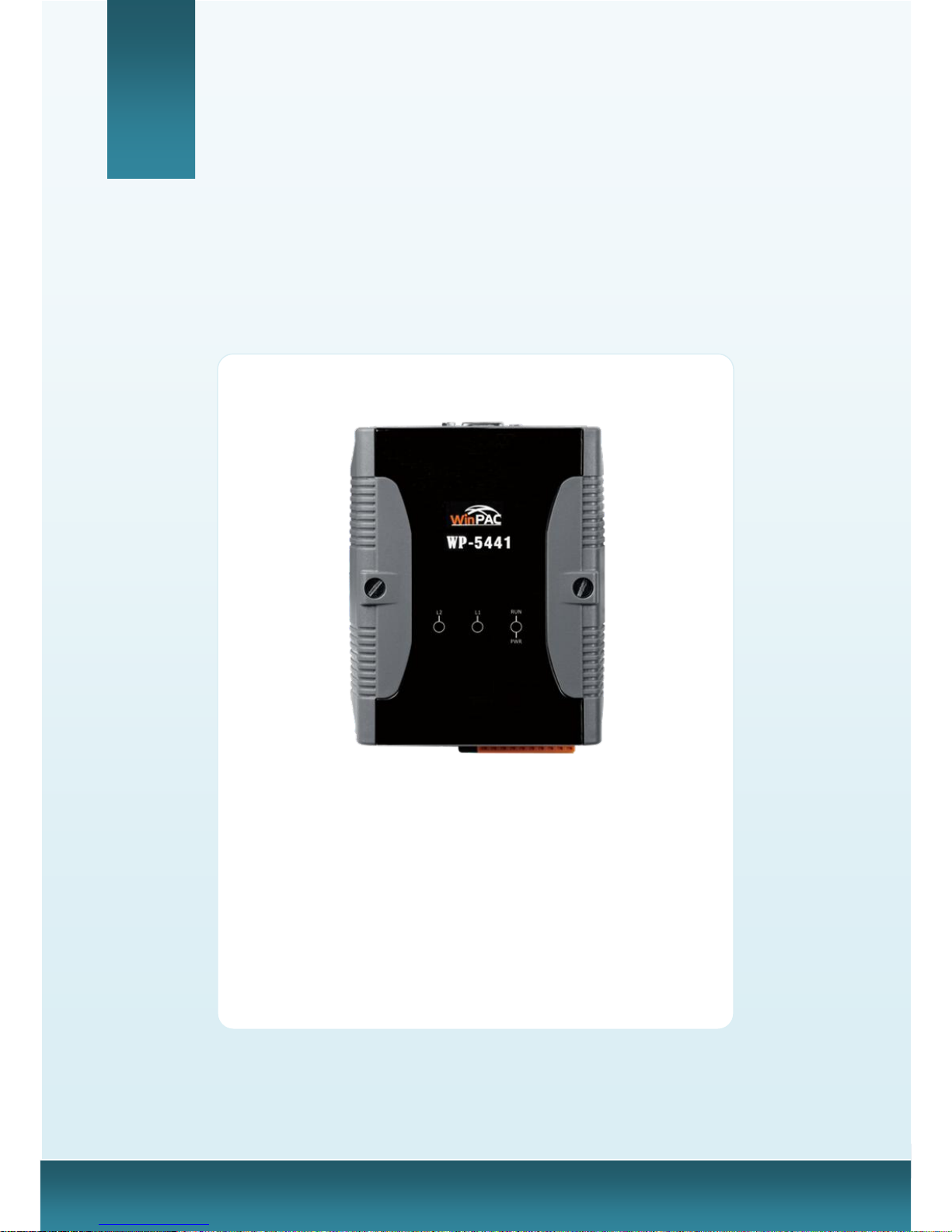
WinPAC-5000 Series User Manual, Version 1.0.2 Page: 1
Copyright © 2010 ICP DAS Co., Ltd. All Rights Reserved. E-mail: service@icpdas.com
WinPAC-5000 User Manual
(WinCE Based, eVC & .net)
Version 1.0.2, December 2010
Service and usage information for
WinPAC-5141
WinPAC-5441
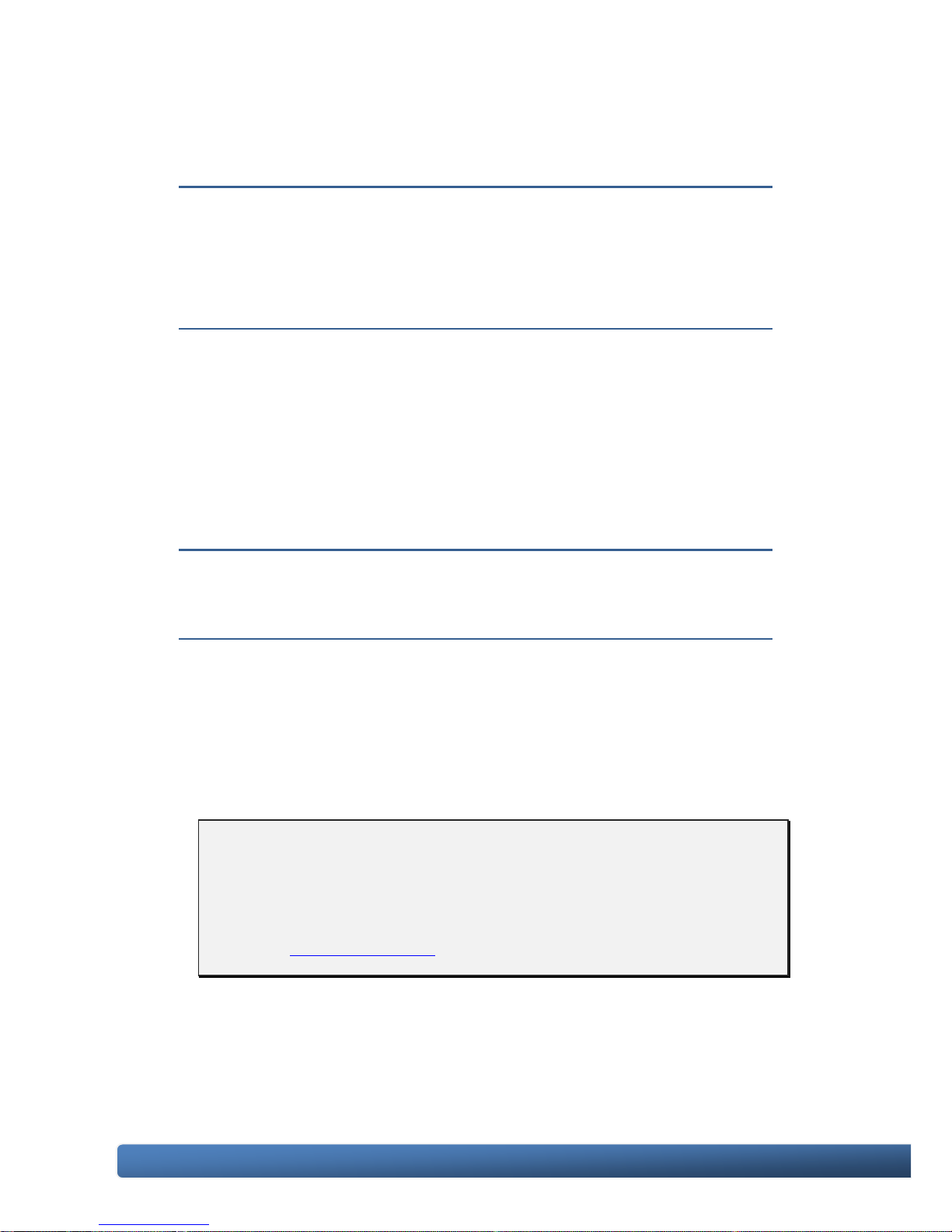
WinPAC-5000 Series User Manual, Version 1.0.2 Page: 2
Copyright © 2010 ICP DAS Co., Ltd. All Rights Reserved. E-mail: service@icpdas.com
Warranty
All products manufactured by ICP DAS are under warranty regarding
defective materials for a period of one year, beginning from the date
of delivery to the original purchaser.
Warning
ICP DAS assumes no liability for any damage resulting from the use of
this product.ICP DAS reserves the right to change this manual at any
time without notice. The information furnished by ICP DAS is believed
to be accurate and reliable. However, no responsibility is assumed by
ICP DAS for its use, not for any infringements of patents or other
rights of third parties resulting from its use.
Copyright
Copyright @ 2010 by ICP DAS Co., Ltd. All rights are reserved.
Trademark
The names used for identification only may be registered trademarks
of their respective companies.
Contact US
If you have any problem, please feel free to contact us.
You can count on us for quick response.
Email: service@icpdas.com
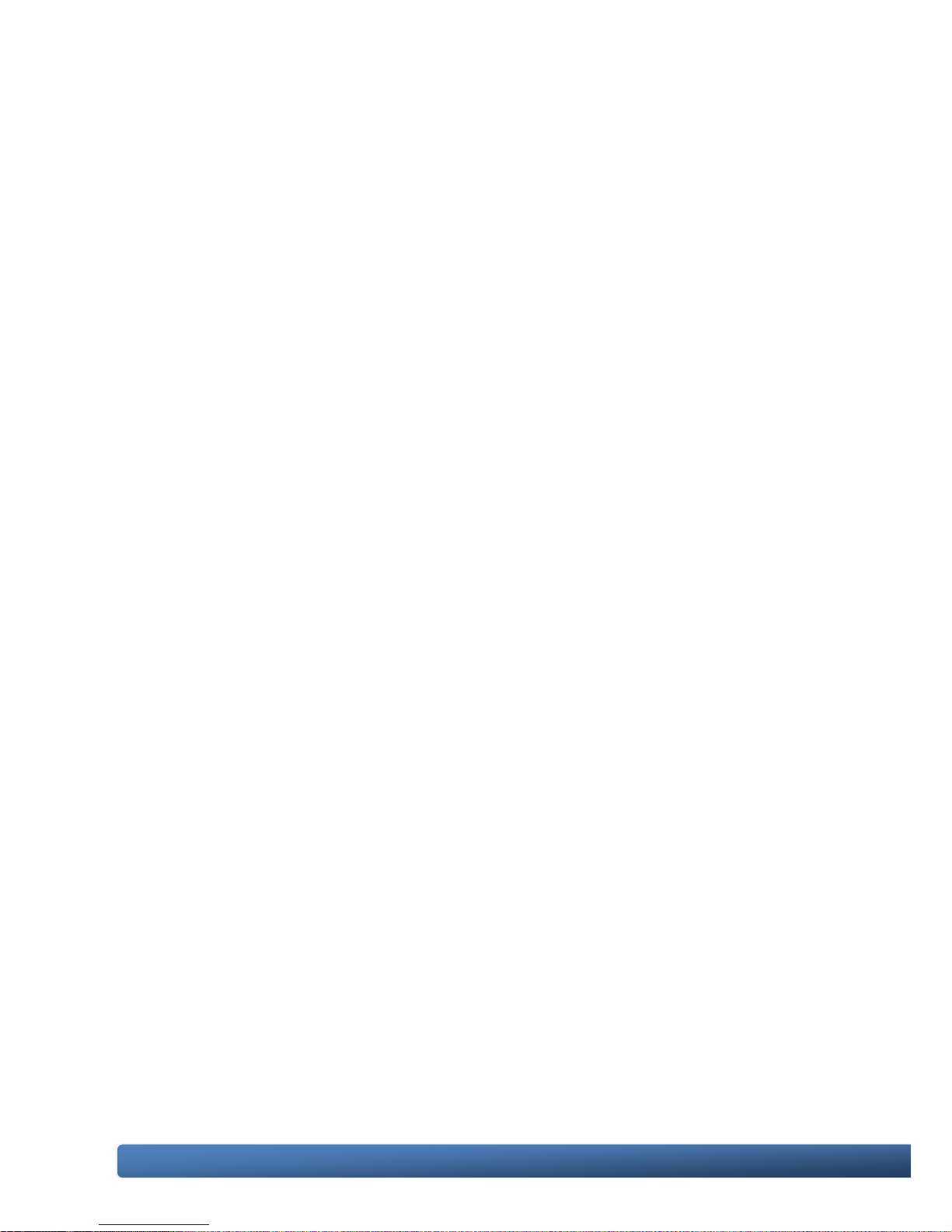
WinPAC-5000 Series User Manual, Version 1.0.2 Page: 3
Copyright © 2010 ICP DAS Co., Ltd. All Rights Reserved. E-mail: service@icpdas.com
Table of Contents
1. Introduction ............................................................................................................ 6
1.1. WinPAC-5000 Family ................................................................................... 7
1.1.1. WinPAC-5000 Naming Convention .................................................... 7
1.1.2. WinPAC-5000 Comparison ................................................................ 8
1.2. Features ....................................................................................................... 9
1.3. Specifications ............................................................................................. 12
1.4. Overview .................................................................................................... 14
1.5. Dimension .................................................................................................. 19
1.6. Companion CD ........................................................................................... 20
2. Getting Started ..................................................................................................... 21
2.1. Mounting the Hardware .............................................................................. 21
2.2. Configuring the Boot Mode......................................................................... 24
2.3. Changing the Language of the User Interface............................................ 26
2.4. Using WinPAC Utility to Configure WinPAC-5000 Basic Functionality ....... 28
3. Tools and Tasks .................................................................................................... 32
3.1. Backup Utility ............................................................................................. 35
3.2. Dconmcnfg ................................................................................................. 37
3.3. Napopc_ce5 ............................................................................................... 38
3.4. SendToCOM ............................................................................................... 39
3.5. VCEP ......................................................................................................... 40
3.6. WinPAC_Utility ........................................................................................... 41
3.6.1. Menu Bar ......................................................................................... 42
3.6.2. Property Tabs ................................................................................... 47
4. Your First Program ............................................................................................... 56
4.1. Preparing the Development Tools .............................................................. 57
4.2. Installing WinPAC-5000 SDK ..................................................................... 58
4.3. Your First Program in C# ............................................................................ 59
4.3.1. Creating a New Project .................................................................... 59
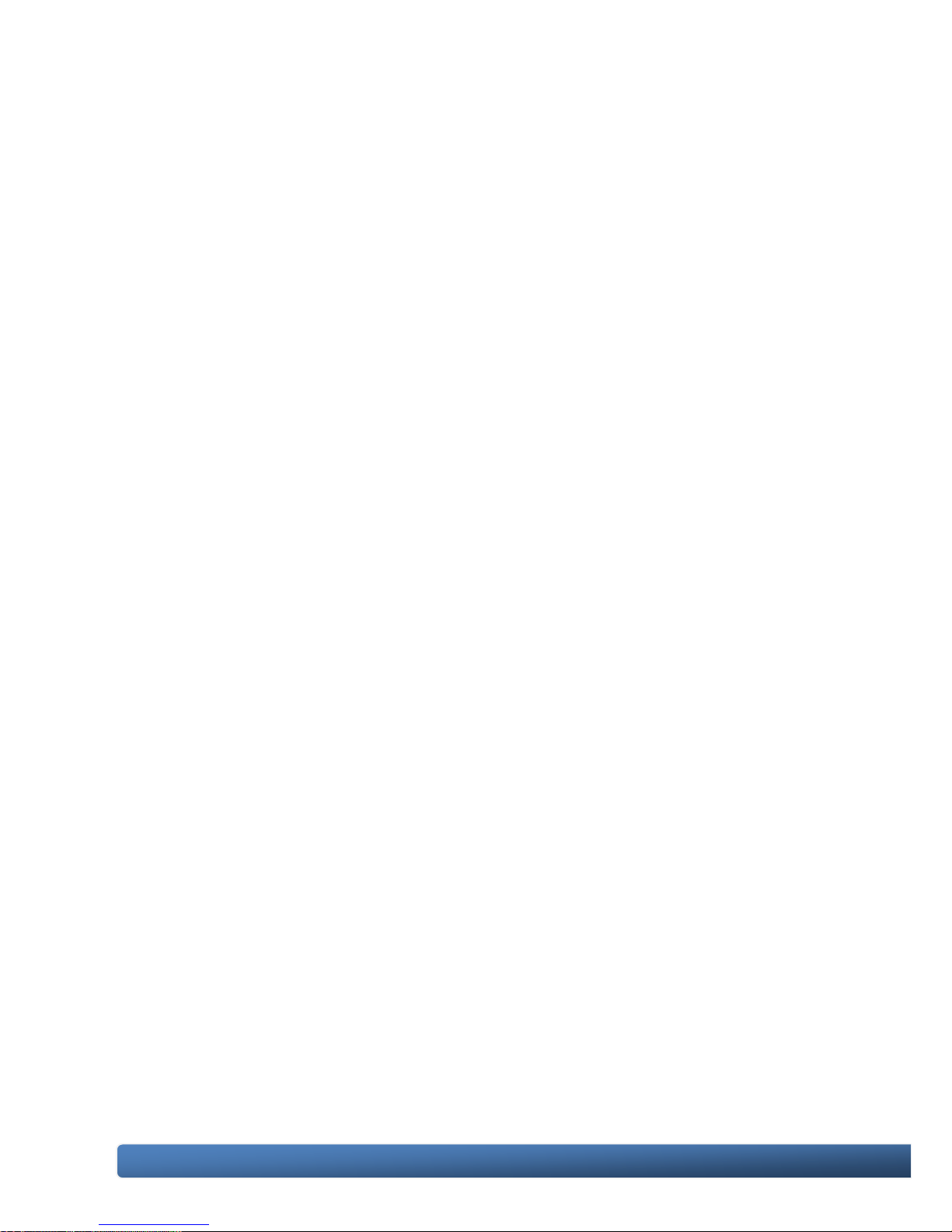
WinPAC-5000 Series User Manual, Version 1.0.2 Page: 4
Copyright © 2010 ICP DAS Co., Ltd. All Rights Reserved. E-mail: service@icpdas.com
4.3.2. Adding the WinPAC-5000 Reference ................................ ............... 61
4.3.3. Adding the Control to the Form ........................................................ 62
4.3.4. Adding the Event Handling to the Control ........................................ 64
4.3.5. Upload the Application to WinPAC-5000 .......................................... 66
4.3.6. Executing the Application on WinPAC-5000 ..................................... 68
4.4. Your First Program in VB.net ...................................................................... 69
4.4.1. Creating a New Project .................................................................... 69
4.4.2. Adding the WinPAC-5000 Reference ................................ ............... 71
4.4.3. Adding the Control to the Form ........................................................ 72
4.4.4. Adding the Event Handling to the Control ........................................ 74
4.4.5. Upload the Application to WinPAC-5000 .......................................... 75
4.4.6. Executing the Application on WinPAC-5000 ..................................... 77
4.5. Your First Program in eMbedded Visual C++ ............................................. 78
4.5.1. Creating a Forms-Based Project ...................................................... 78
4.5.2. Configuring the Platform .................................................................. 83
4.5.3. Specifying the Path of the WinPAC-5000 Reference ....................... 84
4.5.4. Adding the Control to the Form ........................................................ 88
4.5.5. Adding the Event Handling to the Control ........................................ 90
4.5.6. Upload the Application to WinPAC-5000 .......................................... 92
4.5.7. Executing the Application on WinPAC-5000 ..................................... 94
5. APIs and Demo Programs .................................................................................... 95
5.1. Demo Programs with C# ............................................................................ 96
5.1.1. C# Demo Programs for WinPAC Standard API ................................ 96
5.1.2. C# Demo Programs for PAC I/O API ................................................ 98
5.2. Demo Programs with eVC++.................................................................... 100
5.2.1. eVC++ Demo Programs for WinPAC Standard API ....................... 100
5.2.2. eVC++ Demo Programs for PAC I/O API ....................................... 102
6. WinPAC-5000 Updates ...................................................................................... 104
6.1. OS Updates .............................................................................................. 105
6.1.1. OS Updates Using Installation Package File .................................. 107
6.1.2. OS Updates Using Eshell via Ethernet............................................ 111
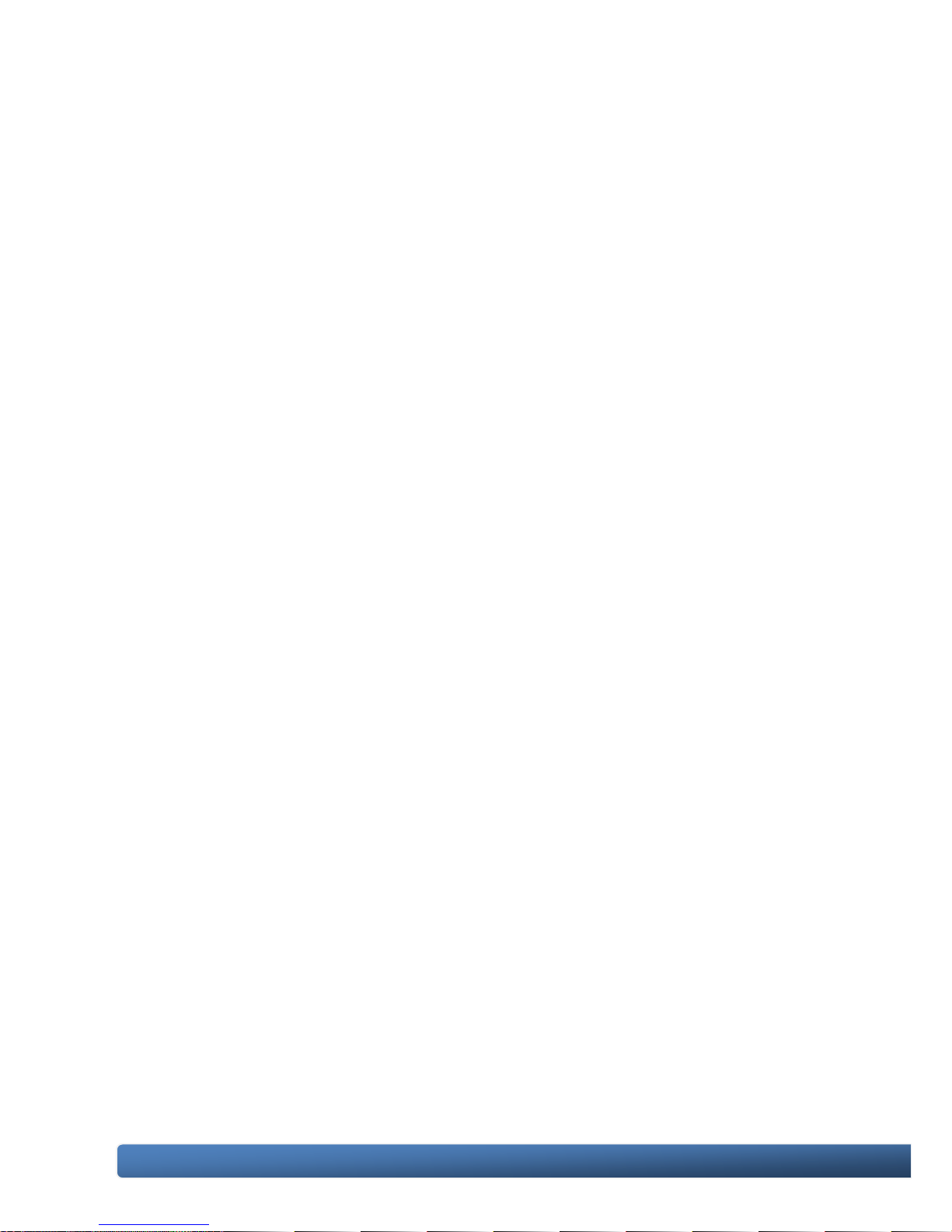
WinPAC-5000 Series User Manual, Version 1.0.2 Page: 5
Copyright © 2010 ICP DAS Co., Ltd. All Rights Reserved. E-mail: service@icpdas.com
6.2. SDKs Updates .......................................................................................... 116
6.2.1. WinPAC SDK updates for C# or VB.net ......................................... 117
6.2.2. WinPAC SDK updates for eVC++ .................................................. 118
Appendix A. Tips-How to ........................................................................................ 119
A.1. How to add a User Account ..................................................................... 120
A.1.1. How to Use telnet to remote login the WinPAC from PC ....................... 122
A.1.2. How to remove the user from the login list ............................................ 124
A.2. How to online debug WinPAC .................................................................. 125
A.2.1. Debug WinPAC programs in EVC++ ............................................. 125
A.2.2. Debug WinPAC programs in Visual Studio 2005/2008 .................. 134
A.3. How to use the printer .............................................................................. 143
A.3.1. How to use network printer ............................................................ 144
A.3.2. How to use printer via USB ............................................................ 146
A.4. How to use services tool .......................................................................... 147
A.5. How to use ActiveSync through USB port ................................................ 150
A.6. How to automatically synchronize the WinPAC clock with an Internet Time
Server ............................................................................................................. 157
Appendix B. XW-board Modules ............................................................................ 159
Appendix C. Revision History ................................................................................. 160

WinPAC-5000 Series User Manual, Version 1.0.2 Page: 6
Copyright © 2010 ICP DAS Co., Ltd. All Rights Reserved. E-mail: service@icpdas.com
1. Introduction
WinPAC-5000 Series is the new generation PAC (Programmable Automation
Controller). It is equipped a PXA270 CPU (520 MHz) running a Windows CE.NET
5.0 operating system, various connectivity (VGA, USB, Ethernet, RS-232/485) and
I/O expansion bus.
The WinPAC-5000 series has many advantages, including hard real-time capability,
small core size, fast boot speed, interrupt handling at a deeper level, achievable
deterministic control and low cost. Using Windows CE.NET 5.0 gives it the ability to
run PC-based control software such as Visual Basic.NET, Visual C#, Embedded
Visual C++, SCADA software, SoftPLC …etc. It give users all of the best features of
both traditional PLCs and Windows capable PCs.
For hardware expansion, it also supports an I/O expansion bus. The I/O expansion
bus can be used to implement various I/O functions such as D/I, D/O,A/ D, D/A,
Timer/Counter, UART, and other I/O functions. Nearly all kinds of I/O functions can
be implemented by this bus. But the bus can support only one board. There are
more than 10 boards available for WinPAC-5000 series, users can choose one of
them to expand hardware features.
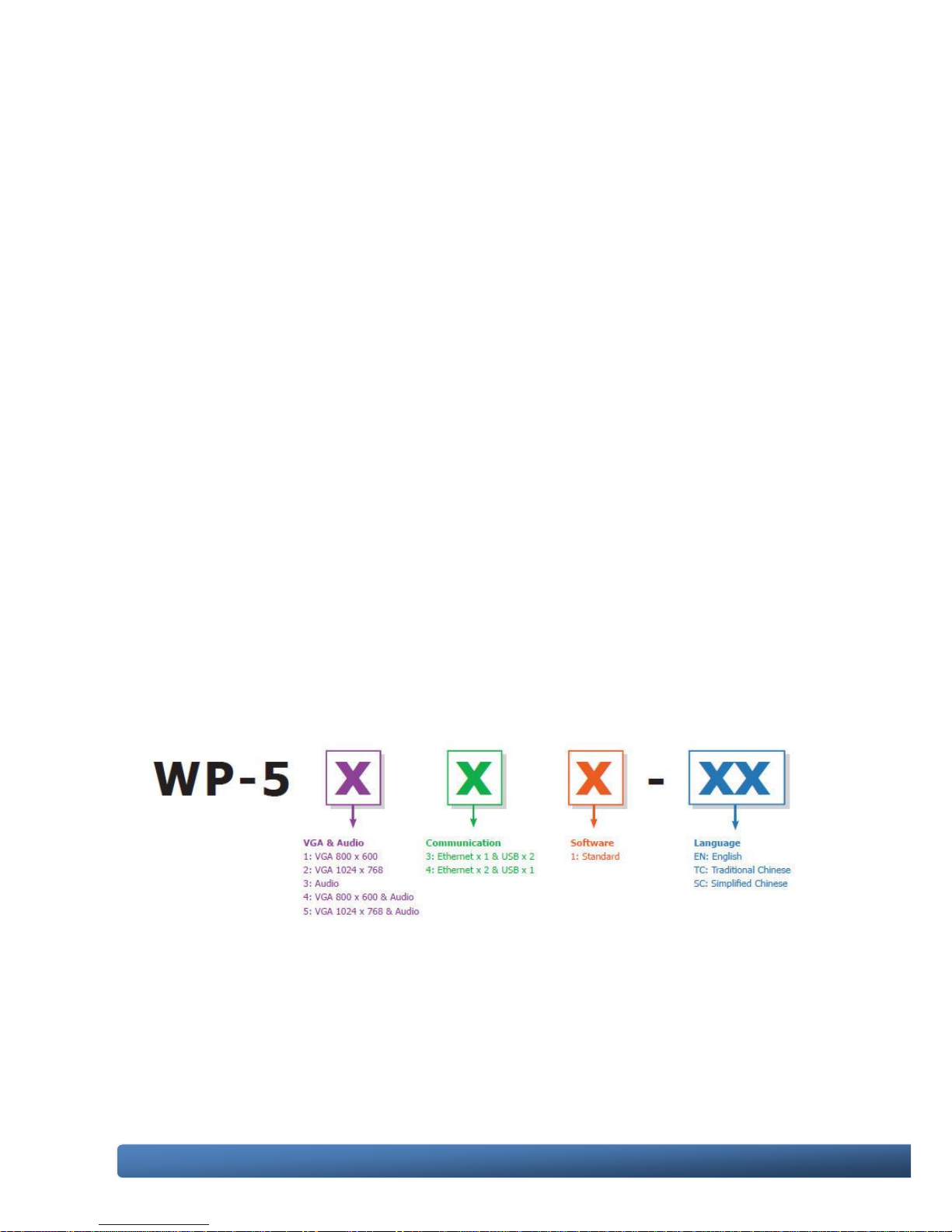
WinPAC-5000 Series User Manual, Version 1.0.2 Page: 7
Copyright © 2010 ICP DAS Co., Ltd. All Rights Reserved. E-mail: service@icpdas.com
1.1. WinPAC-5000 Family
The WinPAC-5000 family is divided into two main types according to Audio port.
▪ WP-5141 (without Audio port)
▪ WP-5441 (with Audio port)
For more detailed comparison information, please refer to “1.1.2. WinPAC-5000
Comparison”
1.1.1. WinPAC-5000 Naming Convention
As you examine this manual, you„ll notice there are many different models available.
Sometimes it is difficult to remember the specifications for any given model.
However, if you take a few minutes to understand the module naming conventions, it
may save you some time and confusion. The figure below shows how the module
naming conventions work for each WinPAC-5000 model.
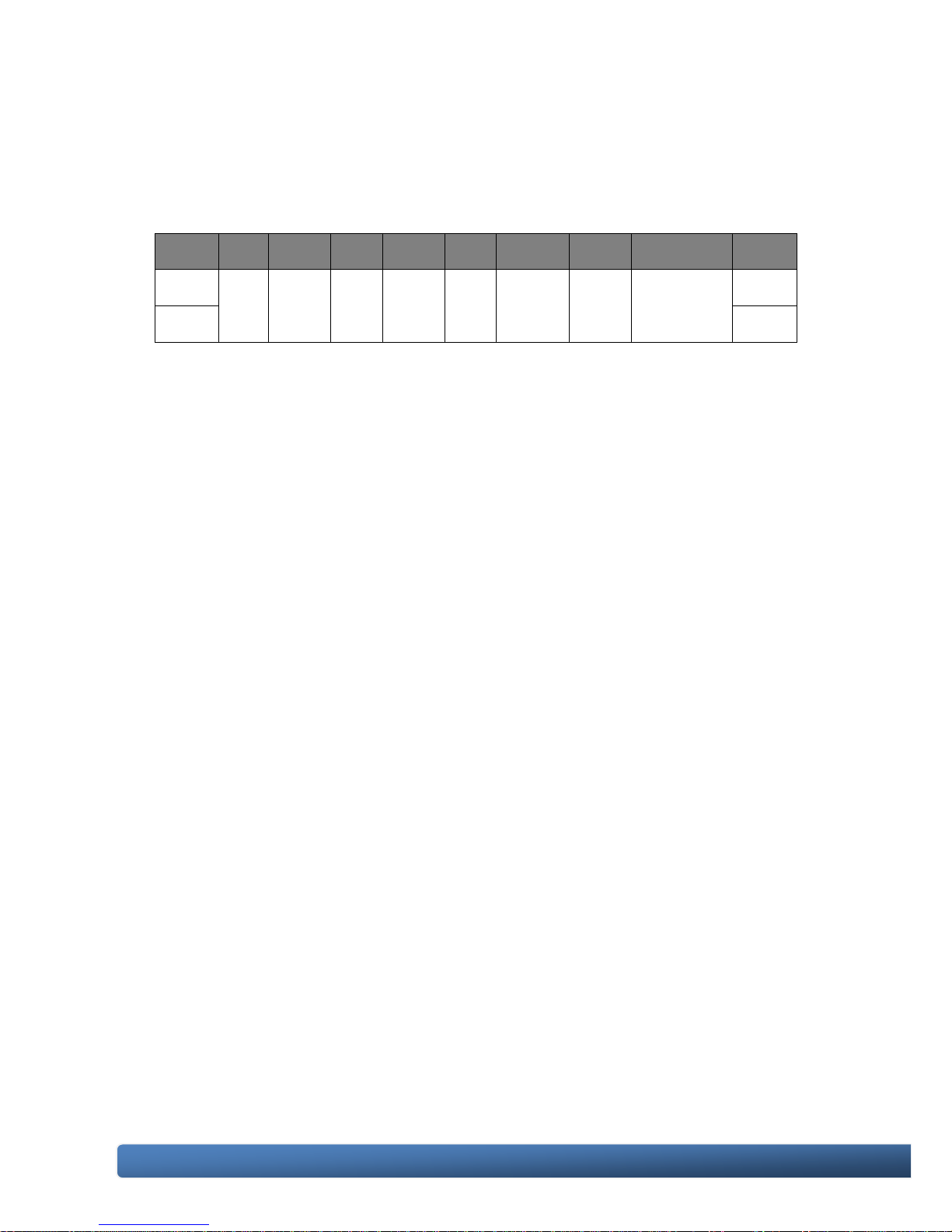
WinPAC-5000 Series User Manual, Version 1.0.2 Page: 8
Copyright © 2010 ICP DAS Co., Ltd. All Rights Reserved. E-mail: service@icpdas.com
1.1.2. WinPAC-5000 Comparison
The following table shows the comparison in all the features of WinPAC-5000 family.
Model
OS
CPU
Flash
SDRAM
Ethernet
VGA
Resolution
RS-232/
RS-485
I/O Expansion Bus
Audio Port
WP-5141
CE5.0
PXA270
520 MHz
64 MB
128 MB
2
800 x 600
2
Yes
(for XW-board only)
No
WP-5441
Yes
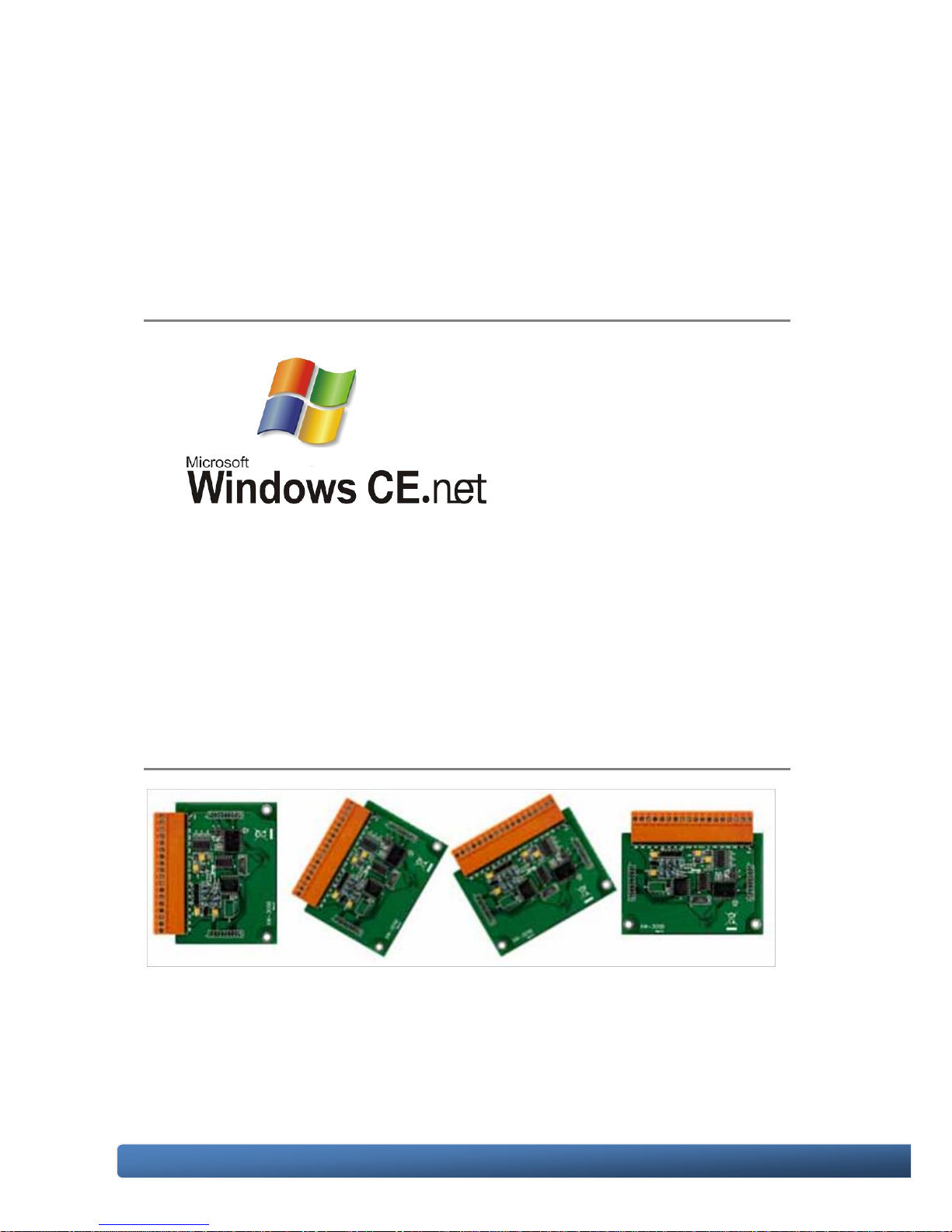
WinPAC-5000 Series User Manual, Version 1.0.2 Page: 9
Copyright © 2010 ICP DAS Co., Ltd. All Rights Reserved. E-mail: service@icpdas.com
1.2. Features
The key features of WinPAC-5000 include:
Windows CE.Net 5.0
● Supports PC based software: eVC and VS.NET
● Web server, FTP server, Telnet server
● ISaGRAF version for IEC 61131-3 programming
● InduSoft version for SCADA solution
Local I/O and Communication Expansion Board
WinPAC-5000 series equip an I/O expansion bus to support one optional expansion
board, called XW-board. It can be used to implement various I/O functions such as
DI, DO, A/D, D/A, Timer/Counter and various communication interface, such as
RS-232/422/485, CAN, FRnet, etc.
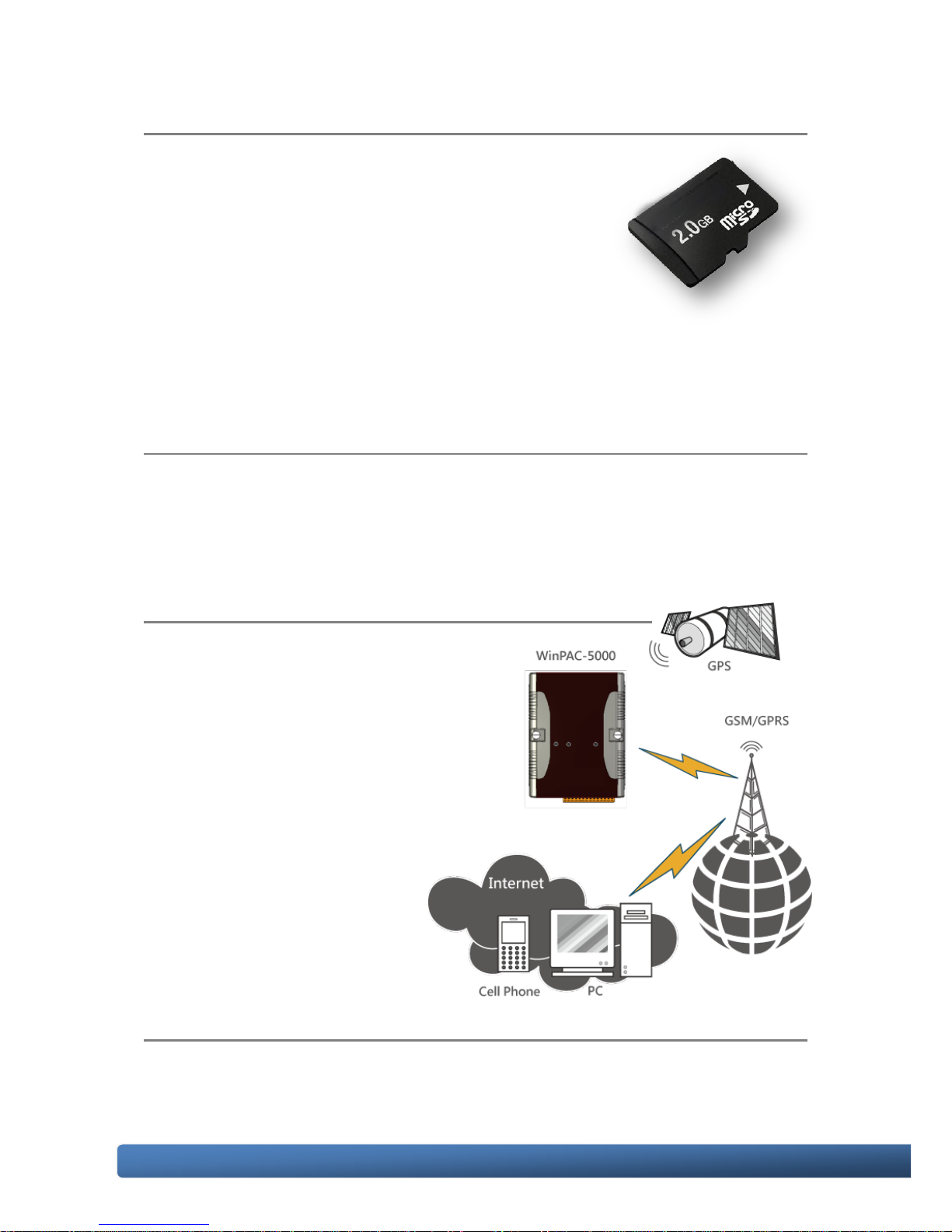
WinPAC-5000 Series User Manual, Version 1.0.2 Page: 10
Copyright © 2010 ICP DAS Co., Ltd. All Rights Reserved. E-mail: service@icpdas.com
Various Memory Expansions
WinPAC-5000 provides various memory storage options, such as
EEPROM and microSD. Customers can choose the
memory based on their characteristics.
● 16 KB EEPROM: to store not frequently changed
parameters.
● microSD/microSDHC: to implement portable data logging applications.
Unique 64-bit Hardware Serial Number to Protect Your Program
A unique 64-bit serial number is assigned to each hardware device to protect your
software against piracy.
Remote I/O Module and Expansion Unit
With the built-in RS-485 and Ethernet port, the 5000
series can connect RS-485/Ethernet remote
I/O units (RU-87Pn/ET-87Pn) or modules
(I-7000/M-7000/ET-7000). With an XW-board,
the 5000 series can have more communication
ports or different interface to connect to other
type of devices, for example: CANOpen
devices, DeviceNet devices, or
FRnet I/O modules.
Plastic and Metal Casing
The default case is plastic material, customers can choose metal case if they want.
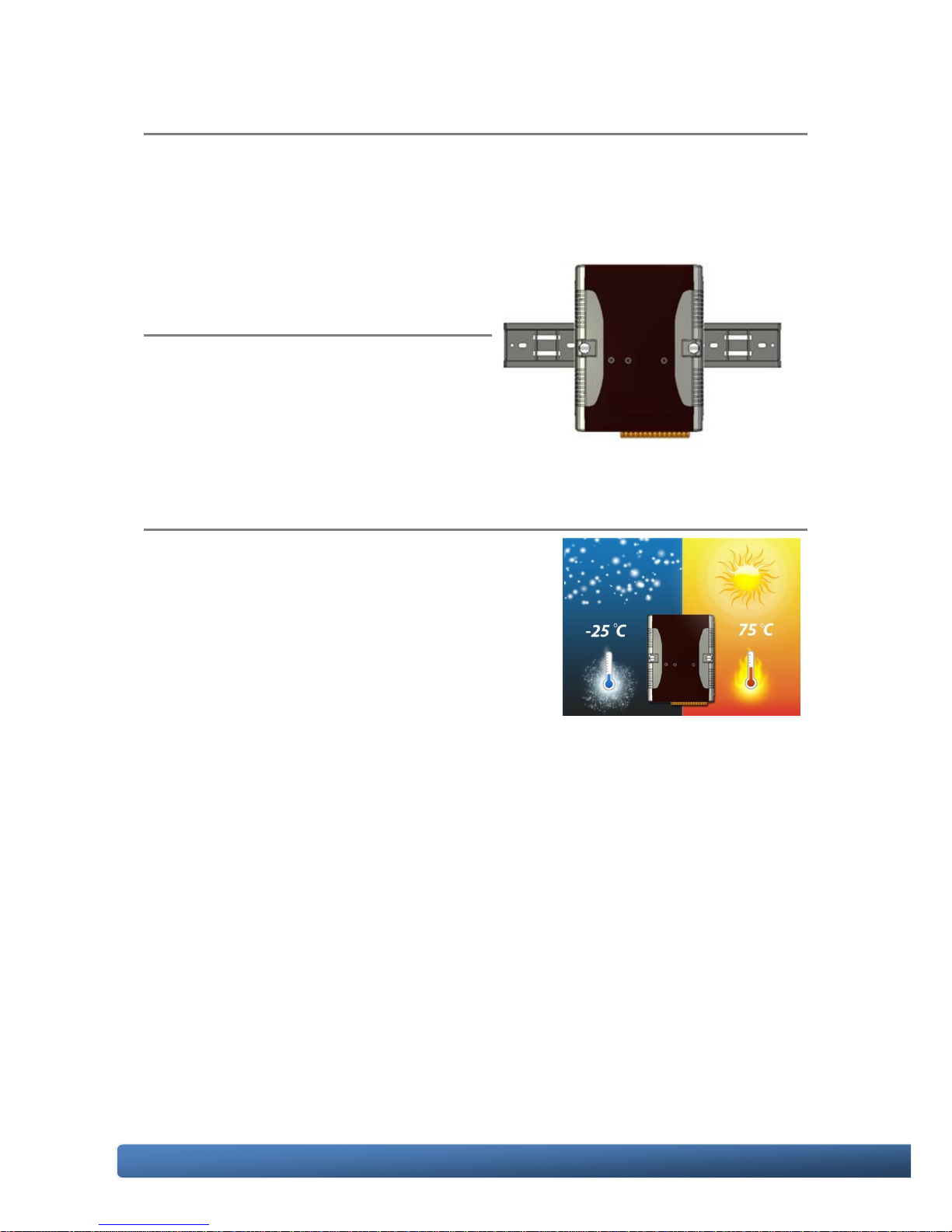
WinPAC-5000 Series User Manual, Version 1.0.2 Page: 11
Copyright © 2010 ICP DAS Co., Ltd. All Rights Reserved. E-mail: service@icpdas.com
Multi-Communication Interface
There are several of communication interfaces to expand I/O and connect to
external devices:
Small and Easy Installation
WinPAC-5000 Series have a palm-size
shape (91 mm x 132 mm x 52 mm) to be
installed in a narrow space with DIN-Rail.
Highly Reliable Under Harsh Environment
Our WinPACs operate in a wide range of
temperature and humidity.
● Operating Temperature: -25 ~ +75 °C
● Storage Temperature: -40 ~ +80 °C
● Humidity: 5% ~ 95% RH, non-condensing
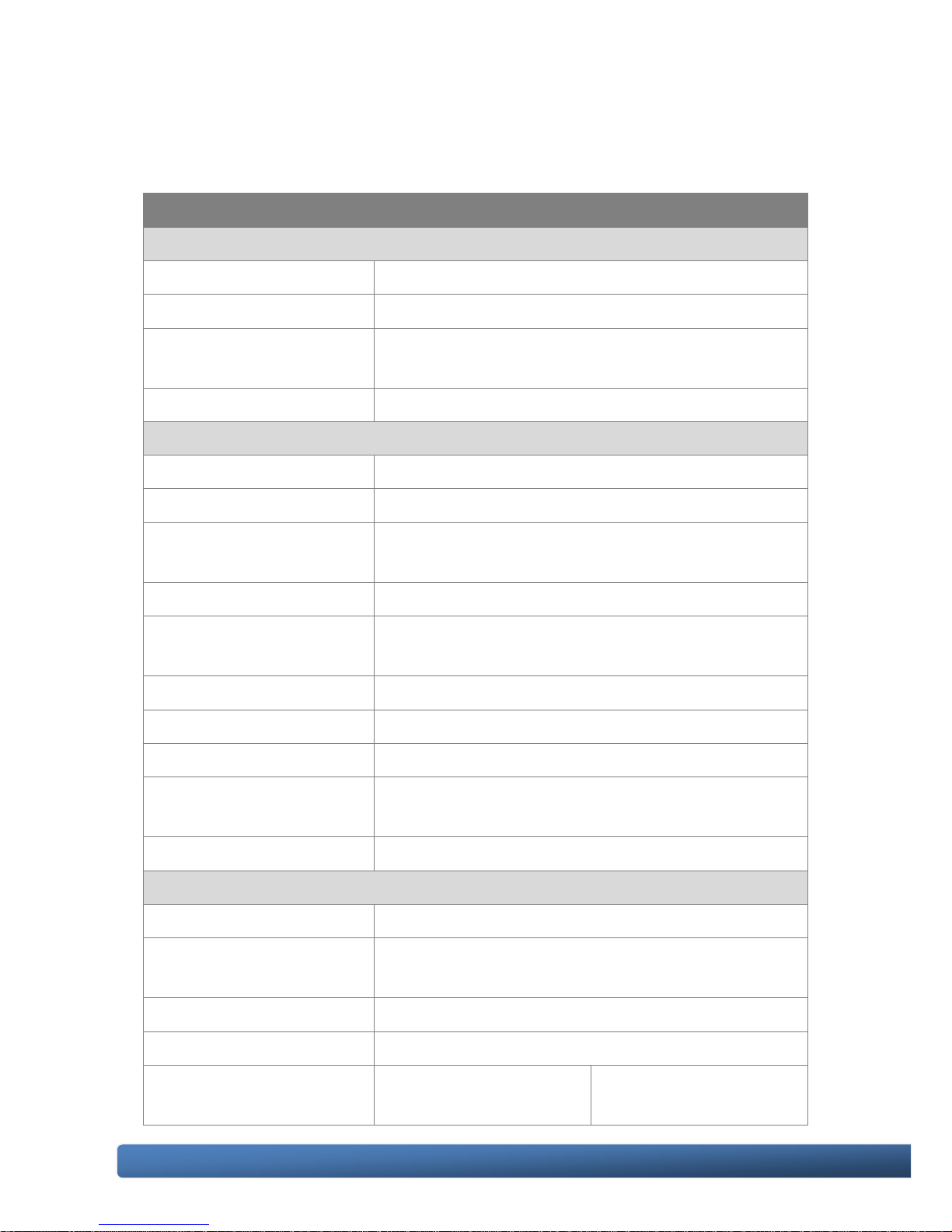
WinPAC-5000 Series User Manual, Version 1.0.2 Page: 12
Copyright © 2010 ICP DAS Co., Ltd. All Rights Reserved. E-mail: service@icpdas.com
1.3. Specifications
Models
WP-5141
WP-5441
System Software
OS
Windows CE 5.0
.Net Compact Framework
2.0
Embedded Service
FTP server, Web server (supports VB script, JAVA script),
Embedded SQL server
SDK provided
Dll for eVC, Dll for Visual Studio.Net 2003/2005/2008
CPU Module
CPU
PXA270 or compatible (32-bit and 520 MHz)
SDRAM
128 MB
Flash
64 MB (32 MB for OS, 32 MB for System_Disk and System
Registry)
EEPROM
16 KB Data Retention: 40 Years; 1,000,000 erase/write cycles
Expansion Flash Memory
microSD socket with one 2 GB microSD card (support up to 16
GB microSDHC card)
RTC (Real Time Clock)
Provide second, minute, hour, date, day of week, month, year
64-bit Hardware Serial Number
Yes
Dual Watchdog Timers
Yes
LED Indicator
3 LEDs (RUN/PWR, L1 ~ L2; RUN/PWR for status indications,
L1 ~ L2 for user programmable)
Rotary Switch
Yes (0 ~ 9)
VGA & Communication Ports
VGA
640 x 480 or 800 x 600
Ethernet
RJ-45 x 2, 10/100 Base-TX (Auto-negotiating, Auto MDI/MDI-X,
LED indicators)
USB 1.1 (client)
1
USB 1.1 (host)
1
Audio Port (Microphone-In and
Earphone-Out)
-
Yes
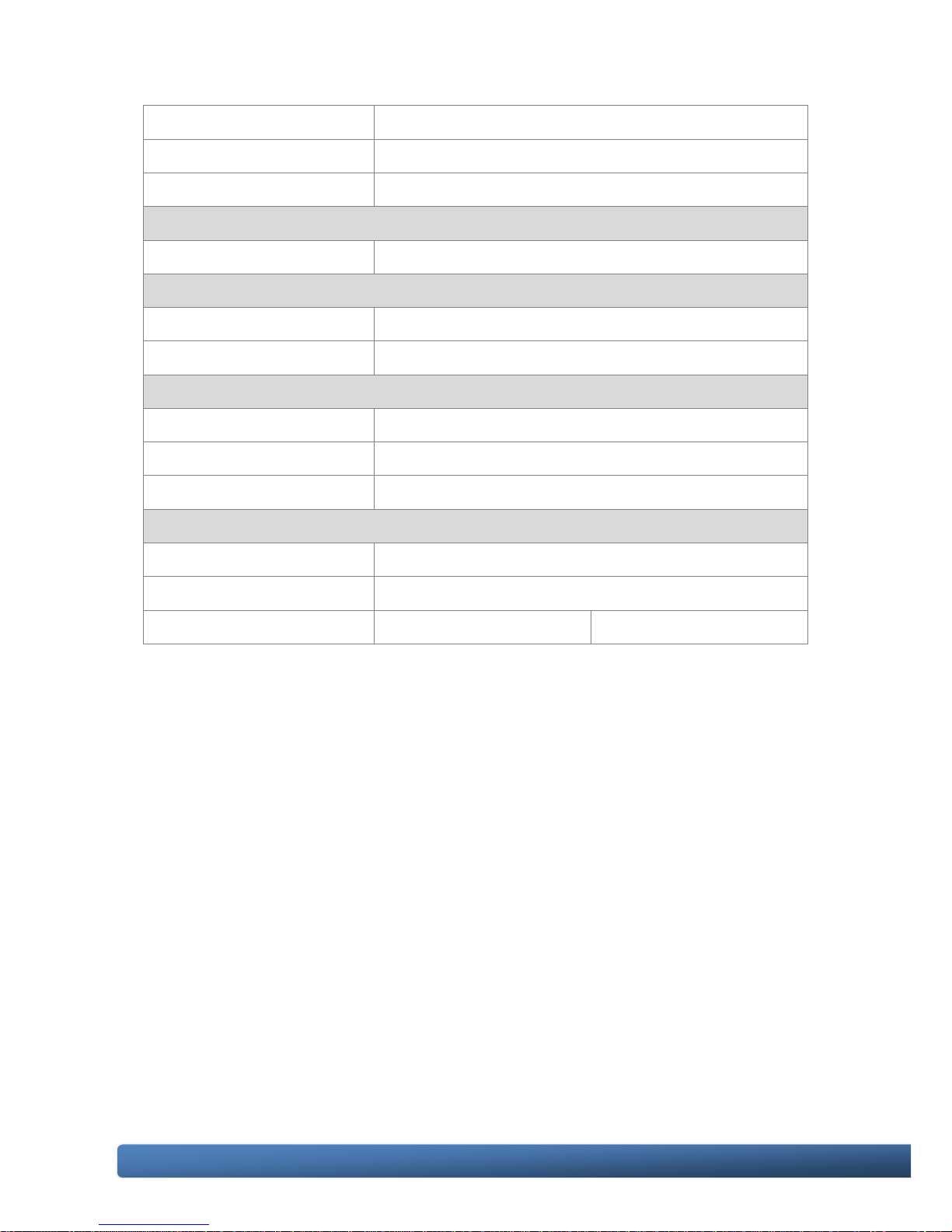
WinPAC-5000 Series User Manual, Version 1.0.2 Page: 13
Copyright © 2010 ICP DAS Co., Ltd. All Rights Reserved. E-mail: service@icpdas.com
COM1
RS-232 (RxD, TxD and GND); Non-isolated
COM2
RS-485 (D2+, D2-); 2500 VDC; isolated
COM3
RS-232 (RxD, TxD and GND); Non-isolated
I/O Expansion
I/O Expansion Bus
Yes, to mount one optional XW-board
Mechanical
Dimensions (W x L x H)
91 mm x 132 mm x 52 mm
Installation
DIN-Rail Mounting
Environmental
Operating Temperature
-25 ~ +75 °C
Storage Temperature
-30 ~ +80 °C
Ambient Relative Humidity
10 ~ 90% RH (non-condensing)
Power
Input Range
+10 ~ +30 VDC
Isolation
1 kV
Consumption
4.8 W (0.2 A @ 24 VDC)
6 W (0.25 A @ 24 VDC)
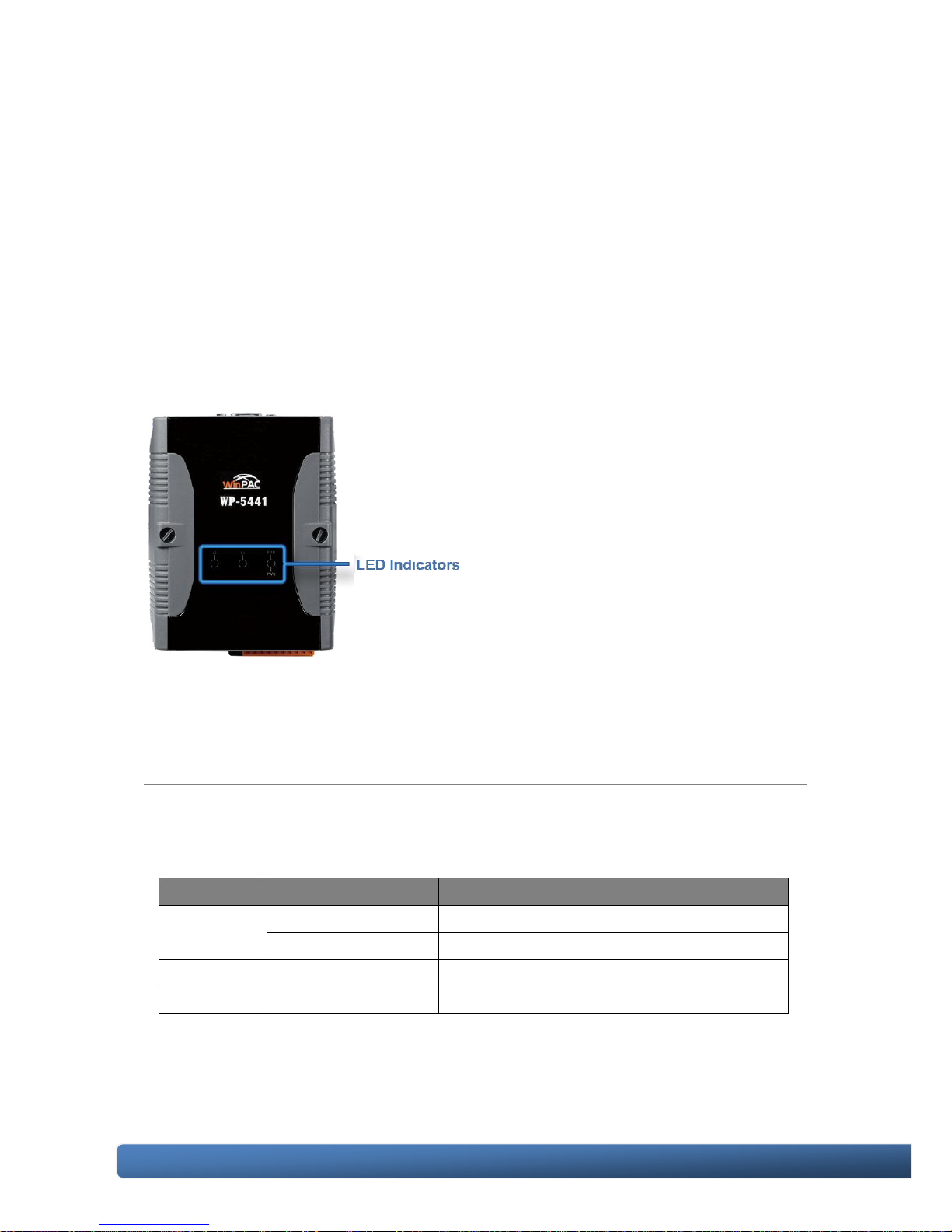
WinPAC-5000 Series User Manual, Version 1.0.2 Page: 14
Copyright © 2010 ICP DAS Co., Ltd. All Rights Reserved. E-mail: service@icpdas.com
1.4. Overview
Here is a brief overview of the components and its descriptions for module status.
Front Panel
The front panel includes programmable LED indicators.
LED Indicators
LED indicators provide a very convenient way of status indications for faster, easier
diagnostics.
LED Name
Color (ON State)
Meaning
RUN/PWR
Green
Power is on
Orange
Power on and OS is running
L1
Green
User programmable control LED
L2
Green
User programmable control LED
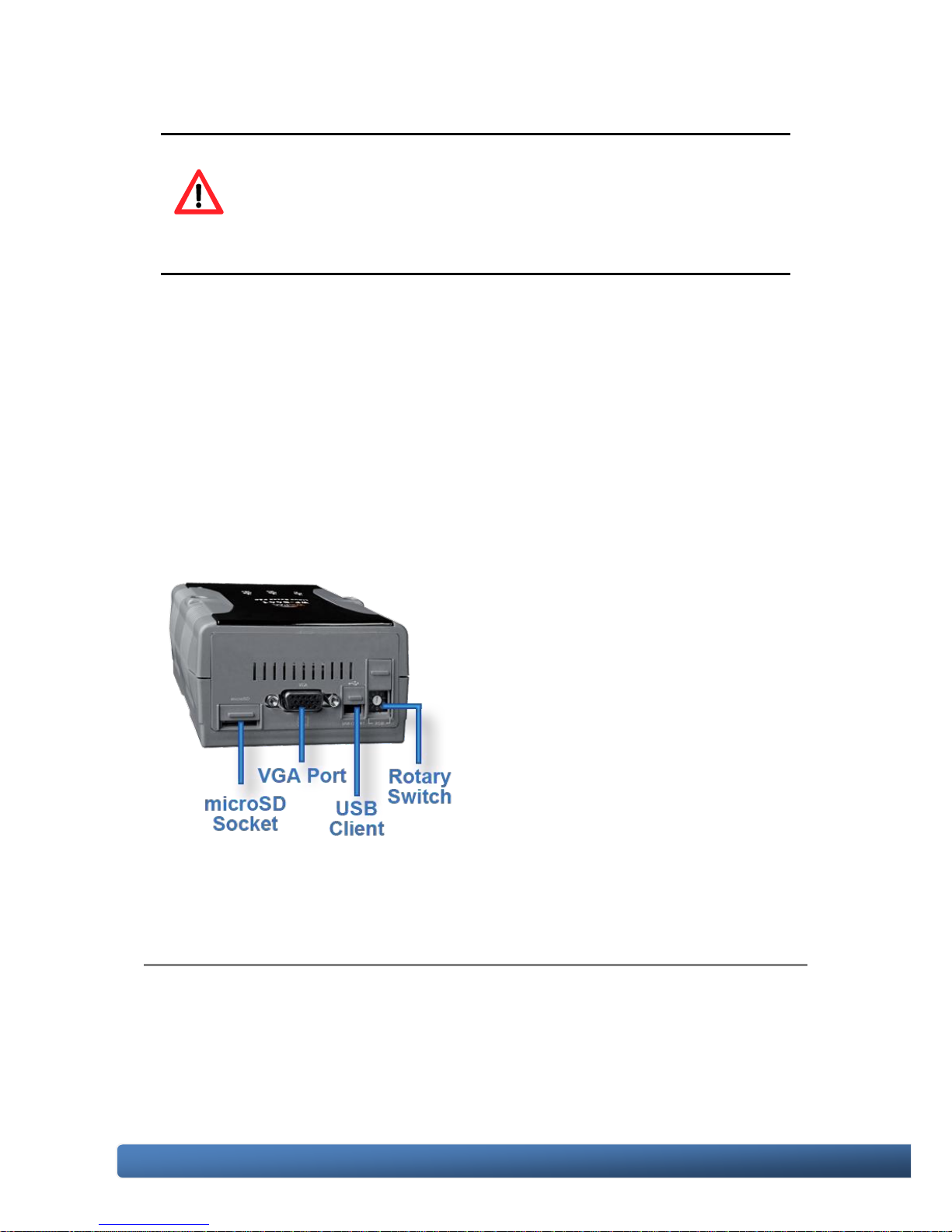
WinPAC-5000 Series User Manual, Version 1.0.2 Page: 15
Copyright © 2010 ICP DAS Co., Ltd. All Rights Reserved. E-mail: service@icpdas.com
Tips & Warnings
The LED indicators can be programmed with WinPAC API. If do
not necessary, do not use RUN that is assigned to the OS-status
indicators.
Top Panel
The top panel includes a microSD socket, VGA port, USB client and rotary switch.
microSD socket
The microSD socket provides an easy way to expand the available storage with a
microSD card up to 16 GB maximum.
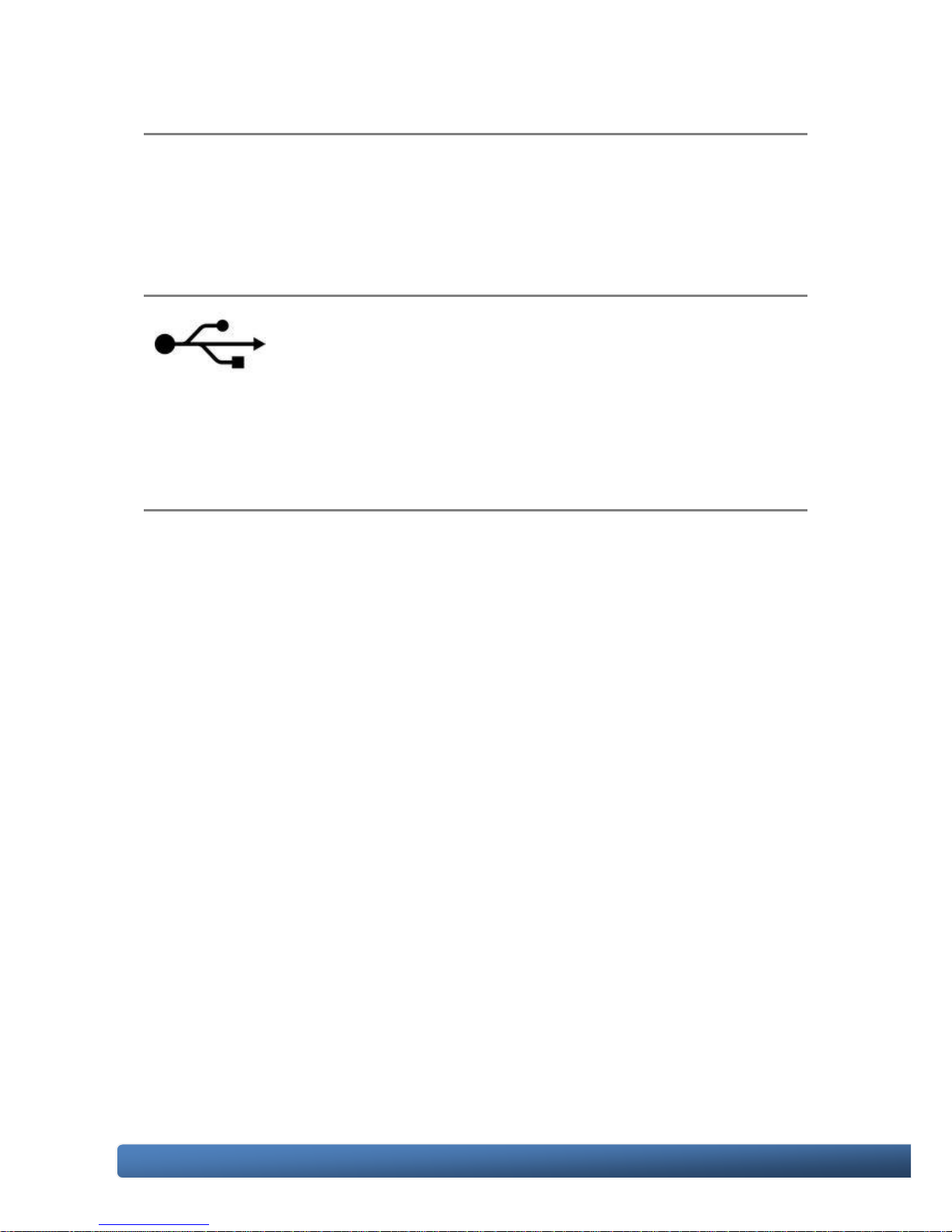
WinPAC-5000 Series User Manual, Version 1.0.2 Page: 16
Copyright © 2010 ICP DAS Co., Ltd. All Rights Reserved. E-mail: service@icpdas.com
VGA port
External VGA port provides an easy connection to a monitor or touch panel.
USB Client
USB Client is used to for ActiveSync application. An accessory
USB cable is available to connect the client port with USB mini-B
type to USB. Type a plug on a PC for ActiveSync application.
Rotary Switch
The rotary switch is used to select the operating mode. For more information about
the operating mode, please refer to section 2.3. Configuring the Boot Mode.
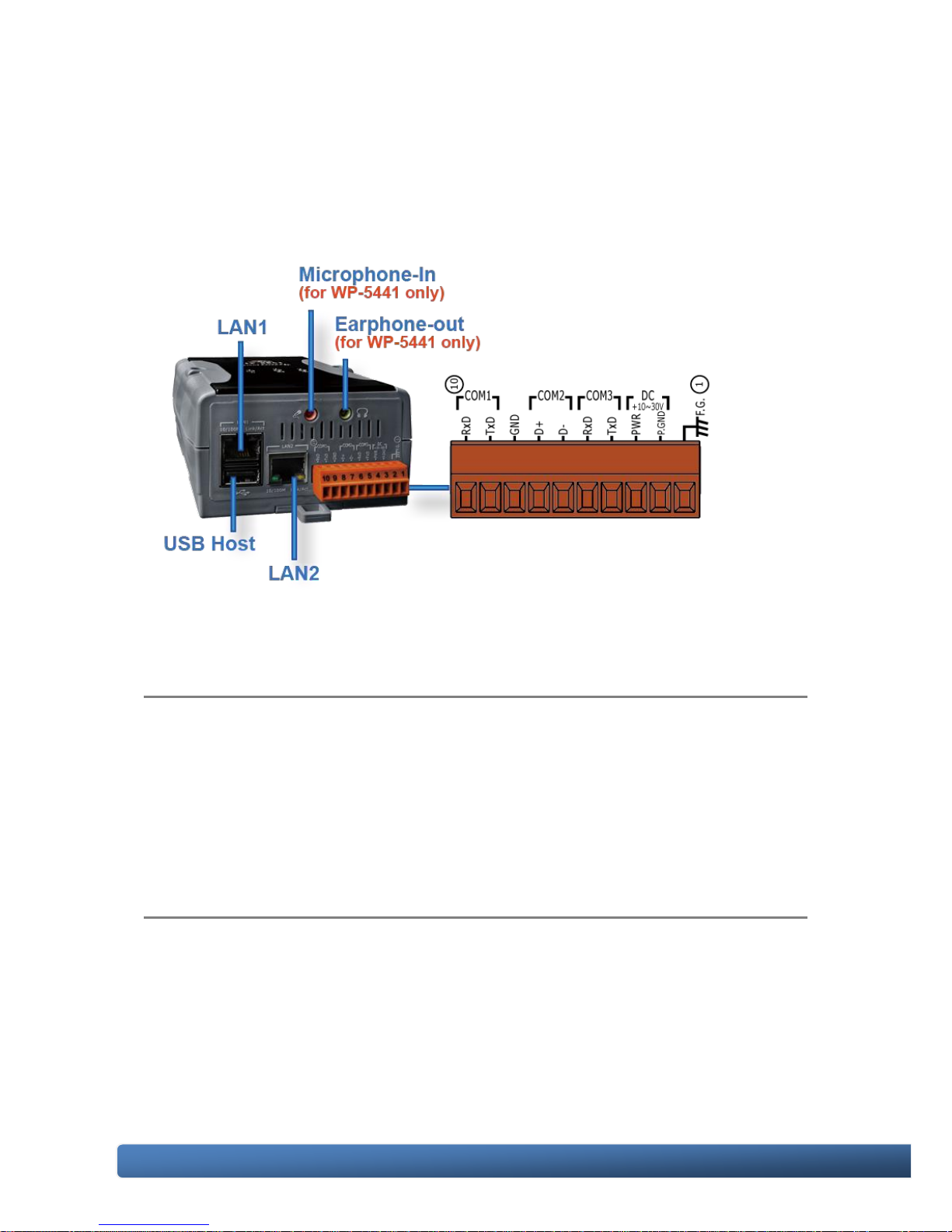
WinPAC-5000 Series User Manual, Version 1.0.2 Page: 17
Copyright © 2010 ICP DAS Co., Ltd. All Rights Reserved. E-mail: service@icpdas.com
Bottom Panel
The bottom panel includes a microphone, an earphone, a USB host, a connector
and two Ethernet ports
Microphone-in and Earphone-out (for WP-5441 only)
USB Client provides a fast, flexible networking connection with unmatched ease of
installation and use
Ethernet Port (LAN1 and LAN2)
The Ethernet ports are the opening on WinPAC-5000 network equipments that
Ethernet cables plug into. Ethernet ports accept cables with RJ-45 connectors.

WinPAC-5000 Series User Manual, Version 1.0.2 Page: 18
Copyright © 2010 ICP DAS Co., Ltd. All Rights Reserved. E-mail: service@icpdas.com
USB Host
A USB host controller is a machine with a root hub which allows several input
devices to be connected to it, such as mice and keyboards.
Connector
The pin assignments of the connector are as follows:
Pin
Signal
Description
1 F.G
Frame Ground
2 GND
Power Input
3 PWR
4 TxD
COM3: RS-232
5 RxD
6 D-
COM2: RS-485
7 D+ 8
GND
COM1: RS-232
9 TxD
10
RxD
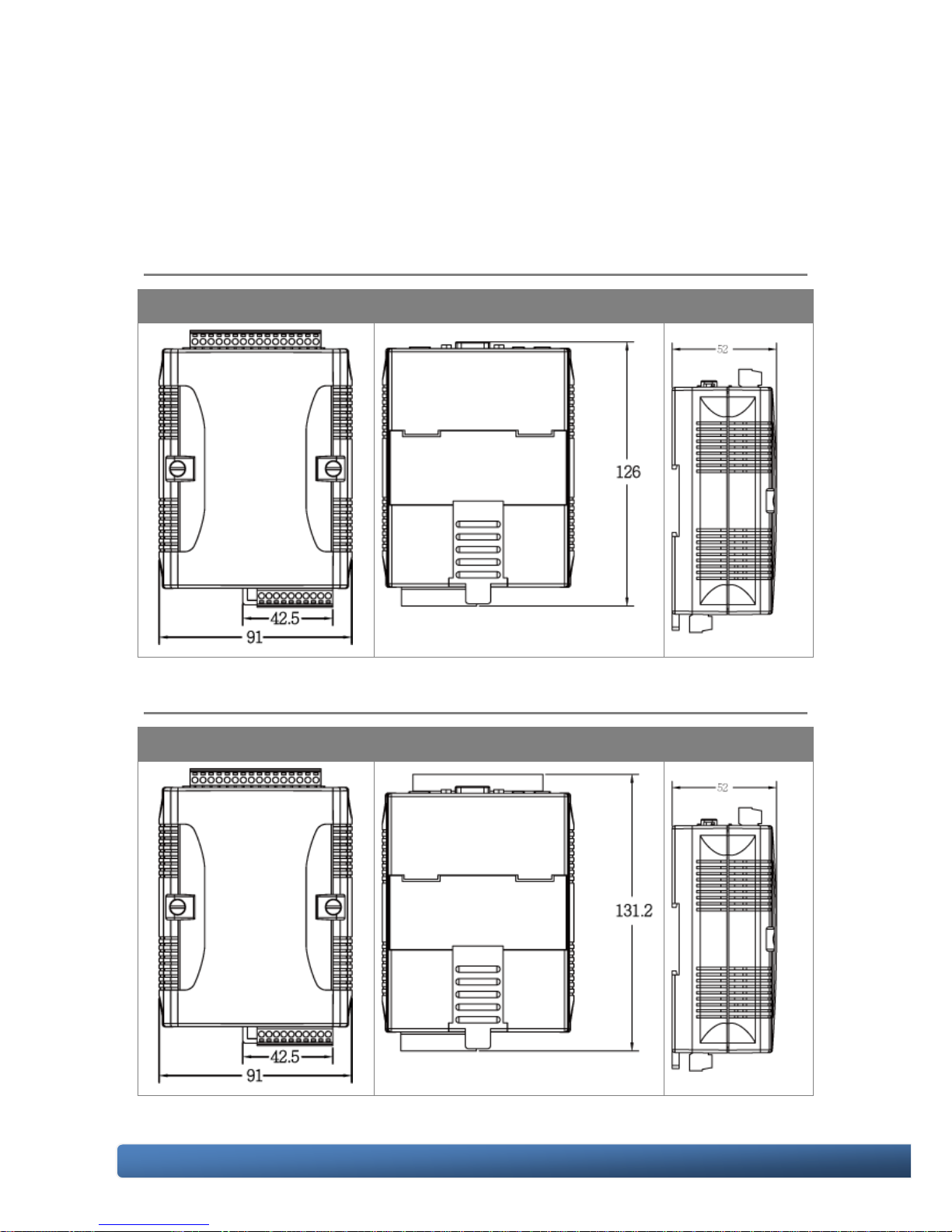
WinPAC-5000 Series User Manual, Version 1.0.2 Page: 19
Copyright © 2010 ICP DAS Co., Ltd. All Rights Reserved. E-mail: service@icpdas.com
1.5. Dimension
All dimensions are in millimeters.
WP-5000
Front View
Back View
Side View
WP-5000 with the XW-board
Front View
Back View
Side View
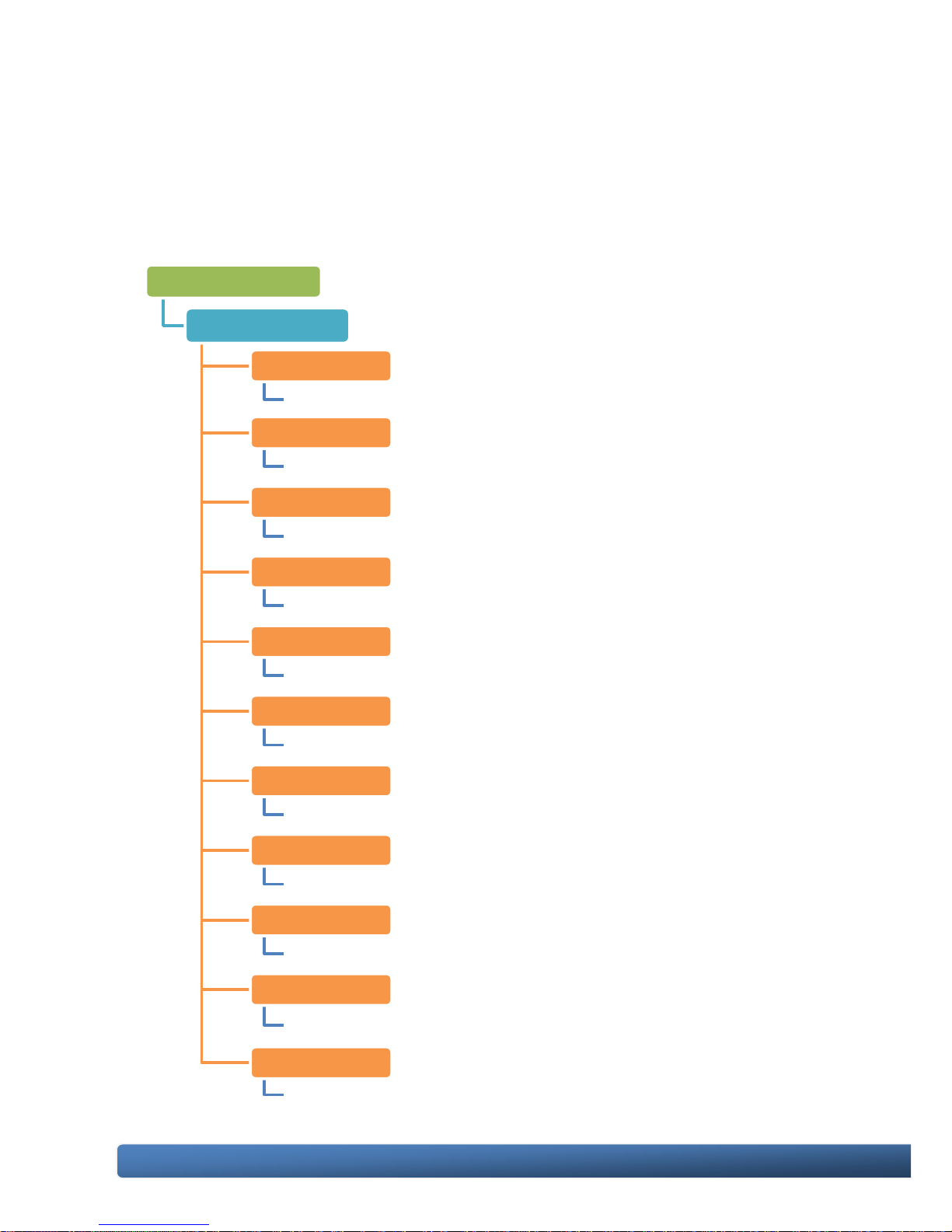
WinPAC-5000 Series User Manual, Version 1.0.2 Page: 20
Copyright © 2010 ICP DAS Co., Ltd. All Rights Reserved. E-mail: service@icpdas.com
1.6. Companion CD
This package comes with a CD that provides drivers, software utility, all of the
required documentations…, etc. All of them are listed below.
CD:\napdos
wp-5000_ce50
Backup
Backup files related to the documents, OS images, SDKs...., etc.
Demo
Demos related to WinPAC
Document
Document related to WinPAC
eLogger
Demos and drivers related to eLogger
Micro_SD
Tools and drivers related to manage the microSD
misc
Files related to miscellaneous
OS_Image
OS_Image related to WinPAC
PC_Tools
Tools related to management WinPAC that install on PC
SDK
SDKs related to WinPAC
System_Disk
Tools and drivers related to System_Disk that install on WinPAC
Update
Installation packages related to WinPAC updates
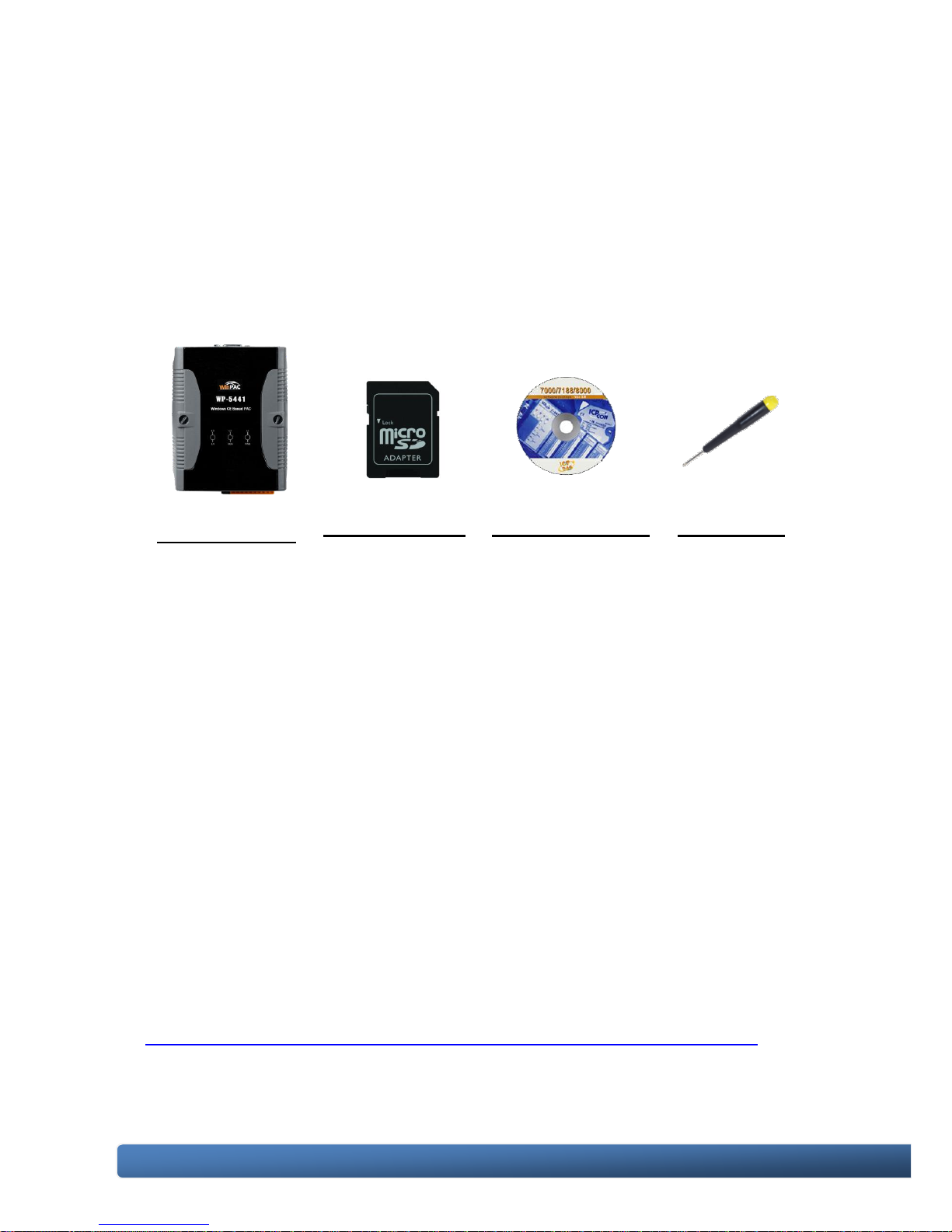
WinPAC-5000 Series User Manual, Version 1.0.2 Page: 21
Copyright © 2010 ICP DAS Co., Ltd. All Rights Reserved. E-mail: service@icpdas.com
2. Getting Started
If you are a new user, begin with this chapter, it includes a guided tour that provides
a basic overview of installation and configuration.
In addition to Quick Start Guide, the package includes the following items, if any
items are damaged or missing, please contact us.
Win PAC Module
microSD Adapter
Software Utility CD
Screw Driver
WP-5141
WP-5441
(1C016)
2.4 mm
2.1. Mounting the Hardware
Before installing the hardware, you should have a basic understanding of hardware
specification, such as the size of hard drive, the usable input-voltage range of the
power supply, and the type of communication interfaces.
For complete hardware details, please refer to section “1.2. Specifications” You also
need to know the expansion capacities in order to choose the best expansion
module for achieving maximal efficiency.
For more information about expansion module that are compatible with the unit,
please refer to
http://www.icpdas.com/products/PAC/up-5000/XW-board_Selection_Guide.htm
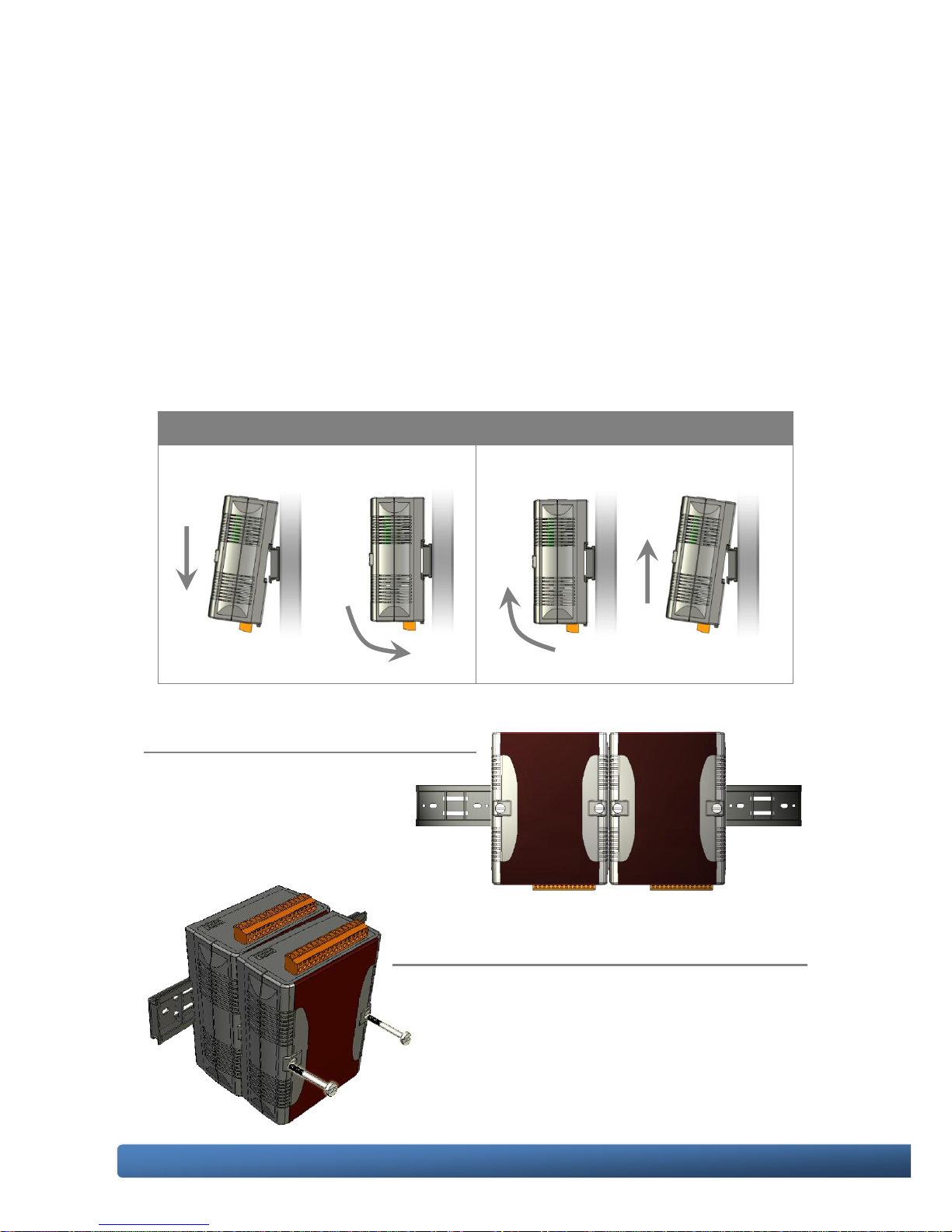
WinPAC-5000 Series User Manual, Version 1.0.2 Page: 22
Copyright © 2010 ICP DAS Co., Ltd. All Rights Reserved. E-mail: service@icpdas.com
Step 1: Mounting WinPAC-5000
● The WinPAC-5000 can be mounted with the bottom of the chassis on the DIN rail,
the wall or piggyback.
● To clean the unit, wipe it with a clean, dry cloth.
● Maintain the following conditions:
▪ Operating Temperature: -25 °C to +75 °C
▪ Storage Temperature: -30 °C to +80 °C
▪ Relative Humidity: 10 to 90 non-condensing
Mounting on DIN rail
Removing from DIN rail
DIN rail mounting
The WinPAC-5000 has simple
rail clips for mounting reliably on
a standard 35 mm DIN rail.
Piggyback mounting
The WinPAC-5000 has two holes on both sides
for piggyback mounting.
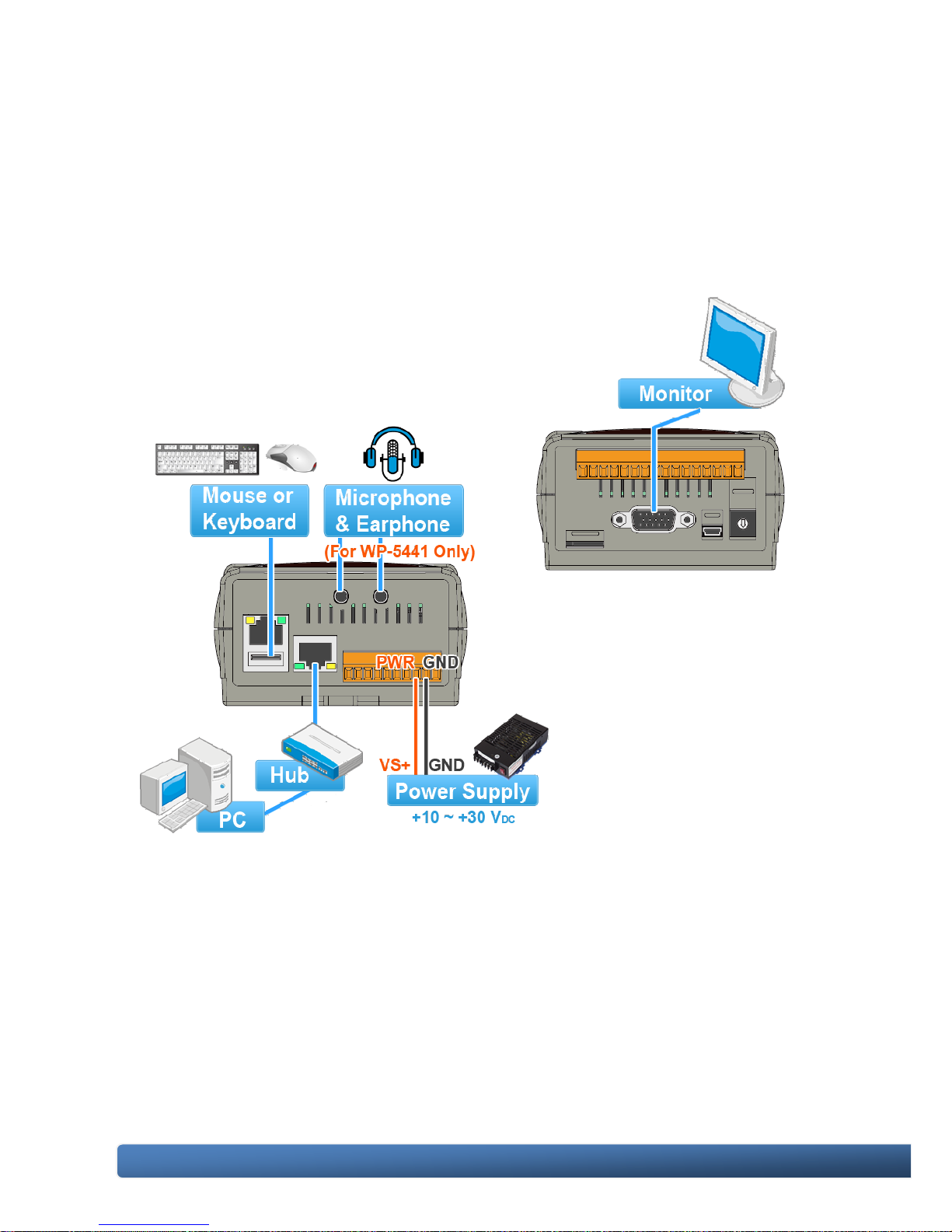
WinPAC-5000 Series User Manual, Version 1.0.2 Page: 23
Copyright © 2010 ICP DAS Co., Ltd. All Rights Reserved. E-mail: service@icpdas.com
Step 2: Connecting to a microphone, an audio, a PC, the USB
device, and the power supply
i. Connect the mouse or keyboard to the USB port.
ii. Connect the microphone and earphone to the microphone-in and earphone-out
(for WP-5441 only)
iii. Connect PC to the Ethernet port through a hub.
iv. Connect the power supply (10 ~ 30 V) to PWR and GND terminals.
v. Connect the monitor to the VGA port.
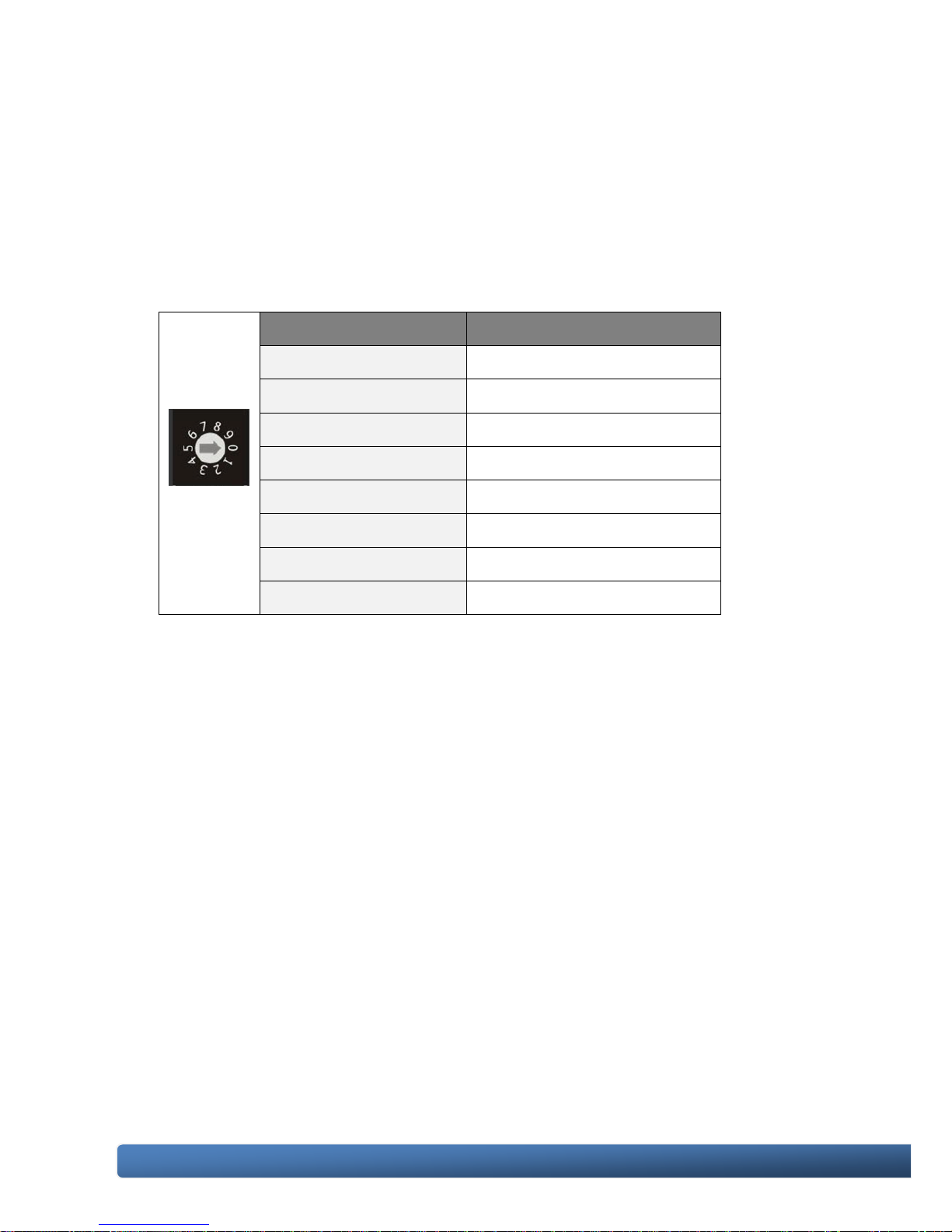
WinPAC-5000 Series User Manual, Version 1.0.2 Page: 24
Copyright © 2010 ICP DAS Co., Ltd. All Rights Reserved. E-mail: service@icpdas.com
2.2. Configuring the Boot Mode
The WinPAC-5000 has the following six main operating modes, which can be
selected by a rotary switch.
Rotary switch position
Modes of operation
0
Normal mode (Default)
1
Safe mode
2
Debug mode
3
OS update mode
4
Development mode
5
DCON_CE
6
VCEP
7 ~ 9
(For user)
The following is an overview of the six modes.
Normal Mode (Default mode)
Normal mode is the default mode of operation and the one you will use most of the
time. Use this mode for more tasks and configurations. Programs also are executed
in this mode.
Safe Mode
Safe mode is a trouble shooting. The mode loads the minimum required device
drivers and system services to boot the WinPAC-5000.
If you have malicious software or a program caused the WinPAC-5000 cannot be
boot or run the normal mode, you can boot in safe mode to solve the problem.
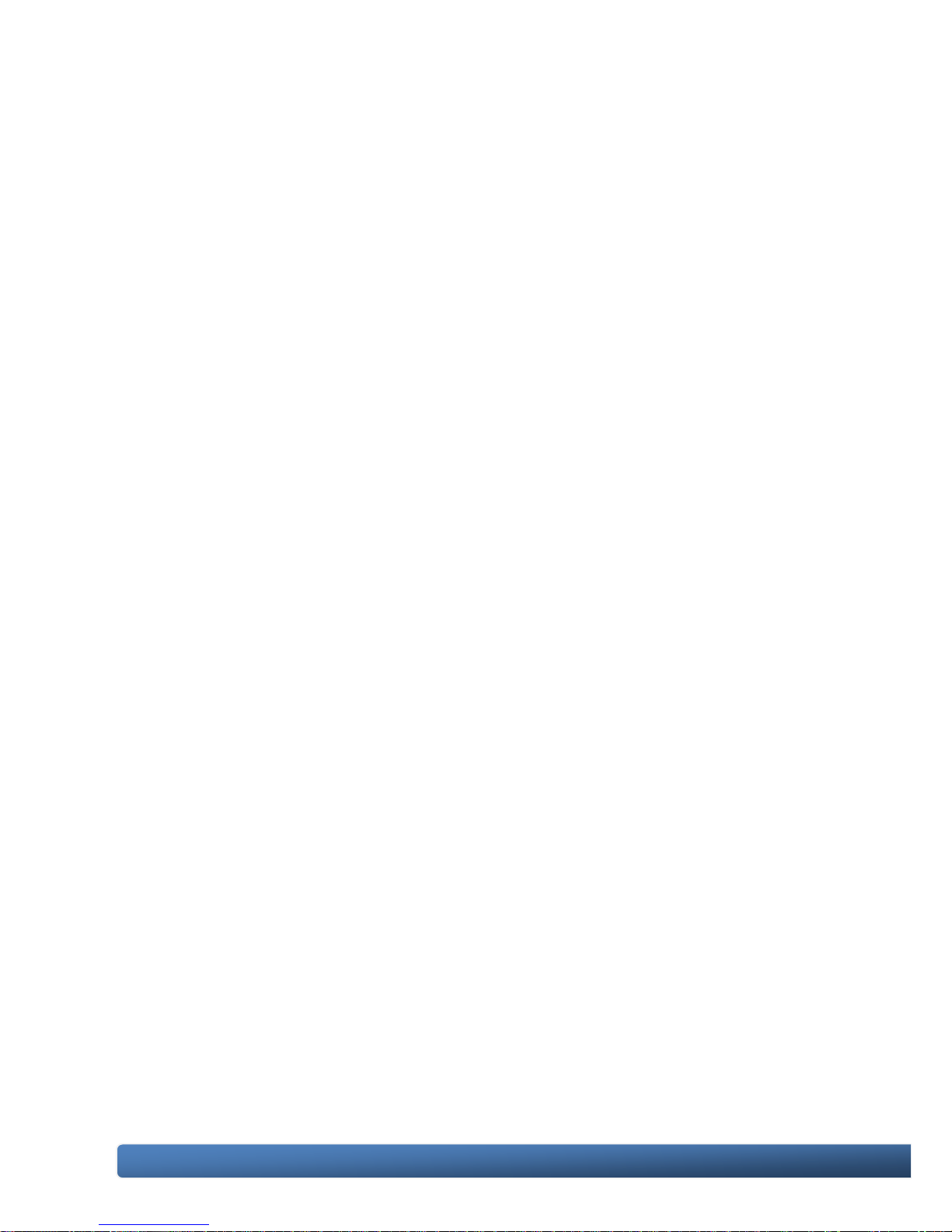
WinPAC-5000 Series User Manual, Version 1.0.2 Page: 25
Copyright © 2010 ICP DAS Co., Ltd. All Rights Reserved. E-mail: service@icpdas.com
Debug Mode
Debug mode is a special environment in which program debug functions can be
used in addition to normal system functions.
Debug mode is unsupported.
OS Update Mode
OS update mode is a way used to update OS. For more information on updating the
WinPAC-5000 OS image, please refer to section 6.1. OS updates
Development Mode
DCON_CE
In this mode, the VCEP will be run automatically, and other settings are same as the
normal mode.
For more information about the VCEP, please refer to section 3.3. DCON_CE.
VCEP
In this mode, the VCEP will be run automatically, and other settings are same as the
normal mode.
For more information about the VCEP, please refer to section 3.12 VCEP.
User Mode
The positions 7, 8, 9 of rotary switch are reserved for user‟s applications.
When WinPAC-5000 is boot with one of these positions, it is boot at normal mode.
User‟s application can check the rotary switch position to run at different mode.
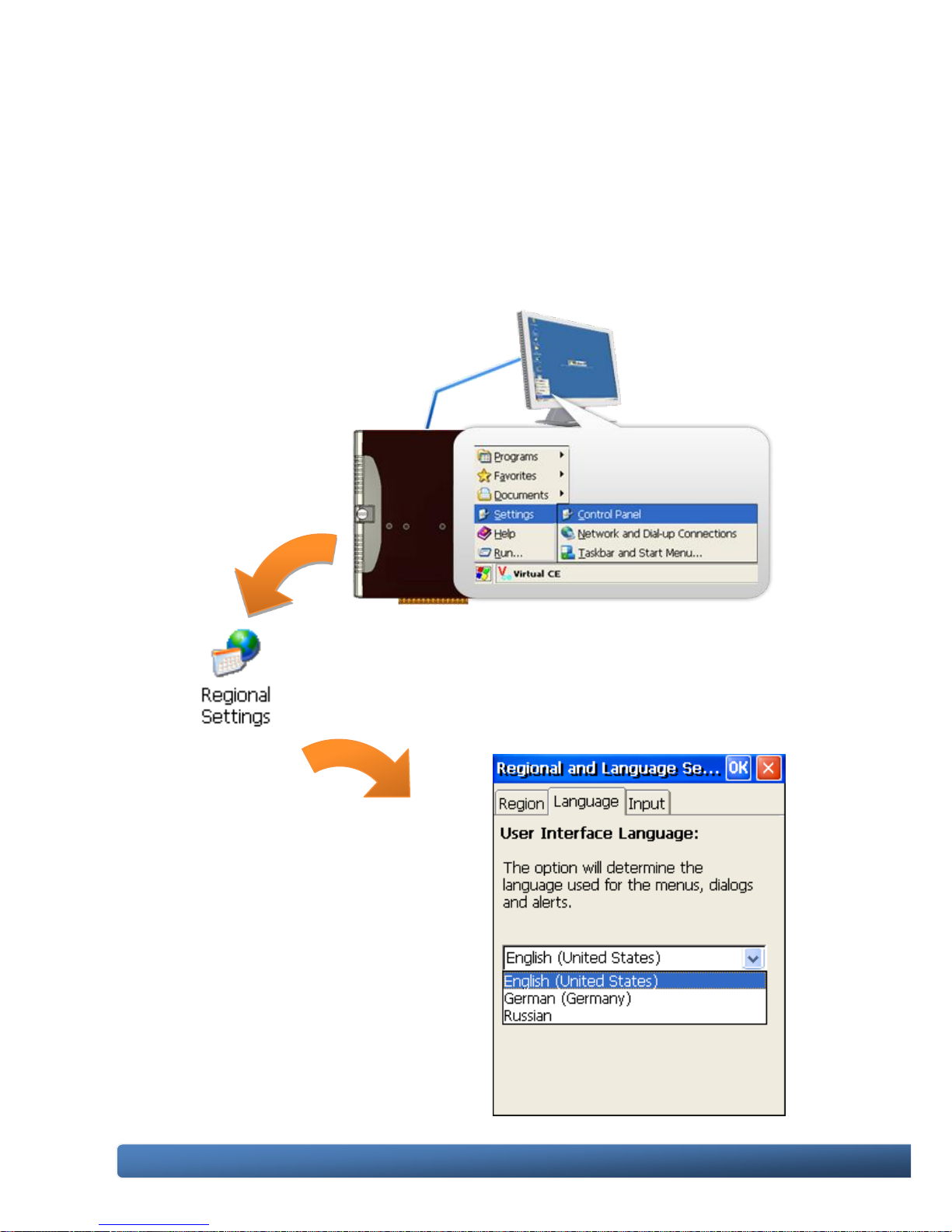
WinPAC-5000 Series User Manual, Version 1.0.2 Page: 26
Copyright © 2010 ICP DAS Co., Ltd. All Rights Reserved. E-mail: service@icpdas.com
2.3. Changing the Language of the User Interface
The WinPAC-5000 is a Windows CE-based operating system which provides
multilingual user interface and the user interface can be set to one of multi
languages.
Step 1: Open the Control Panel
Step 2: Run the Regional Settings
Step 3: Choose the display
language, and then
click OK
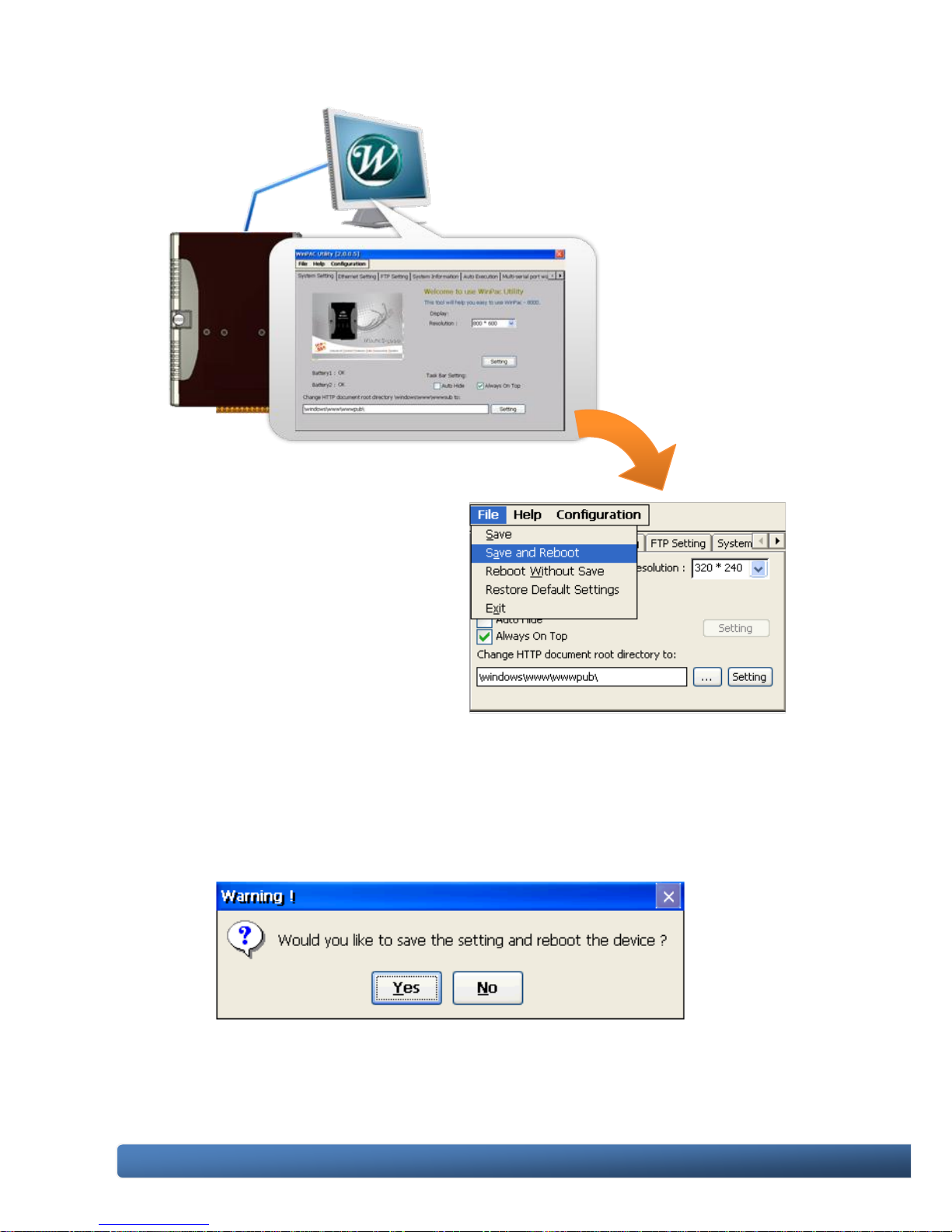
WinPAC-5000 Series User Manual, Version 1.0.2 Page: 27
Copyright © 2010 ICP DAS Co., Ltd. All Rights Reserved. E-mail: service@icpdas.com
Step 4: Run the WinPAC Utility
Step 5: On the File menu,
click Save and
Reboot
Step 6: Click Yes to reboot the WinPAC-5000

WinPAC-5000 Series User Manual, Version 1.0.2 Page: 28
Copyright © 2010 ICP DAS Co., Ltd. All Rights Reserved. E-mail: service@icpdas.com
2.4. Using WinPAC Utility to Configure WinPAC-5000 Basic Functionality
WinPAC Utility is a tool that provides ability to configure the WinPAC-5000 services.
For more information on how to use the WinPAC Utility, please refer to section 3.13.
WinPAC Utility.
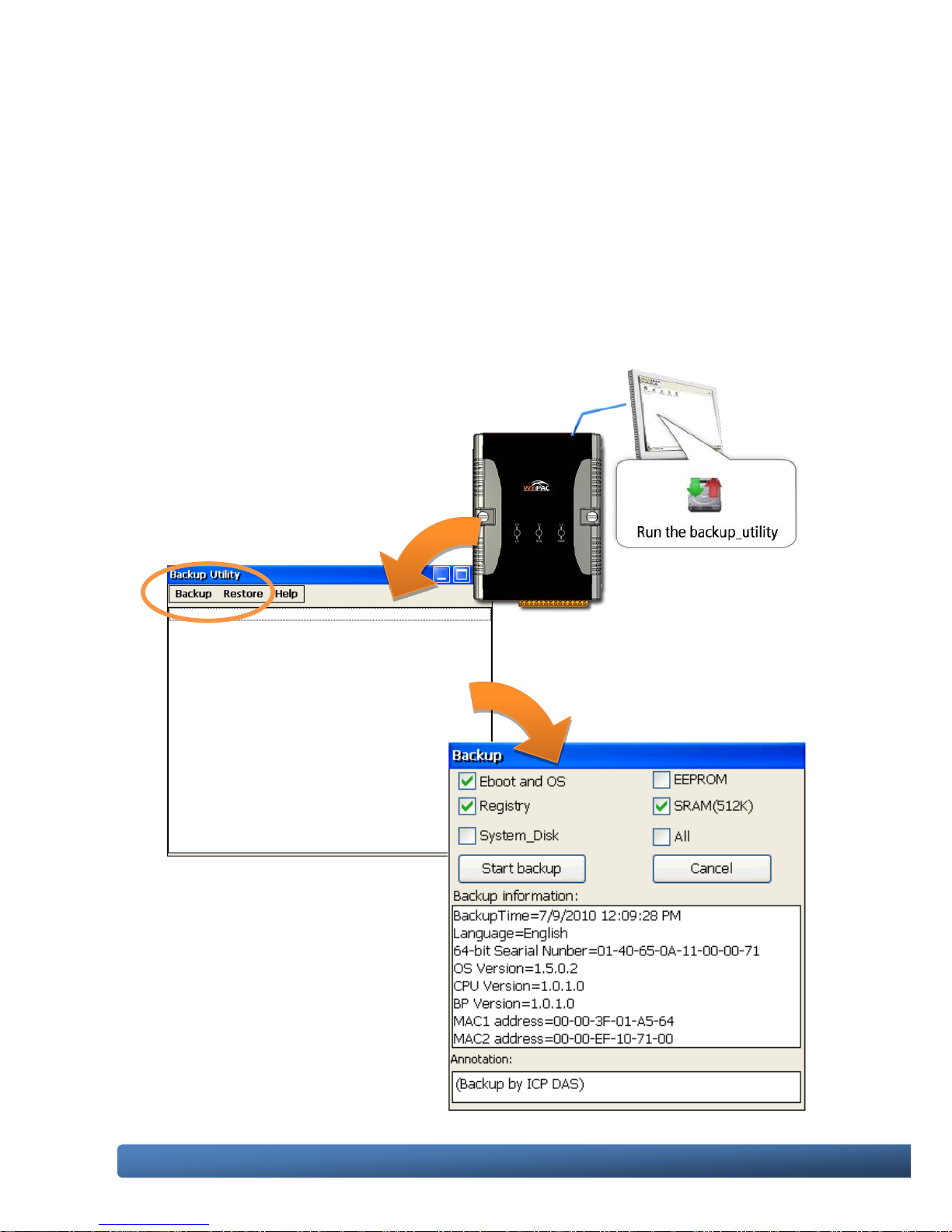
WinPAC-5000 Series User Manual, Version 1.0.2 Page: 29
Copyright © 2010 ICP DAS Co., Ltd. All Rights Reserved. E-mail: service@icpdas.com
2.5. Using Backup Utility to back up the settings and files
After saving the configuration settings for a WinPAC device following the first use, it
is recommended to use the Backup utility to back up all the data (settings and files).
Step 1: Run the Backup Utility on the WinPAC
The DCON firmware is located at:
\System_Disk\tools\Backup_utilityE\
Step 2: Click the Backup
menu
Step 3: Select the options
that you want to
backup, enter text
annotations and
then click the Start
backup button
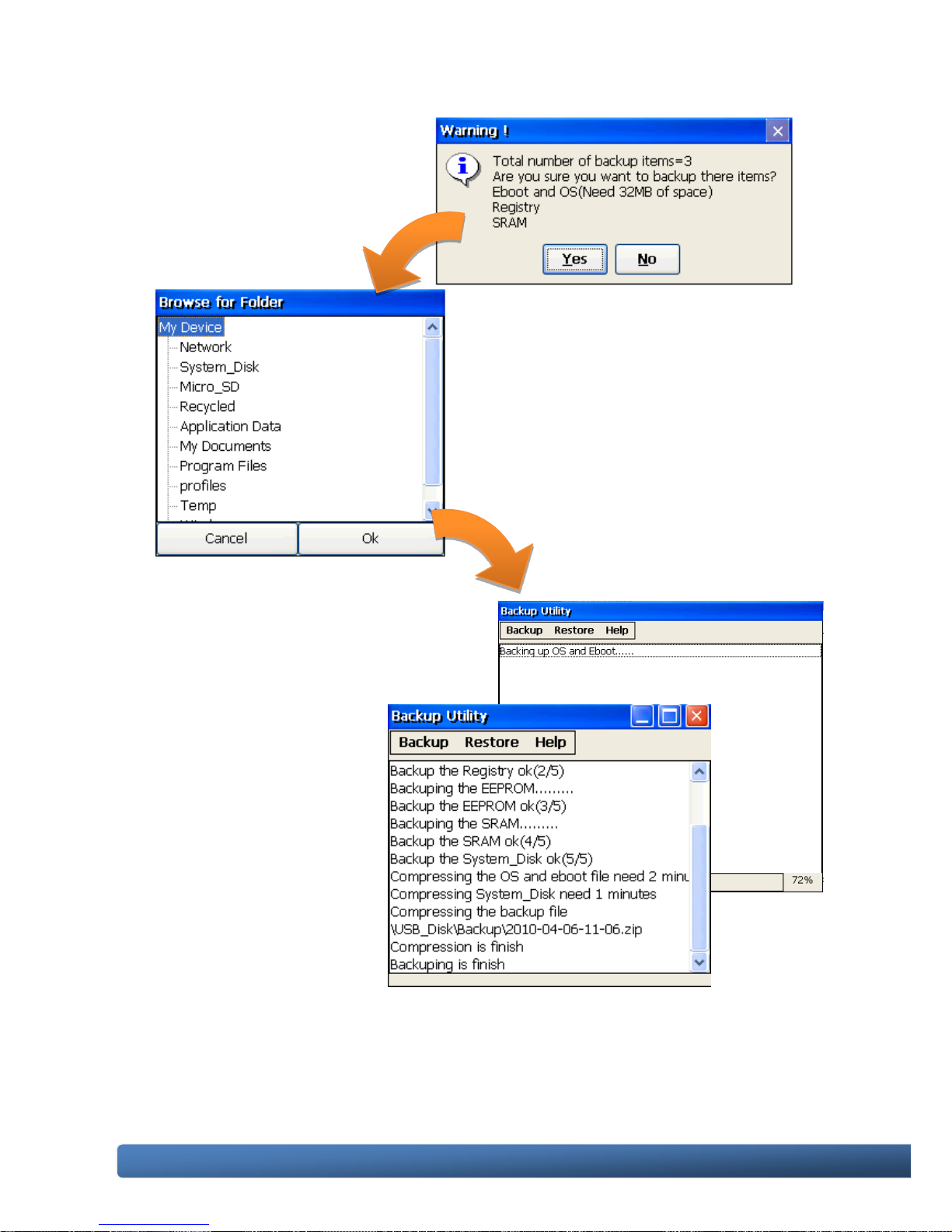
WinPAC-5000 Series User Manual, Version 1.0.2 Page: 30
Copyright © 2010 ICP DAS Co., Ltd. All Rights Reserved. E-mail: service@icpdas.com
Step 4: Confirm the
backup options
and then click Yes
button
Step 5: Choose the folder that
you want to save
backup file and click
the Ok button
Step 6: Wait for process to finish
