Page 1

Model No.: R08IB3S-MLU1
R10IB3S-MLT2
R15IB3S-MLC3HB
G-WIN
Military
Intel® Celeron® N2930, 1.83 GHz
Panel PC
User Manual
Document Version 1.1
Document Part Number: 91521110102Z
Please read these instructions carefully before using this product, and save this manual for future use.
Page 2

2
About This User Manual
Contents
Preface ............................................................................................................................... 4
About This User Manual ..................................................................................................... 9
Chapter 1: Introduction .................................................................................................... 10
1.1 Introduction ........................................................................................................ 11
1.2 Product Features ................................................................................................ 11
1.3 Package Contents .............................................................................................. 11
1.4 Mechanical Concept ........................................................................................... 12
1.5 Physical Appearance .......................................................................................... 13
1.6 Connector Description ........................................................................................ 14
1.7 Physical Buttons ................................................................................................. 15
1.8 LED Indicators .................................................................................................... 17
Chapter 2: Getting Started ............................................................................................... 18
2.1 Connecting the Power ........................................................................................ 19
2.2 Turning On and Off ............................................................................................. 20
2.3 Installing Operating System ............................................................................... 20
2.4 How to Enable Watchdog ................................................................................... 21
2.5 Connectors ......................................................................................................... 22
2.5.1 Wiring Requirements ................................................................................ 22
2.5.2 Connector Description and Pin Assignment ............................................. 22
Chapter 3: Mounting .................................................................................................... 24
3.1 Cable Mounting Considerations ......................................................................... 25
3.2 Safety Precautions ............................................................................................. 25
3.3 Mounting Guide ................................ ................................ ................................ .. 25
3.3.1 VESA Mounting ........................................................................................ 26
3.3.2 Yoke Mounting .......................................................................................... 27
3.3.3 Roof Mounting .......................................................................................... 29
Chapter 4: Driver Installation ................................................................................... 32
4.1 Introduction ........................................................................................................ 33
4.2 Touch Driver Installation ..................................................................................... 33
4.2.1 Downloading Drivers ................................................................................ 33
4.2.2 Configuration Utility .................................................................................. 34
4.3 The Premier Touch Driver Installation ................................................................ 36
4.3.1 Installing Touch Kit ................................................................................... 36
4.3.2 Configuration Utility .................................................................................. 36
Page 3

3
About This User Manual
Chapter 5: Troubleshooting ............................................................................................. 39
5.1 Using USB-HDD or USB-CDROM for Booting OS ............................................. 40
5.2 Using Recovery Wizard to Restore Computer .................................................... 41
Chapter 6: Technical Support .......................................................................................... 42
6.1 Software Developer Support .............................................................................. 43
6.2 Problem Report Form ......................................................................................... 43
Appendix............................................................................................................................ 44
Appendix A: Hardware Specifications ...................................................................... 45
Appendix B: Order Information ................................................................................. 46
Appendix C: Touchscreen ........................................................................................ 46
Page 4

4
8.4~15"G-WIN Military Panel PC (Bay Trail N2930) User Manual
Preface
Copyright Notice
No part of this document may be reproduced, copied, translated, or transmitted in any form or
by any means, electronic or mechanical, for any purpose, without the prior written permission
of the original manufacturer.
Trademark Acknowledgement
Brand and product names are trademarks or registered trademarks of their respective owners.
Disclaimer
We reserve the right to make changes, without notice, to any product, including circuits and/or
software described or contained in this manual in order to improve design and/or performance.
We assume no responsibility or liability for the use of the described product(s) conveys no
license or title under any patent, copyright, or masks work rights to these products, and make
no representations or warranties that these products are free from patent, copyright, or mask
work right infringement, unless otherwise specified. Applications that are described in this
manual are for illustration purposes only. We make no representation or guarantee that such
application will be suitable for the specified use without further testing or modification.
Warranty
Our warranty guarantees that each of its products will be free from material and workmanship
defects for a period of one year from the invoice date. If the customer discovers a defect, we
will, at his/her option, repair or replace the defective product at no charge to the customer,
provide it is returned during the warranty period of one year, with transportation charges
prepaid. The returned product must be properly packaged in its original packaging to obtain
warranty service. If the serial number and the product shipping data differ by over 30 days, the
in-warranty service will be made according to the shipping date. In the serial numbers the third
and fourth two digits give the year of manufacture, and the fifth digit means the month (e. g.,
with A for October, B for November and C for December).
For example, the serial number 1W18Axxxxxxxx means October of year 2018.
Customer Service
We provide a service guide for any problem by the following steps: First, visit the website of
our distributor to find the update information about the product. Second, contact with your
distributor, sales representative, or our customer service center for technical support if you
need additional assistance.
You may need the following information ready before you call:
Product serial number
Software (OS, version, application software, etc.)
Description of complete problem
The exact wording of any error messages
In addition, free technical support is available from our engineers every business day. We are
always ready to give advice on application requirements or specific information on the
installation and operation of any of our products.
Page 5

5
About This User Manual
Note:
A note is used to emphasize helpful information
Important:
An important note indicates information that is important for you to know.
Caution/ Attention
A Caution alert indicates potential damage to hardware and explains how to avoid
the potential problem.
Une alerte d’attention indique un dommage possible à l’équipement et explique
comment éviter le problème potentiel.
Warning!/ Avertissement!
An Electrical Shock Warning indicates the potential harm from electrical hazards
and how to avoid the potential problem.
Un Avertissement de Choc Électrique indique le potentiel de chocs sur des
emplacements électriques et comment éviter ces problèmes.
Alternating Current Mise à le terre !
The Protective Conductor Terminal (Earth Ground) symbol indicates the potential
risk of serious electrical shock due to improper grounding.
Le symbole de Mise à Terre indique le risqué potential de choc électrique grave
à la terre incorrecte.
Advisory Conventions
Four types of advisories are used throughout the user manual to provide helpful information or to
alert you to the potential for hardware damage or personal injury. These are Notes, Important,
Cautions, and Warnings. The following is an example of each type of advisory.
Page 6

6
8.4~15"G-WIN Military Panel PC (Bay Trail N2930) User Manual
Warning!/ Avertissement!
Always completely disconnect the power cord from your chassis whenever you
work with the hardware. Do not make connections while the power is on.
Sensitive electronic components can be damaged by sudden power surges.
Only experienced electronics personnel should open the PC chassis.
Toujours débrancher le cordon d’alimentation du chassis lorsque vous travaillez
sur celui-ci. Ne pas brancher de connections lorsque l’alimentation est
présente. Des composantes électroniques sensibles peuvent être
endommagées par des sauts d’alimentation. Seulement du personnel
expérimenté devrait ouvrir ces chassis.
Caution/ Attention
Always ground yourself to remove any static charge before touching the CPU
card. Modern electronic devices are very sensitive to static electric charges. As
a safety precaution, use a grounding wrist strap at all times. Place all electronic
components in a static-dissipative surface or static-shielded bag when they are
not in the chassis.
Toujours verifier votre mise à la terre afin d’éliminer toute charge statique avant
de toucher la carte CPU. Les équipements électroniques moderns sont très
sensibles aux décharges d’électricité statique. Toujours utiliser un bracelet de
mise à la terre comme précaution. Placer toutes les composantes
électroniques sur une surface conçue pour dissiper les charge, ou dans un sac
anti-statique lorsqu’elles ne sont pas dans le chassis.
Caution/Attention
Do not cover the openings!
Ne pas couvrir les ouvertures!
Safety Information
For your safety carefully read all the safety instructions before using the device. Keep
this user manual for future reference.
Always disconnect this equipment from any AC outlet before cleaning. Do not use
liquid or spray detergents for cleaning. Use a damp cloth.
For pluggable equipment, the power outlet must be installed near the equipment
and must be easily accessible.
Keep this equipment away from humidity.
Put this equipment on a reliable surface during installation. Dropping it or letting it
fall could cause damage.
The openings on the enclosure are for air convection and to protect the equipment
from overheating.
Before connecting the equipment to the power outlet make sure the voltage of the
power source is correct.
Position the power cord so that people cannot step on it. Do not place anything over
the power cord.
If the equipment is not used for a long time, disconnect it from the power source to
avoid damage by transient over-voltage.
Never pour any liquid into an opening. This could cause fire or electrical shock.
Never open the equipment. For safety reasons, only qualified service personnel
should open the equipment.
All cautions and warnings on the equipment should be noted.
Page 7

7
About This User Manual
Caution/Attention
Use the recommended mounting apparatus to avoid risk of injury.
Utiliser l’appareil de fixation recommandé pour éliminer le risque de
blessure.
Warning!/ Avertissement!
Only use the connection cords that come with the product. When in doubt,
please contact the manufacturer.
Utiliser seulement les cordons d’alimentation fournis avec le produit. Si
vous doutez de leur provenance, contactez le manufacturier.
Warning!/ Avertissement!
Always ground yourself against electrostatic damage to the device.
Toujours vérifier votre mise à la terre afin que l’équipement ne se
décharge pas sur vous.
Let service personnel to check the equipment in case any of the following
problems appear:
o The power cord or plug is damaged.
o Liquid has penetrated into the equipment.
o The equipment has been exposed to moisture.
o The equipment does not work well or you cannot get it to work according to
the user manual.
o The equipment has been dropped and damaged.
o The equipment has obvious signs of breakage.
Do not leave this equipment in an uncontrolled environment where the storage
temperature is below -20°C (-4°F) or above 60°C (140°F). It may damage the
equipment.
Cover workstations with approved anti-static material. Use a wrist strap connected
to a work surface and properly grounded tools and equipment.
Use anti-static mats, heel straps, or air ionizer for added protection.
Avoid contact with pins, leads, or circuitry.
Turn off power and input signals before inserting and removing connectors or test
equipment.
Keep the work area free of non-conductive materials, such as ordinary plastic
assembly aids and Styrofoam.
Use filed service tools, such as cutters, screwdrivers, and vacuum cleaners that
are conductive.
Always put drivers and PCB’s component side on anti-static foam.
Page 8

8
8.4~15"G-WIN Military Panel PC (Bay Trail N2930) User Manual
This device complies with part 15 FCC rules.
Operation is subject to the following two conditions:
This device may not cause harmful interference.
This device must accept any interference received including
interference that may cause undesired operation.
This equipment is in conformity with the requirement of the
following EU legislations and harmonized standards. Product also
complies with the Council directions.
Important Information
Federal Communications Commission Radio Frequency Interface Statement
This equipment has been tested and found to comply with the limits for a class "B" digital
device, pursuant to part 15 of the FCC rules. These limits are designed to provide reasonable
protection against harmful interference when the equipment is operated in a commercial
environment. This equipment generates, uses, and can radiate radio frequency energy and, if
not installed and used in accordance with the instruction manual, may cause harmful
interference to radio communications. Operation of this equipment in a residential area is likely
to cause harmful interference in which case the user will be required to correct the interference
at him own expense.
EC Declaration of Conformity
Electromagnetic Compatibility Directive (2014/30/EU)
EN55024: 2010 EN 55022: 2010 Class B
o IEC61000-4-2: 2009
o IEC61000-4-3: 2006+A1: 2007+A2: 2010
o IEC61000-4-4: 2012
o IEC61000-4-5: 2014
o IEC61000-4-6: 2013
o IEC61000-4-8: 2010
o IEC61000-4-11: 2004
EN55022: 2010/AC:2011
EN61000-3-2:2014
EN61000-3-3:2013
Low Voltage Directive (2014/35/EU)
EN 60950-1:2006/A11:2009/A1:2010/A12:2011/ A2:2013
Page 9

9
About This User Manual
Note:
Some pictures in this guide are samples and can differ from actual product.
Version
Date
Note
1.0
25-Oct-2018
Initial document release
1.1
10-Jul-2019
Revise specifications
About This User Manual
This User Manual provides information about using the Winmate® G-WIN Military Panel PC.
This User Manual applies to G-WIN Military Panel – R08IB3S-MLU1, R10IB3S-MLT2 and
R15IB3S-MLC3HB.
The documentation set for the G-WIN Military Panel PC with Freescale® Cortex® A9 i.MX6 Dual
Core provides information for specific user needs, and includes:
G-WIN Military Panel PC User Manual – contains detailed description on how to use the
panel PC, its components and features.
Document Revision History
Page 10

10
8.4~15"G-WIN Military Panel PC (Bay Trail N2930) User Manual
Chapter 1: Introduction
This chapter gives you product overview, describes features and
hardware specification. You will find all accessories that come
with the panel PC in the packing list. Mechanical dimensions and
drawings included in this chapter.
Page 11

11
Chapter 1: Introduction
Panel PC
User Manual
Driver CD and
User Manual
Touch Driver CD
Varies by product
specifications
P/N: 91521110102Z
P/N: 9171111I103I
P/N: 9171111T100H
Open Wire Cable
P/N: 94J003L020K2
1.1 Introduction
Congratulations on purchasing Winmate® G-WIN Military Panel PC. Winmate® G-WIN Military
Panel PC comes with fanless, low power but high performance platform design, sunlight readable
panel, WLAN integration, great ability for anti-shock & vibration, IP65 protection and anticorrosion coating with aluminum alloy housing.
Both of great mobility and robust design are fitting the demands for every harsh environment
applications such as logistics, transportation/ fleet management, heavy vehicles, utility and also
outdoor usage.
1.2 Product Features
Winmate® G-WIN Military Panel PCs offers the following features:
IP65-proof enclosures (Except I/O parts) for 8.4", 10.4", and 15"
Totally sealed IP67 Design for 15"
Fanless, streamlined enclosure for highly efficient heat dissipation
Compliance with MIL-STD 810 & IEC 60068-2-27 for shock and vibration test
Aluminum Housing with anti-corrosion
5 Wire Resistive Touch / anti-reflective protection glass
Optional GPS, 3G/WLAN (Either one)
Wide range 9-36 V DC input
Mounting options suitable for vehicle mounting: VESA Mount, Yoke Mount and Roof Mount
Compliance with EN50155
1.3 Package Contents
Carefully remove the box and unpack your device. Please check if all the items listed below are
inside your package. If any of these items are missing or damaged contact us immediately.
Standard factory shipment list
Page 12

12
8.4~15"G-WIN Military Panel PC (Bay Trail N2930) User Manual
1.4 Mechanical Concept
On the picture below you can see spare parts exploded drawing of a standard G-WIN Military
Panel PC.
Page 13

13
Chapter 1: Introduction
1.5 Physical Appearance
G-WIN Panel PC comes with various interfaces located on the bottom panel. The I/O placement
varies by processor and screen size of the Panel PC.
R08IB3S-VMU1
G-WIN Panel PC 10.4”
R10IB3S-VMT2, R10IB3S-VMP3, R10IB3S-VMP1
Page 14
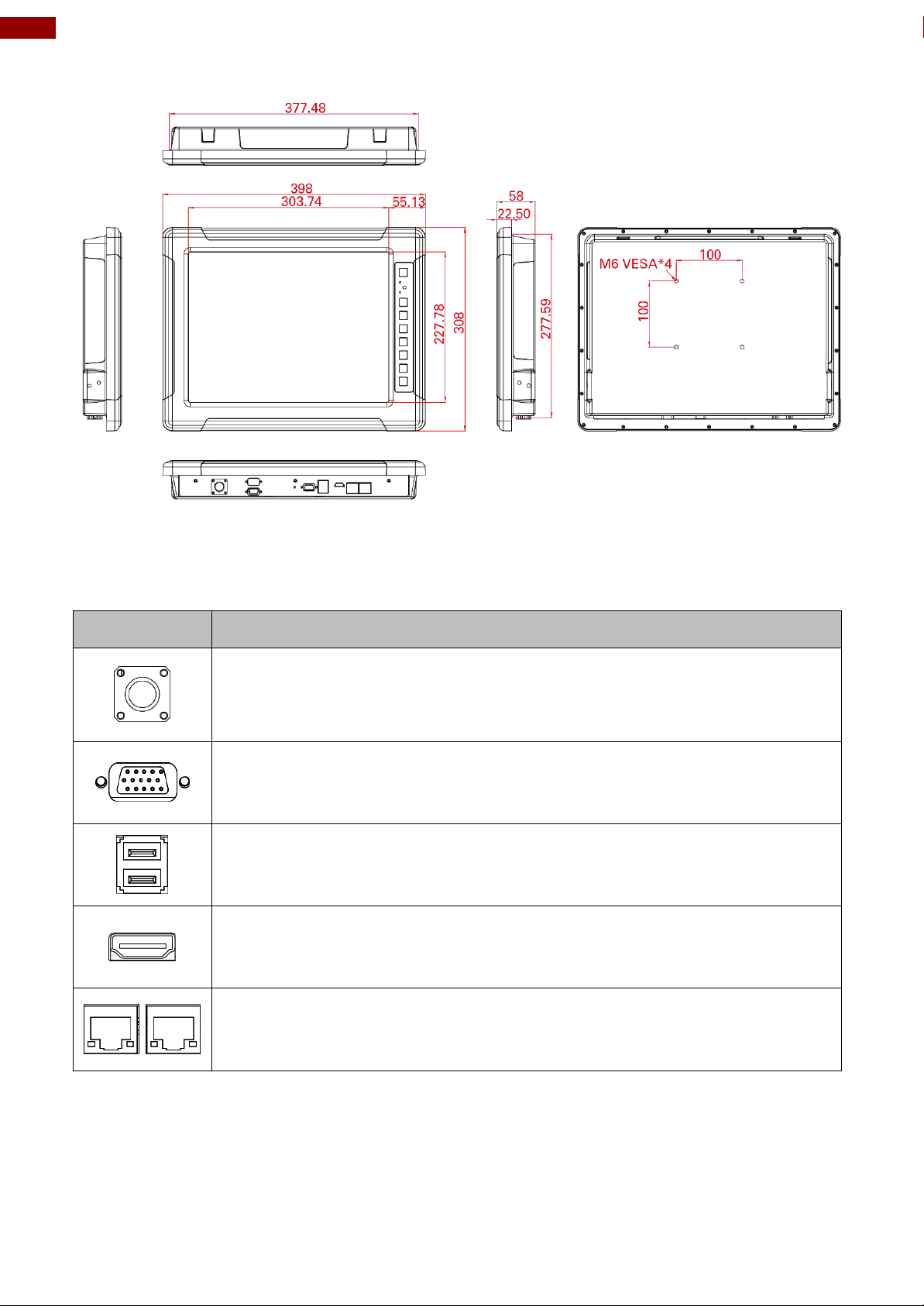
14
8.4~15"G-WIN Military Panel PC (Bay Trail N2930) User Manual
Item
Description
Power – Military grade lockable power connector.
RS-232/422/485 – Serial interface connector controls/monitors devices
and offers in addition digital inputs/outputs.
Example: A printer or scanner to a panel PC.
USB – Connects USB 2.0 or USB 3.0 devices.
Example: A mouse or keyboard to a panel PC.
HDMI –Transmits and protects copyrighted digital video and audio.
Example: An HD tuner to an HD ready TV.
RJ-45 – Connect computers onto Ethernet-based local area networks
(LAN).
G-WIN Panel PC 15”
R15IB3S-VMA3(HB)
1.6 Connector Description
G-WIN Military Panel PC connectors are located on the bottom side.
Page 15
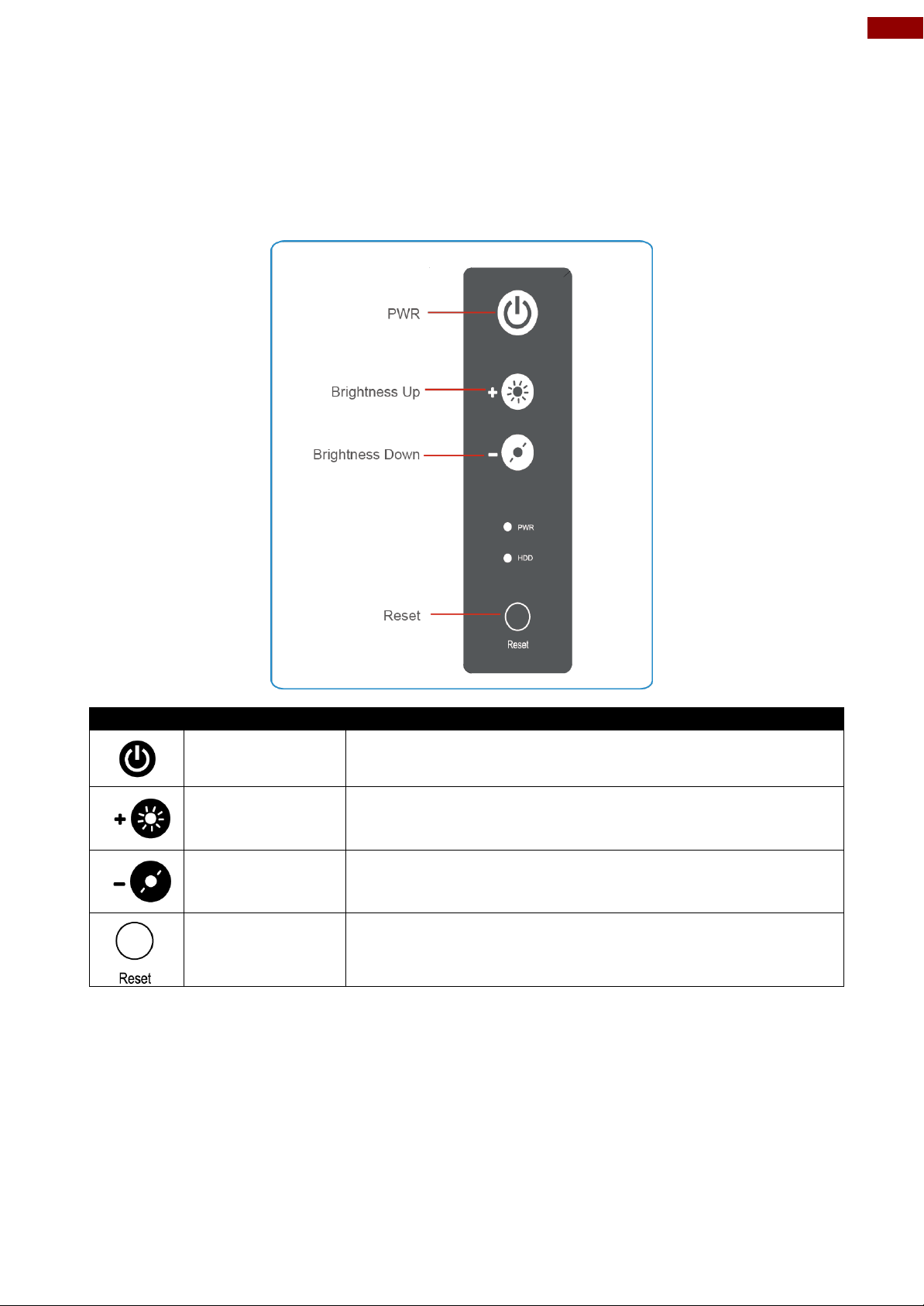
15
Chapter 1: Introduction
Icon
Button
Function
Power
Turn ON or turn OFF the Panel PC.
Brightness UP
Increase the brightness of the display screen, or allows
user to navigate items of a single OSD menu.
Brightness
DOWN
Decrease the brightness of the display screen, or allows
user to navigate items of a single OSD menu.
Reset
Clear any pending errors or events and brings a system to
normal condition or an initial state.
1.7 Physical Buttons
On-Screen Display (OSD) is a user-friendly interface to remote the display function and to adjust
the display’s image properties. It also supports special Hot Keys for easy control, such as autoadjustment and brightness control for backlight.
G-WIN Panel PC 8.4”, 10.4”
Page 16

16
8.4~15"G-WIN Military Panel PC (Bay Trail N2930) User Manual
Icon
Button
Function
Power
Turn ON or turn OFF the Panel PC.
Reset
Clear any pending errors or events and brings a system to
normal condition or an initial state.
Lock / Unlock
Tap this button to lock / unlock the function of OSD panel.
Auto Dimming/
Manually
Tap the button once to AUTOMATICALLY adjust
brightness mode.
Press the button again to MANUALLY adjust brightness
mode.
Day/ Night Mode
Tap this button to enter DAY MODE.
Tap this button to enter NIGHT MODE to increase visibility
in low-light conditions.
Brightness UP
Increase the brightness of the display screen, or allows
user to navigate items of a single OSD menu.
Brightness DOWN
Decrease the brightness of the display screen, or allows
user to navigate items of a single OSD menu.
LED Adjustment
Adjust the brightness of the LED.
G-WIN Panel PC 15”
Page 17

17
Chapter 1: Introduction
Indicator
Color
Definition
PWR
Green
Power is ON and the device functions normally
Orange
Panel PC is suspended
HDD
Green
HDD is active
OFF
HDD is inactive
1.8 LED Indicators
LED indicators are located on the OSD panel on the back side of G-WIN Military Panel PC.
Page 18

18
8.4~15"G-WIN Military Panel PC (Bay Trail N2930) User Manual
Chapter 2: Getting Started
This chapter tells you important information on power supply, adapter
and precautions tips. Pay attention to power considerations.
Page 19

19
Chapter 2: Getting Started
Note:
Power cords vary in appearance by region and country.
2.1 Connecting the Power
Safety Precautions:
Do not use the adapter in a high moisture environment
Never touch the adapter with wet hands or foot
Allow adequate ventilation around adapter while using
Do not cover the adapter with paper or other objects that will reduce cooling
Do not use the adapter while it is inside a carrying case
Do not use the adapter if the cord is damaged
There are NO serviceable parts inside
Replace the unit if it is damaged or exposed to excess moisture
Connecting to Power Source
1. Connect a power cable to military power connector located on the back side of the Panel PC.
2. Connect open wires to the source of power.
Page 20

20
8.4~15"G-WIN Military Panel PC (Bay Trail N2930) User Manual
Note:
If your system is not Windows 7, the method to turn off the device may slightly vary.
2.2 Turning On and Off
To turn on the Panel PC:
1. Press the power on switch to turn the Panel PC on.
2. Press “DEL” to enter the CMOS setting and check the BIOS setup.
To shut down the Panel PC:
To shut down your device, do the following: Tap Start ( ) > Shut down.
Wait for your computer to completely turn off before disconnecting the power cord (if necessary).
2.3 Installing Operating System
You may install your own OS if it is not installed. When installing OS to this device, please follow
the steps and use external equipment such as Keyboard and Mouse.
(a) Use external USB DVD-ROM to run the OS and Driver settings (as shown on the picture
below).
Page 21

21
Chapter 2: Getting Started
Example:
Every 10 min watchdog will monitor the system, in
case any error occurs the system will restart
automatically when the countdown time reaches 0.
Every 9 min watchdog timer will be reset to 10
min.
Setting
Description
Watchdog Countdown
Time
The system automaticity restarts when this countdown time
reaches zero.
Default: 10 min
Periodically Feed Time
To set a cycle time to automatically reset watchdog timer.
Default: 9 min
Enable / Disable
Enable or disable watchdog.
Default: Enable
2.4 How to Enable Watchdog
To enable Watchdog, you need to download Winmate Watchdog utility. Find more information on
Watchdog in “Watchdog Guide” that you can download from Winmate Download Center.
To enable watchdog in Watchdog AP follow the instructions below:
1. On the right bottom side of the desktop screen, click triangle button to show hidden
icons.
2. Click icon to open Watchdog utility.
3. In Watchdog utility window set countdown time and periodically feed time, or disable
watchdog.
Page 22

22
8.4~15"G-WIN Military Panel PC (Bay Trail N2930) User Manual
Safety Precautions:
•
Do not run signal or communication wiring and power wiring in the
same conduit. To avoid interference, wires with different signal
characteristics (i.e., different interfaces) should be routed separately.
•
Be sure to disconnect the power cord before installing and/or wiring
your device.
•
Verify the maximum possible current for each wire gauge, especially
for the power cords. Observe all electrical codes dictating the
maximum current allowable for each wire gauge.
•
If the current goes above the maximum ratings (80 W), the wiring
could overheat, causing serious damage to your equipment.
•
Be careful when handling the unit. When the unit is plugged in, the
internal components generate a lot of heat which may lead the outer
casing too hot to touch.
Pin №
RS232
RS422
RS485
1
DCD
TxD-
D- 2 RXD
TxD+
D+ 3 TXD
RxD+
NC 4 DTR
RxD-
NC 5 GND
GND
GND
6
DSR
NC
NC 7 RTS
NC
NC 8 CTS
NC
NC
9
RI
NC
NC
2.5 Connectors
2.5.1 Wiring Requirements
The following common safety precautions should be observed before installing any electronic
device:
•
Strive to use separate, non-intersecting paths to route power and networking wires. If
power wiring and device wiring paths must cross make sure the wires are perpendicular
at the intersection point.
•
Keep the wires separated according to interface. The rule of thumb is that wiring that
shares similar electrical characteristics may be bundled together.
•
Do not bundle input wiring with output wiring. Keep them separate.
•
When necessary, it is strongly advised that you label wiring to all devices in the system.
2.5.2 Connector Description and Pin Assignment
This section contains the description of the G-WIN Panel PC (Bay Trail) external connectors.
2.5.2.1 Power Input Connector
G-WIN Military Panel PC uses military grade lockable connector (MS27467T9F98S for power input
and accepts voltage 12V DC (Optional9-36V DC).
2.5.2.2 Serial Interface (RS-232/422/485)
Use RS-232/422/485serial port connector to connect your Panel PC to external devices such as
mouse, modem or printer.
Page 23

23
Chapter 2: Getting Started
Pin №
Signal Name
Pin №
Signal Name
1
+5V
2
USB_D-
3
USB_D+
4
GND
5
STDA_SSRX-
6
STDA_SSRX+
7
GND_DRAIN
8
STDA_SSTX-
9
STDA_SSTX+
10
+5V
11
USB_D-
12
USB_D+
13
GND
Pin
№
Signal Name
Pin № Signal Name
1
TMDS_DATA2+
2
GND
3
TMDS_DATA2-
4
TMDS_DATA1+
5
GND
6
TMDS_DATA1-
7
TMDS_DATA0+
8
GND
9
TMDS_DATA0-
10
TMDS_CLOCK+
11
GND
12
TMDS_CLOCK-
13
CEC
14
NC
15
DDC_CLOCK
16
DDC_DATA
17
GND
18
5V
19
Hot Plug Detect
Pin №
Signal Name
Pin №
Signal
Name
1
TX1+
2
TX1-
3
TX2+
4
TX2-
5
TX3+
6
TX3-
7
TX4+
8
TX4-
2.5.2.3 USB 2.0/ USB 3.0 Connector
2.5.2.4 HDMI Connector
G-WIN Panel PC uses HDMI1.4a connector to connect to the external display.
2.5.2.6 Ethernet (LAN) Connector
The G-WIN Panel PC supports one RJ45 10/100/1000 Mbps Ethernet interface for connecting to
the internet.
Page 24

24
8.4~15"G-WIN Military Panel PC (Bay Trail N2930) User Manual
Chapter 3: Mounting
This chapter provides mounting guide for all available mounting
options. Pay attention to cautions and warning to avoid any damages.
Page 25

25
Chapter 2: Getting Started
Warning!/ Avertissement!
Observe all local installation requirements for connection cable type and
protection level.
Suivre tous les règlements locaux d’installations, de câblage et niveaux de
protection.
Warning!/ Avertissement!
Turn off the device and disconnect other peripherals before installation.
Éteindre l’appareil et débrancher tous les périphériques avant l’installation.
Warning!/ Avertissement!
Follow mounting instructions and use recommended mounting hardware to
avoid the risk of injury.
Suivez les instructions de montage et d'utilisation recommandé le matériel de
montage pour éviter le risque de blessure.
IMPORTANT:
Perform mounting after you establish all the necessary connections. Refer to
Chapter 2 for wiring requirements and instructions.
Alternating Current !/ Mise a le Terre!
To prevent electrical shock, the Safety Ground location on the rear must be
bonded to the local earth ground through a minimum 12 AWG wire as short as
possible
Pour éviter les chocs électriques, l’emplacement de la prise terre à l’arrière
doit être lié à terre locale, à travers un 12 AWG minimum et aussi court que
possible.
3.1 Cable Mounting Considerations
For a nice look and safe installation, make sure cables are neatly hidden behind the Panel PC.
Refer to Chapter 2, section 2.1 for the cable installation instruction.
3.2 Safety Precautions
Observe the following common safety precautions before installing the equipment:
•
Use separate, non-intersecting paths to route power and networking wires. If power wiring and
device wiring paths must be crossed make sure the wires are perpendicular at the intersection
point.
•
Keep the wires separated according to the interface. Do not bundle input wiring with output
wiring. Keep them separate.
•
When necessary, it is strongly advised to label wiring to all devices in the system.
3.3 Mounting Guide
The device comes with different mounting options suitable for most of the industrial and
commercial applications. There are two main mounting approaches - Vehicle Mounting (Dash/
Yoke Mounting) and VESA Wall Mounting; both approaches are very easy for user to set up the
Panel PC.
Page 26

26
8.4~15"G-WIN Military Panel PC (Bay Trail N2930) User Manual
Size
VESA Plate Dimensions
Screw hole diameter
8.4”, 10.4”
75 x 75 mm
VESA M4x6 mm
15”
100 x 200 mm
VESA M6x8 mm
1. Screw VESA Bracket to the fixture (ex. wall)
with M4 flathead screws.
2. Place the device on VESA bracket.
3. Carefully mount the device to the fixture (for
ex. wall).
4. When the installation is complete, plug the
power cord into a grounded AC outlet. Turn
on the power.
Note:
Notice that both hooks on bracket should lock the notches on the back
cover of the device.
3.3.1 VESA Mounting
G-WIN Military Panel PC compatible with VESA Mount solution. Follow the instruction below to
complete mounting.
VESA Plate Installation
Wall Mount
*with customer’s bracket
Mounting Steps:
Page 27

27
Chapter 2: Getting Started
Size
Winmate Part Number
8.4”
99KK08Z00010
10.4”
99KK00Z00010
One bracket stand
Three M5 x10 screws with washer
One locking handle adjustment tool with
metal washer
3.3.2 Yoke Mounting
Yoke Mount solution allows to mount your device on a wall or ceiling. You can purchase dash/
yoke mounting kit from Winmate as an optional accessory.
Yoke Mounting Kit:
Yoke Mount Kit includes:
Page 28

28
8.4~15"G-WIN Military Panel PC (Bay Trail N2930) User Manual
Mounting steps:
1. Place the G-WIN Vehicle Mount Panel PC on the bracket stand, aiming screw hole for each
other.
2. Secure three M5x10 screws to fix the device upon the bracket stand.
3. Secure tightly locking handle to the Panel PC.
4. Loosen the hand-screw adjustment tool, then you can adjust product angle on the stand.
Then screw the product tightly again to secure the stand position.
Page 29

29
Chapter 2: Getting Started
Size
Winmate Part Number
8.4”
98K008A0000R
10.4”
98K010A00018
3.3.3 Roof Mounting
Roof mounting allows mounting your device on the roof. You can purchase roof mounting kit from
Winmate as an optional accessory.
U-Shape Mounting Kit:
Page 30

30
8.4~15"G-WIN Military Panel PC (Bay Trail N2930) User Manual
U-Shape Mounting Kit Mechanical Drawing
For 8.4” G-WIN Vehicle Mount Panel PC
Page 31

31
Chapter 2: Getting Started
For 10.4” G-WIN Vehicle Mount Panel PC
Page 32

32
8.4~15"G-WIN Military Panel PC (Bay Trail N2930) User Manual
Chapter 4: Driver Installation
This chapter describes how to install all necessary drivers.
Page 33

33
Chapter 2: Getting Started
Note:
For other drivers installation instructions and BIOS settings please refer to the
Motherboard User Manual that can be found in the Driver CD included in the
package.
4.1 Introduction
The Panel PC comes with Motherboard User Manual and Driver CD according to the CPU, and
contains most of the drivers and utilities that you need. To install Graphics, Chipset, VGA, Audio,
SATA and Ethernet drivers, follow the step-by-step driver installation guide in the Motherboard
User Manual (included in the package).
To install touch screen drivers (if necessary), follow the instructions included in this chapter.
4.2 Touch Driver Installation
4.2.1 Downloading Drivers
ELO AccuTouch/ CarrollTouch infrared driver software provides a consistent software interface
among all ELO AccuTouch/ CarrollTouch infrared touch screens and controllers.Go to
http://www.elotouch.com/Support/dnld.asp for a complete list of available drivers.
For Driver Installation, please install the “ELO Touch System Touch Tools CD” for Windows XP
Professional Embedded, Windows 2000, Windows Me, Windows 98, Windows 95, Windows NT,
Windows CE 2.x, 3.0, 4.x, Windows XP Embedded, Windows 3.1, DOS, OS/2 Warp, and Apple
Macintosh. Just follow the step by step to install the driver. Select “Auto-detect ELO devices” in the
first step. If not, the following step will need users choose COM2 port for detecting the devices.
Page 34

34
8.4~15"G-WIN Military Panel PC (Bay Trail N2930) User Manual
4.2.2 Configuration Utility
After finishing the installation, follow the steps below to test the configuration utility.
Step 1 Enter “My Computer”, click the “ELO Touch Screen” shortcut function.
Step 2 Click “Align” function key to continue.
Page 35

35
Chapter 2: Getting Started
Step 3 Calibrate four-point locations on the screen.
Step 4 Click “Yes” if the cursor follows your finger and finish the utility test.
Page 36

36
8.4~15"G-WIN Military Panel PC (Bay Trail N2930) User Manual
Important:
Do not plug the USB controller on the system before the installation has been
finished.
4.3 The Premier Touch Driver Installation
Touch-Kit is the Premier Touch software, which contains drivers of the touch panel controllers for
the specified communication connectors, RS232, PS/2 and USB, and the other two utilities.
The two utilities are as follows:
Touch Tray support
This is utility for emulating the right and left button of mouse through controlling touch panel.
Users can toggle between right/left mouse buttons by this utility.
Configuration support
The calibration and draw test of touch panel can be done by this utility. Besides, you can
add or remove for new RS-232 or PS/2 touch panel devices.
4.3.1 Installing Touch Kit
Follow the steps below to install Touch Kit:
Step 1 Insert the Touch-Kit CD to CD-ROM.
Step 2 Open the G-WIN Vehicle Mount Panel PC User Manual CD to “Touch _PM” directory.
Step 3 Double-click the Setup.exe, then Windows starts to run the installation program.
Step 4 Click Next to continue installation. The system will automatically detect touch devices
connected to the COM2 port on your Panel PC.
Step 5 Follow on-screen instructions to finish the driver installation.
4.3.2 Configuration Utility
After finishing the touch driver installation, you need to test the configuration utility.
Step 1 Click the “Touch-Kit” shortcut function on the desktop.
Page 37

37
Chapter 2: Getting Started
Step 2 Enter “General” functions and choose the language you need. Then Enter “Tool” function
alignments to match the display. And go to the next step.
Step 3 Correct four-point locations on screen.
Page 38

38
8.4~15"G-WIN Military Panel PC (Bay Trail N2930) User Manual
Step 4 Press “Yes” to continue if four-point calibration test is complete successfully and press Ok
to finish the screen calibration.
Page 39

39
Chapter 5: Troubleshooting
Chapter 5: Troubleshooting
This chapter describes all known issues and solutions.
Page 40

40
8.4~15"G-WIN Military Panel PC (Bay Trail N2930) User Manual
5.1 Using USB-HDD or USB-CDROM for Booting OS
If you need to use USB-HDD or USB-CDROM for booting an operating system at start-up time, we
recommend disabling the “Quick Power On Self Test” function in CMOS setting。
Page 41

41
Chapter 5: Troubleshooting
Important:
While using CF card as storage of the Operation System, you need to use “Fixed
Disk Mode” type Compact Flash Card instead of removable disk mode.
The internal Compact Flash socket is NOT A PLUG & PLAY DEVICE; you are
allowed to remove the CF card only at POWER-OFF status.
Important:
Before starting the recovery process, be sure to backup all user data, as all
data will be lost after the recovery process.
5.2 Using Recovery Wizard to Restore Computer
G-WIN Vehicle Mount computer has a dedicate recovery partition stored on the hard drive of the
tablet to enable quick one-key recovery process. This partition occupies about 11GB of the
storage space, and comes built-in to each G-WIN Vehicle Mount computer.
Follow the procedure below to enable quick one-key recovery procedure:
1. Plug-in the AC adapter to the computer. Make sure the computer stays plugged in to power
source during the recovery process.
2. Power on the tablet computer, and when the boot screen shows up, press the Fn1 button
(Recovery Key) on the front bezel OR press F6when using an external USB keyboard to
initiate the Recovery Wizard.
3. The following screen shows the Recovery Wizard. Click on “Recovery” button to continue.
4. A warning message about data loss will show up. Make sure data is backed up before
recovery, and click on “Yes” to continue.
5. Wait till the recovery process to complete. During the recovery process, a command prompt
will show up to indicate the percent of recovery process. After recovery is completed, and
the tablet computer will restart automatically.
Page 42

42
8.4~15"G-WIN Military Panel PC (Bay Trail N2930) User Manual
Chapter 6: Technical Support
This chapter includes information where to find technical support and
Winmate’s Software Developing Kit (SDK). If any problem occurs fill
in Problem Report Form enclosed and immediately contact us.
Page 43

43
Chapter 6: Technical Support
Item
Type
Description
1
SDK
Digital I/O SDK
2
SDK
Watchdog SDK
3
Utility
Watchdog Utility
Customer name:
Company:
Tel.:
Fax:
E-mail:
Date:
6.1 Software Developer Support
We provide the SDK in the User Manual and SDK CD, or you can download the SDK from
Winmate Download Center or Winmate Partner Portal.
The list of SDK for S-Series HMI:
Winmate Download Center:
Go to http://www.winmate.com / >Support > Download Center > Rugged Series > G-WIN Rugged
PC-IB32
Or follow the link:
http://www.winmate.com/DownCenter/DownLoadCenter.asp?DownType=0907
Winmate File Share
Go to http://www.winmate.com / > Support > Partner Portal > Public Documents > Panel PC > GWIN > IB32 (Celeron N2930)
Or follow the link below: https://winmate.box.com/v/GWIN-PPC-IB32
6.2 Problem Report Form
G-WIN Vehicle Mount Panel PC
Product Serial Number: _____________________________________________________
Problem Description: Please describe the problem as clearly as possible. Detailed description of
the occurred problem will allow us to find the best solution to solve the problem as soon as
possible.
______________________________________________________________________________
______________________________________________________________________________
______________________________________________________________________________
______________________________________________________________________________
______________________________________________________________________________
______________________________________________________________________________
______________________________________________________________________________
______________________________________________________________________________
______________________________________________________________________________
______________________________________________________________________________
______________________________________________________________________________
______________________________________________________________________________
Page 44

44
8.4~15"G-WIN Military Panel PC (Bay Trail N2930) User Manual
Appendix
This section includes additional product information.
Page 45

45
Appendix
R08IB3S-MLU1
R10IB3S-MLT2
R15IB3S-MLC3HB
Display
Size/ Type
8.4”
10.4”
15”
Resolution
800 x 600
1024 x 768
1024 x 768
Brightness
600 nits
350 nits
1000 nits
Contrast Ratio
600:1 (typ.)
1200:1(typ.)
700:1 (typ.)
Viewing Angle
-75~75 (H); -70~60 (V)
-88~88(H);-88~88(V)
-80~80(H);-70~70(V)
Max Colors
262,144 (6bits/color)
16.2M
16.2M
Touch
Resistive touch/ EMI Glass (Optional
System Specifications
Processor
Intel® Bay Trail-M N2930,1.83 GHz
System Chipset
Bay Trail SoC Chipset
BIOS
AMI 16Mbit Flash
System Memory
1 x DDR3L 1066 /1333 MHz SO-DIMM default 4GB, Max.8GB
Storage
mSATA SSD, default 64GB
Ethernet
Intel® I210-AT GbE LAN
Audio
Realtek HD Audio Codec
Expansion Slot
1 x Mini PCIe
Wireless
1 x Mini PCIe base Wireless LAN card with SMA antenna (Optional)
OS
Windows Embedded 7, Windows Embedded 8*, Windows 10 IoT Enterprise
Input / Output Connectors
Power
1 x Military Grade Lockable
(MS27467T9F98S)Connector
1 x Military Grade Lockable
(MS27467T9F98S)Connector
1 x Military Grade Lockable
(MS27467T9F98S)Connector
Ethernet Port
2 x RJ-45
2 x RJ-45
2 x RJ-45
USB Ports
1 x USB 2.0, 1 x USB 3.0
1 x USB 2.0, 1 x USB 3.0
1 x USB 2.0, 1 x USB 3.0
COM Port
1 x RS232/422/485
1 x RS232/422/485
1 x RS232/422/485
HDMI
1 x HDM 1.4a
1 x HDM 1.4a
1 x HDM 1.4a
Power Specifications
Power Input
12V DC/ 9-36V (Optional)
12V DC/ 9-36V (Optional)
12V DC/ 9-36V (Optional)
Power
Consumption
30W typ.
32W typ.
38W typ.
Mechanical Specifications
Dimensions
277 x 219.5 x 59.7 mm
315 x 250 x 67mm
398 x 308 x 58 mm
Mounting
VESA 75x75
VESA 75x75
VESA 75x75, 100x100
Physical Buttons
Power On/ Off, Reset, Brightness Up, Brightness Down
LED Indicators
Power , HDD
Environment Considerations
Operating
Temp.
-20°C to 70°C
Operating
Humidity
10% to 95% (non-condensing)
Shock
Operating:30g for 18ms, 300m/s2
Vibration
Operating: 1.60/1.96/2.18 g rms for XYZ / 5-500 Hz
Certification
Safety
MIL-STD-810F/G / IEC60068-2-27 for Vibration /Shock
Appendix A: Hardware Specifications
Page 46

46
8.4~15"G-WIN Military Panel PC (Bay Trail N2930) User Manual
Item
Description
Mounting Bracket and Kits
One robust bracket with locking handle
(Can adjust from -5deg. to 90deg.)
Operating System
Windows Embedded 7 ,
Windows Embedded 8*,
Windows 10 IoT Enterprise
*For Windows Embedded 8, this panel pc does not support the
Metro UI, only support desktop mode.
Storage
mSATA SSD up to 256GB
Anti-Reflective Glass
3mm Anti-reflective Protection Glass (w/o Touch)
WLAN
IEEE802.11 b/g/n
Wide Power Input
9V to 36V wide range acceptable
COM Port
1 x RS-232
2 x RS-232
Optional
RS-232 (default via
COM2)
USB
USB
Appendix B: Order Information
Appendix C: Touchscreen
This section includes information on projected capacitive touchscreen (p-cap), its technology and
specifications.
Overview
The G-WIN Military Panel PC supports three kinds of Touch Panel Solutions: ELO AccuTouch
touchscreen, ELO Infrared touch-screen and Premier Touch system. All of the touchscreens
consist of a touch-screen and an electronic touch-screen controller.
The G-WIN Military Panel PC touch device uses RS-232 interface touch controller card via the
COM2 port Note inside Panel PC. When the touch driver installed either for ELO or Premier Touch
systems, it will detect COM2 port automatically.
The ELO AccuTouch and Premier Touchscreen are based on patented resistive technology. The
touchscreen may be flat, spherical, or cylindrical. It is installed over the face of the display. Since
its shape matches of the display face, the touchscreen has excellent clarity and minimal parallax.
The ELO CarrollTouch infrared (IR) technology uses a small frame around the display with LEDs
and photoreceptors on opposite sides, hidden behind an IR-transparent bezel. The Controller
sequentially pulses the LEDs to create a grid of IR beams. A touch obstructs one or more the
beams which identify the X and Y coordinates. CarrollTouch technology combines superior optical
performance with excellent gasket-sealing capabilities, so it's an excellent choice for harsh
industrial and outdoor kiosk applications. Touched with a finger, gloved hand, fingernail, or stylus,
it delivers a fast, accurate response every time.
Recommended Touch Interface
Page 47

47
Memo
_______________________________________ ___________________
_______________________________________ ___________________
_______________________________________ ___________________
_______________________________________ ___________________
__________________________________________________________
_______________________________________ ___________________
_______________________________________ ___________________
_______________________________________ ___________________
_______________________________________ ___________________
_______________________________________ ___________________
_______________________________________ ___________________
_______________________________________ ___________________
_______________________________________ ___________________
__________________________________________________________
_______________________________________ ___________________
_______________________________________ ___________________
_______________________________________ ___________________
______________________________________ ____________________
_______________________________________ ___________________
_______________________________________ ___________________
_______________________________________ ___________________
_______________________________________ ___________________
__________________________________________________________
_______________________________________ ___________________
_______________________________________ ___________________
_______________________________________ ___________________
__________________________________________________________
Page 48

Winmate Inc.
9F, No.111-6, Shing-De Rd., San-Chung District,
New Taipei City 24158, Taiwan, R.O.C
www.winmate.com
Copyright © Winmate Inc. All rights reserved.
