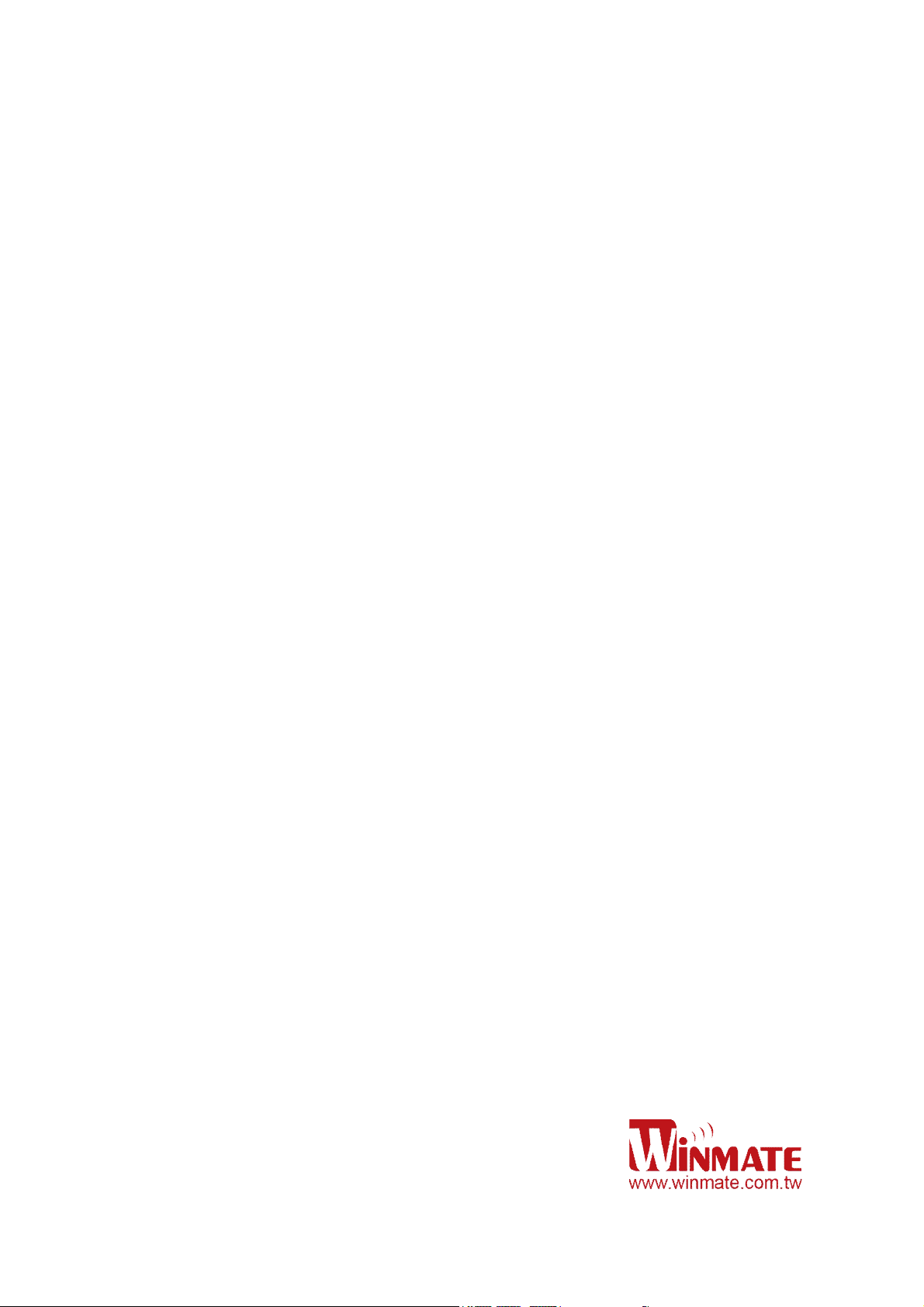
Winmate M700DM4 Tablet PC
Android 4.2
User Guide
Version 1.00
Revision A
August 2013
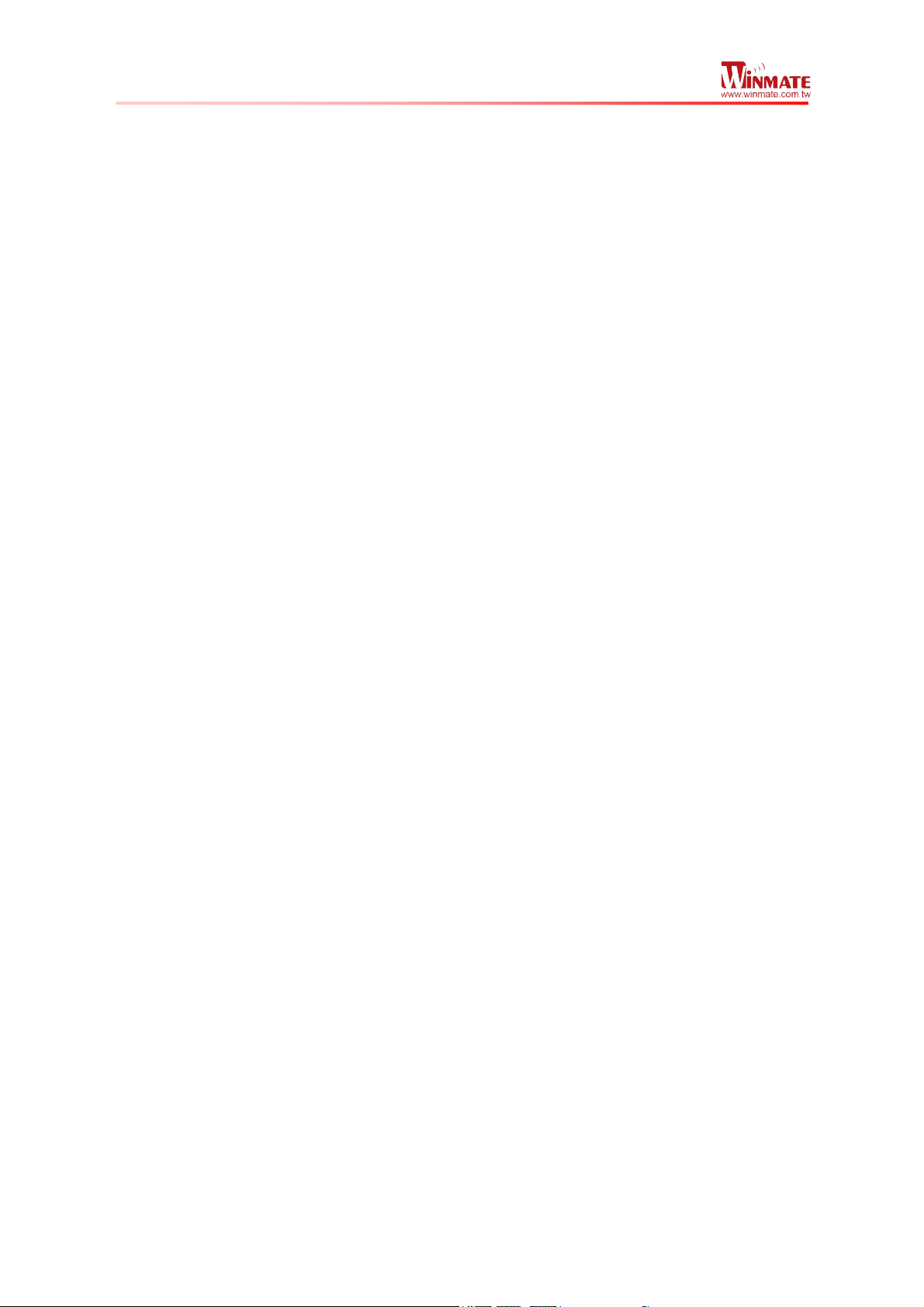
Winmate M700DM4 Tablet PC
User Guide
1
Contents
Chapter 1: Safety Information
Exposure to Radio Use ........................................................................................ 3
RF Exposure Information ...................................................................................... 3
Safety Precautions ................................................................................................ 4
Battery Safety Information ..................................................................................... 4
Electrostatic Discharge ......................................................................................... 5
Driving ................................................................................................................... 5
Chapter 2: About Winmate M700DM4 Series
About M700DM4 .................................................................................................. 6
Features ............................................................................................................... 7
Getting started....................................................................................................... 7
Sim Card and SD Card Installation .................................................................. 8
User Replaceable Battery Installation .............................................................. 8
Battery Charging ............................................................................................. 9
Turning On and Off the Device .............................................................................. 9
Turning the M700DM4 On ............................................................................... 9
Turning the M700DM4 Off ............................................................................. 10
Resetting to Factory Defaults .............................................................................. 10
Chapter 3: Using Android 4.2 Operating System
Wake Up the Phone ........................................................................................... 11
Using the Touch Screen ..................................................................................... 11
Using the Home Screen ..................................................................................... 12
Personalizing Home Screen .......................................................................... 12
View other parts of the Home Screen ............................................................ 13
Status and Notification Icons ............................................................................... 14
Using the On-Screen Keyboard .......................................................................... 15
Enter Text by Typing ..................................................................................... 15
Editing Text ................................................................................................... 16
Display Setting .................................................................................................... 17
Audio Profile Setting ........................................................................................... 17
Sounds Setting .............................................................................................. 18
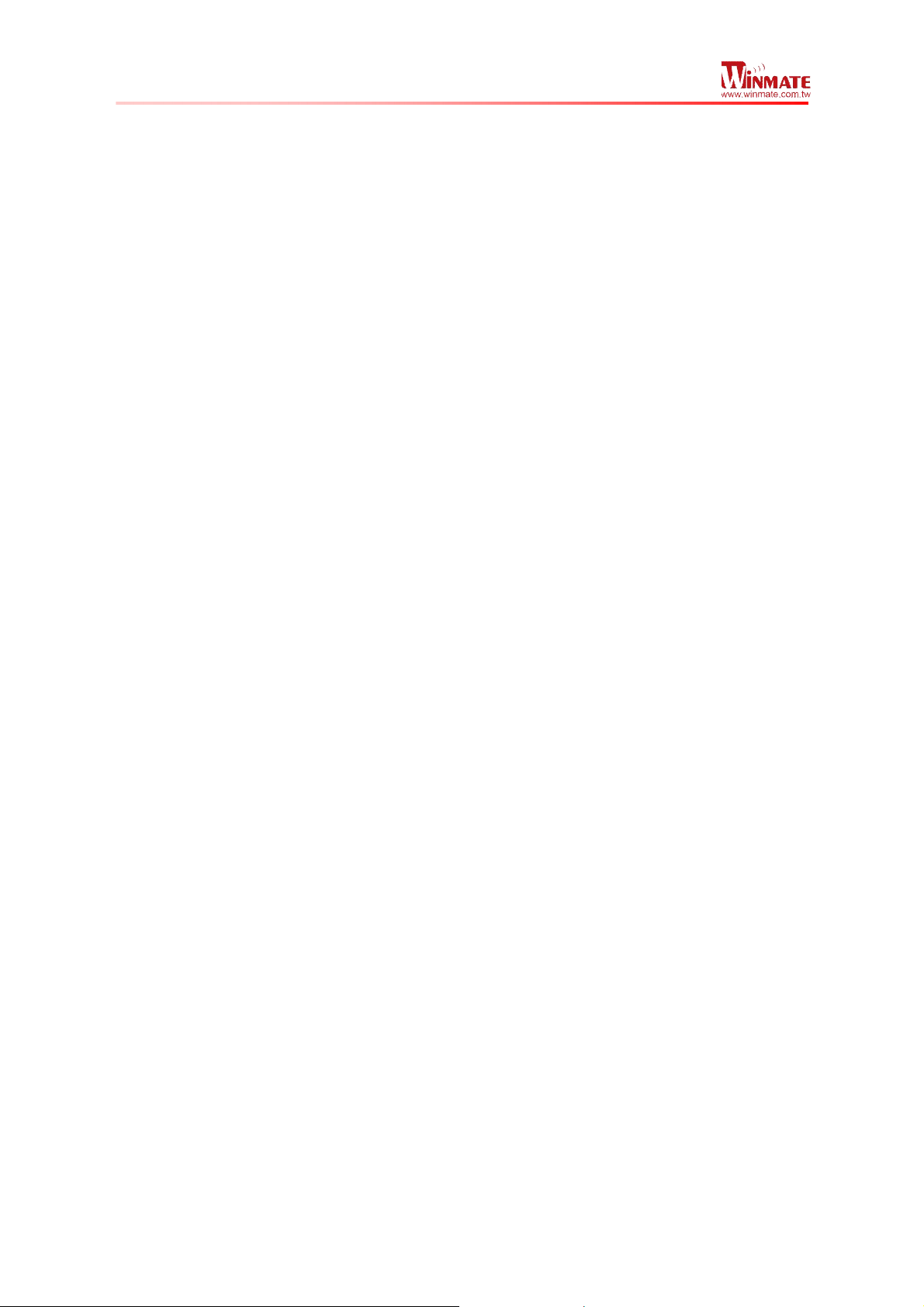
Winmate M700DM4 Tablet PC
User Guide
2
Adjust Volume ............................................................................................... 18
Language & Keyboard Setting ............................................................................ 18
Change the keyboard language ..................................................................... 19
USB Debugging Setting ..................................................................................... 19
About Phone ...................................................................................................... 19
Chapter 4: Connecting to Network and Devices
Connecting to Mobile Networks .......................................................................... 20
Checking the Network (GPRS/3G) Connection .............................................. 20
Turning on data service ................................................................................. 20
Connecting to Computer via USB ....................................................................... 22
Chapter 5: Using the Camera
Open Camera ..................................................................................................... 24
Take a Picture ..................................................................................................... 24
Switch between Front and Back Cameras ........................................................... 24
Shoot a Video...................................................................................................... 25
Opening a Gallery ............................................................................................... 25
Chapter 6: Data Capture
Scanning Barcode .............................................................................................. 26
Scanning Tips and Considerations ..................................................................... 27
Chapter 7: Accessories
M700DM4 Standard Accessories ....................................................................... 28
M700DM4 Optional Accessories ........................................................................ 28
Chapter 1: Safety Information
Exposure to Radio Use
M700DM4 series is equipped with Bluetooth, WI-Fi and Cellular modem radio. In some
situation or area, user may be required to turn off the radios. For example;
• User’s needs to turn the phone OFF when in an area posted “TURN OFF RADIO
SIGNAL.” to avoid interfering with blasting operations.
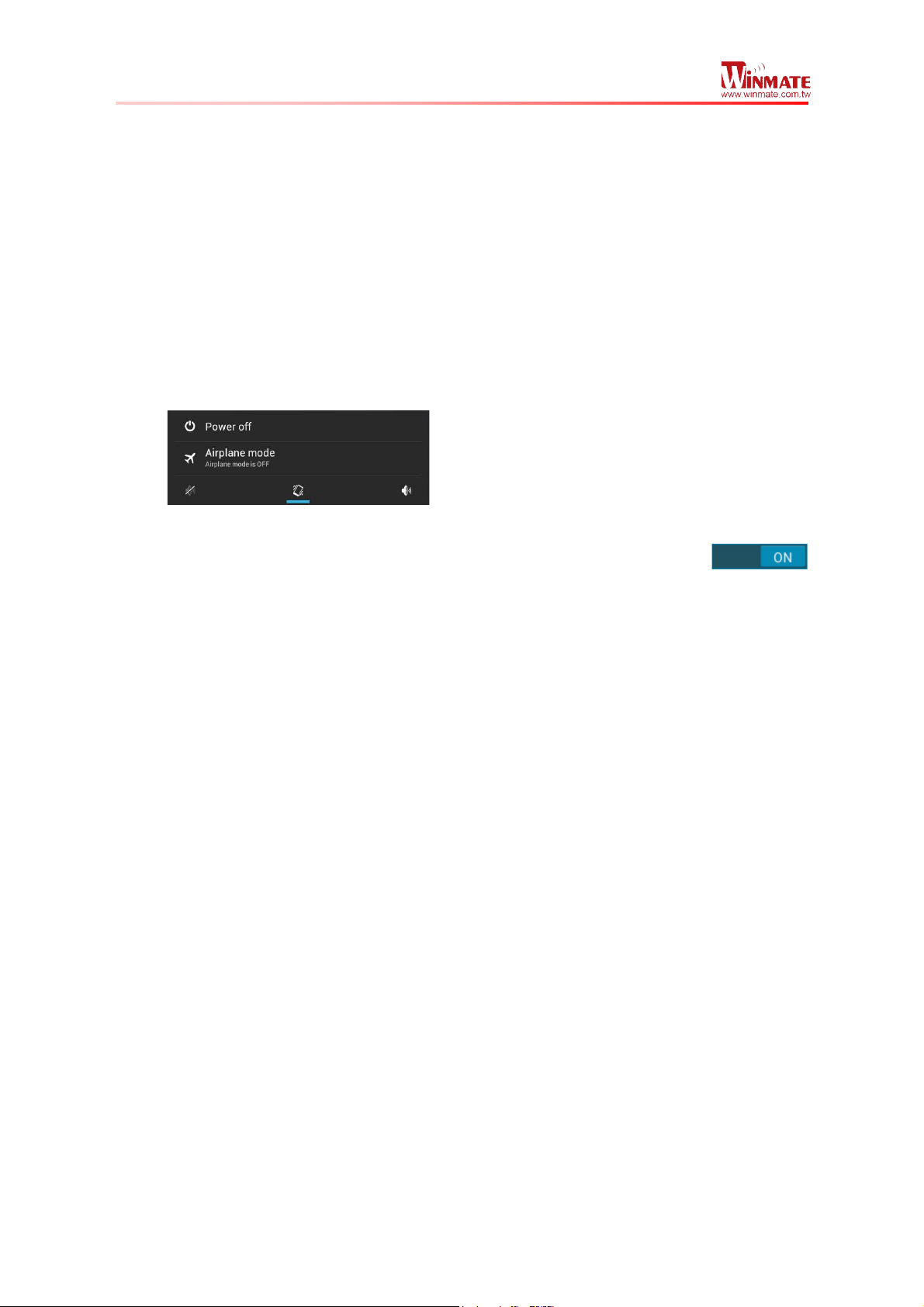
Winmate M700DM4 Tablet PC
User Guide
3
• User needs to turn OFF the radio signal in health care facilities. Hospitals or health
care facilities may be using devices that sensitive to Radio Frequency energy.
• Aviation authority regulations prohibit user from using phone while in the aircraft.
In order to prevent the handheld from emitting radio signals, do the following step:
• To turn off the device:
Press and hold the power button to display the Phone Options menu for 3 sec then
tap the Power Off
• To set the device into airplane mode:
Press and hold the power button to display the Phone Options menu for 3 sec then
tap Airplane mode
• To turn off communication options e.g. Bluetooth, Wi-Fi, Cellular modem radio:
Select Settings, tap Wireless & Networks if Wi-Fi is set to ON, Touch
to turn it OFF
RF Exposure Information
This Tablet PC meets the government’s requirement for exposure to radio waves. This
Tablet PC is designed and manufactured not to exceed the emission limits for exposure to
radio frequency (RF) energy set by the Federal Communications Commission of the U.S.
Government. The exposure standard for wireless devices employs a unit of measurement
known as the Specific Absorption Rate (SAR). The SAR limit set by the FCC is 1.6W/Kg.
Test for SAR are conducted using standard operating positions accepted by the FCC with
the device transmitting at its highest certified power level in all tested frequency bands.
Although SAR is determined at the highest certified power level, the actual SAR level of the
device while operating can be well below the maximum value. This is because the Tablet PC
is designed to operate at multiple power levels so as to use only the poser required to reach
the network. In general, the closer user to a wireless base station antenna, the lower the
power output.
For body worn operation, this Tablet PC has been tested and meets the FCC RF exposure
guidelines for use with an accessory that contains no metal and the positions of the handset
minimum of 1.5 cm from the body. User of other enhancements may not ensure compliance
with FCC RF exposure guidelines. If user do not use a body-worn accessory and are not
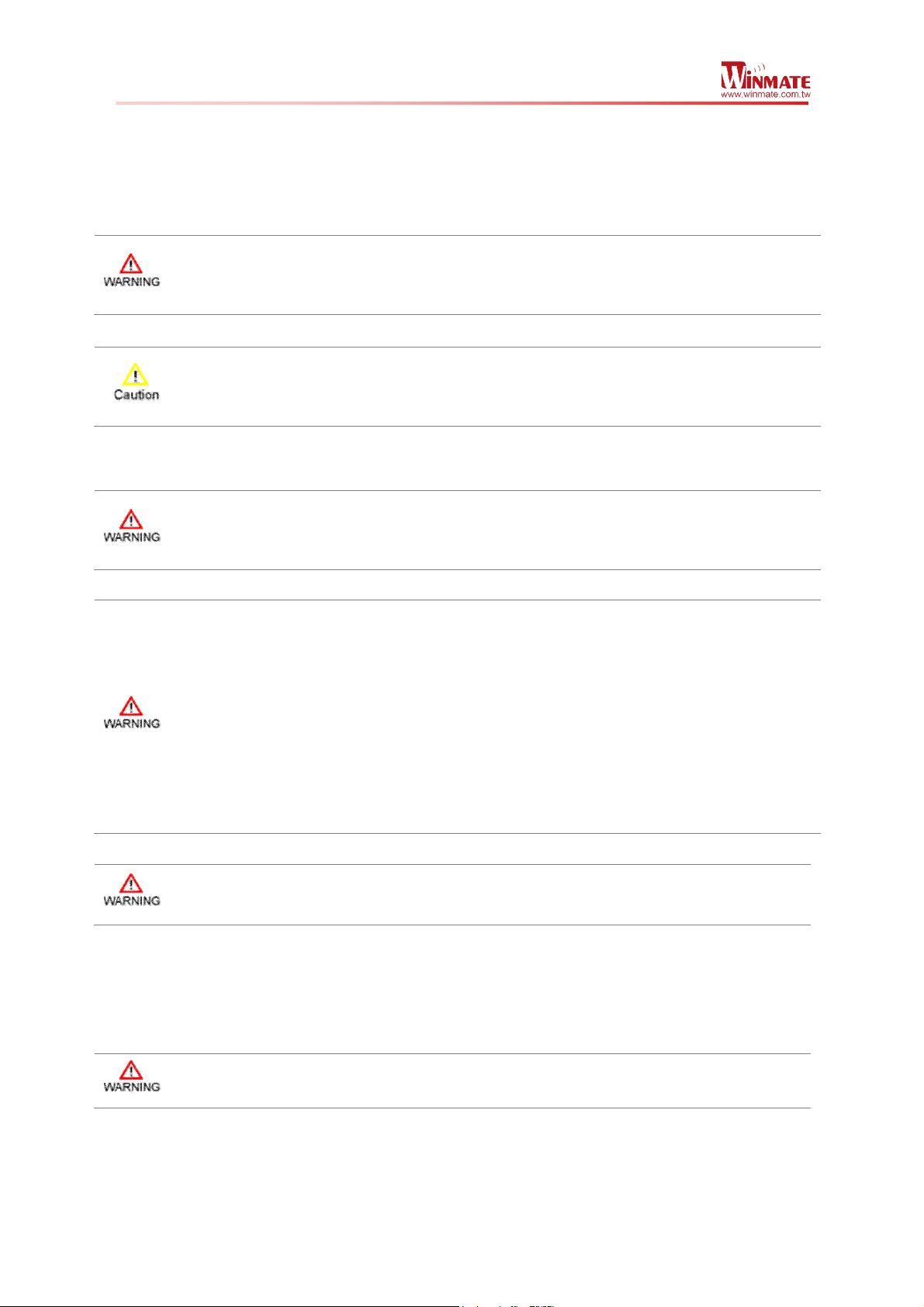
Winmate M700DM4 Tablet PC
User Guide
4
holding the PDA at the ear, position the handset a minimum of 1.5 cm from your body when
the device is switched on.
Safety Precautions
Always completely disconnect the power cord from your device whenever you work
with the hardware. Sensitive electronic components can be damaged by sudden
power surges
Modern electronic devices are very sensitive to static electric charges. Always
ground yourself to remove any static charge before touching the CPU Card.
Battery Safety Information
Do not use other battery which is not intended for the product. Use only the battery
compatible for the device and follow battery usage, storage, and charging
guidelines in this user guide.
A damage rechargeable Lithium-ion polymer battery can cause explosion or fire. To
prevent personal injury and/or property damage:
• Do not open, disassemble, puncture, or crush the battery
• Do not leave or store the device in an area which is near a heat source such
as vehicle dashboard, dryer or other heat source.
• Do not attempt to insert foreign object into the battery or allow conductive
objects to contact the battery
In the event of battery leak:
• Do not have any contact with the battery fluid
• If battery fluid leaks onto the skin or cloth, wash the affected area with clean
water
Please contact your current Winmate distributor or local Winmate vendor if you
suspect damage to your Tablet PC or battery for inspection and reparation.
Electrostatic Discharge
Please follow proper electrostatic discharge precaution to prevent static damage
that can harm electronic components inside your device
Driving
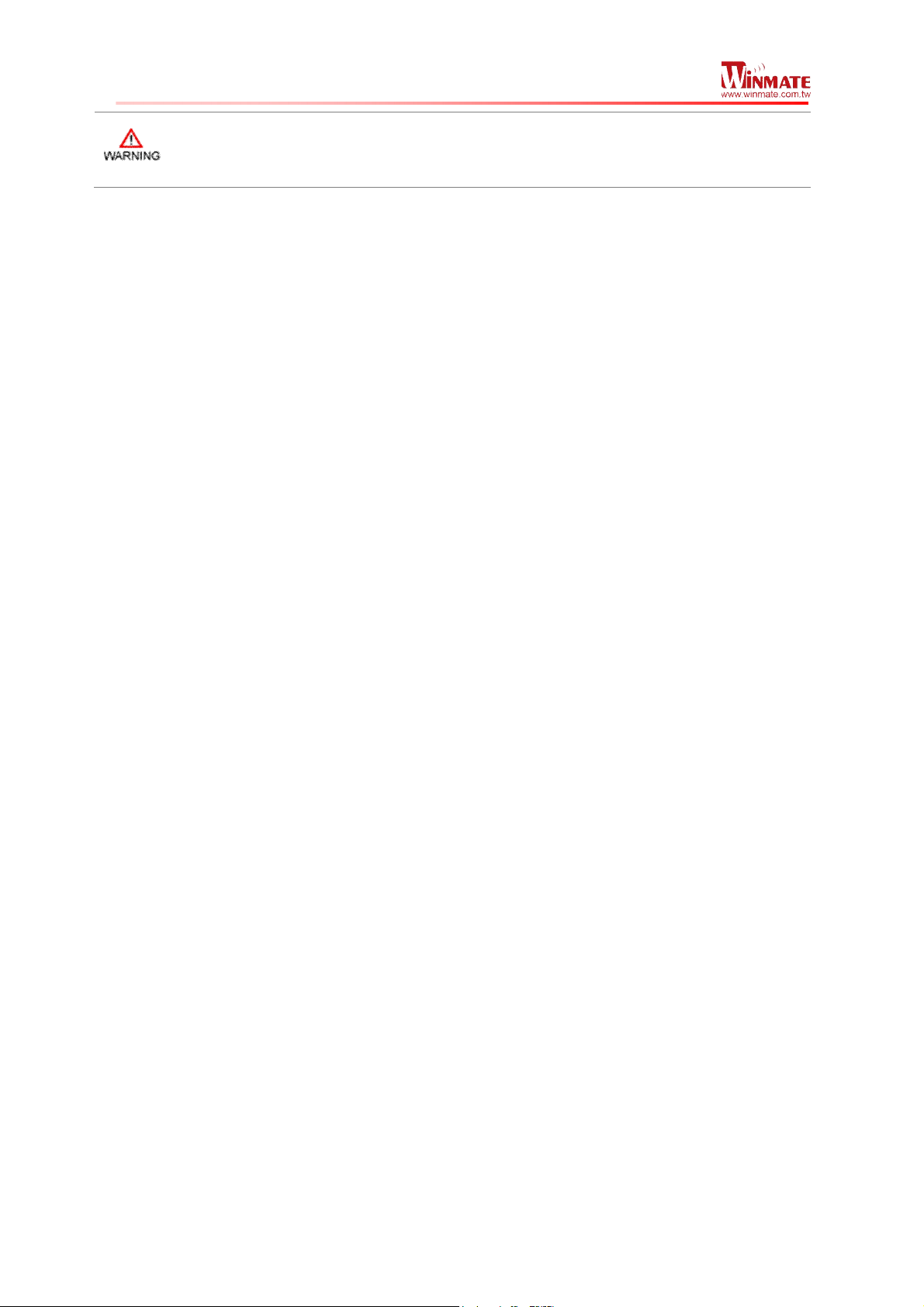
Winmate M700DM4 Tablet PC
User Guide
5
Using mobile device or accessory while driving may cause distraction and maybe
illegal in some areas where you drive. Please obey the laws and regulations on
the use of mobile device
Chapter 2: About Winmate M700DM4 Tablet PC
About M700DM4
Winmate M700DM4 Tablet PC is powered by a 1.0GHz Cortex A9 processor. This device is
capable of running Android 4.2 and has 7-inch capacitive multi-touch display offers 1024 x

Winmate M700DM4 Tablet PC
User Guide
6
600 pixel TFT LCD display resolution. Other new era tech includes Built-in Neo-6 GPS
module, and optional 4G Module.
Features
This section provides the features of the M700DM4 and describes how to set this device for
the first time
Features
1 7” Touch Screen Projected Capacitive touch screen
2 Power Button
Press and hold the button for 3 seconds to turn on M700DM4
Press to turn on/off the screen
Press and hold the button for 3 seconds to select:
• Power Off -- to turn off the M700DM4
press button for 8 Sec to force system power off
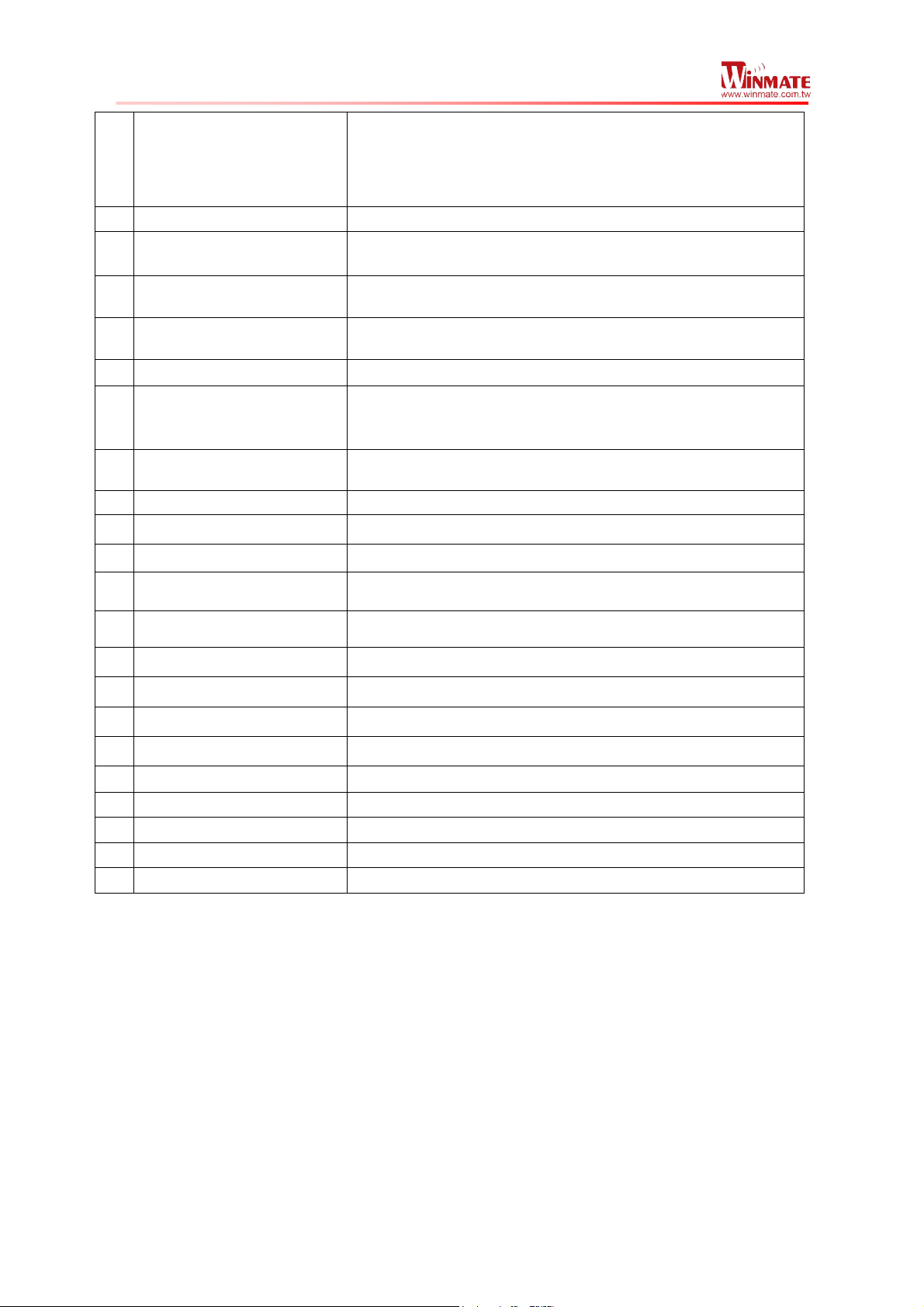
Winmate M700DM4 Tablet PC
User Guide
7
•
Airplane mode – to disable all wireless connection
• Silent mode – to disable all the sounds except for the alarms
• Vibration mode – to vibrate all the notifications across the
entire device
• Normal mode – Return to the user setting mode
3 Home Return to home screen
4 Menu Open a list of actions that user can do on the current screen
5 Return Return to the previous screen
6 Search Press to open Google search
7 LED indicator To indicate the status of the device
8/9 Battery Status
Green light : Indicates the device is charging
Red light : Indicates low battery
10 Power Mode Status
Blue light : indicates the Power On
No light : indicates no Power
11 Volume Up Increase the volume of music or radio
12 Volume Down Decrease the volume of music or radio
13 DC Jack 5 V DC In
14 Audio Jack
To connect a set of headphones, external speakers, or an audio
device
15 USB Ports
To connect USB flash drive 2.0 / mouse / printer / keyboard,
etc
16 SD Card Slot To store all the information
17 SIM Card Slot Accepts 3G SIM card to provide 3G data connection
18 Rubber Bumper To give IP65 protection for the I/O Interface
19 Docking connector To connect the device to docking station
20 2 MP Rear Camera To take photo or video
21 LED Auxiliary Light To provide lighting while using the camera
22 Barcode optional barcode reader
23 Speaker Provides audio output for music and video
24 Replaceable battery 3.7V 5300mAh battery
Getting started
To start using the M700DM4 for the first time:
• ........................................................................................................................... Install
SIM Card and SD Card
• ........................................................................................................................... Chargi
ng the Battery
SIM Card and SD Card Installation
To Install the SIM Card and SD Card:
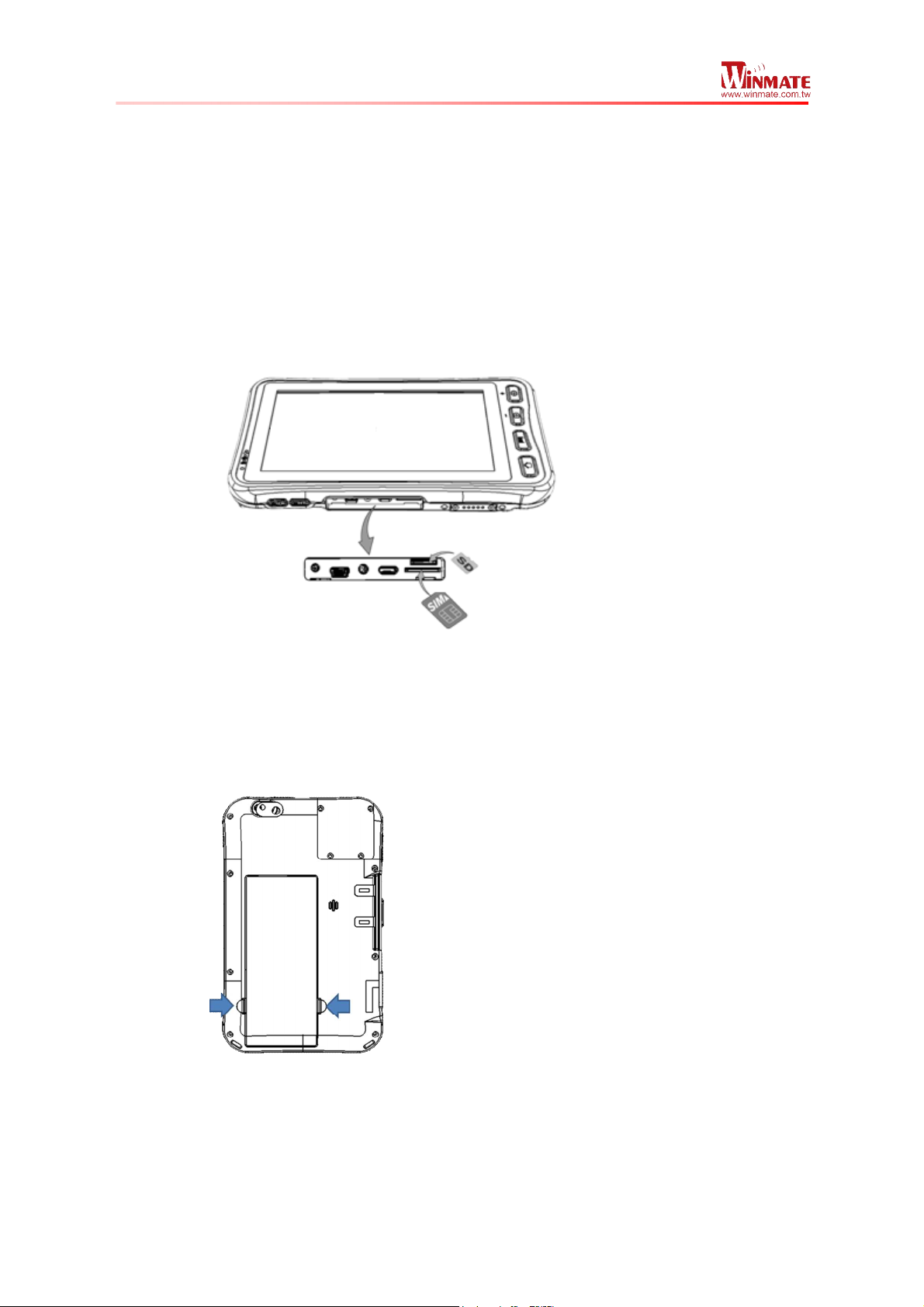
Winmate M700DM4 Tablet PC
User Guide
8
1. Place the M700DM4 facing up and then locate the protective rubber bumper
2. Open the protective rubbed bumper
3. Locate the SD and SIM Card as follows
4. Insert the SIM card (with the gold parts facing up and cut-off corner facing out)
and push it in the direction of the arrow as shown in the figure
5. Push the SD card holder in the direction of the arrow to insert it.
User Replaceable Battery Installation
M700DM4 is equipped with user replaceable battery, to replace the battery:
1. Switch off the device, place the device down and then locate the battery locker
on the back side of the device, as shown in the following pictures
2. Press the battery locker and pull it out (marked in blue), ready to replace with
the fully charged battery
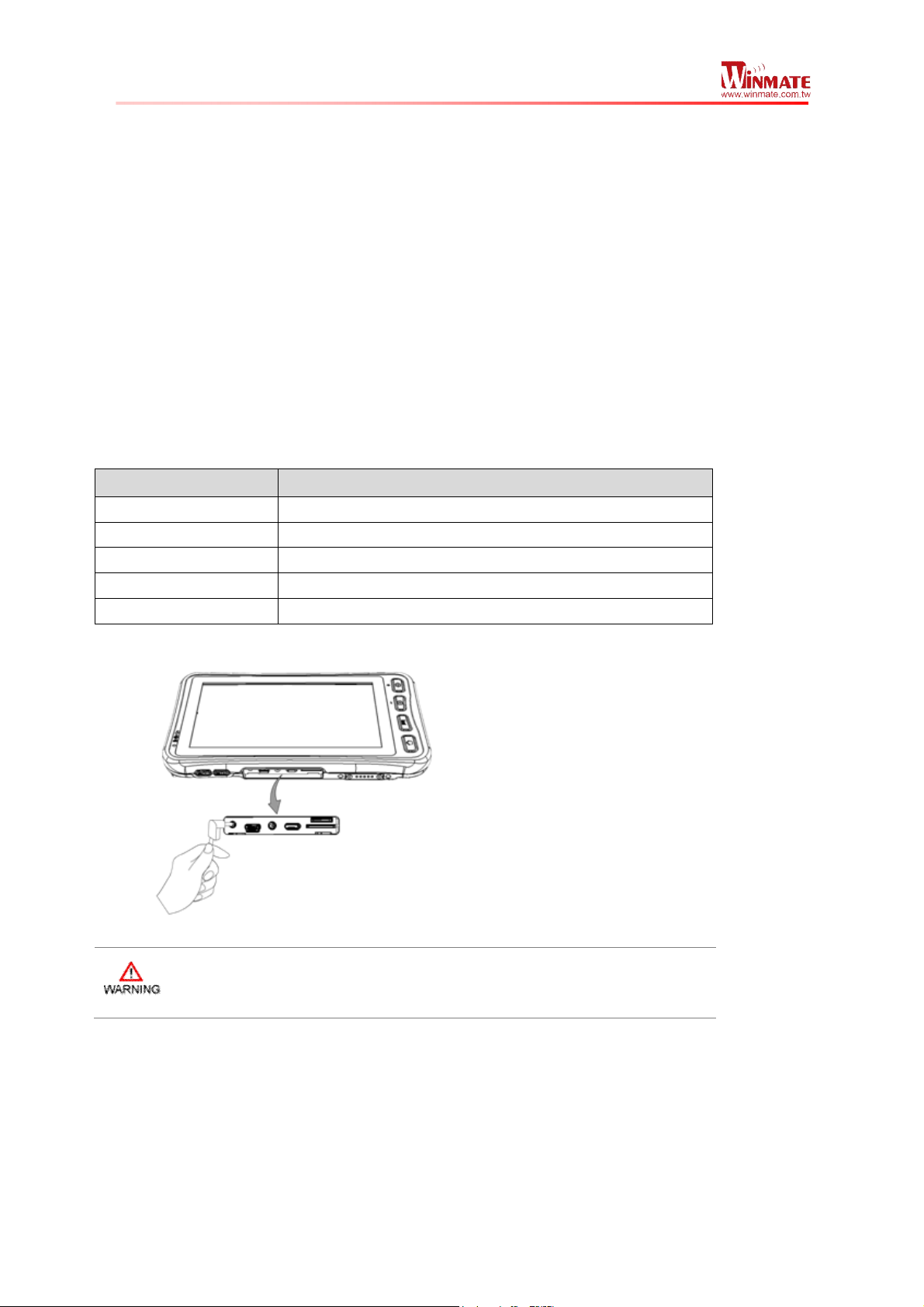
Winmate M700DM4 Tablet PC
User Guide
9
Battery charging
M700DM4 can operate either on the external AC power adapter or internal battery power.
It is suggested that user use AC Power when charge the Tablet PC for the first time.
Please charge the battery before using the Tablet PC for the first time, charge the battery
until the LED indicator turns solid green. To charge the M700DM4, use a cable or a
docking with appropriate power supply.
To charge the battery using 5V DC in:
1. Remove the protective rubbed bumper on the side of the device
2. Locate the DC Jack
3. Connect the power supply output connector to the input power port on the Device
4. The battery charge LED indicates the battery charging status
LED Status Indication
OFF M700DM4 is not charging or not properly connected
Solid Red Low battery 20%~11%
Flash Red Low battery 10%~5%
Solid Orange Charging
Solid Green Charging is completed
Use only the AC adapter included with M700DM4. Using other AC
adapters may damage the Tablet PC
Turning On and Off the Device
Turning the M700DM4 On
1. Place the device on a flat and stable surface or hold it
