Winmate M700 Users Manual
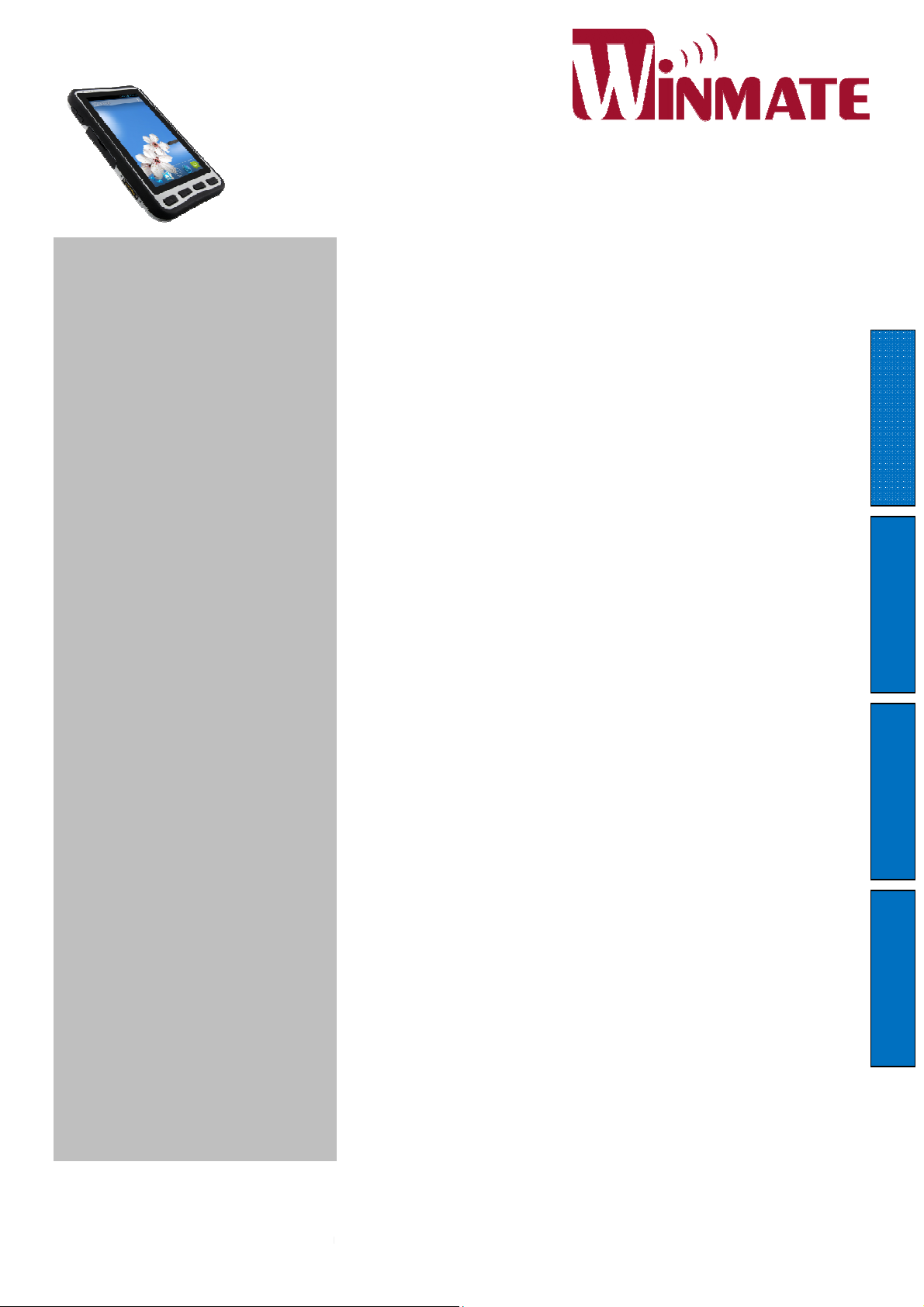
Please read these instructions carefully before using this product, and save this manual for future use.
OPERATING INSTRUCTIONS
Rugged Tablet Computer
Chapter 3: Using Android 4.2 Operating System
Chapter 4: Connecting to Network and Devices
M700DM4
Contents
Chapter 1: Read Me First
1
Safety Information
Handling and Maintenance
Chapter 2: Getting Started
Unpacking
Description Of Parts
First-time Operation
Turning On / Off
Wake Up The Tablet
Using the Touch Screen
Using the Home Screen
Status and Notification Icons
Using the On-Screen Keyboard
Display Setting
Audio Profile Setting
Language & Keyboard Setting
USB Debugging Setting
1
2
3
3
4
6
8
9
9
9
10
12
13
16
16
17
19
Read Me First Getting Started Accessories Useful Information
About Phone
Connecting to Wi-Fi Networks
Connecting to Bluetooth Devices
Connecting to Computer via USB
Chapter 5: Using the Camera
Open Camera
Take a Picture
Viewing Pictures
Shoot a Video
Opening the Gallery
Chapter 7: Accessories
19
20
20
21
21
23
23
23
23
24
24
25

Chapter 1: Read Me
warnings and
r your safety,
please read all safety and operating
before using the product
P
recaution on
Battery Pack
Pack to
Excessive Heat, or Extreme Heat (Near
Fire, in Direct Sunlight for example)
Generation of heat, ignition or rupture may
Do Not Disassemble, Modify, or Insert
Sharp Objects Into the Battery Pack.
Electrolyte leakage, generation of heat,
Do Not Short the Positive (+) and Negative
) Terminals of the Battery. Generation of
heat, ignition or rupture may result. When
carrying or storing the device, do not place
the battery pack together with articles that
Do Not Apply Shocks to the Battery by
Dropping It or Applying Strong Pressure to
It. Electrolyte leakage, generation of heat,
ignition or rupture of battery may
Do Not Charge the Battery Other Than
Methods Those Specified In This
If the battery is not charged using one of
the specified methods, electrolyte leakage,
generation of heat, ignition or rupture may
When the Battery Pack Has Deteriorated,
Replace It with a New Battery. Continued
use of a damaged battery pack may
in heat generation, ignition or battery
Do Not Use the Battery Pack With Any
Other Products. The battery pack is
e and is only designed for
. If it is used with a product
e specified product
leakage, generation of heat, ignition or
This Product With
an the One Specified
General Product
Safety
This product should not be used near
water such as bathtubs, sinks, swimming
pools, wet basement, etc.
Do not block any ventilation openings. Do
not place the product against a wall or in
an enclosed space as doing so might
impede the flow of cooling air.
Do not place the product near any heat
sources such as radiators, warm air
intakes, stoves or other heat
devices (including amplifiers or other heat
producing equipment).
Do not disregard the safety that a polar
or grounded connection can provide. A
polarized connection consists of two plugs,
one of which is larger than the other. A
grounded connection has two blades and a
third one that is grounded. If the main plug
provided cannot be inserted into
outlet, consult an electrician to replace
Protect the power cord from being crushed
or pinched, particularly in the area of the
plugs, any receptacles used, and the point
of exit from the apparatus. Do not break off
the power cord.
Use only accessories specified by the
First
Safety Information
Follow and adhere to all
instructions in this manual. Fo
instructions
this manual for future reference.
Do Not Expose the Battery
Read Me First
result
. Keep
rechargeabl
specific product
other than th
rupture may result.
Do Not Use
Other Th
this
, electrolyte
Battery
.
ignition or rupture may result.
(-
may contact electricity.
result.
occur.
Manual.
your obsolete outlet.
the ground pin of
-generating
ized
your
rupture.
M700DM4 User Guide
1
result
manufacturer.
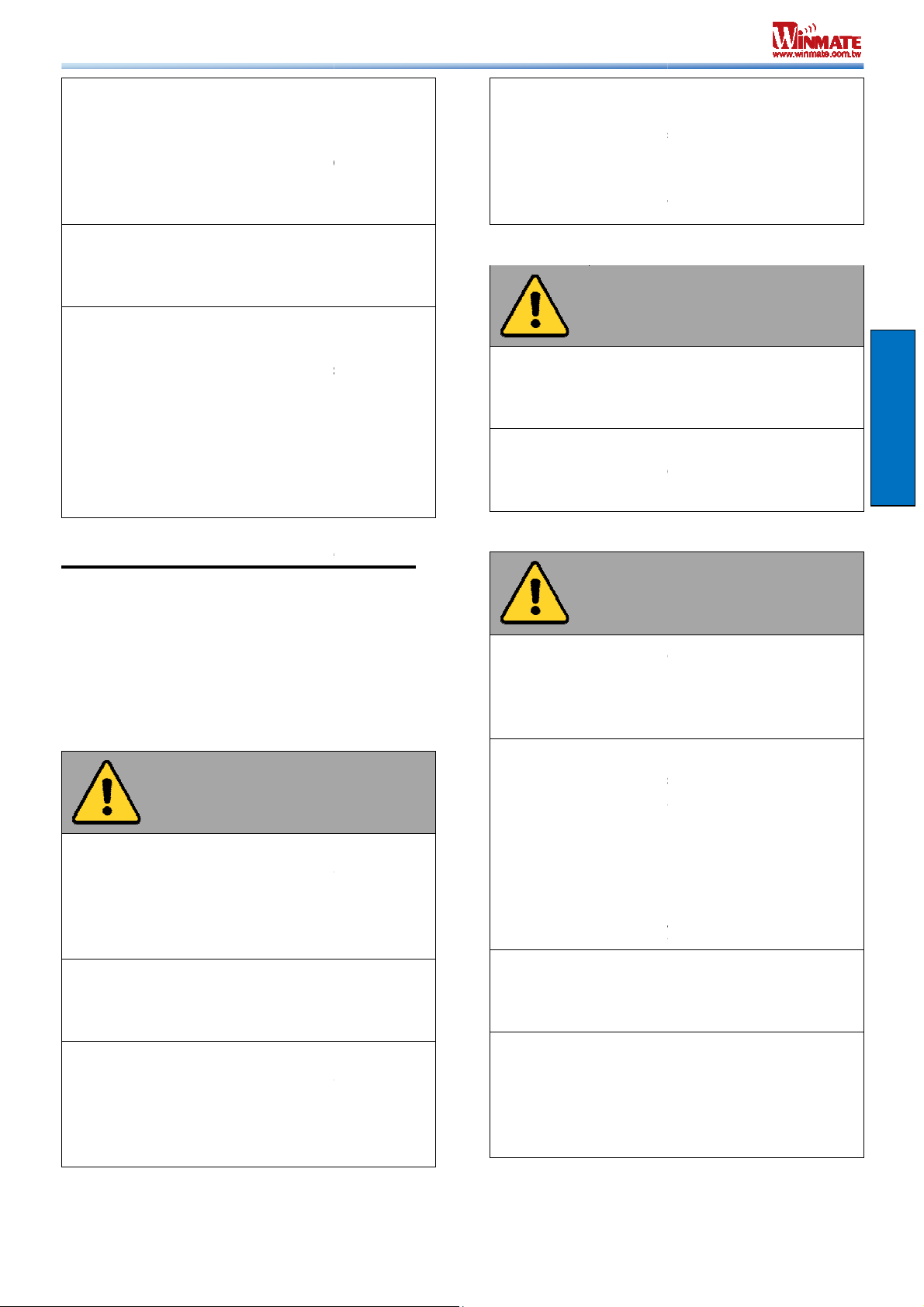
Use only with its transport carriage, stand,
tripod, console or table specified by the
manufacturer or sold with the product.
When using a carriage, move the carriage
product carefully to
Unplug this apparatus during lightning
storms or when it is not being used for long
Refer all servicing to qualified service
personnel. A technical intervention is
has been
damaged in any way, for example if the
power cord or plug is damaged, liquid has
been spilled or objects have fallen inside
the unit, if the product has been exposed to
rain or moisture, if it does not operate
normally or if it has been dropped.
Maintenance
Follow and adhere to all warnings and
you’re the
of the product usage, please read
all operating instructions before using the
product. Keep this manual for future
General Gui
deline
13 cm (5 inches)
away from electrical appliances that can
field such as
, motor, or a large audio
Do not place heavy objects on top of the
damage the
easily
Do not use paper
towels to clean the display but use the
cleaning cloth. Avoid touching it
700DM4
To maximize the life of the backlight in the
allow backlight to
turn off as a result of power management.
Avoid using a screen saver or other
prevents
management from working.
Cleaning Guideline
Use a soft cloth moistened with water or a
alkaline detergent to wipe the
Gently wipe the display with a soft, lint
cloth. Do not use alcohol or detergent on
Touchscreen
Guideline
or the stylus on the display.
sharp or metallic object may cause
scratches and damage the display, thereby
Use a soft cloth to remove dirt on the
display. The touchscreen surface has a
special protective coating that prevents dirt
from sticking to it. Not using a soft
may cause damage to the special
protective coating on the touchscreen
surface. To clean off hard to remove dirt,
blow some steam on the particular area
and gently wipe away using a soft cloth.
ve force on the display.
lacing objects on top of the
the glass to break.
noticeable
of the touchscreen function
(your touch does not correlate to the
proper location on the scr
the touchscreen display.
assembly with the
avoid damage from falling over.
periods.
required when the apparatus
Handling and
display,
software that
nonof the product.
the product.
automatically
the power
exterior
-free
Read Me First
instructions in this manual. For
longevity
reference.
Keep the product at least
generate a strong magnetic
TV, refrigerator
speaker.
tablet computer as this may
display.
The screen surface can be
scratched. Use with care.
Use your finger
Using
causing errors.
cloth
Do not use excessi
Avoid p
as this may cause
When there is a
the operation
discrepancy in
display
included
with a pen or pencil.
2 M
een), recalibrate
User Guide
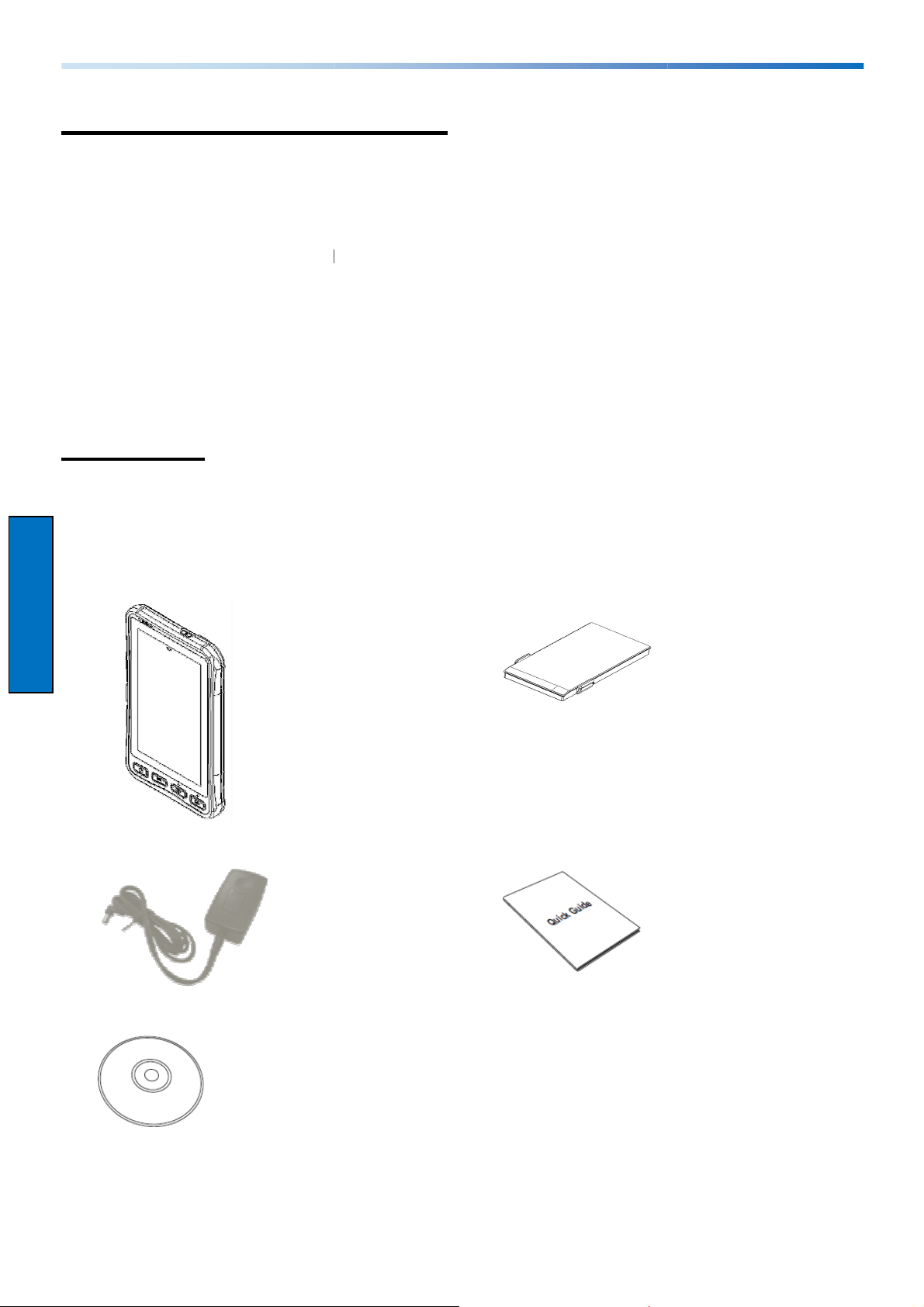
: Getting Started
Congratulations on purchasing this
you to use it in harsh outdoor environments.
This chapter tells you step by step how to get the Tablet Co
instructions for the following procedures:
Check and identify the supplied accessories
•
•
•
rugged Tablet Computer. The rugged design allows
mputer up and running. You will find
•
•
Chapter 2
• Unpacking
• Description of Parts
• First Time Operations
• Turning On/Off
Unpacking
Tablet Computer
Android
:
Standard Battery
Getting Started
Universal Adapter
Driver CD
Quick Start Guide
M700DM4 User Guide
3
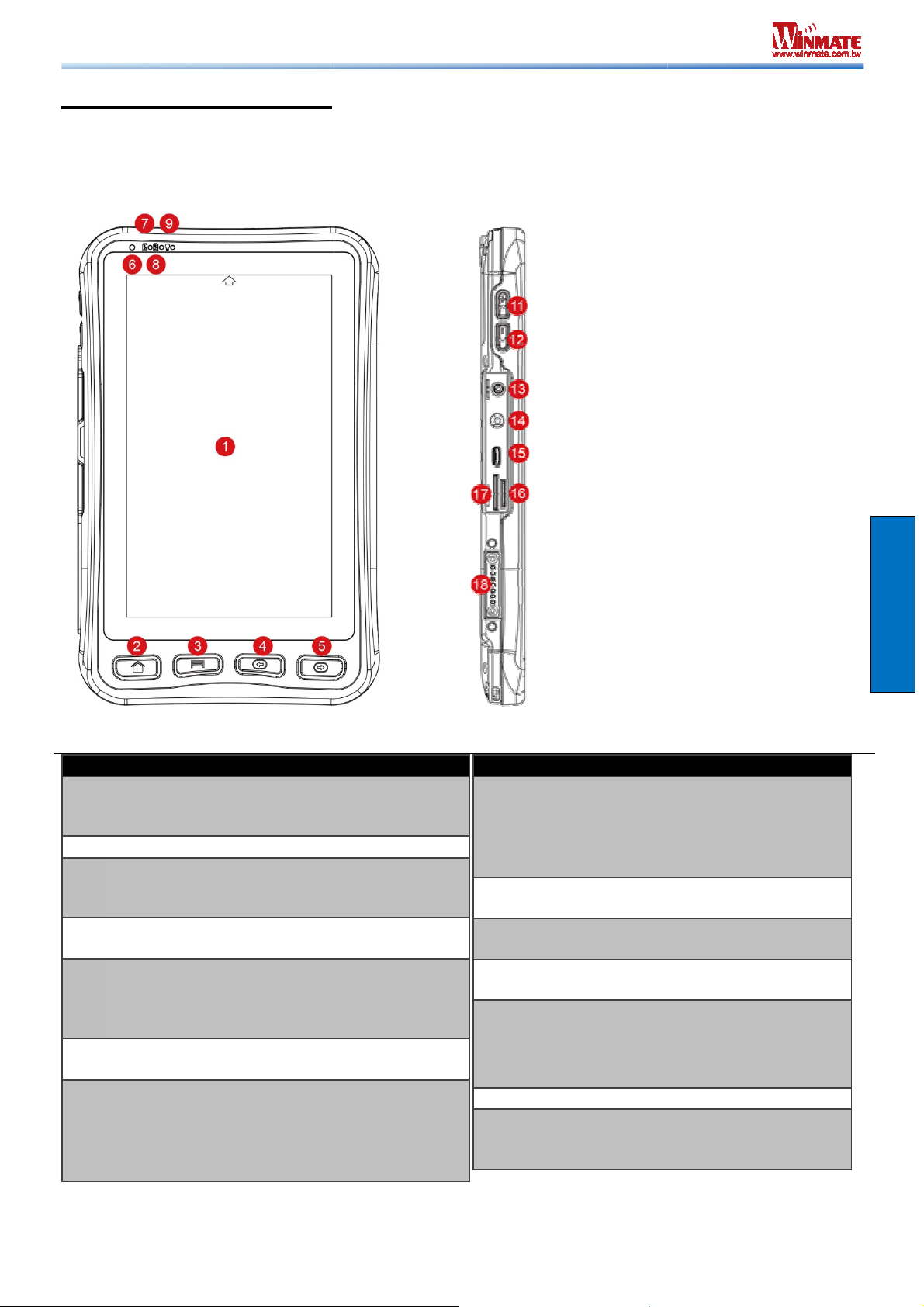
No Item
Description
1
Displays and act as one of
the inputs for the Tablet
2
Return to home screen
3
Open a list of actions that
user can do on the current
4
Return to the previous
5
If the device was equipped
with scanners, this button
can be function as a
trigger button
6
control screen
brightness
7 /
Green light : Indicates the
device is charging
Red light : Indicates low
No Item
Description
9
Blue light : indicates the
Power On
No light : indicates no
Power
10
Use to give IP
protection to the device
11
Increase the volume of
music or radio
12
Decrease the volume of
music or radio
13
To connect a set of
headphones,
speakers, or an audio
device
14
DC
15
T
drive 2.0 /
printer / keyboard, etc
Description Of Parts
Front :
Left :
Getting Started
7” Touch Screen
Computer
Home Button
Menu Button
screen
Return Button
screen
Trigger Button
Power Mode
Status
Standard I/O
Cover
Volume Up
Volume Down
Audio Jack
external
Light sensor
To
Battery Status
8
Power Jack
USB ports
-IN power input jack
o connect USB flash
mouse /
battery
4
M700DM4 User Guide
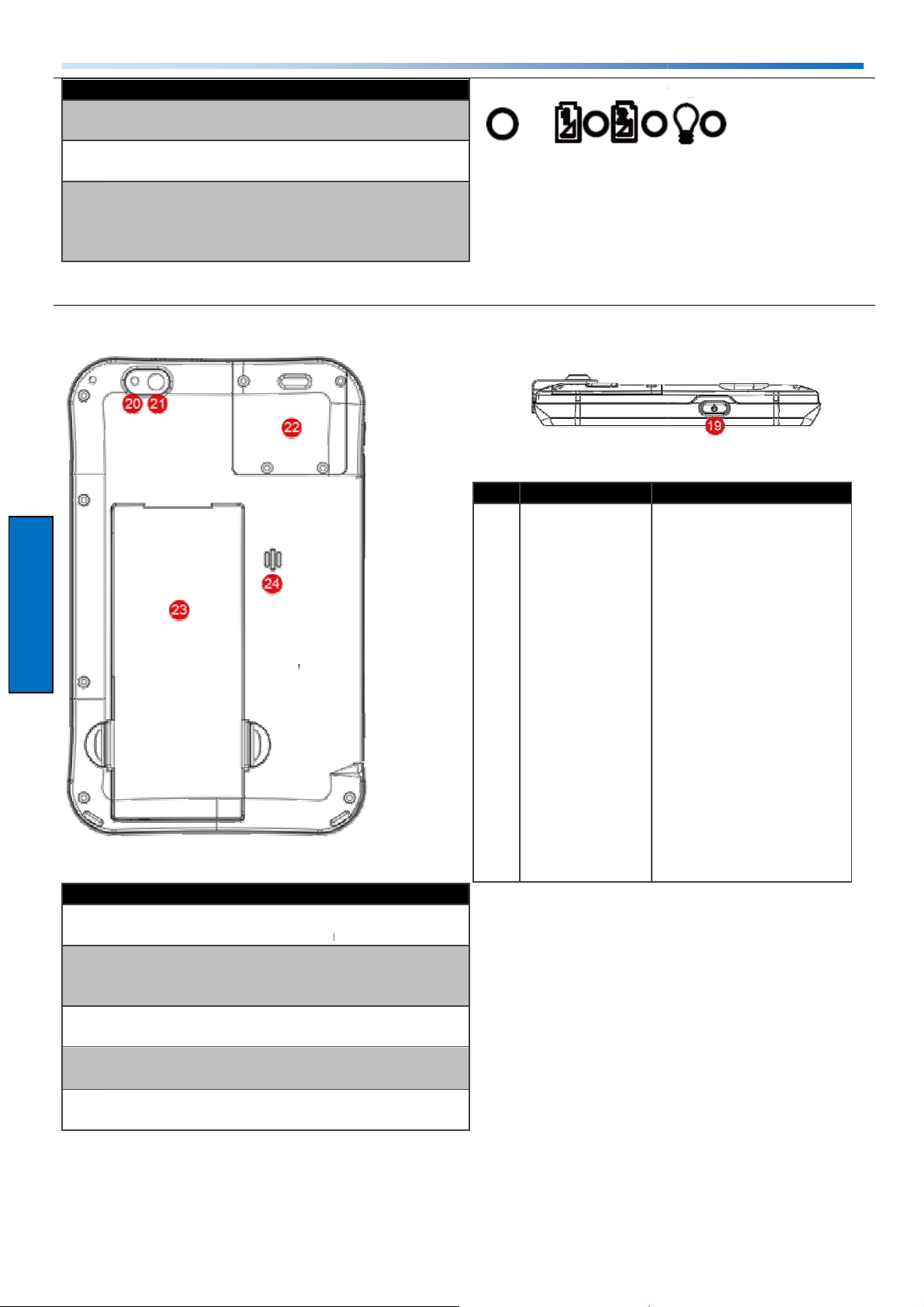
No Item
Description
16
Memory card reader port
for MicroSD
17
Service window to insert
Micro SIM card.
18
Port to docking solutions
such as vehicle docking to
provide power and
external antenna
No Item
Description
2
0
To provide lighting while
using camera
21
5MP Autofocus Camera.
Captures photos and
22
Scanner for
reading of 1D/2D barcode.
23
Replaceable batter
3.7V 5300mAh battery
24
Provide audio output for
music and video
Front LED Indicators Detail :
No Item
Description
19
Press and hold the button
for 3 seconds to turn on
M700DM4
Press to turn on/off the
screen
Press and
for 3 seconds
MicroSD Card
Reader
SIM card slot
Docking
connector
Rear :
Card
Top :
Power Button
hold the button
Getting Started
•
Power Off -- to turn off
the M700DM4
press button for 8 Sec to
force system power off
•
Airplane mode – to
disable all wireless
connection
LED auxiliary
light
Rear Camera
•
Restart – to restart the
device
to select:
videos.
Optional
Barcode
Battery
Speaker
Barcode
M700DM4 User Guide
5
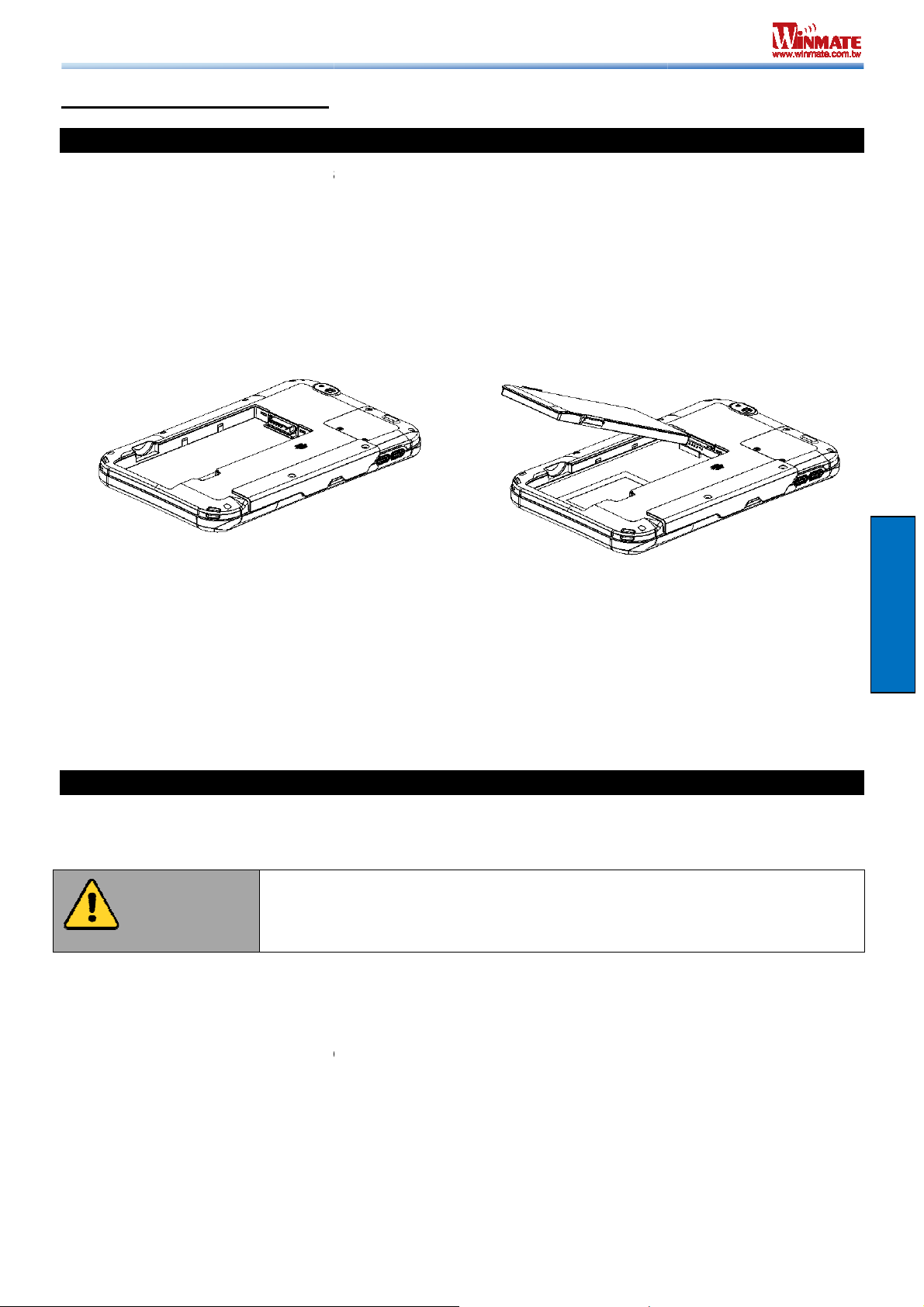
To insert the included standard battery pack into the Tablet
Disconnect any cords connected to the tablet computer.
Turn the tablet computer over, back facing up.
Insert the battery on the connector
battery compartment. Continue to hold the Battery Locke
Make sure the battery is completely lowered into the compartment before letting go the
Battery Locker. Battery will be flat against the housing once fully inserted
computer. Disconnect any cords connected to the computer.
tablet computer over, back facing up.
Lock and push it to the “Unlocked” position.
Lift the battery out using the opening on side of battery compartme
Connecting to Power Supply
The Tablet Computer operates either on external AC power or internal battery power.
to use AC power when you start up the Tablet Computer for the first time.
Use only the AC adapter included with
Using other AC adapters may damage the Tablet Computer and
the Battery.
Perform the following to connect the Tablet computer to AC Power:
On the side of the Tablet computer, lift the I/O protective cover by pulling on the latch
the AC adapter into the Power Jack of the tablet computer.
Finally, Plug the AC adapter power cord into the electrical outlet.
pins side first, and then lower the battery into the
r before battery is fully inserted.
nt.
your Tablet Computer.
First-time Operation
Inserting Battery Pack
Computer:
1.
2.
3.
4.
Removing the Battery Pack
1. Shut down the tablet
2. Turn the
3. Locate the Battery
4. Pull back and hold.
5.
-
Getting Started
recommended
Caution
1.
2. Plug
3.
It is
6
M700DM4 User Guide
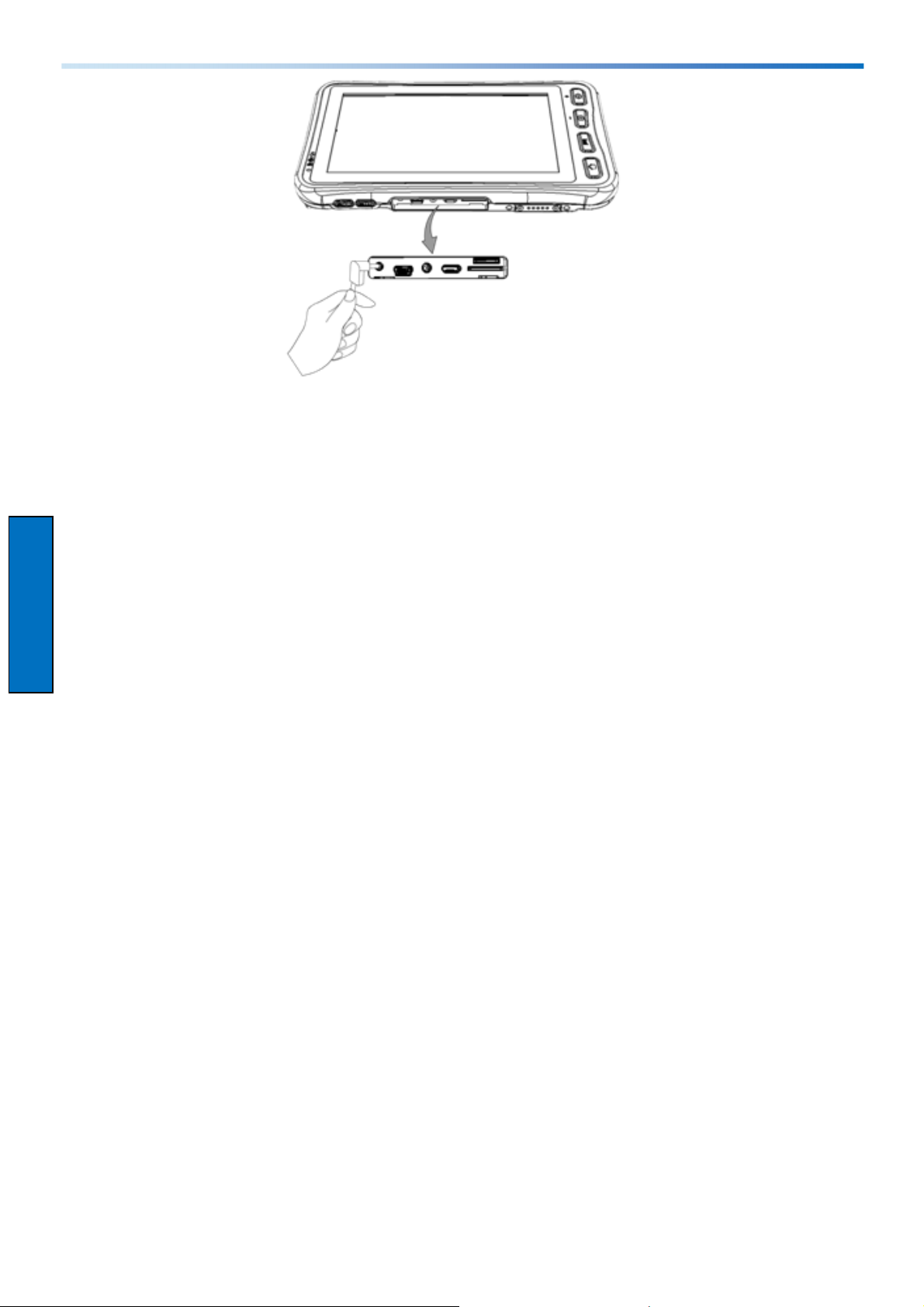
When the AC Adapter is connected, the battery pack starts charging. The battery LED indicator
on the tablet computer would show different states. Please refer to description of LED indicator
on Description of Parts.
Getting Started
M700DM4 User Guide 7
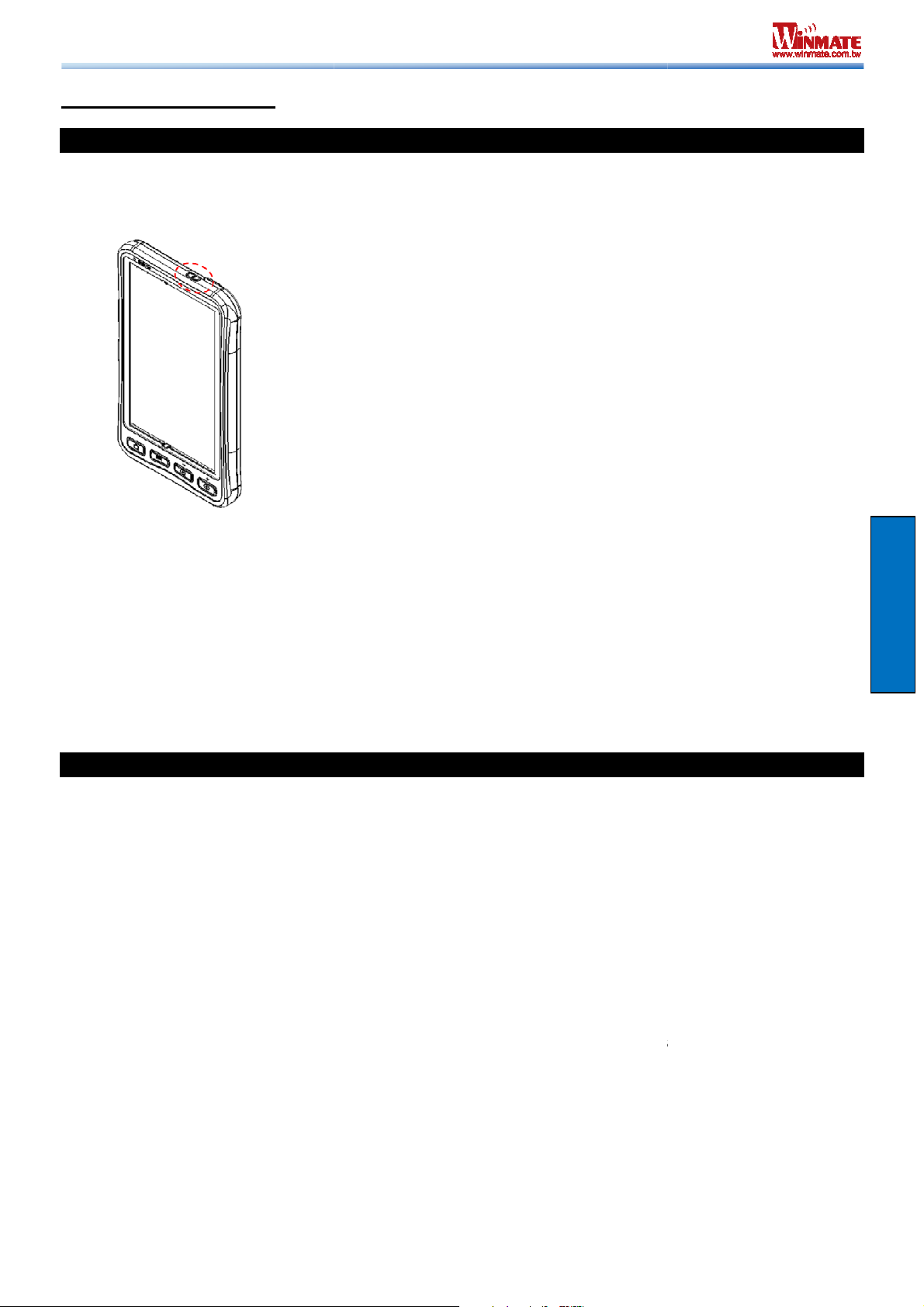
Place the device on a flat and stable surface or hold it
Make sure the device is either connected to AC power or to the battery pack
Press and hold the power button for 3 seconds, located on the top part of the unit
Do not press the power switch repeatedly.
Do not perform the following operations until the
Connecting or disconnecting th
Pressing the power switch
Touching the tablet buttons, screen, or external keyboard/mouse
to shutdown the Tablet Computer:
Make sure you have closed any programs that are open on the Desktop.
To turn off the device, press and hold the power button until the phone options menu
Power off
User can also use the Phone options menu to put the device into silent or airplane mode,
Wait for Tablet Computer to power
drive indicator turns off
be turned off if the power switch is pressed and held for
Turning On / Off
Turning On
1.
2.
3.
Note:
•
•
o
o
o
with power
hard
e AC adapter
Getting Started
Turning Off
Perform the following procedure
1.
2.
appears, tap the
3.
see features table.
4.
Note:
• The computer will forcefully
seconds or longer.
.
off.
six
8
M700DM4 User Guide
