Page 1
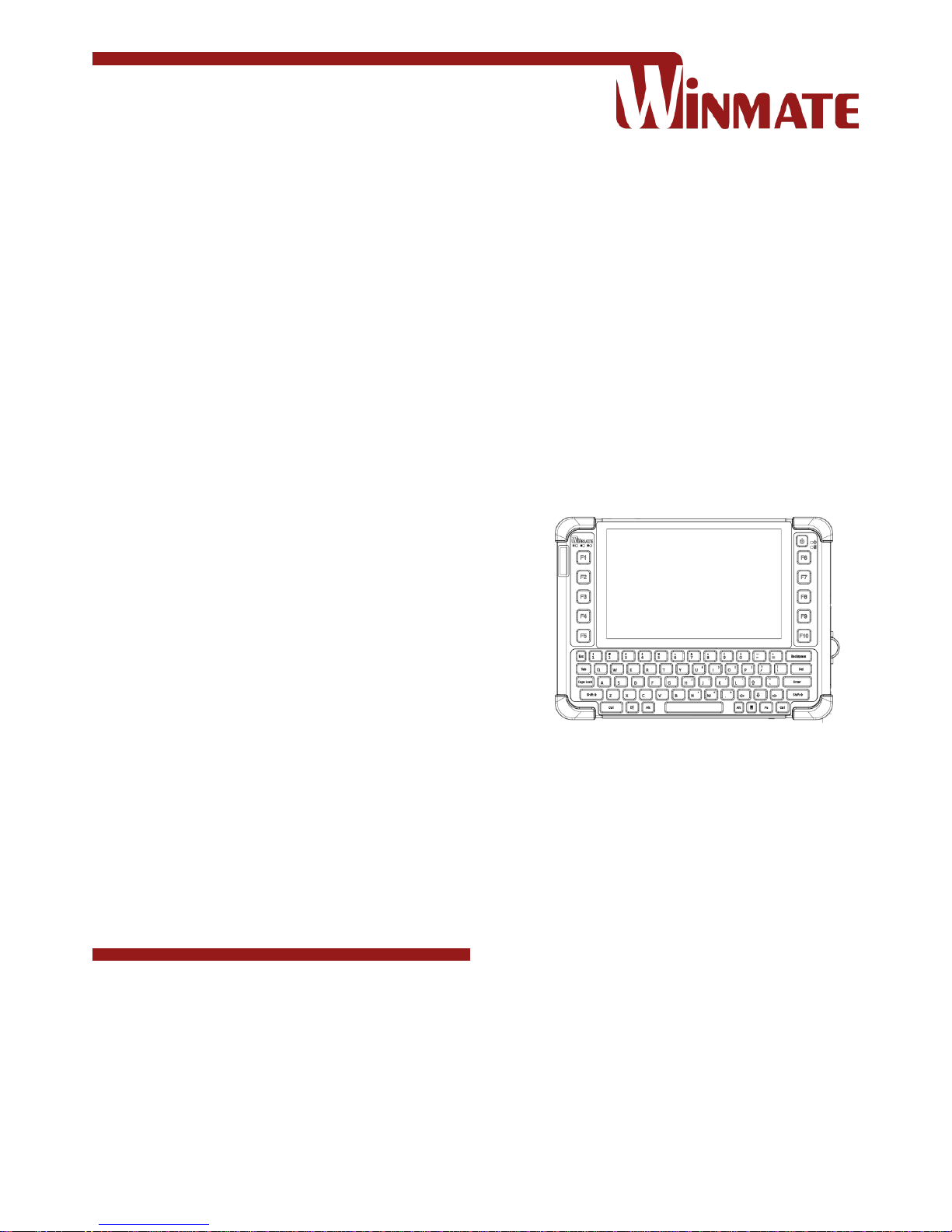
Please read this instructions carefully before using this product, and save this manual for future use.
M101BK
Rugged Windows Tablet
Intel® Quad-Core™ N2930 Bay Trail-M
User Guide
Document part number: 9171101K100G
Version 1.0
Page 2

1
Rugged Windows Tablet PC M101BK
Contents
CHAPTER 1: READ ME FIRST ......................................................................................................................................................3
1.1 ADVISORY CONVENTIONS ................................................................................................................................................................ 4
1.2 DECLARATION OF CONFORMITY ........................................................................................................................................................ 4
1.3 SAFETY INFORMATION .................................................................................................................................................................... 5
1.4 HANDLING AND MAINTENANCE ........................................................................................................................................................ 7
CHAPTER 2: GETTING STARTED .................................................................................................................................................8
2.1 UNPACKING ................................................................................................................................................................................. 9
2.2 DESCRIPTION OF PARTS ................................................................................................................................................................ 11
2.3 HOT KEYS FOR SPECIFIC FUNCTIONS ................................................................................................................................................ 13
2.4 LED INDICATORS ......................................................................................................................................................................... 13
2.4 FIRST-TIME OPERATION ................................................................................................................................................................ 14
2.4.1 Installing Battery ............................................................................................................................................................ 14
2.4.2 Charging Your Tablet ...................................................................................................................................................... 15
2.4.3 Starting the Tablet .......................................................................................................................................................... 16
CHAPTER 3: SETTING UP WINDOWS FOR THE FIRST TIME ...................................................................................................... 17
3.1 OS INTRODUCTION ...................................................................................................................................................................... 18
3.2 SETTING UP WINDOWS 10 IOT ENTERPRISE ..................................................................................................................................... 18
CHAPTER 4: OPERATING THE DEVICE ...................................................................................................................................... 21
4.1 WINSET UTILITY .......................................................................................................................................................................... 22
4.1.1 System Information ........................................................................................................................................................ 22
4.1.2 WinSet Shortcut Setting .................................................................................................................................................. 22
4.2 USING BLUETOOTH ...................................................................................................................................................................... 24
4.3 USING WI-FI .............................................................................................................................................................................. 25
4.4 USING WWAN .......................................................................................................................................................................... 26
4.5 USING BARCODE READER .............................................................................................................................................................. 27
4.5.1 Scanning a Barcode ........................................................................................................................................................ 27
4.5.2 Barcode Trigger Settings ................................................................................................................................................ 28
4.5.3 Settings ........................................................................................................................................................................... 29
4.5.4 Setting the 1D/2D Barcode Scanner Symbologies .......................................................................................................... 31
4.6 USING CAMERA .......................................................................................................................................................................... 33
4.7 CHANGING TOUCHSCREEN MODES ................................................................................................................................................. 34
4.8 USING THE EXPANSION MODULE .................................................................................................................................................... 35
4.8.1 Expansion Module Introduction...................................................................................................................................... 35
4.8.2 Installing UHF RFID Module ............................................................................................................................................ 36
4.8.3 UHF RFID Trigger Settings .............................................................................................................................................. 37
4.8.4 UHF RFID Settings ........................................................................................................................................................... 38
4.8.5 RFID Output Setting ........................................................................................................................................................ 40
4.9 REPLACING HOT SWAPPABLE BATTERY ............................................................................................................................................ 41
4.10 DOCKING CONNECTOR PIN DEFINITION ......................................................................................................................................... 42
4.12 EXPANSION PORT PIN DEFINITION ................................................................................................................................................ 42
4.13 COM PORT DEFINITION ............................................................................................................................................................. 43
CHAPTER 5: FREQUENTLY USED SETTINGS .............................................................................................................................. 45
5.1 SCREEN RESOLUTION SCALING AND SETTING ..................................................................................................................................... 46
5.1.1 Changing Display Scaling Setting (Recommended) ........................................................................................................ 46
5.1.2 Changing Resolution ....................................................................................................................................................... 47
5.2 PAIRING WITH A WIRELESS BLUETOOTH BARCODE SCANNER WITH BLUETOOTH SERIAL PORT PROFILE ......................................................... 49
5.2.1 Setup Computer for Bluetooth Pairing ........................................................................................................................... 49
5.2.2 Set up the Barcode Scanner for Bluetooth Pairing ......................................................................................................... 52
5.2.3 Bluetooth Pairing ............................................................................................................................................................ 52
5.3 USING RECOVERY WIZARD TO RESTORE COMPUTER ........................................................................................................................... 55
APPENDIX ............................................................................................................................................................................... 57
APPENDIX A: TROUBLESHOOTING ......................................................................................................................................................... 58
Page 3
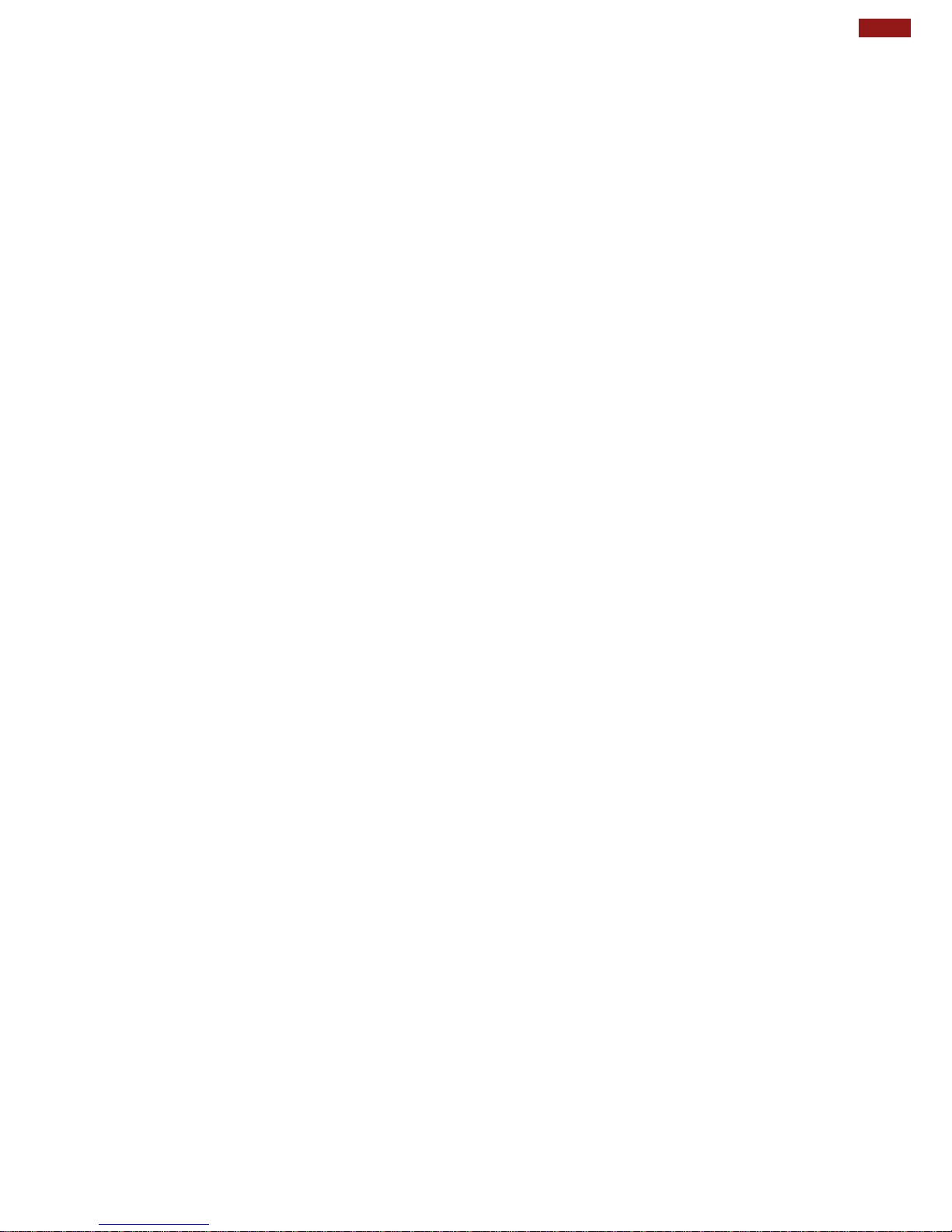
2
Chapter 1: Read Me First
APPENDIX B: TECHNICAL SPECIFICATION ................................................................................................................................................ 60
APPENDIX C: ORDER INFORMATION ...................................................................................................................................................... 62
Page 4

3
Rugged Windows Tablet PC M101BK
Chapter 1: Read Me First
This chapter contains important information and general safety
instructions. Follow and adhere to all warnings and instructions in
this manual. For your safety, please read all safety and operating
instructions before using the product. Keep this manual for future
reference.
Page 5

4
Chapter 1: Read Me First
1.1 Advisory Conventions
Four types of advisories are used throughout the user manual to provide helpful information or to alert you
to the potential for hardware damage or personal injury. These are Notes, Important, Cautions, and
Warnings. The following is an example of each type of advisory.
Note:
A note is used to emphasize helpful information
Important:
An important note indicates information that is important for you to know.
Caution/ Attention
A Caution alert indicates potential damage to hardware and explains how to avoid the
potential problem.
Unealerted’attentionindique un dommage possible à l’équipement et explique comment
éviter le problèmepotentiel.
Warning! Avertissement!
An Electrical Shock Warning indicates the potential harm from electrical hazards and
how to avoid the potential problem.
Un Avertissement de Choc Électriqueindique le potentiel de chocssur des emplacements
électriques et comment évitercesproblèmes.
1.2 Declaration of Conformity
FCC Statement
This device complies with part FCC Part 2. 1092 rules.
Operation is subject to the following two conditions:
This device may not cause harmful interference.
This device must accept any interference received including
interference that may cause undesired operation
This equipment has been tested and found to comply with the limits for a class "B" digital device, pursuant
FCC Part 2. 1092. These limits are designed to provide reasonable protection against harmful
interference when the equipment is operated in a commercial environment. This equipment generates,
uses, and can radiate radio frequency energy and, if not installed and used in accordance with the
instruction manual, may cause harmful interference to radio communications. Operation of this equipment
in a residential area is likely to cause harmful interference in which case the user will be required to
correct the interference at him own expense.
Page 6

5
Rugged Windows Tablet PC M101BK
1.3 Safety Information
Precaution on Battery Pack
Précaution avec le blocpile
Do Not Expose the Battery Pack to Excessive
Heat, or Extreme Heat (Near Fire, in Direct
Sunlight for example)
Generation of heat, ignition or rupture may
result
Ne pas exposer le bloc-pile à une Chaleur
Excessive, ou une Chaleur Extrême (Près
d'un feu, sous la lumière du soleil par
exemple)Une production de chaleur,
l'amorçage ou la rupture peuvent être
occasionnés
Do Not Disassemble, Modify, or Insert Sharp
Objects Into the Battery Pack. Electrolyte
leakage, generation of heat, ignition or rupture
may result.
Ne pas démonter, modifier, ou insérer des
objets pointus à l'intérieur du bloc-pile. Une
fuite d'électrolyte, la génération de chaleur,
l'amorçage ou la rupture peuvent être
occasionnés.
Do Not Short the Positive (+) and Negative (-)
Terminals of the Battery. Generation of heat,
ignition or rupture may result. When carrying or
storing the device, do not place the battery
pack together with articles that may contact
electricity.
Ne pas court-circuiter les bornes Positive (+) et
Négative (-) de la pile, la génération de
chaleur, l'amorçage ou la rupture peuvent être
occasionnés. Lors du transport et du
rangement de l'appareil, ne pas placer le blocpile en même temps que des articles pouvant
créer un contact électrique.
Do Not Apply Shocks to the Battery by
Dropping It or Applying Strong Pressure to It.
Electrolyte leakage, generation of heat, ignition
or rupture of battery may occur.
Ne pas faire subir de choc à la pile en la
laissant tomber ou en appliquant une forte
pression dessus. Une fuite d'électrolyte, la
génération de chaleur, l'amorçage ou la
rupture peuvent être occasionnés.
Do Not Charge the Battery Other Than
Methods Those Specified In This Manual. If the
battery is not charged using one of the
specified methods, electrolyte leakage,
generation of heat, ignition or rupture may
result.
Ne pas charger la pile par d'autres méthodes
que celles spécifiées dans ce manuel. Si la pile
n'est pas chargée en utilisant l'une des
méthodes spécifiées, une fuite d'électrolyte, la
génération de chaleur, l'amorçage ou la
rupture peuvent être occasionnés.
When the Battery Pack Has Deteriorated,
Replace It with a New Battery. Continued use
of a damaged battery pack may result in heat
generation, ignition or battery rupture.
Lorsque la pile est détériorée, la remplacer par
une nouvelle pile. L'utilisation continue d'une
pile endommagée peut occasionner une
génération de chaleur, l'amorçage ou la
rupture de la pile.
Do Not Use the Battery Pack With Any Other
Products. The battery pack is rechargeable
and is only designed for this specific product. If
it is used with a product other than the
specified product, electrolyte leakage,
generation of heat, ignition or rupture may
result.
Ne pas utiliser avec un autre produit La
batterie est rechargeable et a été
conçue pour un produit spécifique. Si
elle est utilisée sur un produit différent
de celui pour lequel elle a été conçue,
des pertes d’électrolytes et une production
de chaleur sont possibles, elle
risque également de prendre feu ou de
casser.
Do Not Use This Product With Battery Other
Than the One Specified.
Ne pas utiliser ce produit avec une batterie
autre que celle spécifiée
Discontinue using device immediately if you
notice the battery is swelling or looks puffy or
misshapen. Do not attempt to charge or use
the device. Do not handle a damaged or
leaking battery. Do not let leaking battery fluid
come into contact with your eyes, skin or
clothing.
Si vous remarquez une pile gonflée, élargie ou
anormale, cesser l’utilisation de l’appareil
immédiatement. N’essayez pas de recharger
l’appareil ou de l’utiliser. Ne pas manipuler
une pile qui fuit ou qui est endommagée. Ne
laissez pas de liquide qui fuit entrer en contact
avec vos yeux, votre peau ou vos vêtements.
Page 7

6
Chapter 1: Read Me First
General Product Safety
Sécurité générale des
produits
This product should not be used near water
such as bathtubs, sinks, swimming pools, wet
basement, etc.
Ce produit ne dois pas être utilisé près de l'eau
comme les baignoires, les éviers, les piscines,
les sous-sols humides, etc.
Do not block any ventilation openings. Do not
place the product against a wall or in an
enclosed space as doing so might impede the
flow of cooling air.
Ne pas bloquer les ouvertures de ventilation.
Ne pas placer le produit contre un mur ou dans
un espace clos de façon à entraver la
circulation de l'air de refroidissement.
Do not place the product near any heat
sources such as radiators, warm air intakes,
stoves or other heat-generating devices
(including amplifiers or other heat producing
equipment).
Ne pas placer le produit près d'une source de
chaleur comme des radiateurs, les arrivées
d'air chaud, poêles ou autres produits générant
de la chaleur (y compris les amplificateurs ou
autre équipement produisant de la chaleur.)
Protect the power cord from being crushed or
pinched, particularly in the area of the plugs,
any receptacles used, and the point of exit
from the apparatus. Do not break off the
ground pin of the power cord.
Empêcher le cordon d'alimentation d'être
écrasé ou pincé, en particulier dans les zones
de prises, des containers utilisés, et du point
de sortie de l'appareil. Ne pas casser la broche
de terre du cordon d'alimentation.
Do not disregard the safety that a polarized or
grounded connection can provide. A polarized
connection consists of two plugs, one of which
is larger than the other. A grounded connection
has two blades and a third one that is
grounded. If the main plug provided cannot be
inserted into your outlet, consult an electrician
to replace your obsolete outlet.
Ne pas ignorer la sécurité qu'une prise
polarisée ou une prise de terre peut prévoir.
Une prise polarisée se compose de deux
fiches, dont l'une est plus large que l'autre.
Une prise de terre possède deux lames et une
troisième qui est la terre. Si la fiche principale
fournie ne peut être insérée dans votre prise,
consultez un électricien pour remplacer votre
prise obsolète.
Use only accessories specified by the
manufacturer.
Utiliser uniquement les accessoires spécifiés
par le fabricant.
Use only with its transport carriage, stand,
tripod, console or table specified by the
manufacturer or sold with the product. When
using a carriage, move the carriage assembly
with the product carefully to avoid damage
from falling over.
Utiliser uniquement avec son chariot de
transport, support, trépied, console ou table
spécifiés par le fabricant ou vendu avec le
produit. Lors de l'utilisation d'un charriot,
déplacez l'ensemble chariot avec le produit
avec soin pour éviter tout dommage de chute.
Unplug this apparatus during lightning storms
or when it is not being used for long periods.
Débrancher cet appareil durant les orages ou
lorsqu'il n'est pas utilisé pendant de longues
périodes.
Refer all servicing to qualified service
personnel. A technical intervention is required
when the apparatus has been damaged in any
way, for example if the power cord or plug is
damaged, liquid has been spilled or objects
have fallen inside the unit, if the product has
been exposed to rain or moisture, if it does not
operate normally or if it has been dropped.
Confier toute réparation à du personnel
qualifié. Une intervention technique est
nécessaire lorsque l'appareil a été
endommagé de quelque façon, par exemple si
le cordon d'alimentation ou la fiche est
endommagé, du liquide a été renversé ou des
objets sont tombés à l'intérieur de l'unité, si le
produit a été exposé à la pluie ou à l'humidité,
s'il ne fonctionne pas normalement ou s'il a été
jeté.
Page 8

7
Rugged Windows Tablet PC M101BK
1.4 Handling and Maintenance
General Guideline
Guide Général
Keep the product at least 13 cm (5 inches)
away from electrical appliances that can
generate a strong magnetic field such as TV,
refrigerator, motor, or a large audio speaker.
Garder le produit au moins à 13 cm (5 pouces)
de distance des appareils électriques qui
peuvent générer un fort champ magnétique
comme une télévision, un réfrigérateur, un
moteur, ou un important haut-parleur.
Do not place heavy objects on top of the tablet
computer as this may damage the display.
Ne pas placer d'objets lourds sur le dessus de
l'ordinateur tablette cela peut endommager
l'écran.
The screen surface can be easily scratched.
Use with care. Do not use paper towels to
clean the display but use the included cleaning
cloth. Avoid touching it with a pen or pencil.
La surface de l'écran peut être facilement
rayée. Utiliser avec précaution. Ne pas utiliser
de serviette en papier pour nettoyer l'écran
mais utiliser le chiffon de nettoyage inclus.
Éviter de toucher avec un stylo ou un crayon.
To maximize the life of the backlight in the
display, allow backlight to automatically turn off
as a result of power management. Avoid using
a screen saver or other software that prevents
the power management from working.
Pour maximiser la durée de vie du
rétroéclairage de l'écran, autoriser le
rétroéclairage résultant de la gestion de
l'alimentation. Éviter d'utiliser un économiseur
d'écran ou un autre logiciel empêchant la
gestion de l'alimentation de fonctionner.
Cleaning Guideline
Guide de nettoyage
Use a soft cloth moistened with water or a nonalkaline detergent to wipe the exterior of the
product.
Utiliser un chiffon doux humidifié avec de l’eau
ou un détergeant non alcalin pour essuyer
l'extérieur du produit.
Gently wipe the display with a soft, lint-free
cloth. Do not use alcohol or detergent on the
product.
Essuyer délicatement l'écran avec un chiffon
doux non pelucheux. Ne pas utiliser d'alcool ou
un détergent sur le produit.
Touchscreen Guideline
Guide de l'écran tactile
Use your finger or the stylus on the display.
Using sharp or metallic object may cause
scratches and damage the display, thereby
causing errors.
Utiliser votre doigt ou le stylet sur l'écran.
L'utilisation d'un objet pointu ou métallique
peut provoquer des rayures.
Use a soft cloth to remove dirt on the display.
The touchscreen surface has a special
protective coating that prevents dirt from
sticking to it. Not using a soft cloth may cause
damage to the special protective coating on
the touchscreen surface. To clean off hard to
remove dirt, blow some steam on the particular
area and gently wipe away using a soft cloth.
Utiliser un chiffon doux pour enlever la
poussière sur l'écran. La surface de l'écran
tactile a un revêtement protecteur spécial
empêchant la saleté de se coller à lui. Ne pas
utiliser un chiffon doux peut endommager le
revêtement spécial sur la surface de l'écran
tactile. Pour nettoyer les saletés plus difficiles
à enlever, souffler de la buée sur la zone
particulière et essuyer doucement avec un
chiffon doux.
Do not use excessive force on the display.
Avoid placing objects on top of the display as
this may cause the glass to break.
Ne pas utiliser une force excessive sur l'écran.
Éviter de placer des objets au dessus de
l’écran cela pourrait provoquer une cassure du
verre.
When there is a noticeable discrepancy in the
operation of the touchscreen function (your
touch does not correlate to the proper location
on the screen), recalibrate the touchscreen
display.
Lorsqu'il y a un écart sensible dans le
fonctionnement de l'écran tactile (votre contact
ne correspond pas à la bonne position sur
l'écran), recalibrer l'écran tactile.
Page 9

8
Chapter 2: Getting Started
Chapter 2: Getting Started
This chapter tells you step by step how to get the Tablet
Computer up and running. You will find instructions for the
following procedures:
Unpacking
Description of Parts
First Time Operations
Powering On/Off
Page 10

9
Rugged Windows Tablet PC M101BK
2.1 Unpacking
Thank you for purchasing the M101BK Rugged Windows Tablet Computer. The rugged design allows you
to use it in harsh outdoor environments.
Check and identify the supplied accessories:
Tablet Computer
User Guide
Standard Battery BS101
Winmate P/N:
98K000A000AC
AC Adapter
Winmate P/N:
922D065W19V1
Power Cord and Plugs
Capacitive Touch Stylus
Winmate P/N:
9B0000000415
Page 11
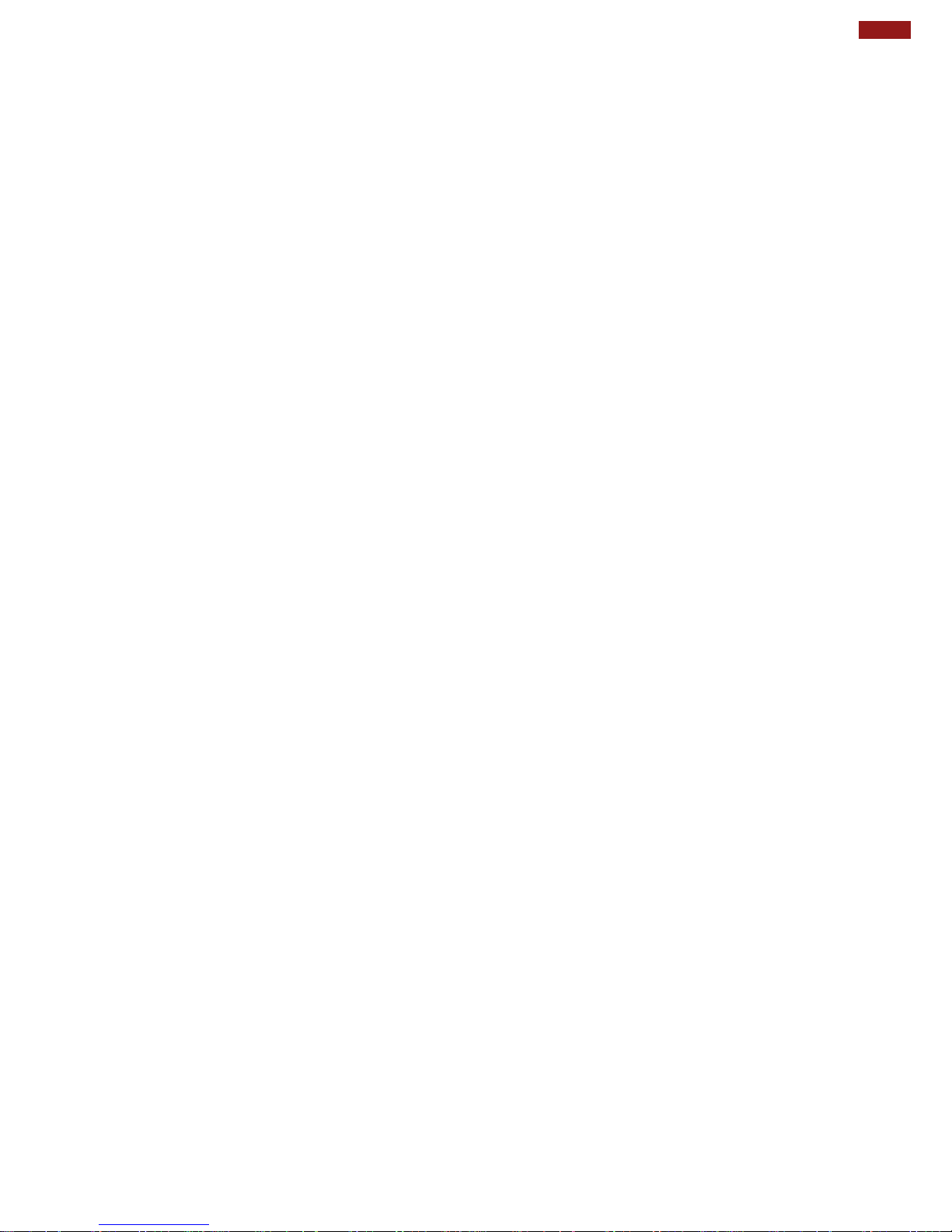
10
Chapter 2: Getting Started
Your package may include other optional accessories based on your order.
High Capacity Battery
Capacity: 7.4V min. 10280 mAh, (2S2P) typ.
Li-Polymer Battery
Winmate P/N: 98K000A000AH
Shoulder Strap SS-M101
Fixed with screws
Adjustable cross-body strap (85-165cm) with
pad
Weight: 67g
Winmate P/N: 98K000A0003Q
Mobile Printer MX30
For Windows Tablet PC
Easy setup and convenient connectivity
Winmate P/N: 9B000000007A
Battery Charger BC-M101
6-pack
Dual-bay charging dock
Power level LED indicators
Buzzer to indicate battery is inserted
Supports up to 3 set of dock interconnected
Winmate P/N: 98KT00A0000F
Carry Bag
Protects tablet PC from scratches
Fast access design
Adjustable shoulder strap
Winmate P/N: 9B000000003J
Active Pen
2 x Side Buttons (Eraser, Barrel)
Support Win7, Win8, Win10, Linux
Replaceable Battery 0.9V~1.8V, AAAA
Pen tip Diameter : 2.0 +/- 0.2mm
Winmate P/N: 98K000A0007D
Vehicle Docking
VESA Mounting support
USB 2.0 x 4 (Rear x2, Bottom x2)
LAN (10/100) / RS232
GPS ANT SMA x 1
Winmate P/N: 98D000A0000R
Desk Docking
USB 2.0 x 4 (Rear x2, Side x2)
LAN (10/100) / VGA / RS232
12-19V DC IN
Winmate P/N: 98DT00A0000E
Hand Strap
Fixed with screws
Adjustable for both battery sizes
Winmate P/N: 98K000A0003J
UHF RFID Reader
With ThingMagic M6e-Micro module
Support 865-868 MHz and 902-928 MHz
Power trans. up to +30 dBm (1 Watt)
Read-Range 3+ Meters
Winmate P/N: 98K000A0004J
LAN Cable
For LAN from 30 pin extension port
Length:10cm
RJ45, female
Gigabit Ethernet
Winmate P/N: 94I0080300K1
Micro HDMI Cable
Micro HDMI (Male) to HDMI (Male)
Length: 1.8M
Winmate P/N: 9491191190K1
Vehicle Charger
11~32V DC IN
19V/ 3.42A DC OUT
Winmate P/N: 9226065W19V0
RS232 Cable
For RS232 from 30 pin extension port
Length:10 cm
DB9 Serial RS232 Cable, female
Winmate P/N: 94G3090300K0
Smart Card Reader
Compliant to ISO 7816 part 1,2 and 3
Support ISO 7816 T=0, T=1 smart card
LED Indicator for Card Reader status
Easy to install and operate
Dimensions: 107.97 x 80.39 x 12.40 mm
Winmate P/N: 98K000A0003U
Vehicle Cradle VC-M101BK
Keeps the tablet securely fastened on moving
vehicles
Anti-theft design with key lockable cradle
Wide power voltage input (9~36V DC-in)
IP52 design (Rain proof)
VESA standard for various standard fixtures
Winmate P/N: 98DT00A0000Z
Page 12

11
Rugged Windows Tablet PC M101BK
2.2 Description of Parts
Front:
Right:
No
Item
Description
1
Touch Screen
Displays and acts as
one of the inputs for the
computer
2
Power Button
Power on/off computer
3
LED
Indicators:
Shows the current
status of the computer
4
Function
Buttons
Programmable function
keys configured by WinSet Utility
5
I/O Cover
Protects I/O ports
6
QWERTY
Keypad
Input characters using
the QWERTY keypad.
No
Item
Description
7
Micro HDMI
HDMI output to
external display
8
LAN/RS232
Adapter port for
LAN/RS232 connector
9
MicroSD
Card Reader
Memory card reader
port for MicroSD Card
10
USB 3.0
High speed USB port
connects to USB
devices, such as USB
flash drive, mouse,
keyboard, printer, etc.
11
Mic In/Line
Out
Headset or headphone
can be connected (Mic
is only supported with
3.5mm 4-pin headset)
12
Power Jack
DC-IN power input jack
Front LED Indicators Details:
Left side
Right side
Page 13

12
Chapter 2: Getting Started
Rear:
No
Item
Description
13
Expansion
Port
Provide optional
connectivity to custom
modules for special
application (USB2.0 x 1,
RS232 x 1).
14
Rear Camera
5MP Autofocus
Camera. Captures
photos and videos.
15
Battery
Release
Slider
Spring-loaded slider
that latches the battery
in.
16
Touch Pen
Slot
Pen holder slot to store
touch pen.
17
Battery Lock
Latch
Latch to lock the battery
in place once battery is
inserted. Not springloaded.
18
Speakers
Emit sounds.
19
Battery
7.4V, typ. 5140 mAh LiPolymer Battery
(2S1P).
7.4V, typ. 10280 mAh
Li-Polymer Battery
(2S2P, optional).
20
LTE Module
/ SIM card
slot
Service window to
insert Micro SIM card.
Also provide access to
LTE Module.
21
Volume
Buttons
Volume Control.
(+) Raise volume,
(-) Lower volume.
22
Fn2 Button
Toggles Barcode
Scanner
23
Optional HF
RFID Reader
Scans HF RFID tags.
Top:
Bottom:
No
Item
Description
24
Optional
Barcode
Reader
Barcode Scanner for
reading of 1D/2D
barcode.
25
Kensington
Lock Port
Provides lock access
for Kensington Lock.
26
Docking
Connector
Port to docking
solutions such as
vehicle docking to
provide power and
external antenna
Page 14

13
Rugged Windows Tablet PC M101BK
2.3 Hot Keys for Specific Functions
For the physical buttons on the tablet computer, in addition to its dedicated functions detailed in the
previous section, it can also be used to emulate commonly used keyboard key strokes. Under different
scenario, a single physical button or a combination of physical buttons provide different keyboard key
strokes, which are specified below:
In POST (before Windows boots up):
Buttons
Keystroke
F7
Enters BIOS
Setup Screen.
Fn2
ESC
Volume Up (+)
Up
Volume Down (-)
Down
In Windows:
Buttons
Keystroke
Fn + F1
Opens Win-Set application
Fn + F2
Touch Mode
Fn + F4
RF Power
(Wifi/BT/WWAN/GPS Ant.)
Fn + F5
Camera(Call HottabCam)
Fn + F7
Zoom +
Fn + F8
Zoom -
Fn + F10
Increase size of on-screen
keyboard
Volume Up (+)
Brightness or Volume
(Default Brightness)
Volume Down (-)
Brightness or Volume
(Default Brightness)
Fn2
Default: Barcode Scan
(Configurable)
2.4 LED Indicators
Item
Description
Power Indicator
Blue– Tablet is ON
No light– Tablet is OFF
Battery Status
Orange–AC adapter is plugged in and charging
Green–AC adapter is plugged in and battery is full charged
Solid Red - Low battery (<10%)
Blinking Red – Battery is being hot swapped.
No light – Battery is in use and more than 10%
Light Sensor
Light sensor automatically adjusts the panel brightness based on
the light settings.
Disk Activity Indicator
Green - Disk Activity
No light - Disk Idling
RF Communications
Green - WiFi/BT/WWAN/GPS ON
No light - WiFi/BT/WWAN/GPS are all OFF
Page 15
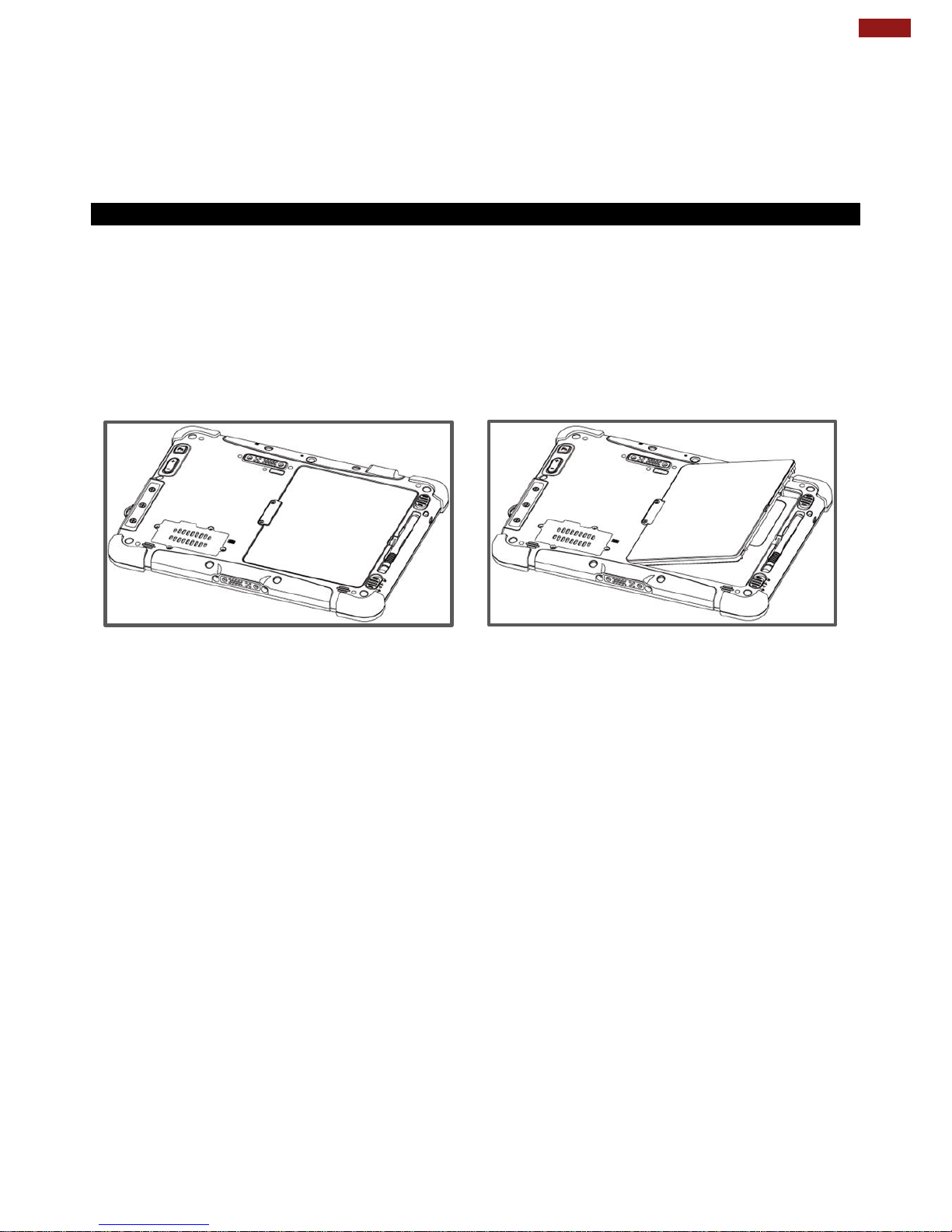
14
Chapter 2: Getting Started
2.4 First-Time Operation
To get started:
1. Install the battery.
2. Charge your tablet.
3. Start the tablet.
2.4.1 Installing Battery
To install the battery pack:
1. Disconnect any cords connected to the tablet computer.
2. Turn the tablet over, back facing up.
3. Locate the Battery Lock Latch and push it to the “Unlocked” position.
4. Locate the Battery Release Slider that is spring-loaded. Pull back and hold.
5. Insert the battery with the connector-pins side first, and then lower the battery into the battery
compartment. Continue to hold the Battery Release Slider until the battery is fully inserted.
6. Make sure the battery is completely lowered into the compartment before letting go of the Battery
Release Slider. Battery will be flat against the housing once fully inserted.
To remove the battery pack:
1. Shut down the tablet (or put into sleep mode). Disconnect any cords connected to the computer.
2. Turn the tablet computer over, back facing up.
3. Locate the Battery Lock Latch and push it to the “Unlocked” position.
4. Locate the Battery Release Slider that is spring-loaded. Pull back and hold.
5. Lift the battery out using the opening on the side of battery compartment.
Page 16

15
Rugged Windows Tablet PC M101BK
2.4.2 Charging Your Tablet
The Tablet operates either on external AC power or internal battery power. It is recommended to use AC
power when you start up the Tablet for the first time.
Caution: Use only the AC adapter included with your Tablet Computer. Using other AC
adapters may damage the Tablet Computer and the Battery.
To connect a tablet to AC power:
1. Open I/O protective cover by pulling out the latch.
2. Plug the DC cord of the AC adapter into the power jack of the tablet computer.
3. Plug the AC power cord into the AC adapter.
4. Plug the AC power cord into the electrical outlet.
The battery LED indicator shows different battery states:
Orange - AC adapter is plugged in and battery is charging.
Green - AC adapter is plugged in and battery is fully charged.
Solid Red - Low battery level (<10%).
No light – Battery is in use and charged (>10%).
Item
Hours
Battery Life
Standard Battery (BS101)
6 Hours
High Capacity Battery (BL101)
12 Hours
Item
Hours
Battery Charging Time
Standard Battery (BS101)
2.5 Hours
High Capacity Battery (BL101)
4.5 Hours
Page 17
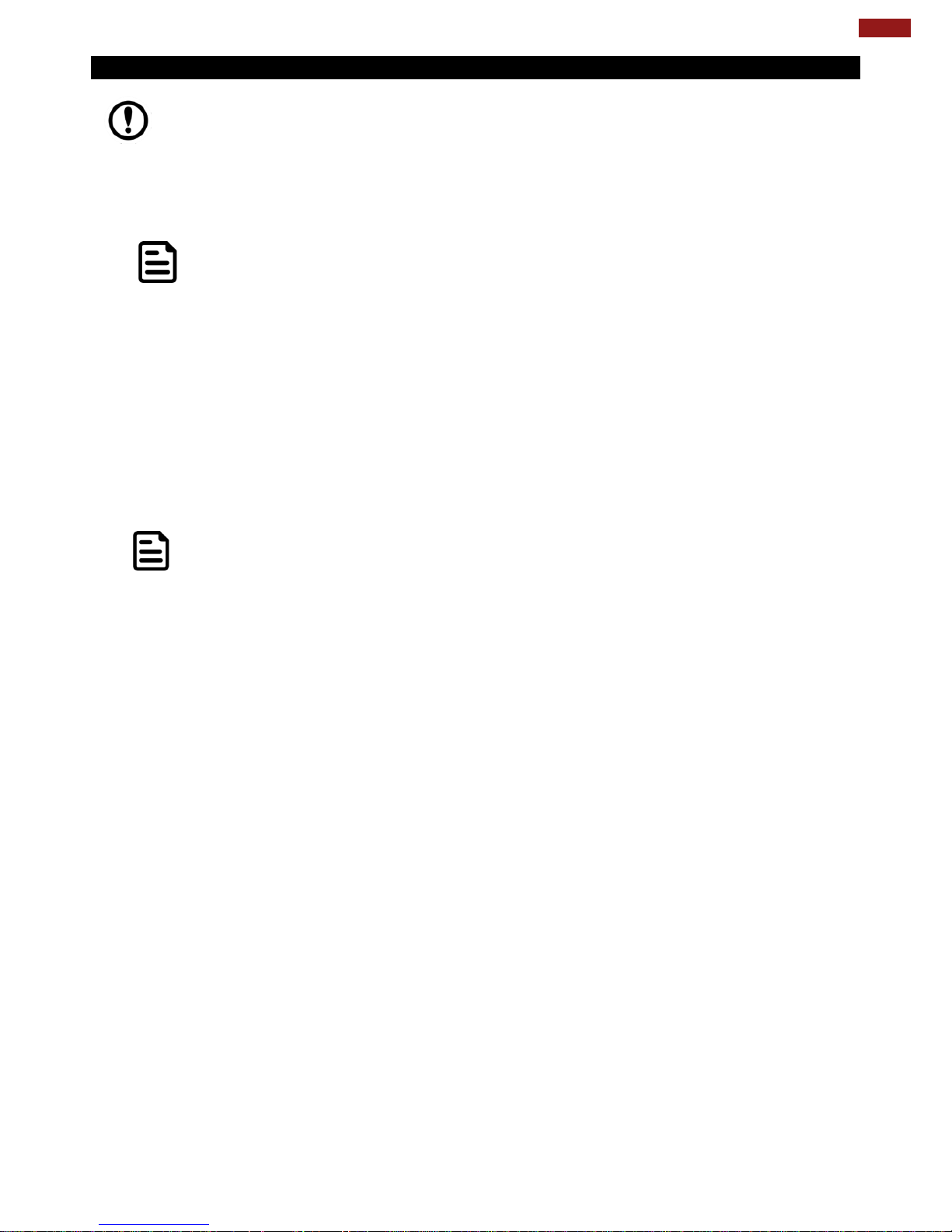
16
Chapter 2: Getting Started
2.4.3 Starting the Tablet
Important: When powering on the device for the first time, please make sure there’s no
interruption during the Windows setting up process, for example, accidentally powering off. If
it happened, please access the recovery menu by pressing F6 button on the front bezel to
initiate recovery process.
Press and hold the power button for 3 seconds until the blue LED power indicator light up.
Note: Do not press the power button repeatedly.
Do not perform the following operations until the Disk Activity Indicator off
Connecting or disconnecting the AC adapter
Pressing the power button
Touching the tablet buttons, screen, or external keyboard/mouse
To power off the Tablet Computer:
1. Make sure you have closed any programs that are open on the Desktop. Start Screen apps don’t
need to be closed.
2. Tap on the Settings charm.
3. Tap on Power.
4. Tap on Shut Down.
5. Wait for Tablet Computer to power off.
Note: The computer will forcibly be powered off if the power button is pressed and held
for 6 seconds or longer.
Page 18

17
Rugged Windows Tablet PC M101BK
Chapter 3: Setting Up Windows for the First Time
This chapter details how to setup the Windows that may be installed
on the tablet for the first time.
Page 19

18
Chapter 3: Setting Up Windows for the First Time
3.1 OS Introduction
The M101BK Tablet Computer operates on Windows 10 IoT Enterprise operating system.
Caution: Make sure the battery is full charged before starting the Tablet Computer for
the first time with internal battery power.
Public network: Select this location if you do not recognize all the computers on the network. (For
example, you are in a coffee shop or airport, or you have mobile broadband.) This is a public
network and is not trusted. Select the location where you will most often use the computer.
3.2 Setting up Windows 10 IoT Enterprise
Follow the steps below to complete the Windows 10 IoT Enterprise setup process.
1. Press the power button to turn on the computer.
2. First, select your country/region, your preferred app language, your preferred keyboard layout, and
your time zone, then tap Next.
Page 20

19
Rugged Windows Tablet PC M101BK
3. On the Here's the legal stuff screen, read through the disclosures, then tap Accept.
4. Windows will then try to connect to network. Tap Skip this step to continue without a wireless
connection as you can then set up the network later.
5. On the Get going fast screen, click Use Express settings for the fastest setup. If you would like
more information, tap Learn more, or if you would like to select your own options, click Customize
settings.
Page 21

20
Chapter 3: Setting Up Windows for the First Time
6. To create a local account, type your User name, password, and Password hint in the fields provided,
then tap Next.
7. The initial setup screens are complete, and the desktop is displayed.
8. Read any introductory screens describing features of your computer, and tap Next upon completing
each. You are now done with the initial setup process.
Page 22

21
Rugged Windows Tablet PC M101BK
Chapter 4: Operating the Device
This chapter tells you to operate the tablet, describes WinSet utility
and tells you how to use Bluetooth, Wi-Fi, WWAN, Barcode
Reader, and Camera.
Page 23

22
Chapter 4: Operating the Device
4.1 WinSet Utility
WinSet ® is a program to control the main functions of the M101BK. In Win-Set ®, users can check system
information, control function button settings, and configure blanking function, scanner wedge and settings.
Long-press Fn + F1 function key to open Win-Set®. You can open Win-Set ® by double-clicking on
the Win-Set icon on the desktop.
The Fn key is located on the bottom right of the keypad
4.1.1 System Information
System information menu displays main information about this computer.
4.1.2 WinSet Shortcut Setting
Page 24

23
Rugged Windows Tablet PC M101BK
Long-press Fn + F1 function key to open Win-Set® Application. In Function Buttons, submenu
users can set up functions of the function keys F1~F10.
Press the button next to F1; user will see the window show up just like the below picture. Then
choose a program to be opened by just pressing F1 next ti
Page 25
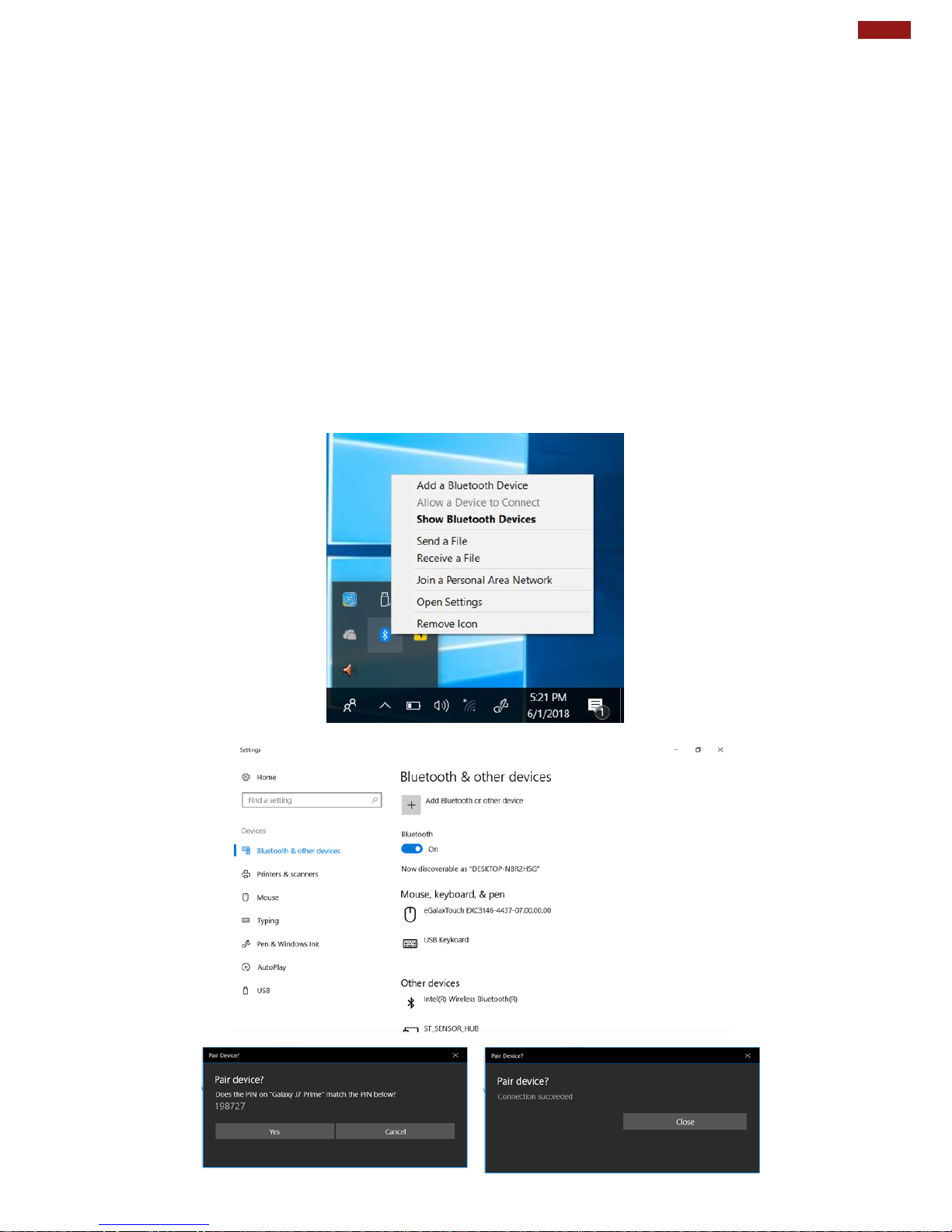
24
Chapter 4: Operating the Device
4.2 Using Bluetooth
Your device has integrated Bluetooth capabilities for short-range wireless communication between
Bluetooth- enabled devices. You can transfer files, playback audio, configure virtual serial ports, and
share network connection via Bluetooth.
By default, the Bluetooth feature is enabled as indicated by the Bluetooth icon on the taskbar.
To Enable the Wireless Bluetooth:
1. Click the Bluetooth icon in the windows notification area, a contextual menu for Bluetooth is displayed.
2. To add a device, tap on Add a Bluetooth Device, Windows will search any Bluetooth device
automatically.
3. Choose the Bluetooth device that user wants to connect and follow onscreen prompt to
continue the pair procedure and use the Bluetooth device.
Opening My Bluetooth:
1. In the notification area in the Taskbar, click to open the Action Center button.
2. From the Quick actions area, tap the Add a Bluetooth Devices.
3. Then all the enabled devices will appear in the list; click on the device, and it should pair automatically.
Page 26

25
Rugged Windows Tablet PC M101BK
4.3 Using Wi-Fi
By default, the wireless antenna is turned on.
To turn on the wireless antenna:
1. Click the wireless network connection status icon in the Windows notification area. A list of
available wireless networks is displayed.
2. Double-click a network to connect to it. Provide required authentication information if needed.
3. To check the connection status, observe wireless network connection status icon in the Windows
notification area. The more bars the icon shows, the better the wireless LAN connection strength is.
4. Now wireless LAN connection is setup, try connection to the network with an internet browser
such as Internet Explorer.
Perform the following to connect to a wireless network:
1.
Make sure that the wireless power is “on” (The Wi-Fi LED indicator is green and the Wireless
network icon on the taskbar shows).
2.
Tap the Wireless Network icon
3.
In the list of available networks, tap a Wi-Fi network .
4.
Tap Connect.
5.
If the network requires authentication, enter the security key or passphrase.
Personal information and files on your wireless network can sometimes be seen by people who pick up
your network signal. This can lead to identity theft and other malicious acts. A network security key or
passphrase can help protect your wireless network from this type of unauthorized access.
Page 27

26
Chapter 4: Operating the Device
4.4 Using WWAN
The M101BK supports data connection with LTE modules and supports Micro-SIM cards. (Note: LTE
feature is optional).
To enable WWAN:
1. Please insert the Micro-SIM card into your Tablet Computer.
2. Check the wireless WAN connection status through the Cellular status icon in Windows
notification area. The more bars encompassed, the better the signal is.
3. Click on the network title to see more details about the connection settings.
Page 28
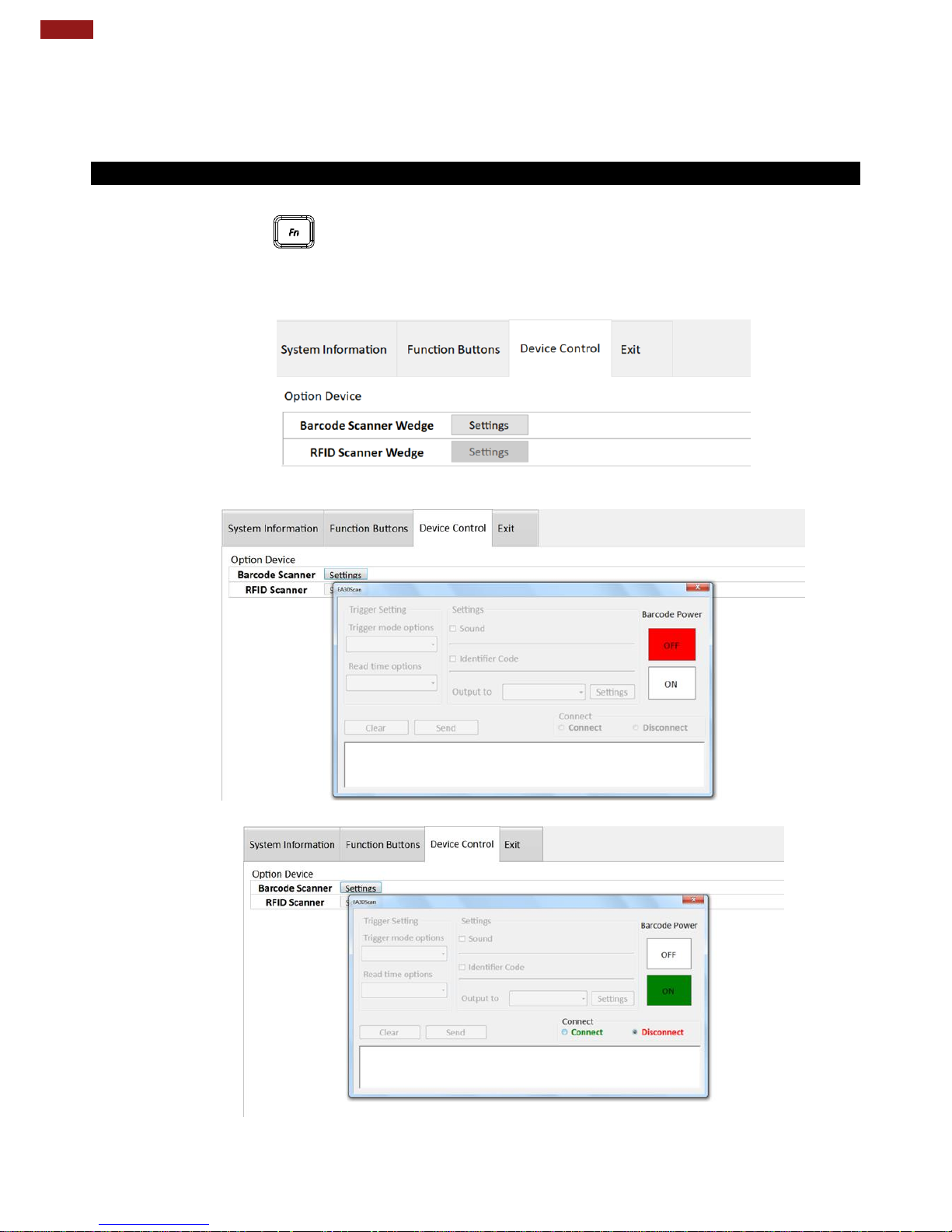
27
Rugged Windows Tablet PC M101BK
4.5 Using Barcode Reader
Notice that Barcode Reader is an optional feature for M101BK Tablet and may not be present in your
device.
4.5.1 Scanning a Barcode
To enable the Barcode Reader:
1.
Long-press Fn + F1 function key to open Win-Set®. Users also can open Win-Set ® by
double-clicking on the Win-Set icon on the desktop
2.
Click on the Device Control tab under the Win-Set utility and open the Barcode Scanner Wedge
Settings.
3.
Choose “Device ON/OFF” and click on “Barcode”, and the setting utility will show up as below:
4.
Tap on the ON button.
5.
Open the application where barcode reader will be displaying the scanned barcode. Trigger the
barcode reader by pressing Fn2 function key on the back of M101BK.
Page 29
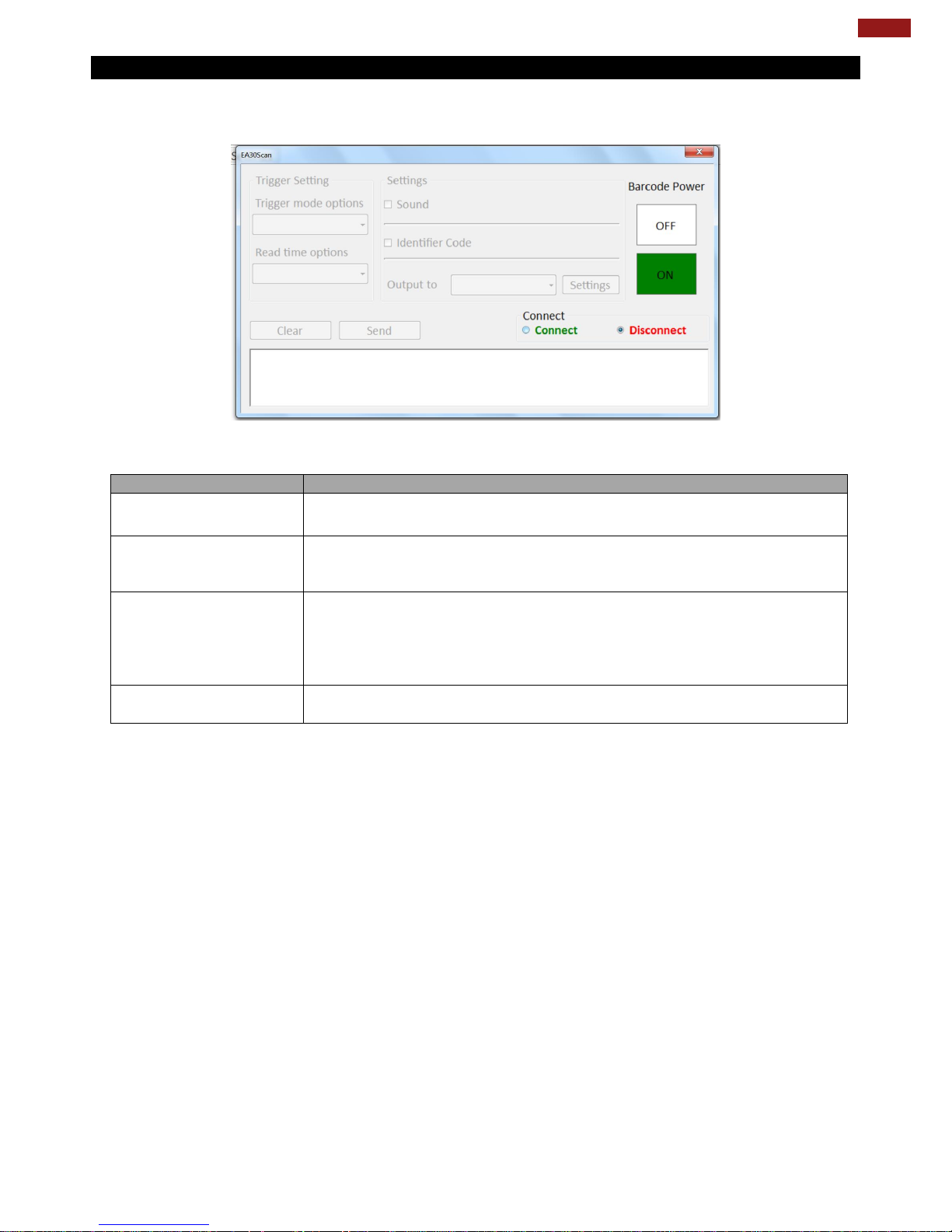
28
Chapter 4: Operating the Device
4.5.2 Barcode Trigger Settings
You can define the barcode scanner trigger mode from Trigger mode options drop-down menu shown as
below.
Item
Description
Continuous
In Continuous mode, the barcode scanner processes auto-scan
continuously. The scanning light and pattern will be always on.
Level
In Level mode, the barcode scanner follows trigger button behavior. The
scanning light will be on when the Fn2 button is triggered, and off when
the barcode is successfully read or the Fn2 button is released.
Pulse
In Pulse mode, you can define the scanning time after each trigger. The
scanning light will be on when the Fn2 button is triggered, and off when
the barcode is successfully read or the defined read time ends. To set up
the scanning time, tap on the Read time options drop-down menu and
choose a preferred time frame (options from 1 second to 9 seconds).
Flashing
In Flashing mode, the scanning light is flashing, and the barcode scanner
processes auto-scan with the same frequency.
Page 30
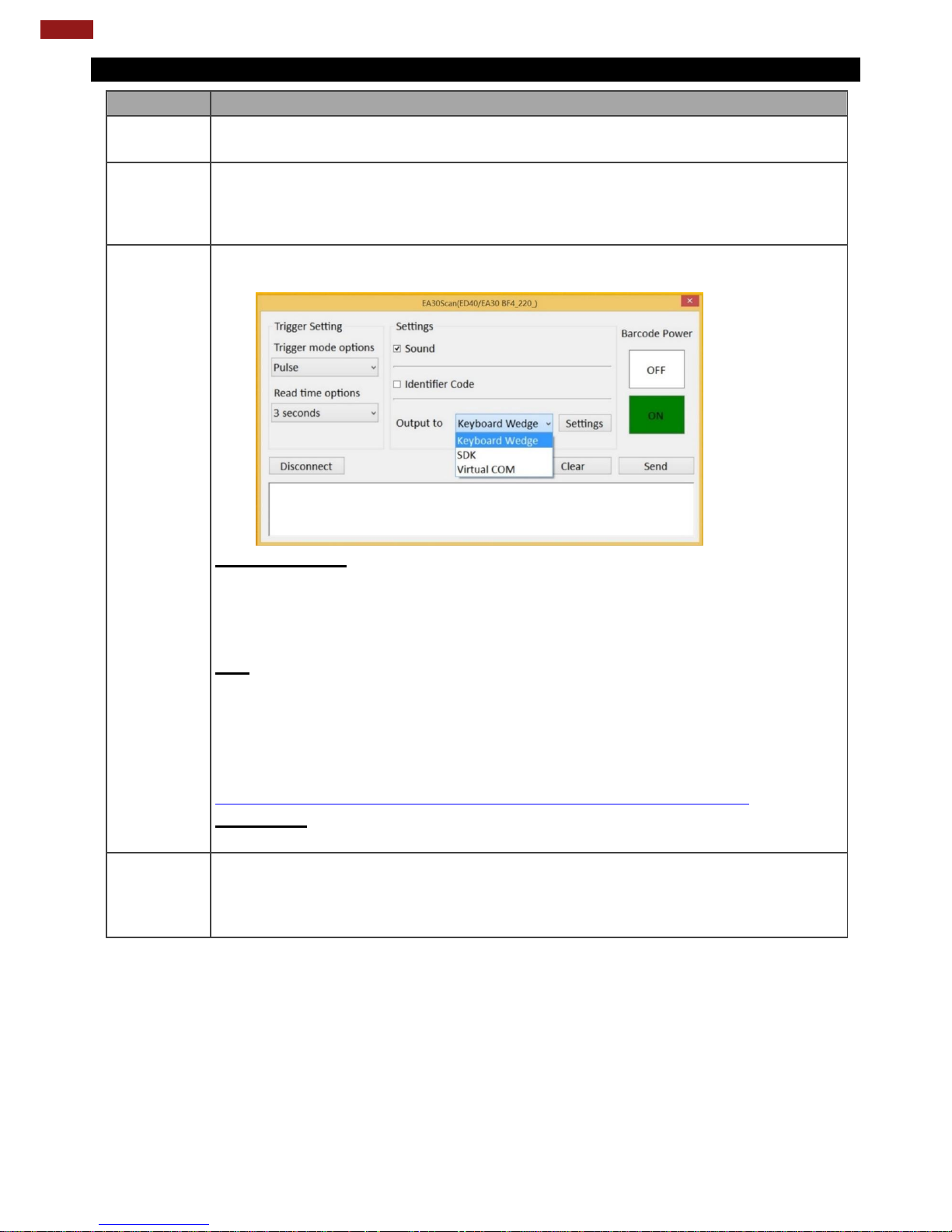
29
Rugged Windows Tablet PC M101BK
4.5.3 Settings
Item
Description
Sound
The Sound check box defines whether a beep sound will come with the data
scanning.
Identifier
Code
The Identifier Code check box defines whether to filter Application Identifiers from
the scanned data. Some barcode types, such as EAN-128, use Application Identifiers
to include additional data. User can disable Identifier Code check box to ignore
specific characters.
Output to
This setting defines the output type of the scanned data. Here are the options
available:
Keyboard Wedge
Under this setting, the data scanned is sent like keyboard data. The scanned data can
be output directly to the demo area below this window, or user can also open other
utility, such as Office Word or Notepad files, for data input.
Note: notice that the input method should support the scanned character.
SDK
For users following SDK for software porting, the scanned data can also be
output with the format needed.
Note:
User can download the SDK from Winmate Download center webs
>> M101BK>> Development Kit or check the Driver CD whic shipped with the tablet.
http://www.winmate.com/DownCenter/DownLoadCenter.asp?DowyContent
Virtual COM
User can also choose Virtual COM to transfer scanned data to the defined COM port.
Disconnect
User can tap on the Disconnect button to stop the connection with Barcode
Reader.
*To recover the connection, please tap on the button again to re-connect with
Barcode Reader.
Page 31
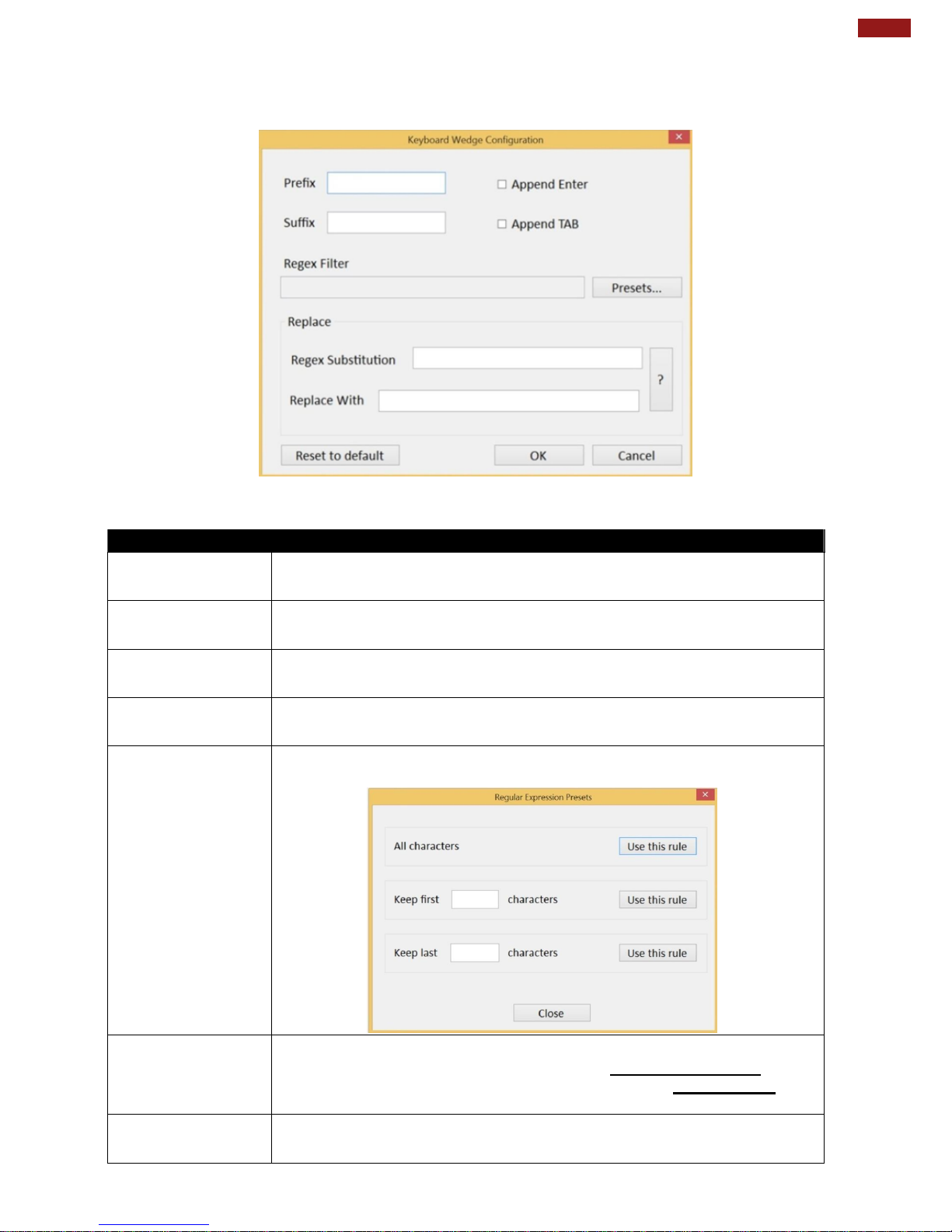
30
Chapter 4: Operating the Device
More Settings
Tap on the Settings button for further details settings.
Item
Description
Prefix
User can type in this field to define the characters
BEFORE the data scanned.
Suffix
User can type in this field to define the characters AFTER
the data scanned.
Append Enter
The check box user can defines to append an “Enter”
which is followed by the characters.
Append TAB
The check box user can defines to append an “TAB” which
is followed by the characters.
Regex Filter
Press on “Presets…” button, user can define how many characters to
show after the data scanned.
Replace
User can define specific characters to be replaced with preferred characters
automatically. When the characters defined in Regex Substitution is
scanned, the data will be replaced with the one filled in Replace with.
Reset to
default
User can remove all the set up and back to default mode.
Page 32

31
Rugged Windows Tablet PC M101BK
4.5.4 Setting the 1D/2D Barcode Scanner Symbologies
The barcode scanner is shipped with default settings shown below. If the default setting
suits the usage requirement, setting symbologies is not necessary.
Symbologies
Default Setting
1D
UPC-A
Enable
UPC-E
Enable
EAN-8
Enable
EAN-13
Enable
UPC-E1
Disable
GS1 DataBar Omni-Directinal
Disable
GS1 DataBar Limited
Disable
GS1 DataBar Expanded
Disable
Code 39
Enable
Code 128
Enable
ISBT 128
Disable
GS1-128
Enable
Interleaved 2 of 5
Disable
Matrix 2 of 5
Disable
Standard 2 of 5
Disable
Codabar
Disable
Code 93
Disable
Code 11
Disable
MSI
Disable
Plessey
Disable
Telepen
Disable
Australian Post
Disable
BPO
Disable
Canada Post
Disable
Dutch Post
Disable
Japan Post
Disable
PostNet
Disable
Sweden Post
Disable
2D
Data Matrix
Enable
PDF 417
Enable
Micro PDF 417
Disable
Codablock A
Disable
Codablock F
Disable
Maxicode
Disable
QR Code
Enable
Aztec
Disable
GS1 Composite A/B
Disable
GS1 Composite C
Disable
Page 33

32
Chapter 4: Operating the Device
If you want to change the default setting of symbologies or other advanced setting, please
1) Disconnect the Barcode Reader from Winset.
2) Download “Easyset” barcode scanner configuration application from Intermec website,
and execute th eapplication.
When “Easyset” application launches, a “Select product” on-screen prompt will show up. Select
“Scan engines” and pick “ED40”. Make sure the “Online setup” option is checked, and select
“OK” as shown in the screen capture below:
3) Another “Device Selection” on-screen prompt will show up. Select “Communications
Port (COM15)” and select “OK” as shown in the screen capture below:
4) User can select Barcode code type of interest by pressing “5. Symbologies”. in
the navigation pane, and it will show its configuration options.
For more information on how to use the “EasySet” application, please refer to the complete
EasySet User Guide.
Page 34

33
Rugged Windows Tablet PC M101BK
4.6 Using Camera
This HottabCam utility allows users take a picture or record a video.
1.
Open the Camera utility by press the Fn +F5 Button Hotkey located on the front panel
or launching the HottabCam Utility on the desktop.
No
Item
Description
1
Review
Review
2
Settings
Opens Camera settings page.
Available Settings:
Picture Save: modify/inspect saved location for pictures.
Video Save Folder: modify/inspect saved location for video
recordings.
Picture Quality: Picture compression quality.
3
Camera Switch
Switch between front camera or rear camera.
4
Flash Control
Enables/ Disables LED Flash when taking picture.
5
Video Record
Tap to Start, and press again to stop recording.
6
Shutter Camera
Camera Shutter Button. Tap to take picture.
7
Exit
Exits the Camera and hide Hottab Utility.
Page 35

34
Chapter 4: Operating the Device
4.7 Changing Touchscreen Modes
The tablet’s advanced capacitive touchscreen has 4 built-in operating modes, for users to
choose under different usage scenarios:
Mode
Usage Scenario
Normal
Mode
Normal mode is the default operating mode of the touchscreen. Under
the Normal mode, the touchscreen is set to have the ability to pick up
touch inputs from the bare fingertips as well as fine-tip passive
capacitive stylus that is shipped with the tablet.
Supports the following input solutions:
Fine-tip passive stylus w/ palm rejection
Active stylus w/ palm rejection
Rubber Tip passive stylus
Finger
Hand/Rain
Mode
Under this mode, the touchscreen is set to have the ability to reject
false touch inputs while liquid is present on the touchscreen. Once the
liquid is removed from the touchscreen, touch inputs from bare
fingertips will continue to operate.
Support the following input solutions:
Active stylus w/ palm rejection
Rubber Tip passive stylus
Finger
Glove Mode
Under the Glove mode, the touchscreen is set to have the ability to
pick up touch inputs while the user is operating the touchscreen with
gloves on.
Touch inputs from bare fingertips will also continue to operate. Support
the following input solutions:
Glove
Rubber Tip passive stylus
Finger
Touch Lock
Mode
Under the Touch Lock mode, the touchscreen is locked from all touch
inputs, while keypad input remains operational.
Page 36

35
Rugged Windows Tablet PC M101BK
4.8 Using the Expansion Module
The Expansion Module allows users to add optional Data Readers through the expansion port,
either UHF RFID Reader or Smart Card Reader.
4.8.1 Expansion Module Introduction
Important:
The Expansion Port is optional for M101BK Tablet PC and is not re-workable by the end
user. To work with the Add-on module, please make sure the tablet PC has a built-in
expansion port before use or contact our sales contact window for more details.
Caution/ Attention
Do not open when the cover when expansion port is not being used.
Ne pas ouvrir lorsque le couvercle lorsque le port d'extension n'est pas utilisé.
Item
Status Color
Description
Orange
Expansion Module is enabled.
White
Expansion Module is disabled.
Page 37

36
Chapter 4: Operating the Device
4.8.2 Installing UHF RFID Module
How to Install:
1. Remove expansion port cover from the rear side of Tablet PC.
2. Remove the top two screws of the I/O cover.
3. Align the pogo pin on UHF RFID module to the expansion port of Tablet PC; screw to fix the
module on tablet.
How to Use:
1. Long-press Fn + F1 function key to open Win-Set®. Users also can open Win-Set ® by
double-clicking on the Win-Set icon on the desktop.
2. Click on the Device Control tab under the Win-Set utility and open the RFID Scanner
Settings.
3. Choose “Device ON/OFF” and click on “Ext. Module”, and the setting utility will show up as
below:
4. Tap on the ON button.
5. Check the status color of the ON icon is green.
Page 38

37
Rugged Windows Tablet PC M101BK
4.8.3 UHF RFID Trigger Settings
Item
Description
Auto Scan
The default setting for UHF RFID trigger is Auto Scan. Under this setting, the UHF
RFID Reader will always be ready to scan tags.
When the UHF RFID tag is detected, the data will be read automatically.
User can define the UHF RFID scanning frequency from the drop-down menu
shown as below. The frequency can be from 1 second to 9 seconds.
Single Scan
User can also define the UHF RFID Reader scanning as SINGLE SCAN. Under this
setting, the UHF RFID Reader will be triggered only when user click on “Send”.
Page 39

38
Chapter 4: Operating the Device
4.8.4 UHF RFID Settings
You can define the UHF RFID settings.
Item
Description
Sound
The Sound check box defines whether a beep sound will come
with the data scanning.
Region
Basing on different regional regulations about UHF RFID frequencies,
user can switch frequency to NA (North America, 902-928 MHz) or EU3
(Europe, 865-868 MHz) from the drop-down menu shown as below.
Output to
This setting defines the output type of the scanned data. Two options are
available: Keyboard Wedge, SDK
UHF RFID Output
Page 40

39
Rugged Windows Tablet PC M101BK
Item
Description
Keyboard Wedge
Under this setting, the data scanned is sent like keyboard data.
The scanned data can be output directly to the demo area below
this window, or user can also open other utility, such as Office
Word or Notepad files, for data input.
Warning:
Please notice that the input method should support the scanned
character.
You can also tap on the Settings button for further details
settings.
Prefix: Type in this field to define the characters
BEFORE the data scanned.
Suffix: Type in this field to define the characters AFTER the data
scanned.
Regex Filter: Press on “Presets…” button, user can define how
many characters to show after the data scanned.
Append Enter: The check box user can defines to append an
“Enter” which is followed by the characters.
Append TAB: The check box user can defines to append
an“TAB” which is followed by the characters.
SDK
For users following SDK for software porting, the scanned data can also
be output with the format needed.
Note:
Please download the SDK from Winmate Download Center
>> M101BK >> Development Kit or check the Driver CD which is shipped
with the tablet.
Page 41

40
Chapter 4: Operating the Device
4.8.5 RFID Output Setting
For more information on setting, please download “Universal Reader Assistant” UHF module
configuration application from Thing Magic website at www.thingmagic.com .
Item
Description
EPC
The EPC check box defines whether to show the complete information of EPC
(Electronic Product Code), including
1.
The identifiers of the object(s) or other entities that are the subject of the
event.
2.
The date and time when the event took place, and the local time zone in
effect.
3.
The identifier of the location at which the event occurred.
4.
The Information about the business context
Disconnect
/ Connect
User can tap on the Disconnect button to stop the connection with UHF RFID
Reader.
*To recover the connection, please turn off the module from setting UI and then
turn on the module again.
Page 42

41
Rugged Windows Tablet PC M101BK
4.9 Replacing Hot Swappable Battery
The tablet computer supports hot-swapping of batteries, meaning the tablet doesn’t need to be
powered off in order to replace the main battery. To support such mechanism, there is a
backup battery inside the tablet that is charged up with the main battery. This backup battery
cannot be removed and needs to have adequate power for hot swapping of main battery to be
done without issue. When the backup battery is fully charged, it can sustain up to 5 minutes of
runtime to allow for battery hot-swapping.
Perform the following to hot swap the batteries:
1. While the tablet is powered on, go to the Win-Set application to check on the power
level of the Backup battery.
2. If the Backup battery level is at “Low”, please charge the tablet with AC Power until the
Backup battery level is at “Medium” or “High”, and do not remove the main battery.
3. If the Backup battery level is at “Medium” or “High”, continue to remove the main battery.
4. Insert a new charged up removable battery into the battery compartment.
5. Go to the Win-Set application to check if the Main battery level can be correctly read. If
not, check if the new removable battery is inserted properly.
6. If Main battery level can be read, continue to use the tablet computer.
Caution/ Attention
To keep battery health and prevent possible issues from battery over-discharged, please
charge the tablet built-in back-up battery once for every 2 months.
Pour préserver la santé de la batterie et éviter les problèmes de batterie déchargée,
veuillez recharger la batterie de sauvegarde intégrée de la tablette une fois tous les 2 mois.
Page 43

42
Chapter 4: Operating the Device
4.10 Docking Connector Pin Definition
M101BK Tablet Computer supports one 19-pin docking connector at the bottom side. The pin
definition is listed as the following table.
Bottom Side:
19 Pin Docking Connector
Pin No.
Description
Pin No.
Description
1
RF_GND
11
NC
2
DOCK_DET
#
12
NC
3
GPS ANT
13
GND
4
RF_GND
14
Power
5
RF_GND
15
USB+
6
NC
16
USB-
7
NC
17
GND
8
DETECT+
18
GND
9
Power
19
DETECT-
10
Power
4.12 Expansion Port Pin Definition
M101BK Tablet Computer supports one optional 19-pin expansion port at the rear side. The pin
definition is listed as the following table
Rear Side:
Caution/ Attention
Do not open when the expansion port is not used.
Ne pas ouvrir lorsque le port d'extension n'est pas utilisé.
19 Pin Expansion Port
Pin No.
Description
Pin No.
Description
1
NC
11
RIB#
2
NC
12
RTSB#
3
NC
13
DTRB#
4
NC
14
RXDB
5
NC
15
DM4_R
6
CTSB#
16
DP4_R
7
DSRB#
17
VEXT
8
TXDB
18
GND
9
DCDB#
19
GND
10
GND
Page 44
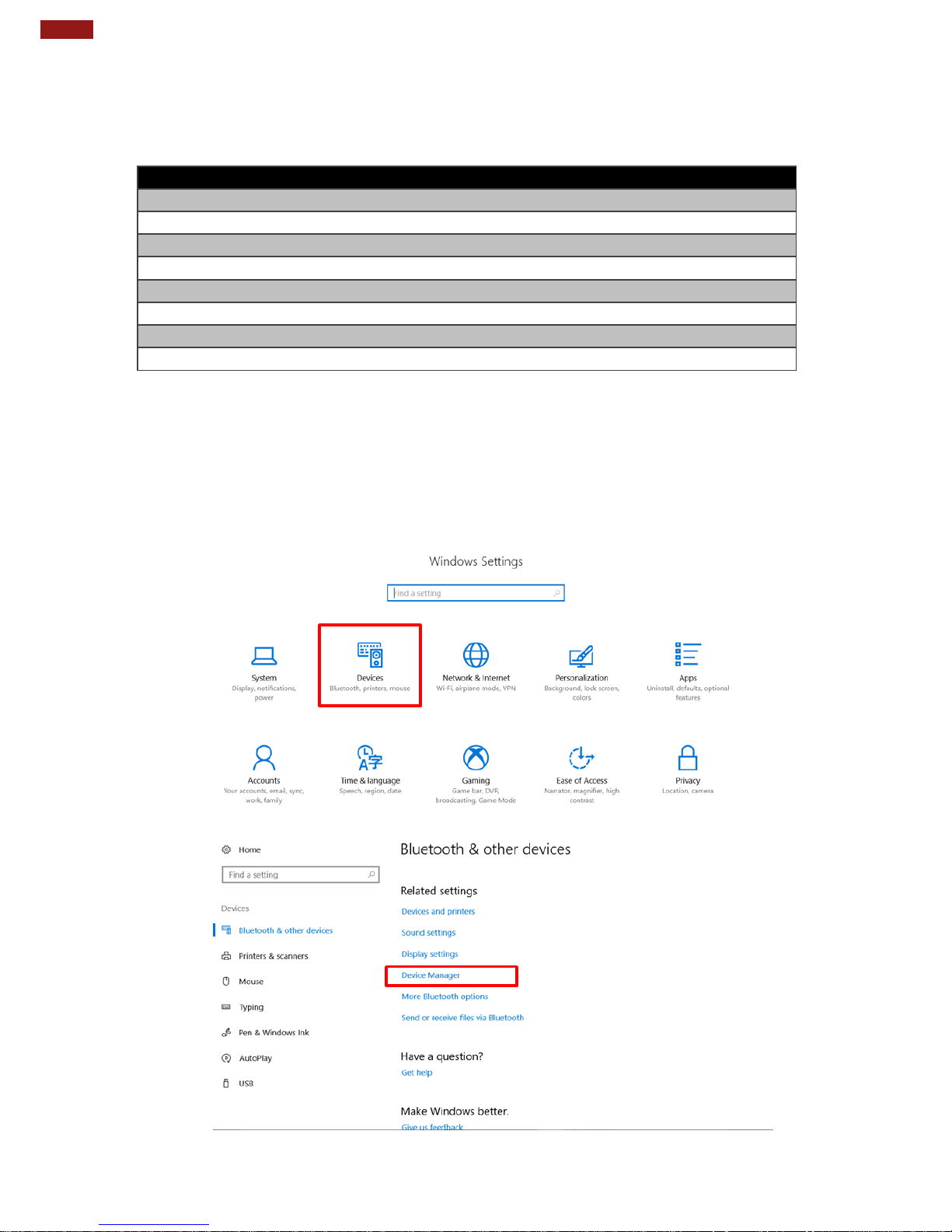
43
Rugged Windows Tablet PC M101BK
4.13 COM Port Definition
M101BK tablet computer uses Winset utility for built-in peripherals control. All the COM port
numbers have been defined in the OS image coming with the package.
COM Port
Device
COM 1
RS232 at I/O
COM 2
RS232 of Expansion Port (Optional)
COM 3
HF RFID (Optional)
COM 4
Bluetooth Auto Pairing
COM 9
GPS
COM 11
RS232 at Docking (Optional)
COM 15
Barcode Reader (Optional)
COM 20
UHF RFID (Optional)
For some special applications, user might re-install OS and lose the COM port settings. To make
sure the features works properly with Winset utility, please follow the procedure below to re-define
the COM port numbers:
1. Go to Windows Setting→Devices →Device Manager, right click on the COM number need
to be changed, and tap on "Properties" to open the setting page.
Page 45

44
Chapter 4: Operating the Device
2. Tap on "Port Setting" tab and click on "Advanced" button.
3. Tap on the dropdown list and choose the correct COM Port (refer to the COM Port Definition
Table), and click "OK".
4. Double check "Device Manager" to make sure the COM Port number has been re-defined
successfully, and then restart the system.
Page 46

45
Rugged Windows Tablet PC M101BK
Chapter 5: Frequently Used Settings
This chapter lists frequently used and recommended settings of
your tablet.
Page 47

46
Chapter 5: Frequently Used Settings
46
5.1 Screen Resolution Scaling and Setting
The M101BK has a high resolution 1280 x 800 display which is perfect for viewing image, video, or other
applications, however, Windows user interface (icons, buttons, and other user interface elements) may be
too small to read and operate at the default Windows settings.
By changing the display scaling or the display resolution setting of the device, you can adjust the size of the
text and other items on the desktop for optimal viewing. Display scaling is the recommended method
because it has the effect of adjusting user interface element without having to move away from the optimal
resolution setting at 1280 x 800. This section will explain how you can adjust the built-in windows display
scaling setting and resolution setting.
Note:
The Tablet computer is shipped with display scaling set at Larger - 150%. We
recommend the users set the scaling to this setting for optimal text and image viewing.
Before proceeding to change the scaling option, make sure any opened document is
saved and close, and all running applications are closed before proceeding to change
the display scaling, because this procedure requires users to log out of their account to
apply display scaling change.
5.1.1 Changing Display Scaling Setting (Recommended)
Perform the following to change display scaling setting:
1. Tap and hold anywhere on the desktop for 3 seconds and release to bring up the context menu, and
select “Display settings” option as shown below:
Page 48
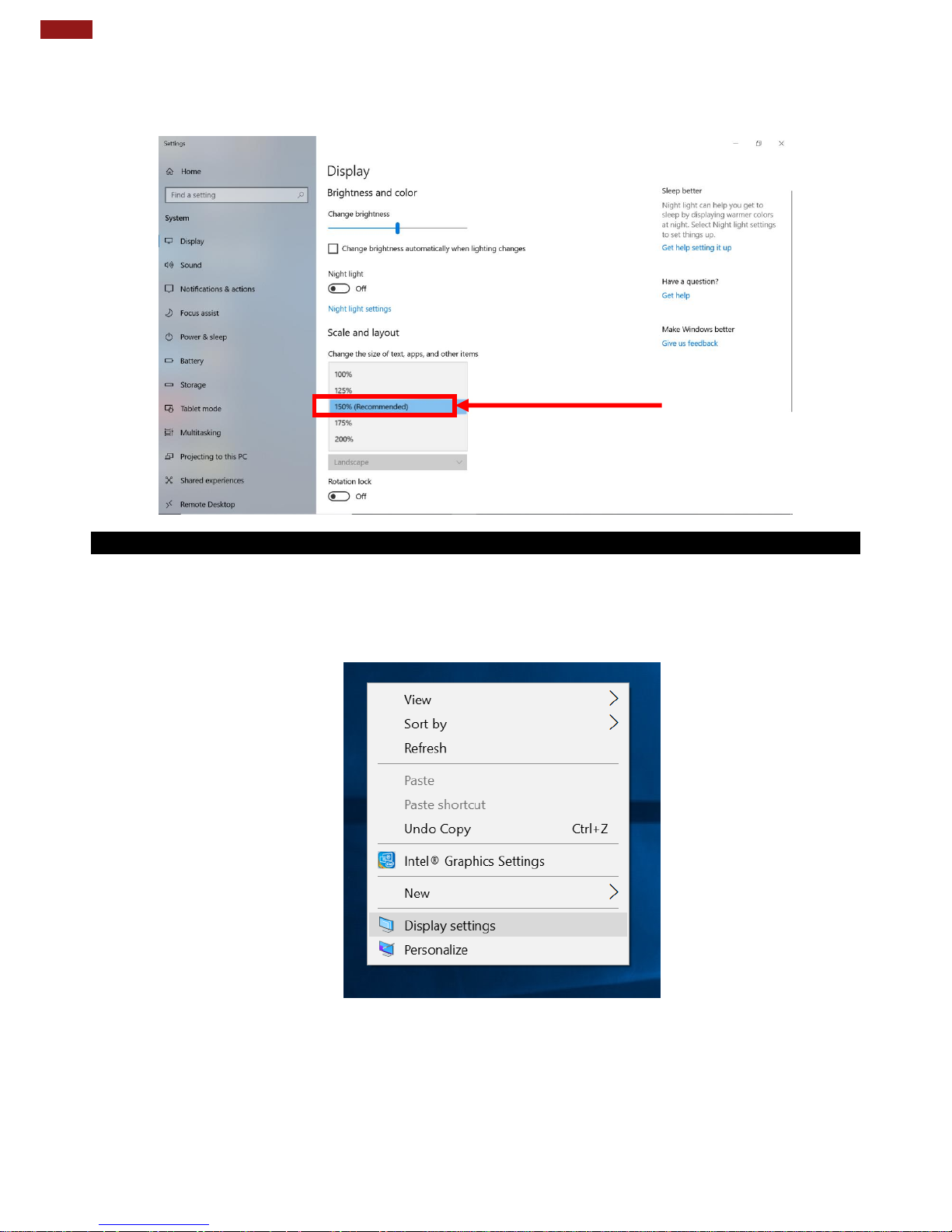
47
Rugged Windows Tablet PC M101BK
2. A “Display” Window will show up. Click on the dropdown option under the “Scale and layout”
section and change the scaling option to “150% (Recommended)” or any other desired display
scaling.
5.1.2 Changing Resolution
Alternatively, instead of changing the display scaling setting, user may choose to change the overall
resolution setting to make screen elements bigger.
1. Tap and hold anywhere on the desktop for 3 seconds and release to bring up the context menu, and
select “Display settings” option as shown below:
Page 49

48
Chapter 5: Frequently Used Settings
48
2. Click on the dropdown option next to “Resolution” and select the desire resolution by tapping on
the scale:
3. Hit “Apply”. A prompt “Display Settings” prompt will show up to ask the user if the applied
resolution is usable.
4. If the new resolution is the desired display setting hit “Keep changes” and continue to next step. If
the new resolution is not desirable, hit “Revert” and select a different resolution to change to, and
start again from step 2.
5. The user may now use the device with the new resolution setting.
Page 50

49
Rugged Windows Tablet PC M101BK
5.2 Pairing with a Wireless Bluetooth Barcode Scanner with
Bluetooth Serial Port Profile
The computer is affixed with a Bluetooth MAC (Media Access Control) address barcode label that
enables wireless Bluetooth Barcode Scanner to quickly establish Bluetooth connection with the
computer. It is encoded with leading characters to instruct the wireless Bluetooth barcode scanner
to initial Bluetooth Serial Port Profile pairing request.
5.2.1 Setup Computer for Bluetooth Pairing
To start the pairing process, first perform the following steps to ensure the computer is properly
setup for pairing:
1. Locate the Bluetooth icon in the Notification Area.
2. Bring up the Contextual Menu by performing long press on the icon with touchscreen or
right-click on the icon with a mouse, and select Open Settings.
Page 51

50
Chapter 5: Frequently Used Settings
50
3. Once the Bluetooth and Other Devices Menu appears, scroll down to “More Bluetooth
Options” tab, and make sure that the computer is set to “Allow Bluetooth devices to find
this PC”, as shown below:
Click OK to continue.
4. In the Bluetooth Settings menu, go to “COM Ports” tab. COM port has to be setup for the
wireless Bluetooth Barcode Scanner to communicate via the Bluetooth Serial Port Profile.
Click on the “Add…” button.
.
Page 52

51
Rugged Windows Tablet PC M101BK
5. You are in “Add COM Port” window. Choose “Incoming (device initiates the
connection)”, and click “OK”.
6. The computer will automatically assign COM Port to the Bluetooth connection. In the
screenshot below, COM4 is allocated.
Click OK to continue.
Page 53

52
Chapter 5: Frequently Used Settings
52
7. Next, the user has to configure the application that is used to accept the scanned data from
the wireless Bluetooth Barcode Scanner. The application has to be configured to accept the
same COM Port that has been assigned for the Bluetooth Serial Port Profile in the previous
step.
Important:
Make sure the application stays open while pairing.
8. Now the computer is ready to start pairing process.
5.2.2 Set up the Barcode Scanner for Bluetooth Pairing
Now the Barcode Scanner is ready for pairing process to start.
5.2.3 Bluetooth Pairing
After you finish setting up both the Computer and Barcode Scanner you are ready to start pairing.
1. Open a program that is used for pairing.
2. Perform scanning procedures. A Bluetooth notification window pops-up on the right-hand
side of the desktop. Left click on the mouse to enter the Add a device menu.
3. Locate the Bluetooth icon in the Notification Area.
Important:
The wireless Bluetooth Barcode Scanner has to be configured as Bluetooth Serial
Port Profile Master device to establish connection via Bluetooth MAC address
barcode label. For a more detailed instruction, please refer to the User Guide for
the wireless Bluetooth Barcode Scanner you are using for paring.
Page 54

53
Rugged Windows Tablet PC M101BK
4. Click Add a Bluetooth Device.
5. In Add a Bluetooth Device window, click Next to connect the Barcode Scanner to the
Computer.
6. The Barcode Scanner has successfully been added to this computer. Click Close to exit
“Add a device” menu.
Page 55

54
Chapter 5: Frequently Used Settings
54
In order to make sure that Bluetooth Device is successfully pared to the Computer, follow the
steps below:
1. Locate the Bluetooth icon in the Notification Area. Select Show Bluetooth Devices.
You can access this menu in the Control Panel:
Windows Control Panel Devices and Printers Bluetooth Devices
2. Make sure your device is connected to the Computer.
Page 56

55
Rugged Windows Tablet PC M101BK
5.3 Using Recovery Wizard to Restore Computer
M101BK tablet computer has a dedicate recovery partition stored on the hard drive of the tablet to
enable quick one-key recovery process. This partition occupies about 11GB of the storage space,
and comes built-in to each M101BK tablet computer.
Important:
Before starting the recovery process, be sure to backup all user data, as all data will be
lost after the recovery process.
Follow the procedure below to enable quick one-key recovery procedure:
1. Plug-in the AC adapter to M101BK tablet computer. Make sure the M101BK tablet
computer stays plugged in to power source during the recovery process.
2. Power on the tablet computer, and when the boot screen shows up, press the F6 button
(Recovery Key) on the front bezel OSD button OR press F6 when using an external USB
keyboard to initiate the Recovery Wizard.
3. The following screen shows the Recovery Wizard. Click on “Recovery” button to continue.
4. A warning message about data loss will show up. Make sure data is backed up before
recovery, and click on “Yes” to continue.
Page 57

56
Chapter 5: Frequently Used Settings
56
5. Wait till the recovery process to complete. During the recovery process, a command prompt
will show up to indicate the percent of recovery process.
6. After recovery is completed, please press any key to continue, and the tablet computer will
restart automatically.
Page 58

57
Rugged Windows Tablet PC M101BK
Appendix
This section contains additional product information.
Page 59

58
Appendix
58
Appendix A: Troubleshooting
Problem
Solution
The removable battery is not
charging.
Make sure the AC adapter is properly connected, and that the
removable battery is properly inserted.
Nothing appears on the
screen.
The tablet computer may be in sleep mode. Press the power
button to wake up the display.
The brightness level may be too low. Increase brightness.
The screen suddenly turns
blank and the power indicator
goes off.
Make sure that LED indicator is not powered off in Winset.
Make sure the AC adapter is properly connected.
If running on battery power, the battery may be depleted,
charge the battery.
Wireless LAN signal quality is
poor.
The tablet computer may be out of range. Move the tablet
computer closer to the access point or another wireless LAN
device associated with it.
Check if your surroundings have interferences, such as
microwave ovens, cordless phones. Move the tablet computer
away from objects causing interference.
I cannot connect to another
wireless LAN device.
Make sure that wireless LAN feature is powered on.
Make sure that the SSID setting is the same for every wireless
LAN device in the network.
Restart the tablet computer
Make sure the IP address or subnet mask setting is correct.
I cannot connect to another
device with Bluetooth.
Make sure that both devices have Bluetooth powered on (For
the Tablet Computer, check Winset to see if Bluetooth is
powered on).
Make sure that the distance between the two devices is within
10 meters and there are no walls or large obstructions
between the devices.
Make sure the both devices are powered on and configured to
be discoverable.
Make sure that both devices are compatible.
The GPS application cannot
find my location.
Make sure that GPS is powered on in Winset.
Make sure that GPS receiver and the location sensor are
enabled in Control Panel.
The tablet computer may be out of coverage area. Move your
tablet computer outdoors or closer to a window.
Check if your surroundings have interferences, such as
microwave ovens, cordless phones. Move the tablet computer
away from objects causing interference.
No sound is produced.
Adjust volume of the tablet computer by pressing on the
volume rocker.
If using an external audio device, make sure that the cable is
properly connected.
Page 60

59
Rugged Windows Tablet PC M101BK
I cannot project the tablet
computer display to another
monitor.
Make sure the VGA driver is installed.
Make sure the output setting selected is correct.
Barcode scanner does not
emit laser beam and does not
seem to work.
Make sure the Barcode scanner device is enabled in Winset
utility.
Make sure under Windows, the Barcode Reader is set to COM
15 port, so that Winset can trigger the Barcode Reader
hardware.
Barcode Scanner emits laser
beam but does not read
barcode presented to it.
Adjust the distance between barcode scanner of the device
and the barcode being scanned.
Make sure the barcode code type is enabled in the tablet. To
enable/disable a specific barcode code type, go through the
“Barcode Scanner Configuration” section.
I am having GPS accuracy
issue
When utilizing the GPS function, we recommend disabling the
Barcode Reader in Winset to reduce interference.
RFID scanner does not seem
to work.
Make sure under Windows, the RFID hardware is set to COM
3 port.
Battery leaking or swollen
The lithium battery used in this tablet may swell after being
charged/ discharged many times, but there is no problem
regarding safety.
Continued use in such a state may result in the battery getting
jammed, so please stop using the battery, and purchase a new
one.
Page 61

60
Appendix
Appendix B: Technical Specification
Model Name
M101BK
System Specifications
Processor
Intel® Quad-Core™ N2930 Bay Trail-M,1.83GHz
System Memory
4GB SODIMM DDR3L-1600 (up to 8GB)
Storage
64GB M.2 SATA SSD (up to 256 GB)
Operating System
Windows® 10 IoT Enterprise
Display Specifications
Size / Technology
8-inch LED backlight
Resolution
1280 x 800
Brightness
500 nits with optical bonding
Contrast Ratio
800:1
Number of Colors
24 bit RGB
Touch
Multi-Touch Projective Capacitive, withstand repetitive typing, and
scratch resistant throughout the life span
Wireless Communications
WLAN
802.11 a/b/g/n/ac
Bluetooth
Bluetooth 4.0 Dual Mode
GPS
GPS, Galileo
WWAN
Optional 4G (LTE, HSPA+, GSM/GPRS/EDGE,
EV-DO Rev A, 1 x RTT)
System I/O, Buttons and Indicator
Speaker
2 x Stereo Speaker (80dB output)
Ethernet
Compliant with the 1 Gb/s Ethernet 802.3 specifications
External I/O
1 x 30-pin Combo Conn for Giga-LAN or RS232, 1 x USB 3.0,
1 x 3.5 mm Audio Combo Conn. (Mic in or Line Out),
1 x Micro SD Card Slot, 1 x Micro HDMI, 1 x Power Jack
Physical Keyboard
ISO/IEC 9995-3 QWERTY Keypad ,
IP65 water and dust proof, with LED backlight
(keypad dimensions : min. 10x10mm)
Physical Buttons
1 x Power, 10 x Function Keys
LED Indicators
Power, Battery, HDD, RF
Data Capture
Camera
5MP Auto-Focus Camera with LED Flash at rear
Barcode Reader
Optional short range 1D/2D Barcode Reader
HF RFID
Optional HF RFID Reader
UHF RFID
Optional UHF RFID Reader
Page 62

61
Rugged Windows Tablet PC M101BK
Security Function
Security
Password security for user and hard disk lock
Trusted Platform Module (TPM) V2.0
Kensington lock slot
Mechanical Specifications
Dimensions (W x L x H)
271.8 x 198.2 x 22 mm (10.7 x 7.80 x 0.87 inches
Weight
1.35 kg (3 lbs)
Environment Considerations
Operating Temperature
AC Mode: -20°C to 60°C (-4°F to 140°F),
Battery Mode: -10°C to 50°C (32°F to 122°F),
MIL-STD 810G Method 501.5 Procedure II,
Method 502.5 Procedure II
Storage Temperature
-30°C to 70°C (-22°F to 158°F),
MIL-STD 810G Method 501.5 Procedure I,
Method 502.5 Procedure I
Humidity
10% to 90% RH, non-condensing,
MIL-STD 810G Method 507.5 Procedure I
IP Proof
P65, dustproof and waterproof
Shock
MIL-STD-810G Method 516.6 Procedure I
Vibration
MIL-STD-810G Method 514.6 Procedure I
Drop
MIL-STD-810G Method 516.6 Procedure IV, 4 ft to concrete
Standards and Certifications
Safety
CE, FCC Part 2. 1092
Power Management
Power Input
19V DC
Battery
7.4V, typ. 5140 mAh Li-Polymer Battery (2S1P)
7.4V, typ. 10280 mAh Li-Polymer Battery (2S2P,optional)
Battery Operating Time
Operating Time Std. Battery: 6 hours
High Capacity Battery: 12 hours
(tested with MobileMark 2007)
AC Adapter
100-240V, 50-60Hz / 19V DC
AC Adapter Certificate
Compliant with the BS546, BS 546A, SANS 164-1,
SABS 164-1 and IA16A3 standards
Power Plug Type
BS 546 A Type M plug, 2 POLE-3 WIRE GROUNDING (2P+E), Power
Rating: 15A - 16A 250
1. Total usable memory will be less depending upon actual system configuration.
2. 1D/2D Barcode Reader and HF RFID Reader are mutually exclusive options.
3. Length measurements do not include protrusions. Weight varies with options.
4. The drop test with high-capacity battery must come with hand strap.
5. Measured at dimming LCD brightness. Varies depending on the usage conditions, or when an external
device is attached.
Page 63
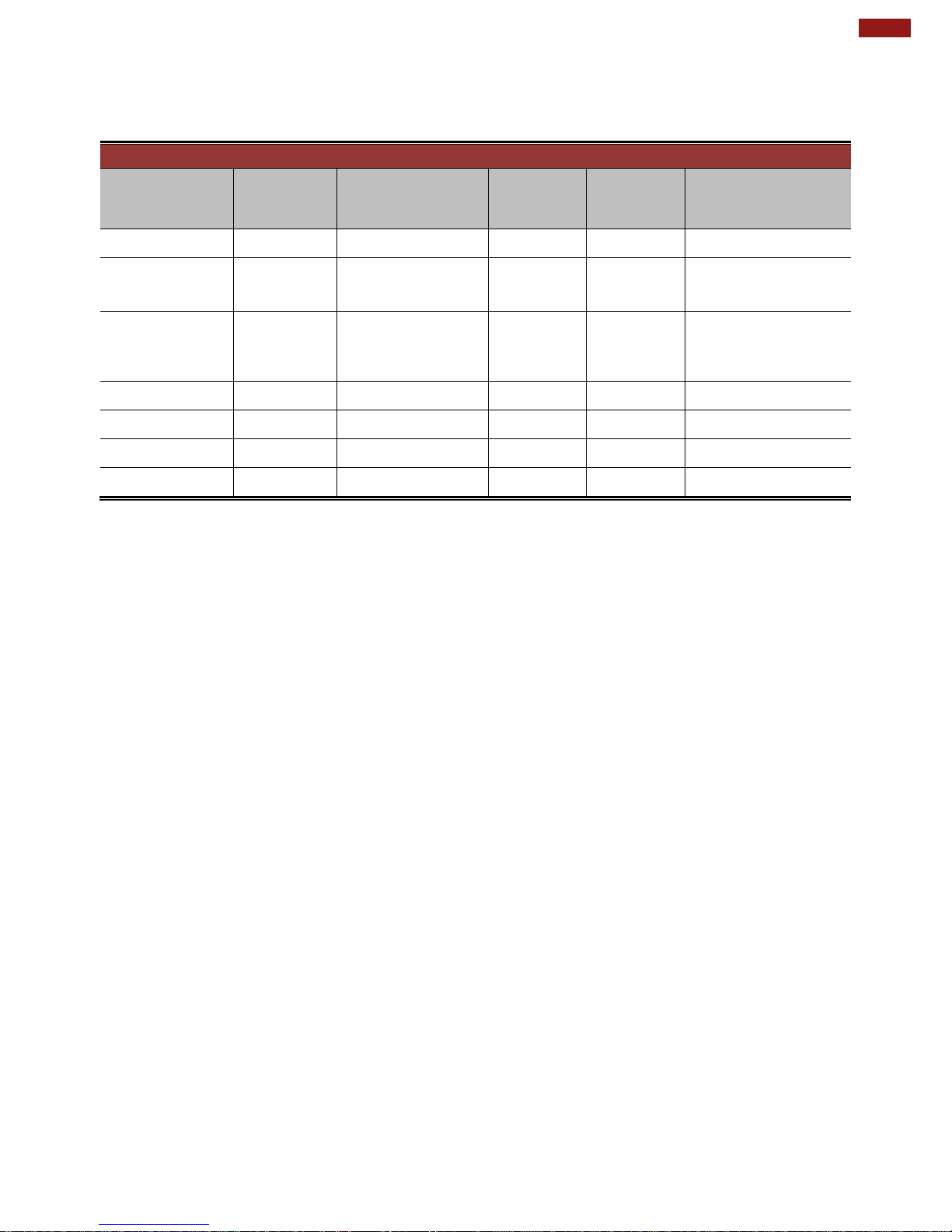
62
Appendix
Appendix C: Order Information
M101BK is available in the following configurations:
Order Information
4G
1D/2D Barcode
Reader
HF RFID
UHF RFID
Smart Card
Reader
M101BK
N/A
N/A
N/A
N/A
N/A
M101BK-LE
4G/LTE for
Europe
Optional
Optional
Optional
N/A
M101BK-LA
4G/LTE for
North
America
Optional
Optional
Optional
N/A
M101BK-BH
Optional
Default
N/A
N/A
N/A
M101BK-BT
Optional
Optional
N/A
N/A
Default
M101BK-HF
Optional
N/A
Default
N/A
N/A
M101BK-UF
Optional
N/A
N/A
Default
N/A
*Barcode and RFID are mutually exclusive options.
Page 64

Winmate Inc.
9F, No.111-6, Shing-De Rd., San-Chung District,
New Taipei City 24158, Taiwan, R.O.C
www.winmate.com
Copyright © Winmate Inc. All rights reserved.
