Page 1

3.5” Fanless SBC w/Intel Atom N270
1.6GHz Processor,, VGA, LVDS,
Dual Giga Ethernet, and Mini-PCI
Interface.
USER MANUAL Version 1.0
IA30 Motherboard
Page 2

FCC Statement
This device complies with part 15 FCC rules. Operat ion is subject to
the following two conditions:
z This device may not cause harmful interference.
z This device must accept any interference received including
interference that may cause undesired operation.
This equipment has been tested and found to comply with the limits for a class "a"
digital device, pursuant to part 15 of the FCC rules. These limits are designed to
provide reasonable protection against harmful interference when the equipment is
operated in a commercial environment. This equipment generates, uses, and can
radiate radio frequency energy and, if not installed and used in accordance with the
instruction manual, may cause harmful interference to radio communications.
Operation of this equipment in a residential area is likely to cause harmful
interference in which case the user will be required to correct the interference at him
own expe nse.
IA30 Motherboard User Manual
II
Page 3

Copyright Notice
No part of this document may be reproduced, copied, translated, or transmitted in any
form or by any means, electronic or mechanical, for any purpose, without the prior
written permission of the original manufacturer.
Trademark Acknowledgement
Brand and product names are t rademarks or registered trademarks o f their respective
owners.
Disclaimer
We reserve the right to make changes, without notice, to any product, including
circuits and/or software described or contained in this manual in order to improve
design and/or performance. We assume no responsibility or liability for the use of the
described product(s), conveys no license or title under any patent, copyright, or masks
work rights to these products, and makes no representations or warranties that these
products are free from patent, copyright, or mask work right infringement, unless
otherwise specified. Applications that are described in this manual are for illustration
purposes only. Winmate Communication Inc. makes no representation or warranty
that such application will be suita ble for t he specified use without further t esting or
modification.
Warranty
We warrant that each of its products will be free from material and workmanship
defects for a period of one year from the invoice date. If the customer discovers a
defec t, We w ill, at its opt ion, rep air or re place the defectiv e pro duct at no c harge to
the customer, provided it is returned during the warranty period of one year, with
transportation charges prepaid. The returned pro duct must be properly packaged in its
original packaging to obtain warrant y service.
If the serial number and the product shipping data differ by over 30 days, the
in-warranty service will be made according to the shipping date. In the serial numbers
the third and fourth two digits give the year of manufacture, and the fifth digit means
the month (e. g., with A for October, B for November and C for December).
For example, the serial number 1W07Axxxxxxxx means October of year 2007.
IA30 Motherboard User Manual
III
Page 4

Packing Lis t
Before using this Motherboard, please make sure that all the items listed below are
present in your package:
¾ IA30 Motherboard
¾ User Manual
¾ HDD IDE Cable
¾ User’s Manual & Driver CD
¾ RS232 Cable
If any of these items are missing or damaged, contact your distributor or sales
representative immediately.
Customer Service
We provide service guide for any problem as follow steps: The first, contact with
your distributor, sales representative, or our customer service center for technical
support if you need additional assistance. You may have the following information
ready before you call:
¾ Product serial number
¾ Peripheral attachments
¾ Software (OS, version, application software, etc.)
¾ Description of complete problem
¾ The exact wording of any error messages
In addition, free technical support is available from our engineers every business day.
We are always ready to give advice on application requirements or specific
information on the installation and operation of any of our products. Please do not
hesitate to call or e-mail us.
IA30 Motherboard User Manual
IV
Page 5

7Safety Precautions
Warning!
Always completely disconnect the power cord from your chassis
whene ver you wor k with t he har dware . Do not make co nnect ions
while the power is on. Sensitive electronic components can be
damaged by sudden power surges. Only experienced electronic
personnel should open the PC chassis.
Caution!
Always ground yourself to remove any static charge before
touching the CPU card. Modern electronic devices are very
sensitive to static electric charges. As a safety precaution, use a
gro und ing w r ist st r ap at all t imes . P lac e all e lec t ron ic co mpo ne nt s
in a static-dissipative surface or static-shielded bag when they are
not in the chassis.
IA30 Motherboard User Manual
V
Page 6

Safety and War r ant y
1. Please read these safety instruct ions carefully.
2. Please keep this user's manual for later reference.
3. Please disconnect this equipment from any AC outlet before cleaning. Do not use
liquid or spray detergents for cleaning. Use a damp cloth.
4. For pluggable equipment, the power outlet must be installed near the equipment
and must be easily accessible.
5. Keep this equipment away from humidity.
6. Put th is equipment on a reliable surface during installation. Dropping it or letting
it fall could cause damage.
7. The o penings on the e nclosure are for air convection. Protect the equ ipment from
overheating. DO NOT COVER THE OPENINGS.
8. Make sure the voltage of the power source is correct before connecting the
equipment to the power outlet.
9. Po sition the power cord so that people cannot step on it. Do not place anything
over the power cord.
10. All cautions and warnings on the equipment should be noted.
11. If the equipment is not used for a long time, disconnect it from the power source
to avoid damage by transient over-voltage.
12. Never pour any liquid into an opening. This could cause fire or electrical shock.
13. Never open the equipment. For safety reasons, only qualified service personnel
should open the equipment.
14. If any of the following situat ions arises, get the equipment checked by service
personnel:
A. The power cord or plug is damaged.
B. Liquid has penetrated into the equipment.
C. The equipment has been exposed to moisture.
D. The equipment does not work well, or you cannot get it to work accor ding to
the user’s manual.
E. The equ ipment has been dropped and damaged.
F. The equipment has obvious signs of breakage.
15. Do not leave this equipment in an uncontro lled environment where t he storage
temperature is below -20° C (-4°F) or above 60° C (140° F). It may damage the
equipment.
IA30 Motherboard User Manual
VI
Page 7

Revision History
Version Date Note Author
1.0 2009.01.15 Initial Draft Randy Chang
IA30 Motherboard User Manual
VII
Page 8

Contents
CHAPTER 1 GENERAL INFORMATION .....................................2
1.1 INTRODUCTION............................................................................ 2
1.2 FEATURE ..................................................................................... 2
1.3 MOTHERBOARD SPECIFICATIONS.................................................. 3
1.4 FUNCTION BLOCK ....................................................................... 4
1.5 BOARD DIMENSIONS.................................................................... 5
CHAPTER 2 INSTALLATIONS ......................................................7
2.1 MEMORY MODULE(SO-DIMM)INSTALLATION........................ 7
2.2 I/O EQUIPMENT INSTALLATION .................................................... 8
2.3 JUMPERS AND CONNECTORS....................................................... 10
2.4 JUMPER SETTING ....................................................................... 12
2.5 CONNECT ORS AND PIN ASSIGNMENT.......................................... 14
CHAPTER 3 GRAPHIC DRIVER INSTALLATION...................22
3.1 STANDARD CMOS FEATURE............................................................ 22
3.2 PANEL RESOLUTION SETTING......................................................... 26
CHAPTER 4 CHIPSET DRIVER INSTALLATION ....................29
4.1 STANDARD CMOS FEATURES........................................................ 29
CHAPTER 5 ETHERNET DRIVER INSTALLATION.................34
5.1 INTRODUCTION ............................................................................. 34
5.2 INSTALLATION OF ETHERNET DRIVER......................................... 35
CHAPTER 6 AUDIO DRIVER INSTALLATION ........................39
6.1 INTRODUCTION ............................................................................. 39
6.2 INSTALLATION OF AUDIO DRIVER............................................... 39
CHAPTER 7 AMI BIOS SETUP....................................................42
7.1 STARTING SETUP ....................................................................... 42
7.2 SYSTEM OVERVIEW................................................................... 43
7.3 ADV ANCED SETTING ..................................................................... 44
NOTE1: DIGITAL I/O SAMPLE CODE...........................................76
IA30 Motherboard User Manual
VIII
Page 9

General Information
C H A P T E R
1
This chapter includes the IA30 Motherboard background
information.
Sections include:
z Introduction
z Feature
z Motherboard Specification
z Function Block
z Board Dimensions
IA30 Motherboard User Manual
1
Page 10

Chapter 1 General Information
1.1 Introduction
The IA30 SBC is integrated with Intel 945GSE North Bridge and Intel
ICH7M South Bridge. IA30 is designed for use with Intel’s mobile Intel®
Atom Processor.
Comparing to previous 855GME chipset, Intel Atom
Processor with 45nm low power design enables down to 50% less average
power consumption and the chipset delivers up to 4x improvement in
graphics performance and enables up to 50% higher data transfer bus
speed rate.
In peripheral connectivity, IA30 SBC features with Mini-PCI I/O ports,
two Serial ATA connectors, and Four Hi-Speed USB 2.0 connectors.
Additionally, IA30 SBC build-in a 12V DC-IN power adapter.
Thus, the IA30 SBC is designed to satisfy most of the applications in the
industrial computer market, such as Gaming, POS, KIOSK, Industrial
Automation, and Programmable Control System. It is a compact design to
meet the demanding performance requirements of today’s business and
industrial applications.
1.2 Feature
¾ 3.5-inch Form Factor ( 146mm x 101mm)
¾ Supports Intel® Atom N270 1.6GHz processors
¾ System memory up to 2GB SO-DIMM 400/533, 1 x SO-DIMM
¾ Integrated Intel 945GSE + ICH7M Chipset
¾ Intel® GMA950 Integrated Graphics Engine.
¾ Dual Gigabit Ethernet
¾ 1 x Mi ni P CI, 2 X CO M, 4 x U SB2 .0 , 2 x SATA, 8 x G PIO por ts , 1 x
PATA and CF Card Type I/II
IA30 Motherboard User Manual
2
Page 11

1.3 Motherboard Specifications
CPU Type Intel Atom N270 1.6GHz Processor
CPU Speed 1.6GHz
CPU FSB 533MHz
Chipset Intel 945GSE / ICH7M
BIOS AMI 4M Flash
VGA
Intel® GMA950 Integrated Graphics Engine
Up to 224MB shared with system m em ory
LVDS
Intel® GMA950 Integrated Graphics Engine built -i n, singleor dual-channel panel support up to UXGA panel
resolution.
LAN
2 x Giga LAN ( Realtek RTL8111B + Realtek RTL8111B
Giga LAN Controll er )
Memory Type
1 x SO-DIMM socket, supports up to 2GB SO-DIMM
400/533 SDRAM
LPC I/O Winbond W83627EHG integrat ed har dware monitoring
Keyboard/Mouse 1 x PS/2 Keyboard/Mouse connectors
IDE Interface One channels; supports Ultra DM A 33/66/100
Sound Realtek ALC655 5.1 channel ( Line-out, Line-in & Mic in)
USB
4 ports, USB 2.0 (2 x USB Connector, 2 x USB
pin-header )
Edge Connectors
1 x DC-IN Jack
1 x PS/2 connector for key boar d/mouse
1 x VGA out connector
2 x Gigabit LAN RJ-45
1 x Dual USB stack connector
On Board
Pin-Header
Connectors
1 x 44 pins box-header
2 x SATA connector for SATAI /I I 3. 0 Gb/ s
1 x 10pins pin-header f or Fr ont P anel(2x5)
1 x 8pins pin-header f or 5V/ 12V exter nal power
1 x 3pins pin-header f or CPU Fan
1 x 3pins pin-header f or NB Fan
1 x 2pins pin-header f or 5V external power
1 x 2pins pin-header f or 12V external power
1 x 10pins pin-header f or Fr ont Audio(2x5)
1 x 8pins pin-header f or USB 3/4(2X4)
1 x 10pins Digital I/O(2x 5)
2 x 10pins pin-header f or CO M 1(RS 232) ( 2X5)
1 x 5pins pin-header f or COM1 (RS 422/485)
1 x 4pins AT X 12V connec tor
1 x 40pins DF13 Connector for LVDS
1 x 3pins digital panel backli ght brightness controller
1 x 7pins digital panel inverter
Power Connecto r Input: 4-pin ATX 12V Power input
Expansion Slots 1 x Mini-PCI, 1 x CF Card Type I/II
Form Fact or 3.5 i nc h
Dimensions 146mm x 101mm
Mechanical &
environmental
Operating temper ature: 0 deg. C to 60 deg. C
Operating Humi dity: 10 ~ 90% Relative humidity,
non-condensing
Shock: Operating 15G, 11ms duration
Vibration: Operating 5 Hz~ 500Hz / 1G rms / 3 Axis
Certific ation: CE, FCC, RoHS
IA30 Motherboard User Manual
3
Page 12
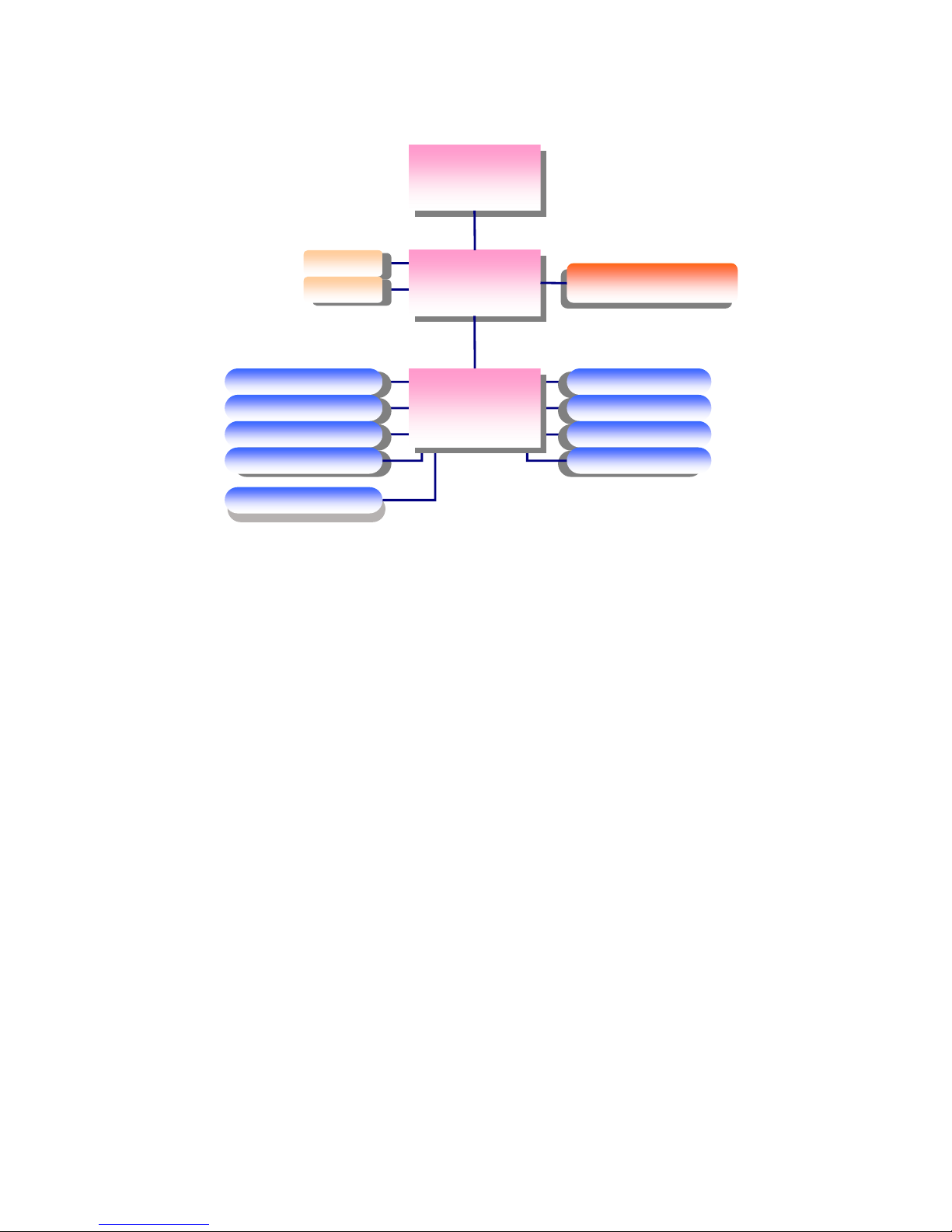
1.4 Function Block
Intel Atom N270
1.6GHz
Intel 945GSE
FSB 533
2GB/s
CRT
LVDS
18bit
62',00
DDR2 400/0D[*%
IDE Host
SATA II 1, SATAII 2
ATA100
3GB/s
&)&DUG6ORW
0LQL3&,
0+]
LAN
USB1, USB2
0%V
$XGLR
SupHU,2
WW8833226677EEHHG
G
RO0 FWH
RReeDDlltteekkAALLCC66555
5
Intel ICH70
IA30 Motherboard User Manual
4
Page 13

1.5 Board dimensions
IA30 Motherboard User Manual
5
Page 14

C H A P T E R
2
Installations
This chapter provides information on how to use the
jumps and connectors on the IA30 Motherboard.
The Sections include:
z Memory Module Installation
z I / O Equipment Installation
z Setting the Jumpers
z Connectors on IA30 Motherboard
IA30 Motherboard User Manual
6
Page 15

Chapter 2 Installations
2.1 Memory Module(SO-DIMM)Installation
The IA30 Motherboard provides one 200-pin SODIMM slot. The socket supports up
to 2GB DDR2 400/533 SDRAM. When installing the Memory device, please follow
the steps below:
Step.1. Firmly insert the SO-DIMM at an angle into its slot. Align the SO-DIMM on
the slot such that the notch on the SO-DIMM matches t he break o n t he slot.
Step.2. Press downwards on SO-DIMM until the retaining clips at both ends fully
snap back in place and the SO-DIMM is properly seated.
¾ Caution!
The S O -DI MM only fits in one correct orientation. It will cause
permanent damage to the development board and the SO-DIMM if
the SO-DIMM is forced into the slot at the incorrect orientat ion.
IA30 Motherboard User Manual
7
Page 16

2.2 I/O Equipment Installation
2.2.1 12V DC-IN
The Motherboard allows plugging 12V DC-IN jack on the board without another
power module converter under power consumption by Intel Atom N270 1.6GHz
Processor in 945GSE with ICH7M chipset.
2.2.2 PS/2 Keyboard or PS/2 Mouse
The Motherboard provides One Mini-DIN connector supports PS/2 interface.
Mini-DIN connector supports Keyboard or Mouse. In other cases, especially in
embedded applications, a mouse is not used. Therefore, the BIOS standard setup
menu allows you to select* “All, But Keyboard” under the “Halt On”. This allows
no-keyboard operation in embedded system applications without the system halting
under POST.
2.2.3 Serial COM ports
Two RS-232 connectors build in the rear I/O. One optional COM ports support
RS-422/485. When an optional touch-screen is ordered with PPC, serial com port can
connect to a serial or an optional touch-screen.
2.2.4 External VGA
The Motherboard has one VGA port that can be connected to an external CRT / LCD
monitor. Use VGA cable to connect to an external CRT / LCD mo nitor, and connect
the power cable to the outlet. The VGA connector is a standard 15-pin D-SUB
connector.
2.2.5 Ethernet interface
The Motherboard is equipped with Realtek RTL8111 B + Realtek RTL8111B chipset
which is fully compliant with the PCI 10/100/1000 Mbps Ethernet protocol
compatible. It is supported by major netwo rk operating systems. The Ethernet ports
provide two standard RJ-45 jacks.
2.2.6 USB ports
Four USB devices (Two with pin headers) may be connected to the system though an
adapter cable. Var ious adapters may come with USB ports. USB usually connect the
external system to the system. The USB ports support hot plug-in connection.
Whatever, you should install the device driver before you use the device.
IA30 Motherboard User Manual
8
Page 17

2.2.7 Audio function
The Audio 5.1 channel capabilities are provided by a Realtek ALC655 chipset
supporting digital audio outputs. The audio interface includes two jacks: line-in and
line-out.
IA30 Motherboard User Manual
9
Page 18

2.3 Jumper s and Conn ectors
TOP
CON11
IDE901
CON10
CON12
CPU N FA
CON13
PANEL1
JP5
NB Fan
SATA1
SATA2
USB1
JP2
JP4
ATX 12V 1
JP3
JP6
J5
J4
J7
CON904
JP1
CON3
CON6
CON4
IA30 Motherboard User Manual
10
Page 19

BOTTOM
CF Card Slot
SO-DIMM
Locating Jumpers and Connectors (rear side)
IA30 Motherboard User Manual
11
Page 20

2.4 Jumper Setting
A pa ir of nee dle- nose plier s ma y be help ful w hen wo rk ing wit h jumpe rs. I f you ha ve
any doubts about the best hardware configurat ion for your applicat ion, contact your
local distributor or sales representative before you make any changes. Generally, you
simply need a standard cable to make most connections.
The jumper setting diagram is as below. If a jumper shorts pin 1 and pin 2, the setting
diagram is shown as the right one.
1
2
3
The following tables list the function of each of the board's jumpers.
Label Function Note
JP1 Clear CMOS 3x1 header , pitch 2. 0mm
JP5 RS232 / RS422 / RS485 Selector 2x3 header , pitch 2. 0mm
JP2 CF CARD PRIORITY 3x1 header , pitch 2. 0mm
JP6 LVDS VOLTAGE 2x3 header , pitch 2. 0mm
2.4.1 JP1: Clear CMOS
User must make sure the power supply to turn off the power supply before setting
Clea r CMOS. U s e rs remember to setting jumper back to No rmal before t urning on the
power supply. Default: 2short3.
Clear CMOS
Normal
1
2
3
Pin No. Functions
1 Short 2 Clear CMOS
2 Short 3 Normal
1
2
3
IA30 Motherboard User Manual
12
Page 21

2.4.2 JP5: RS232 / RS422 / RS485 Selector
The jumper can be configured to operate COM1 in RS-232/422/485 mode. And the
setting must be cooperated with the 2.4.3 settings.
RS232
1
3
5
2
4
6
RS422
1
3
5
2
4
6
RS485
1
3
5
2
4
6
Pin No. Functions
1 Short 2 RS232
3 Short 4 RS422
5 Short 6 RS485
2.4.3 JP2: CF Card Priority
JP901 can be configured to operate CF Card Priorit y in Master/Slave mode.
1
2
3
Master
1
2
3
Slave
Pin No. Functions
1 Short 2 Master
2 Short 3 Slave
2.4.4 JP6: LCD Panel Voltage Select
JP6 can be configured to operate in 3.3Volts / 5Volts / 12Volts mode.
5Volts
1
3
5
2
4
6
3.3Volts
2
4
6
12Volt s
Pin No. Functions
1 Short 2 3.3Volts Selected
3 Short 4 5Volts Selected
5 Short 6 12Volts Selected
1 1
3
5
2
4
6
3
5
IA30 Motherboard User Manual
13
Page 22

2.5 Conne ctors and Pin Assignmen t
The table below lists the function of each of the board’s connectors.
Label Function Note
CON3 LVDS LCD Output Connector DF13-40DP-1.25V
JP3
Digital Panel Backlight Brightness
Control
3x1 header, pitch 2.54mm
CON4 Digital Panel Backlight Inverter Power 7x1 header, pitch 2.54mm
PSKBM1 PS2 Keyboard/Mouse Connector Mini-DIN
VGA VGA Output 15pin VGA
CON12(Left) COM1 for RS232 2x5 header
CON12(Right) COM2 for RS232 2x5 header
CON13 COM1 for RS422/485 1x5 header
J5 Audio connector 1x5 header
IDE1 IDE Connector 44Pin IDE Conn.
USB1 USB PIN HEADER 4x2 Pin Header
NB_FAN FAN CONNECTOR 3x1 Pin Header
CPU_FAN FAN CONNECTOR 3x1 Pin Header
PANEL1 System Function Connector 5x2 header ,pitch 2. 0mm
CON10 12V External Power 2x1 header, pitch 2.0mm
CON11 5V External Power 2x 1 header, pitch 2.0mm
J4 12V/5V External Power 4x2 header ,pitch 2.54mm
ATX12V1 12V DC Jack 4 Pin Jack
CON6 Digital I/O 2x5 Pin header
* Not Default Connector
IA30 Motherboard User Manual
14
Page 23

2.5.1 CON3: LVDS Con nect or
Pin No. SYMBOL Pin No. SYMBOL
1 LCDVDD 2 LVDS_LTX03 LCDVDD 4 LVDS_LTX0+
5 LCDVDD 6 LVDS_LTX17 GND 8 LVDS_LTX1+
9 GND 10 LVDS_LTX211 GND 12 LVDS_LTX2+
13 GND 14 LVDS_LCLK15 GND 16 LCDS_LCLK
17 GND 18 NC
19 GND 20 NC
21 GND 22 LVDS_UTX023 GND 24 LVDS_UTX0+
25 GND 26 LVDS_UTX127 GND 28 LVDS_UTX1+
29 GND 30 LVDS_UTX231 GND 32 LVDS_UTX2+
33 GND 34 LVDS_UCLK35 GND 36 LVDS_UCLK
37 GND 38 NC
39 GND 40 NC
2.5.2 JP3: Digital Panel Backlight Brightness Control
Pin No. SYMBOL
1 VCC
2 Black Light Control
3 GND
IA30 Motherboard User Manual
15
Page 24

2.5.3 CON4: Digital Panel Backlight Inverter Power
Pin No. SYMBOL
1 +12V
2 +12V
3 +12V
4 GND
5 Black Light Control
6 GND
7 Black Light EN 5V
2.5.4 PSKBM1: PS2 K/B Mouse Connector
6-pin Mini Din
Signal Name Keyboard Mouse Signal Name
Keyboard data 1 1 Mouse data
N.C. 2 2 N.C.
GND 3 3 GND
5V 4 4 5V
Keyboard clock 5 5 Mouse clock
N.C. 6 6 N.C.
IA30 Motherboard User Manual
16
Page 25

2.5.5 CON12: D-SUB Dual Output
The serial port CON2, which is option 1 for RS232 (from 11 pin to 20 pin) , is the
Winbond I/O serial port.
10x2 header, pitch 2.0mm
Pin No. SYMBOL Pin No. SYMBOL
20 GND 19 GND
18 FK NRI2 17 FK NDTR2
16 FK NCTS2 15 FK NSOUT2
14 FK NRTS2 13 FK NSIN2
12 FK NDSR2 11 FK NDCD2
10 GND 9 GND
8 FK NRI1 7 FK NDTR1
6 FK NCTS1 5 FK NSOUT1
4 FK NRTS1 3 FK NSIN1
2 FK NDSR1 1 FK NDCD1
IA30 Motherboard User Manual
17
Page 26

2.5.6 IDE1: IDE Con n ec t o r
Pin No. SYMBOL Pin No. SYMBOL
1 RESET 2 GND3
3 DD7 4 DD8
5 DD6 6 DD9
7 DD5 8 DD10
9 DD4 10 DD11
11 DD3 12 DD12
13 DD2 14 DD13
15 DD1 16 DD14
17 DD0 18 DD15
19 GND1 20 NC
21 DREQ 22 GND4
23 DIOW# 24 GND5
25 DIOR# 26 GND6
27 IO_RDYD 28 CSEL
29 DACK# 30 GND7
31 IRQ 32 IOCS16#
33 DA1 34 CBL_ID#
35 DA0 36 DA2
37 DCS#1 38 DCS#3
39 DASP# 40 GND8
41 +5V1 42 +5V2
43 GND 44 NC
1 2
44
2.5.7 USB1: USB PIN HEADER
1
4
5
7
3
8
6
2
USB1
Pin SYMBOL Pin SYMBOL
2 USBVCC 1 USBVCC
4 USB_P6- 3 USB_P76 USB_P6+ 5 USB_P7+
8 GND 7 GND
IA30 Motherboard User Manual
18
Page 27

2.5.8 NB_FAN/CPU_FAN: FAN CONNECTOR
NB_FAN CPU_FAN
2.5.9 PANEL1: Front Panel System Function Connector
Pin SYMBOL Pin SYMBOL
2 HD_LED+ 1 PW_LED+
4 HD_LED- 3 PW_LED6 RT_BT1 5 PW_BT1
8 RT_BT2 7 PW_BT2
10 5VSB 9 RSEV
1
3
5
7
9
2
4
6
8
10
2.5.10 J5: Audio Connector
Pin SYMBOL Pin SYMBOL
2 LINE OUT L 1 LINE_OUT R
4 GND 3 GND
6 LINE IN L 5 LINE IN R
8 MICVREF 7 MIC1
10 VOL OUT 9 GND
2
4
6
8
10
1
3
5
7
9
IA30 Motherboard User Manual
19
Page 28

2.5.11 CON10/CON11/J4: External Power
CON10 CON11 J4
2.5.12 ATX12V1: 12V DC Connector
Pin SYMBOL
1 Ground
2 Ground
3 +12V
4 +12V
2.5.13 Digital: Digital I/O Connector
Pin SYMBOL Pin SYMBOL
2 Vcc 1 GND
4 Out1 3 Out3
6 Out0 5 Out2
8 IN1 7 IN3
10 IN0 9 IN2
1
3
5
7
9
2
4
6
8
10
2.5.13 CON13: RS-422 / RS-485 Header
Pls note that our IA30 the COM1: RS232 transfer RS422/RS485 are using different
socket and different cable
Pin No.
SYMBOL
1 422 RX22 422 RX2+
3 485 TXRX24 485TXRX2+
5 Gnd
422 RX2+
2
485TXRX2-
1
4
485TXRX2+
3
422 RX2-
Gnd
5
IA30 Motherboard User Manual
20
Page 29

C H A P T E R
3
Graphic Driver Installation
This chapter offers information on the chipset software
Installation utility
z Installation of Graphic Driver
z Panel Resolution Setting
IA30 Motherboard User Manual
21
Page 30

Chapter 3 Graphic Driver Installation
3.1 Standard CMOS Feature
IA30 Motherboard is equipped with Intel 945GSE / ICH7M Companion Device.
The Intel Graphic Drivers should be installed first, and it will enable “Video
Controller (VGA compatible). Follow the instructions below to complete the
installation. You will quickly complete the installation.
Step.1. Insert the CD that comes with the Motherboard. Open the file
document “Graphic Driver “.
Step.2. Click on “win2K_xp1429” to execute the setup.
IA30 Motherboard User Manual
22
Page 31

Step.3. Click on “Next “ to install Driver.
Step.4. Click on “Next “ to install Driver.
IA30 Motherboard User Manual
23
Page 32

Step.5. Click on “Yes “ to agree License.
Step.6. Click on “Next “ to install Driver.
IA30 Motherboard User Manual
24
Page 33

Step.7. Click on “Next “ to install Driver.
Step.8. Click on “Yes, I want to restart this computer now“ to go on.
IA30 Motherboard User Manual
25
Page 34

3.2 Panel Resolution Setting
Step.1. Right-click the desktop, and then click Properties.
Step.2. In the Display Properties dialog box, click the Settings tab.
Step.3. Click on “Monitor”.
IA30 Motherboard User Manual
26
Page 35

Step.4. Click on “Hide modes that this monitor cannot display” to remove this
option.
Step.5. Click on “Setting”, then could choose 32bit color qualify.
IA30 Motherboard User Manual
27
Page 36

C H A P T E R
4
Chipset Driver Installation
This chapter offers information on the chipset software
Installation utility
z Installation of Chipset Driver
z Further inform ation
IA30 Motherboard User Manual
28
Page 37

Chapter 4 Chipset Driver Installation
4.1 Standard CMOS Features
Setp.1. Insert the CD that comes with the motherboard. Open the file document
“Chipset Driver”.
Setp.2.
Click on “in finst_auto. ex e“ to i nstall driv er.
IA30 Motherboard User Manual
29
Page 38

Setp.3. Click on “Next“ to install driver.
Setp.4.
Click on “Yes “ to agree License
IA30 Motherboard User Manual
30
Page 39

Setp.5. Click on “Next“ to install driver.
Setp.6.
Click on “Next“ to install driver.
IA30 Motherboard User Manual
31
Page 40

Step.7. Click on “Yes, I want to restart this computer now“ to go on.
IA30 Motherboard User Manual
32
Page 41

C H A P T E R
5
Ethernet Driver Installation
This chapter offers information on the Ethernet software
installation utility.
Sections include:
z Introduction
z Installation of Ethernet Driver
IA30 Motherboard User Manual
33
Page 42

Chapter 5 Ethernet Driver Installation
5.1 Introduction
IA30 Motherboard is equipped with the Realtek RTL8111B Gigabit Ethernet controller
combines a triple-speed IEEE 802.3 compliant Media Access Controller (MAC) with a
triple-speed Ethernet transceiver, PCI Express bus controller, and embedded memo ry.
With state-of-the-art DSP technology and mixed-mode signal technology, it offers
high-speed transmission over CAT 5 UTP cable or CAT 3 UTP (10Mbps only) cable.
Functions such as Crossover Detection & Auto-Correction, polarity correction,
adaptive equalization, cross-talk cancellation, echo cancellation, timing recovery, and
error correction are implemented to provide robust transmission and reception
capability at high speeds.
The device support s t he PC I Ex press 1.0a bus i n t erface for hos t communications wi th
power management and is compliant with the IEEE 802.3u specification for
10/100Mbps Ethernet and the IEEE 802.3ab specification for 1000Mbps Ethernet. It
also supports an auxiliary po wer auto-detect func tion, and will aut o-configure related
bits of the PCI power management registers in PCI configuration space.
IA30 Motherboard User Manual
34
Page 43

5.2 Installation of Et her n et Dr i ver
The Users must make sure which operating system you are usi ng in the IA30
Motherboard before installing the Ethernet drivers. Follow the steps below to
complete the installation of the Realtek RTL8111B LAN drivers. You will quickly
complete the installation.
Step.1. Insert the CD that comes with the motherboard. Open the file
document “LAN Driver”.
Step.2 Click on “Setup” to execute the setup.
IA30 Motherboard User Manual
35
Page 44

Step.4. Click on “Next“ to i nstall driv er.
Step.5. Click on “Install“ to install driver.
IA30 Motherboard User Manual
36
Page 45

Setp.6. Click on “F i nis h“ an d go o n.
IA30 Motherboard User Manual
37
Page 46

C H A P T E R
6
Audio Driver Installation
This chapter offers information on the Audio software
installation utility.
Sections include:
z Introduction
z Installation of Audio Driver
IA30 Motherboard User Manual
38
Page 47

Chapter 6 Audio Driver Installation
6.1 Introduction
The IA30 Motherbo ar d is e qui p pe d w i th th e ALC655 is a 16- bit, full- duplex AC ' 97 Rev.
2.3 compatible six-channel audio CODEC designed for PC multimedia systems,
including host/soft audio and AMR/CNR-based designs..
The ALC655 CODEC provides three pairs of stereo outputs with 5-bit volume control,
a mono output, and multiple stereo and mono inputs, along with flexible mixing, gain,
and mute func tions to provid e a com pl et e i nte gr at ed audio soluti on for PCs.
6.2 Installation of Audio Driver
The users must make sure which operating system you are using in the IA30
Motherboard before installing the Audio drivers. Follow the steps below to complete
the installation of the Realtek ALC655 Audio drivers. You will quickly complete t he
installation.
Step.1. Insert the CD that comes with the motherboard. Open the file document
“alc655_driver” and click on “Setup.exe” to execute the setup.
IA30 Motherboard User Manual
39
Page 48

Step.2. Click on “Next“ to install driver.
Step.3. Click on “Yes, I want to restart my computer now” to finish installation.
IA30 Motherboard User Manual
40
Page 49

C H A P T E R
7
AMI BIOS Setup
This chapter describes how to set
BIOS configuration
IA30 Motherboard User Manual
41
Page 50

Chapter 7 AMI BIOS SETUP
7.1 Starting Setup
Yo ur computer comes with a hardware configurat ion program called BIOS Setup that
allows you to view and set system parameters.
The BI O S ( Ba sic I npu t / O ut p ut S yste m) is a laye r o f so ft wa re , ca lled ‘ fir mw ar e ’, t hat
translates instruct ions from software (such as the operating system) into instructions
that the computer hardware can understand. The BIOS settings also identify installed
devices and establish special features.
¾ ENTERING BIOS S ETUP
Yo u can access the BIOS pro gram just after you turn on your co mputer. Just press the
DEL key when the following prompt appears:
Press <DEL> to enter Setu p.
When you press <DEL> to enter BIOS Setup, the system interrupts the Power-On
Self-Test (POST).
When you first enter the BIOS Setup Utilit y, you will enter the Main setup screen.
You can always return to the Main setup screen by selecting the Main tab. There are
two Main Setup options. They are described in this section. The Main BIOS Setup
screen is shown below.
The Main BIO S setup scr e en has t w o main frames. The left frame dis- plays all t he
options that can be configured. Grayed-out options cannot be configured; options in
blue can be. The right frame displays the key leg- end.
Above the key legend is an area reserved for a text message. When an option is
selected in the left frame, it is highlighted in white. Often a text message will
accompany it.
IA30 Motherboard User Manual
42
Page 51

7.2 System Overview
Use this option to change the system time and date. Highlight System Time or System
Date using the <Arrow> keys. Enter new values through the keyboard. Press the
<Tab> key or the <Arrow> keys to move between fields. The date must be entered in
MM/DD/YY format. The time must be entered in HH:MM:SS format
IA30 Motherboard User Manual
43
Page 52

7.3 Advanced Setting
CPU Configuration
Press “Ent e r” to CPU Configur at ion setting.
CPU configuration differs from writing an executable program. It is equivalent to
setting dip switches or jumpers on a circuit board. The executing program has no way
IA30 Motherboard User Manual
44
Page 53

to change this configuration.
IDE/SATA Configuration
IDE Channel IO Master
While entering setup, the BIOS auto matically detect s the presence o f IDE
devices. This displays the status of IDE device auto-detection.
IA30 Motherboard User Manual
45
Page 54

IDE Channel IO Slave
While entering setup, the BIOS auto matically detect s the presence o f IDE
devices. This displays the status of IDE device auto-detection.
Type
Select the type of IDE drive. Setting to Auto allows automatic selection of the
appropriate IDE device type. Select CDROM if you are specifically configur ing a
CD-ROM drive. Select ARMD (ATAPI Removable Media Device) if your device
either is ZIP, LS-120, or MO drive. The options: [Not Installed], [Auto], [CD/
DVD], [ARMD].
LBA/Large Mode
Enabling LBA causes Logical Block Addressing to be used in place of Cylinders,
Heads and Sectors. The options: [Disabled], [Auto].
IA30 Motherboard User Manual
46
Page 55

Block (Multi-Sector Transfer)
Controls enabling of multi-sector transfer, if supported. The options:
[Disabled],[Auto].
PIO Mode
Indicates the type of PIO (Programmed Input/Output).
IA30 Motherboard User Manual
47
Page 56

DMA Mode
Indicate the type of Ultra DMA. The options: [Auto], [SWDMan], [MWDMAn],
[UDMAn].
S.M.A.R.T
This allows you to activate the S.M.A.R.T. (Self-Monitoring Analysis & Reporting
IA30 Motherboard User Manual
48
Page 57

Technology) capabilit y for t he hard disks. S. M.A.R.T is a utility that monitors your
disk status to predict hard disk failure. This gives you an opportunity to move data
from a hard disk that is going to fail to a safe place before the hard disk becomes
offline.
32Bit Data Transfer
Enable 32-bit communication between CPU and IDE card. The options: [Enabled],
[Disabled].
IA30 Motherboard User Manual
49
Page 58

Super IO Configuration
Serial Port 1 Address
Allows you to select the Serial Port1 base address. Configuration options: [Disabled]
[3F8/IRQ4] [2F8/IRQ3] [3E8/IRQ4] [2E8/
IRQ3].
IA30 Motherboard User Manual
50
Page 59

Serial Port 2 Address
Allows you to select the Serial Port2 base address. The options: [Disabled],
[3F8/IRQ4], [2F8/IRQ3], [3E8/IRQ4], [2E8/IRQ3].
Serial Port 3 Address (Optional)
Allows you to select the Serial Port3 base address. The options: [Disabled], [3E8],
[2E8].
Serial Port 3 IRQ(Optional)
Allow BIOS to select Serial Port 3 IRQ. The options: [4], [9], [10], [11]
IA30 Motherboard User Manual
51
Page 60

Serial Port 4 Address(Optional)
Allows you to select the Serial Port4 base address. The options: [Disabled], [3E8],
[2E8].
Serial Port 4 IRQ (Optional)
Allow BIOS to select Serial Port 4 IRQ.
The options: [3], [9], [10], [11].
IA30 Motherboard User Manual
52
Page 61

Hardware Health Configuration
CPU Temperature
The onboard hardware monitor auto mat ically detects and displays the CPU
temperatures. Select [Disable] if you do not wish to display the detected temperatur es.
IA30 Motherboard User Manual
53
Page 62

ACPI Configuration
General ACPI Configuration
IA30 Motherboard User Manual
54
Page 63

Suspend Mode
This item specifies the power saving modes for ACPI function. If your operating
system supports ACPI, you can choose to enter the Standby mode in S1 (POS) or S3
(STR) fashion through the setting of this field.
These options:
[S1 (POS)] The S1 sleep mode is a low power state. In this state, no system context is
lost (CPU or chipset) and hardware maintains all system contexts. [S3 (STR)] The S3
sleep mode is a lower power state where the information of system configuration and
IA30 Motherboard User Manual
55
Page 64

open applications/files is saved to main memory that remains powered while most
other hardware components t urn off to save energy. The information stored in
memory will be used to restore the system when a "wake up” event occurs.
Repost Video on S3 Resume Determine whether to invoke VGA BIOS post on
S3/STR resume. The options: [No], [Yes].
ACPI Version Features
Allows adding more tables for Advanced Configuration and Power Interface (ACPI)
2.0 specifications. The options: [ACPI V1.0], [ACPI V2.0], [ACPI V3.0].
IA30 Motherboard User Manual
56
Page 65

ACPI APIC Support
Allows you to enable or disable the Advanced Configuration and Power Interface
(ACPI) support in the Application-Specific Integrated Circuit (ASIC). When set to
Ena bled, the AC PI AP C I table pointer is inclu ded in the RSDT pointer list. The
options: [Disabled], [Enabled].
IA30 Motherboard User Manual
57
Page 66

USB Configuration
Legacy USB Support
Allows you to enable or disable support for USB devices on legacy operating system
(OS). Setting to Auto allows the system to detect the presence of USB devices at
startup. If detected, the USB controller legacy mode is enabled. If no USB device is
detected, the legacy USB support is disabled. The options: [Disabled], [Enabled],
[Auto].USB 2.0 Controller Allows you to enable or disable the USB 2.0 controller.
The optio ns: [Disabled] [Enabled].
IA30 Motherboard User Manual
58
Page 67

USB 2.0 Controller Mode
Allows you to configure the USB 2.0 controller in [HiSpeed (480 Mbps)] or [Full
Speed (12 Mbps)]. The options: [FullSpeed], [HiSpeed].
BIOS EHCI Hand-Off
Allows you enable support for operating systems without an EHCI hand-off feature.
The options: [Disabled], [Enabled].
IA30 Motherboard User Manual
59
Page 68

7.4 PCI/PnP
The PCI PnP menu items allow you to change the advanced settings for PCI/PnP
devices. The menu includes setting IRQ and DMA channel resources for either PCI/
PnP or legacy ISA devices, and setting the memory size block for legacy ISA devices
Clear NVRAM
Clear NVRAM during system boot. The options: [No], [Yes].
Plug & Play O/S
When set to [No], BIOS configures all the devices in the system. When set to
IA30 Motherboard User Manual
60
Page 69

[Yes] and if you install a Plug and Play operating system, the operating system
configures the Plug and Play devices not required for boot.
The options: [No] [Yes].
PCI Latency Timer
Allows you to select the value in units of PCI clocks for the PCI device latency timer
register. The options: [32] [64] [96] [128] [160] [192] [224] [248].
Allocate IRQ to PCI VGA
IA30 Motherboard User Manual
61
Page 70

When set to [Yes], BIOS assigns an IRQ to PCI VGA card if the card requests for an
IRQ. When set to [No], BIOS does not assign an IRQ to the PCI VGA card even if
requested. The options: [No] [Yes].
Palette Snooping
When set to [Enabled], the palette snooping feature informs the PCI devices that an
ISA graphics device is installed in the system so that the latter can function correctly.
The optio ns: [Disabled] [Enabled].
IA30 Motherboard User Manual
62
Page 71

PCI IDE BusMaster the BIOS use PCI bus mastering for reading/writing to IDE
device. The options: [Disabled], [Enabled].
OffBoard PCI/ISA IDE Card
Allows you to set the PCI slot number. The options: [Auto], [PCI Slot1], [PCI Slot2],
[PCI Slot 3], [PCI Slot4], [PCI Slot5], [PCI Slot6].
IRQ3,4,5,7,9,10,11,14,15
Allows you to specify IRQ that is available to be used by PCI/PnP or Legacy ISA
IA30 Motherboard User Manual
63
Page 72

device. The options: [Available], [Reserved].
DMA Channel 0,1,3,5,6,7
DMA Channel PCI/PMP functions. The options: [Available], [Reserved].
Reserved Memory Size
Set the size of memory block to reserve for legacy ISA devices.
The options: [Disabled], [16 K], [32 K], [64 K].
IA30 Motherboard User Manual
64
Page 73

IA30 Motherboard User Manual
65
Page 74

7.5 Boot
Boot Setting Configuration
Quick Boot
Enable this item allows the BIOS to skip some power on self test (POST) while
booting to decrease the time needed to boot the system. When set to [Disabled], BIOS
performs all the POST items. The options: [Disabled], [Enabled].
IA30 Motherboard User Manual
66
Page 75

Quiet Boot
Allows you to display Normal POST message or OEM logo. The options: [Disabled],
[Enabled].
Boot up Num-Lock
Allows you to select the power-on state for the NumLock. The options: [Off], [On].
Wait for ‘F1’ If Error
When set to Enabled, the system waits for the F1 key to be pressed when error
occurs. The options: [Disabled], [Enabled].
IA30 Motherboard User Manual
67
Page 76

Boot Device Priority
Boot Device Priority
Select the priority of Boot devices.
IA30 Motherboard User Manual
68
Page 77

IA30 Motherboard User Manual
69
Page 78

7.6 Security
Select Security Setup from the IA70 Setup main BIOS set up me nu. All
Security Setup options, such as password protection and virus protec- tion
are described in this section. To access the sub menu for the following items, select the item and press <Enter>:
ï Change Supervisor Password
ï Boot sector Virus protection: The boot sector virus protection will
warn if any program tries to write to the bo ot s e ctor.
IA30 Motherboard User Manual
70
Page 79

7.7 Chipset
DV M T mode l s e l e c t
This function displa ys the active sys te m memory mod e .
DVMT / FIXED Memory
Specify the amount of DVMT / FIXED system memory to allocate for video memor y.
IA30 Motherboard User Manual
71
Page 80

Boot display device
Select boot display device at post stage. You could select Auto/VGA/LVDS
only/LVDS+VGA.
Flat panel type
Sele ct p anel re solut ion
IA30 Motherboard User Manual
72
Page 81

7.8 Exit
This Exit menu ite ms al low you to lo ad the optim al or fail safe default value for t he
BIOS items, and save or discard your changes to the BIOS items.
Discard Changes and Exit
Select this option only if you do not want to save the changes that you made to the
setup program. If you made changes to fields other than System Date, System time,
and Password, the BIOS asks for a confirmation before exiting.
IA30 Motherboard User Manual
73
Page 82

Discard Changes
This option allows you to discard the selections you made and restore the previously
saved values. After selecting this option, a confirmat ion appears. Se lect [OK] to
discard any changes and load the previously saved values.
Load Optimal Defaults
This option allows you to load the optimal default values for each of the parameters
on the Setup menus. When you select this option or if you press <F5>, a confirmation
window appears. Select [OK] to load optimal defau lt values. Se lect [S ave Change and
Exit] or make o ther cha nges before saving the valu es to the non-volatile RAM.
IA30 Motherboard User Manual
74
Page 83

Load Failsafe Defaults
This option allows you to load the failsafe default values for each of the parameters
on the Setup menus. When you select this option or if you press <F5>, a confirmation
window appears. Select [OK] to load failsafe default values.
IA30 Motherboard User Manual
75
Page 84

Note1: Digital I/O Sample Code
//F ile of the Ma in.cpp
//===========================================================
//This code is for test IA30 Super I/O.
//===========================================================
#include <dos.h>
#include <conio.h>
#include <stdio.h>
#include <stdlib.h>
//============================================================
#define W83627EHG_INDEX_PORT 0x2E
#define W83627EHG_DATA_PORT 0x2F
//============================================================
#define W83627EHG_REG_LD 0x07
//============================================================
#define W83627EHG_UNLOCK 0x87
#define W83627EHG_LOCK 0xAA
//============================================================
void ClrKbBuf(void);
void Unlock_W83627EHG(void);
void Lock_W83627EHG(void);
void Set_W83627EHG_Reg(unsigned char,unsigned char);
unsigned char Get_W83627EHG_Reg(unsigned char);
int main () ;
//============================================================
int main ()
{
unsigned char ucDO = 0; //data for digital output
unsigned char ucDI; //data for digital input
unsigned char ucBuf;
Set_W83627EHG_Reg(0x07,0x07);//switch to logic device 7
// PIN 121~128 function select
// Bit0 = 0 -> Game Port.
IA30 Motherboard User Manual
76
Page 85

// = 1 -> GPIO1.
ucBuf = Get_W83627EHG_Reg(0x29);
Set_W83627EHG_Reg(0x29,ucBuf|0x01);
// Bit0 = 0 -> GPIO1 is inact ive.
// Bit1 = 1 -> Activate GPIO1.
ucBuf = Get_W83627EHG_Reg(0x30);
Set_W83627EHG_Reg(0x30,ucBuf|0x01);//Activate GPIO1
Set_W83627EHG_Reg(0xF0,0x0F);//switch GPIO Input(1)/Output(0) port
Set_W83627EHG_Reg(0xF1, 0x00); //clear
ucDI = Get_W83627EHG_Reg(0xF1) & 0x0F;
ClrKbBuf();
while(1)
{
ucDO++;
Set_W83627EHG_Reg(0xF1, ((ucDO & 0x0F) << 4));
ucBuf = Get_W83627EHG_Reg(0xF1) & 0x0F;
if (ucBuf != ucDI)
{
ucDI = ucBuf;
printf("Digital I/O Input Changed. Current Data is 0x%X\n",ucDI);
}
if (kbhit())
{
getch();
break;
}
delay(500);
}
return 0;
}
//============================================================
void ClrKbBuf(void)
{
while(kbhit())
{ getch(); }
IA30 Motherboard User Manual
77
Page 86

}
//---------------------------------------------------------------------------
void Unlock_W83627EHG (void)
{
outportb(W83627EHG_INDEX_PORT, W83627EHG_UNLOCK);
outportb(W83627EHG_INDEX_PORT, W83627EHG_UNLOCK);
}
//============================================================
void Lock_W83627EHG (void)
{
outportb(W83627EHG_INDEX_PORT, W83627EHG_LOCK);
}
//============================================================
void Set_W83627EHG_Reg( unsigned char REG, unsigned char DATA)
{
Unlock_W83627EHG();
outportb(W83627EHG_INDEX_PORT, REG);
outportb(W83627EHG_DATA_PORT, DATA);
Lock_W83627EHG();
}
//============================================================
unsigned char Get_W83627EHG_Reg( unsigned char REG)
{
unsigned char Result;
Unlock_W83627EHG();
outportb(W83627EHG_INDEX_PORT, REG);
Result = inportb(W83627EHG_DATA_PORT);
Lock_W83627EHG();
return Result;
}
//============================================================
IA30 Motherboard User Manual
78
Page 87

Note2: Watchdog Sample Code
//File of the Watchdog.cpp
//============================================================
//This Sample code is for Watchdog timer configuration
//============================================================
//============================================================
#include <dos.h>
#include <conio.h>
#include <stdio.h>
#include <stdlib.h>
//============================================================
#define W83627_INDEX_PORT 0x2E
#define W83627_DATA_PORT 0x2F
#define W83627_UNLOCK 0x87
#define W83627_LOCK 0xAA
//#define Watchdog_timeout 10
//============================================================
void Unlock_W83627(void);
void Lock_W83627(void);
void Set_W83627_Reg(unsigned char,unsigned char);
unsigned char Get_W83627_Reg(unsigned char);
//============================================================
int main ()
{
int Watchdog_t imeout = 10;
printf("Input Watchdog Timer time-out value [0-255] : ");
scanf("%d",&Watchdog_timeout);
if(Watchdog_t imeout <= 0 || Watchdog_timeout > 255)
{
printf("Time-out value out o f range!!\ n\n");
printf("Input Watchdog Timer time-out value [0-255] : ");
scanf("%d",&Watchdog_timeout);
IA30 Motherboard User Manual
79
Page 88

}
Set_W83627_Reg(0x07,0x08);//switch to logic device 8
Set_W83627_Reg(0x30,0x01);//Activate watchdog
Set_W83627_Reg(0xF5,0x06);//Select WDTO# count mode.Second Mode.
Set_W83627_Reg(0xF6,Watchdog_timeout); //Set Watch Dog Timer Time-out
value
//Set_W83627_Reg(0xF7,0xC0); //Clear Watchdog timer event
int i = Watchdog_timeout;
while(1)
{
if (kbhit())
{
if(getch()==0x1B) //Esc
break;
else{
i=Watchdog_timeout; //Reset Watchdog timer
Set _W83627_Reg(0xF6,Watchdog_t imeout); //Set Watch Dog
Timer Time-out va lue
}
}
clrscr();
if(i>0){
i--;
printf("After %2d sec reset computer!\n",i);
printf("Press any key to reset watchdog timer!\n");
printf("Press [Esc] to exit!\n");
}
else
printf("Watchdog timer fail!");
delay(1000);
}
IA30 Motherboard User Manual
80
Page 89

Set_W83627_Reg(0xF6,0); //Disable Watchdog timer
return 0;
}
//---------------------------------------------------------------------------
void Unlock_W83627 (void)
{
outportb(W83627_INDEX_PORT, W83627_UNLOCK);
outportb(W83627_INDEX_PORT, W83627_UNLOCK);
}
//============================================================
void Lock_W83627 (void)
{
outportb(W83627_INDEX_PORT, W83627_LOCK);
}
//============================================================
void Set_W83627_Reg( unsigned char REG, unsigned char DATA)
{
Unlock_W83627();
outportb(W83627_INDEX_PORT, REG);
outportb(W83627_DATA_PORT, DATA);
Lock_W83627();
}
//============================================================
unsigned char Get_W83627_Reg( unsigned char REG)
{
unsigned char Result;
Unlock_W83627();
outportb(W83627_INDEX_PORT, REG);
Result = inportb(W83627_DATA_PORT);
Lock_W83627();
return Result;
}
//============================================================
IA30 Motherboard User Manual
81
Page 90

Note3:
There is som e prob lem w hen inst a ll sof tw are i n CF C ard as following cond ition:
1. Master: IDE CD-ROM ( PIONEER DVD-227A )
Slave: CF Card ( Transcend 120X-standard )
CF Card is not founded.
2. Master: CF Card ( InnoDisk )
Slave: IDE CD-ROM ( Plextor PX-760A)
CD-ROM is not founded.
3. Master: CF Card ( InnoDisk )
Slave: IDE CD-ROM ( PI ONEER )
CF Card is not founded.
4. Master: CF Card ( Transcend 120X-standard )
Slave: IDE CD-ROM ( Plextor PX-760A )
CD-ROM is not founded.
5. Master: IDE CD-ROM ( Plextor PX-760A )
Slave: CF Card ( Transend 120X-standard )
CF Card is not founded.
IA30 Motherboard User Manual
82
