Page 1
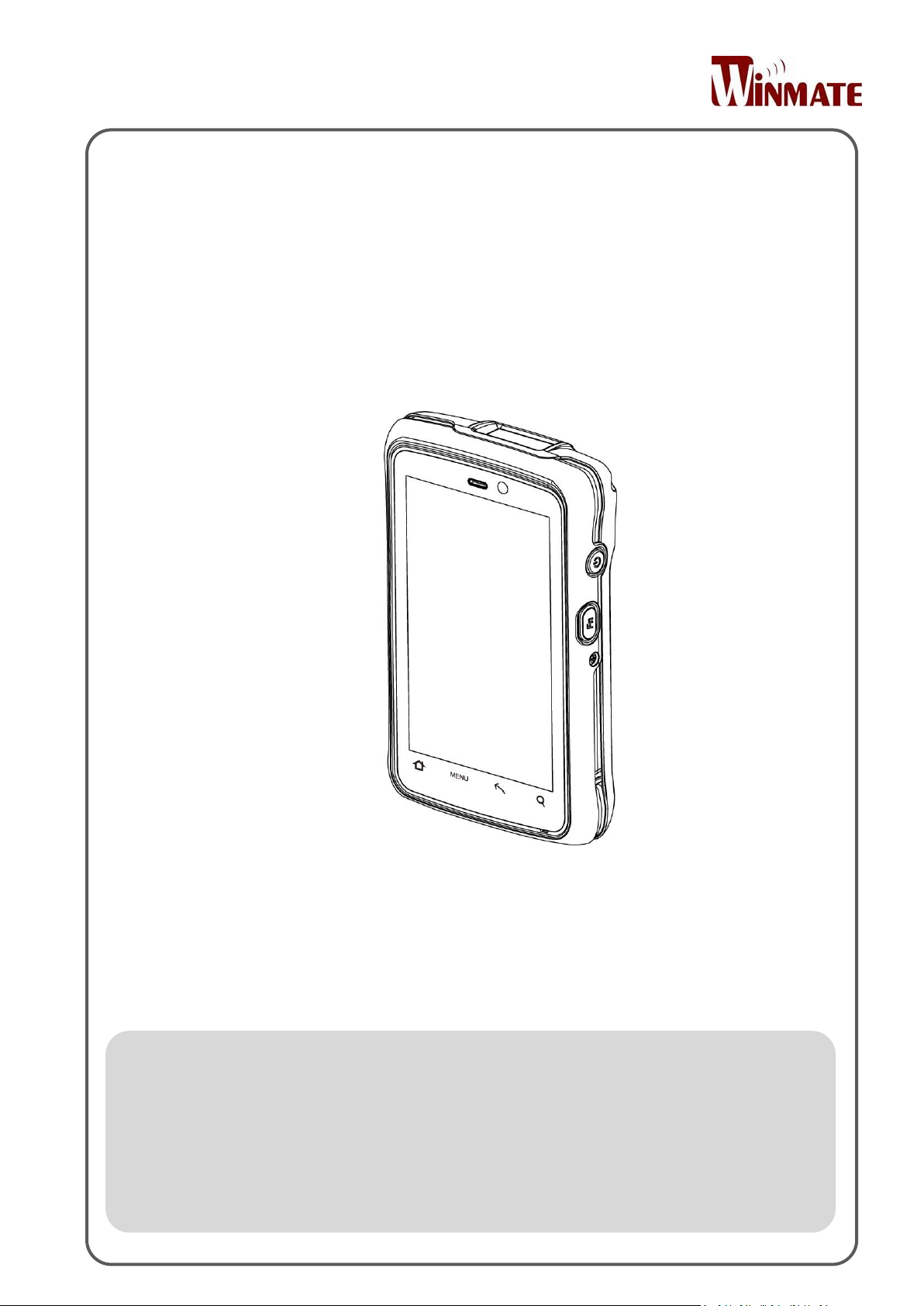
E430RM4LSeries
User Guide
Version 1.0
Document Part Number:
ElegantIndustrial PDA
Page 2
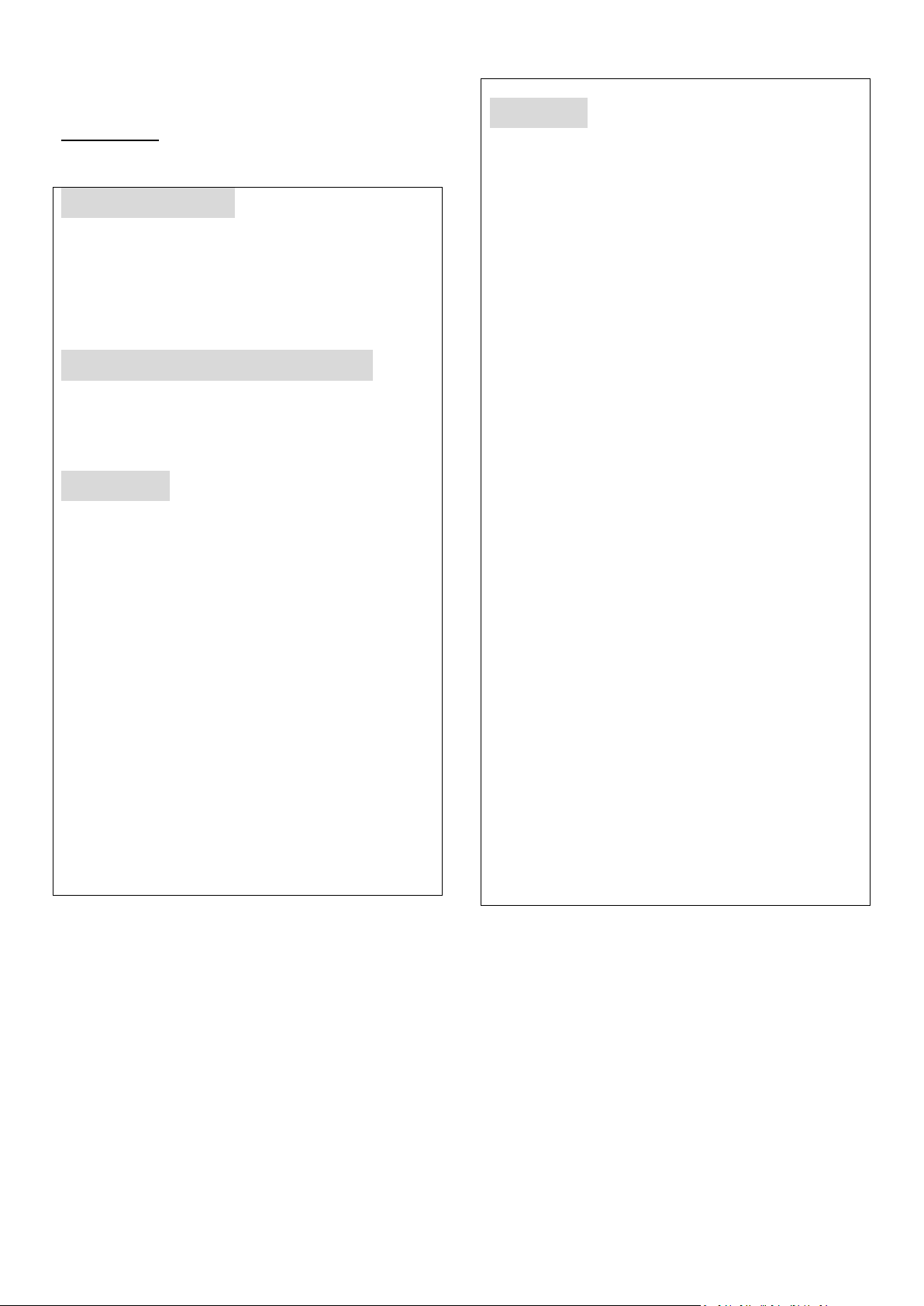
Copyright Notice
No part of this document may be reproduced,
copied, translated, or transmitted in any form
or by any means, electronic or mechanical, for
any purpose, without the prior written
permission of the original manufacturer.
Trademark Acknowledgement
Brand and product names are trademarks or
registered trademarks of their respective
owners.
Disclaimer
We reserve the right to make changes, without
notice, to any product, including circuits
and/or software described or contained in this
manual in order to improve design and/or
performance. We assume no responsibility or
liability for the use of the described
product(s)conveys no license or title under any
patent, copyright, or masks work rights to
these products, and make no representations
or warranties that these products are free
from patent, copyright, or mask work right
infringement, unless otherwise specified.
Applications that are described in this manual
are for illustration purposes only. We make no
representation or guarantee that such
application will be suitable for the specified
use without further testing or modification.
Warranty
Our warranty guarantees that each of its
products will be free from material and
workmanship defects for a period of one year
from the invoice date. If the customer
discovers a defect, we will, at his/her option,
repair or replace the defective product at no
charge to the customer, provide it is returned
during the warranty period of one year, with
transportation charges prepaid. The returned
product must be properly packaged in its
original packaging to obtain warranty service.
If the serial number and the product shipping
data differ by over 30 days, the in-warranty
service will be made according to the shipping
date. In the serial numbers the third and
fourth two digits give the year of manufacture,
and the fifth digit means the month (e. g., with
A for October, B for November and C for
December).
For example, the serial number
1W16Axxxxxxxx means October of year 2016.
Preface
i
Page 3
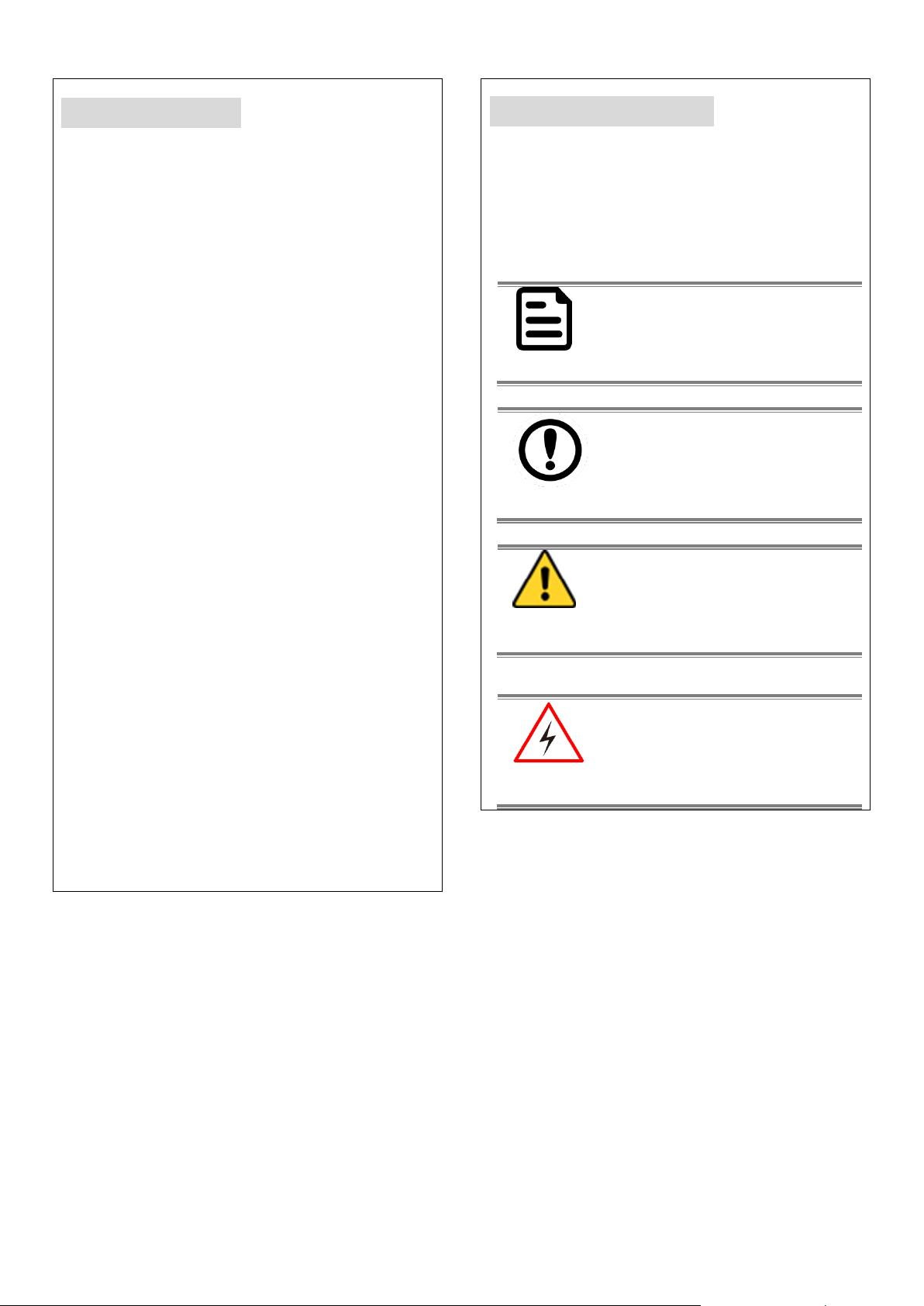
Customer Service
We provide a service guide for any problem by
the following steps: First, visit the website of
our distributor to find the update information
about the product. Second, contact with your
distributor, sales representative, or our
customer service center for technical support
if you need additional assistance.
You may need the following information ready
before you call:
Product serial number
Software (OS, version, application
software, etc.)
Description of complete problem
The exact wording of any error
messages
In addition, free technical support is available
from our engineers every business day. We are
always ready to give advice on application
requirements or specific information on the
installation and operation of any of our
products.
Advisory Conventions
Four types of advisories are used throughout the user
manual to provide helpful information or to alert you
to the potential for hardware damage or personal
injury. These are Notes, Important, Cautions, and
Warnings. The following is an example of each type
of advisory.
NOTE
A note is used to emphasize helpful
information.
IMPORTANT
An important note indicates
information that is important for
you to know.
CAUTION
A Caution alert indicates potential
damage to hardware and explains
how to avoid the potential problem.
WARNING!
An Electrical Shock Warning
indicates the potential harm from
electrical hazards and how to avoid
the potential problem.
ii
Page 4
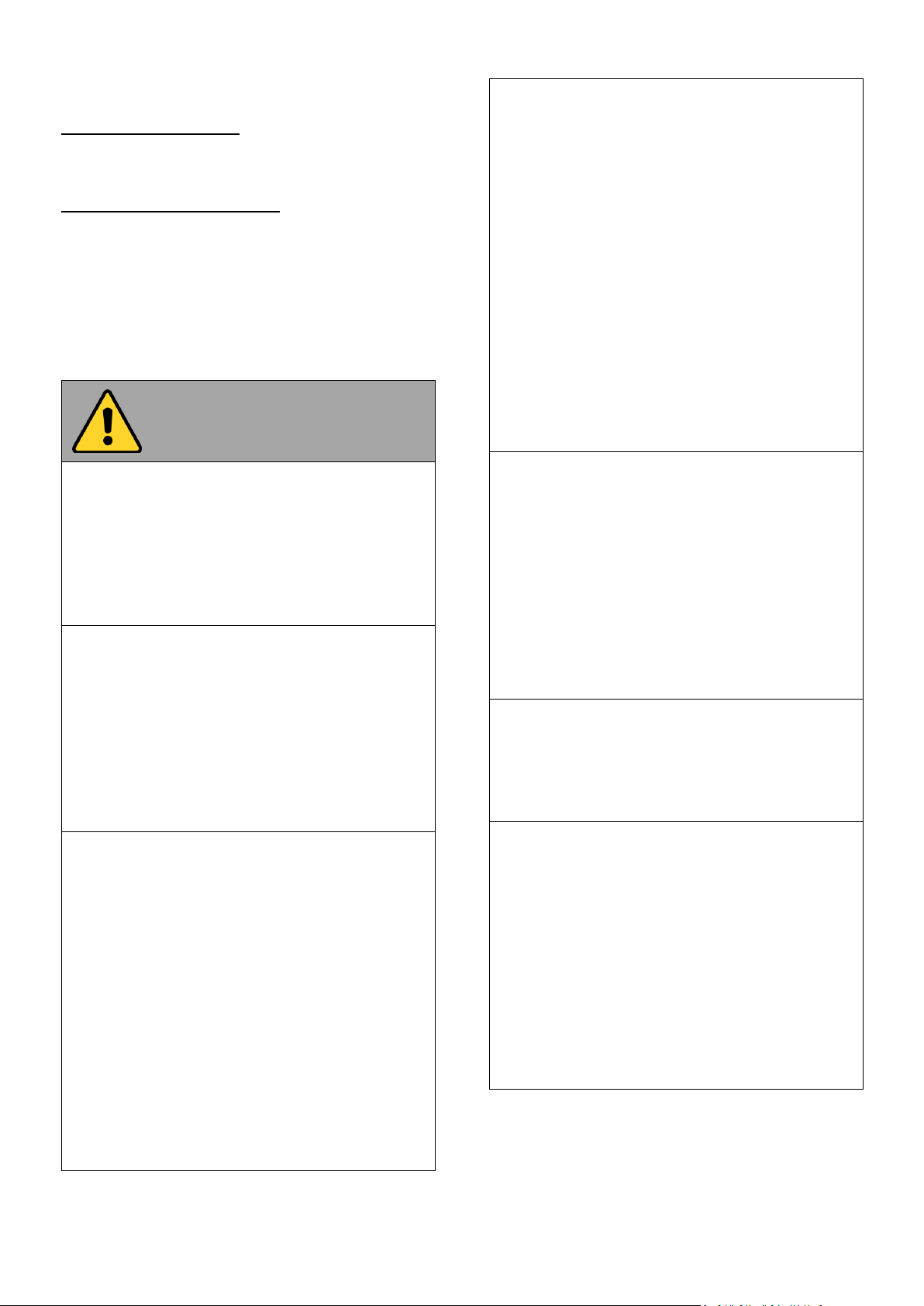
General Product Safety
Sécurité générale des produits
This product should not be used near water such as
bathtubs, sinks, swimming pools, wet basement,
etc.
Ce produit ne dois pas être utilisé près de l'eau
comme les baignoires, les éviers, les piscines, les
sous-sols humides, etc.
Do not block any ventilation openings. Do not
place the product against a wall or in an enclosed
space as doing so might impede the flow of cooling
air.
Ne pas bloquer les ouvertures de ventilation. Ne
pas placer le produit contre un mur ou dans un
espace clos de façon à entraver la circulation de
l'air de refroidissement.
Do not place the product near any heat sources
such as radiators, warm air intakes, stoves or other
heat-generating devices (including amplifiers or
other heat producing equipment).
Ne pas placer le produit près d'une source de
chaleur comme des radiateurs, les arrivées d'air
chaud, poêles ou autres produits générant de la
chaleur (y compris les amplificateurs ou autre
équipement produisant de la chaleur.)
Do not disregard the safety that a polarized or
grounded connection can provide. A polarized
connection consists of two plugs, one of which is
larger than the other. A grounded connection has
two blades and a third one that is grounded. If the
main plug provided cannot be inserted into your
outlet, consult an electrician to replace your
obsolete outlet.
Ne pas ignorer la sécurité qu'une prise polarisée ou
une prise de terre peut prévoir. Une prise polarisée
se compose de deux fiches, dont l'une est plus large
que l'autre. Une prise de terre possède deux lames
et une troisième qui est la terre. Si la fiche
principale fournie ne peut être insérée dans votre
prise, consultez un électricien pour remplacer votre
prise obsolète.
Protect the power cord from being crushed or
pinched, particularly in the area of the plugs, any
receptacles used, and the point of exit from the
apparatus. Do not break off the ground pin of the
power cord.
Empêcher le cordon d'alimentation d'être écrasé ou
pincé, en particulier dans les zones de prises, des
containers utilisés, et du point de sortie de
l'appareil. Ne pas casser la broche de terre du
cordon d'alimentation.
Use only accessories specified by the
manufacturer.
Utiliser uniquement les accessoires spécifiés par le
fabricant.
Use only with its transport carriage, stand, tripod,
console or table specified by the manufacturer or
sold with the product. When using a carriage,
move the carriage assembly with the product
carefully to avoid damage from falling over.
Utiliser uniquement avec son chariot de transport,
support, trépied, console ou table spécifiés par le
fabricant ou vendu avec le produit. Lors de
l'utilisation d'un charriot, déplacez l'ensemble
chariot avec le produit avec soin pour éviter tout
dommage de chute.
Read Me First
Safety Information
Follow and adhere to all warnings and
instructions in this manual. For your safety,
please read all safety and operating instructions
before using the product. Keep this manual for
future reference.
iii
Page 5
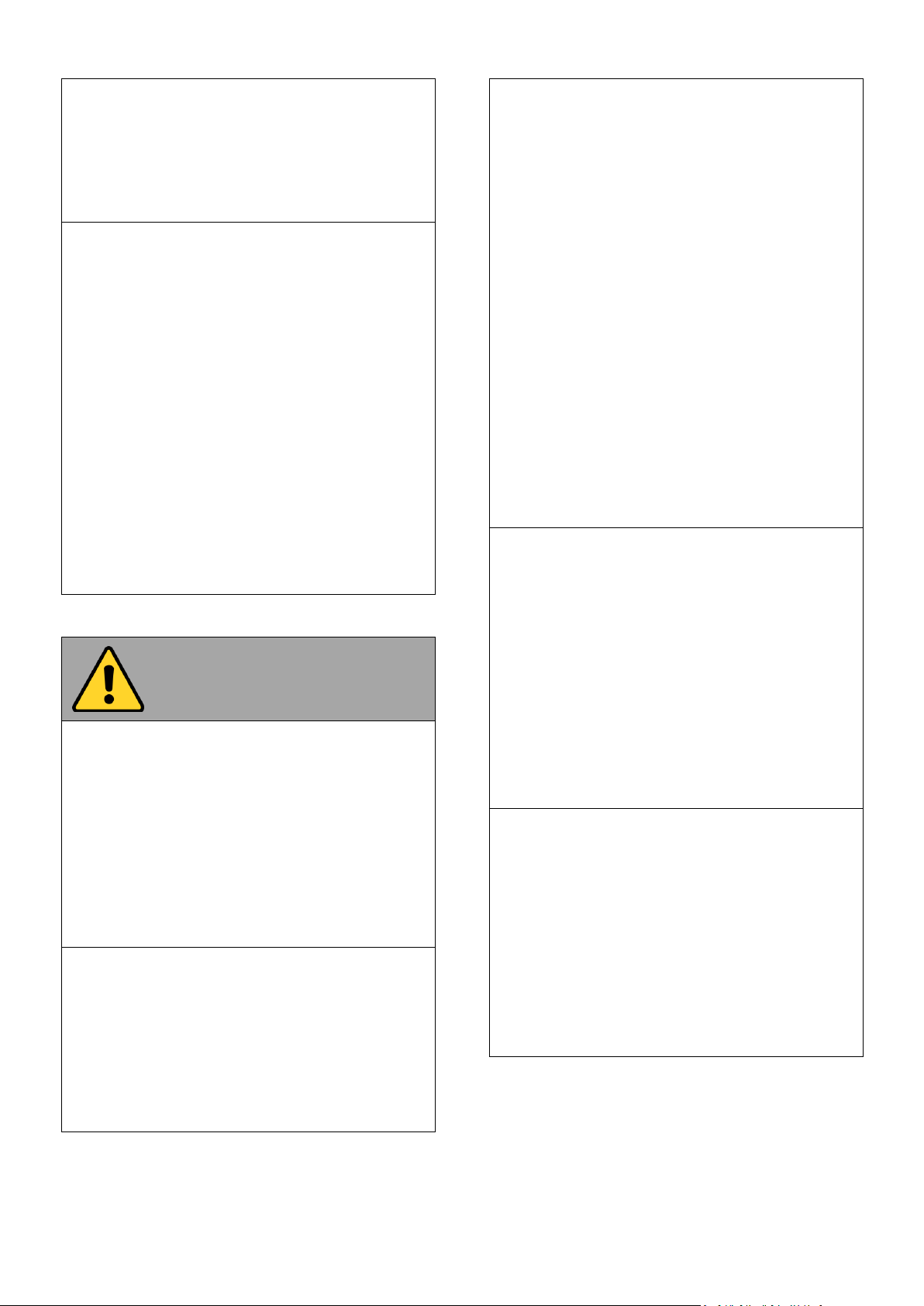
Unplug this apparatus during lightning storms or
when it is not being used for long periods.
Débrancher cet appareil durant les orages ou
lorsqu'il n'est pas utilisé pendant de longues
périodes.
Refer all servicing to qualified service personnel. A
technical intervention is required when the
apparatus has been damaged in any way, for
example if the power cord or plug is damaged,
liquid has been spilled or objects have fallen inside
the unit, if the product has been exposed to rain or
moisture, if it does not operate normally or if it has
been dropped.
Confier toute réparation à du personnel qualifié.
Une intervention technique est nécessaire lorsque
l'appareil a été endommagé de quelque façon, par
exemple si le cordon d'alimentation ou la fiche est
endommagé, du liquide a été renversé ou des
objets sont tombés à l'intérieur de l'unité, si le
produit a été exposé à la pluie ou à l'humidité, s'il
ne fonctionne pas normalement ou s'il a été jeté.
Precaution on Battery Pack
Précaution avec le bloc-pile
Do Not Expose the Battery Pack to Excessive Heat,
or Extreme Heat (Near Fire, in Direct Sunlight for
example)
Generation of heat, ignition or rupture may result
Ne pas exposer le bloc-pile à une Chaleur Excessive,
ou une Chaleur Extrême (Près d'un feu, sous la
lumière du soleil par exemple) Une production de
chaleur, l'amorçage ou la rupture peuvent être
occasionnés
Do Not Disassemble, Modify, or Insert Sharp
Objects Into the Battery Pack. Electrolyte leakage,
generation of heat, ignition or rupture may result.
Ne pas démonter, modifier, ou insérer des objets
pointus à l'intérieur du bloc-pile. Une fuite
d'électrolyte, la génération de chaleur, l'amorçage
ou la rupture peuvent être occasionnés.
Do Not Short the Positive (+) and Negative (-)
Terminals of the Battery. Generation of heat,
ignition or rupture may result. When carrying or
storing the device, do not place the battery pack
together with articles that may contact electricity.
Ne pas court-circuiter les bornes Positive (+) et
Négative (-) de la pile, la génération de chaleur,
l'amorçage ou la rupture peuvent être occasionnés.
Lors du transport et du rangement de l'appareil, ne
pas placer le bloc-pile en même temps que des
articles pouvant créer un contact électrique.
Do Not Apply Shocks to the Battery by Dropping It
or Applying Strong Pressure to It. Electrolyte
leakage, generation of heat, ignition or rupture of
battery may occurs.
Ne pas faire subir de choc à la pile en la laissant
tomber ou en appliquant une forte pression dessus.
Une fuite d'électrolyte, la génération de chaleur,
l'amorçage ou la rupture peuvent être occasionnés.
Do Not Charge the Battery Other Than Methods
Those Specified In This Manual. If the battery is not
charged using one of the specified methods,
electrolyte leakage, generation of heat, ignition or
rupture may result.
Ne pas charger la pile par d'autres méthodes que
celles spécifiées dans ce manuel. Si la pile n'est pas
chargée en utilisant l'une des méthodes spécifiées,
une fuite d'électrolyte, la génération de chaleur,
l'amorçage ou la rupture peuvent être occasionnés.
iv
Page 6
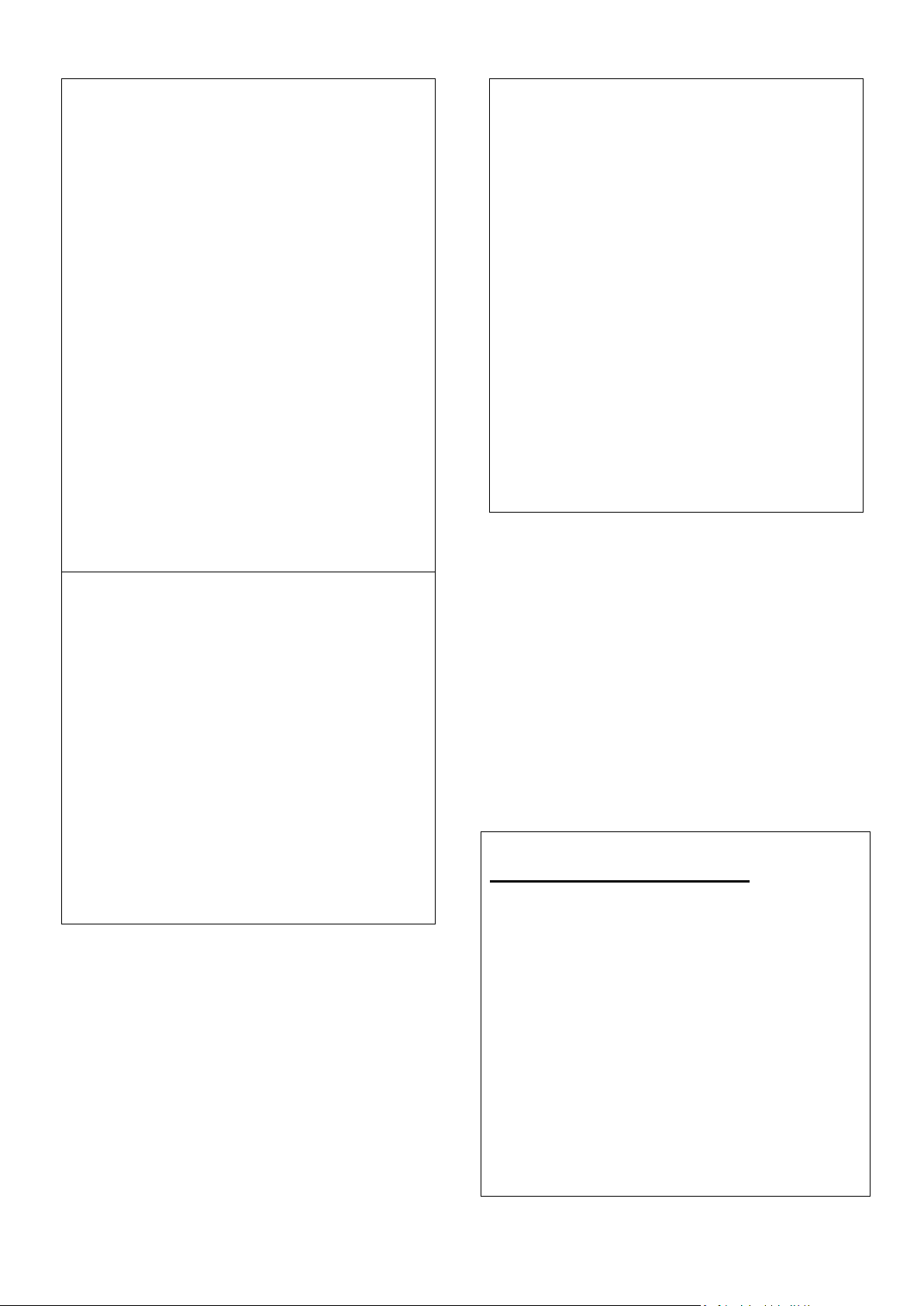
When the Battery Pack Has Deteriorated, Replace
It with a New Battery. Continued use of a damaged
battery pack may result in heat generation, ignition
or battery rupture.
Lorsque la pile est détériorée, la remplacer par une
nouvelle pile. L'utilisation continue d'une pile
endommagée peut occasionner une génération de
chaleur, l'amorçage ou la rupture de la pile.
Do Not Use the Battery Pack With Any Other
Products. The battery pack is rechargeable and is
only designed for this specific product. If it is used
with a product other than the specified product,
electrolyte leakage, generation of heat, ignition or
rupture may result.
Ne pas utiliser avec un autre produit La batterie est
rechargeable et a été
conçue pour un produit spécifique. Si
elle est utilisée sur un produit différent
de celui pour lequel elle a été conçue,
des pertes d’électrolytes et une production
de chaleur sont possibles, elle
risque également de prendre feu ou de
casser.
Do Not Use This Product With Battery Other Than
the One Specified.
Ne pas utiliser ce produit avec une batterie autre
que celle spécifiée
Exposure to Radio Use
E430RM4L series is equipped with Cellular modem
radio. In somesituations or areas, user may be
required to turn off the radios. For example:
User’s needs to turn the PDA OFF when in an
area posted “TURN OFF RADIO SIGNAL.” to
avoid interfering with blasting operations.
User needs to turn OFF the radio signal in
health care facilities. Hospitals or health care
facilities may be using devices that sensitive
to Radio Frequency energy.
Aviation authority regulations prohibit user
from using PDA while in the aircraft.
In order to prevent the handheld from emitting radio
v
Page 7
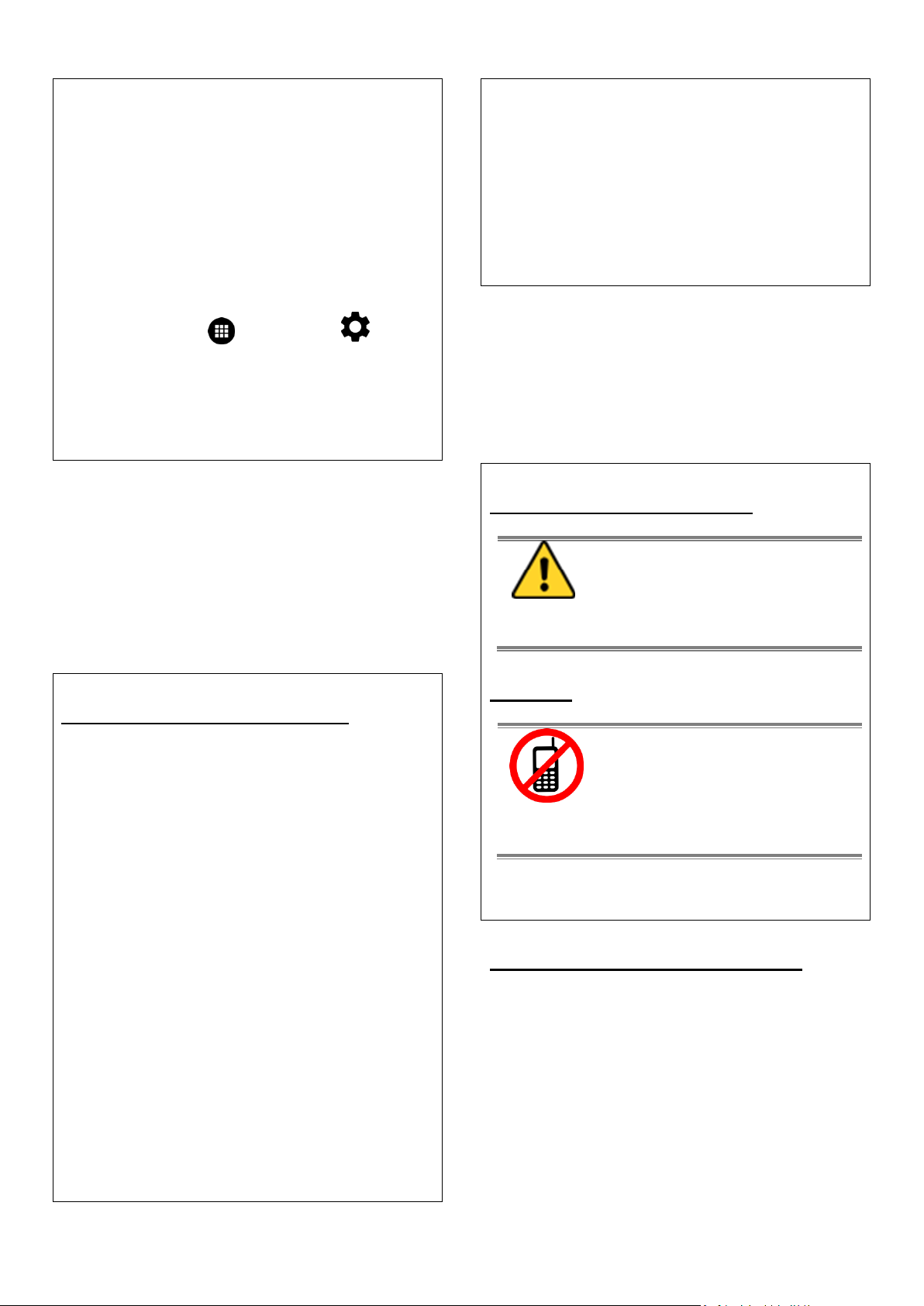
signals, do the following steps:
To turn off the device:
Press and hold the power button to display
the PDA Options menu for 3 sec thentap
thePOWER OFF
To set the device into airplane mode:
Press and hold the power button to display
the PDA Options menu for 3 sec thentap
AIRPLANE MODE
To turn off the Communication options
Select MENU , tap SETTINGS , and
then tap WIRELESS& NETWORKS.
If any radios are on, tap them to uncheck all the
radios’ checkboxes in the devices.
RF Exposure Information
This PDA meets the government’s requirement for
exposure to radio waves. This PDA is designed and
manufactured not to exceed the emission limits for
exposure to radio frequency (RF) energy set by the
Federal Communications Commission of the U.S.
Government. The exposure standard for wireless
devices employs a unit of measurement known as
the Specific Absorption Rate (SAR). The SAR limit set
by the FCC is 1.6W/Kg. Test for SAR are conducted
using standard operating positions accepted by the
FCC with the device transmitting at its highest
certified power level in all tested frequency bands.
Although SAR is determined at the highest certified
power level, the actual SAR level of the device while
operating can be well below the maximum value.
This is because the PDA is designed to operate at
multiple power levels so as to use only the poser
required to reach the network.
In general, the closer user to a wireless base station
antenna, the lower the power output. For body worn
operation, this PDA has been tested and meets the
FCC RF exposure guidelines for use with an accessory
that contains no metal and the positions of the
handset minimum of 1.5 cm from the body. User of
other enhancements may not ensure compliance
with FCC RF exposure guidelines. If user do not use a
body-worn accessory and are not holding the PDA at
the ear, position the handset a minimum of 1.5 cm
from your body when the device is switched on.
Electrostatic Discharge
CAUTION
Please follow proper electrostatic
discharge precaution to prevent
static damage that can harm
electronic components inside your
device.
Driving
Using mobile device or accessories
while driving may cause distraction
and can be illegal in some areas
where you drive. Please obey the
laws and regulations on the use of
mobile device
Handling and Maintenance
Follow and adhere to all warnings and
instructions in this manual. For the longevity of
the product usage, please read all operating
instructions before using the product. Keep this
manual for future reference.
vi
Page 8
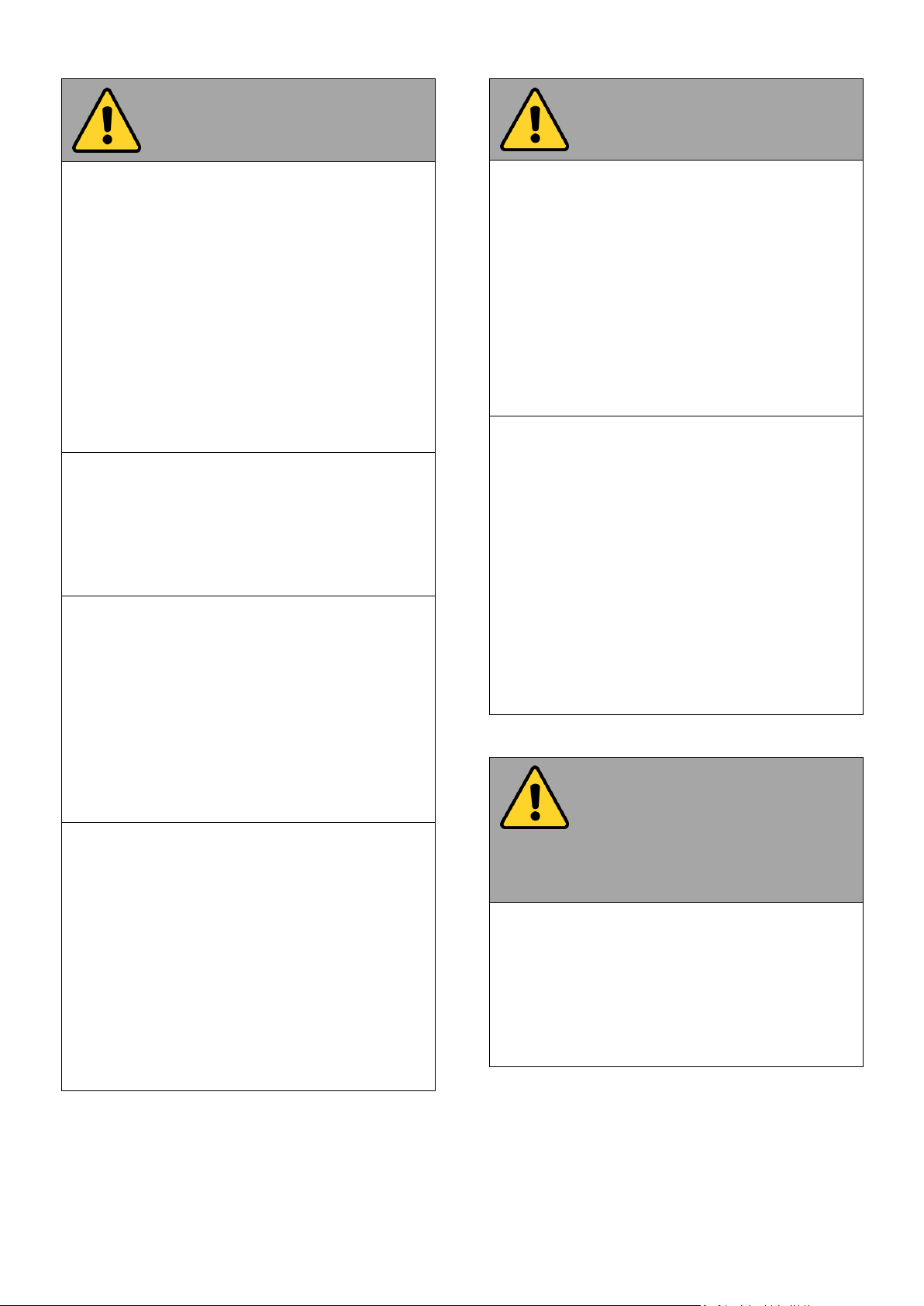
General Guideline
Guide Général
Keep the product at least 13 cm (5 inches)away
from electrical appliances that can generate a
strong magnetic field such as TV, refrigerator,
motor, or a large audio speaker.
Garder le produit au moins à 13 cm (5 pouces) de
distance des appareils électriques qui peuvent
générer un fort champ magnétique comme une
télévision, un réfrigérateur, un moteur, ou un
important haut-parleur.
Do not place heavy objects on top of the tablet
computer as this may damage the display.
Ne pas placer d'objets lourds sur le dessus de
l'ordinateur tablette cela peut endommager
l'écran.
The screen surface can be easily scratched. Use
with care. Do not use paper towels to clean the
display but use the included cleaning cloth. Avoid
touching it with a pen or pencil.
La surface de l'écran peut être facilement rayée.
Utiliser avec précaution. Ne pas utiliser de serviette
en papier pour nettoyer l'écran mais utiliser le
chiffon de nettoyage inclus. Éviter de toucher avec
un stylo ou un crayon.
To maximize the life of the backlight in the display,
allow backlight to automatically turn off as a result
of power management. Avoid using a screen saver
or other software that prevents the power
management from working.
Pour maximiser la durée de vie du rétroéclairage de
l'écran, autoriser le rétroéclairage résultant de la
gestion de l'alimentation. Éviter d'utiliser un
économiseur d'écran ou un autre logiciel
empêchant la gestion de l'alimentation de
fonctionner.
Cleaning Guideline
Guide de nettoyage
Use a soft cloth moistened with water or a nonalkaline detergent to wipe the exterior of the
product.
Utiliser un chiffon doux humidifié avec de l’eau ou
un détergeant non alcalin pour essuyer l'extérieur
du produit.
Gently wipe the display with a soft, lint-free cloth.
Do not use alcohol or detergent on the product.
Essuyer délicatement l'écran avec un chiffon doux
non pelucheux. Ne pas utiliser d'alcool ou un
détergent sur le produit.
Touchscreen Guideline
Guide de l'écran tactile
Use your finger or the stylus on the display. Using
sharp or metallic object may cause scratches and
damage the display, thereby causing errors.
Utiliser votre doigt ou le stylet sur l'écran.
L'utilisation d'un objet pointu ou métallique peut
provoquer des rayures.
vii
Page 9
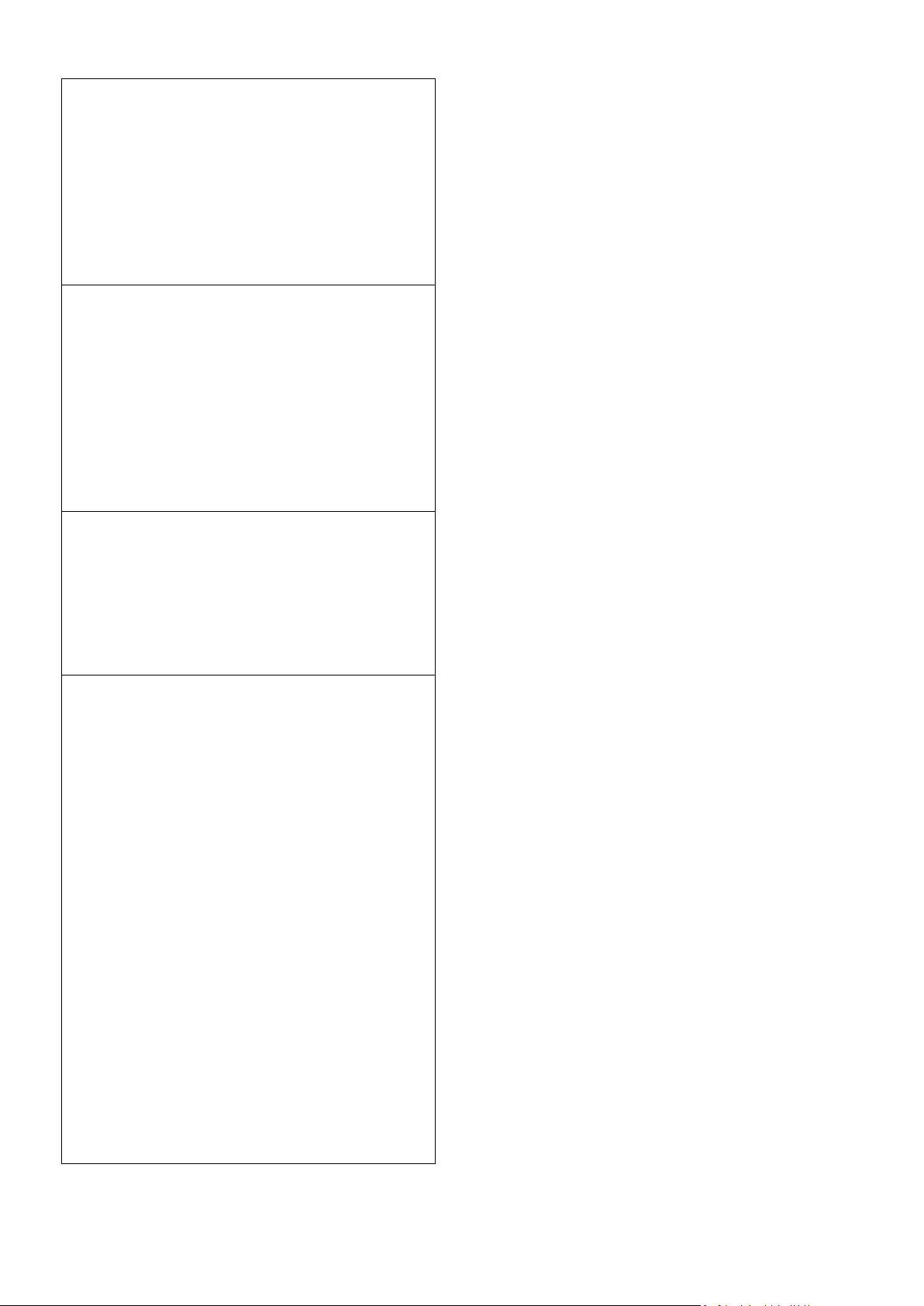
Use a soft cloth to remove dirt on the display. The
touchscreen surface has a special protective
coating that prevents dirt from sticking to it. Not
using a soft cloth may cause damage to the special
protective coating on the touchscreen surface. To
clean off hard to remove dirt, blow some steam on
the particular area and gently wipe away using a
soft cloth.
Utiliser un chiffon doux pour enlever la poussière
sur l'écran. La surface de l'écran tactile a un
revêtement protecteur spécial empêchant la saleté
de se coller à lui. Ne pas utiliser un chiffon doux
peut endommager le revêtement spécial sur la
surface de l'écran tactile. Pour nettoyer les saletés
plus difficiles à enlever, souffler de la buée sur la
zone particulière et essuyer doucement avec un
chiffon doux.
Do not use excessive force on the display. Avoid
placing objects on top of the display as this may
cause the glass to break.
Ne pas utiliser une force excessive sur l'écran. Éviter
de placer des objets au dessus de l’écran cela
pourrait provoquer une cassure du verre.
When there is a noticeable discrepancy in the
operation of the touchscreen function (your touch
does not correlate to the proper location on the
screen), recalibrate the touchscreen display.
Lorsqu'il y a un écart sensible dans le
fonctionnement de l'écran tactile (votre contact ne
correspond pas à la bonne position sur l'écran),
recalibrer l'écran tactile.
viii
Page 10
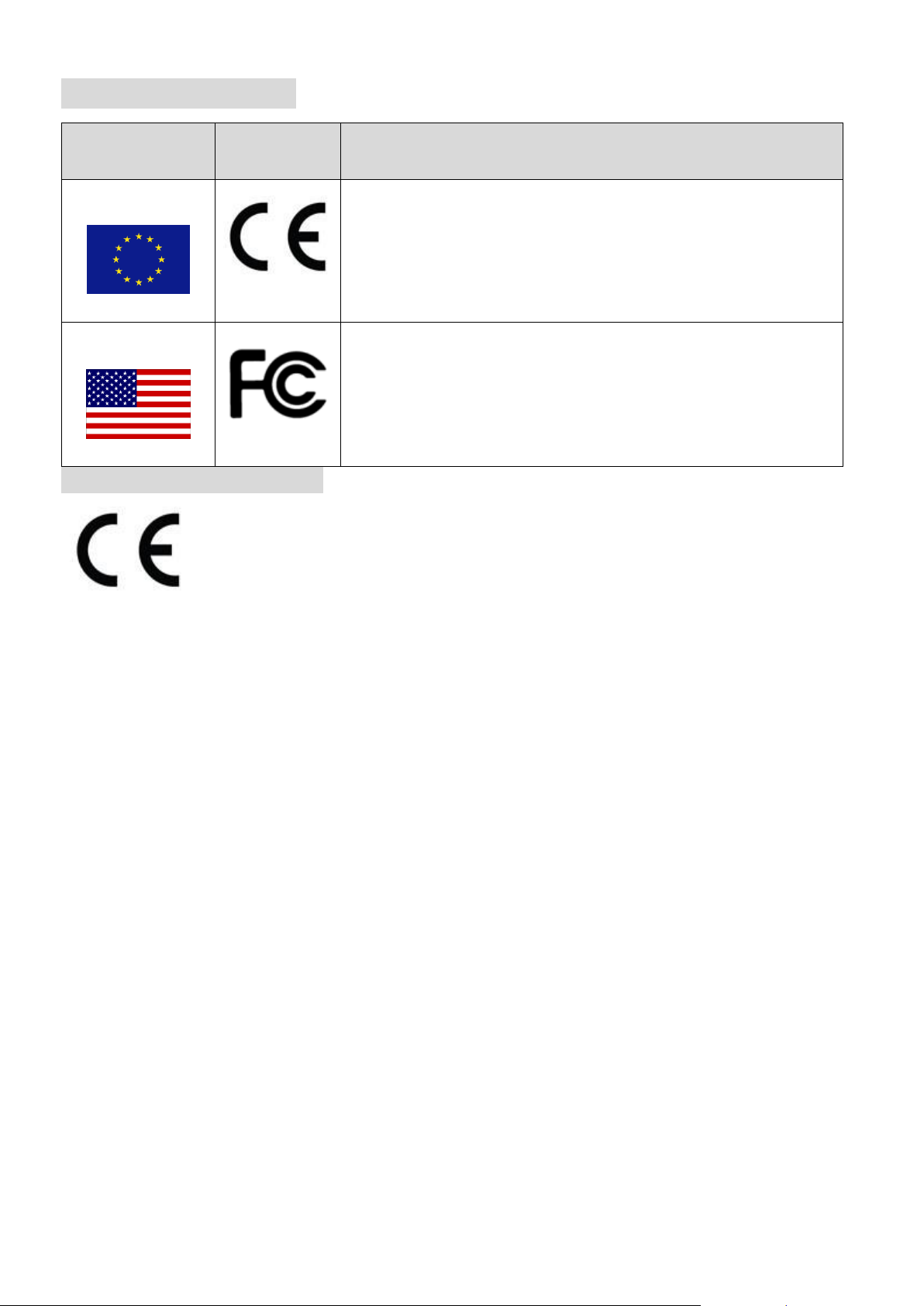
Countries/ Area
Symbol
This equipment complies with essential requirements of:
European Union
Electromagnetic Compatibility Directive(2014/30/EU)
Low Voltage Directive (2014/35/EU)
Radio and Telecommunication Terminal Equipment (R&TTE) Directive
(2014/53/EU)
USA
FCC Part 15 Subpart B Regulations Class B
This equipment is in conformity with the requirement of the following EU legislations and
harmonized standards. Product also complies with the Council directions.
Important Information
EC Declaration of Conformity
Electromagnetic Compatibility Directive (2014/30/EU)
EN55024: 2010 EN 55022: 2010 Class B
o IEC61000-4-2: 2009
o IEC61000-4-3: 2006+A1: 2007+A2: 2010
o IEC61000-4-4: 2012
o IEC61000-4-5: 2014
o IEC61000-4-6: 2013
o IEC61000-4-8: 2010
o IEC61000-4-11: 2004
EN55022: 2010/AC:2011
EN61000-3-2:2014
EN61000-3-3:2013
Low Voltage Directive (2014/30/EU)
EN 60950-1:2006/A11:2009/A1:2010/A12:2011/ A2:2013
Radio and Telecommunication Terminal Equipment (R&TTE) Directive (2014/53/EU):
Page 11
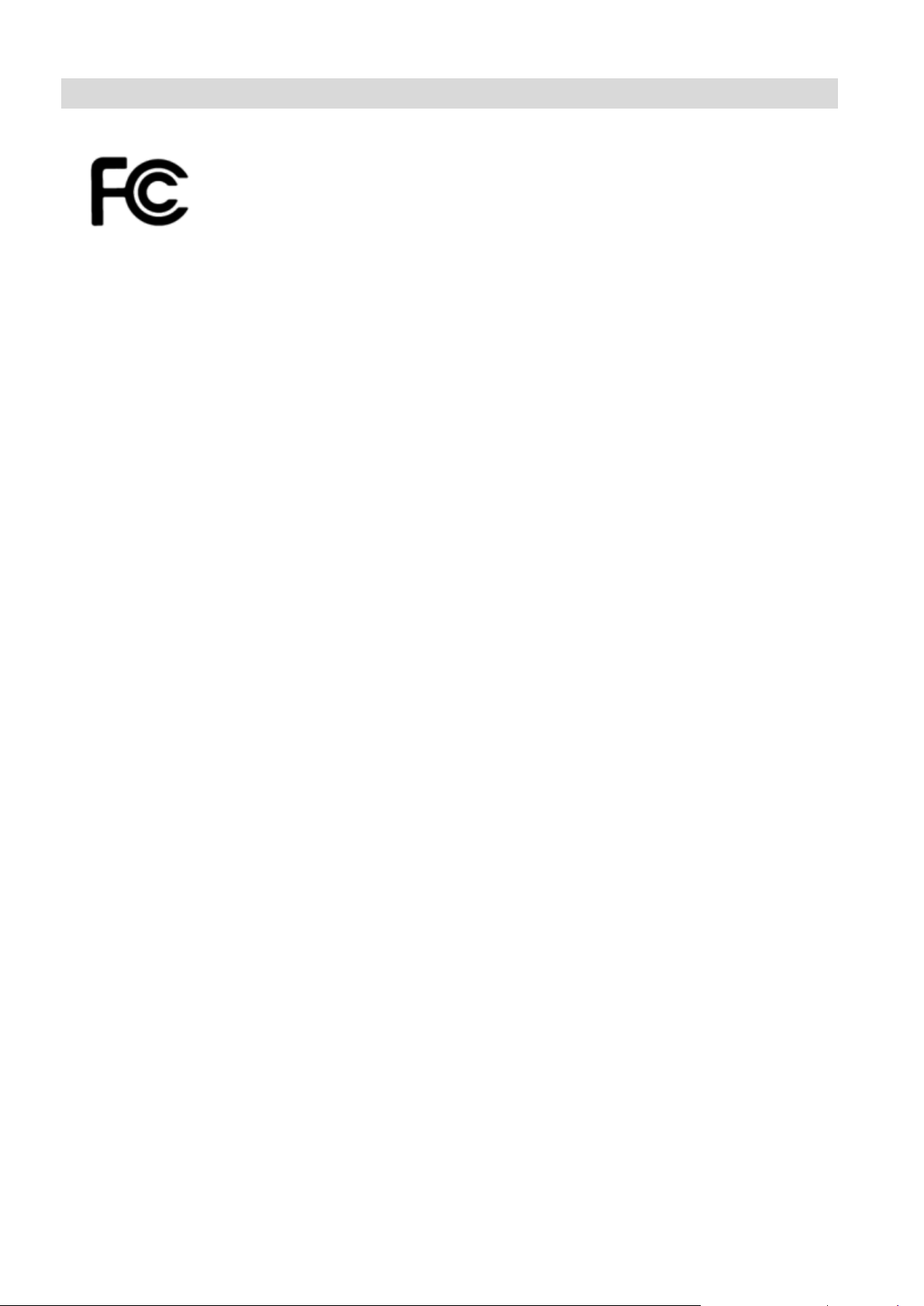
Federal Communications Commission Radio Frequency Interface Statement
This mobile PDA complies with part 15 of the FCC Rules..
Operation is subject to the following two conditions:
This device may not cause harmful interference.
This device must accept any interference received, including
interference that may cause undesired operation.
This mobile PDA has been tested and found to comply with the limits for a Class B digital device, pursuant
to Part 15 of the FCC Rules. These limits are designed to provide reasonable protection against harmful
interference in a residential installation. This equipment generates, uses and can radiated radio
frequency energy and, if not installed and used in accordance with the instructions, may cause harmful
interference to radio communications. However, there is no guarantee that interference will not occur in
a particular installation If this equipment does cause harmful interference to radio or television reception,
which can be determined by turning the equipment off and on, the user is encouraged to try to correct
the interference by one or more of the following measures:
-Reorient or relocate the receiving antenna.
-Increase the separation between the equipment and receiver.
-Connect the equipment into an outlet on a circuit different from that to which the receiver is connected.
-Consult the dealer or an experienced radio/TV technician for help.
FCC Note:
Caution: Changes or modifications not expressly approved by the party responsible for compliance could
void the user’s authority to operate the equipment.
RF exposure information (SAR)
This PDA is designed and manufactured not to exceed the emission limits for exposure to radio frequency
(RF) energy set by the Federal Communications Commission of the United States. During SAR testing, this
device was set to transmit at its highest certified power level in all tested frequency bands, and near the
body with the separation of 15 mm. Although the SAR is determined at the highest certified power level,
the actual SAR level of the device while operating can be well below the maximum value. This is because
the PDA is designed to operate at multiple power levels so as to use only the power required to reach the
network. In general, the closer you are to a wireless base station antenna, the lower the power output.
The exposure standard for wireless devices employing a unit of measurement is known as the Specific
Absorption Rate, or SAR. The SAR limit set by the FCC is 1.6W/kg.
This device is complied with SAR for general population /uncontrolled exposure limits in ANSI/IEEE C95.11992 and had been tested in accordance with the measurement methods and procedures specified in
IEEE1528. This device has been tested and meets the FCC RF exposure guidelines when tested with the
device directly contacted to the body.
x
Page 12
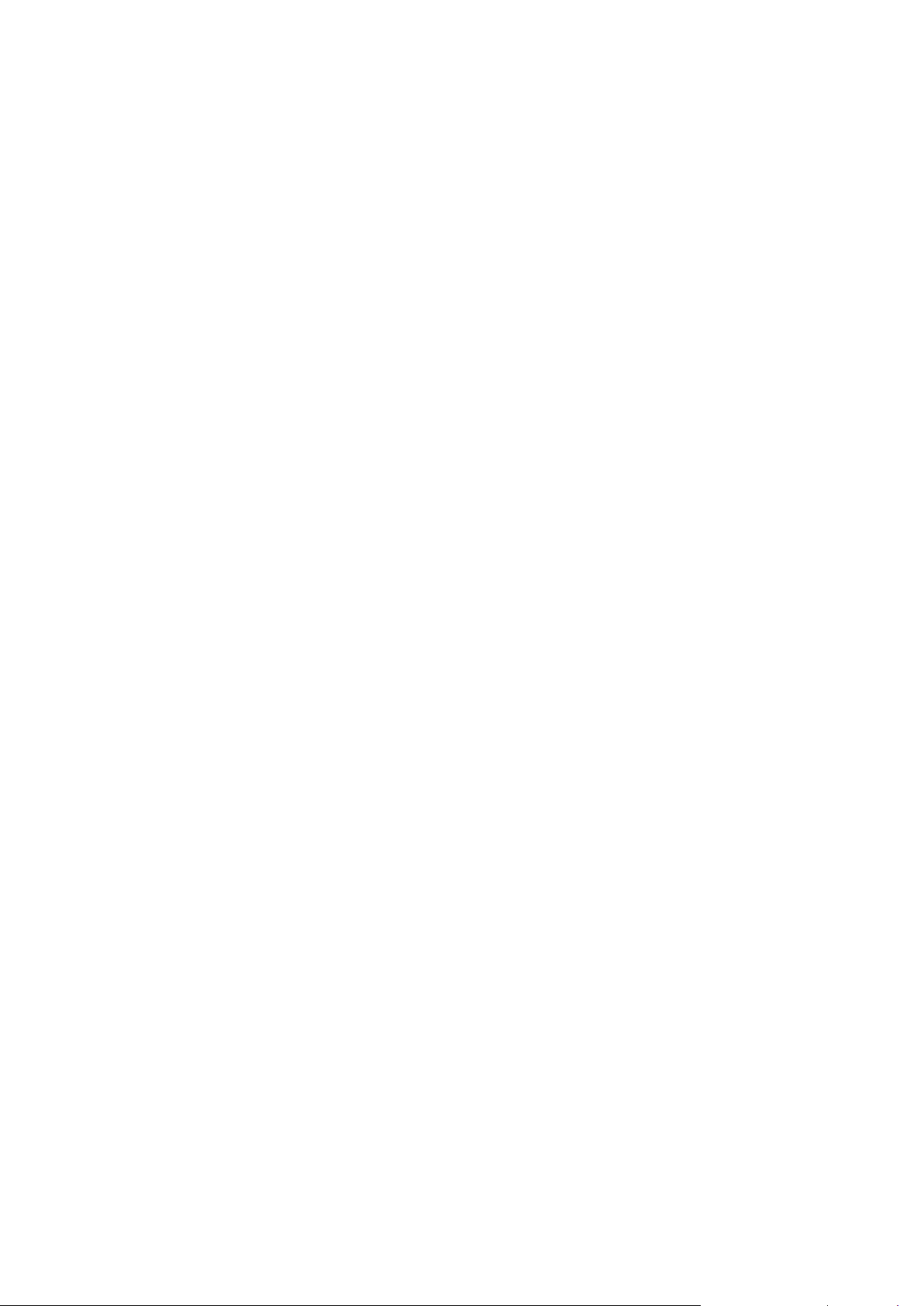
The FCC has granted an Equipment Authorization for this model PDA with all reported SAR levels
evaluated as in compliance with the FCC RF exposure guidelines. SAR information on this model PDA is on
file with the FCC and can be found under the Display Grant section of www.fcc.gov/oet/ea/fccid after
searching on FCC ID: PX9E430RM
SAR compliance for body-worn operation is based on a separation distance of 15 mm between the unit
and the human body. Carry this device at least 15 mm away from your body to ensure RF exposure level
compliant or lower to the reported level. To support body-worn operation, choose the belt clips or
holsters, which do not contain metallic components, to maintain a separation of 15 mm between this
device and your body. RF exposure compliance with any body-worn accessory, which contains metal,
was not tested and certified, and use such body-worn accessory should be avoided.
Page 13
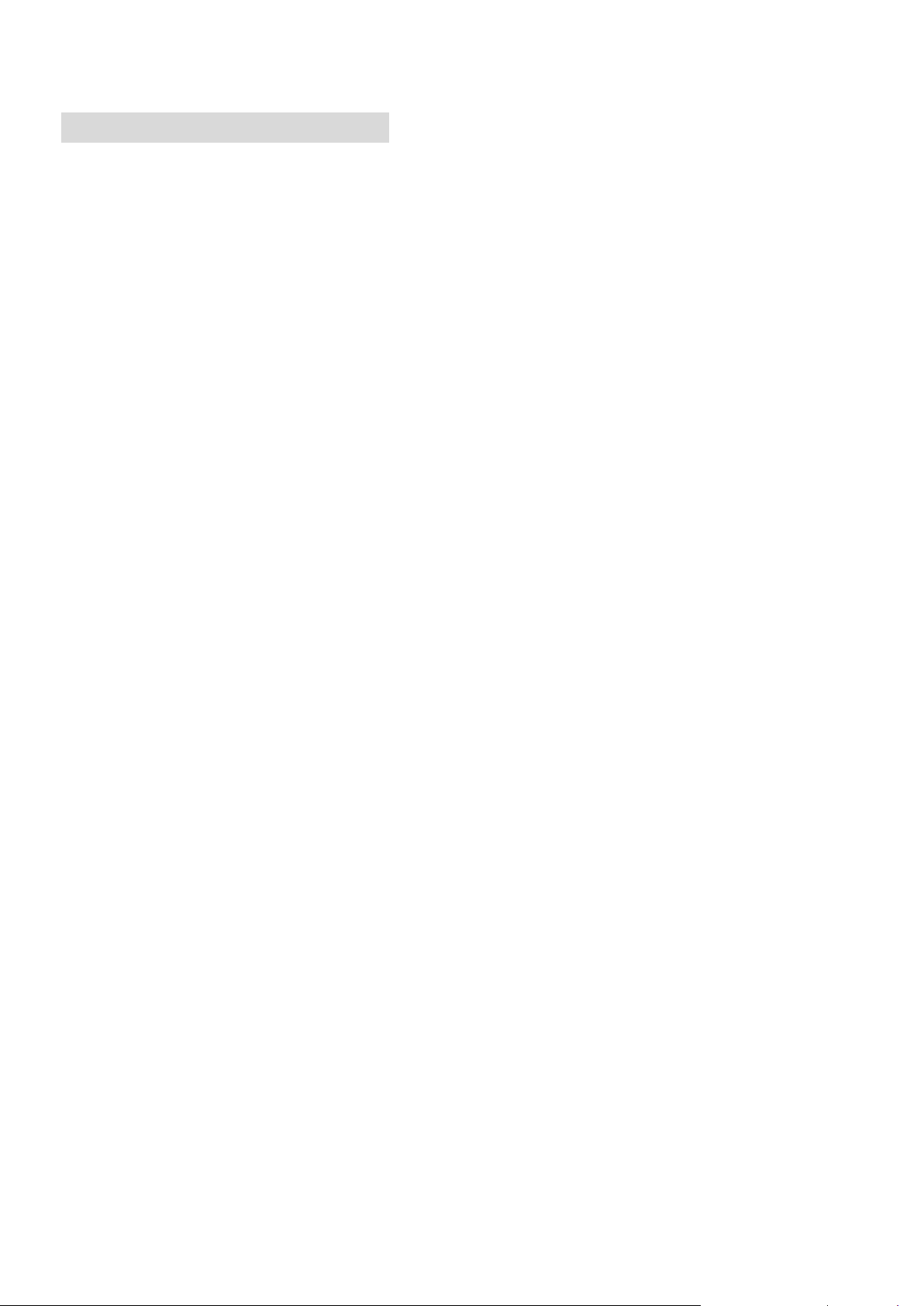
IC NOTICE TO CANADIAN USERS
This device complies with Industry Canada license‐exempt RSS standard(s). Operation is subject to
thefollowing two conditions: (1) This device may not cause interference, and (2) This device must accept
anyinterference, including interference that may cause undesired operation of the device. This device
complies
This Class B digital apparatus complies with Canadian ICES-003.
This device and its antenna(s) must not be co-located or operating in conjunction with any other antenna
or transmitter, except tested built-in radios.
The County Code Selection feature is disabled for products marketed in the US/ Canada.
Radiation Exposure Statement:
The product comply with the Canada portable RF exposure limit set forth for an uncontrolled
environment and are safe for intended operation as described in this manual. The further RF exposure
reduction can be achieved if the product can be kept as far as possible from the user body or set the
device to lower output power if such function is available.
Le présentappareilestconforme aux CNR d'Industrie Canada applicables aux appareils radio exempts
delicence. L'exploitationestautorisée aux deux conditions suivantes : (1) l'appareil ne doit pas produire
debrouillage, et (2) l'utilisateur de l'appareildoit accepter tout brouillageradioélectriquesubi, mêmesi
lebrouillageest susceptible d'encompromettre le fonctionnement.
Cet appareil numérique de la classe B est conforme à la norme NMB-003 du Canada.
Cet appareil et son antenne ne doivent pas être situés ou fonctionner en conjonction avec une autre
antenne ou un autre émetteur, exception faites des radios intégrées qui ont été testées.
La fonction de sélection de l'indicatif du pays est désactivée pour les produits commercialisés aux ÉtatsUnis et au Canada.
Déclaration d'exposition aux radiations:
Le produit est conforme aux limites d'exposition pour les appareils portables RF pour les Etats-Unis et le
Canada établies pour un environnement non contrôlé.
Le produit est sûr pour un fonctionnement tel que décrit dans ce manuel. La réduction aux expositions RF
peut être augmentée si l'appareil peut être conservé aussi loin que possible du corps de l'utilisateur ou
que le dispositif est réglé sur la puissance de sortie la plus faible si une telle fonction est disponible.
xii
Page 14
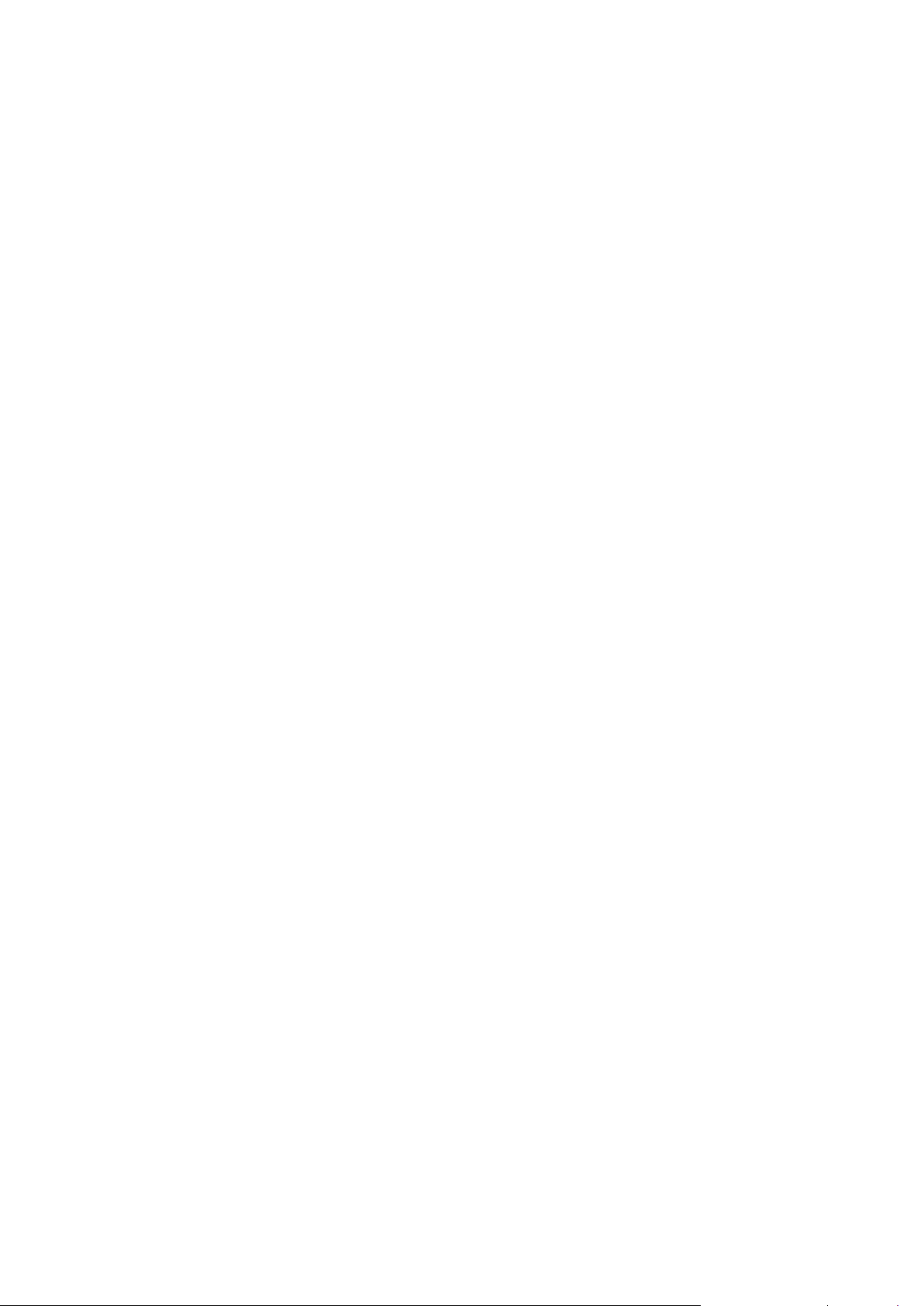
Page 15
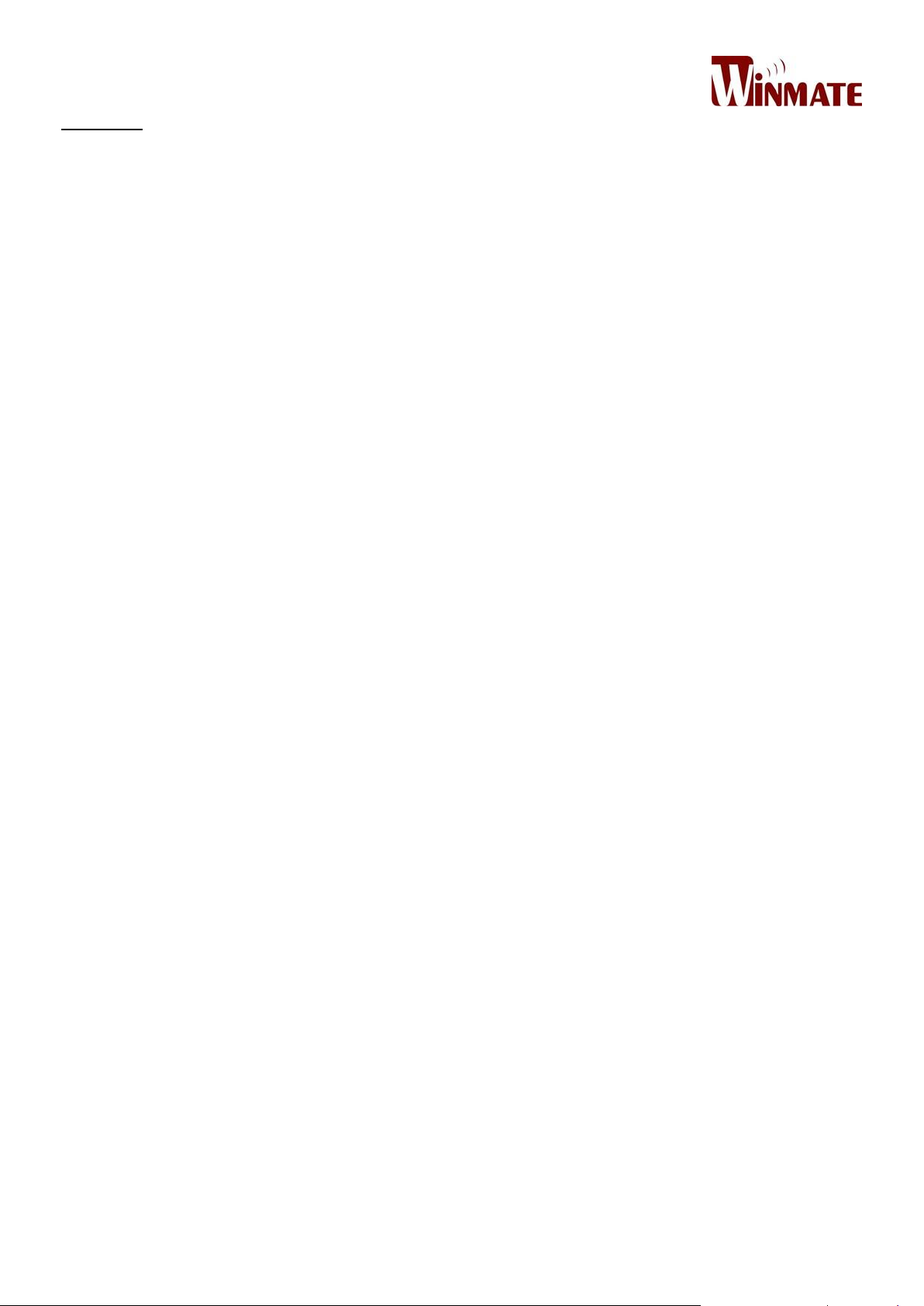
Contents
PREFACE .................................................................................................................................................................................... I
READ ME FIRST ....................................................................................................................................................................... III
SAFETY INFORMATION ...................................................................................................................................................................... III
EXPOSURE TO RADIO USE ................................................................................................................................................................... V
RF EXPOSURE INFORMATION ............................................................................................................................................................. VI
ELECTROSTATIC DISCHARGE ............................................................................................................................................................... VI
DRIVING ........................................................................................................................................................................................ VI
HANDLING AND MAINTENANCE .......................................................................................................................................................... VI
ABOUT THIS USER GUIDE ......................................................................................................................................................... 1
CHAPTER 1GETTING STARTED .................................................................................................................................................. 2
INTRODUCTION ................................................................................................................................................................................ 2
PRODUCT FEATURES .......................................................................................................................................................................... 2
UNPACKING ..................................................................................................................................................................................... 2
DESCRIPTION OF PARTS ..................................................................................................................................................................... 4
Front View ............................................................................................................................................................................... 4
Rear View ................................................................................................................................................................................ 5
Dimensions .............................................................................................................................................................................. 7
GETTING STARTED ............................................................................................................................................................................ 8
SIM Card and SD Card Installation .......................................................................................................................................... 8
Battery Installation ................................................................................................................................................................. 9
Chargingthe Battery .............................................................................................................................................................. 10
TURNING ON AND OFF THE DEVICE .................................................................................................................................................... 11
Turning ON ............................................................................................................................................................................ 11
Turning OFF ........................................................................................................................................................................... 11
RESETTING TO FACTORY DEFAULTS ..................................................................................................................................................... 12
CHAPTER 2 USING THE DEVICE ............................................................................................................................................... 13
USING THE TOUCH SCREEN ............................................................................................................................................................... 13
WAKE UP THE PDA ........................................................................................................................................................................ 14
USING THE HOME SCREEN ................................................................................................................................................................ 14
Personalizing Home Screen ................................................................................................................................................... 15
Viewing other parts of the Home Screen .............................................................................................................................. 17
STATUS AND NOTIFICATION ICONS ..................................................................................................................................................... 18
Notification Icons .................................................................................................................................................................. 18
USING THE ON-SCREEN KEYBOARD .................................................................................................................................................... 18
Entering Text ......................................................................................................................................................................... 18
Editing Text ........................................................................................................................................................................... 19
DISPLAY SETTINGS .......................................................................................................................................................................... 20
AUDIO PROFILE SETTINGS ...................................................................................................................................................... 22
Sounds Settings ..................................................................................................................................................................... 22
Adjusting Volume .................................................................................................................................................................. 22
LANGUAGE AND KEYBOARD SETTINGS ................................................................................................................................................. 23
Changing the Keyboard Language ........................................................................................................................................ 24
ABOUT PHONE ............................................................................................................................................................................... 25
CHAPTER 3 USING WINMATE HOME MANAGER .................................................................................................................... 26
Page 16
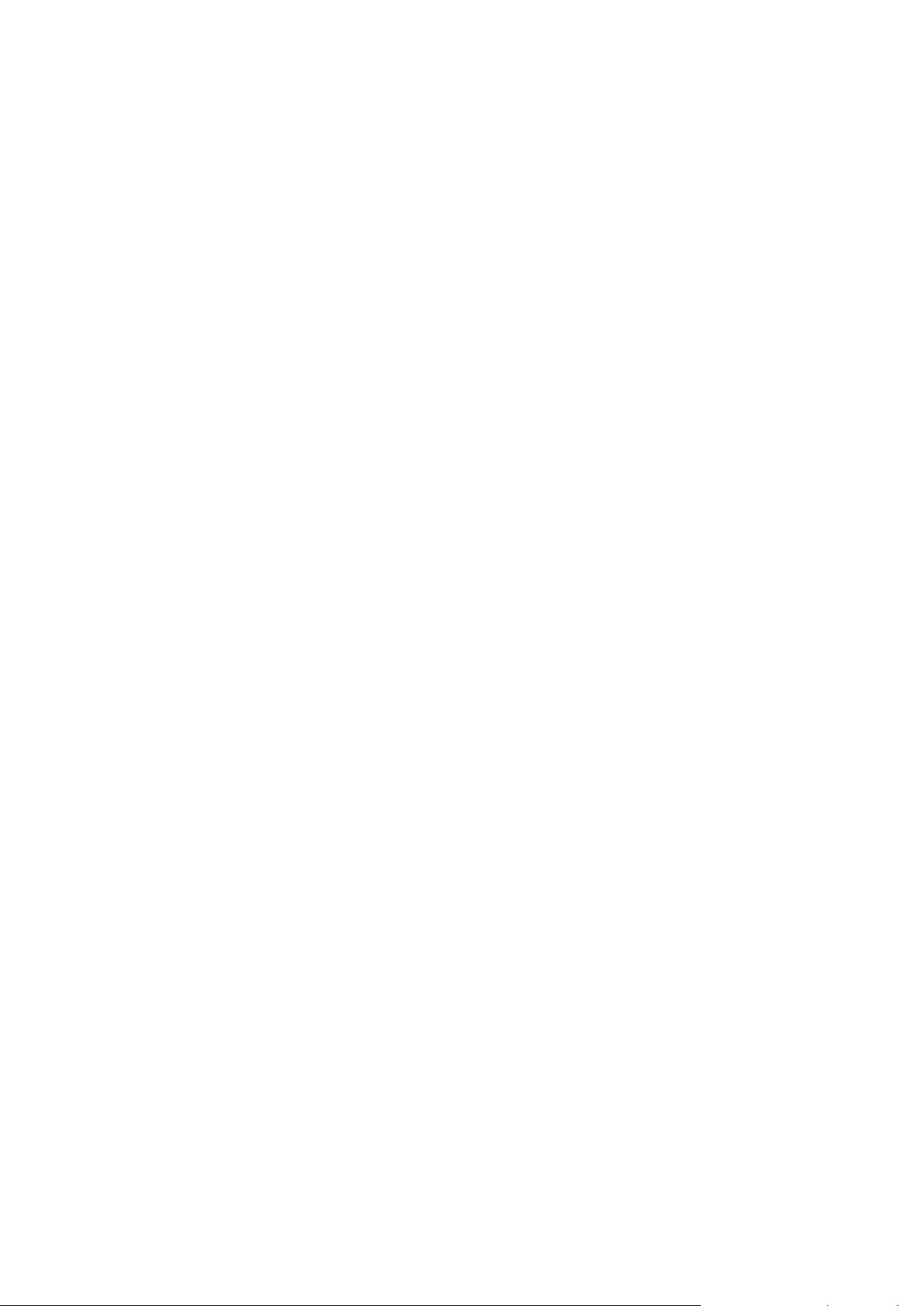
HOW TO LOCK APPLICATIONS ........................................................................................................................................................... 26
HOW TO UNLOCK APPLICATIONS ....................................................................................................................................................... 29
CHAPTER 4 CONNECTING TO NETWORK AND DEVICES .......................................................................................................... 31
CONNECTING TO COMPUTER VIA USB ................................................................................................................................................ 31
USB Computer Connection .................................................................................................................................................... 31
USB Debugging Settings ........................................................................................................................................................ 32
CHAPTER 5USING CAMERA .................................................................................................................................................... 34
CAPTURING PHOTOS OR VIDEO ......................................................................................................................................................... 34
Opening Camera ................................................................................................................................................................... 34
Taking pictures ...................................................................................................................................................................... 34
Switching between front and rear cameras .......................................................................................................................... 35
Viewing pictures .................................................................................................................................................................... 35
Shooting videos ..................................................................................................................................................................... 35
CHAPTER 6 DATA CAPTURING ................................................................................................................................................ 37
ANDROID WINMATE DATA COLLECTION (WDC) .................................................................................................................................. 37
Where To Find WDC? ............................................................................................................................................................ 37
How to Turn On/Off the Power of Barcode Reader? ............................................................................................................. 38
How to change the symbologies of Barcode? ....................................................................................................................... 39
How to add command to my output of the barcode? ........................................................................................................... 39
How to change the scan type for the Barcode Reader? ........................................................................................................ 40
How to change the setting of the application WDC or reset the setting back to default?.................................................... 40
Scanning the Barcode ........................................................................................................................................................... 41
Scanning Tips and Considerations ......................................................................................................................................... 42
CHAPTER 7 ACCESSORIES ....................................................................................................................................................... 43
STANDARD ACCESSORIES .................................................................................................................................................................. 43
Universal USB Adapter .......................................................................................................................................................... 44
Micro USB Cable .................................................................................................................................................................... 44
Bluetooth Manager ............................................................................................................................................................... 45
Micro SD Card ....................................................................................................................................................................... 45
Screen Protector .................................................................................................................................................................... 45
Hand Strap ............................................................................................................................................................................ 45
OPTIONAL ACCESSORIES ................................................................................................................................................................... 46
Two Slot Battery Charger ...................................................................................................................................................... 47
Charging Dock ....................................................................................................................................................................... 47
Micro USB Host Cable (OTG Cable) ....................................................................................................................................... 48
Bluetooth Printer ................................................................................................................................................................... 48
Soft Case Holder .................................................................................................................................................................... 49
Lanyard ................................................................................................................................................................................. 49
APPENDIX A: PRODUCT SPECIFICATIONS................................................................................................................................ 50
APPENDIX B: ORDER INFORMATION ...................................................................................................................................... 52
APPENDIX D: WINMATESOFTWARE DEVELOPMENT KIT......................................................................................................... 53
Page 17
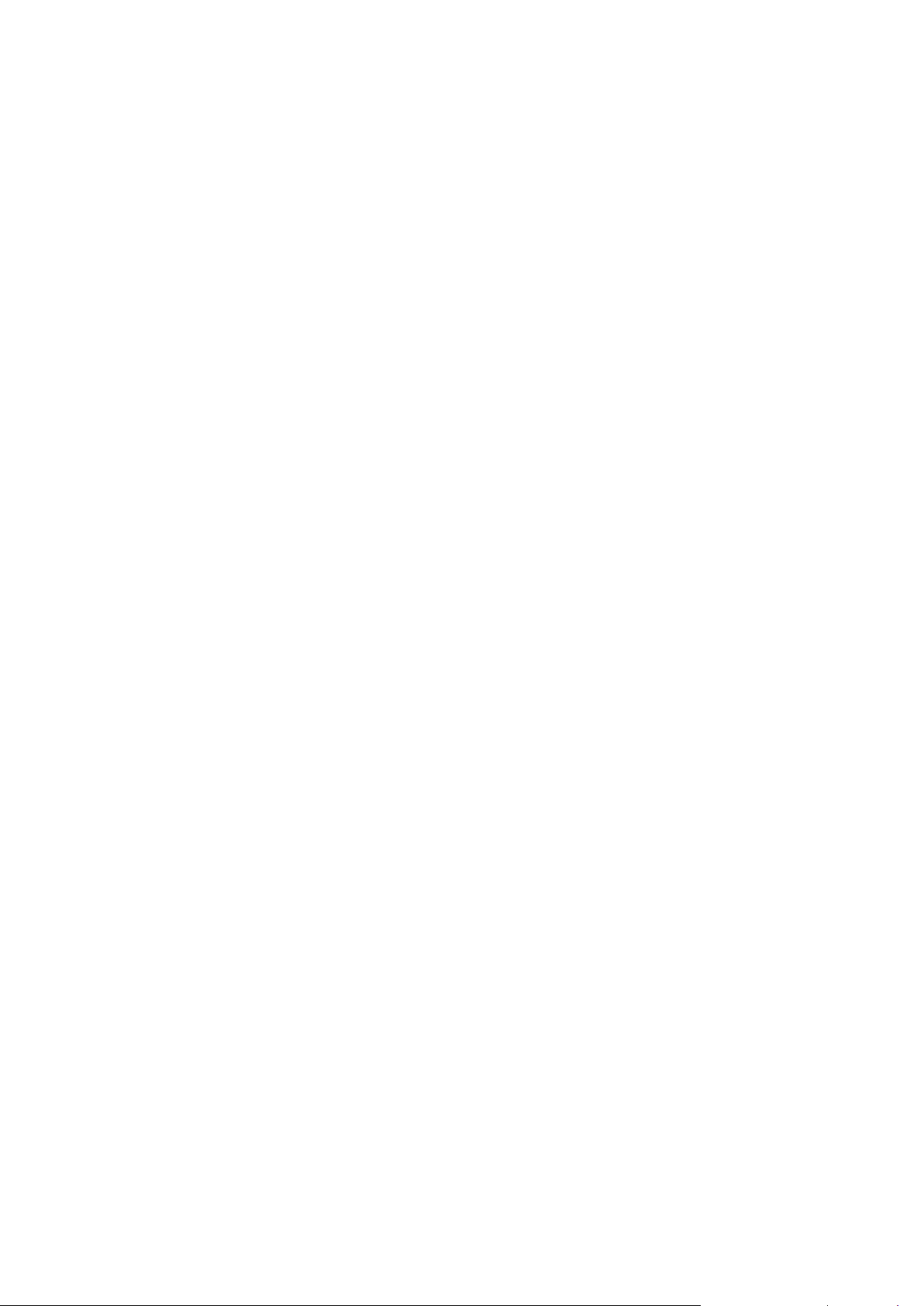
Page 18

E430RM4L User Guide
NOTE
Some pictures in this guide are samples and can differ from actual product.
Model Number
Specifications
E430RM4L
Standard
E430RM4L-3BM
1D/2D Barcode Reader
E430RM4L- 3HF
HF RFID Reader
About This User Guide
This User Guide provides information about using the Winmate® E430RM4L and accessories.
Documentation set
The documentation set for the E430RM4L provides information for specific user needs, and includes:
E430RM4L Series Quick Start Guide - describes how to get the E430RM4L up and running.
E430RM4L Series User Guide – contains detailed description on how to use the E430RM4, its
components and features.
Configurations
This guide covers the following configurations of E430RM4L Series:
Chapter Descriptions
Chapter 1, Safety Information provides important safety information for you to know prior using
E430RM4L.
Chapter 2, Getting Started provides basic instructions on how to use E430RM4L, including main SIM card,
SD card and battery installation, powering on and resetting E430RM4L.
Chapter 3, Using the Device provides basic instructions on using the E430RM4L.
Chapter 4, Connecting to Network and Devices explains how to connect E430RM4L to networks,
Bluetooth devices, and computer.
Chapter 5, Data Capture provides information on how to use Barcode Reader, Smartcard Reader and
Fingerprint Scanner that might be present in E430RM4L.
Chapter 6, Accessories describes the available accessories and how to use them with the E430RM4L.
1
Page 19
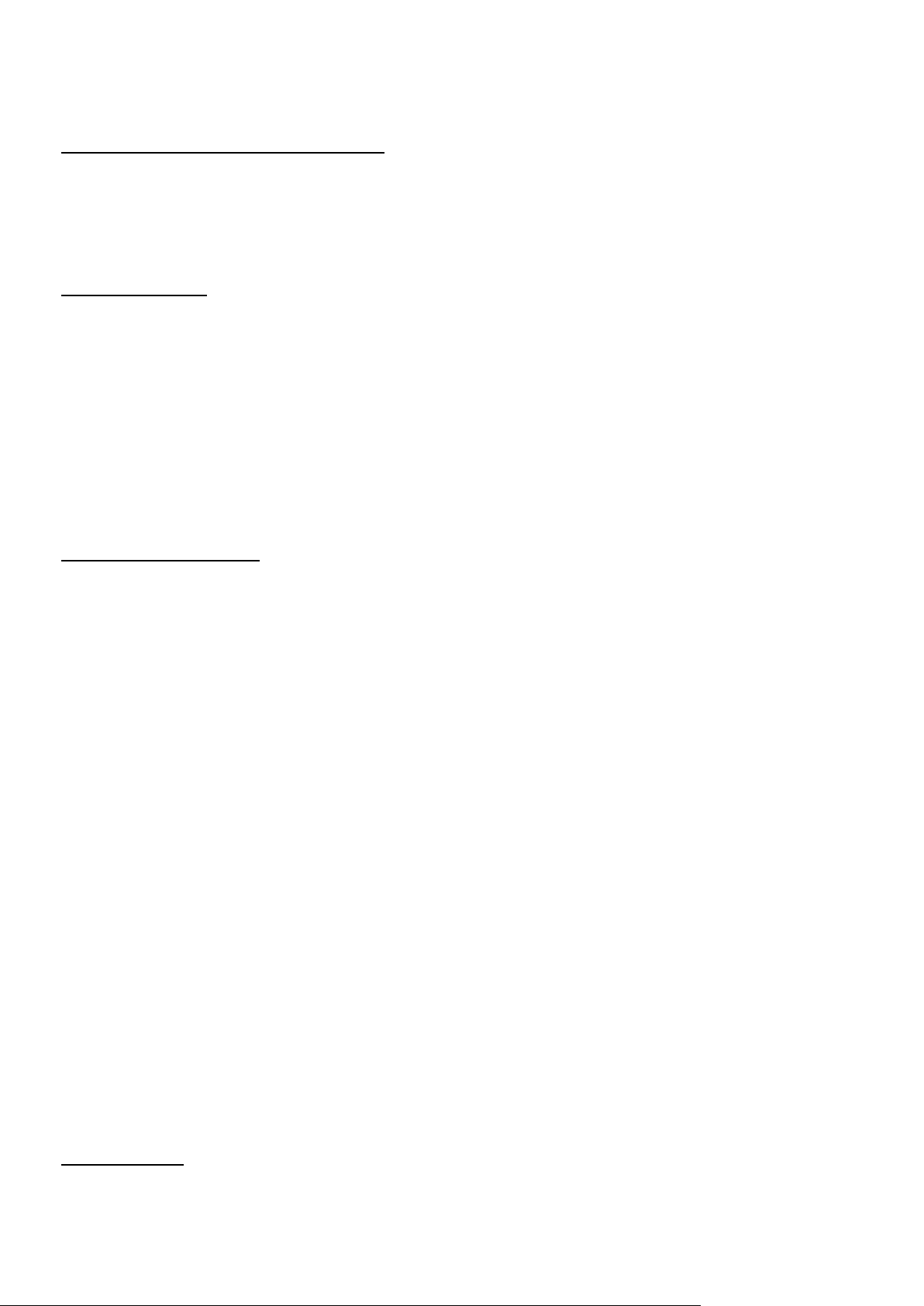
Chapter 1 Getting Started
Chapter 1Getting Started
This chapter tells you information about Winmate® E430RM4L Series PDA, its highlighted features, and
provides basic instructions for using the E430RM4L, including powering on and resetting the E430RM4L.
Introduction
Thank you for purchasing Winmate® E430RM4L Series Industrial PDA.Winmate® E430RM4L Series
Industrial PDA is an enterprise-class PDA with powerful mobile computing solution. The E430RM4L series
PDA brings a new level of flexibility, functionality and rugged design to pocket-sized mobile devices,
providing task workers and managers with the power to streamline business processes, increasing
productivity and improving customer service.
The E430RM4L pack WWAN function─all into a single device. With great multiple wireless communicate
design, this product will be applicable to mobile worker, business application, and IT requirements.
Product Features
Winmate® E430RM4L Industrial PDA features:
ARM® Cortex™-A53 Quad-core 1.3Ghz
4.3” 800x480 Panel with Projective Capacitive Multi-touch
Built-in 2 Mega-pixel Camera at front side and 8 Mega-pixel Camera with LED at rear side
Support NFC function as default
Compliance with MIL-STD-810G for High/Low Temperature, Vibration, Drop Test
Support Android 5.1 operating system
•3900 mAh full-day battery with user-replaceable design
Other new era tech includes Barcode/RFID and micro-SD card slot
Unpacking
2
Page 20
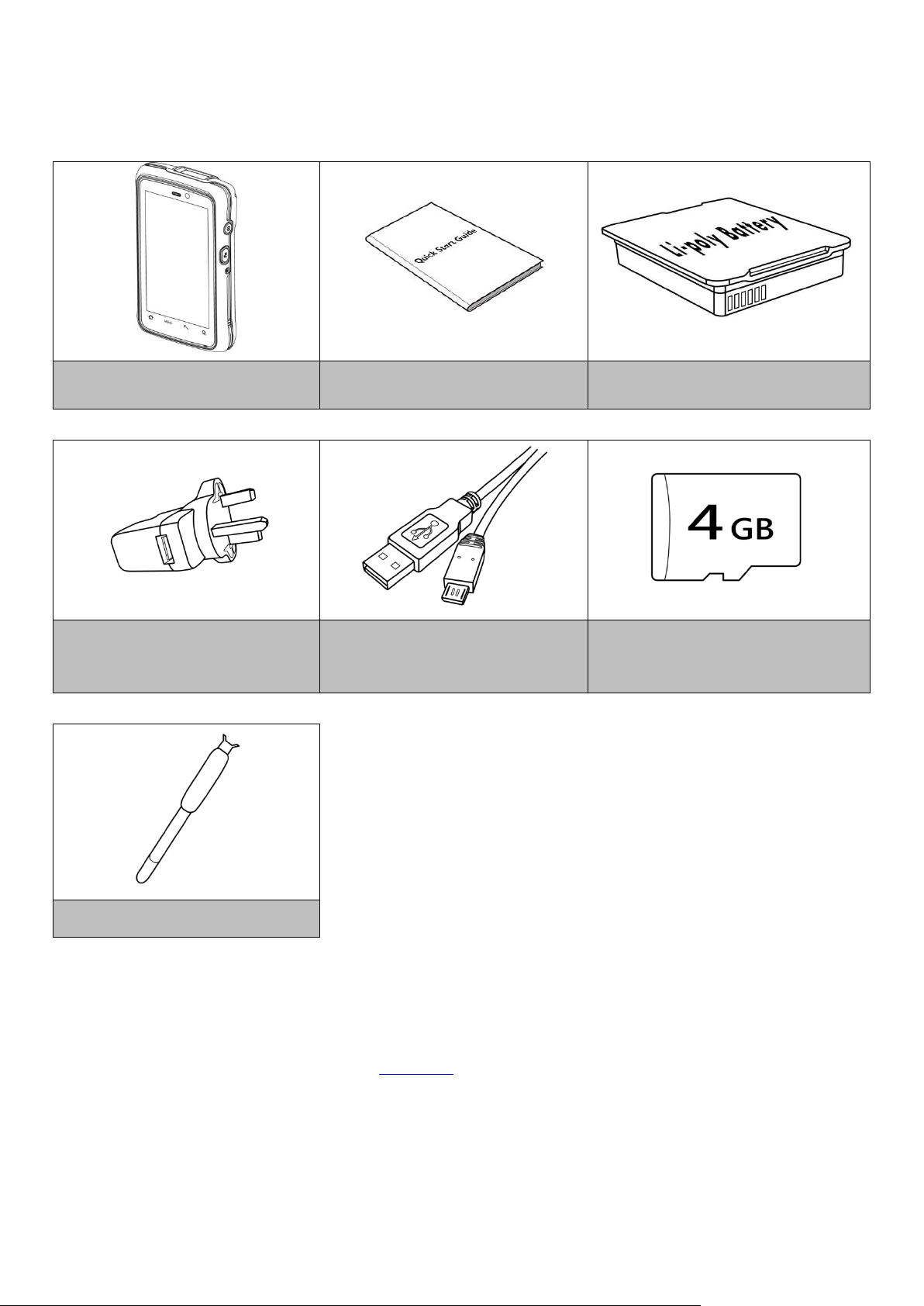
E430RM4L User Guide
E430RM4L Series PDA
Quick Start Guide (hardcopy)
Li-poly Battery
*Universal USB Adapter
Input: AC 100-240V 50/60 Hz
Output : 5V-1A
Micro USB Cable
Micro SD Card (4GB)
Hand Strap
If any of the following items are missing or damaged, contact us.
Standard packing list includes:
*Universal USB Adapter socket varies by country and region. E430RM4L will be shipped with the socket
according to your order.
Your package may include optional accessories based on your order. To see the list of available
accessories and its specifications, refer to Chapter 6 of this User Guide.
Inspect the equipment for damage. If any equipment is missing or damaged, contact us..
3
Page 21
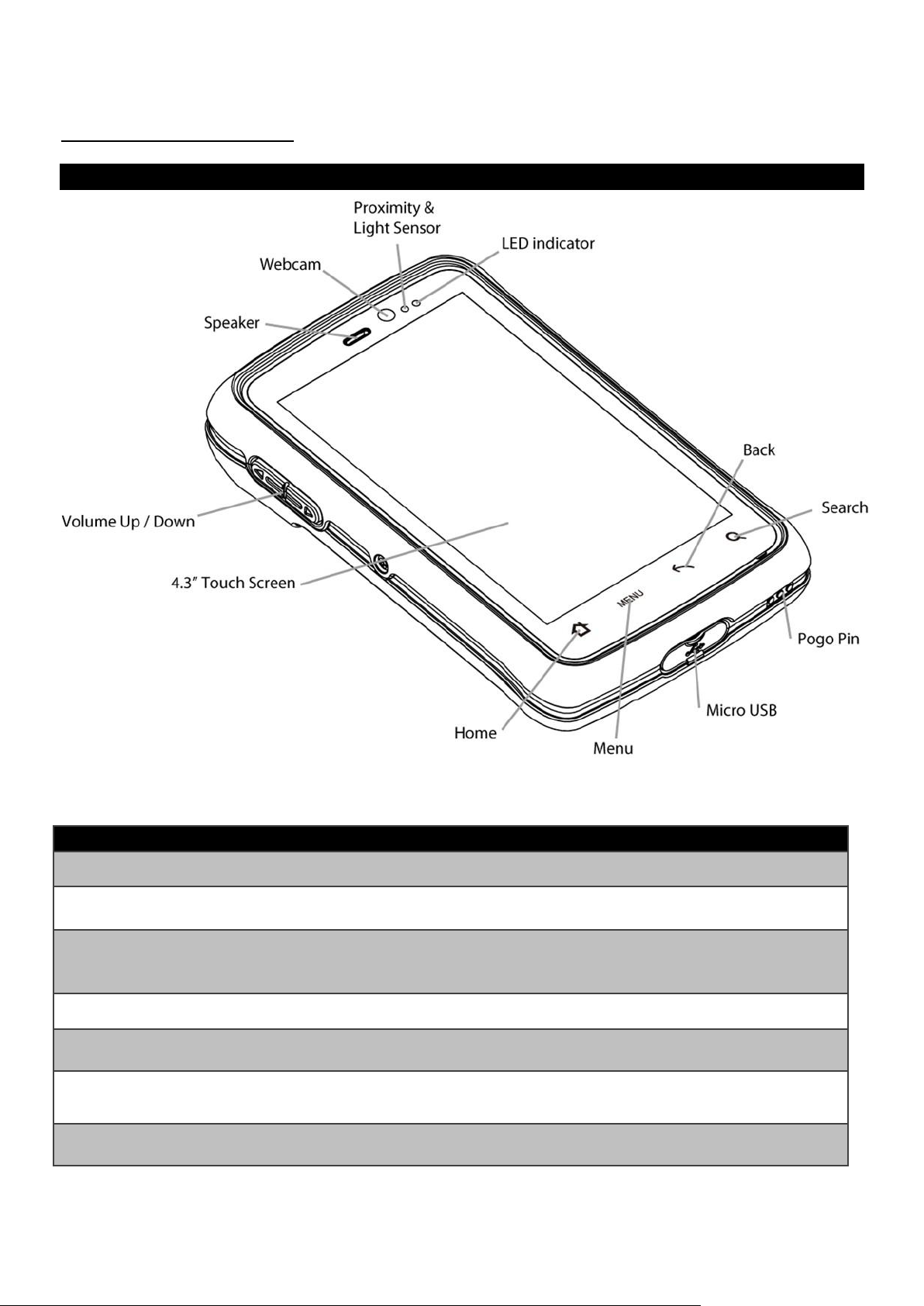
Chapter 1 Getting Started
No
Item
Description
1
LED Indicator
LED indicator indicates the battery power or charging status
2
Light Sensor
Light sensor detect the availability of light and automatically
control the brightness of a screen backlight intensity
3
Proximity Sensor
Proximity function is used specifically towards near field proximity applications.
In mobile PDAs, the proximity detection can detect when the user positions of
mobile PDA is close to their ear
4
Webcam
To capture a front view picture and use for Video call.
5
Speaker
Speaker provides audio output.
6
Volume Up / Down
Increases or decreases the call volume when a call is in progress. In other
applications, it controls the volume of music or
7
4.3” Touch Screen
Displays all information needed to operate the device.
Description Of Parts
Front View
Parts Description:
4
Page 22

E430RM4L User Guide
Parts Description:
8
Capacitive Touch Keys
Opens the home screen with single touch
Opens a menu with items that affect the current screen or
application
Opens the previous screen and to close onscreen keyboard if it is
open and Return to the previous action
Opens Google search
9
Micro USB
Use for making a voice recordings
10
Pogo Pin
Pogo-pin can be used for charging & extension function
Rear View
5
Page 23

Chapter 1 Getting Started
No
Item
Description
1
5MP Rear Camera
To capture a rear view picture and use for making videos.
2
LED Flash Light
Use it as a flashlight to enhance light while making photos.
3
Strap Clip
To install a hand strap
4
Barcode Reader
(optional)
1D/2D Barcode Reader
*Note: Will change to flat cover when without Barcode Reader
5
Speaker
Provides audio output for music and video
6
Power Button
Press and hold the button for 3 seconds to turn on E430RM4L.
Press to turn on/off the screen.
Press and hold the button for 3 seconds to select:
•POWER OFF –to turn off the device press button for 8 Sec to force system
power off
•AIRPLANE MODE –to disable all wireless connection
•SILENT MODE – to disable all the sounds except for the alarms
•VIBRATION MODE – to vibrate all the notifications across the entire device
•NORMAL MODE – Return to the user setting mode Press and hold the
button for 8 seconds to reboot the device.
7
Removable Battery
Removable battery
8
Function Key
Use to trigger the barcode reader for E430RM4L series with barcode reader
(differs by product type)
6
Page 24

E430RM4L User Guide
Dimensions
*Note: Measurements shown in mm.
**Note: this is a simplified drawing and some components are not marked in detail. Please contact our
sales representative if you need further product information.
7
Page 25

Chapter 1 Getting Started
Getting Started
To start using the E430RM4L for the first time:
Install SIM Card
Install Micro SD Card
Install the Battery
Charge the E430RM4L
Power on the E430RM4L
Configure the E430RM4L
SIM Card and SD Card Installation
To Install the SIM Card and SD Card:
1. Place the E430RM4L facing down.
2. Press the two latches up and removable the battery.
3. Locate the SIM card holder
4. Insert the SIM card (with the gold parts facing down and cut-off corner facing out) in the
direction of the arrow as shown in the figure.
5. Locate the SD card holder.
6. Push the SD card holder in the direction of the arrow to unlock it.
8
Page 26

E430RM4L User Guide
Reinsert the battery by latching the bottom first (1) and then pushing the
battery pack down (2).
CAUTION
Check the battery latch:
7. Pick and raise the SD card holder up in upright position and then put the SD Card into the
socket.
8. Close the SIM card holder and push it into lock position until there is a click sound.
Battery Installation
Inserting the standard BatteryPack into the device:
1. Disconnect AC adapter and power cord from the device.
2. Turn the device over, back facing up.
3. Locate the Battery Lock Latch and push it to the “Unlocked” position.
4. Locate the Battery Release Slider that is spring-loaded. Pull back and hold.
5. Insert the battery on the connector-pins side first, and then lower the battery into the battery
compartment. Continue to hold the Battery Release Slider before battery is fully inserted.
6. Make sure the battery is completely lowered into the compartment before letting go the Battery
Release Slider. Battery will be flat against the housing once fully inserted.
Removing the Battery Pack:
1. Power off the PDA. Disconnect any cords connected to the device.
2. Turn the PDA over, back facing up.
3. Locate the Battery Lock Latch and push it to the “Unlocked” position.
4. Locate the Battery Release Slider that is spring-loaded. Pull back and hold.
5. Lift the battery out using the opening on side of battery compartment.
9
Page 27

Chapter 1 Getting Started
LED Status
Indicator
OFF
The PDA is not charging or not properly connected
Solid Red
Low battery
Solid Orange
Charging in progress
Solid Green
Charging complete
1. Connect the power supply output connector to the input
power port on the DC Jack cable.
2. Remove the protective rubber and connect the DC Jack
cable to the side of E430RM4L. The battery charge LED
indicates the battery charging status.
This docking provides input: 12V/36W DC in
1. Connect the battery charger dock to power, insert the
battery into the slot to begin charging.
2. The E430RM4L LED indicator indicates the status of the
battery charging
Chargingthe Battery
Please charge the battery before using the PDA for the first time, charge the battery until the LED
indicator turns solid green. To charge the E430RM4L, use a cable or a docking with appropriate power
supply. For more information about the E430RM4L accessories, refer to Chapter 6.
Charging the battery using USB Cable
Charging the battery using Charging Dock
10
Page 28

E430RM4L User Guide
1. To turn off the device, press and hold the power button
until the PDA options menu appears, tap the Power Off.
2. User can also use the PDA options menu to put the device
into silent or airplane mode, see features table.
Turning On and Off the Device
This section describes how to turn on/ off the device.
Turning ON
1. Press and hold the power button for 3 seconds, located on the right side of the unit.
2. When the device vibrates, release the power button.
The desktop screen is displayed.
Turning OFF
11
Page 29

Chapter 1 Getting Started
Resetting to Factory Defaults
To reset the device to factory defaults:
1. Tap Menu , than tap Settings
2. In the Personal tab, tap Backup & Reset.
3. User can select to back up application data, passwords and other settings to Google servers by
tapping Backup My Data.
4. Tap Factory Data Reset to reset the PDA.
5. Read all the available information and then check Erase PDA storage if user wants to erase all the
data on the PDA storage such as music or photo.
12
Page 30

E430RM4L User Guide
Gesture
Action
Description
Tap To select or activate something
Tap& Hold
Touch and hold an item on the screen by touching it and not lifting
your finger until it respond
Touch, Hold &Drag
Touch and hold an item for a moment and then without lifting your
finger, move your finger on the screen until you reach the target
position. i.e. moving the apps around the home screen
Swipe or slide
Quickly move the finger across the surface of the screen. i.e. slide a
lock screen to open the lock
Double-tap
Tap quickly twice on a webpage, screen, or App to zoom
Scale
Place two finger on the screen and pinching them together
Rotate
Two-finger press, simultaneously orbit both fingers around the
center point, lift.
Chapter 2 Using the Device
This chapter explains how to use the buttons, status cons, and controls on E430RM4L PDA running on
Android 5.1 Operating System, provide instructions on entering and capturing data.
Using the Touch Screen
The touchpad supports the core gestures for Android.
13
Page 31

Chapter 2 Using the Device
Wake Up the PDA
If you do not use the PDA for a while, the screen dims and then darkens to conserve the Battery. To wake
up the PDA:
1. Press the Power button on the right side of the PDA.
2. Drag the lock icon up .
Using the Home Screen
Home screen is the starting point to access all the features on your PDA Device. It displays application
icons, widgets, shortcuts, and other features. User can personalize the home screen. See “Personalizing
home screen”.
14
Page 32

E430RM4L User Guide
Personalizing Home Screen
User can add application icons, shortcuts, widgets, and other items to any part of any Home screen
where there is free space. User can also switch the wallpaper.
To change wallpaper on the HOME SCREEN:
1. Tap MENU , and then open Settings.
2. In the Device tab, tap Display > Wallpaper.
3. In the Wallpaper menu select the location of wallpaper, and then tap the type of item you want to
add.
15
Page 33

Chapter 2 Using the Device
To move an item on the HOME SCREEN:
1. Tap and hold the item you want to move, until it can be moved.
2. Drag it to a new location on the screen.
3. Place the item where you want to put it and lift your finger.
To remove items from the HOME SCREEN:
1. Tap and hold the item you want to remove. The launcher icon will show Remove on the top of the
screen.
2. Drag the item you want to remove to the Remove icon.
3. When the icon turns red, release your finger.
16
Page 34

E430RM4L User Guide
Viewing other parts of the Home Screen
1. Slide your finger left or right across the Home screen Extensions to the Home screen provide extra
space for APPS, shortcuts, and other items.
2. Tap the launcher icon to view the entire APPS of the device.
The status bar appears at the top of every screen. On the left are notification icons and on the right
are status icons, along with the current time.
17
Page 35

Chapter 2 Using the Device
Status and Notification Icons
Notification Icons
Pull down from the left top of the screen to get the notifications area. The following icons indicate that
you have received notification.
Using the On-Screen Keyboard
User will be able to enter text using the On-Screen Keyboard. Some applications will launch the keyboard
automatically. In others, user needs to touch a text field where user wants to enter text to launch the
keyboard.
Entering Text
1. Open a text field, in this example we used Messaging to compose a message. The On-Screen
Keyboard opens.
18
Page 36

E430RM4L User Guide
*If user taps in a text field which already contains text, the insertion point is set where user tap and
the cursor appears. User can drag the cursor to pick exactly where you want to add more text. User
can also select a word to copy, cut and paste it. See “Editing Text”.
2. Tap the delete key to erase characters to the left of the cursor.
3. Tap to enter numbers. Tap to return to letters.
4. To enter symbols and other characters, tap and hold one of the top-row keys and slide your finger
up to the list of the options. Lift your finger when you find your selection.
5. To view additional symbols, tap on the numeric keyboard.
6. To close the On-Screen keyboard, press the back button .
Editing Text
To select text:
1. Double-tap the text you want to select.
2. Tap to select all the sentences in the menu that appears, the selected text is highlighted in
blue, with a tab at each end of the selected word.
3. Drag selection tab to expand or reduce the range of the selected text.
19
Page 37

Chapter 2 Using the Device
To Cut or Copy Text:
1. Select the text to cut or copy, see the section above“To select text”.
2. Tap or in the Edit text menu.
3. If you select , the selected text is removed from the text field; it is stored in temporary area so
that you can paste it into different text field.
To Paste Text:
1. After Cut or Copy the text, see the section above “To Cut or Copy Text”
2. Place the cursor in the text field where you want to paste the text, user can paste text that you
copied from one application into a text field in any application.
3. Tap and hold into the location that you want to paste. Tap PASTE in the menu that opens or user
can also tap to replace the existing text with copied text.
Display Settings
Use the display settings to configure brightness and other screen settings.
20
Page 38

E430RM4L User Guide
NOTE
For the longest battery life between charges, use the shortest Sleep time.
1. Tap MENU and then tap Settings.
2. In the Device tab, tap Display:
Personalize
o MiraVision™ - to display picture quality optimization options.
o Wallpaper– to select wallpaper
Display
o Brightness level– for adjusting the brightness of the screen.
Adaptive brightness – to optimize brightness level for available light
Sleep– to set up the device on the sleep mode after one minutes of inactivity
Daydream- to activate automatically when your device is docked or charging, keeping your
screen on and displaying information. Daydream mode can give your device an always-on
information display.
Battery Percentage– to control battery percentage display.
Font size– for adjusting the font in the device.
When device is rotated – for switching the orientation of the screen as user turn the
device sideways or upright.
Sleep– to inactivate the device after some time.
21
Page 39

Chapter 2 Using the Device
Audio Profile Settings
Use the sound settings to configure how and at what volume the PDA rings, vibrates or alerts user in
other ways when user receive a call, receive a notification or an alarm sounds.
Sounds Settings
1. Tap MENU and then tap Settings.
2. In the Device tab, tap Sound & Notification and then user can select General, Silent, Meeting or
Outdoor profile.
Adjusting Volume
1. Press the volume keys to change the ring volume (On Home screen) or earpiece volume (during a
call).
2. Press the volume key to set up Vibration mode.
22
Page 40

E430RM4L User Guide
Language and Keyboard Settings
Use the Language & keyboard settings to select the language for the text on your PDA and for configuring
On-Screen Keyboard, including words that you have added to its dictionary.
1. Tap MENU and then tap Settings.
2. In the Personal tab, select Language & Input.
Language – to open the language screen, where user can select the language to use for the
text on the device.
Spell Checker – to activate Android Spell Checker (AOSP)and check to correct misspelled
words.
Personal dictionary- to open a personal dictionary.
Keyboard & input methods
o Current Keyboard– to apply the onscreen keyboard that is included with user’s device.
o Android Keyboard(AOSP)– the setting screen is available only if user’s device has a
physical keyboard.
Appearance & layouts
o Theme – to select the theme of layout
o Custom input styles – user can select custom input style, such as QWERTY keyboard
Text Correction
o Personal dictionaries
o Add-on dictionaries
o Block offensive words – disable suggesting potentially offensive words
o Auto-correction – spacebar and punctuation automatically correct mistyped words.
o Show correction suggestions – display suggested words while typing.
o Personalized suggestions – learn from your communications and typed data to improve
suggestions.
o Suggest contact names – use names from Contacts for suggestions and corrections.
Advanced
23
o Next-word suggestion – use previous word in making suggestion.
o Key popup dismiss delay
o Keypress vibration duration
Page 41

Chapter 2 Using the Device
1. Tap and hold the space key
2. Without lifting the finger, slide it to the left or right until the language you want to use appears in the
center of the small window above the Space Key.
3. Lift the finger to change the keyboard language.
Changing the Keyboard Language
The current keyboard language is displayed on the Space key and user can switch languages.
24
Page 42

E430RM4L User Guide
To access the information about the PDA:
1. Tap MENU
2. Tap Settings
3. Scroll down to System, and then tap About phone.
About Phone
About Phone includes information about user’s PDA.
System Update — provides information regarding the local or online update of your devices.
Status — opens the status screen with a list of information about battery, network, signal
strength and other details.
Legal Information — lists details about the model number, Android Version, Baseband version etc.
this information is useful if user need to work with support team.
25
Page 43

Chapter 3 Using Winmate Home Manager
Go to “Application Selector” and choose an
Application to be locked.
Example: Select the Calendar AP.
Chapter 3 Using Winmate Home Manager
Every E430RM4L series PDA comes with preinstalled APP named Winmate Home Manager (WHM). This
application lets the device manager to lock the launcher. When the launcher is locked the user can only
use one application assigned by the device manager.
How to Lock Applications
Step 1
In the main APPS window, select the Home Manager APP and enable it.
Select Home Manager to start your settings.
Go Password Manager and set your own password for this APP. The default password is “0000”.
Step 2
Step 3 Go back to “Home Selector” and press “Clear and Reset Default Home”.
26
Page 44

E430RM4L User Guide
Step 4 Select “Restrict Home” , and then restart
the PDA.
Step 6System will ask to select “Just once” or “Always” to use this launcher,
please select “Always”.
27
Page 45

Chapter 3 Using Winmate Home Manager
The system will automatically start the application which you selected and
lock it.
Any time you press home key or back key, the system will go back to the
same application which you have selected.
28
Page 46

E430RM4L User Guide
Step 1 Slide down the top bar and press “Home
Manager” icon then you can find the menu and
please enter the password to login (The default
password is “0000”).
Step 2 Go back to “Home Selector” and press
“Clear and Reset Default Home”.
How to Unlock Applications
29
Page 47

Chapter 3 Using Winmate Home Manager
Step 3 Restart the system and you will go back to the normal
Launcher.
30
Page 48

E430RM4L User Guide
IMPORTANT
When connecting your PDA to a computer and inserting its USB storage or SD card, user
must follow the computer’s instructions for connecting and disconnecting USB device, to
avoid damaging or corrupting files.
Notice that the E430RM4L cannot be charged via USB.
Chapter 4 Connecting to Network and Devices
This chapter explains how to connect PDA to network and peripheral devices.
Connecting to Computer via USB
User can connect their PDA to a computer with USB cable to transfer files between PDA and computer.
USB Computer Connection
1. Connect PDA to the computer via USB connector.
2. In the notifications area USB connected sign will appear.
3. Pull down the notification area to open notification panel.
31
Page 49

Chapter 3 Using Winmate Home Manager
4. Tap this icon to choose the type of USB connection.
USB storage –let user transfers files between computer and
PDA.
Media device (MTP) – let users transfer media files.
Camera (PTP)–let users transfer photos using camera
software, and transfer any files on computer that don’t
support MTP.
Charge only– stop all USB functions and let users speed up
USB charging.
Connect as CD-ROM
USB Debugging Settings
To permit debugging tools on a computer to communicate with User’s PDA via USB Connection.
1. Connect PDA to the computer via USB cable.
2. In the notifications area USB debugging connect sign will appear.
3. Pull down the screen to open notification panel.
4. Tap USB debugging connected.
5. In the Developer options user can choose the action to perform.
32
Page 50

E430RM4L User Guide
IMPORTANT
Carefully follow your computer’s instructions to un-mount the USB storage or SD card.
Disconnect USB device not properly can cause a loss of important data or information.
33
Page 51

Chapter 5 Using the Camera
IMPORTANT
Make sure the protective lens cover is clean before taking pictures.
A lens cover with smudges from fingers can cause blurry pictures.
1. Adjust the exposure, flash, and other necessary settings. Or leave it
automatic.
2. Frame your subject / object on screen. User can set whether user want
to use the front or rare camera, by taping . Scale the screen to
zoom in or out.
3. Tap the On Screen Shutter icon .
4. The camera brings the image into focus, when the image is in focus, the
focus indicators in each corner will turn green and ready to capture.
5. Tap to change camera settings.
Chapter 5Using Camera
This chapter explains how to use camera to capture photos and videos.
Capturing Photos or Video
Winmate® E430RM4Lequipped with 8 MP on the rear side and 2 MP on the front side, which user can use
to capture photos or video.
Opening Camera
1. Tap the launcher and then tap Camera .
Camera opens in Portrait mode, ready to take a picture or shoot a video.
Taking pictures
34
Page 52

E430RM4L User Guide
NOTE
Not all features (such as flash) are available for the front camera.
1. Tap the to start recording video.
3. The countdown time remaining to shoot is located on the upper left;
when the time left is less than a minute, the countdown turns red.
4. Point the lens to record the scene where you want to start.
Tap the icon again to stop shooting.
The time remaining to shoot counts down at the left; when less than a
minute is left, the countdown turns red.
Switching between front and rear cameras
E430RM4L has both a front and rear camera, user can select which camera you want to preview and take
pictures with.
1. Tap the On Screen Select Camera icon to switch between the rear camera and the front
camera .
2. The preview switches to show the scene viewed from the camera you selected.
Viewing pictures
1. After taking a photo, a thumbnail of the picture is shown on the corner of the capture screen. Tap
the thumbnail to view it.
2. Tap the onscreen button:
to share a photo
to delete a photo
to view other photos and videos in the gallery
3. Swipe right or left to view more photos.
Shooting videos
35
Page 53

Chapter 5 Using the Camera
Opening the Gallery
1. Tap the launcher and then tap Gallery .
2. Tap a folder to view the pictures or video inside in full screen mode.
3. Flick the pictures left or right to view the previous or next picture.
36
Page 54

E430RM4L User Guide
1. Tap application menu .
2. User can find the application Data Capture(WDC) on the
menu screen, with the Globe mark .
3. User will be able to change the settings of the Barcode
Reader through WDC application.
Chapter 6 Data Capturing
This chapter explains how to use Barcode Reader with Android Winmate® Data Collection application,
Smartcard Reader and Fingerprint Scanner that might be present in E430RM4L.
Android Winmate Data Collection (WDC)
Winmate® Android Device is equipped with embedded 1D/2D barcode reader. WDC, software invented
by Winmate®, allow users to turn on the readers and set up the button to trigger the scan function.
Where To Find WDC?
This chapter explains how to use Barcode Reader. Notice that Barcode Reader is an optional feature for
E430RM4L PDA and may not be presented in your device.
37
Page 55

Chapter 6 Data Capturing
1. Go to the WDC application.
2. Tap Barcode Setting.
3. Once the user entered the WDC application, the
device will automatically turn on the Barcode
Reader. And the user can turn off the Barcode
Reader by tapping Barcode Power Status: ON.
How to Turn On/Off the Power of Barcode Reader?
38
Page 56

E430RM4L User Guide
1. Go to the WDC application.
2. Tap Barcode Setting.
3. Tap Barcode Preference.
4. Users can change the symbologies of the barcode:
1D Symbologies
2DSymbologies
Imager Options
User Preference
Disable all symbologies.
1. Go to the WDC application.
2. Tap Prefix / Suffix.
3. Enter special characters at the beginning
(prefix) or end (suffix) of the scanned barcodes.
4. Tap Set to add into the data.
How to change the symbologies of Barcode?
How to add command to my output of the barcode?
The output will show the command that you entered in the prefix or the suffix;
For example, if user enters “\n” in the prefix text, the output of the barcode reader will appear on the
next line of the page. And if the user enters “\n” in the suffix, the output of the barcode reader will show
the barcode and change to the start of the next line for the user. Same with the command “\t” and “\b”.
39
Page 57

Chapter 6 Data Capturing
Auto Scan – Barcode Reader starts auto-scanning once
the user leaves the WDC application.
Single Scan– Barcode Reader starts scanning only
when user presses the trigger button.
Multiple Scan–After pressing the trigger button
Barcode Reader starts continuously scanning and
readingmultiple codes within the time duration
selected in Read time option.
Continuing Scan (default) – After pressing the trigger
button Barcode Reader can only read the single code
within time duration selected in Read time option.
1. Go to the WDC application.
2. Tap Settings.
3. Users can select the options to change the
setting of the application.
How to change the scan type for the Barcode Reader?
1. Go to the “WDC” application.
2. Go to Barcode Settings , tap Trigger Settings.
3. Select the Scan Type or select read time of the Barcode Reader.
To start scanning user has to leave the WDC application.
How to change the setting of the application WDC or reset the setting back to default?
40
Page 58

E430RM4L User Guide
4. Users can reset to the default setting by tapping
Reset setting.
Scanning the Barcode
How to scan the barcode?
1. Press the function button to trigger the barcode.
2. Aim the barcode.
3. Ensure the entire barcode is within the rectangular area formed by the brackets in the laser
framing.
4. Release the trigger.
41
Page 59

Chapter 6 Data Capturing
Symbology
Density
Min Distance
Max Distance
Code 39
0.100 mm
0.125 mm
0.500 mm
1.000 mm
9.5 cm
8.0 cm
6.5 cm
9.5 cm
11.5 cm
14.5 cm
50 cm
75 cm
EAN / UPS 100%
0.33 mm
6 cm
34 cm
DataMatrix
0.18 mm
0.25 mm
0.38 mm
7.5 cm
6.0 cm
5.5 cm
16.5 cm
23.0 cm
34.5 cm
PDF417
0.25 mm
0.38 mm
5.5 cm
6.5 cm
26 cm
37 cm
Scanning Angle
Horizontal 34.4°
34.4°
Vertical
22.2°
Framing Angle
Horizontal
30°
Vertical
20°
Scanning Tips and Considerations
Distance
Scanning device will decode perfectly over a certain working range, there are minimum and maximum
distance from the barcode. To specify the appropriate working range per barcode type is through a table
as follows.
Angle
Scanning angle is important for promoting quick decodes.
42
Page 60

Chapter 7 Accessories
*Universal USB Adapter
Micro USB Cable
Bluetooth Manager
Screen Protector
Micro SD Card (4GB)
Hand Strap
Chapter 7 Accessories
E430RM4Laccessoriesprovide a variety of product support capabilities. Some of the accessories
are optional and are not included to standard packaging list.
Standard Accessories
E430RM4L Standard Accessories:
*Universal USB Adapter socket varies by country and region. E430RM4L will be shipped with the
socket according to your order.
43
Page 61

E430RM4 User Guide
CAUTION
Power Considerations:
Input: AC 100-240V 50/60 Hz
Output : 5V-1A
Micro USB Cable provides power to the E430RM4L
and USB communications with a host computer. To
connect Micro USB cable to E430RM4L, open the
rubber cover on the right side and insert the cable
to micro USB connector.
Universal USB Adapter
Universal USB Adapter allows charging the E430RM4L from USB cable. To charge the E430RM4L
connect USB cable to the E430RM4L from one side and USB Adapter from another side and plug
in the socket to the power outlet.
Micro USB Cable
44
Page 62

Chapter 7 Accessories
Bluetooth Manager
Provides interface for managing the Bluetooth.
Micro SD Card
Micro USB Card slot is located on the rear side of E430RM4L. To access it press two latches up
and remove the battery.
ForMicro SD Card installation instructions, refer to Chapter 1, “SIM Card and SD Card Installation”
of this User Guide.
Screen Protector
Protect touch screen against dirt and water.
Hand Strap
Hands strap to firmly grasp the device without having the fear of dropping it.
45
Page 63

E430RM4 User Guide
Two Slot Battery Charger
Model name: BD-E430R
Charging Dock
Model name: MD-E430R
Micro USB Host Cable
(OTG Cable)
Battery
Lanyard
Soft Case Holder
Bluetooth Printer
Optional Accessories
E430RM4LOptional Accessories:
46
Page 64

Chapter 7 Accessories
2 x charging slots
PoGo Pin type
2 x LED light
Shows current power level
1 x DC in
12V / 50W DC in
Buzzer
4-level volume control
2 x charging slots
PoGo Pin type
3 x LED light
Shows current power level
1 x DC in
12V / 50W DC in
Two Slot Battery Charger
The battery charger allows charging up to two battery units simultaneously, ensuring you will
never be stuck in-between charges.
Refer to Chapter 2, section “Battery Charging” for detailed instructions on charging the battery
using docking.
Charging Dock
The charging dock is ideal solution for quick charging multiple devices at once. The design allows
you to daisy chain multiple chargers together for ease of use and less power cables.
47
Page 65

E430RM4 User Guide
The USB Host cable OTG (On-the-Go) function isto act
as a host allowing a USB flash drive to be attached.
Mobile thermal receipt printer
Features
Quick and efficient printing
Rugged design withstands drop up to 1.2m
Long-lasting lithium-ion battery (7.2V/2,
100mAh
Supports a wide variety of serial and
wireless communication options
Easy to store setup parameters by setup
tools
Micro USB Host Cable (OTG Cable)
Bluetooth Printer
Mobile printer allows to print labels and stickers directly from E430RM4L.
You need to use Bluetooth to pair the Mobile Printer with E430RM4L.
48
Page 66

Chapter 7 Accessories
Soft Case Holder is made of leather with vinyl screen
protector and shoulder strap. It keeps the device free of
fingerprints and dirt.
Lanyard provides a secure feel when using your E430RM4L
series Rugged PDA while on the move. Lanyard is only
supported by E430RM4L Barcode and RFID Series.
Soft Case Holder
Lanyard
49
Page 67

Appendix A Product Specifications
Model Name
E430RM4L
Display Specification
Size
4.3”
Resolution
480 x 800
Brightness
400(typ.)
Touch
Projective Capacitive Multi-touch
System Specification
Processor
ARM® Cortex™-A7 Quad Core 1.5GHz
System Memory
1GB SDRAM
Storage
8GB eMMC (optional to 32GB,
MOQ:1K)
External Micro SD Card (up to 32GB)
Operating System
Android 5.1
Wireless Communications
WWAN
Built-in 3G/ 4G / LTE (GSM/ GPRS/ EDGE/
HSDAP/ HSPA/ TDD-LTE/ FDD-LTE)
System I/O Buttons
Indicators Sensors Security
Audio
1 x Built-in Mic
1 x Earphone
1 x 1.2W Speaker
External I/O
1 x SIM card slots
1 x Micro SD card slot
1 x Micro USB
Buttons
1 x Volume - +
1 x Power button
1 x Function button
4 x Capacitive buttons: Home/ Menu/
ESC/ Search
LED Indicators
1 x LED indicator
Sensors
Light Sensor, Proximity Sensor, G-sensor,
Digital Compass
Data Capture
Camera
Rear: 8 Mega-Pixel Camera with LED
auxiliary light (Auto Focus)
Front: 2 Mega-Pixel Camera
Data Capture
Default NFC (Read / Write, Peer to
Peer mode )
1D/2D Barcode Reader (Optional)
Mechanical and Environment
Dimensions
W x L x H
132.57 x 81.87 x 27.4 mm
Net Weight
0.260 kg
Appendix A: Product Specifications
50
Page 68

Appendix A Product Specifications
Operating Temp.
-20°C ~ +60°C (AC Mode)
-10°C ~ +50°C (Battery Mode)
Shock
MIL-STD-810G Method 516.6 Procedure
I
Vibration
MIL-STD-810G Method 514.6 Procedure
I
Drop
MIL-STD-810G Method 516.6, 4 ft, Free
to concrete
Power Management
Battery
3.7V 3900mAh Li-poly removable battery
Battery Operating
Time
20Hr *
Adapter
5V 1A Adapter
* Note: measured at dimming LCD brightness. Varies depending on the usageconditions, or
when an external device is attached.
**Note: this is a simplified drawing and some components are not markedin detail. Please
contact our sales representative if you need further product information.
***Note: all specifications are subject to change without prior notice.
51
Page 69

Appendix B Order Information
Model Number
Specifications
E430RM4L
Standard
E430RM4L-3BM
1D/2D Barcode Reader
E430RM4L- 3HF
HF RFID Reader
Appendix B: Order Information
E430RM4L Series available in the following configurations:
52
Page 70

Appendix D Winmate Software Development Kit
Item
Type
Purpose
1
SDK
Winmate Data Collection (WDC)
2
Driver
USB Driver
3
Update tool and SOP
Operating system (OS) update tool and SOP
Appendix D: WinmateSoftware Development Kit
Winmate® provides Software Development Kit (SDK). The table below lists SDK provided
by Winmate.
Winmate® SDK for E430RM4L:
Download SDK from Winmate Download Center or Winmate Partner Portal.
1. Winmate Download Center:
http://www.winmate.com.tw/>Support > Download Center >Industrial PDA>E430RM4>
Development Kit
2. Winmate Partner Portal
http://www.winmate.com.tw/>Support>Partner Portal>Public Documents>Industrial
PDA> E430RM4>Development Kit
53
Page 71

Winmate Inc.
9F, No.111-6,Shing-De Rd., San-Chung Dist.,
Taipei 241, Taiwan, R.O.C
Tel: 886-2-8511-0288
Fax: 886-2-8511-0211
Email: sales@winmate.com.tw
Official website: http://www.winmate.com.tw
