Page 1
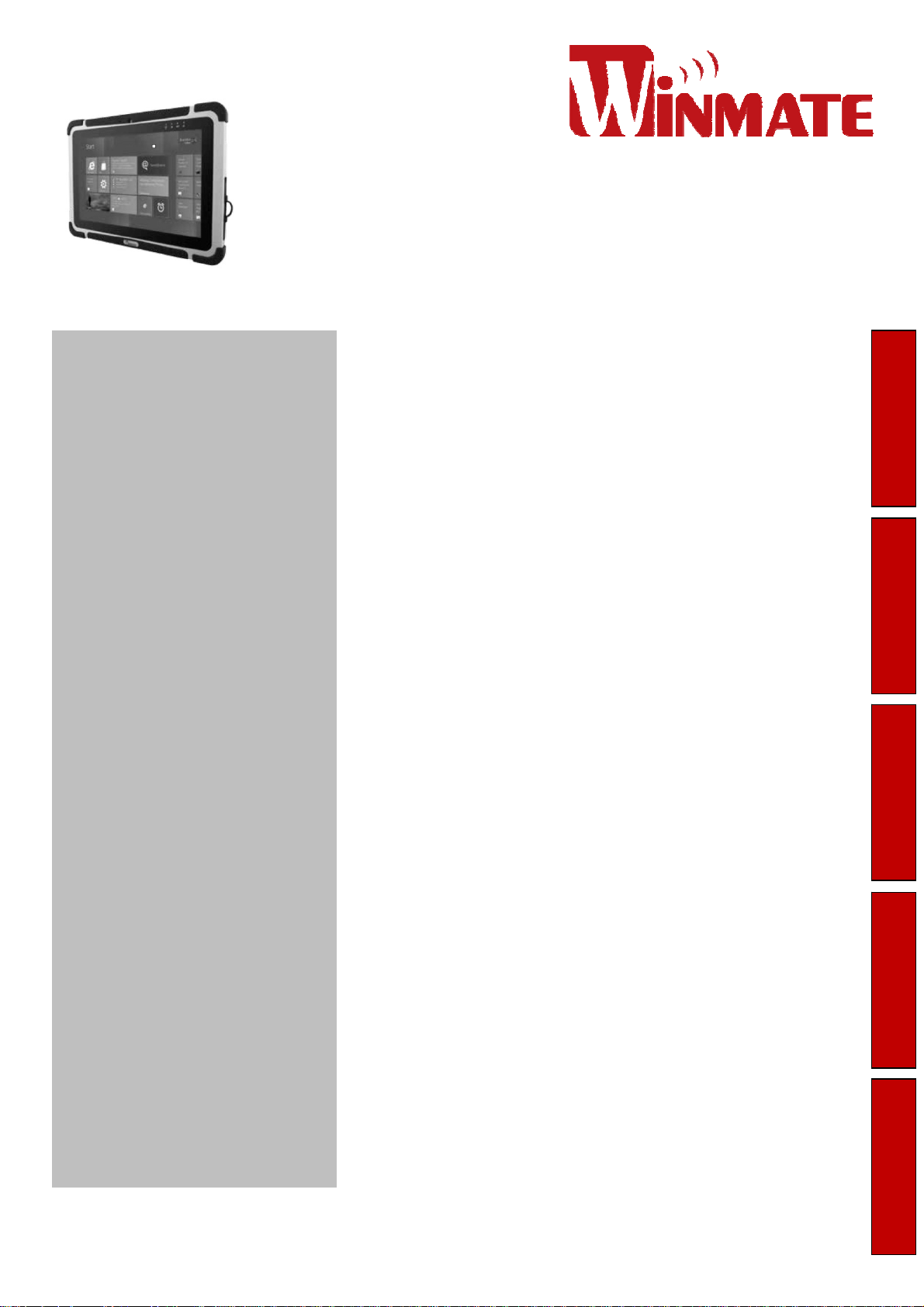
OPERATING INSTRUCTIONS
Rugged Tablet Computer
M101 Series
Contents
Chapter 1: Read Me First 1
Safety Information 1
Handling and Maintenance 2
Read Me First Getting Started Troubleshooting Appendix Useful Information
Chapter 2: Getting Started 3
Unpacking 3
Description Of Parts 4
First-time Operation 7
Turning On / Off 9
Chapter 3: Useful Information 10
HotTab Operation 10
Hot Swapping Batteries 18
Accessories 18
Chapter 4: Troubleshooting 19
Troubleshooting (Basic) 19
Please read these instructions carefully before using this product, and save this manual for future use.
Page 2
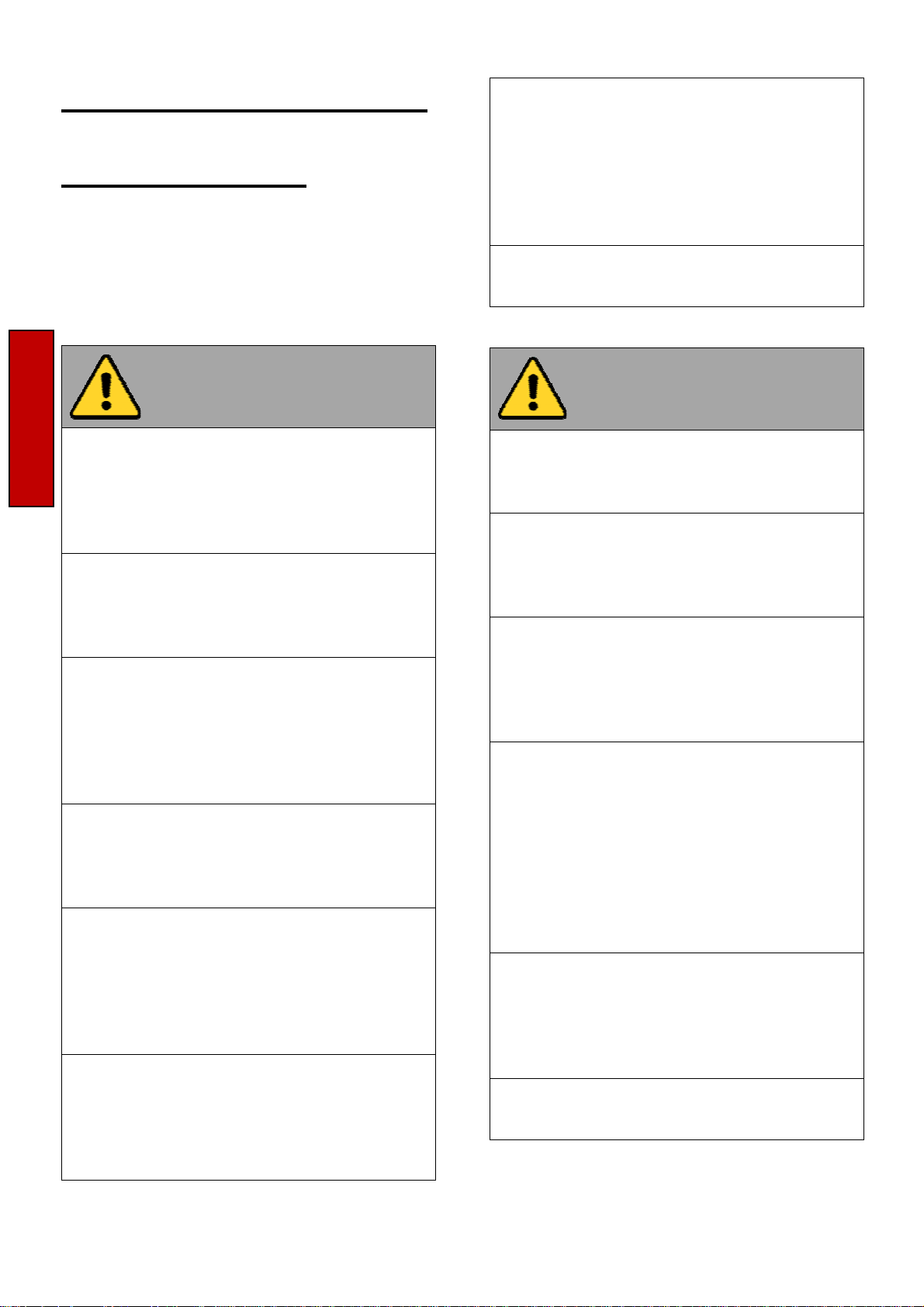
Chapter 1: Read Me First
Safety Information
Follow and adhere to all warnings and
instructions in this manual. For your safety,
please read all safety and operating
instructions before using the product. Keep
this manual for future reference.
Precaution on
Battery Pack
Do Not Expose the Battery Pack to
Excessive Heat, or Extreme Heat (Near
Read Me First
Fire, in Direct Sunlight for example)
Generation of heat, ignition or rupture may
result
Do Not Disassemble, Modify, or Insert
Sharp Objects Into the Battery Pack.
Electrolyte leakage, generation of heat,
ignition or rupture may result.
Do Not Short the Positive (+) and Negative
(-) Terminals of the Battery. Generation of
heat, ignition or rupture may result. When
carrying or storing the device, do not place
the battery pack together with articles that
may contact electricity.
Do Not Apply Shocks to the Battery by
Dropping It or Applying Strong Pressure to
It. Electrolyte leakage, generation of heat,
ignition or rupture of battery may occur.
Do Not Charge the Battery Other Than
Methods Those Specified In This Manual.
If the battery is not charged using one of
the specified methods, electrolyte leakage,
generation of heat, ignition or rupture may
result.
When the Battery Pack Has Deteriorated,
Replace It with a New Battery. Continued
use of a damaged battery pack may result
in heat generation, ignition or battery
rupture.
Do Not Use the Battery Pack With Any
Other Products. The battery pack is
rechargeable and is only designed for this
specific product. If it is used with a product
other than the specified product, electrolyte
leakage, generation of heat, ignition or
rupture may result.
Do Not Use This Product With Battery
Other Than the One Specified.
General Product
Safety
This product should not be used near
water such as bathtubs, sinks, swimming
pools, wet basement, etc.
Do not block any ventilation openings. Do
not place the product against a wall or in
an enclosed space as doing so might
impede the flow of cooling air.
Do not place the product near any heat
sources such as radiators, warm air
intakes, stoves or other heat-generating
devices (including amplifiers or other heat
producing equipment).
Do not disregard the safety that a polarized
or grounded connection can provide. A
polarized connection consists of two plugs,
one of which is larger than the other. A
grounded connection has two blades and a
third one that is grounded. If the main plug
provided cannot be inserted into your
outlet, consult an electrician to replace
your obsolete outlet.
Protect the power cord from being crushed
or pinched, particularly in the area of the
plugs, any receptacles used, and the point
of exit from the apparatus. Do not break off
the ground pin of the power cord.
Use only accessories specified by the
manufacturer.
M101B User Guide 1
Page 3
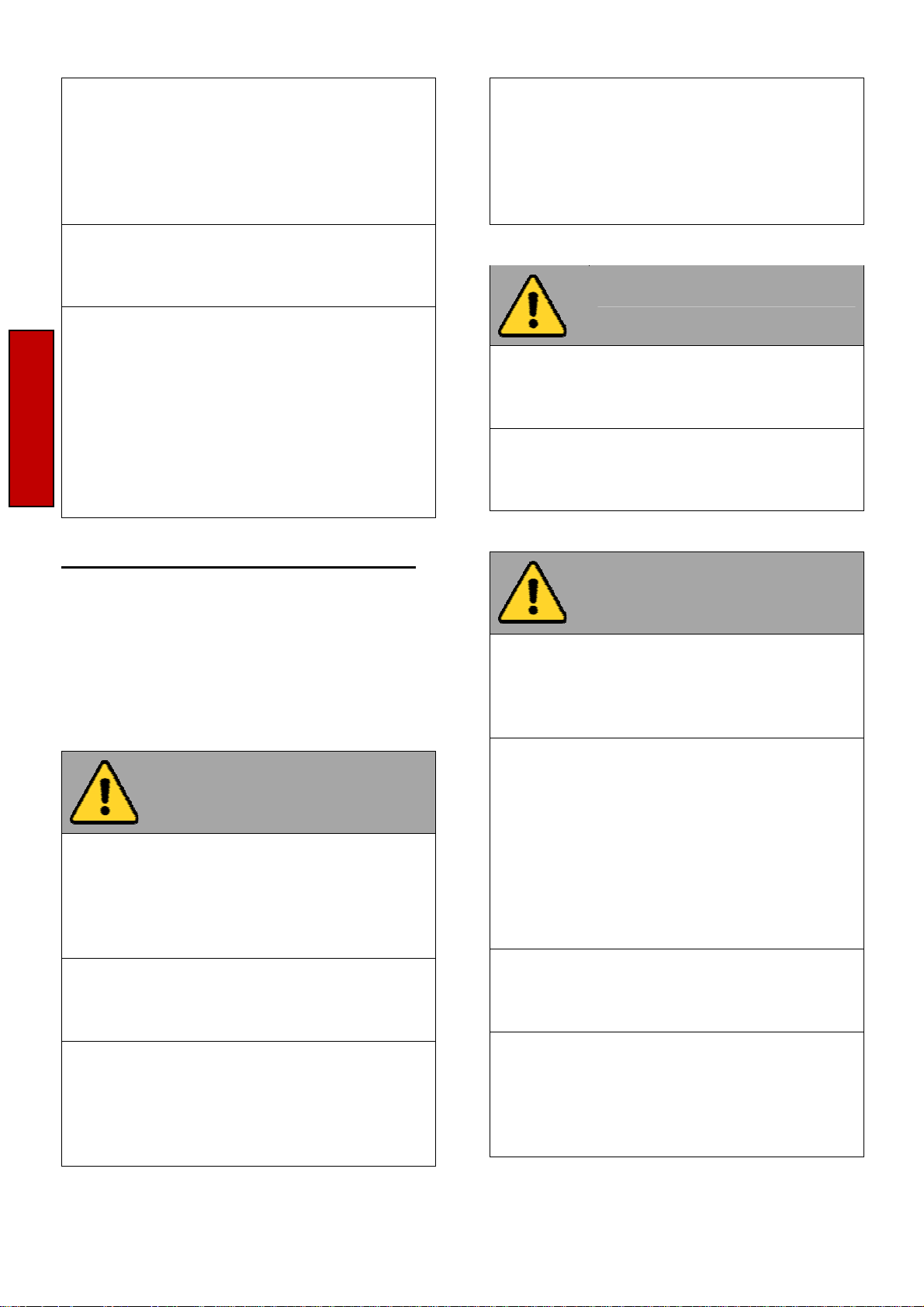
Use only with its transport carriage, stand,
tripod, console or table specified by the
manufacturer or sold with the product.
When using a carriage, move the carriage
assembly with the product carefully to
avoid damage from falling over.
Unplug this apparatus during lightning
storms or when it is not being used for long
periods.
Refer all servicing to qualified service
personnel. A technical intervention is
required when the apparatus has been
damaged in any way, for example if the
power cord or plug is damaged, liquid has
been spilled or objects have fallen inside
the unit, if the product has been exposed to
Read Me First
rain or moisture, if it does not operate
normally or if it has been dropped.
To maximize the life of the backlight in the
display, allow backlight to automatically
turn off as a result of power management.
Avoid using a screen saver or other
software that prevents the power
management from working.
Cleaning Guideline
Use a soft cloth moistened with water or a
non-alkaline detergent to wipe the exterior
of the product.
Gently wipe the display with a soft, lint-free
cloth. Do not use alcohol or detergent on
the product.
Handling and Maintenance
Follow and adhere to all warnings and
instructions in this manual. For you’re the
longevity of the product usage, please read
all operating instructions before using the
product. Keep this manual for future
reference.
General Guideline
Keep the product at least 13 cm (5 inches)
away from electrical appliances that can
generate a strong magnetic field such as
TV, refrigerator, motor, or a large audio
speaker.
Do not place heavy objects on top of the
tablet computer as this may damage the
display.
Touchscreen
Guideline
Use your finger or the stylus on the display.
Using sharp or metallic object may cause
scratches and damage the display, thereby
causing errors.
Use a soft cloth to remove dirt on the
display. The touchscreen surface has a
special protective coating that prevents dirt
from sticking to it. Not using a soft cloth
may cause damage to the special
protective coating on the touchscreen
surface. To clean off hard to remove dirt,
blow some steam on the particular area
and gently wipe away using a soft cloth.
Do not use excessive force on the display.
Avoid placing objects on top of the display
as this may cause the glass to break.
The screen surface can be easily
scratched. Use with care. Do not use paper
towels to clean the display but use the
included cleaning cloth. Avoid touching it
with a pen or pencil.
When there is a noticeable discrepancy in
the operation of the touchscreen function
(your touch does not correlate to the
proper location on the screen), recalibrate
the touchscreen display.
2 M101B User Guide
Page 4
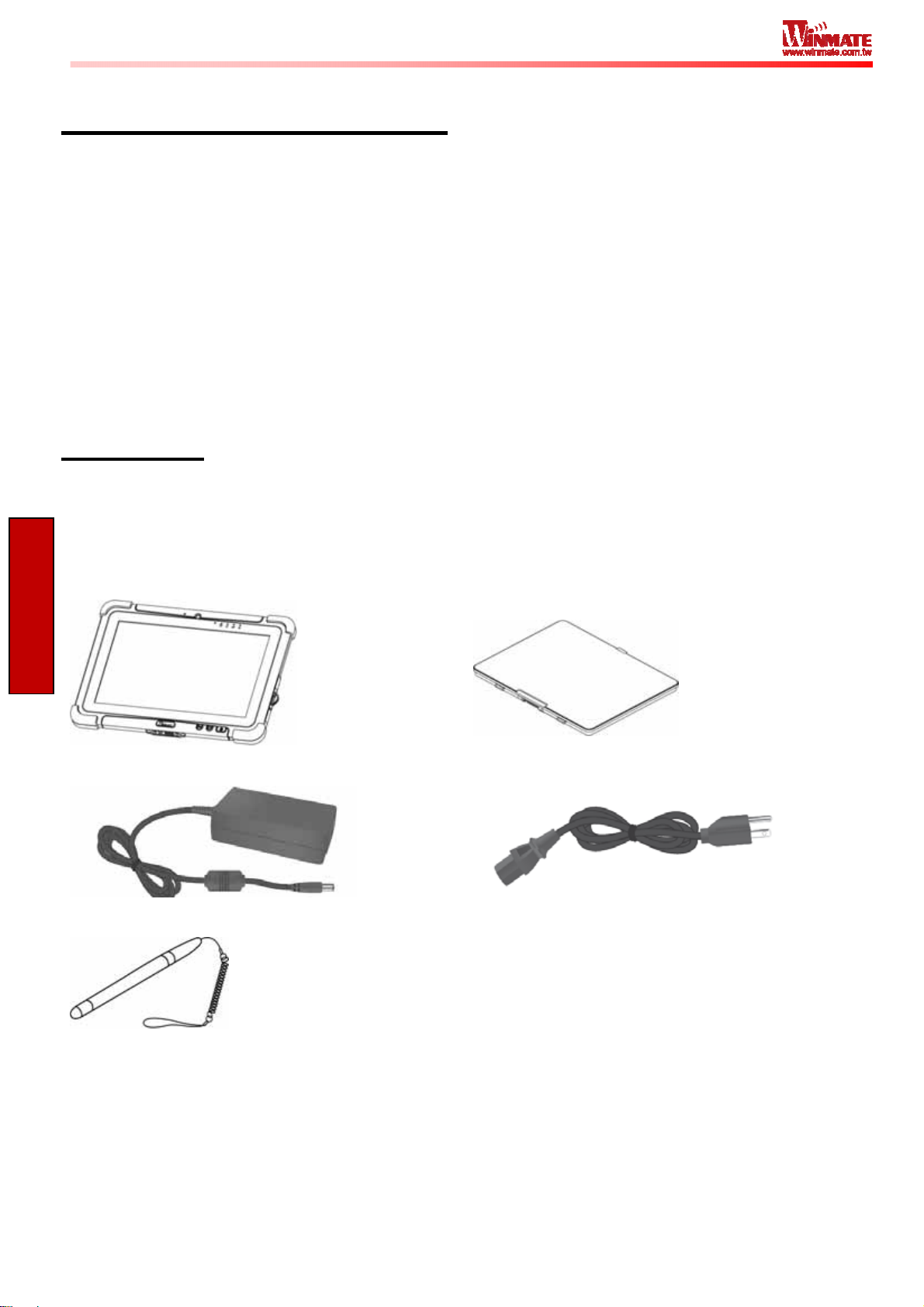
Chapter 2: Getting Started
Congratulations on purchasing this rugged Tablet Computer. The rugged design allows you to
use it in harsh outdoor environments.
This chapter tells you step by step how to get the Tablet Computer up and running. You will find
instructions for the following procedures:
• Unpack ing
• Description of Parts
• First Time Operations
• Turning On/Off
Unpacking
Check and identify the supplied accessories:
• Tablet Computer
Getting Started
• Power Adapter
• Capacitive Touch Stylus
• Standard Battery
• Power Cord and Plugs
M101B User Guide 3
Page 5
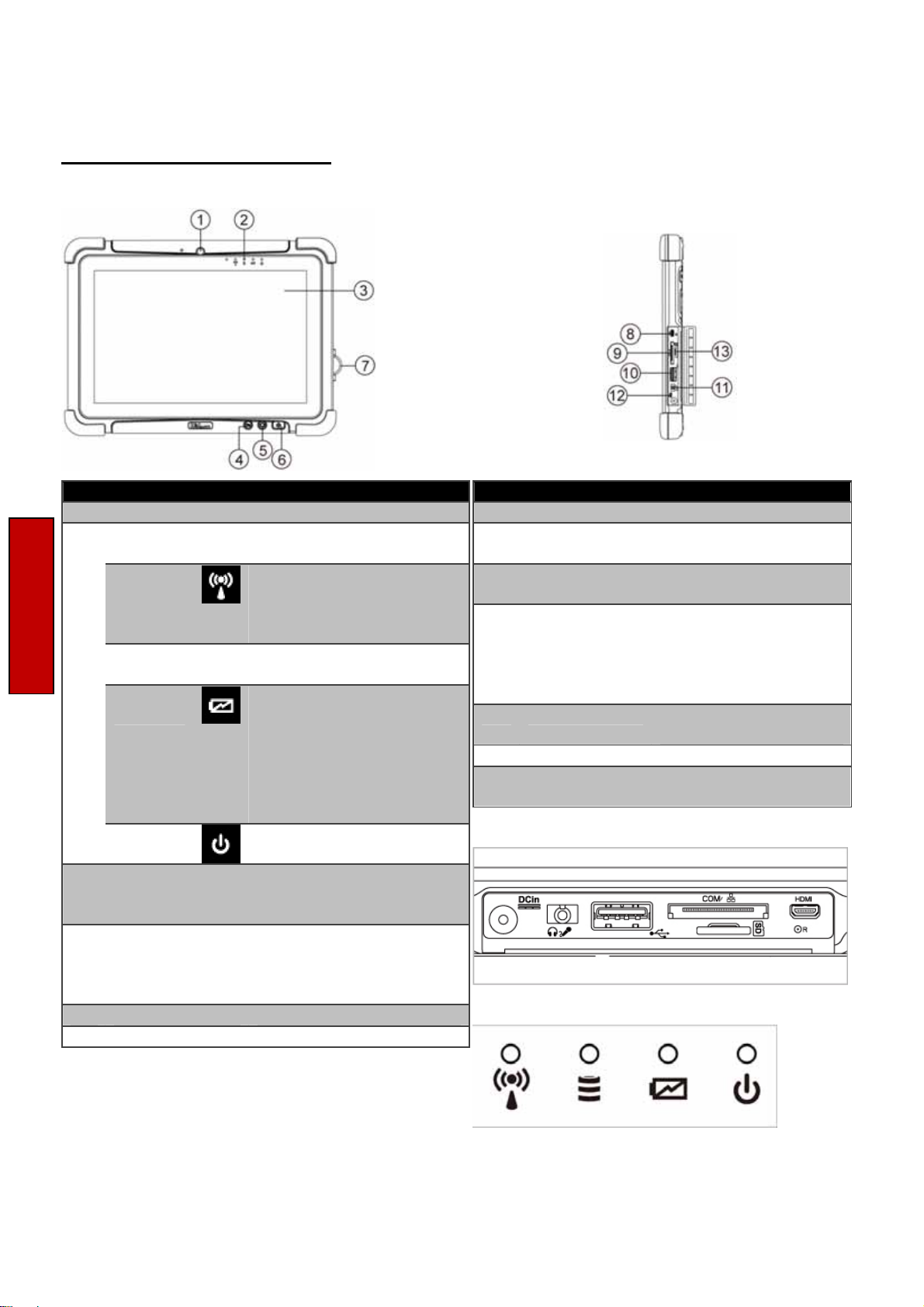
Description Of Parts
Front:
No Item Description
Front Camera 2 Megapixel Webcam
1
LED Indicators: Show the current status of
2
the Tablet Computer
RF
HDD Green - Harddrive Activity
Getting Started
Battery
Power
Touch Screen Displays and act as one of
3
Fn1 Button Programmable function
4
Menu Button HotTab Quick Access
5
Power Button Turns on/off tablet
6
Front Buttons Details:
Green - WiFi/BT/3G/GPS
ON
No light - None of
WiFi/BT/3G/GPS is ON
No light - Harddrive Idling
Orange - Charging in
progress
Green - Fully charged
Blinking Red - Battery
removed while tablet ON
Solid Red - Low Battery
(<10%)
Blue – Tablet is ON
No light – Tablet is OFF
the inputs for the Tablet
Computer
key configured by HotTab
Utility. Default: Web
Browser
Right:
No Item Description
I/O Cover Protects I/O ports
7
Micro HDMI HDMI output to external
8
LAN/RS232 Adapter port for
9
USB 3.0 High speed USB port
10
Mic In/Line Out Headset or headphone
11
Power Jack DC-IN power input jack
12
MicroSD Card
13
Reader
Side I/O Details:
Front LED Indicators Detail:
display
LAN/RS232 connector
connects to USB
devices, such as USB
flash drive, mouse,
keyboard, printer, etc.
can be connected
Memory card reader
port for MicroSD Card
4 M101B User Guide
Page 6
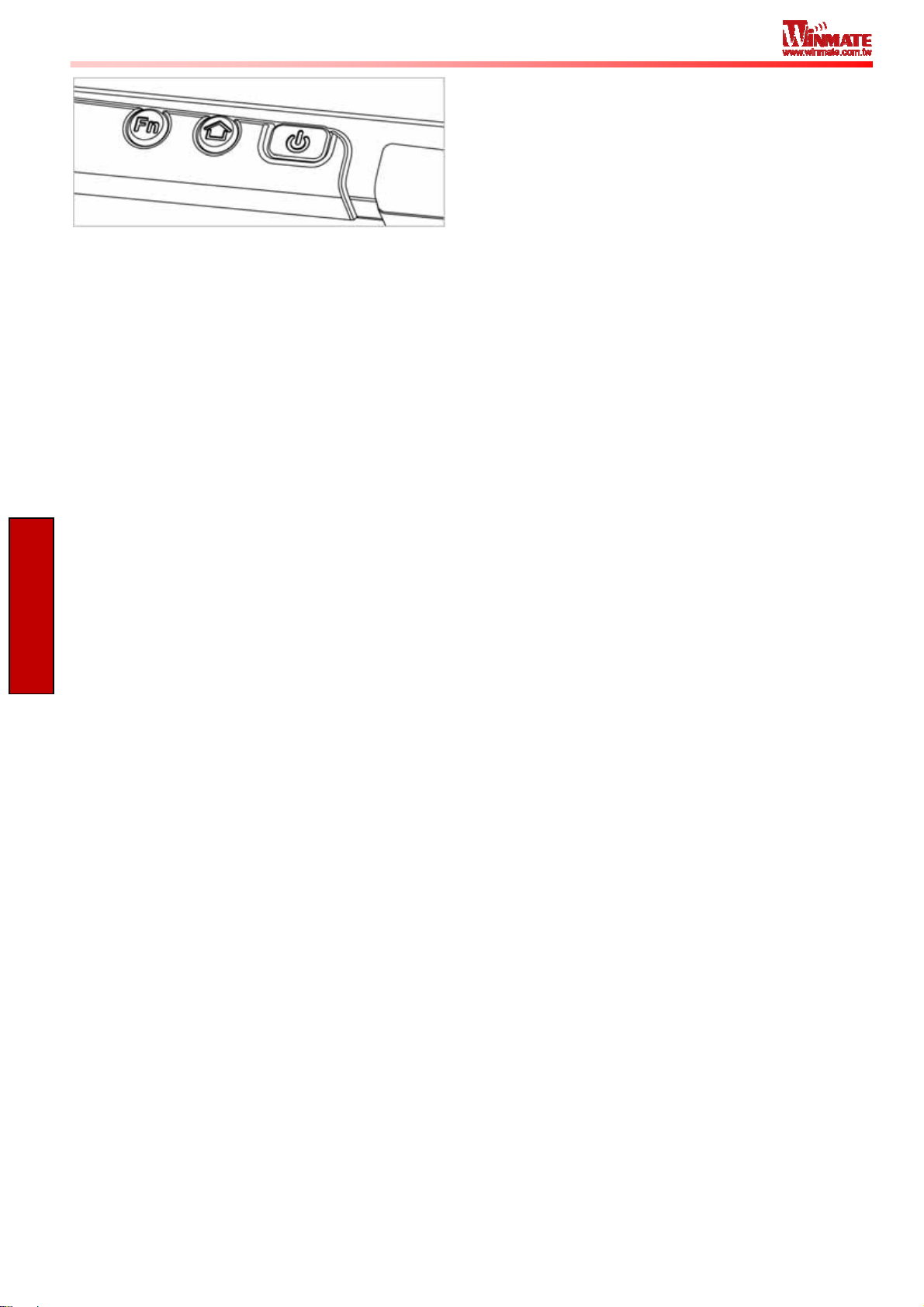
Getting Started
M101B User Guide 5
Page 7
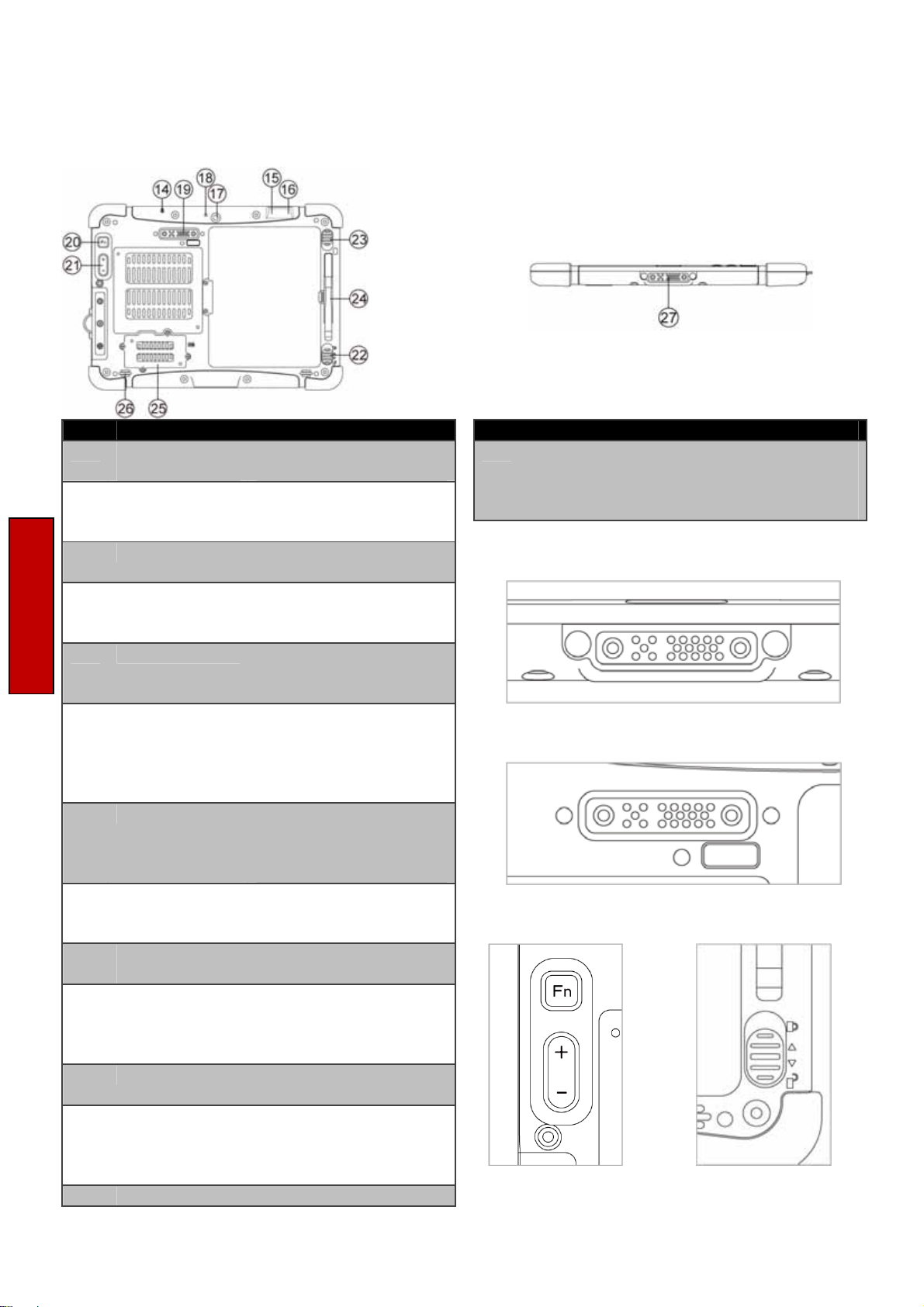
Rear:
No Item Description
14
15
16
17
18
Getting Started
19
20
21
22
23
24
25
26
Kensington
Lock Port
Optional
Barcode
Optional RFID RFID reader for reading
Rear Camera 5MP Autofocus Camera.
Camera Flash LED camera flash to
Expansion Port Provides optional
Fn2 Button Programmable function
Volume Buttons Volume Control.
Battery Release
Slider
Battery Lock
Latch
Touch Pen Slot Pen holder slot to store
3G Module/SIM
card slot
Speakers Emits sounds.
Provides lock access for
Kensington Lock.
Barcode Scanner for
reading of 1D/2D
barcode.
of RFID tags.
Captures photos and
videos.
provide flash lighting
when use with camera.
connectivity to custom
modules for special
application (USB2.0 x 1 ,
RS232 x 1).
key configured by
HotTab Utility. Default:
Camera
(+) Raises volume,
(-) Lowers volume.
Spring-loaded slider that
latches the battery in.
Latch to lock the battery
in place once battery is
inserted. Not springloaded.
touch pen
Service window to insert
Micro SIM card. Also
provide access to 3G
Module.
Bottom:
No Item Description
Docking
27
Connector
Docking Connector Detail:
Expansion Port Detail:
Battery Lock Latch
Detail:
Port to docking solutions
such as vehicle docking
to provide power and
external antenna
Rear Buttons
Detail:
6 M101B User Guide
Page 8

First-time Operation
Insert SIM card (For Optional 3G/LTE equipped device)
The Tablet Computer supports data connection using 3G/LTE SIM cards and fits Micro-SIM card.
(Note: 3G/LTE feature is optional). Perform the following to install the SIM card to your Tablet
Computer:
1. Remove the service window in the rear by unscrewing four screws.
2. Remove the screw that is securing the 3G/LTE module.
3. Carefully lift the 3G wireless module up, and be cautious not to damage the connected
cable.
4. Make sure the SIM card IC contact patch is faced down, notch is in the direction of
insertion (towards right).
5. Insert the 3G SIM card into the slot located near the right side of the service window.
6. Reposition the removed 3G/LTE module screw to secure the 3G/LTE module.
7. Reposition the removed service window screw to secure the service window.
Getting Started
Inserting Battery Pack
To insert the included standard battery pack into the Tablet Computer:
1. Disconnect any cords connected to the tablet computer.
2. Turn the tablet computer over, back facing up.
3. Locate the Battery Lock Latch and push it to the “Unlocked” position.
4. Locate the Battery Release Slider that is spring-loaded. Pull back and hold.
M101B User Guide 7
Page 9

5. Insert the battery on the connector-pins side first, and then lower the battery into the
battery compartment. Continue to hold the Battery Release Slider before battery is fully
inserted.
6. Make sure the battery is completely lowered into the compartment before letting go the
Battery Release Slider. Battery will be flat against the housing once fully inserted
Removing the Battery Pack
1. Shut down the tablet computer (or put it to sleep). Disconnect any cords connected to the
computer.
2. Turn the tablet computer over, back facing up.
3. Locate the Battery Lock Latch and push it to the “Unlocked” position.
4. Locate the Battery Release Slider that is spring-loaded. Pull back and hold.
5. Lift the battery out using the opening on side of battery compartment.
Connecting to Power Supply
Getting Started
The Tablet Computer operates either on external AC power or internal battery power. It is
recommended to use AC power when you start up the Tablet Computer for the first time.
Use only the AC adapter included with your Tablet Computer.
Caution
Perform the following to connect the Tablet computer to AC Power:
1. On the side of the Tablet computer, lift the I/O protective cover by pulling on the latch
2. Plug the DC cord of the AC adapter into the Power Jack of the tablet computer.
3. Plug the AC power cord into the AC adapter.
4. Finally, Plug the AC power cord into the electrical outlet.
Using other AC adapters may damage the Tablet Computer and
the Battery.
8 M101B User Guide
Page 10

When the AC Adapter is connected, the battery pack starts charging. The battery LED indicator
on the tablet computer would show different states. Please refer to description of LED indicator
on Description of Parts.
Turning On / Off
Turning On
Press and hold the power switch for 3 seconds until the blue LED power indicator light lid up.
Note:
• Do not press the power switch repeatedly.
• Do not perform the following operations until the hard drive indicator turns off
o Connecting or disconnecting the AC adapter
o Pressing the power switch
Getting Started
o Touching the tablet buttons, screen, or external keyboard/mouse
Turning Off
Perform the following procedure to shutdown the Tablet Computer:
1. Make sure you have closed any programs that are open on the Desktop. Start Screen
apps don’t need to be closed.
2. Open the Charms Bar by swiping your finger from the far right of the screen towards the
middle of the screen.
3. Tab on the Settings charm.
4. Tab on Power.
5. Tab on Shut Down.
6. Wait for Tablet Computer to power off.
Note:
• The computer will forcibly be turned off if the power switch is pressed and held for six
seconds or longer.
M101B User Guide 9
Page 11

Chapter 3: Useful Information
HotTab Operation
HotTab provides quick access to the tablet’s functions and features, such as turning on/off Wifi,
Bluetooth, GPS, programming function key, and changing power management.
As Windows starts up, HotTab starts and runs in the background. To display the HotTab control
utility, press the (Menu) Button located on the front panel, OR launching the HotTab Utility
application.
(Menu) Button on the Front Panel:
HotTab is designed to be a quick access uility, therefore the main user interface will be on the
right side of the screen without blocking the content on screen. There are 4 main menu options:
Short cut, Camera, Device and Settings. Operations and functions on each menu options is
explained in detail in the coming section.
HotTab Utility Icon:
HotTab Utility
User Interface:
Useful Information
10 M101B User Guide
Page 12

Short Cut
This HotTab menu option allows users to configure short cut to quickly access programs with a
few tabs. The Short Cut menu offers 8 empty slots to store user’s desired quick access.
Shortcuts can be mapped to any of the executable files (.exe) installed on the tablet.
Short Cut Menu:
To store a new Short Cut:
1. Tab on
2. An on screen file browser will appear.
3. Browse to find the desired application to have short cut.
4. Click “Open” to save the short cut.
To remove an saved Short Cut:
1. Tab on the
2. Short Cut will be removed, and once again show “NULL” to indicate
slot is empty.
Tab on the
button of any empty slot.
button of any saved slot to remove
button will hide the HotTab Utility Menu.
Camera
This HotTab menu option allows users take a picture or record a video. Before use, make sure
the Camera is turned on under Devices menu option. The Camera user interface will take up the
entire screen as shown below:
Useful Information
M101B User Guide 11
Page 13

Description of Camera User Interface Buttons:
No Item Description
1 Camera Switch
2 Settings
3 Flash Control
Useful Information
4 Resolution
Switch between front camera or rear camera
Brings up Camera settings page
Available Settings:
• Picture Save: modify/inspect saved location for pictures
• Video Save Folder: modify/inspect saved location for
video recordings.
• Picture Quality: Picture compression quality
Disables LED Flash when taking picture
LED flash fires regardless of condition when taking pictures
LED Flash fires automatically in low light condition when taking
pictures.
Pictures will be saved at resolution of 640 x 480
Pictures will be saved at resolution of 1024 x 768
Pictures will be saved at resolution of 1600 x 1200
Pictures will be saved at resolution of 2592 x 1944
12 M101B User Guide
Page 14

5 Exit
6 Picture/Video
Mode Switch
7 Shutter/Record
(automatically
switch base on
mode)
8 Open Saved
Location
Exits the Camera and hide HotTab Utility
Switches between picture taking or video recording
Camera Shutter Button. Tap to take picture.
Video Record Button. Tap to Start, and press again to stop
recording.
Opens the location where pictures and videos are saved in a
window.
Useful Information
M101B User Guide 13
Page 15

Device
This HotTab menu option enables/disables tablet computer’s hardware functions:
Item Status Color Description
Orange Wi-Fi is enabled
White Wi-Fi is disabled
Orange WWAN (3G/4G) is enabled
White WWAN (3G/4G) is disabled
Orange GPS is enabled
White GPS is disabled
Orange Bluetooth is enabled
White Bluetooth is disabled
Orange Camera is enabled
White Camera is disabled
Orange Enables Front LED indicators
White Disables Front LED indicators
Useful Information
Orange Barcode Reader is enabled. Reading will need to triggered
White Barcode Reader is disabled.
manually thru Fn button.
Orange RFID Reader is enabled. Reading will occur without trigger
White RFID Reader is disabled.
Orange Expansion Port 5V Power is enabled.
White Expansion Port 5V Power is disabled.
14 M101B User Guide
Page 16

Orange Built-in GPS antenna is used for GPS.
White External GPS antenna is used for GPS if it is available
otherwise, device will switch to Built-in GPS antenna
automatically.
Setting
This HotTab menu option provides users information such as PC Information, Battery status,and
also device settings such as power management setting, and function key mappings.
PC Information:
Battery Information:
Useful Information
This section provides user device information in regards to
BIOS Version, EC Versions, HotTab Versions, OS Versions,
as well as Unit Serial Number, shown in the picture sample.
This section provides user battery Information.
Main Battery:
The main battery Icon displays the battery level in percentages (0 to
100%).
Backup Battery:
The backup battery used for battery hot swapping displays its state
in text with the following meanings.
Status Description
High
Medium
Low
Battery Charge Time:
The Battery Information also displays estimated time needed to fully
charge the main battery when AC adapter is plugged in.
Backup battery is fully charged, and can be used for
hot swapping
Backup battery level is intermediate, but can be
used for hot swapping
Backup battery level is low, and hot swapping is not
recommended.
M101B User Guide 15
Page 17

Power Management (Performance):
The power management (performance) feature allows user to switch to different power
modes of power consumption.
Power supply to different components is controlled on an as-needed basis. This allows
maximum power conservation and performance at the same time.
Your Tablet Computer comes with the HotTab
power management scheme which has pre-defined
power options for you to select.
To switch to a different power management scheme,
tab on the Power Management Icon, and four
different schemes will be displayed on the HotTab
Utility Pane
Item Description
Saving
Screen brightness is at its lowest. Uses the least battery
power.
Office
Low screen brightness. Suitable when using typical
applications, such as word processing and managing
documents. Uses less battery power.
High
High screen brightness. Suitiable for application that need
better visibilty of screen.
Extreme
Useful Information
Maximum screen brightness. The battery power drains easily.
16 M101B User Guide
Page 18

Function Key Mapping
The function key mapping menu option allows user to change the
physical function buttons, Fn1 and Fn2. Users can change what
application will be launched with short press or long press of keys.
To configure function key mapping, perform the following:
1. Tap on function key icon for the corresponding key that you
want to change.
2. At top of utility, it will say “Short Press” or “Long Press” to
indicate what type of press is being configured
3. You can switch what type of press you want to configure by
tapping on the “Short Press” or “Long Press” icon at the
bottom of the utility window.
4. Pick from list of preset applications by tapping on the
application icons OR customize which application to execute
using the picker.
Useful Information
Using the Custom picker:
1. Tap the icon to reveal browser window
2. Navigate to the desired executable to map to function key
3. Tap on “Done” to save selection.
To map the function key to another application:
4. Tap on the icon to remove connection to the original
application, and pick again tapping on icon.
M101B User Guide 17
Page 19

Hot Swapping Batteries
The tablet computer supports hot-swapping of batteries, meaning the tablet doesn’t need to be
powered off in order to replace the main battery. To support such mechanism, there is a backup
battery inside the tablet that is charged up with the main battery. This backup battery cannot be
removed, and needs to have adequate power for hot swapping of main battery to be done
without issue. When the backup battery is fully charged, it can sustain up to 5 minutes of runtime
to allow for battery hot-swapping.
Perform the following to hot swap the batteries:
1. While the tablet is powered on, go to HotTab utility to check on the power level of the
Backup battery.
2. If the Backup battery level is at “Low”, please charge the tablet with AC Power until the
Backup battery level is at “Medium” or “High”, and do not remove the main battery.
3. If the Backup battery level is at “Medium” or “High”, continue to remove the main battery.
4. Insert a new charged up removable battery into the battery compartment.
5. Go to HotTab utility to check if Main battery level can be correctly read. If not, check if the
new removable battery is inserted properly.
6. If Main battery level can be read, continue to use the tablet computer.
Accessories
M101 offers the following optional accessories that can be purchased:
Gigabit Ethernet Adapter
• For LAN from 30-pin extension port
• Length; 10 cm
• Connector: RJ45, female
• Gigabit LAN, 10/100/1000 Mbps
Useful Information
High Capacity Battery
• Capacity: 7.4V 10600mAh (2S2P)
• Li-Polymer Battery
Charging Cart
• Charge max up to 32 pcs of tablet PC at the
same time
• Lockable doors and casters design for
security and safety
RS232 Ethernet Adapter
• For RS232 from 30-pin extension port
• Length:10 cm
• Connector: DB9 Serial RS232 Cable, female
Hand Strap
• Ergonomic hand-strap can help you handle
the Rugged Tablet PC much more easily and
comfortably.
Vehicle Charger
• Rapidly charges your M101 tablet PC in your
car while you drive
• Length: 3m
Mobile Power Station
• Model Name: M44BW-100
• 8.4/12/16/19V DC out
• Capacity: 8800mAh
Bluetooth Keyboard
• Black style Bluetooth 3.0 Keyboard
18 M101B User Guide
Page 20

Chapter 4: Troubleshooting
Troubleshooting (Basic)
Problem Solution
The removable battery is not charging
Nothing appears on the screen.
The screen suddenly turns blank and the
power indicator goes off
Wireless LAN signal quality is poor
• Make sure the AC adapter is properly
connected, and that the removable battery
is properly inserted.
• The tablet computer may be in sleep
mode. Press the power button to wake up
the display.
• The brightness level may be too low.
Increase brightness.
• Make sure that LED indicator is not turned
off in HotTab.
• Make sure the AC adapter is properly
connected
• If running on battery power, the battery
may be depleted, charge the battery.
• The tablet computer may be out of range.
Move the tablet computer closer to the
access point or another wireless LAN
device associated with it.
• Check if your surroundings have
interferences, such as microwave ovens,
cordless phones. Move the tablet
computer away from objects causing
interference.
I cannot connect to another wireless LAN
device
I cannot connect to another device with
Troubleshooting
Bluetooth.
M101B User Guide 19
• Make sure that wireless LAN feature is
turned on.
• Make sure that the SSID setting is the
same for every wireless LAN device in the
network.
• Restart the tablet computer
• Make sure the IP address or subnet mask
setting is correct.
• Make sure that both devices have
Bluetooth turned on (For the Tablet
Computer, check HotTab to see if
Bluetooth is turned on).
• Make sure that the distance between the
two devices is within 10 meters and there
are no walls or large obstructions between
the devices.
Page 21

• Make sure the both devices are turned on
and configured to be discoverable
• Make sure that both devices are
compatible.
The GPS application cannot find my
location.
No sound is produced.
I cannot project the tablet computer
display to another monitor
• Make sure that GPS is turned on in
HotTab.
• Make sure that GPS receiver and the
location sensor are enabled in Control
Panel.
• The tablet computer may be out of
coverage area. Move your tablet computer
outdoors or closer to a window.
• Check if your surroundings have
interferences, such as microwave ovens,
cordless phones. Move the tablet
computer away from objects causing
interference.
• Adjust volume of the tablet computer by
pressing on the volume rocker.
• If using an external audio device, make
sure that the cable is properly connected.
• Make sure the VGA driver is installed.
• Make sure the output setting selected is
correct.
Troubleshooting
20 M101B User Guide
Page 22

This device complies with Part 15 of the FCC Rules. Operation is subject to the following two
conditions: (1) this device may not cause harmful interference and (2) this device must accept
any interference received, including interference that may cause undesired operation.
This equipment has been tested and found to comply with the limits for a Class B digital device, p
ursuant to part 15 of the FCC rules. These limits are designed to provide reasonable protection a
gainst harmful interference in a residential installation. This equipment generates, uses and can r
adiate radio frequency energy and, if not installed and used in accordance with the instructions,
may cause harmful interference to radio communications. However, there is no guarantee that int
erference will not occur in a particular installation. If this equipment does cause harmful interferen
ce to radio or television reception, which can be determined by turning the equipment off and on,
the user is encouraged to try to correct the interference by one or more of the following measures
: Reorient or relocate the receiving antenna.
Increase the separation between the equipment and receiver.
Connect the equipment into an outlet on a circuit different from that to which the receiver is conn
ected. Consult the dealer or an experienced radio/TV technician for help.
You are cautioned that changes or modifications not expressly approved by the party responsible
for compliance could void your authority to operate the equipment.
FCC RF Radiation Exposure Statement: 1. This Transmitter must not be co
located or operating in conjunction with any other antenna or transmitter. 2.
This equipment complies with FCC RF radiation exposure limits set forth for an uncontrolled envi
ronment.
Information to OEM integrator
The OEM integrator has to be aware not to provide information to the end user regarding how to i
nstall or remove this RF module in the user manual of the end product. The user manual which is
provided by OEM integrators for end users must include the following information in a prominent
location.
1. To comply with IC RF exposure compliance requirements, the antenna used for this
transmitter
must not be co- located or operating in conjunction with any other
antenna or transmitter, except in accordance with IC multitransmitter product
transmitter product procedures.
2. Only those antennas with same type and lesser gain filed under this IC ID number can be use
d with this device.
3. The regulatory label on the final system must include the statement: “Contains IC ID: xxxx “.
4. The final system integrator must ensure there is no instruction provided in the user manual or
customer documentation indicating how to install or remove the transmitter module except such d
Page 23

evice has implemented twoways authentication between module and the host system.
5. If the end product integrating this module is going to be operated in 5.15 ~5.25GHz frequency
range, the warning statement in the user manual of the end product should include the restriction
of operating this device in indoor could void the user’s authority to operate the equipment.
C Statement This device complies with Industry Canada licence-exempt RSS standard(s). Operation is
subject to the following two conditions: (1) this device may not cause interference, and (2) this device
must accept any interference, including interference that may cause undesired operation of the device.
Le présent appareil est conforme aux CNR d'Industrie Canada applicables aux appareils radio exempts
de licence. L'exploitation est autorisée aux deux conditions suivantes : (1) l'appareil ne doit pas produire
de brouillage, et (2) l'utilisateur de l'appareil doit accepter tout brouillage radioélectrique subi, même si le
brouillage est susceptible d'en compromettre le fonctionnement. Industry Canada - Class B This digital
apparatus does not exceed the Class B limits for radio noise emissions from digital apparatus as set out in
the interference-causing equipment standard entitled “Digital Apparatus,” ICES-003 of Industry Canada.
Cet appareil numérique respecte les limites de bruits radioélectriques applicables aux appareils
numériques de Classe B prescrites dans la norme sur le matérial brouilleur: “Appareils Numériques,”
NMB-003 édictée par l’Industrie. Operation is subject to the following two conditions: (1) this device may
not cause interference, and (2) this device must accept any interference, including interference that may
cause undesired operation of the device. L'opération est soumise aux deux conditions suivantes: (1) cet
appareil ne peut causer d'interférences, et (2) cet appareil doit accepter toute interférence, y compris
celles susceptibles de provoquer fonctionnement du dispositif. To reduce potential radio interference to
other users, the antenna type and its gain should be so chosen that the equivalent isotropically radiated
power (e.i.r.p.) is not more than that permitted for successful communication. Afin de réduire les
interférences radio potentielles pour les autres utilisateurs, le type d'antenne et son gain doivent être
choisie que la puissance isotrope rayonnée équivalente (PIRE) est pas plus que celle premise pour une
communication réussie. RF exposure warning: The equipment complies with RF exposure limits set forth
for an uncontrolled environment. The antenna(s) used for this transmitter must not be co-located or
operating in conjunction with any other antenna or transmitter. Avertissement d'exposition RF:
L'équipement est conforme aux limites d'exposition aux RF établies pour un incontrôlés environnement.
L'antenne (s) utilisée pour ce transmetteur ne doit pas être co-localisés ou fonctionner en conjonction
avec toute autre antenne ou transmetteur.Avertissement d'exposition RF: 1. Cet emetteur ne doit pas
n'etre coimplante ou operation en meme temps qu'aucune autre antenne ou emetteur. 2. Cet equipement
est conforme aux limites d'exposition de rayonnement de la FCC rf determinees pour un environnement
non controle. Cet equipement devrait etre installe et actionne avec une distance minimum de 20
centimetres entre le radiateur et votre corps. CAN ICES-3 (B)/NMB-3(B)
Troubleshooting
Winmate Communication INC.
9F, No.111-6, Shing-De Rd., San-Chung District, New Taipei City 241, Taiwan,
R.O.C
Web Site: http://www.winmate.com.tw
22 M101B User Guide
