Page 1
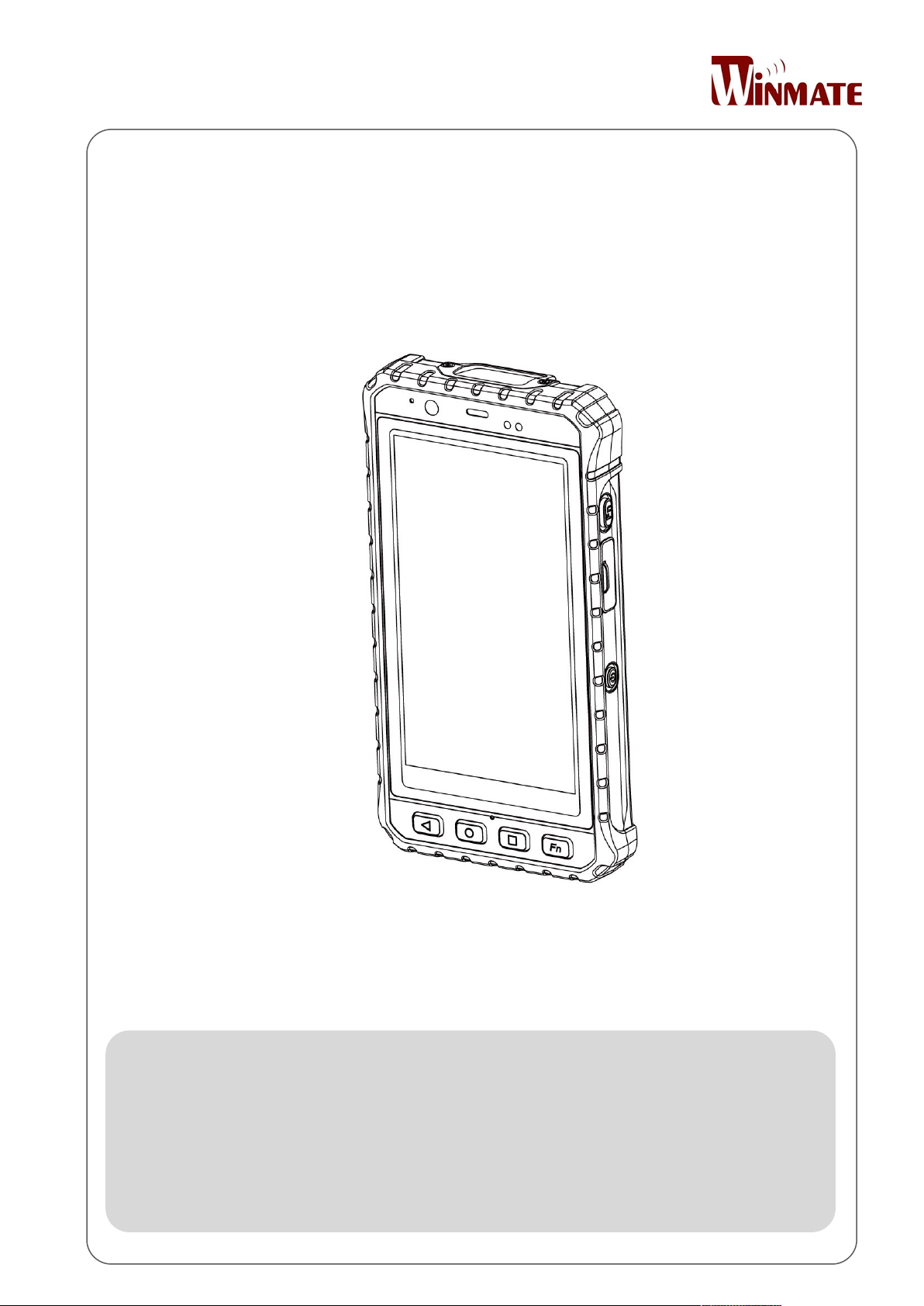
E500RM8 Series
5” Industrial PDA
User Guide
Version 1.0
Page 2
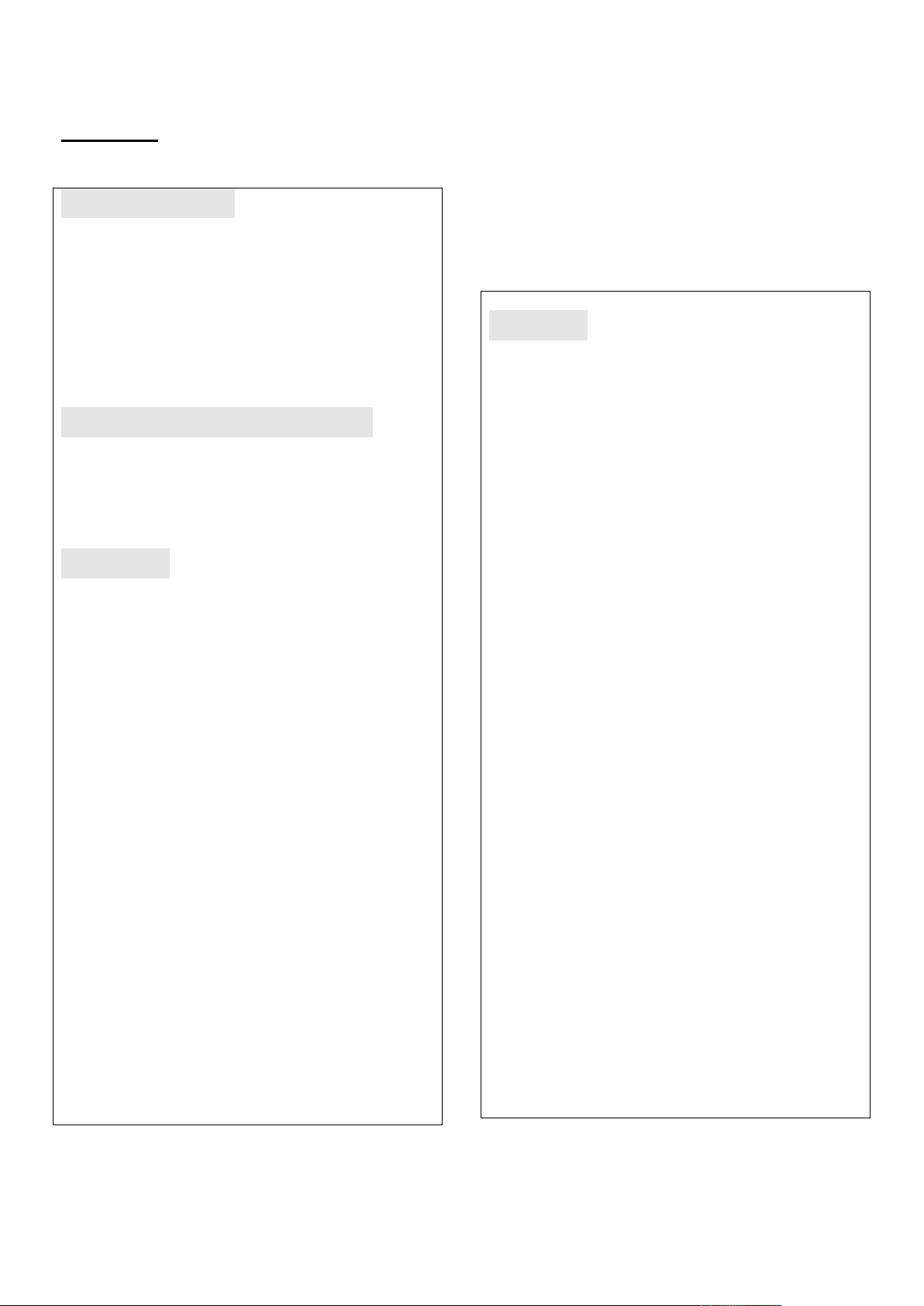
i
Preface
Copyright Notice
No part of this document may be
reproduced, copied, translated, or
transmitted in any form or by any means,
electronic or mechanical, for any purpose,
without the prior written permission of the
original manufacturer.
Trademark Acknowledgement
Brand and product names are trademarks
or registered trademarks of their
respective owners.
Disclaimer
We reserve the right to make changes,
without notice, to any product, including
circuits and/or software described or
contained in this manual in order to
improve design and/or performance. We
assume no responsibility or liability for the
use of the described product(s)conveys no
license or title under any patent, copyright,
or masks work rights to these products,
and make no representations or
warranties that these products are free
from patent, copyright, or mask work right
infringement, unless otherwise specified.
Applications that are described in this
manual are for illustration purposes only.
We make no representation or guarantee
that such application will be suitable for
the specified use without further testing or
modification.
Warranty
Our warranty guarantees that each of its
products will be free from material and
workmanship defects for a period of one
year from the invoice date. If the customer
discovers a defect, we will, at his/her
option, repair or replace the defective
product at no charge to the customer,
provide it is returned during the warranty
period of one year, with transportation
charges prepaid. The returned product
must be properly packaged in its original
packaging to obtain warranty service. If
the serial number and the product
shipping data differ by over 30 days, the
in-warranty service will be made according
to the shipping date. In the serial numbers
the third and fourth two digits give the
year of manufacture, and the fifth digit
means the month (e. g., with A for
October, B for November and C for
December).
For example, the serial number
1W16Axxxxxxxx means October of year
2016.
Page 3
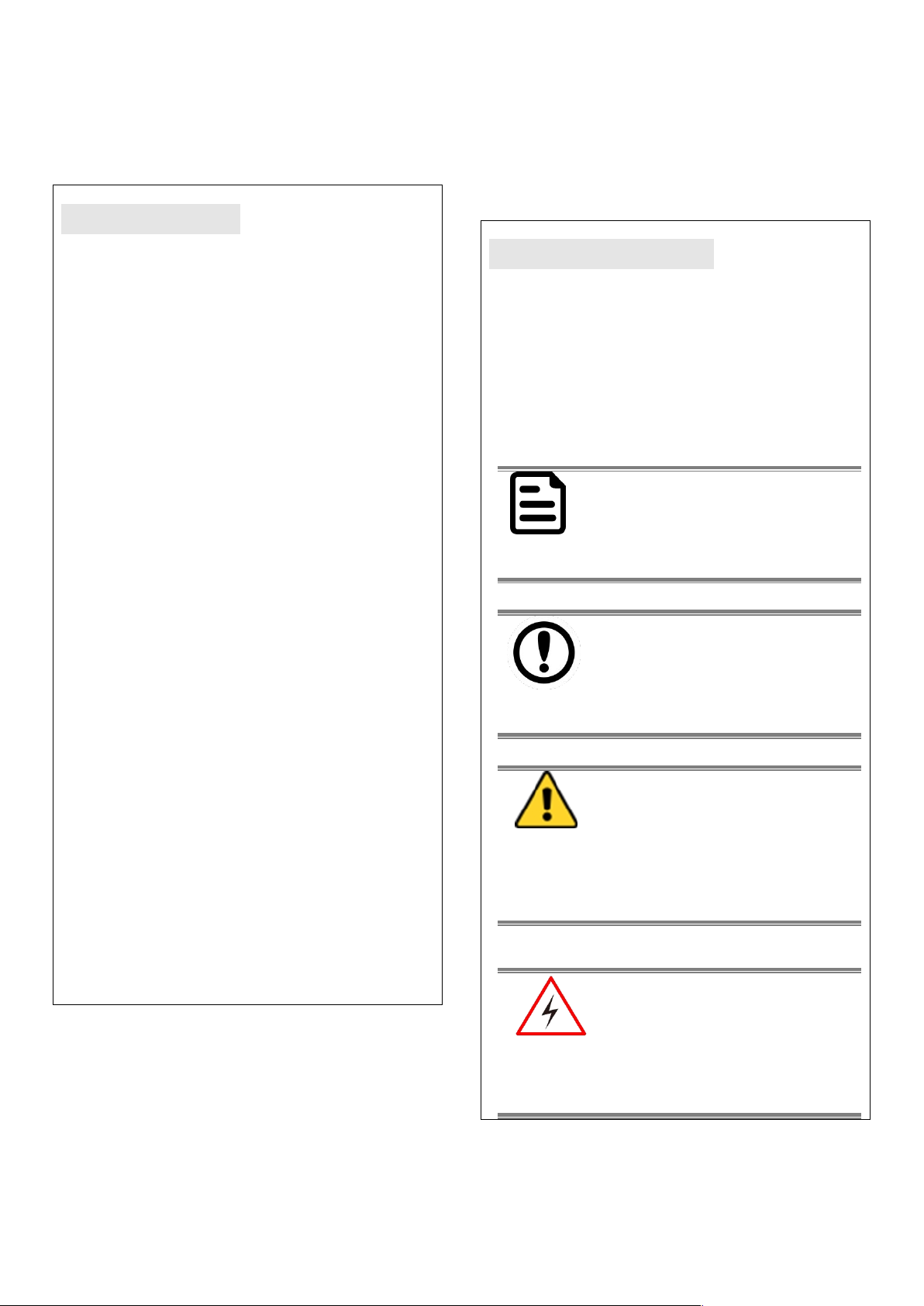
ii
Customer Service
We provide a service guide for any
problem by the following steps: First, visit
the website of our distributor to find the
update information about the product.
Second, contact with your distributor,
sales representative, or our customer
service center for technical support if you
need additional assistance.
You may need the following information
ready before you call:
P
roduct serial number
S
oftware (OS, version, application
software, etc.)
D
escription of complete problem
T
he exact wording of any error
messages
In addition, free technical support is
available from our engineers every
business day. We are always ready to give
advice on application requirements or
specific information on the installation and
operation of any of our products.
Advisory Conventions
Four types of advisories are used throughout the
user manual to provide helpful information or to
alert you to the potential for hardware damage
or personal injury. These are Notes, Important,
Cautions, and Warnings. The following is an
example of each type of advisory.
N
OTE
A note is used to emphasize
helpful information.
IM
PORTANT
An important note indicates
information that is important
for you to know.
CAUTION
A Caution alert indicates
potential damage to hardware
and explains how to avoid the
potential problem.
WARNING!
An Electrical Shock Warning
indicates the potential harm
from electrical hazards and
how to avoid the potential
problem.
Page 4
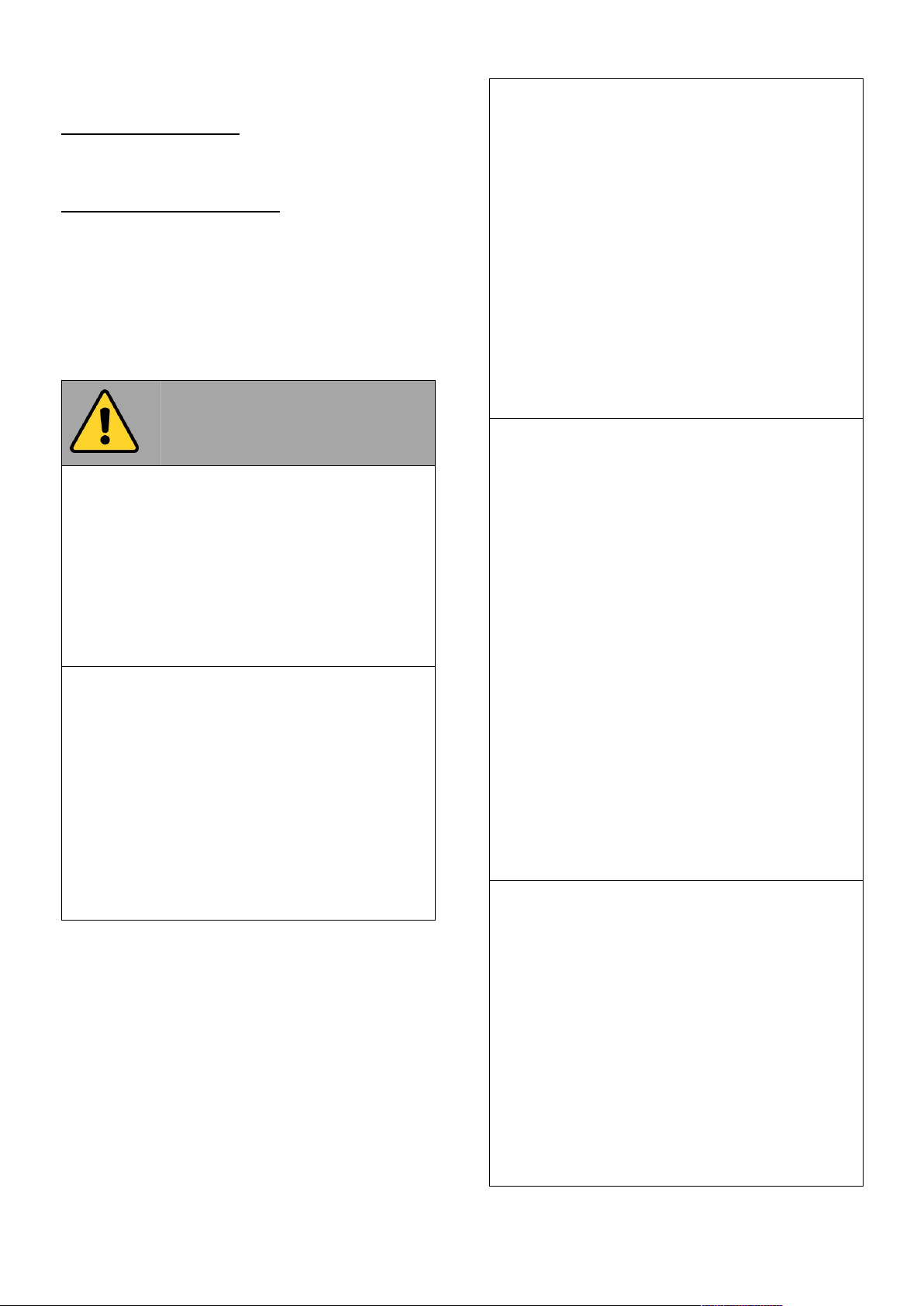
iii
Read Me First
Safety Information
Follow and adhere to all warnings and
instructions in this manual. For your safety,
please read all safety and operating instructions
before using the product. Keep this manual for
future reference.
General Product Safety
Sécurité générale des produits
This product should not be used near water
such as bathtubs, sinks, swimming pools, wet
basement, etc.
Ce produit ne dois pas être utilisé près de l'eau
comme les baignoires, les éviers, les piscines,
les sous-sols humides, etc.
Do not block any ventilation openings. Do not
place the product against a wall or in an
enclosed space as doing so might impede the
flow of cooling air.
Ne pas bloquer les ouvertures de ventilation.
Ne pas placer le produit contre un mur ou dans
un espace clos de façon à entraver la
circulation de l'air de refroidissement.
Do not place the product near any heat
sources such as radiators, warm air intakes,
stoves or other heat-generating devices
(including amplifiers or other heat producing
equipment).
Ne pas placer le produit près d'une source de
chaleur comme des radiateurs, les arrivées
d'air chaud, poêles ou autres produits générant
de la chaleur (y compris les amplificateurs ou
autre équipement produisant de la chaleur.)
Do not disregard the safety that a polarized or
grounded connection can provide. A polarized
connection consists of two plugs, one of which
is larger than the other. A grounded
connection has two blades and a third one that
is grounded. If the main plug provided cannot
be inserted into your outlet, consult an
electrician to replace your obsolete outlet.
Ne pas ignorer la sécurité qu'une prise
polarisée ou une prise de terre peut prévoir.
Une prise polarisée se compose de deux fiches,
dont l'une est plus large que l'autre. Une prise
de terre possède deux lames et une troisième
qui est la terre. Si la fiche principale fournie ne
peut être insérée dans votre prise, consultez un
électricien pour remplacer votre prise obsolète.
Protect the power cord from being crushed or
pinched, particularly in the area of the plugs,
any receptacles used, and the point of exit
from the apparatus. Do not break off the
ground pin of the power cord.
Empêcher le cordon d'alimentation d'être
écrasé ou pincé, en particulier dans les zones
de prises, des containers utilisés, et du point de
sortie de l'appareil. Ne pas casser la broche de
terre du cordon d'alimentation.
Page 5
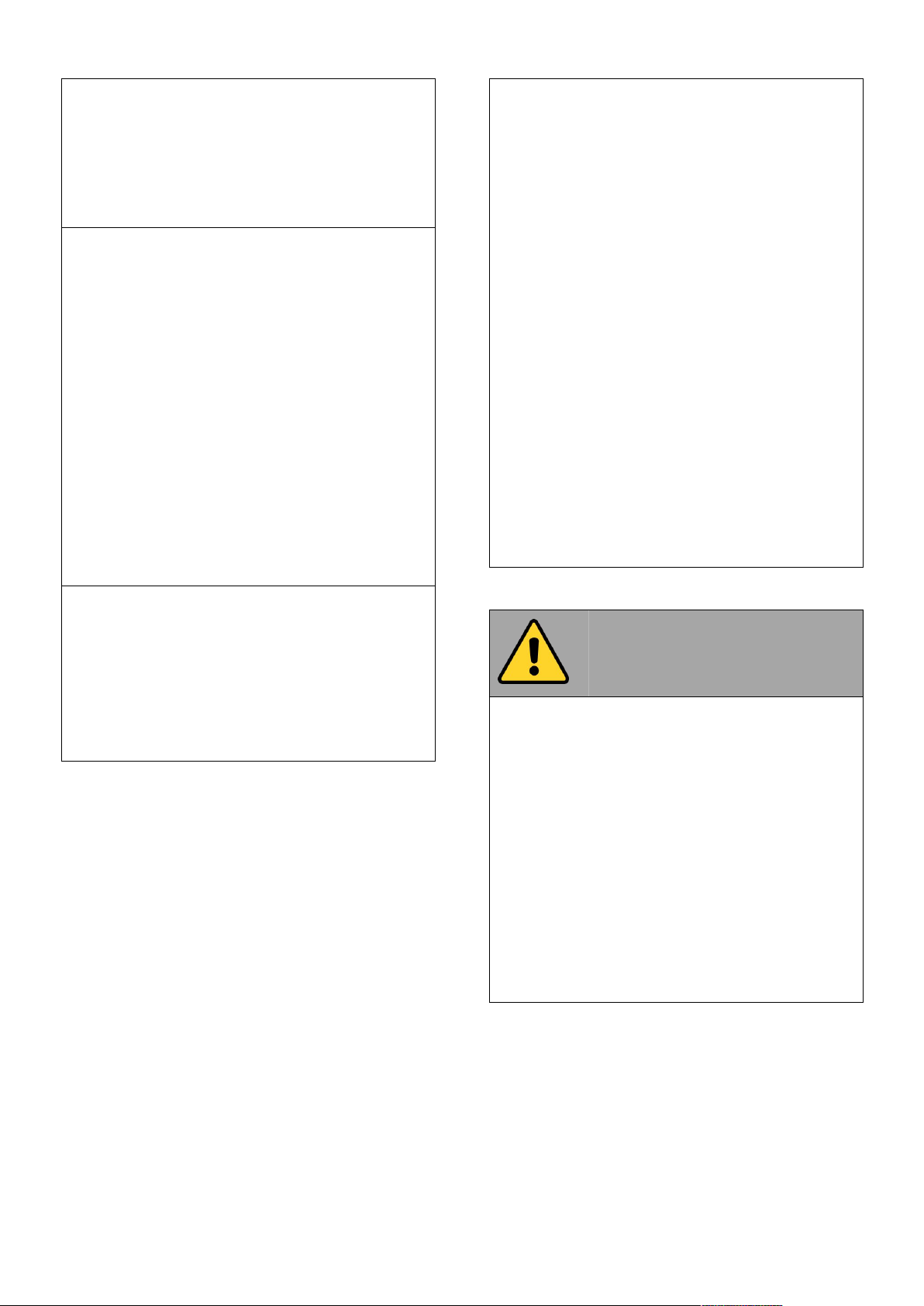
iv
Use only accessories specified by the
manufacturer.
Utiliser uniquement les accessoires spécifiés
par le fabricant.
Use only with its transport carriage, stand,
tripod, console or table specified by the
manufacturer or sold with the product. When
using a carriage, move the carriage assembly
with the product carefully to avoid damage
from falling over.
Utiliser uniquement avec son chariot de
transport, support, trépied, console ou table
spécifiés par le fabricant ou vendu avec le
produit. Lors de l'utilisation d'un charriot,
déplacez l'ensemble chariot avec le produit
avec soin pour éviter tout dommage de chute.
Unplug this apparatus during lightning storms
or when it is not being used for long periods.
Débrancher cet appareil durant les orages ou
lorsqu'il n'est pas utilisé pendant de longues
périodes.
Refer all servicing to qualified service
personnel. A technical intervention is required
when the apparatus has been damaged in any
way, for example if the power cord or plug is
damaged, liquid has been spilled or objects
have fallen inside the unit, if the product has
been exposed to rain or moisture, if it does not
operate normally or if it has been dropped.
Confier toute réparation à du personnel
qualifié. Une intervention technique est
nécessaire lorsque l'appareil a été endommagé
de quelque façon, par exemple si le cordon
d'alimentation ou la fiche est endommagé, du
liquide a été renversé ou des objets sont
tombés à l'intérieur de l'unité, si le produit a
été exposé à la pluie ou à l'humidité, s'il ne
fonctionne pas normalement ou s'il a été jeté.
Precaution on Battery Pack
Précaution avec le bloc-pile
Do Not Expose the Battery Pack to Excessive
Heat, or Extreme Heat (Near Fire, in Direct
Sunlight for example)
Generation of heat, ignition or rupture may
result
Ne pas exposer le bloc-pile à une Chaleur
Excessive, ou une Chaleur Extrême (Près d'un
feu, sous la lumière du soleil par exemple) Une
production de chaleur, l'amorçage ou la
rupture peuvent être occasionnés
Page 6

v
Do Not Disassemble, Modify, or Insert Sharp
Objects Into the Battery Pack. Electrolyte
leakage, generation of heat, ignition or rupture
may result.
Ne pas démonter, modifier, ou insérer des
objets pointus à l'intérieur du bloc-pile. Une
fuite d'électrolyte, la génération de chaleur,
l'amorçage ou la rupture peuvent être
occasionnés.
Do Not Short the Positive (+) and Negative (-)
Terminals of the Battery. Generation of heat,
ignition or rupture may result. When carrying
or storing the device, do not place the battery
pack together with articles that may contact
electricity.
Ne pas court-circuiter les bornes Positive (+) et
Négative (-) de la pile, la génération de
chaleur, l'amorçage ou la rupture peuvent être
occasionnés. Lors du transport et du
rangement de l'appareil, ne pas placer le blocpile en même temps que des articles pouvant
créer un contact électrique.
Do Not Apply Shocks to the Battery by
Dropping It or Applying Strong Pressure to It.
Electrolyte leakage, generation of heat,
ignition or rupture of battery may occurs.
Ne pas faire subir de choc à la pile en la
laissant tomber ou en appliquant une forte
pression dessus. Une fuite d'électrolyte, la
génération de chaleur, l'amorçage ou la
rupture peuvent être occasionnés.
Do Not Charge the Battery Other Than
Methods Those Specified In This Manual. If the
battery is not charged using one of the
specified methods, electrolyte leakage,
generation of heat, ignition or rupture may
result.
Ne pas charger la pile par d'autres méthodes
que celles spécifiées dans ce manuel. Si la pile
n'est pas chargée en utilisant l'une des
méthodes spécifiées, une fuite d'électrolyte, la
génération de chaleur, l'amorçage ou la
rupture peuvent être occasionnés.
When the Battery Pack Has Deteriorated,
Replace It with a New Battery. Continued use
of a damaged battery pack may result in heat
generation, ignition or battery rupture.
Lorsque la pile est détériorée, la remplacer par
une nouvelle pile. L'utilisation continue d'une
pile endommagée peut occasionner une
génération de chaleur, l'amorçage ou la
rupture de la pile.
Page 7
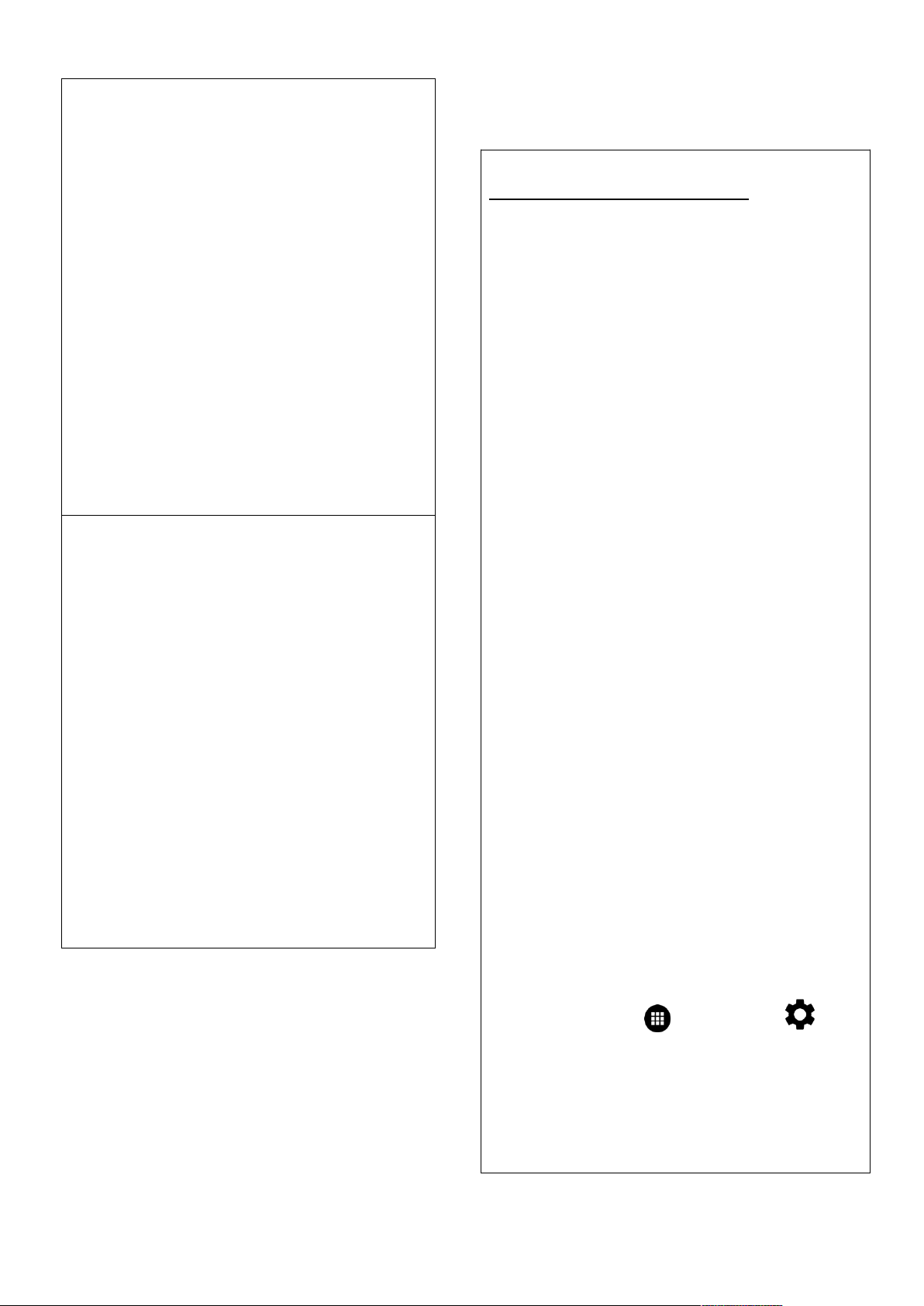
vi
Do Not Use the Battery Pack With Any Other
Products. The battery pack is rechargeable and
is only designed for this specific product. If it is
used with a product other than the specified
product, electrolyte leakage, generation of
heat, ignition or rupture may result.
Ne pas utiliser avec un autre produit La
batterie est rechargeable et a été
conçue pour un produit spécifique. Si
elle est utilisée sur un produit différent
de celui pour lequel elle a été conçue,
des pertes d’électrolytes et une production
de chaleur sont possibles, elle
risque également de prendre feu ou de
casser.
Do Not Use This Product With Battery Other
Than the One Specified.
Ne pas utiliser ce produit avec une batterie
autre que celle spécifiée
Exposure to Radio Use
E500RM8 is equipped with Bluetooth, Wi-Fi and
Cellular modem radio. In some situations or
areas, user may be required to turn off the
radios. For example:
User’s needs to turn the phone OFF when
in an area posted “TURN OFF RADIO
SIGNAL.” to avoid interfering with
blasting operations.
User needs to turn OFF the radio signal in
health care facilities. Hospitals or health
care facilities may be using devices that
sensitive to Radio Frequency energy.
Aviation authority regulations prohibit
user from using phone while in the
aircraft.
In order to prevent the handheld from emitting
radio signals, do the following steps:
To turn off the device:
Press and hold the power button to
display the Phone Options menu for 3 sec
then tap the POWER OFF
To set the device into airplane mode:
Press and hold the power button to
display the Phone Options menu for 3 sec
then tap AIRPLANE MODE
To turn off the Communication options
e.g. Bluetooth, Wi-Fi, cellular modem
radio:
Select MENU , tap SETTINGS , and
then tap WIRELESS & NETWORKS.
If any radios are on, tap them to uncheck all the
radios’ checkboxes in the devices.
Page 8
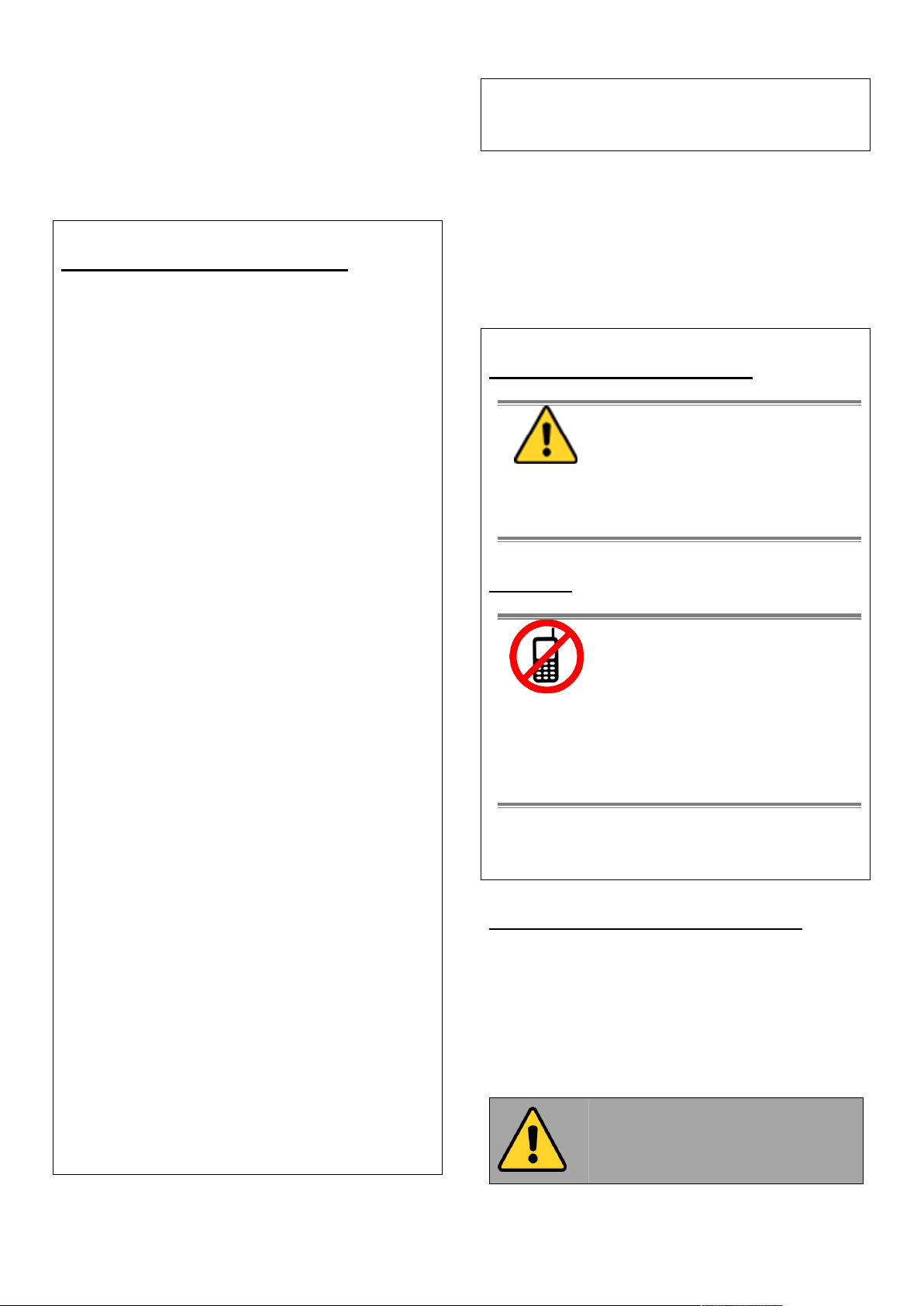
vii
RF Exposure Information
This PDA meets the government’s requirement
for exposure to radio waves. This PDA is
designed and manufactured not to exceed the
emission limits for exposure to radio frequency
(RF) energy set by the Federal Communications
Commission of the U.S. Government. The
exposure standard for wireless devices employs
a unit of measurement known as the Specific
Absorption Rate (SAR). The SAR limit set by the
FCC is 1.6W/Kg. Test for SAR are conducted using
standard operating positions accepted by the
FCC with the device transmitting at its highest
certified power level in all tested frequency
bands.
Although SAR is determined at the highest
certified power level, the actual SAR level of the
device while operating can be well below the
maximum value. This is because the PDA is
designed to operate at multiple power levels so
as to use only the poser required to reach the
network.
In general, the closer user to a wireless base
station antenna, the lower the power output.
For body worn operation, this PDA has been
tested and meets the FCC RF exposure guidelines
for use with an accessory that contains no metal
and the positions of the handset minimum of 1.5
cm from the body. User of other enhancements
may not ensure compliance with FCC RF
exposure guidelines. If user do not use a bodyworn accessory and are not holding the PDA at
the ear, position the handset a minimum of 1.5
cm from your body when the device is switched
on.
Electrostatic Discharge
CAUTION
Please follow proper
electrostatic discharge
precaution to prevent static
damage that can harm electronic
components inside your device.
Driving
Using mobile device or
accessories while driving may
cause distraction and can be
illegal in some areas where you
drive. Please obey the laws and
regulations on the use of mobile
device
Handling and Maintenance
Follow and adhere to all warnings and
instructions in this manual. For the longevity of
the product usage, please read all operating
instructions before using the product. Keep this
manual for future reference.
General Guideline
Guide Général
Page 9
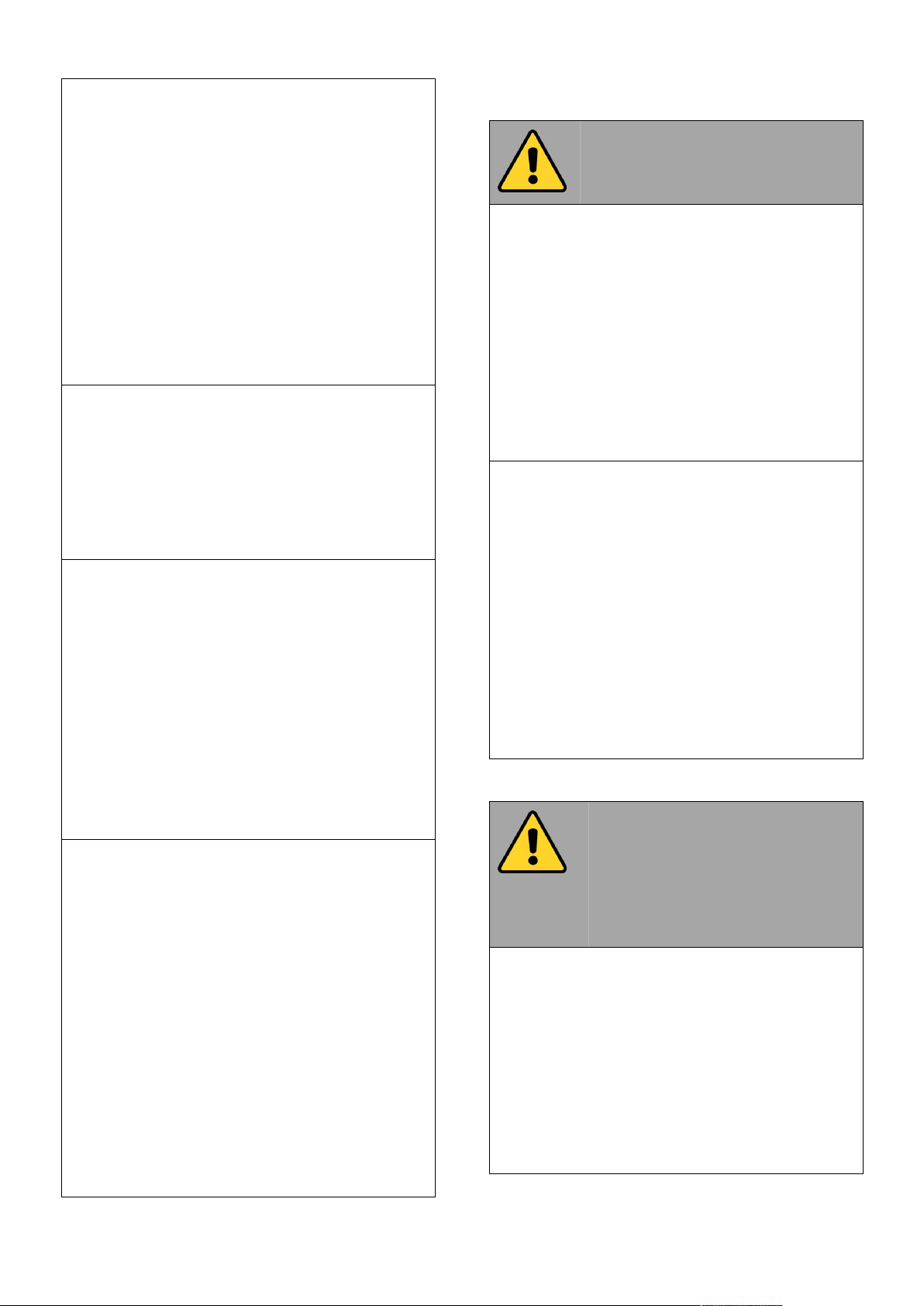
viii
Keep the product at least 13 cm (5
inches)away from electrical appliances that
can generate a strong magnetic field such as
TV, refrigerator, motor, or a large audio
speaker.
Garder le produit au moins à 13 cm (5 pouces)
de distance des appareils électriques qui
peuvent générer un fort champ magnétique
comme une télévision, un réfrigérateur, un
moteur, ou un important haut-parleur.
Do not place heavy objects on top of the tablet
computer as this may damage the display.
Ne pas placer d'objets lourds sur le dessus de
l'ordinateur tablette cela peut endommager
l'écran.
The screen surface can be easily scratched.
Use with care. Do not use paper towels to
clean the display but use the included cleaning
cloth. Avoid touching it with a pen or pencil.
La surface de l'écran peut être facilement
rayée. Utiliser avec précaution. Ne pas utiliser
de serviette en papier pour nettoyer l'écran
mais utiliser le chiffon de nettoyage inclus.
Éviter de toucher avec un stylo ou un crayon.
To maximize the life of the backlight in the
display, allow backlight to automatically turn
off as a result of power management. Avoid
using a screen saver or other software that
prevents the power management from
working.
Pour maximiser la durée de vie du
rétroéclairage de l'écran, autoriser le
rétroéclairage résultant de la gestion de
l'alimentation. Éviter d'utiliser un économiseur
d'écran ou un autre logiciel empêchant la
gestion de l'alimentation de fonctionner.
Cleaning Guideline
Guide de nettoyage
Use a soft cloth moistened with water or a
non-alkaline detergent to wipe the exterior of
the product.
Utiliser un chiffon doux humidifié avec de l’eau
ou un détergeant non alcalin pour essuyer
l'extérieur du produit.
Gently wipe the display with a soft, lint-free
cloth. Do not use alcohol or detergent on the
product.
Essuyer délicatement l'écran avec un chiffon
doux non pelucheux. Ne pas utiliser d'alcool ou
un détergent sur le produit.
Touchscreen Guideline
Guide de l'écran tactile
Use your finger or the stylus on the display.
Using sharp or metallic object may cause
scratches and damage the display, thereby
causing errors.
Utiliser votre doigt ou le stylet sur l'écran.
L'utilisation d'un objet pointu ou métallique
peut provoquer des rayures.
Page 10
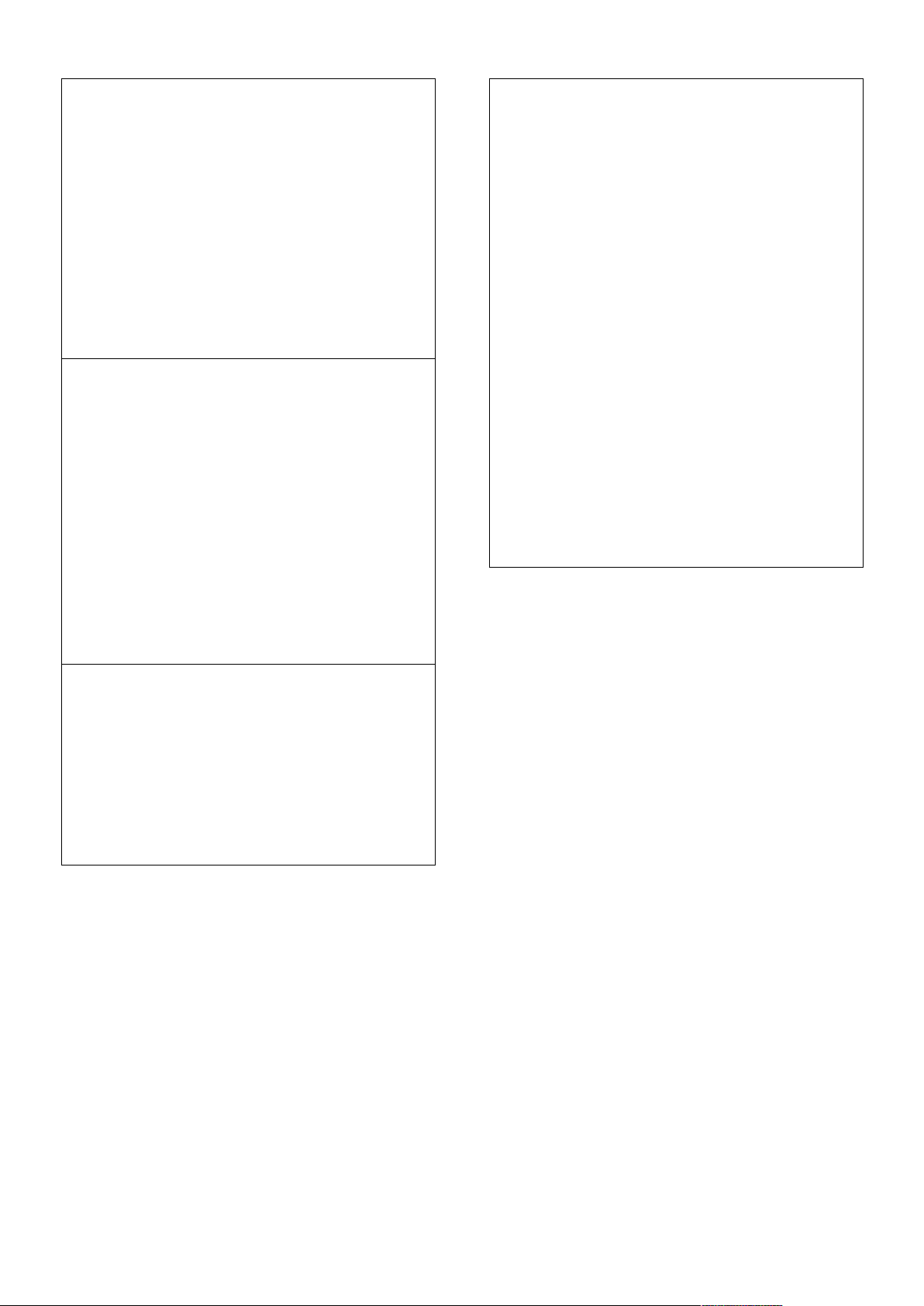
ix
Use a soft cloth to remove dirt on the display.
The touchscreen surface has a special
protective coating that prevents dirt from
sticking to it. Not using a soft cloth may cause
damage to the special protective coating on
the touchscreen surface. To clean off hard to
remove dirt, blow some steam on the
particular area and gently wipe away using a
soft cloth.
Utiliser un chiffon doux pour enlever la
poussière sur l'écran. La surface de l'écran
tactile a un revêtement protecteur spécial
empêchant la saleté de se coller à lui. Ne pas
utiliser un chiffon doux peut endommager le
revêtement spécial sur la surface de l'écran
tactile. Pour nettoyer les saletés plus difficiles à
enlever, souffler de la buée sur la zone
particulière et essuyer doucement avec un
chiffon doux.
Do not use excessive force on the display.
Avoid placing objects on top of the display as
this may cause the glass to break.
Ne pas utiliser une force excessive sur l'écran.
Éviter de placer des objets au dessus de l’écran
cela pourrait provoquer une cassure du verre.
When there is a noticeable discrepancy in the
operation of the touchscreen function (your
touch does not correlate to the proper
location on the screen), recalibrate the
touchscreen display.
Lorsqu'il y a un écart sensible dans le
fonctionnement de l'écran tactile (votre
contact ne correspond pas à la bonne position
sur l'écran), recalibrer l'écran tactile.
Page 11
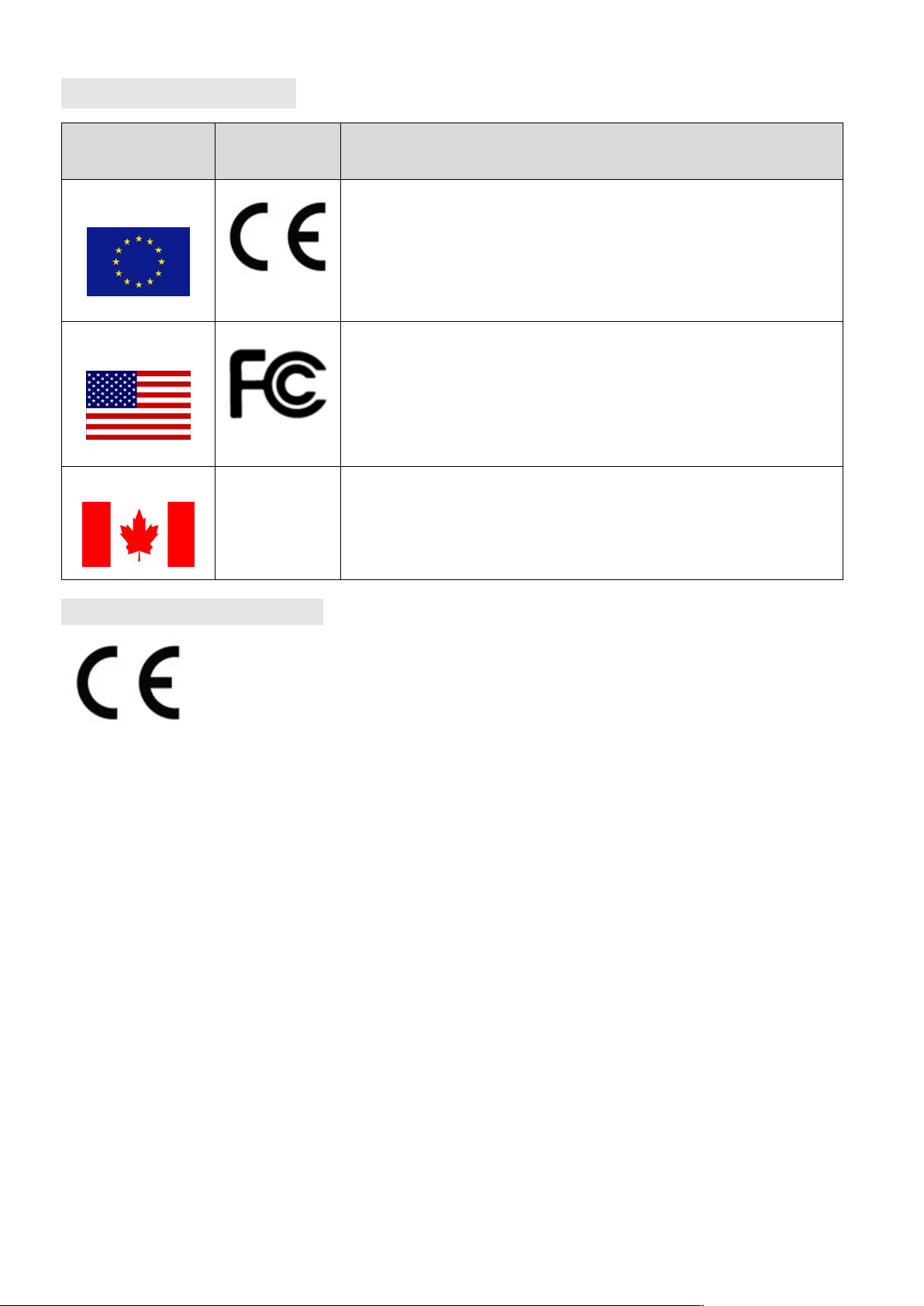
x
Important Information
Countries/ Area
Symbol
This equipment complies with essential requirements of:
European Union
Electromagnetic Compatibility Directive(2014/30/EU)
Low Voltage Directive (2014/35/EU)
Radio and Telecommunication Terminal Equipment (R&TTE)
Directive (2014/53/EU)
USA
FCC Part 15 Subpart B Regulations Class B
CANADA
ICES-003
ICES-003 — Information Technology Equipment (Including
Digital Apparatus)
EC Declaration of Conformity
This equipment is in conformity with the requirement of the following EU
legislations and harmonized standards. Product also complies with the Council
directions.
Electromagnetic Compatibility Directive (2014/30/EU)
EN55032: 2012/AC:2013
EN55024: 2010
EN610000-3-2: 2014/EN610000-3-3: 2013
Low Voltage Directive (2014/35/EU)
EN 60950-1:2006/A11:2009/A1:2010/A12:2011/ A2:2013
The Radio Equipment Directive (2014/53/EU)
ETSI EN 300 328 V1.9.1(2015-02)
ETSI EN 301 489-1 V1.9.2(2011-09)/ETSI EN 301 489-3 V1.6.1(2013-08)/ETSI EN 301 489-17
V2.2.1(2012-09)
ETSI EN 300 440-1 V1.6.1(2010-08)/ETSI EN 300 440-2 V1.4.1(2010-08)
EN 50566:2013/AC:2014/EN62479:2010
Page 12
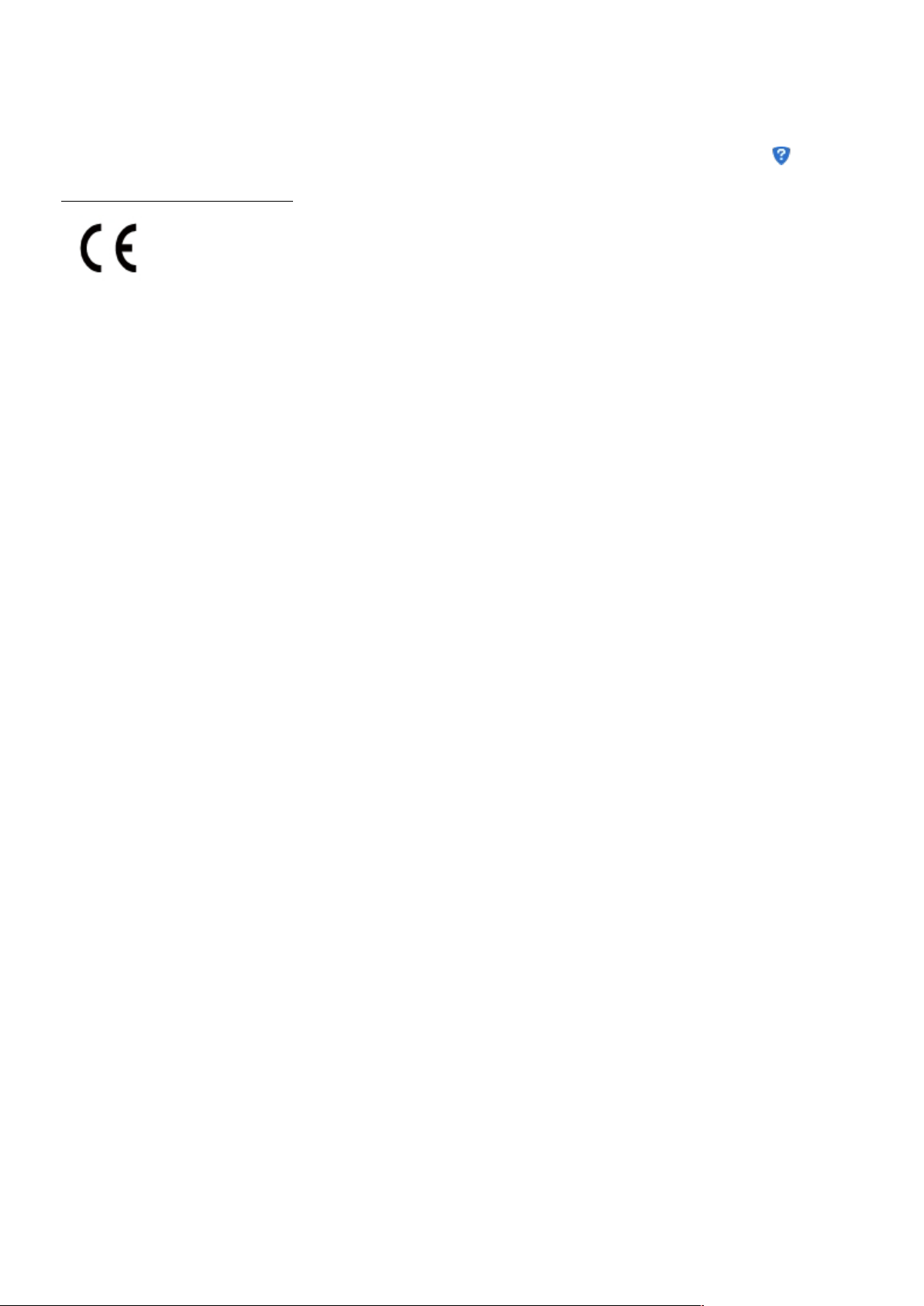
xi
Hereby, Winmate Inc. declares that the radio equipment type (Rugged PDA
E500RM8) is in compliance with Directive 2014/53/EU.
The full text of the EU declaration of conformity is available at the following internet address:
http://www.winmate.com.tw/
Page 13
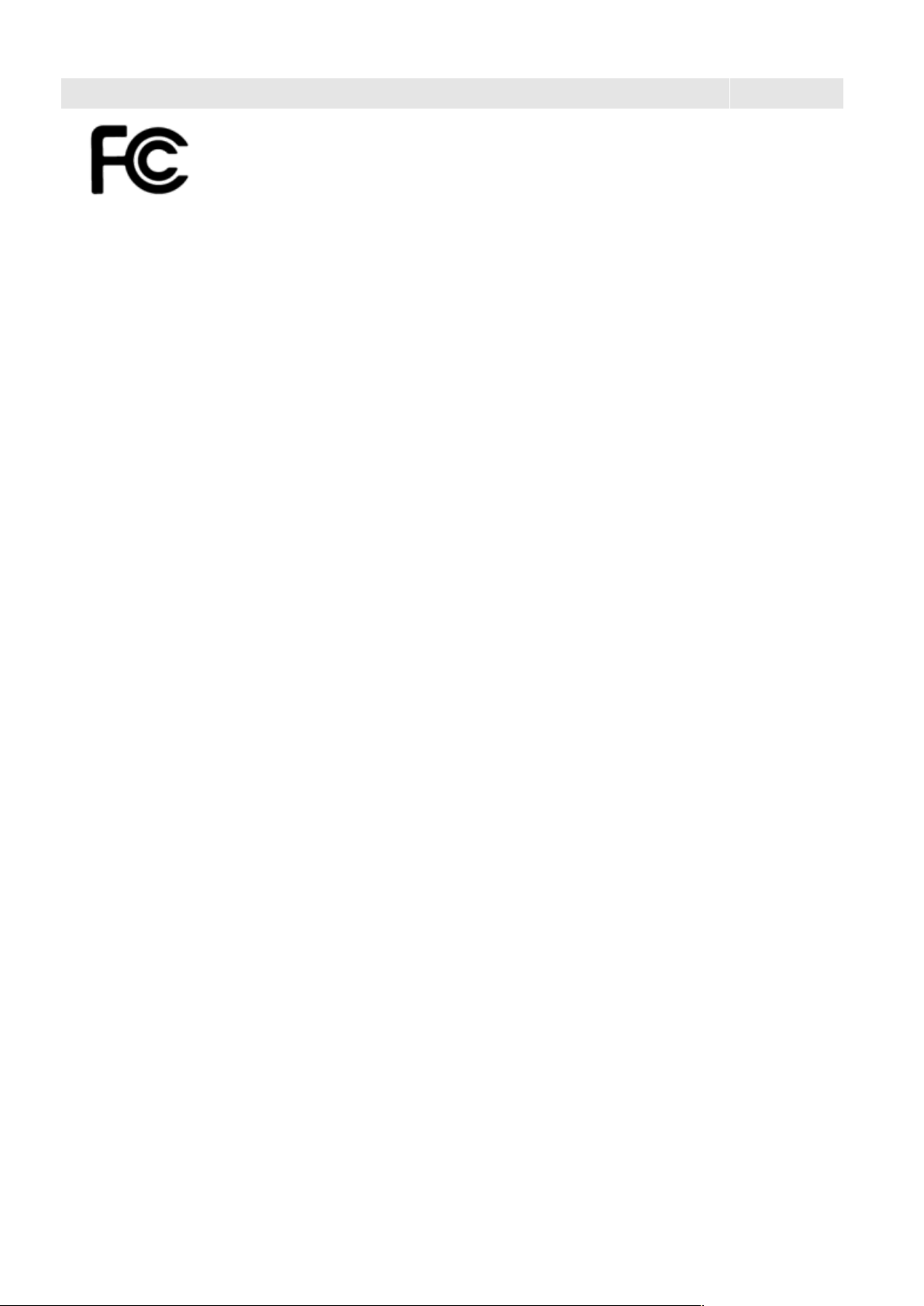
xii
Federal Communications Commission Radio Frequency Interface Statement
This mobile phone complies with part 15 of the FCC Rules..
Operation is subject to the following two conditions:
This device may not cause harmful interference.
This device must accept any interference received, including
interference that may cause undesired operation.
This mobile phone has been tested and found to comply with the limits for a Class B digital device,
pursuant to Part 15 of the FCC Rules. These limits are designed to provide reasonable protection against
harmful interference in a residential installation. This equipment generates, uses and can radiated radio
frequency energy and, if not installed and used in accordance with the instructions, may cause harmful
interference to radio communications. However, there is no guarantee that interference will not occur in
a particular installation If this equipment does cause harmful interference to radio or television reception,
which can be determined by turning the equipment off and on, the user is encouraged to try to correct
the interference by one or more of the following measures:
-Reorient or relocate the receiving antenna.
-Increase the separation between the equipment and receiver.
-Connect the equipment into an outlet on a circuit different from that to which the receiver is connected.
-Consult the dealer or an experienced radio/TV technician for help.
FCC Note:
Caution: Changes or modifications not expressly approved by the party responsible for compliance could
void the user’s authority to operate the equipment.
RF exposure information (SAR)
This phone is designed and manufactured not to exceed the emission limits for exposure to radio
frequency (RF) energy set by the Federal Communications Commission of the United States. During SAR
testing, this device was set to transmit at its highest certified power level in all tested frequency bands,
and placed in positions that simulate RF exposure in usage against the head with no separation, and near
the body with the separation of 10 mm. Although the SAR is determined at the highest certified power
level, the actual SAR level of the device while operating can be well below the maximum value. This is
because the phone is designed to operate at multiple power levels so as to use only the power required
to reach the network. In general, the closer you are to a wireless base station antenna, the lower the
power output.
The exposure standard for wireless devices employing a unit of measurement is known as the Specific
Absorption Rate, or SAR. The SAR limit set by the FCC is 1.6W/kg.
This device is complied with SAR for general population /uncontrolled exposure limits in ANSI/IEEE C95.11992 and had been tested in accordance with the measurement methods and procedures specified in
Page 14
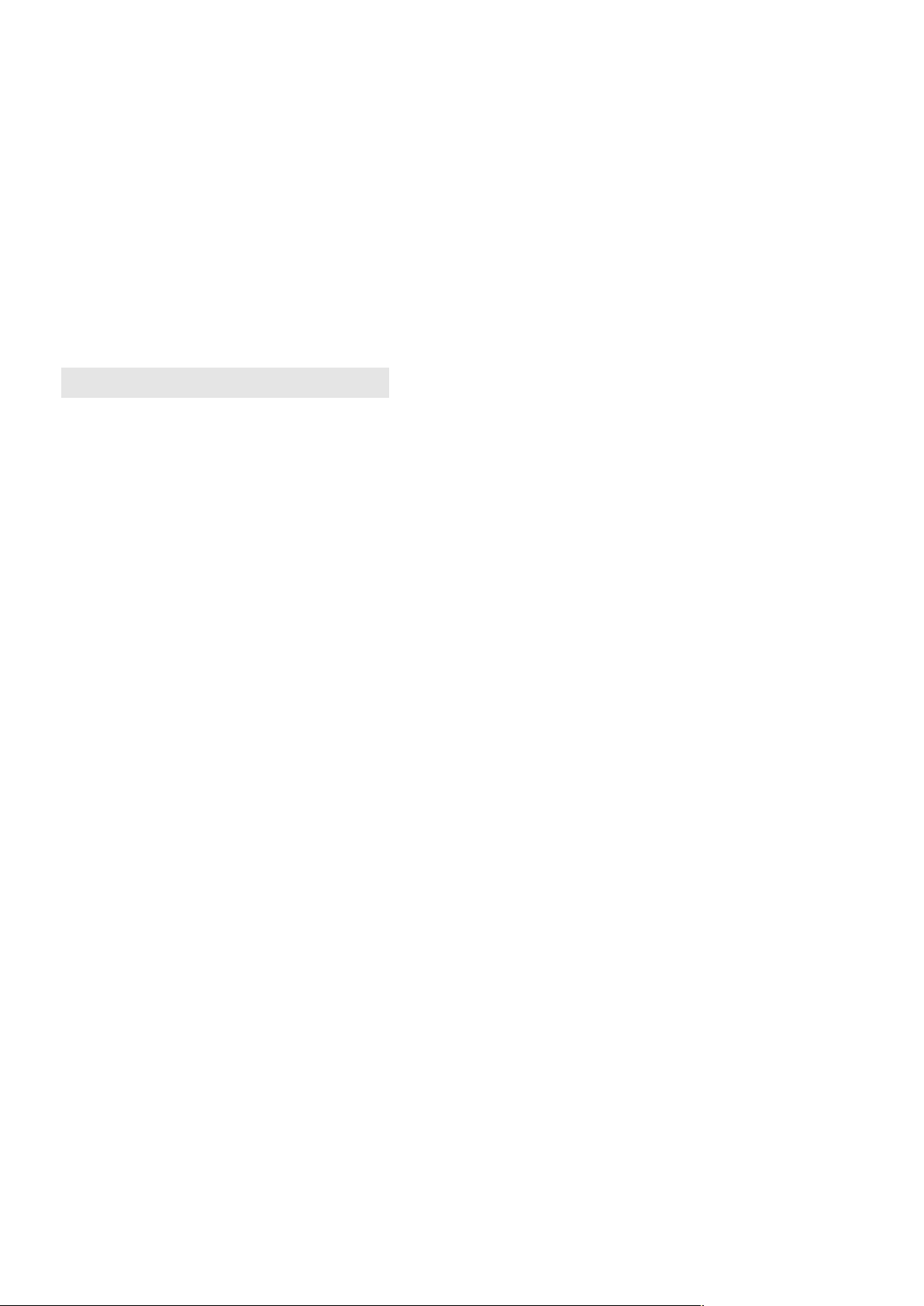
xiii
IEEE1528. This device has been tested and meets the FCC RF exposure guidelines when tested with the
device directly contacted to the body.
The FCC has granted an Equipment Authorization for this model phone with all reported SAR levels
evaluated as in compliance with the FCC RF exposure guidelines. SAR information on this model phone is
on file with the FCC and can be found under the Display Grant section of www.fcc.gov/oet/ea/fccid after
searching on FCC ID: PX9500
For this device, the highest reported SAR value for usage near the body is 0.305 W/kg. While there may
be differences between the SAR levels of various phones and at various positions, they all meet the
government requirements. SAR compliance for body-worn operation is based on a separation distance of
0 mm between the unit and the human body.
IC NOTICE TO CANADIAN USERS
This device complies with Industry Canada license-exempt RSS standard(s). Operation is subject to
thefollowing two conditions: (1) This device may not cause interference, and (2) This device must accept
anyinterference, including interference that may cause undesired operation of the device. This device
complies with RSS-247 of Industry Canada. Operation is subject to the condition that this device does not
cause harmfulinterference. This Class B digital apparatus complies with Canadian ICES-003 (Cet appareil
numérique de laClasse B conforme à la norme NMB-003 du Canada).
The SAR limit of CANADA (IC) is 1.6 W/kg averaged over one gram of tissue. Device has also been tested
against this SAR limit. The highest SAR value reported under this standard during product certification
when properly near the body is 0.472W/kg.
Le présent appareil est conforme aux CNR d'Industrie Canada applicables aux appareils radio exempts
delicence. L'exploitation est autorisée aux deux conditions suivantes : (1) l'appareil ne doit pas produire
debrouillage, et (2) l'utilisateur de l'appareil doit accepter tout brouillage radioélectrique subi, même si
lebrouillage est susceptible d'en compromettre le fonctionnement.
la limite de sar du canada (ic) est de 1,6 w / kg en moyenne pour un gramme de tissu.dispositif a
également été testé contre cette limite de das.la valeur de r - s en vertu de cette norme plus élevée au
cours de la certification de produits déclarés correctement 0.472w/kg près du corps
Page 15
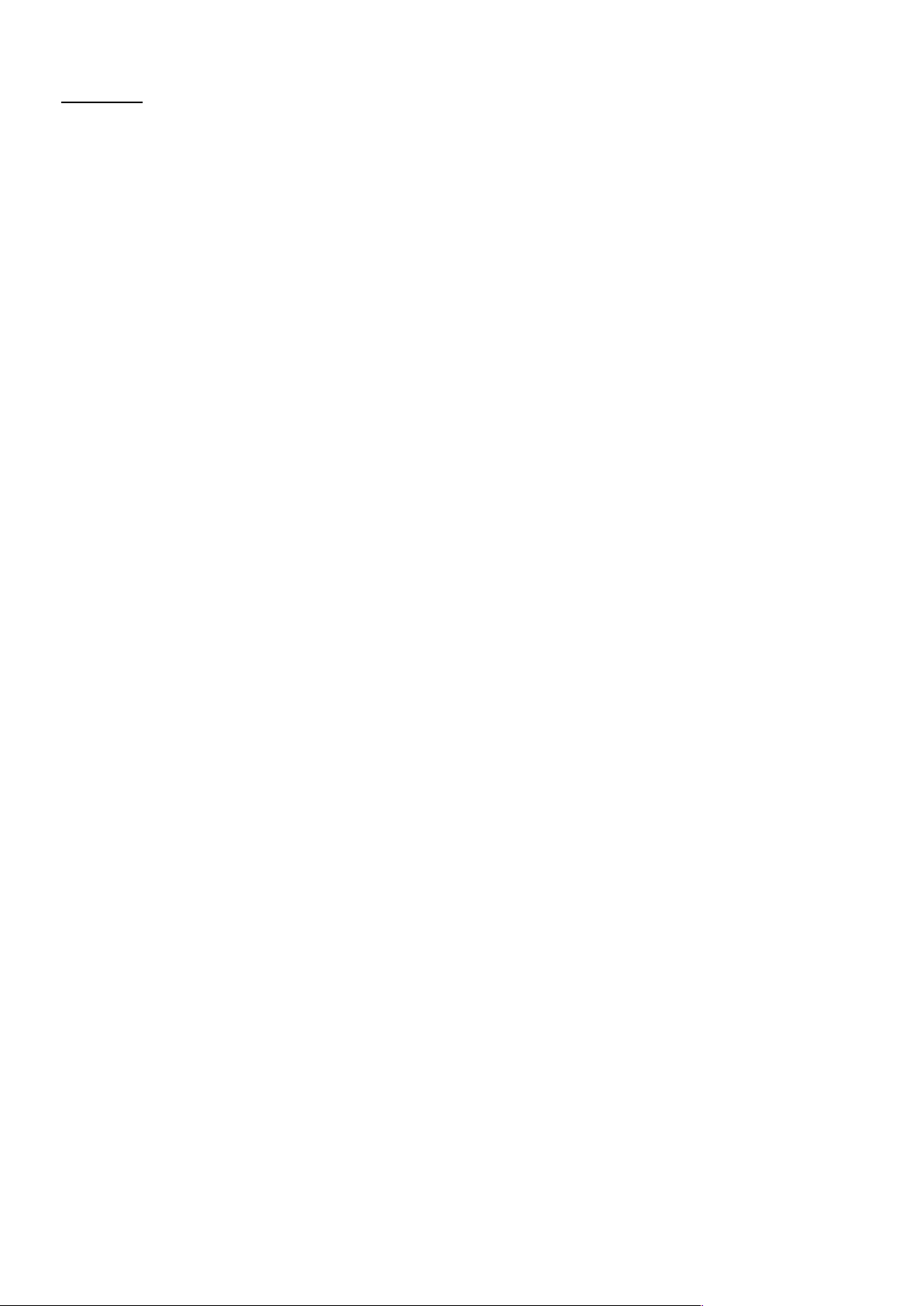
Contents
PREFACE
..............................................................................................................................................................................................
I
READ ME FIRST
.................................................................................................................................................................................
III
SAFETY INFORMATION
........................................................................................................................................................................
III
EXPOSURE TO RADIO USE
...................................................................................................................................................................
VI
RF EXPOSURE INFORMATION
..............................................................................................................................................................
VII
ELECTROSTATIC DISCHARGE
................................................................................................................................................................
VII
DRIVING
..........................................................................................................................................................................................
VII
HANDLING AND MAINTENANCE
...........................................................................................................................................................
VII
ABOUT THIS USER GUIDE
................................................................................................................................................................
12
CHAPTER 1 GETTING STARTED
........................................................................................................................................................
12
INTRODUCTION
................................................................................................................................................................................
12
PRODUCT FEATURES
.........................................................................................................................................................................
12
UNPACKING
....................................................................................................................................................................................
12
DESCRIPTION OF PARTS
.....................................................................................................................................................................
12
Front View
...............................................................................................................................................................................
12
Rear View
................................................................................................................................................................................
12
Dimensions
.............................................................................................................................................................................
12
GETTING STARTED
............................................................................................................................................................................
12
SD Card Installation
................................................................................................................................................................
12
Battery Installation
.................................................................................................................................................................
12
Charging the Battery
..............................................................................................................................................................
12
TURNING ON AND OFF THE DEVICE
....................................................................................................................................................
12
Turning ON
..............................................................................................................................................................................
12
Turning OFF
............................................................................................................................................................................
12
RESETTING TO FACTORY DEFAULTS
......................................................................................................................................................
12
CHAPTER 2 USING THE E500RM8
....................................................................................................................................................
12
USING THE TOUCH SCREEN
................................................................................................................................................................
12
WAKING UP THE PHONE
...................................................................................................................................................................
12
USING THE HOME SCREEN
.................................................................................................................................................................
12
Personalizing Home Screen
....................................................................................................................................................
12
Viewing other parts of the Home Screen
................................................................................................................................
12
STATUS AND NOTIFICATION ICONS
......................................................................................................................................................
12
Notification Icons
....................................................................................................................................................................
12
Status Icons
.............................................................................................................................................................................
12
USING THE ON-SCREEN KEYBOARD
.....................................................................................................................................................
12
Entering Text
...........................................................................................................................................................................
12
Editing Text
.............................................................................................................................................................................
12
DISPLAY SETTINGS
............................................................................................................................................................................
12
AUDIO PROFILE SETTINGS
..................................................................................................................................................................
12
Sounds Settings
.......................................................................................................................................................................
12
Adjusting Volume
...................................................................................................................................................................
12
LANGUAGE AND KEYBOARD SETTINGS
..................................................................................................................................................
12
Changing the Keyboard Language
.........................................................................................................................................
12
ABOUT PHONE
................................................................................................................................................................................
12
CHAPTER 3 USING WINMATE® HOME MANAGER (WHM)
............................................................................................................
12
HOW TO LOCK APPLICATIONS
.............................................................................................................................................................
12
Page 16
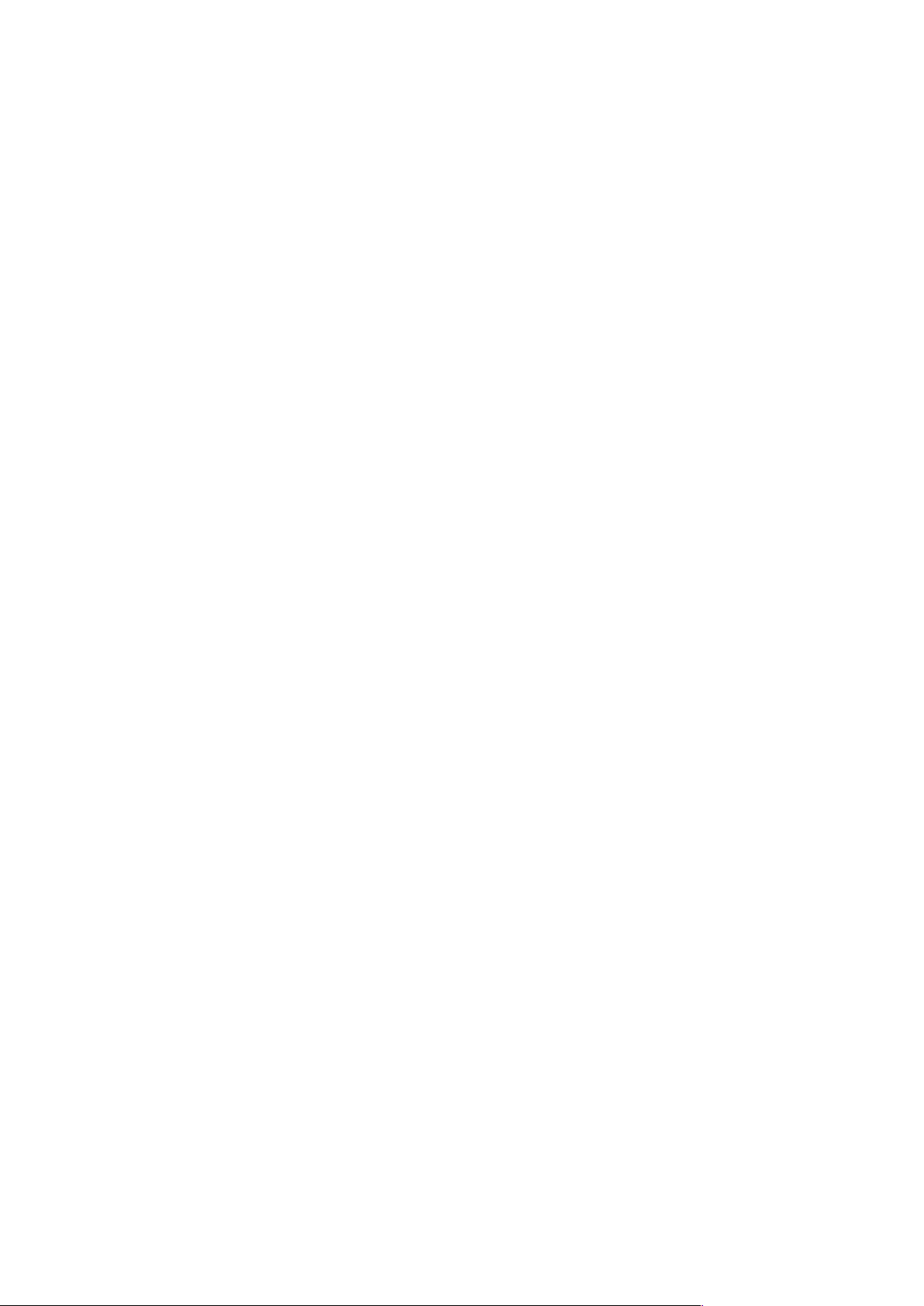
1
HOW TO UNLOCK APPLICATIONS
........................................................................................................................................................
12
HOW TO CHANGE PASSWORD
............................................................................................................................................................
12
CHAPTER 4 CONNECTING TO NETWORK AND DEVICES
.................................................................................................................
12
CONNECTING TO WI-FI NETWORKS
.....................................................................................................................................................
12
Turning ON the Wi-Fi and Connecting to Wi-Fi networks
......................................................................................................
12
Adding Wi-Fi Network
............................................................................................................................................................
12
CONNECTING TO BLUETOOTH DEVICES
.................................................................................................................................................
12
Turning Bluetooth ON or OFF
.................................................................................................................................................
12
Connecting to Bluetooth Device
.............................................................................................................................................
12
Disconnecting Bluetooth Device
.............................................................................................................................................
12
CONNECTING TO COMPUTER VIA USB
.................................................................................................................................................
12
USB Computer Connection
.....................................................................................................................................................
12
USB Debugging Settings
.........................................................................................................................................................
12
CHAPTER 5 USING CAMERA
............................................................................................................................................................
12
CAPTURING PHOTOS OR VIDEO
..........................................................................................................................................................
12
Opening Camera
.....................................................................................................................................................................
12
Taking pictures
.......................................................................................................................................................................
12
Switching between front and rear cameras
...........................................................................................................................
12
Viewing pictures
.....................................................................................................................................................................
12
Shooting videos
.......................................................................................................................................................................
12
Opening the Gallery
................................................................................................................................................................
12
CHAPTER 6 CAPTURING DATA
........................................................................................................................................................
12
USING BARCODE READER
..................................................................................................................................................................
12
Location
..................................................................................................................................................................................
12
Android Winmate® Data Collection (WDC)
............................................................................................................................
12
Where To Find WDC?
..............................................................................................................................................................
12
How to Turn On/Off the Power of Barcode Reader
................................................................................................................
12
How to change the symbologies of Barcode
..........................................................................................................................
12
How to add command to my output of the barcode
..............................................................................................................
12
How to change the scan type for the Barcode Reader
...........................................................................................................
12
How to change the setting of the application WDC or reset the setting back to default
......................................................
12
Scanning the barcode
.............................................................................................................................................................
12
Scanning Tips and Considerations
..........................................................................................................................................
12
USING SMART CARD READER
.............................................................................................................................................................
12
Location
..................................................................................................................................................................................
12
How to Use Smart Card Reader
..............................................................................................................................................
12
Smart Card Reader SDK
..........................................................................................................................................................
12
USING FINGERPRINT SCANNER
...........................................................................................................................................................
12
Location
..................................................................................................................................................................................
12
CHAPTER 7 ACCESSORIES
................................................................................................................................................................
12
STANDARD ACCESSORIES
...................................................................................................................................................................
12
Power Adapter
........................................................................................................................................................................
12
Micro USB Cable
.....................................................................................................................................................................
12
Micro SD Card
.........................................................................................................................................................................
12
Hand Strap
..............................................................................................................................................................................
12
OPTIONAL ACCESSORIES
....................................................................................................................................................................
12
Two Slot Battery Charger
.......................................................................................................................................................
12
Micro USB Host Cable (OTG Cable)
.........................................................................................................................................
12
Page 17

2
Mobile Printer
.........................................................................................................................................................................
12
APPENDIX A: PRODUCT SPECIFICATIONS
.......................................................................................................................................
12
APPENDIX B: ORDERING INFORMATION
........................................................................................................................................
12
APPENDIX C: SOFTWARE DEVELOPMENT KIT
.................................................................................................................................
12
APPENDIX D OS IMAGE UPDATE
.....................................................................................................................................................
12
Page 18
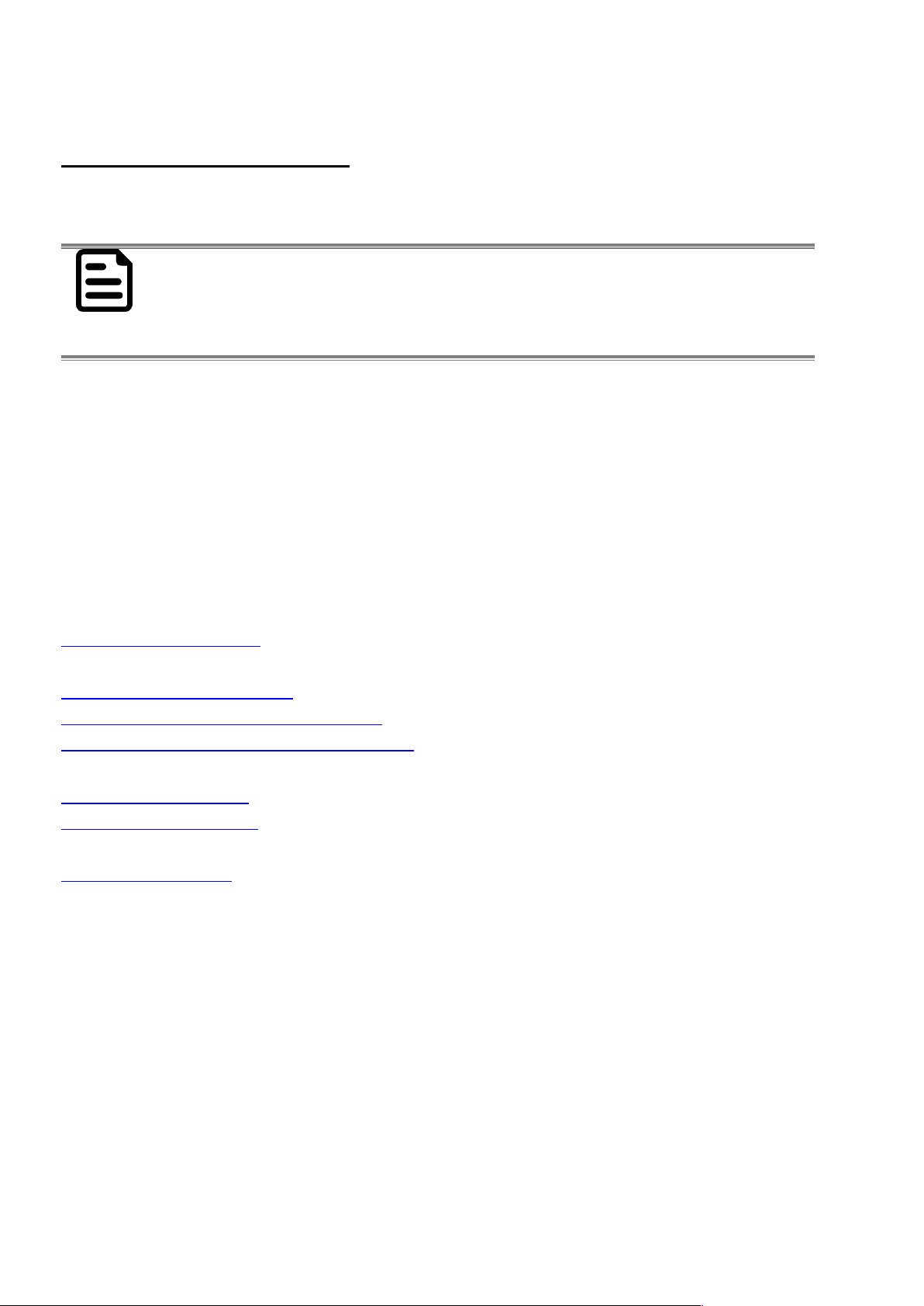
E500RM8 User Guide
1
About This User Guide
This User Guide provides information about using the Winmate® E500RM8 and accessories.
NOT
E
Some pictures in this guide are samples and can differ from actual product.
Documentation Set
The documentation set for the E500RM8 provides information for specific user needs, and includes:
E500RM8 Quick Start Guide - describes how to get the E500RM8 up and running.
E500RM8 User Guide – contains detailed description on how to use the E500RM8, its components
and features.
Chapter Descriptions
Chapter 1, Getting Started provides basic instructions on how to use E500RM8, including SD card and
battery installation, powering on and resetting E500RM8.
Chapter 2, Using the E500RM8 provides basic instructions on using the E500RM8.
Chapter 3, Using Winmate Home Manager explains how to use WHM to lock the launcher.
Chapter 4, Connecting to Network and Devices explains how to connect E500RM8 to networks, Bluetooth
devices, and computer.
Chapter 5, Using Camera provides instructions on how to use camera on E500RM8.
Chapter 6, Capturing Data provides information on how to use Barcode Reader, Smartcard Reader and
Fingerprint Scanner that might be present in E500RM8.
Chapter 7, Accessories describes the available accessories and how to use them with the E500RM8.
Page 19
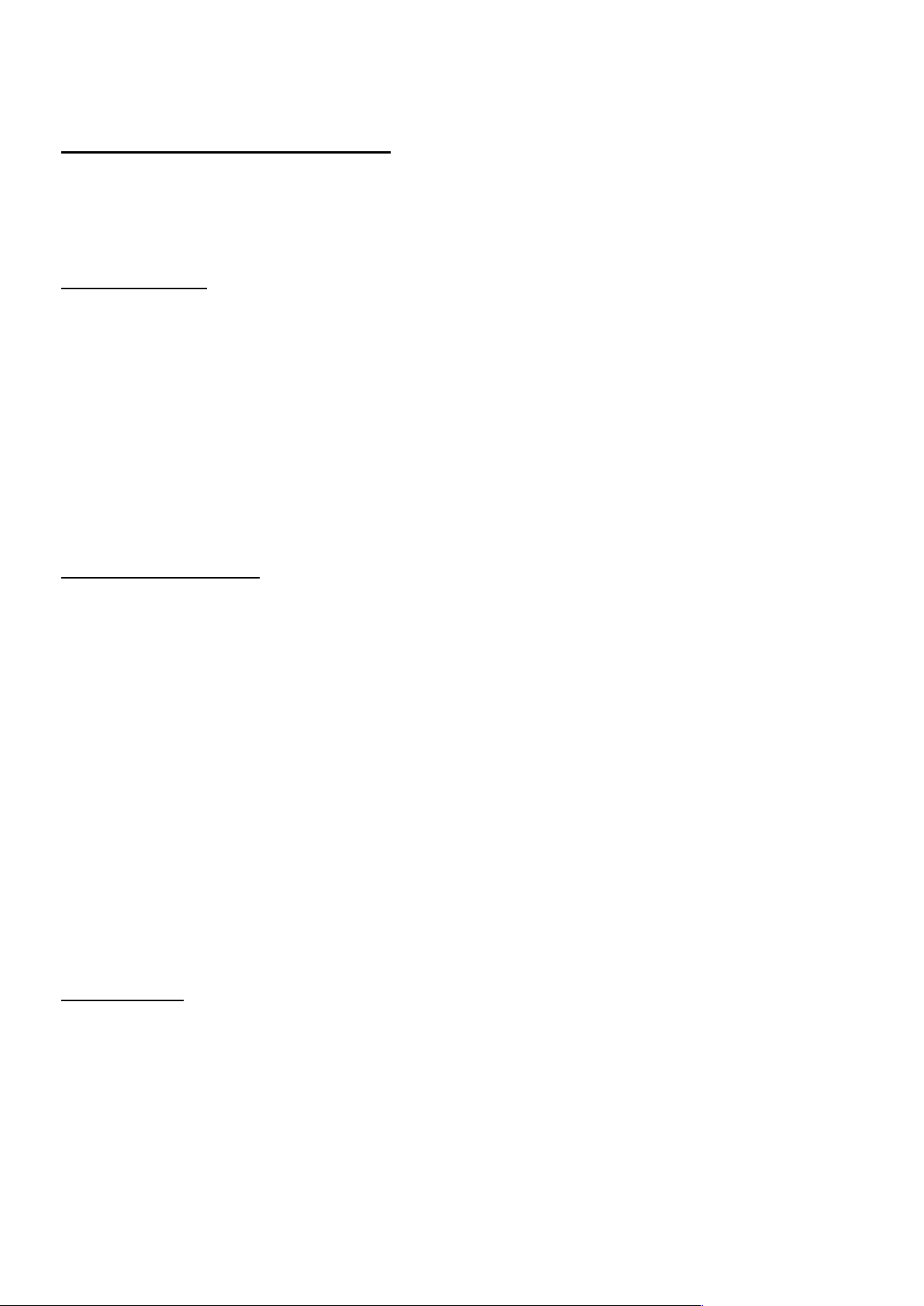
Chapter 1Getting Started
2
Chapter 1 Getting Started
This chapter tells you information about Winmate® E500RM8 PDA, its highlighted features, and provides
basic instructions for using the E500RM8, including powering on and resetting the E500RM8.
Introduction
Thank you for purchasing Winmate® E500RM8 Industrial PDA. Winmate® E500RM8 Industrial PDA is an
enterprise-class PDA with powerful mobile computing solution. The E500RM8 PDA brings a new level of
flexibility, functionality and rugged design to pocket-sized mobile devices, providing task workers and
managers with the power to streamline business processes, increasing productivity and improving
customer service.
The E500RM8 packs WLAN, Bluetooth, and GPS function - all into a single device. With great multiple
wireless communicate design, this product will be applicable to mobile worker, business application, and
IT requirements.
Product Features
Winmate® E500RM8 Industrial PDA features:
ARM® Cortex™-A53 Octa-core 1.3 Ghz
Memory includes 2 GB RAM LPDDR3 and 16 GB eMMC
Support extra Micro SD card and maxima to 32 GB
5.0-inch capacitive multi-touch display offers 1280 x 720 pixel resolution
Bluetooth 4.0 Support BLE mode +wide-band speech
Wi-Fi 802.11 b/g/n
Built-in GPS module supports GPS, GLONASS and BeiDou, LNA on board with passive ANT
Dual cameras include 2MP front side and 8MP rear side
Support 1D/2D Barcode Reader, Fingerprint Scanner, and Smart Card Reader as option.
Unpacking
If any of the following items are missing or damaged, contact us.
Standard packing list includes:
Page 20
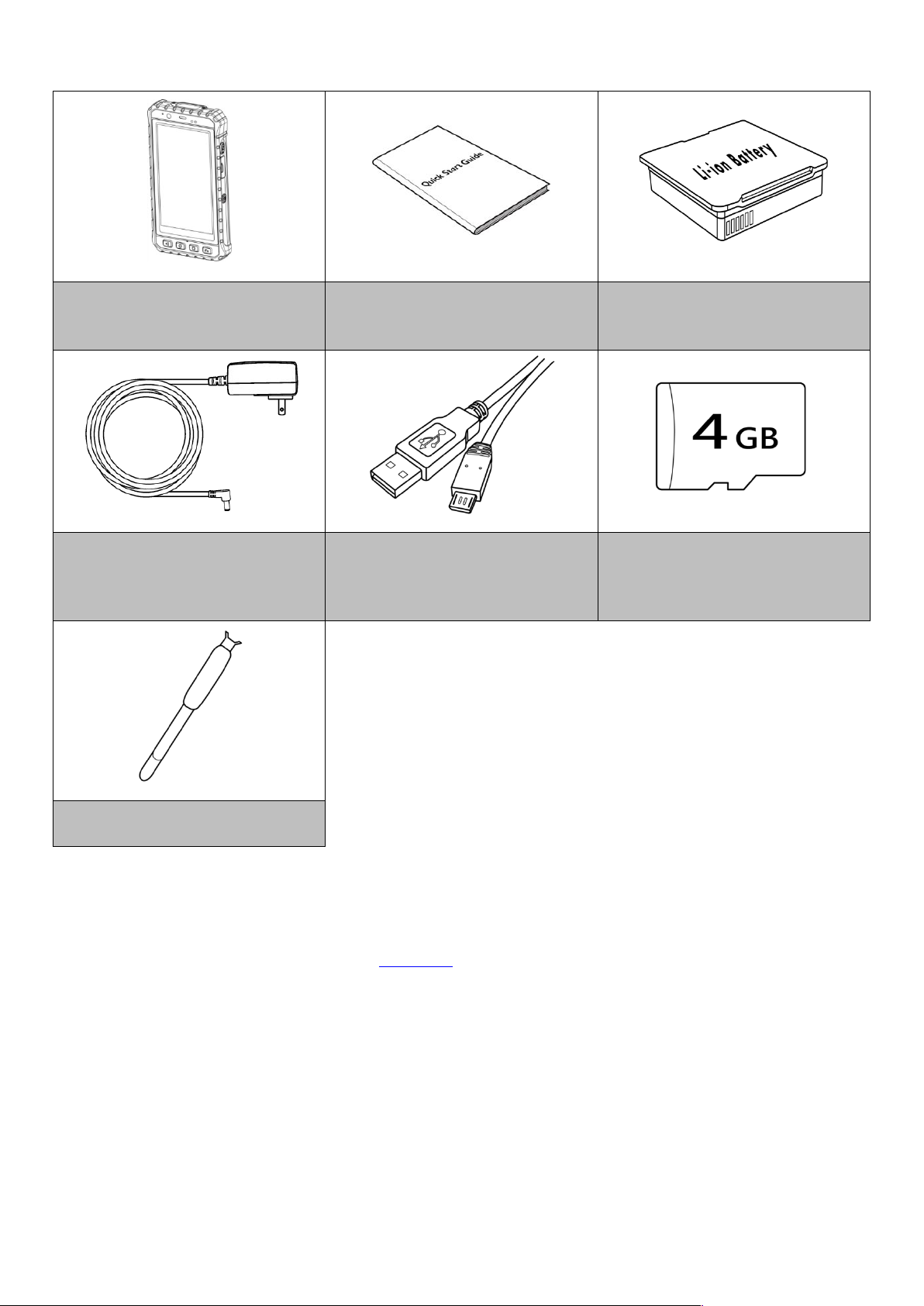
E500RM8 User Guide
3
E500RM8
Quick Start Guide (Hardcopy)
Li-ion Battery
*Adapter
Input: AC 100-240V 50/60 Hz
Output : 5V-2A
Micro USB Cable
Micro SD Card (4GB)
Hand Strap
* Adapter socket varies by country and region. E500RM8 will be shipped with the socket according to your
order.
Your package may include optional accessories based on your order. To see the list of available
accessories and its specifications, refer to Chapter 7 of this User Guide.
.
Page 21
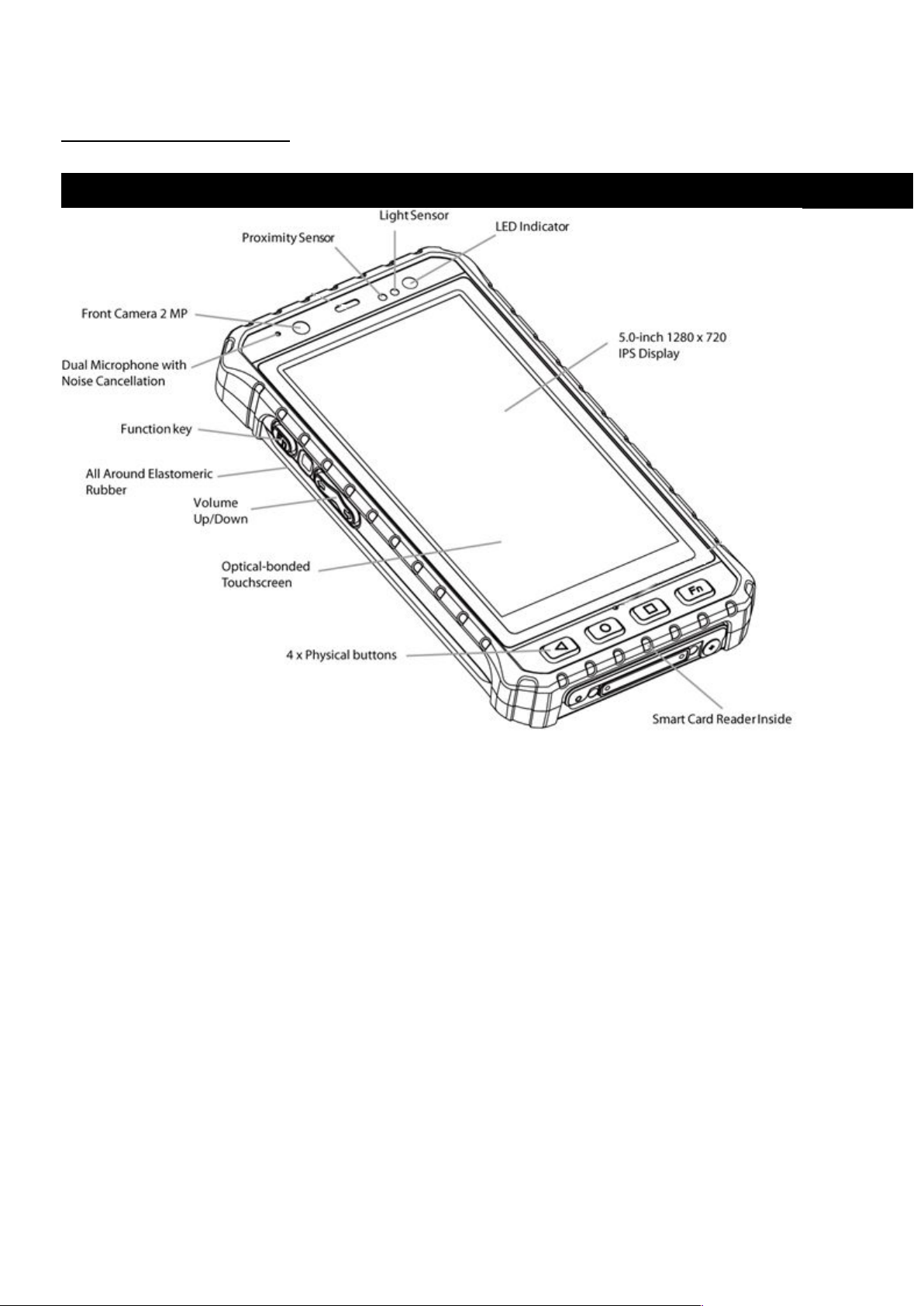
Chapter 1Getting Started
4
Description of Parts
Front View
Description of Parts:
Page 22
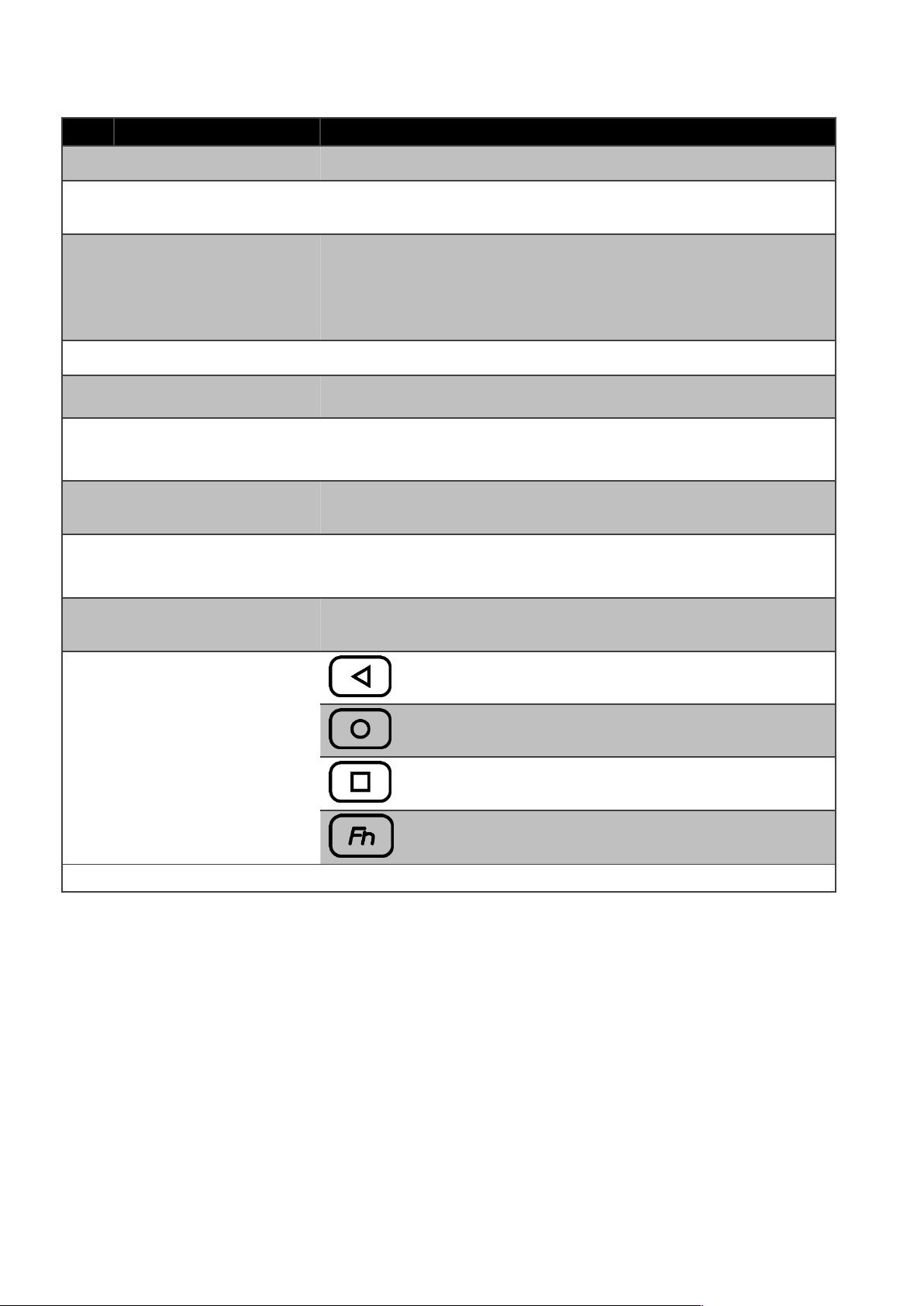
E500RM8 User Guide
5
*Note:
Fn key
function
s may
be
progra
mmed
accordi
ng to
your
order.
No
Item
Description
1
LED Indicator
LED indicator indicates the battery power or charging status
2
Light Sensor
Light sensor detect the availability of light and automatically
control the brightness of a screen backlight intensity
3
Proximity Sensor
Proximity function is used specifically towards near field
proximity applications. In mobile phones, the proximity detection
can detect when the user positions of mobile phone is close to
their ear
4
5” IPS Display
Displays all information needed to operate the device.
5
2MP Front Camera
To capture a front view picture and use for Video call.
6
Function Key
Use to trigger the barcode reader for E500RM8 with barcode
reader (differs by product type)
7
All Around Elastomeric
Rubber
Protects the device from water and dust
8
Volume Up / Down
Increases or decreases the call volume when a call is in progress.
In other applications, it controls the volume of music or
9
Optical Bonded Touch
Screen
Optical bonding provides better sunlight reading ability
10
Four Physical Buttons
Back
Opens a home screen
Opens a menu with items that affect the current
screen or application
*Use to trigger the Barcode Reader for E500RM8 with
Barcode Reader (differs by product type)
11
Smart Card Reader
To obtain card information and perform a transaction.
Page 23

Chapter 1Getting Started
6
Rear View
Parts Description:
Page 24
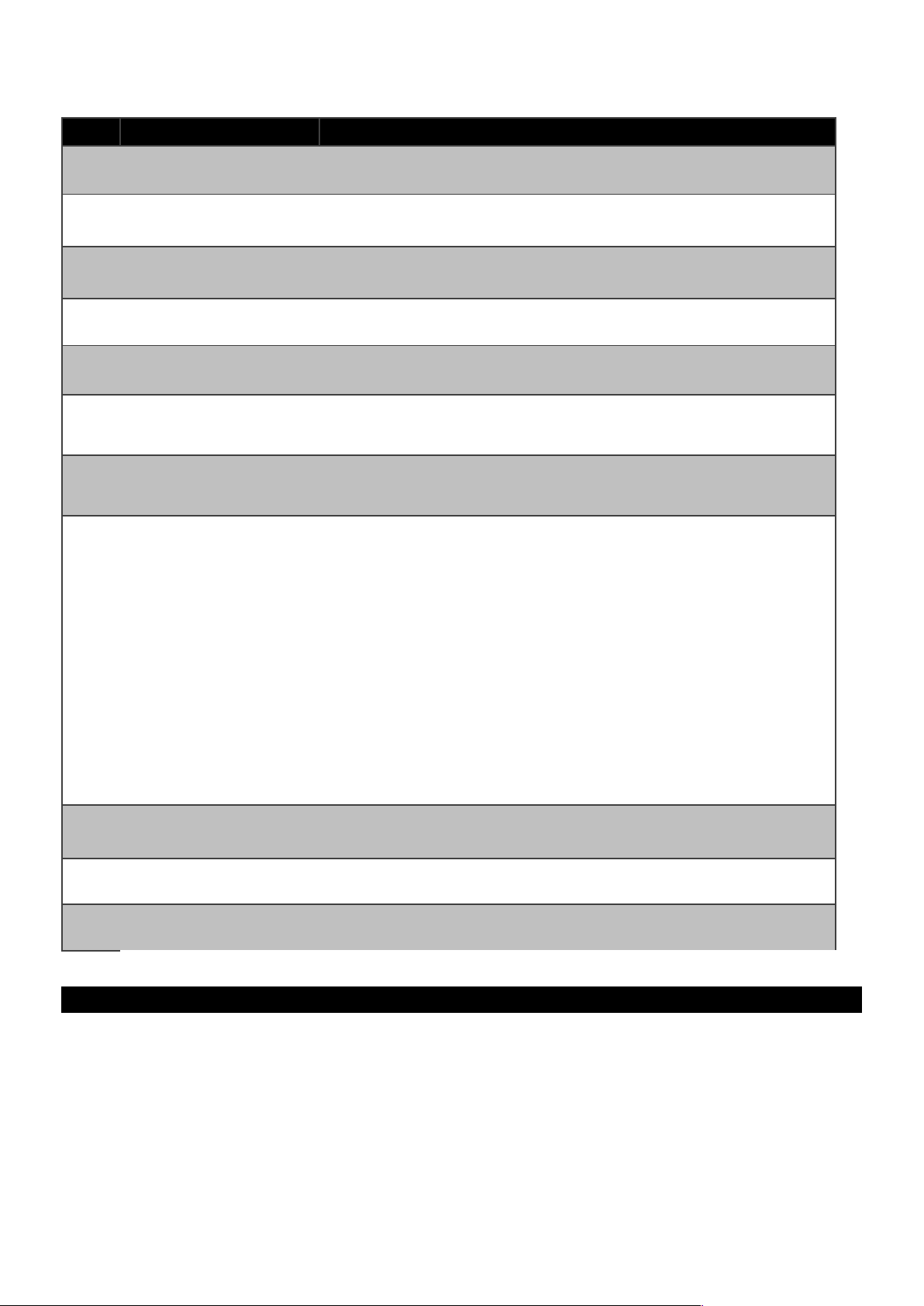
E500RM8 User Guide
7
No
Item
Description
1
Pogo-pin
Pogo-pin can be used for charging & extension function
2
Removable Battery
Removable battery
3
Micro SD Card Slot
Allows installing micro SD card
4
Hand Strap Slot
To install hand strap
5
8MP Rear Camera
To capture a rear view picture and use for making videos.
6
Fingerprint Reader
(optional)
Allows scanning fingerprints
7
Barcode Reader
(optional)
1D/2D Barcode Reader (*Will change to flat cover when without
barcode)
8
Power Button
Press and hold the button for 3 seconds to turn on E500RM8.
Press to turn on/off the screen.
Press and hold the button for 3 seconds to select:
•POWER OFF –to turn off the device press button for 8 Sec to
force system power off
•AIRPLANE MODE –to disable all wireless connection
•SILENT MODE – to disable all the sounds except for the alarms
•VIBRATION MODE – to vibrate all the notifications across the
entire device
•NORMAL MODE – Return to the user setting mode Press and
hold the button for 8 seconds to reboot the device.
9
Function Key
Use to trigger the barcode reader for E500RM8 with barcode
reader (differs by product type)
10
Micro USB
Use for communication with peripheral devices.
11
DC Jack
Use for charging
Dimensions
Page 25
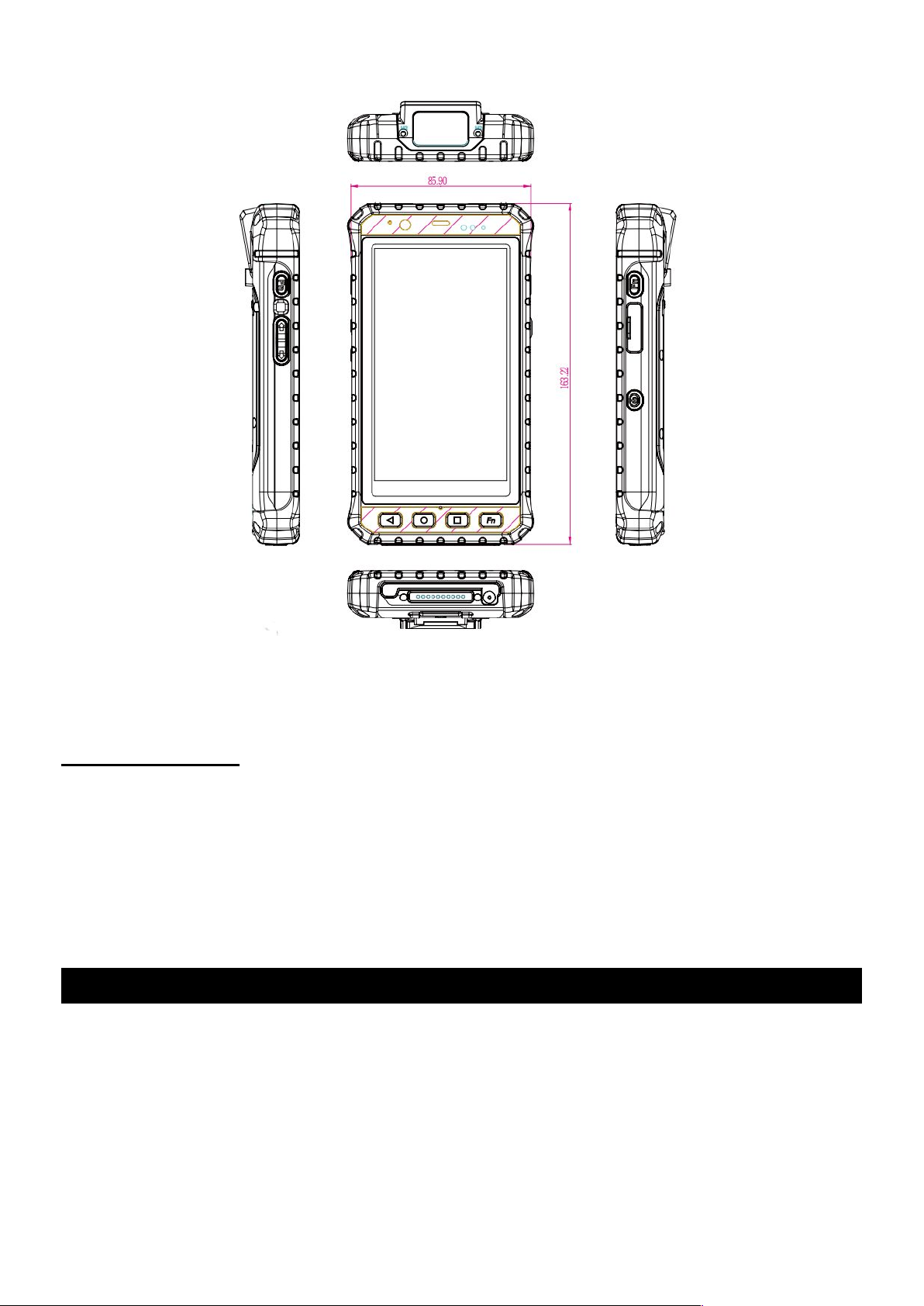
Chapter 1Getting Started
8
*Note: Measurements shown in mm.
**Note: this is a simplified drawing and some components are not marked in detail.
Getting Started
To start using the E500RM8 for the first time:
Install Micro SD Card
Install the Battery
Charge the E500RM8
Power on the E500RM8
Configure the E500RM8
SD Card Installation
To Install the SD Card:
1. Place the E500RM8 facing down.
2. Press the two latches up and removable the battery.
Page 26

E500RM8 User Guide
9
3. Locate the SD card holder.
4. Push the SD card holder in the direction of the arrow to unlock it.
5. Pick and raise the SD card holder up in upright position and then put the SD Card into the
socket.
Battery Installation
Inserting the standard Battery Pack into the device:
1. Disconnect AC adapter and power cord from the device.
2. Turn the device over, back facing up.
3. Locate the Battery Lock Latch and push it to the “Unlocked” position.
4. Locate the Battery Release Slider that is spring-loaded. Pull back and hold.
5. Insert the battery on the connector-pins side first, and then lower the battery into the battery
compartment. Continue to hold the Battery Release Slider before battery is fully inserted.
6. Make sure the battery is completely lowered into the compartment before letting go the Battery
Release Slider. Battery will be flat against the housing once fully inserted.
Reinsert the battery by latching the bottom first (1) and then
pushing the battery pack down (2).
Page 27

Chapter 1Getting Started
10
CAUTION
Check the battery latch:
Removing the Battery Pack:
1. Power off the PDA. Disconnect any cords connected to the device.
2. Turn the PDA over, back facing up.
3. Locate the Battery Lock Latch and push it to the “Unlocked” position.
4. Locate the Battery Release Slider that is spring-loaded. Pull back and hold.
5. Lift the battery out using the opening on side of battery compartment.
Charging the Battery
Please charge the battery before using the PDA for the first time, charge the battery until the LED
indicator turns solid green. To charge the E500RM8, use a cable or a docking with appropriate power
supply. For more information about the E500RM8 accessories, refer to Chapter 7.
LED Status
Indicator
OFF
E500RM8 is not charging or not properly connected
Solid Red
Charging in progress
Continuously
Flash Red
Indicates low battery status (below 15%*)
*Connect to the power source or the system may shut down
Twice Flash
Red
Not enough power for the device to turn on
**Charge the device until the LED indicator becomes solid red
(Indicates the battery is charged more than 3%)
Solid Green
Charging complete
Page 28

E500RM8 User Guide
11
Charging the battery using DC Jack cable
1. Connect the power supply output
connector to the input power port on the
DC Jack cable.
2. Remove the protective rubber and connect
the DC Jack cable to the side of E500RM8.
The battery charge LED indicates the battery
charging status.
Charging the battery using Battery Charger
This docking provides input: 12V/36W DC in.
Connect the battery charger dock to power,
insert the battery into the slot to begin
charging.
Turning On and Off the Device
This section describes how to turn on/ off the device.
Turning ON
Page 29

Chapter 1Getting Started
12
1. Press and hold the power button for 3 seconds, located on
the right side of the unit.
2. When the device vibrates, release the power button.
The desktop screen is displayed.
Turning OFF
1. To turn off the device, press and hold the power
button until the phone options menu appears, tap the
Power Off.
2. User can also use the Phone options menu to put the
device into silent or airplane mode, see features table.
Page 30

E500RM8 User Guide
13
Resetting to Factory Defaults
To reset the device to factory defaults:
1. Tap Menu , than tap Settings .
2. In the Personal tab, tap Backup & Reset.
3. User can select to back up application data, Wi-Fi passwords and other settings to Google servers
by tapping Backup My Data.
4. Tap Factory Data Reset to reset the phone.
5. Read all the available information and then check Erase phone storage if user wants to erase all
the data on the phone storage such as music or photo.
Page 31

Chapter 2Using the E500RM8
14
Chapter 2 Using the E500RM8
This chapter explains how to use the buttons, status cons, and controls on E500RM8 PDA running on
Android 5.1 Operating System, provides instructions on entering and capturing data.
Using the Touch Screen
The touchpad supports the core gestures for Android.
Gesture
Action
Description
Tap
To select or activate something
Tap & Hold
Touch and hold an item on the screen by touching it and not
lifting your finger until it respond
Touch, Hold &Drag
Touch and hold an item for a moment and then without lifting
your finger, move your finger on the screen until you reach
the target position. i.e. moving the apps around the home
screen
Swipe or slide
Quickly move the finger across the surface of the screen. i.e.
slide a lock screen to open the lock
Double-tap
Tap quickly twice on a webpage, screen, or App to zoom
Scale
Place two finger on the screen and pinching them together
Rotate
Two-finger press, simultaneously orbit both fingers around
the center point, lift.
Page 32

E500RM8 User Guide
15
Waking Up the Phone
If you do not use the phone for a while, the screen dims and then darkens to conserve the Battery. To
wake up the phone:
1. Press the Power button on the right side of the PDA.
2. Drag the lock icon up.
Using the Home Screen
Home screen is the starting point to access all the features on your PDA Device. It displays application
icons, widgets, shortcuts, and other features. User can personalize the home screen. See “Personalizing
home screen”.
Personalizing Home Screen
Page 33

Chapter 2Using the E500RM8
16
User can add application icons, shortcuts, widgets, and other items to any part of any Home screen
where there is free space. User can also switch the wallpaper.
To change wallpaper on the HOME SCREEN:
1. Tap MENU , and then open Settings .
2. In the Device tab, tap Display > Wallpaper.
3. In the Wallpaper menu select the location of wallpaper, and then tap the type of item you want to
add.
Page 34

E500RM8 User Guide
17
To move an item on the HOME SCREEN:
1. Tap and hold the item you want to move, until it can be moved.
2. Drag it to a new location on the screen.
3. Place the item where you want to put it and lift your finger.
To remove items from the HOME SCREEN:
1. Tap and hold the item you want to remove. The launcher icon will show Remove on the top of the
screen.
2. Drag the item you want to remove to the Remove icon.
3. When the icon turns red, release your finger.
Page 35

Chapter 2Using the E500RM8
18
Viewing other parts of the Home Screen
1. Slide your finger left or right across the Home screen. Extensions to the Home screen provide
extra space for APPS, shortcuts, and other items.
2. Tap the launcher icon to view the entire APPS of the device.
The status bar appears at the top of every screen. On the left are notification icons and on the right
are status icons, along with the current time.
Page 36

E500RM8 User Guide
19
Status and Notification Icons
Notification Icons
Pull down from the left top of the screen to get the notifications area. The following icons indicate that
you have received notification.
Status Icons
Pull down from the right top of the screen to get the notifications area. The following icons indicate the
status of your device, for example if users are connected to a Wi-Fi network that is not connected to the
internet, the network icons are appears in white color.
Status icons that appear in the status bar are as follows:
Page 37

Chapter 2Using the E500RM8
20
Using the On-Screen Keyboard
User will be able to enter text using the On-Screen Keyboard. Some applications will launch the keyboard
automatically. In others, user needs to touch a text field where user wants to enter text to launch the
keyboard.
Entering Text
1. Open a text field.The On-Screen Keyboard opens.
*If user taps in a text field which already contains text, the insertion point is set where user tap and
the cursor appears. User can drag the cursor to pick exactly where you want to add more text. User
can also select a word to copy, cut and paste it. See “Editing Text”.
2. Tap the delete key to erase characters to the left of the cursor.
3. Tap to enter numbers. Tap to return to letters.
4. To enter symbols and other characters, tap and hold one of the top-row keys and slide your finger
up to the list of the options. Lift your finger when you find your selection.
Page 38

E500RM8 User Guide
21
5. To view additional symbols, tap on the numeric keyboard.
6. To close the On-Screen keyboard, press the back button .
Editing Text
To select text:
1. Double-tap the text you want to select.
2. Tap to select all the sentences in the menu that appears, the selected text is highlighted in
blue, with a tab at each end of the selected word.
3. Drag selection tab to expand or reduce the range of the selected text.
To Cut or Copy Text:
1. Select the text to cut or copy, see the section above “To select text”.
2. Tap or in the Edit text menu.
Page 39

Chapter 2Using the E500RM8
22
3. If you select , the selected text is removed from the text field; it is stored in temporary area so
that you can paste it into different text field.
To Paste Text:
1. After Cut or Copy the text, see the section above “To Cut or Copy Text”
2. Place the cursor in the text field where you want to paste the text, user can paste text that you
copied from one application into a text field in any application.
3. Tap and hold into the location that you want to paste. Tap PASTE in the menu that opens or user
can also tap to replace the existing text with copied text.
Display Settings
Use the display settings to configure brightness and other screen settings.
1. Tap MENU and then tap Settings .
2. In the Device tab, tap Display:
Personalize
o MiraVision™ - to display picture quality optimization options.
o Wallpaper– to select wallpaper
Display
o Brightness level– for adjusting the brightness of the screen.
Adaptive brightness – to optimize brightness level for available light
Sleep– to set up the device on the sleep mode after one minutes of inactivity
Daydream- to activate automatically when your device is docked or charging, keeping your
screen on and displaying information. Daydream mode can give your device an always-on
information display.
Page 40

E500RM8 User Guide
23
Battery Percentage– to control battery percentage display.
Font size– for adjusting the font in the device.
When device is rotated – for switching the orientation of the screen as user turn the
device sideways or upright.
Sleep– to inactivate the device after some time.
Cast screen – allows displaying whatever is visible on the device's screen on another
screen, mostly wirelessly using Wi-Fi as a medium for sharing the screen.
NOT
E
For the longest battery life between charges, use the shortest Sleep time.
Page 41

Chapter 2Using the E500RM8
24
Audio Profile Settings
Use the sound settings to configure how and at what volume the phone rings, vibrates or alerts user in
other ways when user receive a call, receive a notification or an alarm sounds.
Sounds Settings
1. Tap MENU and then tap Settings .
2. In the Device tab, tap Sound & Notification and then user can select General, Silent, Meeting or
Outdoor profile.
Adjusting Volume
1. Press the volume keys to change the ring volume (On Home screen) or earpiece volume (during a
call).
2. Press the volume key to set up Vibration mode.
Page 42

E500RM8 User Guide
25
Language and Keyboard Settings
Use the Language & keyboard settings to select the language for the text on your phone and for
configuring On-Screen Keyboard, including words that you have added to its dictionary.
1. Tap MENU and then tap Settings .
2. In the Personal tab, select Language & Input.
Language – to open the language screen, where user can select the language to use for the
text on the device.
Spell Checker – to activate Android Spell Checker (AOSP) and check to correct misspelled
words.
Personal dictionary- to open a personal dictionary.
Keyboard & input methods
o Current Keyboard – to apply the onscreen keyboard that is included with user’s device.
o Android Keyboard (AOSP) – the setting screen is available only if user’s device has a
physical keyboard.
Appearance & layouts
o Theme – to select the theme of layout
o Custom input styles – user can select custom input style, such as QWERTY keyboard
Text Correction
o Personal dictionaries
o Add-on dictionaries
o Block offensive words – disable suggesting potentially offensive words
o Auto-correction – spacebar and punctuation automatically correct mistyped words.
o Show correction suggestions – display suggested words while typing.
o Personalized suggestions – learn from your communications and typed data to improve
suggestions.
o Suggest contact names – use names from Contacts for suggestions and corrections.
o Next-word suggestion – use previous word in making suggestion.
Advanced
o Key popup dismiss delay
o Keypress vibration duration
Page 43

Chapter 2Using the E500RM8
26
Changing the Keyboard Language
The current keyboard language is displayed on the Space key and user can switch languages.
1. Tap and hold the space key
2. Without lifting the finger, slide it to the left or right until the language you want to use appears in
the center of the small window above the Space Key.
3. Lift the finger to change the keyboard language.
Page 44

E500RM8 User Guide
27
About Phone
About Phone includes information about user’s phone.
System Update — provides information regarding the local or online update of your devices.
Status — opens the status screen with a list of information about battery, network, signal
strength and other details.
Legal Information — lists details about the model number, Android Version, Baseband version etc.
this information is useful if user need to work with support team.
To access the information about the phone:
1. Tap MENU
2. Tap Settings
3. Scroll down to System, and then tap About phone.
Page 45

Chapter 3Using Winmate Home Manager
28
Chapter 3 Using Winmate® Home Manager (WHM)
Every E500RM8 PDA comes with preinstalled APP named Winmate® Home Manager (WHM). This
application lets the device manager to lock the launcher. When the launcher is locked the user can only
use one application assigned by the device manager.
How to Lock Applications
Step 1
In the main APPS window, select the Home Manager APP and enable it.
Select Home Manager to start your settings.
Go to Password Manager and set your own password for this APP. The default password is “0000”.
Step 2
Go to “Application Selector” and choose an
Application to be locked.
Example: Select the Calendar AP.
Page 46

E500RM8 User Guide
29
Step 3 Go back to “Home Selector” and press “Clear and Reset Default Home”.
Step 4 Select “Restrict Home”, and then
restart the PDA.
Step 6System will ask to select “Just once” or “Always” to use this
launcher, please select “Always”.
Page 47

Chapter 3Using Winmate Home Manager
30
The system will automatically start the application which you selected
and lock it.
Any time you press home key or back key, the system will go back to
the same application which you have selected.
How to Unlock Applications
Step 1 Slide down the top bar and press
“Home Manager” icon then you can find
the menu and please enter the password to
login (The default password is “0000”).
Page 48

E500RM8 User Guide
31
Step 2 Go back to “Home Selector” and
press “Clear and Reset Default Home”.
Step 3 Restart the system and you will go back to the normal
Launcher.
Page 49

Chapter 3Using Winmate Home Manager
32
How to Change Password
Step 1 Go to Password Manager and set your own password
for this APP.
Step 2 The default password is “0000”.Enter a new
password in New Password field, and then tap Change
Password.
Page 50

E500RM8 User Guide
33
Chapter 4 Connecting to Network and Devices
This chapter explains how to connect PDA to network and peripheral devices.
Connecting to Wi-Fi Networks
Turning ON the Wi-Fi and Connecting to Wi-Fi networks
1. Tap MENU and then tap Settings .
2. Tap Wireless & networks and then select Wi-Fi to turn it on .
3. Tap Wi-Fi. The device scans for available Wi-Fi networks and displays the list of it. Secured
networks are indicated with a lock icon. If the phone finds a network that you have connected
previously, it connects to it automatically.
4. Tap a network to connect to it:
If the network is open, you are prompted to confirm that you want to connect it by tapping
Connect.
If the network is secured, users are prompted to enter a password or other credentials.
1. To check the details about the speed, security, address and related settings, tap its name in the
Wi-Fi settings screen.
Page 51

Chapter 4 Connecting to Network and Devices
34
Adding Wi-Fi Network
1. Turn on Wi-Fi, in the Wi-Fi settings screen, tap + icon (at the bottom right of the list of discovered
networks).
2. Input the SSID (name) of the network, if the network is secured, tap the security menu and then
tap the type of security deployed on the network.
3. Enter any required security credentials.
4. Tap Save.
Page 52

E500RM8 User Guide
35
Connecting to Bluetooth Devices
Turning Bluetooth ON or OFF
1. Tap MENU and then tap System settings .
2. Tap Wireless & networks and then select Bluetooth to turn it on.
Connecting to Bluetooth Device
1. Go to Settings .
2. Tap Wireless & networks, and then tap Bluetooth settings.
3. It will automatically scans and displays the IDs of all available Bluetooth devices in range. Tap
SEARCH FOR DEVICES to search other Bluetooth devices.
4. Tap the ID of the other device in the list in Settings to pair them.
Disconnecting Bluetooth Device
1. Tap the device in the Bluetooth settings screen.
2. Tap OK to confirm that you want to disconnect.
Page 53

Chapter 4 Connecting to Network and Devices
36
Connecting to Computer via USB
User can connect their PDA to a computer with USB cable to transfer files between PDA and computer.
IMPORTANT
When connecting your PDA to a computer and inserting its USB storage or SD card,
user must follow the computer’s instructions for connecting and disconnecting USB
device, to avoid damaging or corrupting files.
Notice that the E500RM8 cannot be charged via USB.
USB Computer Connection
1. Enter setting menu , and enter select “Accessibility”, and then check “Connect to PC”.
2. Connect PDA to the computer via USB connector.
3. In the notifications area USB connected sign will appear.
4. Pull down the notification area to open notification panel.
Page 54

E500RM8 User Guide
37
5. Tap this icon to choose the type of USB connection.
USB storage –let user transfers files between
computer and PDA.
Media device (MTP) – let users transfer media files.
Camera (PTP) – let users transfer photos using camera
software, and transfer any files on computer that don’t
support MTP.
Charge only – stop all USB functions and let users
speed up USB charging.
Connect as CD-ROM.
USB Debugging Settings
To permit debugging tools on a computer to communicate with User’s PDA via USB Connection.
1. Connect PDA to the computer via USB cable.
2. In the notifications area USB debugging connect sign will appear.
3. Pull down the screen to open notification panel.
4. Tap USB debugging connected.
Page 55

Chapter 4 Connecting to Network and Devices
38
5. In the Developer options user can choose the action to perform.
IMPORTANT
Carefully follow your computer’s instructions to un-mount the USB storage or SD card.
Disconnect USB device not properly can cause a loss of important data or information.
Page 56

E500RM8 User Guide
39
Chapter 5 Using Camera
This chapter explains how to use camera to capture photos and videos.
Capturing Photos or Video
Winmate® E500RM8 equipped with 8 MP on the rear side and 2 MP on the front side, which user can use
to capture photos or video.
Opening Camera
1. Tap the launcher and then tap Camera .
Camera opens in Portrait mode, ready to take a picture or shoot a video.
IMPORTANT
Make sure the protective lens cover is clean before taking pictures.
A lens cover with smudges from fingers can cause blurry pictures.
Taking pictures
1. Adjust the exposure, flash, and other necessary settings. Or leave
it automatic.
2. Frame your subject / object on screen. User can set whether user
want to use the front or rare camera, by taping . Scale the
screen to zoom in or out.
3. Tap the On Screen Shutter icon .
4. The camera brings the image into focus, when the image is in
focus, the focus indicators in each corner will turn green and ready
to capture.
5. Tap to change camera settings.
Page 57
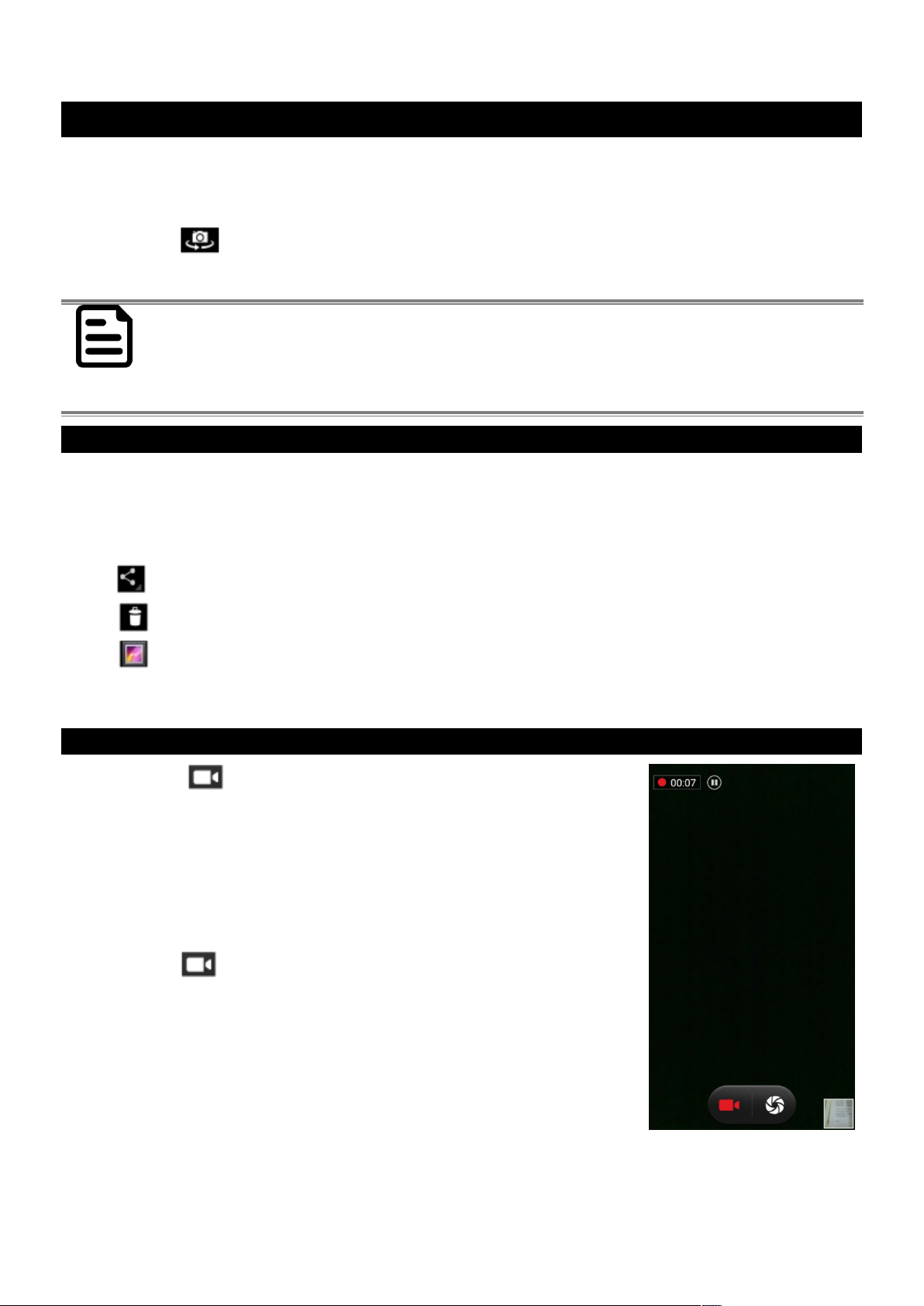
Chapter 5Using Camera
40
Switching between front and rear cameras
E500RM8 has both a front and rear camera, user can select which camera you want to preview and take
pictures with.
1. Tap the On Screen Select Camera icon to switch between the rear camera and the front
camera .
2. The preview switches to show the scene viewed from the camera you selected.
NOT
E
Not all features (such as flash) are available for the front camera.
Viewing pictures
1. After taking a photo, a thumbnail of the picture is shown on the corner of the capture screen. Tap
the thumbnail to view it.
2. Tap the onscreen button:
to share a photo.
to delete a photo.
to view other photos and videos in the gallery.
3. Swipe right or left to view more photos.
Shooting videos
1. Tap the to start recording video.
3. The countdown time remaining to shoot is located on the upper
left; when the time left is less than a minute, the countdown turns
red.
4. Point the lens to record the scene where you want to start.
Tap the icon again to stop shooting.
The time remaining to shoot counts down at the left; when less
than a minute is left, the countdown turns red.
Page 58

E500RM8 User Guide
41
Opening the Gallery
1. Tap the launcher and then tap Gallery .
2. Tap a folder to view the pictures or video inside in full screen mode.
3. Flick the pictures left or right to view the previous or next picture.
Page 59

Chapter 6Data Capture
42
Chapter 6 Capturing Data
This chapter explains how to use Barcode Reader and Android Winmate® Data Collection application,
Smartcard Reader and Fingerprint Scanner on the E500RM8.
Using Barcode Reader
Location
1D/2D Barcode Reader is an optional feature for Winmate® E500RM8 and may not be present in your
device. Barcode Reader is located on the top side of the PDA.
Android Winmate® Data Collection (WDC)
The E500RM8 with Barcode Reader comes with pre-installed software made by Winmate® - Winmate
Data Collection (WDC) that allows users to turn on the readers and set up the button to trigger the scan
function.
Where To Find WDC?
1. Tap application menu .
2. User can find the application Data Capture (WDC)
on the menu screen, with the Globe mark .
3. User can change the settings of the Barcode Reader
through WDC application.
Page 60

E500RM8 User Guide
43
How to Turn On/Off the Power of Barcode Reader
1. Go to the WDC application.
2. Tap Barcode Setting .
3. Once the user entered the WDC application,
the device will automatically turn on the
Barcode Reader. And the user can turn off
the Barcode Reader by tapping Barcode
Power Status: ON.
Page 61
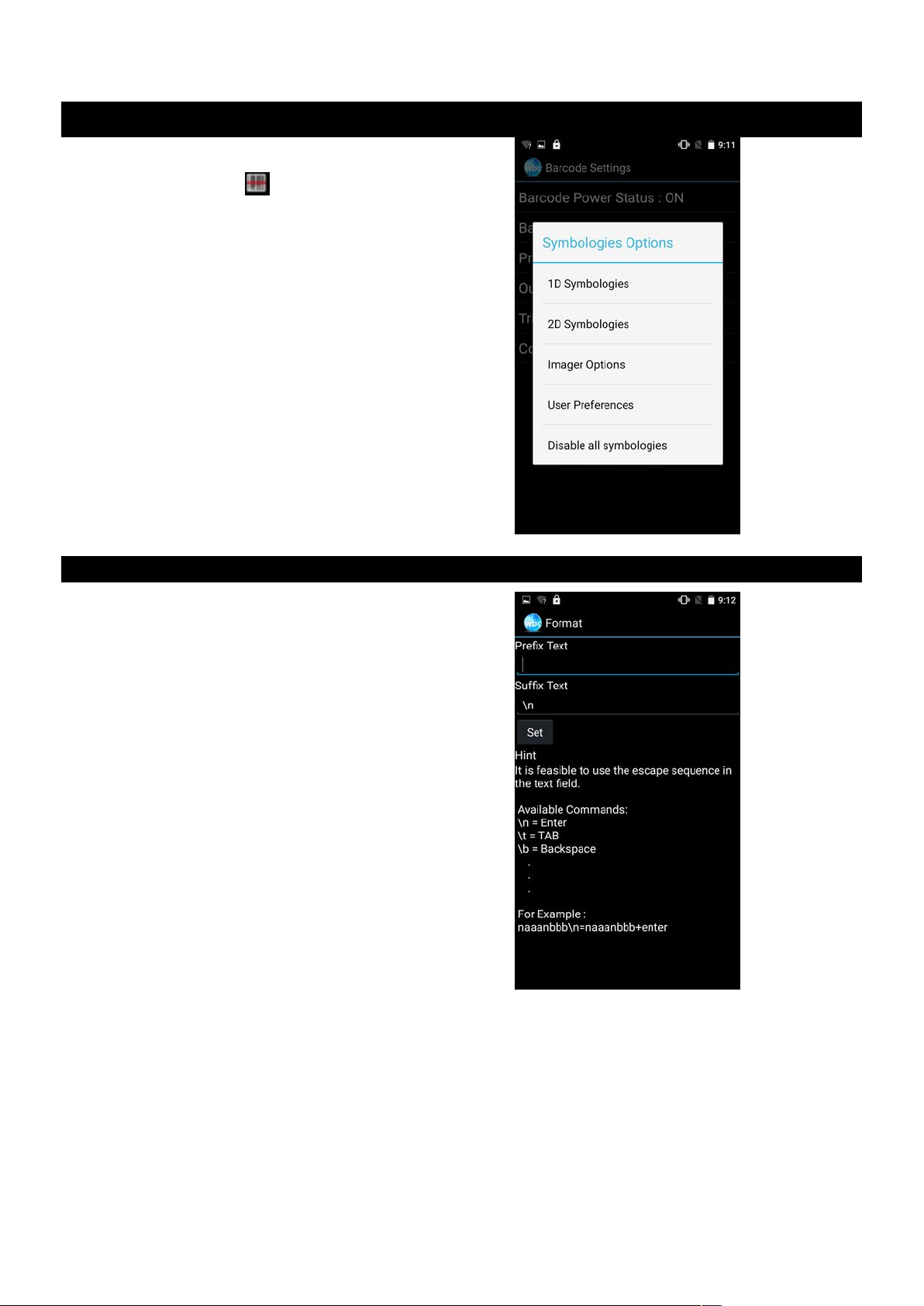
Chapter 6Data Capture
44
How to change the symbologies of Barcode
1. Go to the WDC application.
2. Tap Barcode Settings .
3. Tap Barcode Preference.
4. Users can change the symbologies of the
barcode:
1D Symbologies
2DSymbologies
Imager Options
User Preference
Disable all symbologies.
How to add command to my output of the barcode
1. Go to the WDC application.
2. Tap Prefix / Suffix.
3. Enter special characters at the beginning
(prefix) or end (suffix) of the scanned
barcodes.
4. Tap Set to add into the data.
The output will show the command that you entered in the prefix or the suffix;
For example, if user enters “\n” in the prefix text, the output of the barcode reader will appear on the
next line of the page. And if the user enters “\n” in the suffix, the output of the barcode reader will show
the barcode and change to the start of the next line for the user. Same with the command “\t” and “\b”.
Page 62

E500RM8 User Guide
45
How to change the scan type for the Barcode Reader
1. Go to the “WDC” application.
2. Go to Barcode Settings , tap Trigger Settings.
3. Select the Scan Type or select read time of the Barcode Reader.
To start scanning the barcode user has to leave the WDC application.
Auto Scan – Barcode Reader starts auto-
scanning once the user leaves the WDC
application.
Multiple Scan –After pressing the trigger
button Barcode Reader starts continuously
scanning and readingmultiple codes within
the time duration specified in Read time
option.
Continuing Scan (default) – After pressing
the trigger button Barcode Reader can scan
and read only a single code within the time
duration specified in Read time option.
How to change the setting of the application WDC or reset the setting back to default
1. Go to the WDC application.
2. Tap Settings.
3. Users can select the options to change the
setting of the application.
Page 63

Chapter 6Data Capture
46
4. Users can reset to the default setting by
tapping Reset setting.
Scanning the barcode
How to scan the barcode?
1. Press the function button to trigger the barcode.
2. Aim the barcode.
3. Ensure the entire barcode is within the rectangular area formed by the brackets in the laser
framing.
4. Release the trigger.
Page 64

E500RM8 User Guide
47
Scanning Tips and Considerations
Distance
Scanning device will decode perfectly over a certain working range, there are minimum and maximum
distance from the barcode. To specify the appropriate working range per barcode type is through a table
as follows.
Symbology
Density
Min Distance
Max Distance
Code 39
0.100 mm
0.125 mm
0.500 mm
1.000 mm
9.5 cm
8.0 cm
6.5 cm
9.5 cm
11.5 cm
14.5 cm
50 cm
75 cm
EAN / UPS 100%
0.33 mm
6 cm
34 cm
DataMatrix
0.18 mm
0.25 mm
0.38 mm
7.5 cm
6.0 cm
5.5 cm
16.5 cm
23.0 cm
34.5 cm
PDF417
0.25 mm
0.38 mm
5.5 cm
6.5 cm
26 cm
37 cm
Angle
Scanning angle is important for promoting quick decodes.
Scanning Angle
Horizontal 34.4°
34.4°
Vertical
22.2°
Framing Angle
Horizontal
30°
Vertical
20°
Page 65

Chapter 6Data Capture
48
Using Smart Card Reader
This chapter explains how to use Smart Card Reader. Notice that Smart Card Reader is an optional feature
for E500RM8 PDA and may not be present in your device.
Location
Smart Card Reader is located on the bottom side of the E500RM8.
How to Use Smart Card Reader
1. Enter Settingsmenu, and enter select “Accessibility”, and then uncheck “Connect to PC”.
2. Launch the SmartCardAP”, select List Reader, and then press open.
If can’t find the reader information, please go back toStep1 then check and uncheck “Connect to PC” again.
Page 66

E500RM8 User Guide
49
3. Insert the Smart Card (IC face to rear) then select “Set
Power” and select power on. Press Get ATRto see
theinformation written on the card.
Smart Card Reader SDK
You can download Smart Card Reader SDK from Winmate Download Center or Partner Portal. For more
details on Winmate’s SDK refer to Appendix C.
Page 67

Chapter 6Data Capture
50
Using Fingerprint Scanner
This chapter explains how to use Fingerprint Scanner. Notice Fingerprint Scanner is an optional feature
for E500RM8 PDA and may not be present in your device.
Location
Fingerprint Scanner is located on the top rear side of the E500RM8.
Page 68

Chapter 7Accessories
51
Chapter 7 Accessories
E500RM8 accessories provide a variety of product support capabilities. Some of the accessories
are optional and are not included to standard packaging list.
Standard Accessories
E500RM8 Standard Accessory List:
*Universal USB Adapter
Input: AC 100-240V 50/60 Hz
Output : 5V-2A
Micro USB Cable
Micro SD Card (4GB)
Hand Strap
Page 69

E500RM8 User Guide
52
*Universal USB Adapter socket varies by country and region. E500RM8 will be shipped with the
socket according to your order.
Power Adapter
Power Adapter allows charging the E500RM8 from the
power source. To charge the E500RM8 connect power
adapter to the E500RM8 from one side and plug in the
socket to the power outlet.
CAUTION
Power Considerations:
Input: AC 100-240V 50/60 Hz
Output : 5V-2A
Micro USB Cable
Micro USB Cable provides power to the
E500RM8 and USB communications with a host
computer. To connect Micro USB cable to
E500RM8, open the rubber cover on the right
side and insert the cable to micro USB
connector.
Page 70

Chapter 7Accessories
53
Page 71

E500RM8 User Guide
54
Micro SD Card
Micro USB Card slot is located on the rear side of E500RM8. To access it press two latches up
and remove the battery.
ForMicro SD Card installation instructions, refer to Chapter 1, “SD Card Installation” of this User
Guide.
Page 72

Chapter 7Accessories
55
Hand Strap
Hands strap to firmly grasp the device without having the fear of dropping it.
To install hand strap:
1. Place the E500RM8 face-down on a flat surface. Attach the hand strap plate to
the upper retaining bar.
2. Insert another side of the hand strap to the under bar.
3. Place your hand under the hand strap to adjust the fit.
4. Then fold the hand strap over and press down firmly to attach the hooks and
loops, as shown at the illustration.
Page 73

E500RM8 User Guide
56
Optional Accessories
E500RM8 Optional Accessory List:
Two Slot Battery Charger
Model name: BD-E430R
Micro USB Host Cable
(OTG Cable)
Mobile Printer MX20
Mobile Printer MX30
Page 74

Chapter 7Accessories
57
Two Slot Battery Charger
The battery charger allows charging up to two battery units simultaneously, ensuring you will
never be stuck in-between charges.
Refer to Chapter 2, “Charging the Battery” for detailed instructions on charging the battery
using docking.
Micro USB Host Cable (OTG Cable)
The USB Host cable OTG (On-the-Go) function is to
act as a host allowing a USB flash drive to be
attached.
2 x charging slots
PoGo Pin type
2 x LED light
Shows current power level
1 x DC in
12V / 50W DC in
Buzzer
4-level volume control
Page 75
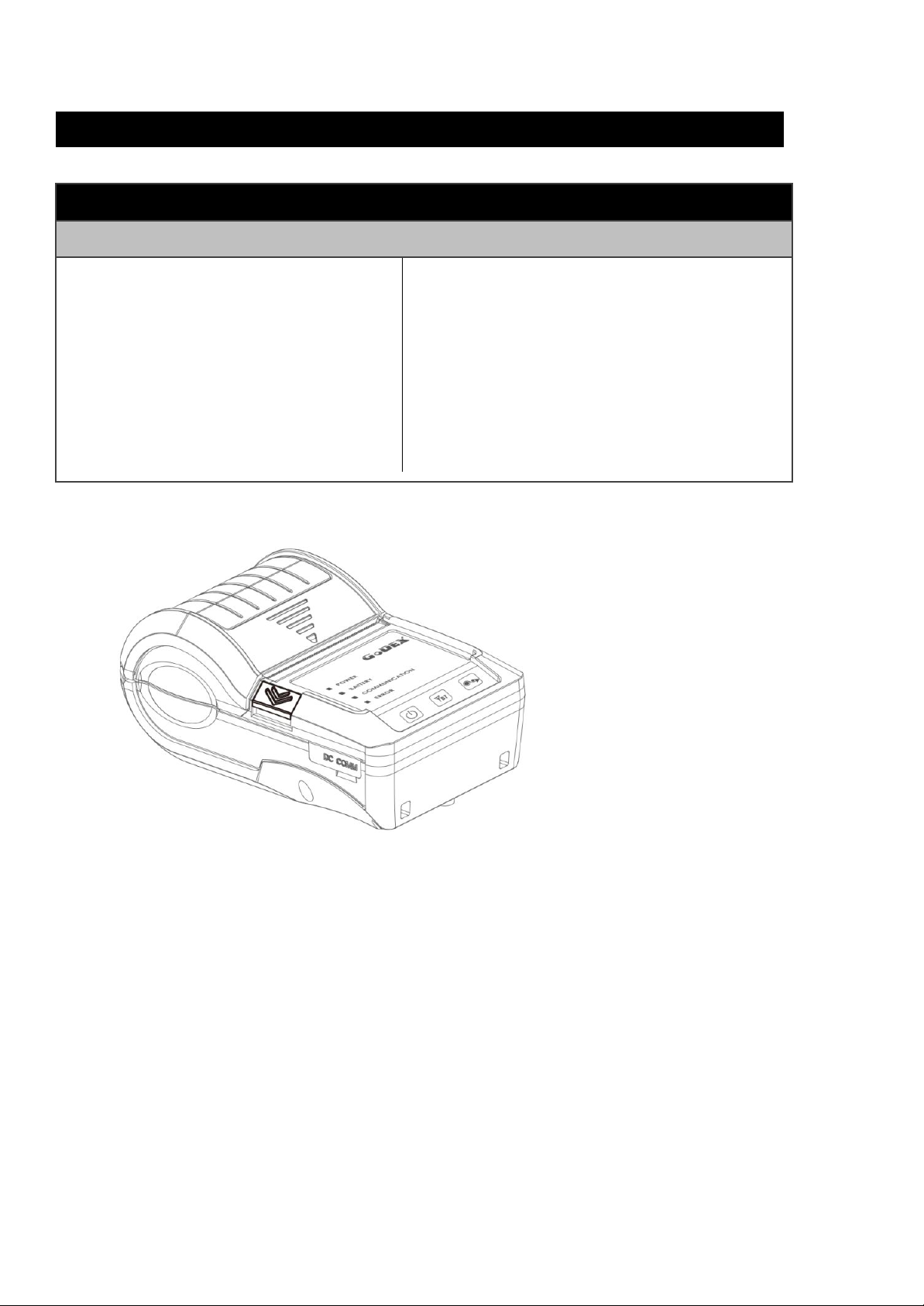
E500RM8 User Guide
58
Mobile Printer
Mobile printer allows to print labels and stickers directly from E500RM8.
Model Name
MX20
MX30
Print width: 1.89-inch (48mm)
Drop & Fit label installation design
IP54 water / dust resistant and 1.5M
shock resistant
Supports both wire (RS232 and USB
ports)
Long standby time up to 72 hours or
300 label; cycles between charges
Print width: 2.8-inch (72mm)
Supports multiple label width & types
Drop & Fit label installation design
Water and dust resistant meeting IP54
standard
Versatile interfaces with both wire (RS232
and USB) & wireless (Bluetooth) connectivity.
You need to use Bluetooth to pair the Mobile Printer with E500RM8.
Page 76

Chapter 7Accessories
59
Page 77

Appendix AProduct Specifications
60
Appendix A: Product Specifications
Model Name
E500RM8
Display Specification
Size
5"
Resolution
1280 x 720
Brightness
500 (typ.)
Touch
Projective Capacitive Multi-touch
System Specification
Processor
ARM® Cortex™-A53 Octa-core 1.3GHz
System Memory
2GB RAM
Storage
16GB eMMC
Operating System
Android 5.1 Lollipop
Wireless
Communications
WLAN
802.11 b/g/n
Bluetooth
Bluetooth 4.0
GPS
GPS / AGPS / GLONASS
System I/O Buttons
Indicators Sensors
Security
Audio
2 x Built-in Mic
External I/O
1 x Micro SD card slot
1 x Micro USB
1 x Power Jack
1 x Docking Connector
Buttons
1 x Volume - +
1 x Power button
2 x Function button
4 x Front Key
LED Indicators
1 x LED indicator
Sensors
Light Sensor, Proximity Sensor, G-sensor, Digital
Compass
Data Capture
Camera
Rear: 8 Mega-Pixel Camera with LED auxiliary
light (Auto Focus)
Front: 2 Mega-Pixel Camera (Either one with
Barcode Reader)
Data Capture
1D/2D Barcode Reader (Optional)
Smart card reader, ISO 7816 part 1,2,3
(Optional)
Fingerprint Reader (Optional)
Page 78

Appendix AProduct Specifications
61
Mechanical and
Environment
Operating Temp.
-20°C ~ +60°C (AC Mode)
-10°C ~ +50°C (Battery Mode)
IP Proof
IP65
Shock
MIL-STD-810G Method 516.6 Procedure I
Vibration
MIL-STD-810G Method 514.6 Procedure I
Drop
MIL-STD-810G Method 516.6, 4 ft, Free to
concrete
Dimensions
(W x L x H)
85.4x163.22x22.5 (mm)
Weight
315g
Power Management
Battery
3.7V 3900mAh Li-ion battery
Battery Operating
Time
20Hr * based on the full-loading
Adapter
5V 2A Adapter
* Note: measured at dimming LCD brightness. Varies depending on the usageconditions, or
when an external device is attached.
**Note: all specifications are subject to change without prior notice.
Page 79

Appendix CSoftware Development Kit
62
Appendix C: Software Development Kit
Winmate® provides the following drivers for E500RM8.
Item
File Type
Description
1
E500RM8 Drivers
Android Debug Bridge(ADB) Driver / USB Driver
2
E500RM8 Flash Tool
Flash Tool
Winmate® provides Software Development Kit (SDK) for E500RM8.
Item
File Type
Description
1
General SDK (WDC)
Development kit for WDC, including Barcode
Reader and Fingerprint Scanner
2
Smart Card Reader SDK
E500RM8 Smart Card Reader SDK - Android
Development Kit
Download SDK from Winmate Download Center or Winmate File Share.
1. Winmate Download Center:
http://www.winmate.com>Support > Download Center >Industrial PDA>E500RM8 >
Development Kit / Drivers
Or follow the link:
http://www.winmate.com/DownCenter/DownLoadCenter.asp?DownType=2021&OnlyContent=
2. Winmate File Share
http://www.winmate.com>Support>Partner Portal>Public Documents>Industrial PDA>
E500RM8 > Development Kit / Drivers
Or follow the link: https://winmate.box.com/v/E500RM8
Page 80

Appendix DOS Image Update
63
Appendix D OS Image Update
Winmate provide OS Image update tool. Refer to “OS Image Update Tool Guide” for a
detailed instruction on how to update OS image.
Download OS Image update tool and OS Image Update Tool Guide from Winmate
Download Center or Winmate File Share.
1. Winmate Download Center:
http://www.winmate.com>Support > Download Center >Industrial PDA>E500RM8 >OS
Image
Or follow the link:
http://www.winmate.com/DownCenter/DownLoadCenter.asp?DownType=2021
2. Winmate File Share
http://www.winmate.com>Support>Partner Portal>Public Documents>Industrial PDA>
E500RM8 > OS Image
Or follow the link: https://winmate.box.com/v/E500RM8
Page 81

Winmate Inc.
9F, No.111-6,Shing-De Rd., San-Chung District,
Taipei 241, Taiwan, R.O.C
Tel: 886-2-8511-0288
Fax: 886-2-8511-0211
Email: sales@winmate.com.tw
Official website: www.winmate.com
