Page 1
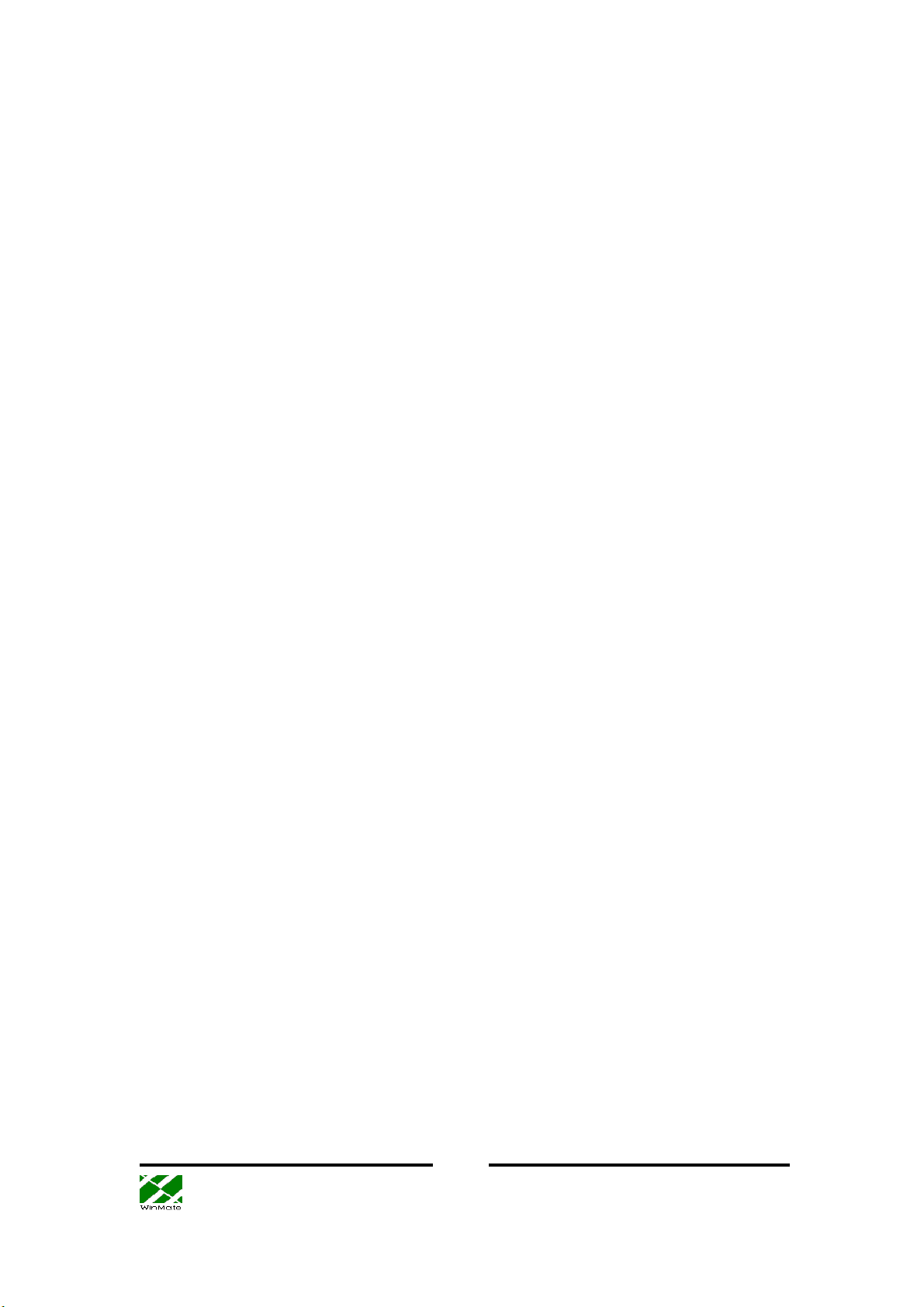
Winmate Communication Inc. User Guide Feb 12, 2001
Wireless LAN Overview
The wireless LAN is a new way to extend the reach of local area networks (LAN). Instead
of plugging into a LAN wall outlet, you connect wirelessly to a wireless LAN access point.
All you need is a wireless LAN card for the user and a wireless LAN access point
connected to the Ethernet LAN. This enables truly wireless access to the LAN and the
Internet. Wireless LAN users can enjoy the freedom of being automatically connected to
the LAN and of mobile computing without any attached cables. Wireless LAN is fast and
convenient: no more cables or searching for LAN outlets.
USB Wireless LAN Card
Features and benefits
Ethernet speeds(11Mpbs) across your wireless LAN
Flexible and standards-based (IEEE802.11b) interoperability
Mobile connectivity
Security equivalent to wired networks
High performance up to 11Mbps
Long range: The freedom to access real-time information anywhere,
anytime within a building or multi-building complex without wires.
Manageable: Installing a USB wireless LAN is fast and easy, and
eliminates the need to pull cable through walls and ceilings.
Quick and easy problem shooting.
Application
Healthcare: More and more healthcare professionals around the world are taking
advantage of the speed, mobility and flexibility of wireless LAN solutions to increase the
quality of patient care and reduce costs. Hospitals can access patient information at
bedside, monitor pharmaceutical data and other information vital to quality of patient
care.
Hospitality and Retail: From hotels and casinos, to cruise lines and rental car
agencies, wireless technology provides the hospitality industry a mobile service
advantage, allowing workers access to real-time information. Retail companies use
products to provide mobile and portable points-of-sale and in-store inventory tracking that
simplify and speed customer interactions.
Warehousing and Distribution: Handheld devices with barcode readers monitor
inventory and warehouse storage and shipment to control warehousing costs and ensure
speedy delivery of products.
Manufacturing: WLANs have helped manufacturing improve productivity and speed
with instant data access to monitor inventory, track shipments and run production
1
Page 2
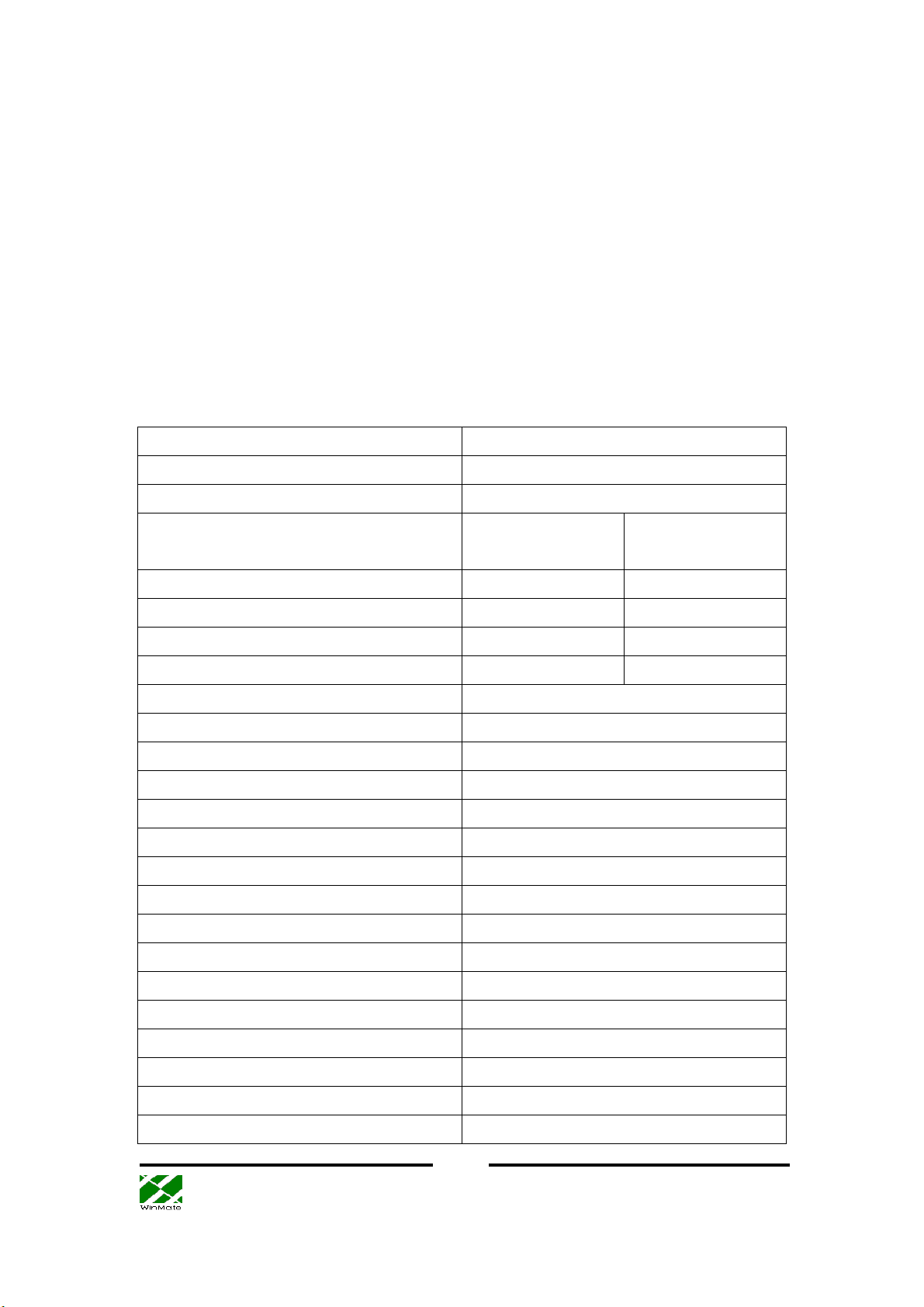
Winmate Communication Inc. User Guide Feb 12, 2001
equipment.
Education:
Internet access with the flexibility to meet the needs of the ever-changing educational
landscape.
Finance:
Financial traders employ wireless solutions to receive up-to-the-minute pricing
information and real-time data anywhere on the trading floor.
Wireless LANs in education offer a low-cost solution to high-speed
In the fast-paced world of finance, access to real-time information is crucial.
Software Driver
Windows98/2000/ME (NDIS 5)
Specification
PRODUCT FEATURES
Data rate 1, 2, 5.5, 11 Mbps per channel
Aggregate throughput 6 Mbps
DATA RATES DISTANCE
Indoor Range Outdoor Range
RANGE
@ 11 Mbps 25m 100m
@ 5.5 Mbps 35m 120m
@ 2 Mbps 40m 130m
@ 1 Mbps 50m 140m
ANTENNA Internal
NETWORK INTERFACE
Network operating Windows98, ME, 2000
Network Drivers NDIS5 (Windows 98, ME, 2000)
Network Protocol TCP/IP, IPX, AppleTalk, NetBEUI.
RADIO SPECIFICATIONS
Modulation Technique Direct sequence spread spectrum
Wireless LAN Standard Compliant with IEEE 802.11/b
Frequency range 2.4-2.4835 GHz
SENSITIVITY
@ 11 Mbps -81 dBm, 1E-6 BER
@ 5.5 Mbps -85 dBm, 1E-6 BER
@ 2 Mbps -89 dBm, 1E-6 BER
@ 1 Mbps -93 dBm, 1E-6 BER
MODULATION
2
Page 3
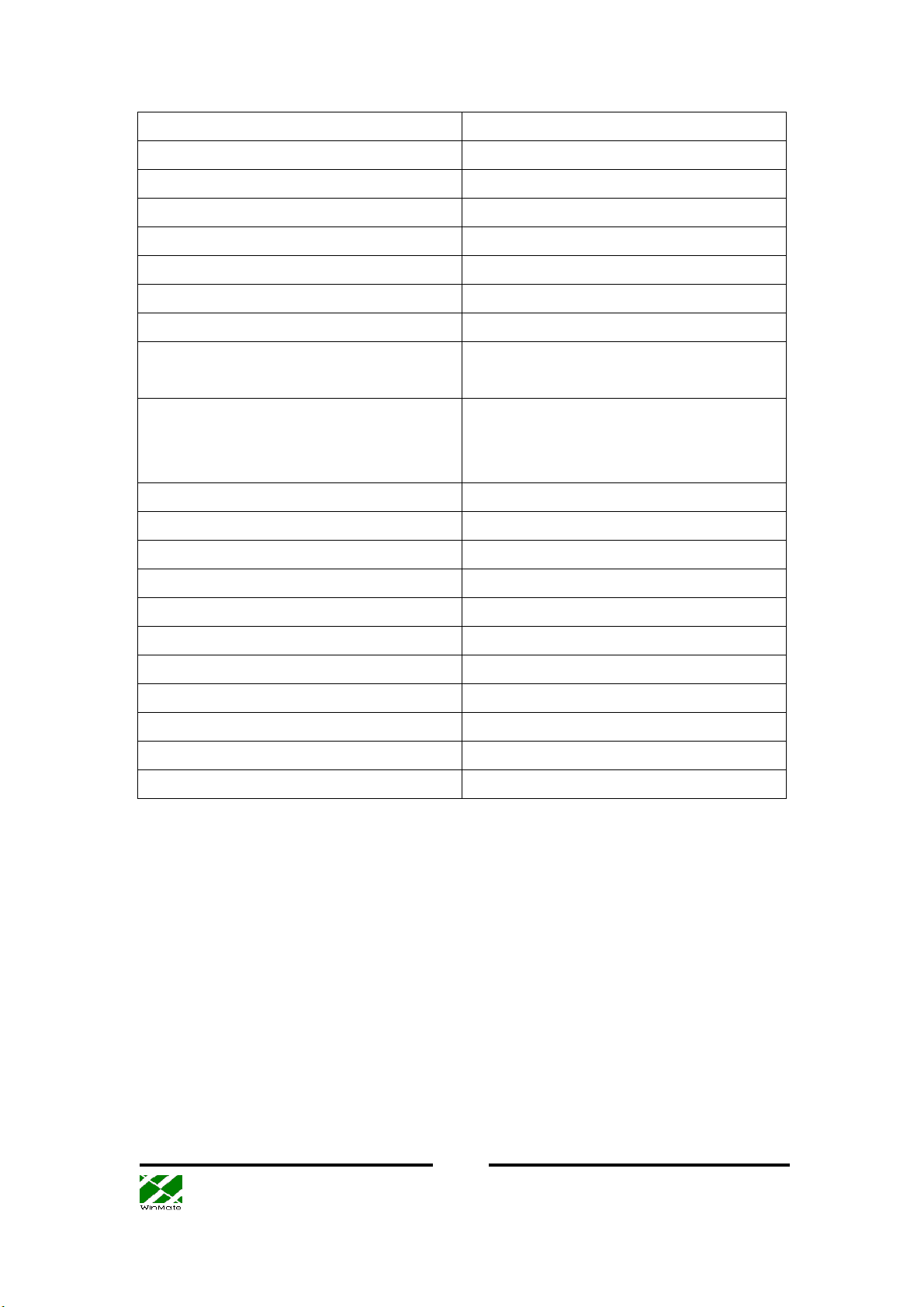
Winmate Communication Inc. User Guide Feb 12, 2001
@ 11 Mbps DQPSK (CCK)
@ 5.5 Mbps DQPSK (CCK)
@ 2 Mbps DQPSK
@ 1 Mbps DBPSK
OUTPUT POWER
USA +18 dBm
Europe +18/ +2 dBm
Approvals of compliance FCC part 15.247,15.249, ETSI 300-328
CONFIGURATION &
MANAGEMENT
Configuration and setup Utility for configuration and monitor;
Utility for Device firmware Upgrade
(DFU).
LED Indicators Red: Power On, Green: Activity
POWER CONSUMPTION
With supply voltage of 5V
Receive Mode 330 mA
Transmit Mode 450 mA
SIZE & WEIGHT
Dimensions (L/W/H)
108.5mm × 71.2mm × 22mm
Weight (include box) 100g (body and cable, no box)
ENVIRONMENTAL
Operating temperature
0℃-40℃
Operating humidity 10%-90% non-condensing
3
Page 4
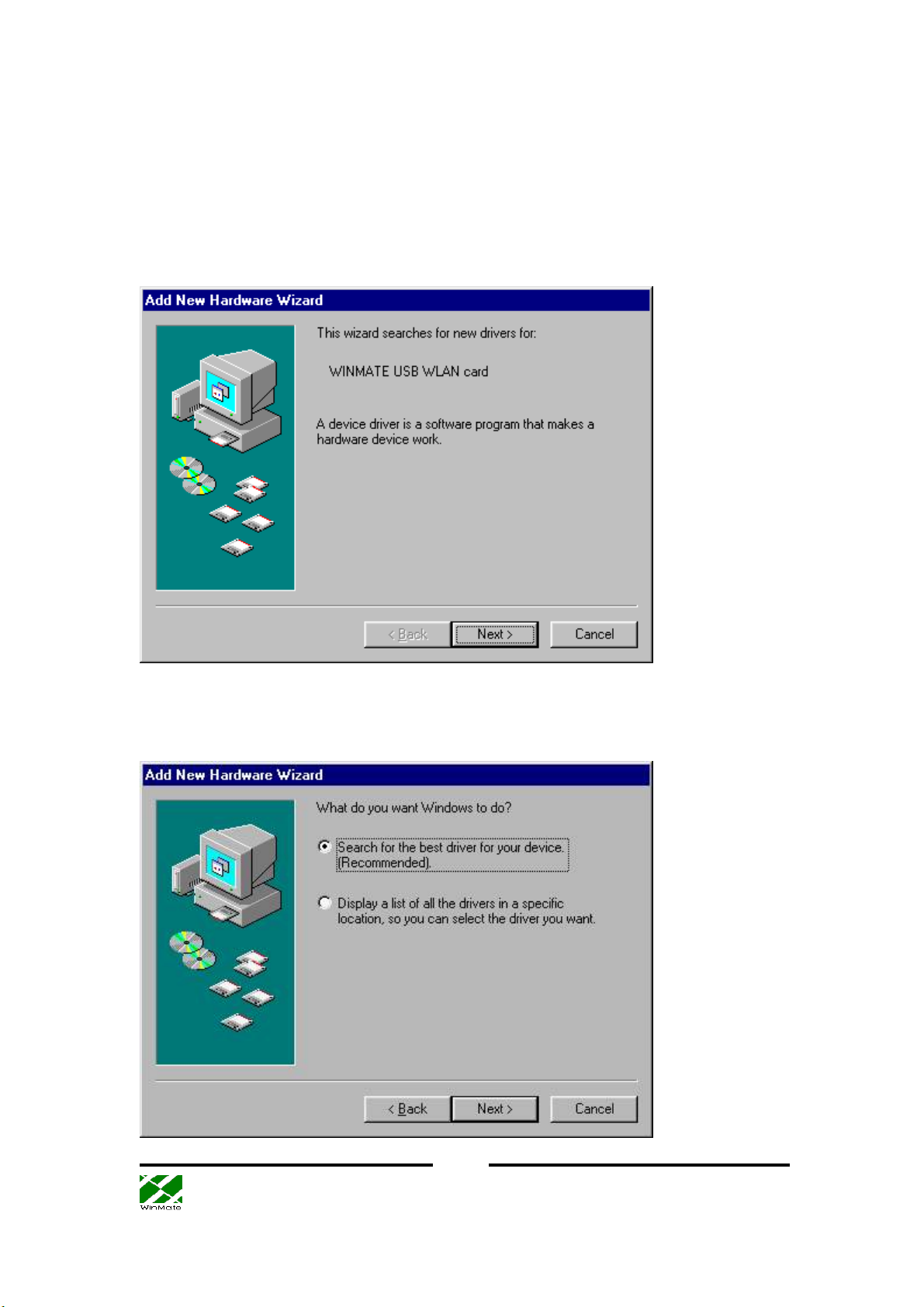
Winmate Communication Inc. User Guide Feb 12, 2001
Installing Your WLAN Card (Windows 98)
1. Before you install your WLAN card, make sure that you have removed other
network devices (e.g., PCI Ethernet card). If you have other network devices, please
turn off your computer and remove the device.
2. Plug in your WLAN card to a USB port. Click “Next” in the following dialog box.
3. Instruct the Windows to “Search for the best driver for your device” and click
“Next”.
4
Page 5
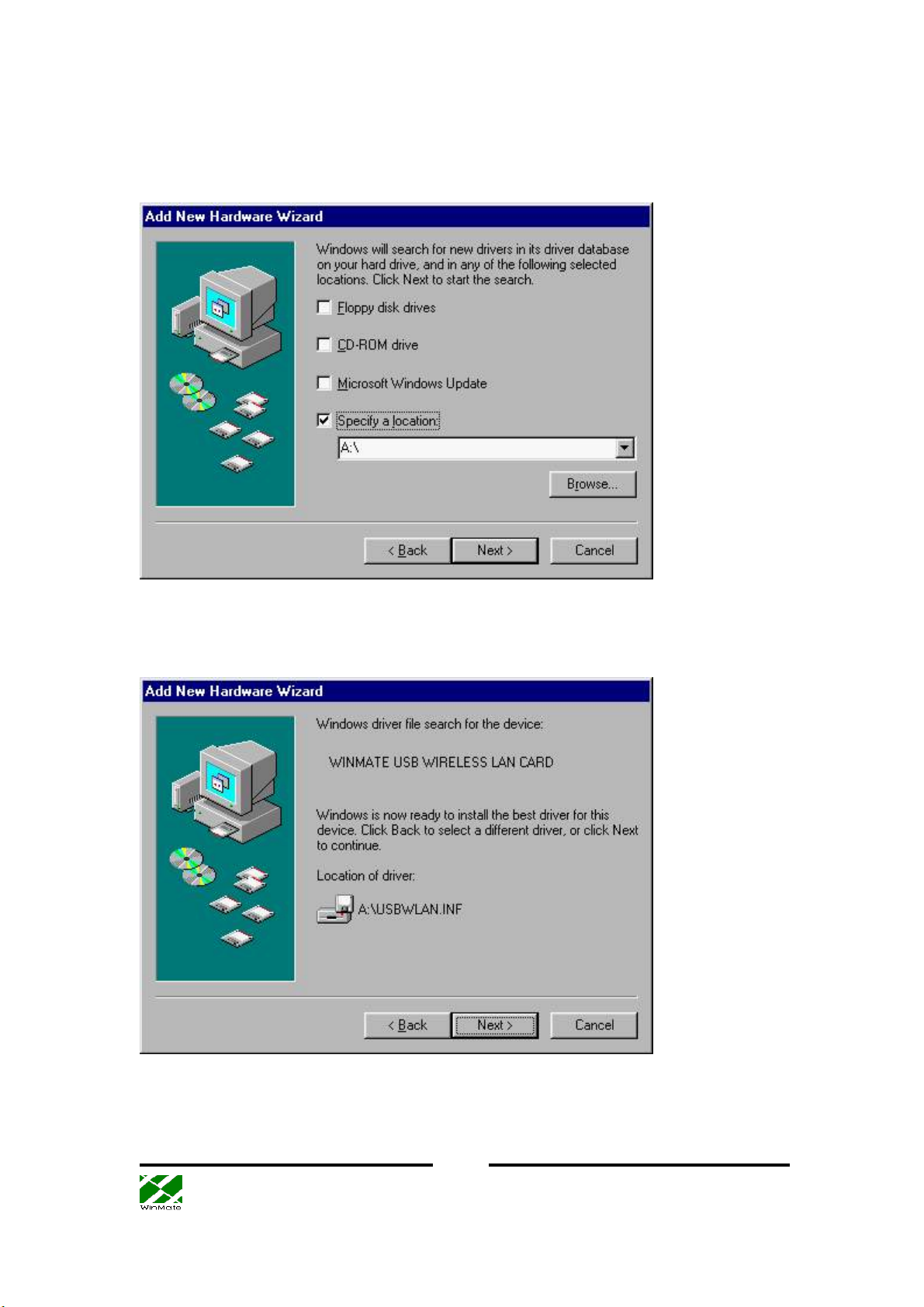
Winmate Communication Inc. User Guide Feb 12, 2001
4. In the following box, specify the directory where your driver is located (e.g., “A:\”
if the driver file is on a floppy disk).
5. A dialog box which shows “WINMATE USB WIRELESS LAN CARD” will
appear. Click “Next” to proceed or “Back” to change the location of the driver.
5
Page 6
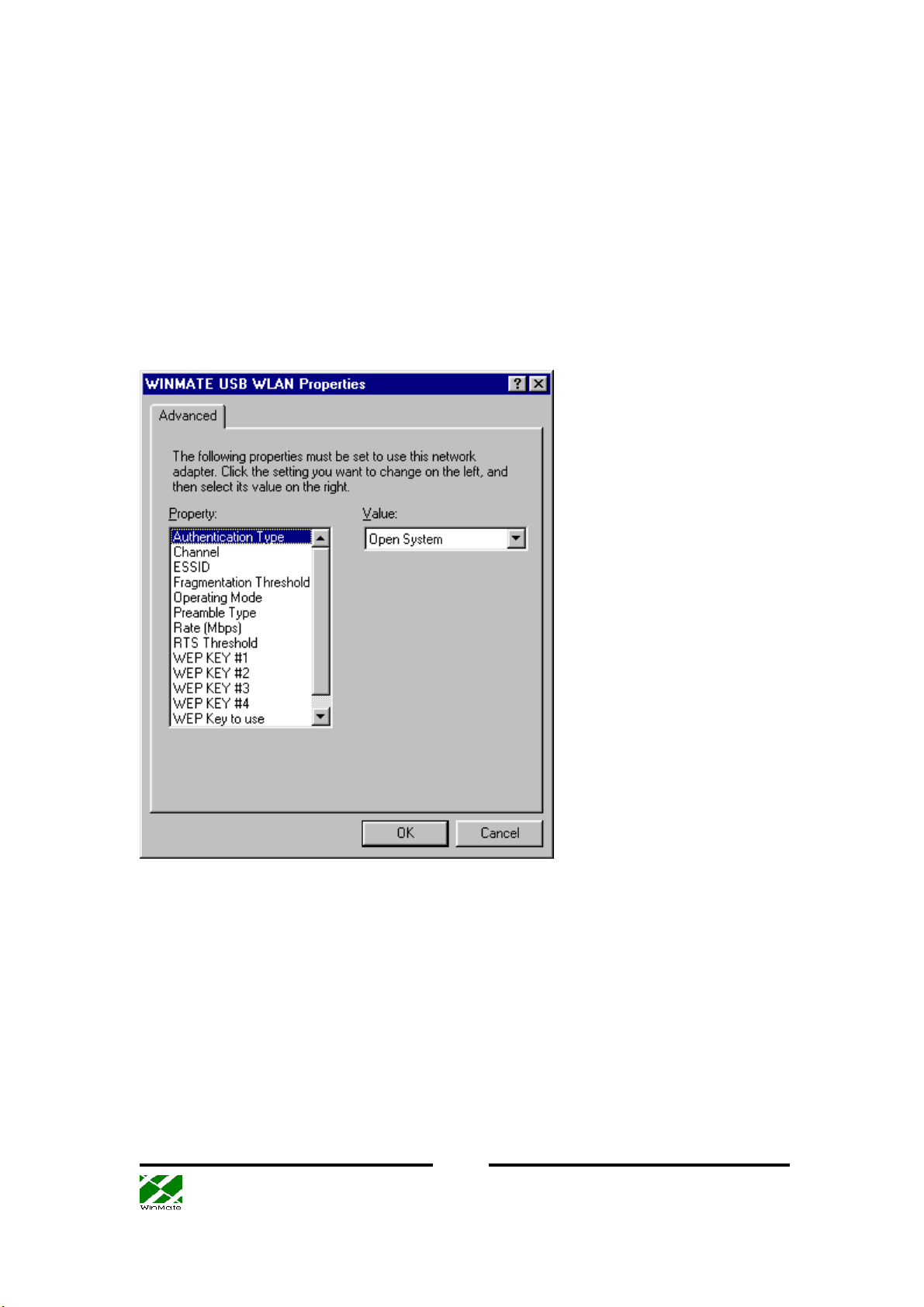
Winmate Communication Inc. User Guide Feb 12, 2001
6. A dialog box “WINMATE USB WIRELESS CARD Properties” shows up. This
dialog box allows you to set up the wireless options of your card. In this box you
usually need to configure the following properties: select a channel (1 through 14), the
ESSID which is used to enroll the station to an AP, the operating mode (ad-hoc or
infrastructure), rate (1, 2, 5.5, or 11 Mbps), and the WEP key. Leave the fields in
Authentication Type, Fragmentation Threshold, Preamble Type, and RTS Threshold
as they were. You do not need to configure your WLAN card at this moment. You can
change these values by the configuration utility later whenever necessary.
Click OK when you finish the above configuration. Or, you can configure your card
later by the configuration utility.
6
Page 7
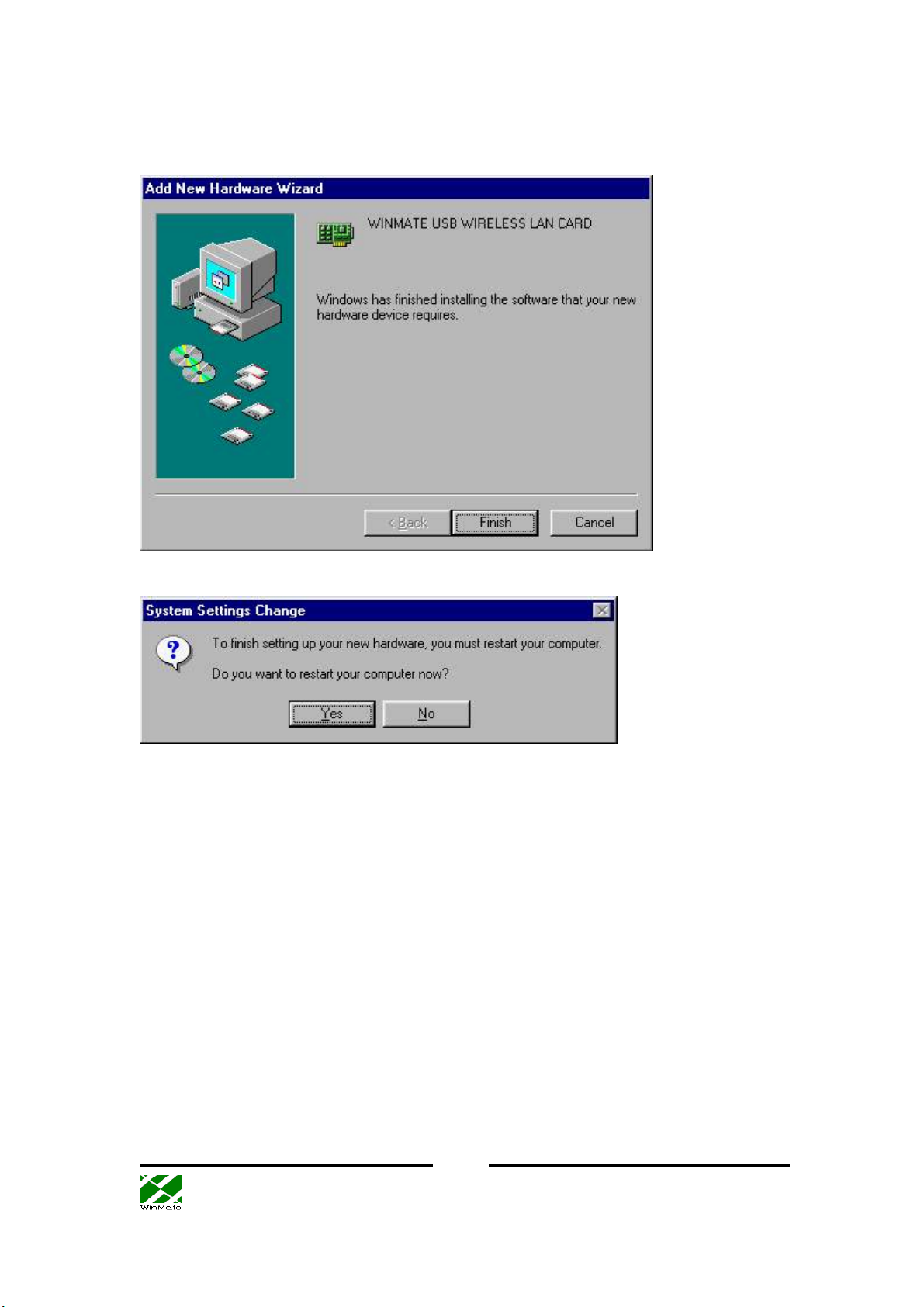
Winmate Communication Inc. User Guide Feb 12, 2001
7.. After you click “Finish” in the following box, you will be asked to restart your
computer. Click “No” because we need to set up more network properties.
Click No.
7
Page 8
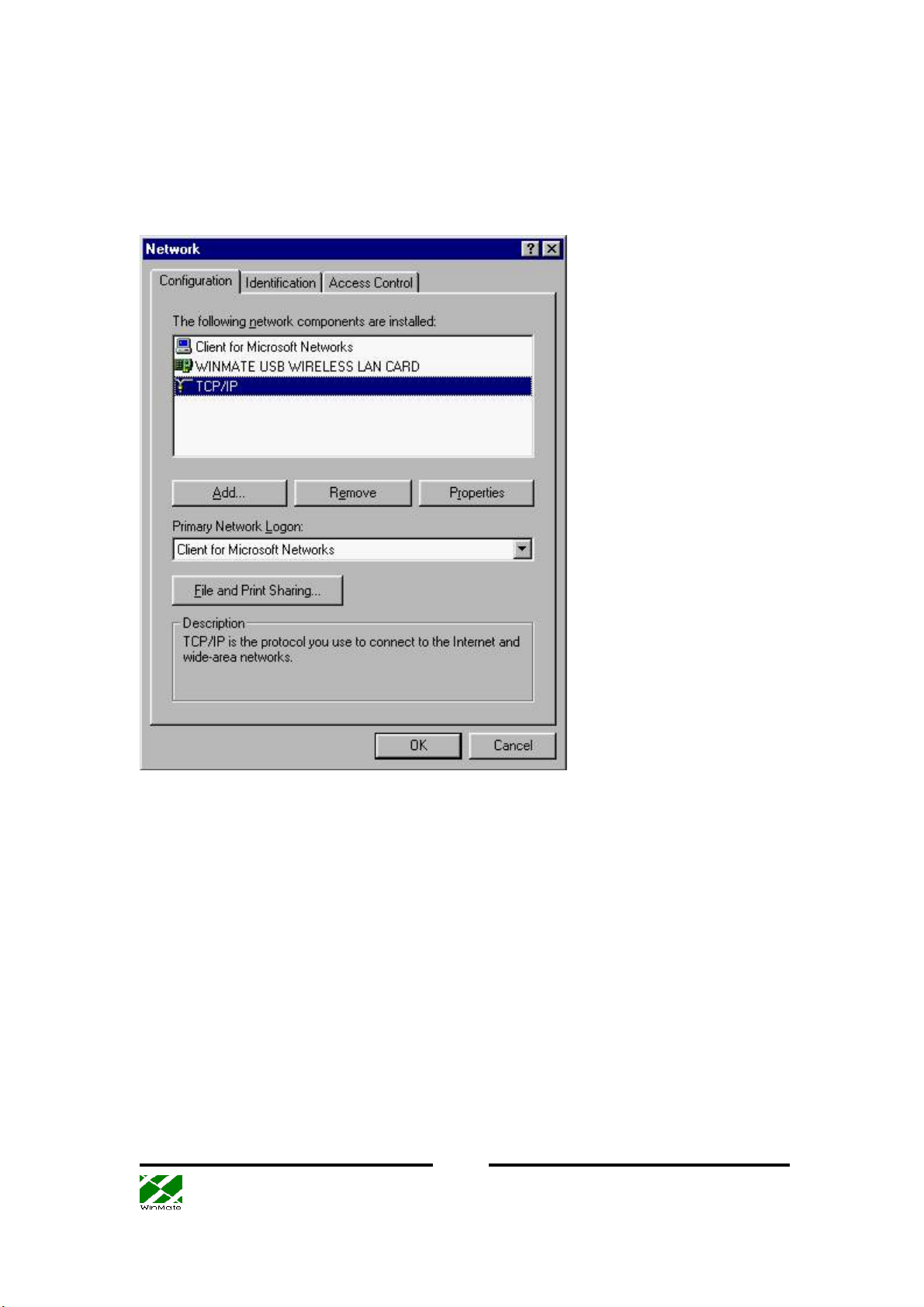
Winmate Communication Inc. User Guide Feb 12, 2001
8. From the Control Panel, use the right button of the mouse to click “Network” and
select “Properties”. The following dialog box appears. Click TCP/IP (or, if you have
installed other network devices before, select TCP/IP-WINMATE USB WIRELESS
LAN CARD).
9. Set up the IP address. We recommend users to use “Specify an IP address” instead
of the default “Obtain an IP address automatically”. Please ask your system
administrator for the appropriate setting of the IP address. If you are running the
infrastructure mode, you also need to set up the Gateway appropriately. Please ask
your SA for the appropriate address of the gateway.
8
Page 9
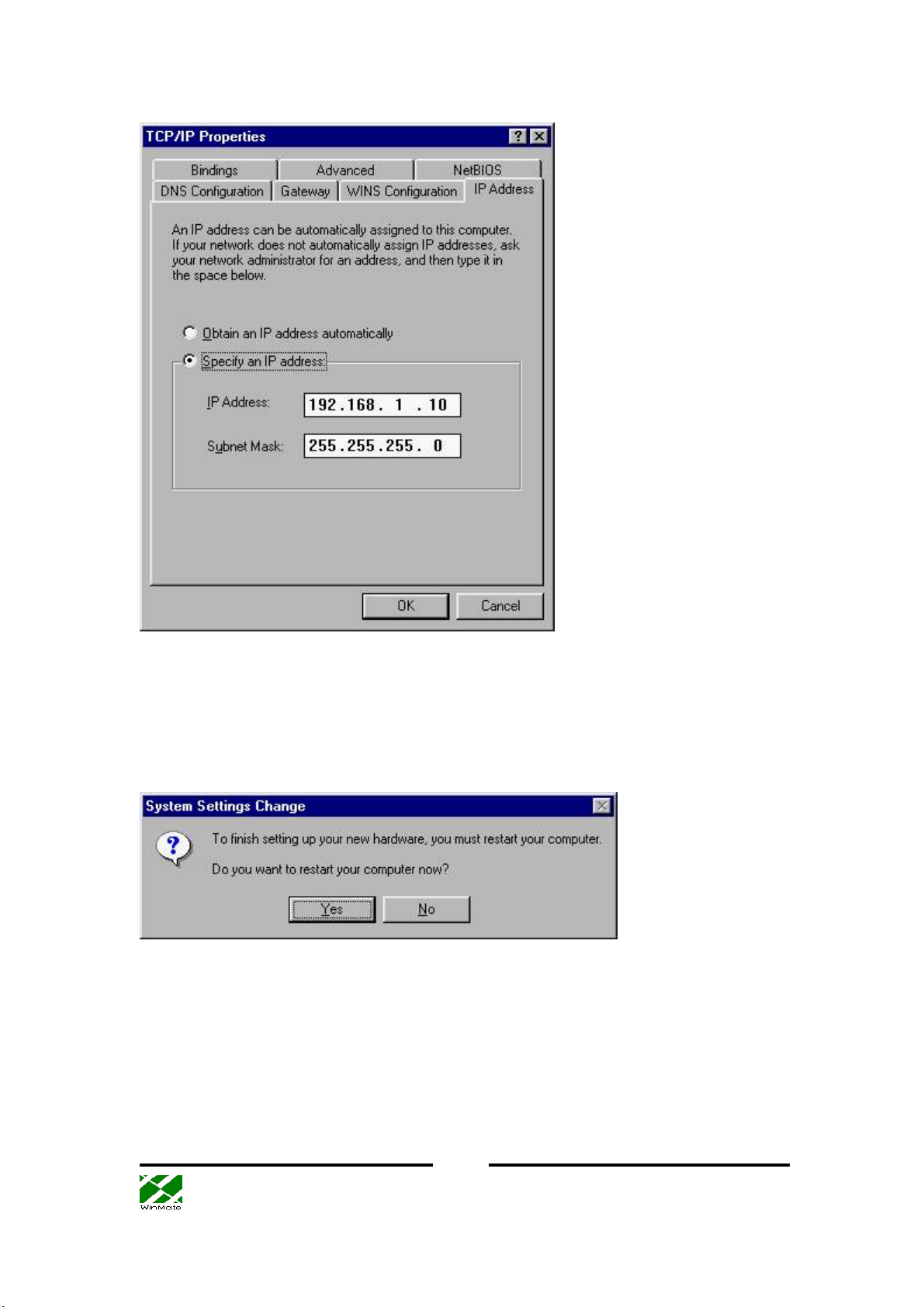
Winmate Communication Inc. User Guide Feb 12, 2001
10. Click OK and save the changes you made for the network properties. Windows
will request to restart your computer. After the system restarts, you can use your USB
WLAN card.
9
Page 10

Winmate Communication Inc. User Guide Feb 12, 2001
Installing Your WLAN Card (Windows 2000)
1. Plug in your WLAN card to a USB port. Click “Next” in the following dialog box.
2. Instruct the Windows to “Search for a suitable driver”
10
Page 11

Winmate Communication Inc. User Guide Feb 12, 2001
3. Specify the directory where your driver is located
4. A dialog box which shows “WINMATE USB WIRELESS LAN CARD” will
appear. Click “Next” to proceed or “Back” to change the location of the driver.
11
Page 12

Winmate Communication Inc. User Guide Feb 12, 2001
5. Click OK to continue the installation and neglect the “Digital Signature”.
6. Now Windows copies necessary files to the system. Click Finish.
You still need to configure the network properties before your WLAN card can be
used..
12
Page 13

Winmate Communication Inc. User Guide Feb 12, 2001
7. Use the right button of the mouse to click “My Network”, and select “Properties”.
13
Page 14

Winmate Communication Inc. User Guide Feb 12, 2001
8. Click TCP/IP and configure your IP as in the following. You may need to consult
your system administrator to acquire an appropriate IP address.
After you finish the network setting, you are able to use your WLAN card.
14
Page 15

Winmate Communication Inc. User Guide Feb 12, 2001
Installing Your WLAN Card (Windows ME)
1. Before you install your WLAN card, make sure that you have removed other
network devices (e.g., PCI Ethernet card). If you have other network devices, please
turn off your computer and remove the device
2. Plug in your WLAN card to a USB port. Select “Specify the location of the driver”
and click “Next”.
3. Give the location of the directory that contains the device driver.
15
Page 16

Winmate Communication Inc. User Guide Feb 12, 2001
4. Windows find the driver for the WLAN card. Click “Next.”
5. You can simply leave all the wireless settings as they are at this moment, and
configure them later in the configuring/monitor utility. Click “OK” here.
16
Page 17

Winmate Communication Inc. User Guide Feb 12, 2001
6. Click “Finish” in the following dialog box.
You do not need to restart your computer at this moment because you need to
configure the network properties. Say “No” to the following dialog box.
17
Page 18

Winmate Communication Inc. User Guide Feb 12, 2001
7. From the Control Panel, use the right button of the mouse to click “Network” and
select “PropertiesConfigurationTCP/IP”. The following dialog box appears.
Configure your IP as in the following. You may need to consult your system
administrator to acquire an appropriate IP address and the gateway address.
After you finish these network configuration and restart the computer, you are able to
use your USB WLAN card.
18
Page 19

Winmate Communication Inc. User Guide Feb 12, 2001
Configuring Your WLAN card
We offer a convenient utility which allows users to configure all the WLAN
parameters and to monitor the current signal quality.
Run the SETUP.EXE under the UsrCfg directory, and follow the instruction to
complete the installation. Then reboot your computer. Whenever your USB WLAN
card is connected to the PC, you can find a small icon appearing in the bottom right
corner of the tool bar as in the following figure:
If the WLAN card is successfully associated with an AP, the icon is in blue color. If
there is no AP, the AP is out of the range, or there is any mistake happening, the icon
is in red color. Click the icon to pop up the configuration/monitor box:
19
Page 20

Winmate Communication Inc. User Guide Feb 12, 2001
If the card is associated to an AP, a message “Associated to AP with BSSID
xx-xx-xx-xx-xx-xx” will appear, where the 12 digit HEX number is the MAC address
of the AP. The signal strength will show up in the middle of the box as a blue bar. The
Successful and unsuccessful Tx and Rx frames also show up.
You can select the communication mode between Ad-hoc mode and Infrastructure
mode by click “change” button to make changes. In the Ad-hoc mode, for every
station participating in a Network the user must select the same channel and rate (1, 2,
5.5, or 11Mbps).
In the infrastructure mode, you do not need to specify the channel. Instead, you need
to configure the ESSID.
ESSID is used in the infrastructure mode to enroll the station to the AP. One can
20
Page 21

Winmate Communication Inc. User Guide Feb 12, 2001
specify ESSID up to 32 characters. Please note that it is case sensitive (i.e.,
WINMATE is different from Winmate or winmate). If you want your station to
connect to the wired network through an AP, you should obtain the ESSID of that AP
from your system administrator. You can enter “ANY” (which is also the default
value) as the ESSID, and the WLAN card will search for an available AP, if there is
any, to associate with.
Select the Transmission rate. This will not affect the receiving rate because the rate of
the receiving station is determined by that of the transmission station.
WEP stands for Wired Equivalent Privacy. It served like a network password and is an
optional information to add the security of the wireless communication. The stations,
either in Ad-Hoc mode or Infrastructure mode, should have the same WEP to
associate with the other station. Please bear in mind that the WEP keys must be in
HEX and in two characters per byte formats. You can store up to four sets of WEP
KEYs in the field WEP KEY #1 to WEP KEY #4, and select among one of them in
the field WEP KEY, or simply use the value “None” if you do not want the WEP
option.
Now you can enjoy the convenience and speed of wireless connection to the network!
21
Page 22

Winmate Communication Inc. User Guide Feb 12, 2001
FAQ
Q1. What is an AP (Access Point )?
Ans: An AP is the bridge to connect two different protocols, Ethernet 802.3 and
wireless 802.11b. It can stand alone as the center of a wireless infrastructure,
providing connections to your wired networks. Or, it can act as a repeater, increasing
wireless communication range. The maximum communication range is based on how
you configure your wireless infrastructure. If your purpose is merely transferring files
between two nearby computers, you can connect these two PCs by two WLAN cards
through ad-hoc mode (explained below) without using an AP.
Q2. Please explain "infrastructure" mode and "ad hoc" mode.
Ans: The 802.11 standard defines two modes: infrastructure and ad-hoc. In the
infrastructure mode, the wireless network consists of at least one access point
connected to the wired network infrastructure and a set of wireless end stations. The
ad-hoc mode is a peer-to-peer LAN. It is a set of 802.11 wireless stations that
communicate directly with one another without using an access point or any
connection to a wired network. This mode is useful for quickly and easily setting up a
wireless network anywhere that a wired infrastructure does not exist or is not required
for service.
Q3. What is the maximum transmission rate among WLAN cards?
Ans. In 802.11b, the theoretical maximum transmission rate is 11Mbps. It also
supports 1Mbps, 2Mbps, and 5.5Mbps rates when the transmission condition is not
very good. If you have more than two wireless stations connecting on the same
channel, the 11Mbps rate would be shared by these stations.
Q4. What does the “channel selection” mean in your driver?
Ans: In 802.11 there are total of 14 channels within the 2.4GHz to 2.4835 GHz
bandwidth. If you are working under the “ad hoc" mode, you have to assign one of
the channel. All PCs in this group should be configured to this assigned channel so
that your group could form up. If you are using the infrastructure mode, the system
administrator would have set a specific channel for the AP, and the client stations can
auto detect that channel to associate with it. In the latter case, the channel selection in
the driver does not matter.
Q5. What OS can your driver support?
22
Page 23

Winmate Communication Inc. User Guide Feb 12, 2001
Ans: Our device driver uses NDIS 5, which support Windows 98 and Windows 2000.
Linux driver will be ready soon.
Q6. Does the radio wave emitting from a WLAN card have any threat to human
health?
Ans: To date, scientific studies have been unable to attribute adverse health effects to
WLAN transmissions. As with other wireless technologies, WLANs must meet
stringent government and industry standards for safety. In addition, it is expected that
any health effects related to radio transmissions would be correlated to power of the
transmitter, and the output power of WLAN system is limited by FCC regulations to
under 100mW, much less than that of a mobile phone.
23
Page 24

Winmate Communication Inc. User Guide Feb 12, 2001
WLAN Glossary
Access Point (AP)
A device that transports data between a wireless network and a wired network
(infrastructure).
ad-hoc network
A wireless network composed only of stations (no access point). Also known as peer
to peer network
application layer
The top layer of OSI seven layers. It establishes communications with other users and
provides such services as file transfer and electronic mail to the end users of the
network.
association service
An IEEE 802.11 service that enables the mapping of a wireless station to the
distribution system via an access point.
authentication
The process a station uses to announce its identity to another station. IEEE 802.11
specifies two forms of authentication: open and shared key.
bandwidth
Specifies the amount of the frequency spectrum that is usable for data transfer. In
other words, it identifies the maximum data rate that a signal can attain on the
medium without encountering significant attenuation.
baseband
A signal that has not undergone any shift in frequency. Normally with LANs, a
baseband signal is purely digital.
Basic Service Set (BSS)
A set of 802.11-compliant stations that operates as a fully connected, wireless
network.
BSSID
A 6-byte address that distinguishes a particular AP from others. Also known as a
network ID or the MAC address of the AP.
24
Page 25

Winmate Communication Inc. User Guide Feb 12, 2001
Cyclic Redundancy Check (CRC)
An error-detection process that (at the transmitting station) divides the data being sent
by a particular polynomial and appends the resulting remainder to the transmitted
data.
Data link layer
The bottom second layer of the OSI layers. It provides synchronization and
transmission error control to packets. In 802.11 LANs, it encompasses the logical link
control (LLC) and medium access control (MAC) layers.
Differential quadrature phase shift keying (DQPSK)
A modulation process that the IEEE 802.11 direct sequence physical layer uses to
transmit data. It operates at a specific center frequency and varies the phase of the
signal to represent double-bit symbols.
Direct sequence spread spectrum (DSSS)
Combines a data signal at the sending station with a higher data rate bit sequence,
which many refer to as a chip sequence (aka. processing gain). A high processing gain
increases the signal’s resistance to interference.
Extended Service Set (ESS)
A collection of basic service sets tied together via a distribution system.
Frequency hopping spread spectrum (FHSS)
Takes the data signal and modulates it with a carrier signal that hops from frequency
to frequency as a function of time over a wide band of frequencies.
IEEE 802.X
A set of specifications for Local Area Networks (LAN) from The Institute of
Electrical and Electronic Engineers (IEEE). Most wired networks conform to 802.3,
the specification for CSMA/CD based Ethernet networks. The 802.11 committee
completed a standard for 1 and 2 Mbps wireless LANs in 1997 that has a single MAC
layer for the following physical-layer technologies: Frequency Hopping Spread
Spectrum, Direct Sequence Spread Spectrum, and Infrared. IEEE 802.11 b, an 11
Mbps version of the standard, was finalized at the end of 1999.
Independent Basic Service Set Network (IBSS Network)
A 802.11-based wireless network that has no backbone infrastructure and consists of
25
Page 26

Winmate Communication Inc. User Guide Feb 12, 2001
at least two wireless stations. This type of network is often referred to as an ad hoc
network because it can be constructed quickly without much planning.
Industrial, Scientific, and Medicine bands (ISM bands)
Radio frequency bands that the Federal Communications Commission (FCC)
authorized for wireless LANs. The ISM bands are located at 902 MHz, 2.400 GHz,
and 5.7 GHz.
Infrastructure network
A wireless network centered about an access point. In this environment, the access
point not only provides communication with the wired network but also mediates
wireless network traffic in the immediate neighborhood.
Logical Link Control (LLC) layer
The highest layer of the IEEE 802 reference model, providing similar functions of a
traditional data link control protocol.
Medium Access Control (MAC) layer
Provides medium acess services for IEEE 802 LANs.
Microcell
A bounded physical space in which a number of wireless devices can communicate.
Because it is possible to have overlapping cells as well as isolated cells, the
boundaries of the cell are established by some rule or convention.
Multipath
The signal variation caused when radio signals take multiple paths from transmitter to
receiver.
narrowband system
A wireless system that uses dedicated frequencies assigned by the FCC licenses. The
advantage of narrowband system is that if interference occurs, the FCC will intervene
and issue an order for the interfering source to cease operations.
NetBIOS
A standard interface between networks and PCs that allows applications on different
computers to communicate within a LAN. It was created by IBM for its early PC
26
Page 27

Winmate Communication Inc. User Guide Feb 12, 2001
network, was adopted by Microsoft, and has since become a de facto industry
standard. It is not routable across a WAN.
open system authentication
The IEEE 802.11 default authentication method, which is a very simple, two-step
process. First the station wanting to authenticate with another station sends an
authentication management frame containing the sending station’s identity. The
receiving station then sends back a frame alerting whether it recognizes the identity of
the authenticating station.
Open System Interconnection (OSI)
An ISO standard specifying an open system capable of enabling the communications
between diverse systems. It has the following seven layers of distinction: physical,
data link, network, transport, session, and application. These layers provide the
functions necessary to allow standardized communications between two application
processes.
peer-to-peer network
A network where there are communications between a group of equal devices. A
peer-to-peer LAN does not depend on a dedicated server, but allows any node to be
installed as a non-dedicated server and share its files and peripherals across the
network.
physical layer
Provides the transmission of bits through a communication channel by defining
electrical, mechanical, and procedural specifications.
Point Coordination Function (PCF)
An IEEE 802.11 mode that enables contention-free frame transfer based on a priority
mechanism. Enables time-bounded services that support the transmission of voice and
video.
Quadrature Phase Shift Keying (QPSK)
A modulation technique that changes the phase of a signal to represent different,
four-bit binary words.
Radio Frequency (RF) Terms: GHz, MHz, Hz
27
Page 28

Winmate Communication Inc. User Guide Feb 12, 2001
The international unit for measuring frequency is Hertz (Hz), which is equivalent to
the older unit of cycles per second. One Mega-Hertz (MHz) is one million Hertz. One
Giga-Hertz (GHz) is one billion Hertz. For reference: the standard US electrical
power frequency is 60 Hz, the AM broadcast radio frequency band is 0.55 -1.6 MHz,
the FM broadcast radio frequency band is 88-108 MHz, and microwave ovens
typically operate at 2.45 GHz.
reassociation service
Enables an IEEE 802.11 station to change its association with different access points
as the station moves throughout the facility.
roaming
Movement of a wireless node between two microcells. Roaming usually occurs in
infrastructure networks built around multiple access points.
shared key authentication
A type of authentication that assumes each station has received a secret shared key
through a secure channel independent from an 802.11 network. Stations authenticate
through shared knowledge of the secret key. Use of shared key authentication requires
implementation of the 802.11 WEP algorithm.
spread spectrum
A modulation technique that spreads a signal’s power over a wide band of frequencies.
The main reasons for this technique are that the signal becomes much less susceptible
to electrical noise and interferes less with other radio-based systems.
Transmission Control Protocol (TCP)
A commonly used protocol for establishing and maintaining communications between
applications on different computers. TCP provides full-duplex, acknowledged, and
flow-controlled service to upper-layer protocols and applications.
Wired Equivalent Privacy (WEP)
An optional IEEE 802.11 function that offers frame transmission similar to a wired
network. The WEP generates secret shared encryption keys that both source and
destination stations can use to alter frame bits to avoid disclosure to eavesdroppers.
28
Page 29

Winmate Communication Inc. User Guide Feb 12, 2001
FEDERAL COMMUNICATIONS COMMISSION
INTERFERENCE STATEMENT
This equipment has been tested and found to comply with the limits for a Class B
digital device, pursuant to Part 15 of the FCC Rules. These limits are designed to
provide reasonable protection against harmful interference in a residential installation.
This equipment generates, uses and can radiate radio frequency energy and, if not
installed and used in accordance with the instructions, may cause harmful interference
to radio communications However, there is no guarantee that interference will not
occur in a particular installation. If this equipment does cause harmful interference to
radio or television reception, which can be determined by turning the equipment off
and on, the user is encouraged to try to correct the interference by one or more of
the following measures:
-- Reorient or relocate the receiving antenna.
-- Increase the separation between the equipment and receiver.
-- Connect the equipment into an outlet on a circuit different from that to which the
receiver is connected.
-- Consult the dealer or an experienced radio/TV technician for help.
CAUTION:
Any changes or modifications not expressly approved by the grantee of this device
could void the user's authority to operate the equipment.
FCC RF Radiation Exposure Statement
This equipment complies with FCC RF radiation exposure limits set forth for an
uncontrolled environment. This equipment should be installed and operated with a
minimum distance of 20 centimeters between the radiator and your body.
29
