Page 1
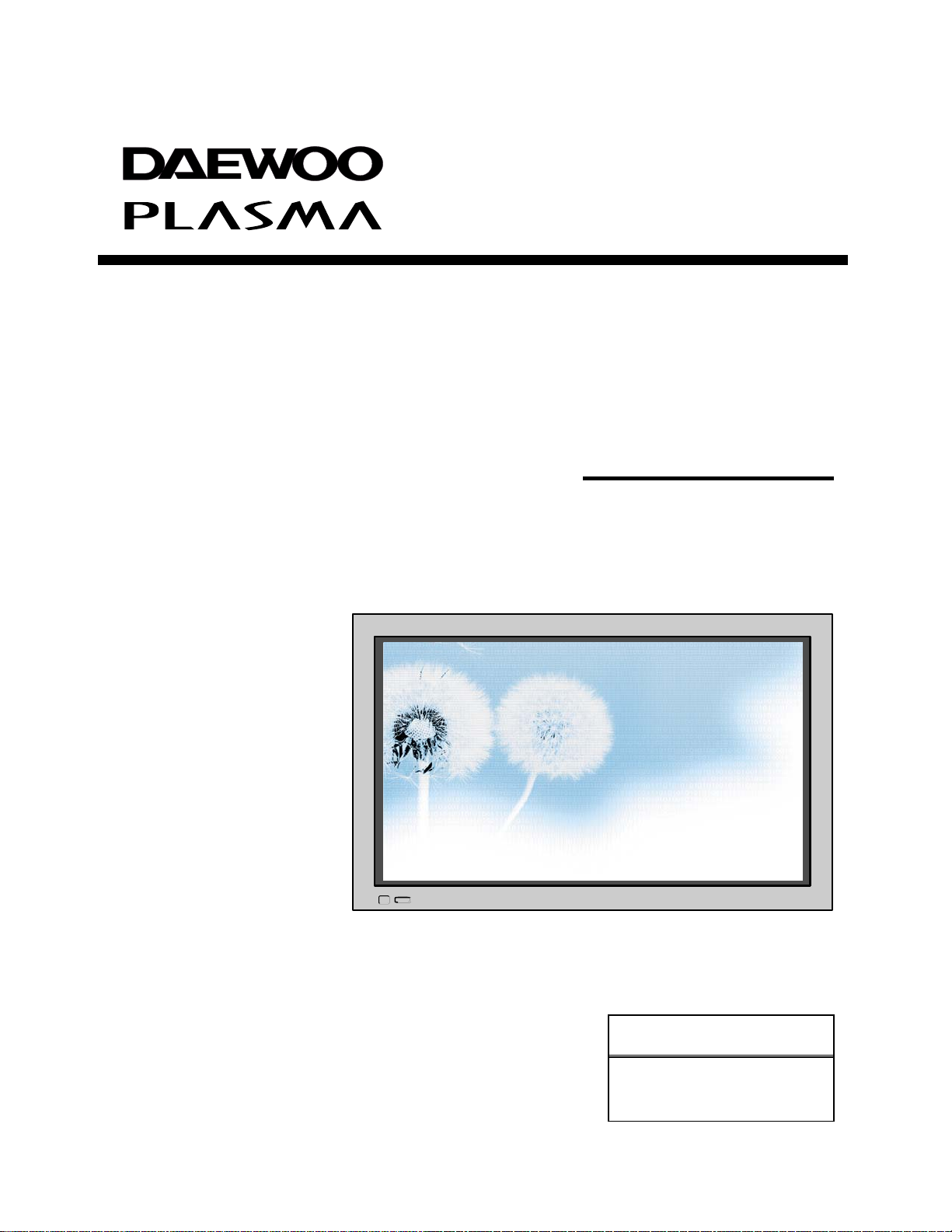
PLASMA DISPLAY
USER’S MANUAL
DAEWOO ELECTRONICS, LTD.
DSP-4280GM
DSP-4282GM
Proper use guarantees
product life.
Before using the product, be advised
that you read this owner’s manual well
and try to operate it.
- Product Warranty is included -
Page 2
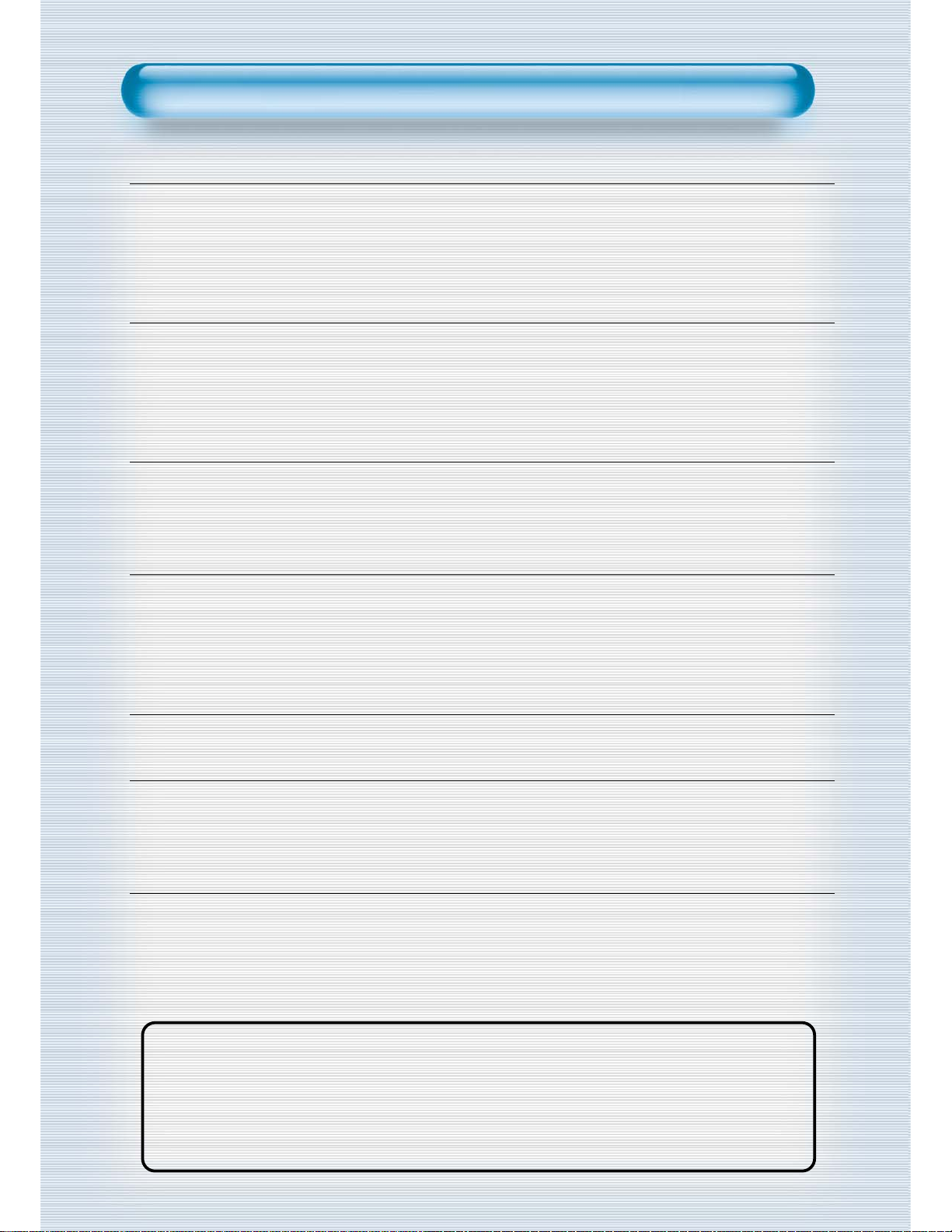
2
This Owner’s Manual presents safety precautions and how to use the product.
After reading it thoroughly, use the product safely.
Keep this manual where the user can see it easily.
Failure to comply with warnings and cautions for the safe use of electric
appliances may cause fire or human injury.
• 42” super-wide, 8 cm Ultra Slim Wall-mounting TV
SUMMUS PLASMA opens new TV era with advanced plasma technology – 8 cm ultra slim TV.
Light weight of only 30 Kg allows installing in narrow space.
• DVD Direct Connection / Outstanding Picture Quality Digital
Broadcasts Receive (SD Grade)
DVD can be directly connected so that you can view clear digital images, and by connecting digital
broadcasts connecting terminal with which digital broadcasts can be viewed, you can enjoy high quality
images. (When using digital broadcasting set-top box)
•
PC Direct Connection
PC can be connected to the PDP without separate device, and can be used as clear monitor so that the
effect of presentation gets maximized, making it popular in various events and exhibitions.
•
PDP TV with Minimized Noise
Up to now, although PDP TV had outstanding picture quality, there was problem with the noise by cooling
fan. SUMMAS PLASMA does not need cooling fan any more since it adopts air circulation method with
excellent heat transfer, eliminating the fan noise.
•
160o wide-Angle Viewing Area
•
Flat Panel with No Distortion and Color Blurring
Since Plasma TV has no problems such as distortion, blurring, flickering unlike with existing brown tube
type, you can enjoy Home Theater with super speaker.
•
Various Video Control
- 11 languages OSD - 10 step screen zooming function - full-screen still function
- Various aspect ratio (16:9, Panorama, Normal, Zoom2, Zoom1)
•
3 Way 6 Speaker Stereo Sound System
•
Worldwide : NTSC, PAL, SECAM / Free Volt (100-240V 50/60Hz)
Features
Features
Page 3
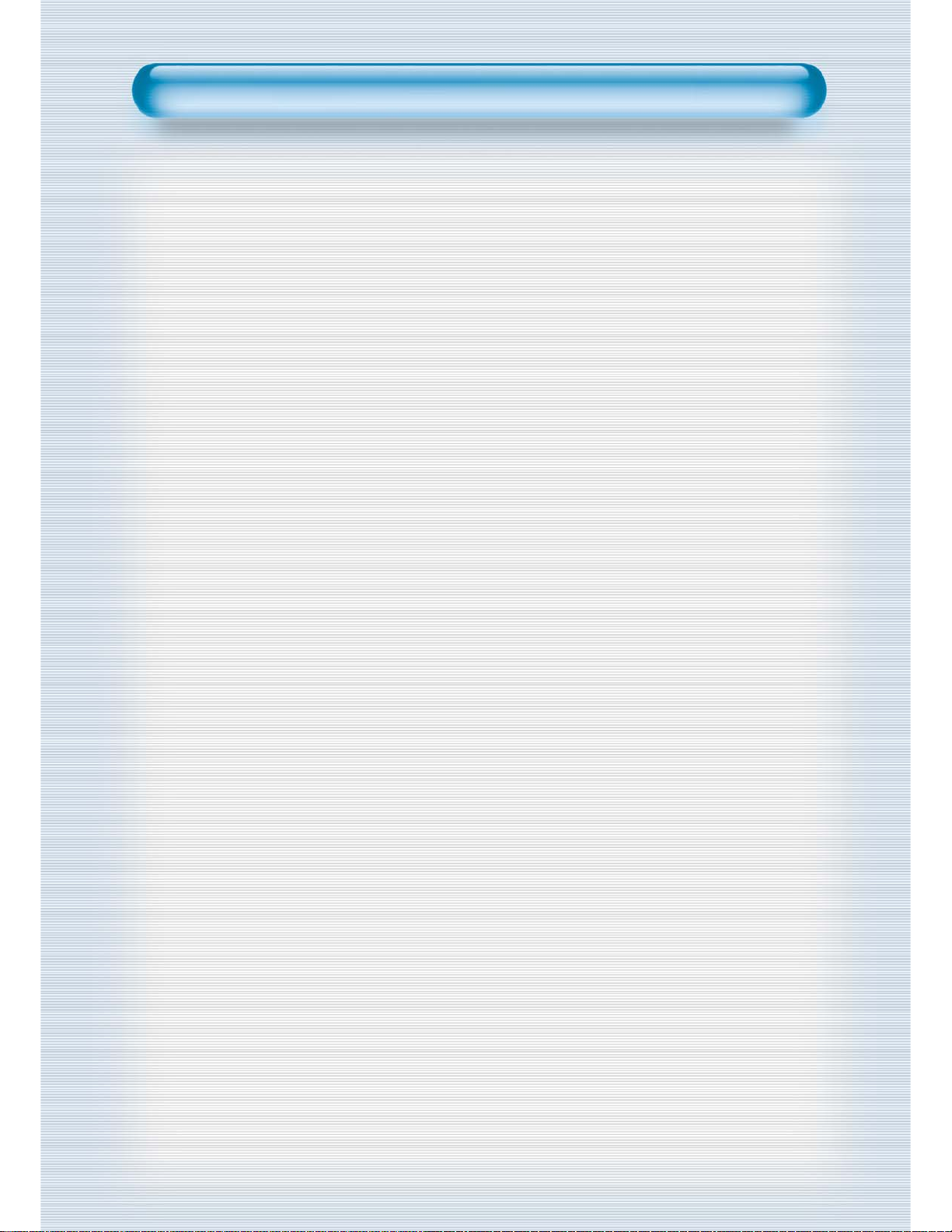
FCC RF INTERFERENCE ST
FCC RF INTERFERENCE STAA
TEMENT
TEMENT
NOTE :
This equipment has been tested and found to comply with the limits for a
Class B digital device, pursuant to Part 15 of the FCC Rules. These limits
are designed to provide reasonable protection against harmful
interference in a residential installation.
This equipment generates, uses and can radiate radio frequency energy
and, if not installed and used in accordance with the instructions, may
cause harmful interference to radio communications. However, there is no
guarantee that interference will not occur in a particular installation.
If this equipment does cause harmful interference to radio or television
reception which can be determined by turning the equipment off and on,
the user is encouraged to try to correct the interference by one or more of
the following measures.
- Reorient or relocate the receiving antenna.
- Increase the separation between the equipment and receiver.
- Connect the equipment into an outlet on a circuit different from that to
which the receiver is connected.
- Consult the dealer or an experienced radio, TV technical for help.
- Only shielded interface cable should be used.
Finally, any changes or modifications to the equipment by the user not
expressly approved by the grantee or manufacturer could void the users
authority to operate such equipment,
Page 4
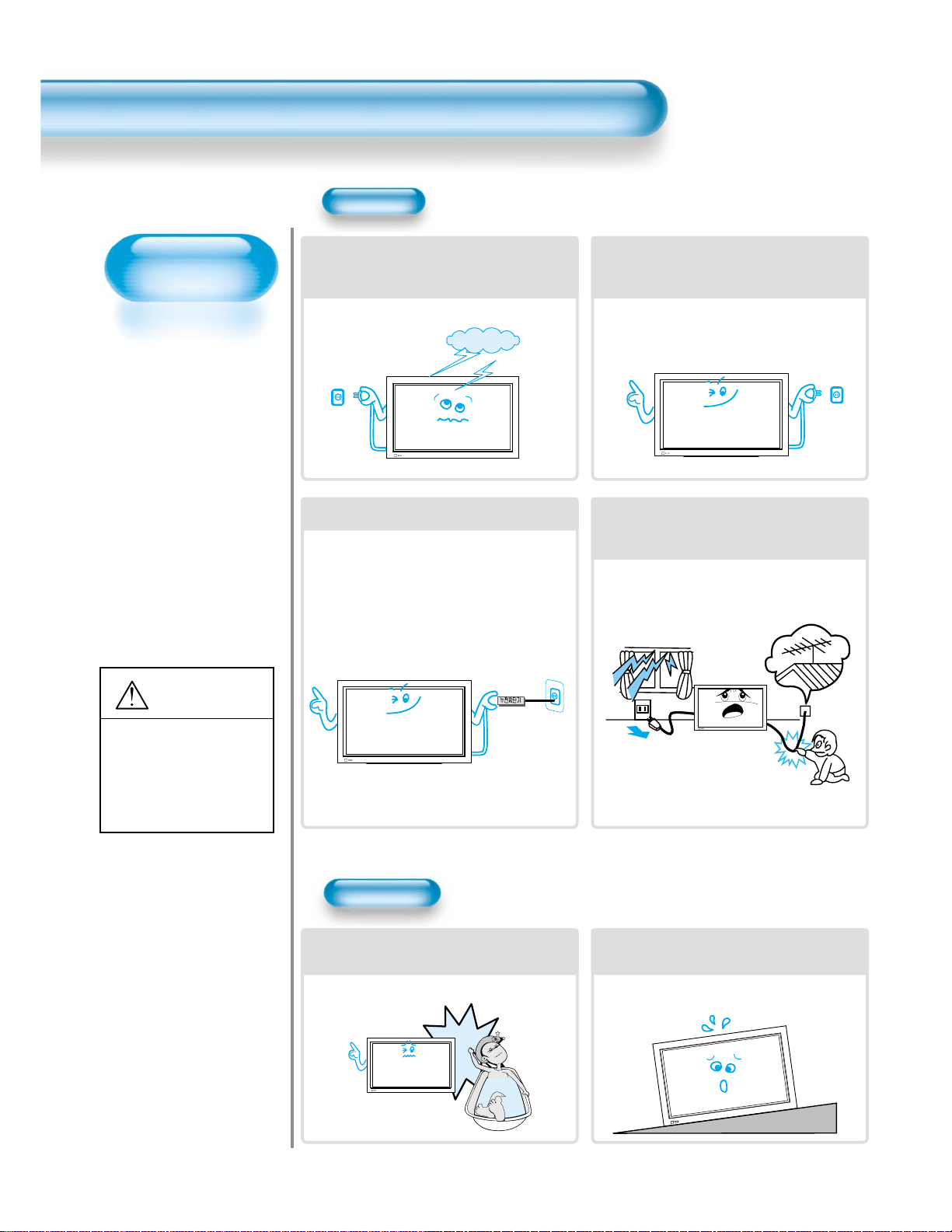
Always obey all
safety messages.
•All the safety and
operating
instructions should
be read before the
product is operated.
If anything strange
happens, unplug
this product from
the wall outlet.
•Do not disassemble
or replace any parts
of the monitor.
Refer servicing to
qualified service
personnel.
Safety Precautions
4
W ARNING
You can be killed
or seriously
injured if you don’t
follow instructions.
During a lightning storm, or when it is left
unattended and unused for long periods
of time, unplug it from the wall outlet.
It can result in fire.
When unplugging your monitor, always
grip plug firmly and pull straight out from
the receptacle.
It can result in fire or electric shock due to
damaged power cord.
This product must be properly grounded.
• Improper grounding may cause malfunction or
electric shock.
• When proper grounding is not possible, install
circuit breaker.
• Do not ground to gas pipe, water pipe, lightning
rod, and telephone line.
During a lightning storm, unplug the
monitor from the wall outlet, and do not
touch antenna.
It can cause fire or electric shock.
Power
Installation
Do not use this product in the
neighborhood of a bath or shower.
It can result in electric shock or fire.
Do not place this monitor on an unstable
cart, stand, or table
It may cause the product and cart to overturn,
damaging equipment or causing possible injury.
Page 5
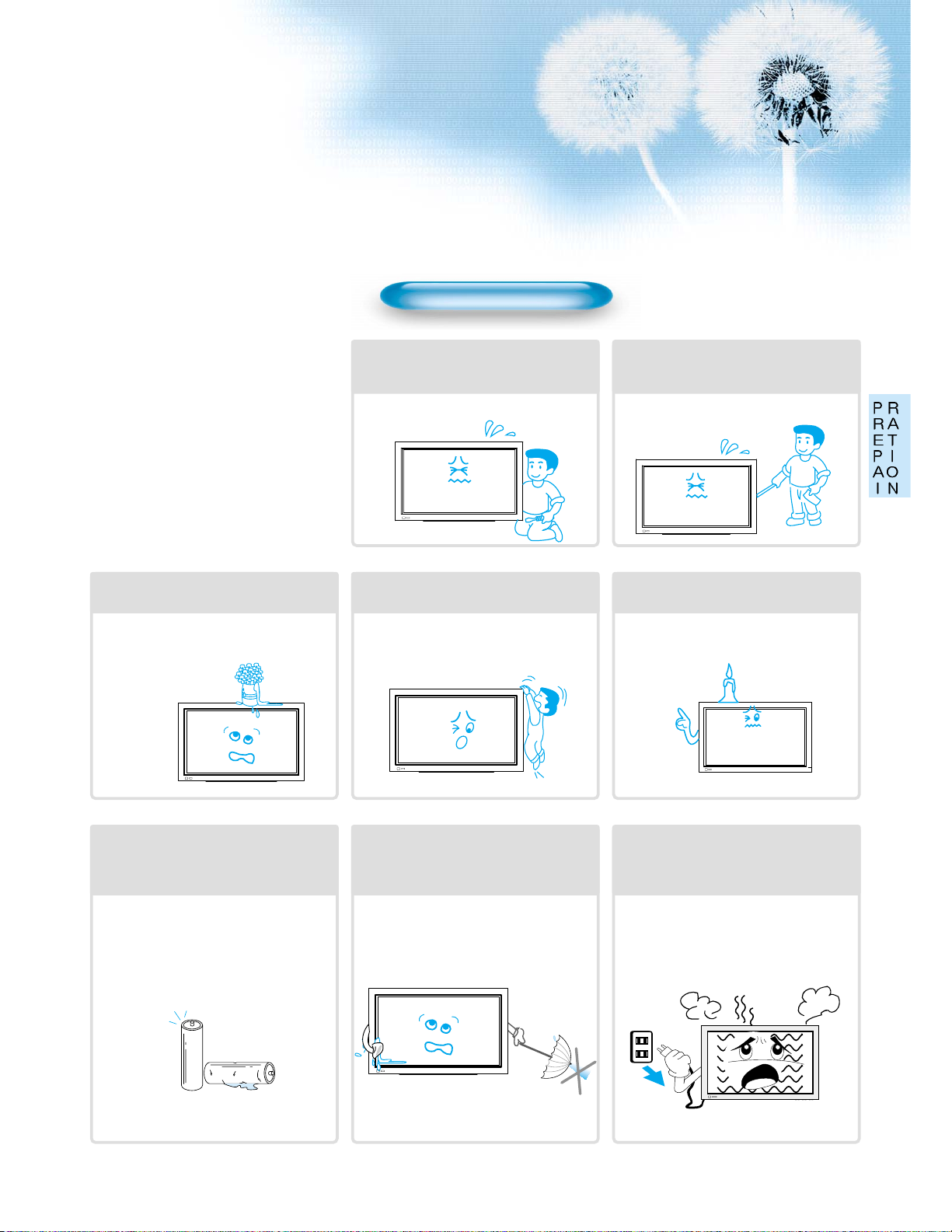
5
While Using Monitor
Do not open cover (or back) because
high voltage is present within the
monitor’s enclosure.
It may cause electric shock.
Never push objects of any kind into
this product through opening at the
back of monitor.
It may cause fire or electric shock.
No objects filled with liquids, such as
vases, shall be placed on the monitor.
Spilled liquids may cause electric shock or
fire.
Do not allow children to play or hang
on the monitor.
These actions may tip it over, causing
personal injury.
Do not place candle or lighted
cigarette on the monitor.
If these fall into the inside of the monitor, it
may cause fire or explosion.
Do not disassemble batteries, and
do not allow children to swallow
them.
Heavy metal may contaminate environment,
and can be harmful or detrimental to human
health. (When children swallow the
batteries, go to hospital and consult with
him.)
Do not pray water to the monitor or
wipe with damp cloth.
It may cause electric shock or fire.
Unplug the monitor from the wall
outlet when smoke or strange smell
occur, then refer servicing to service
personnel.
In the case of continuous use, it may cause
fire or electric shock.
Page 6
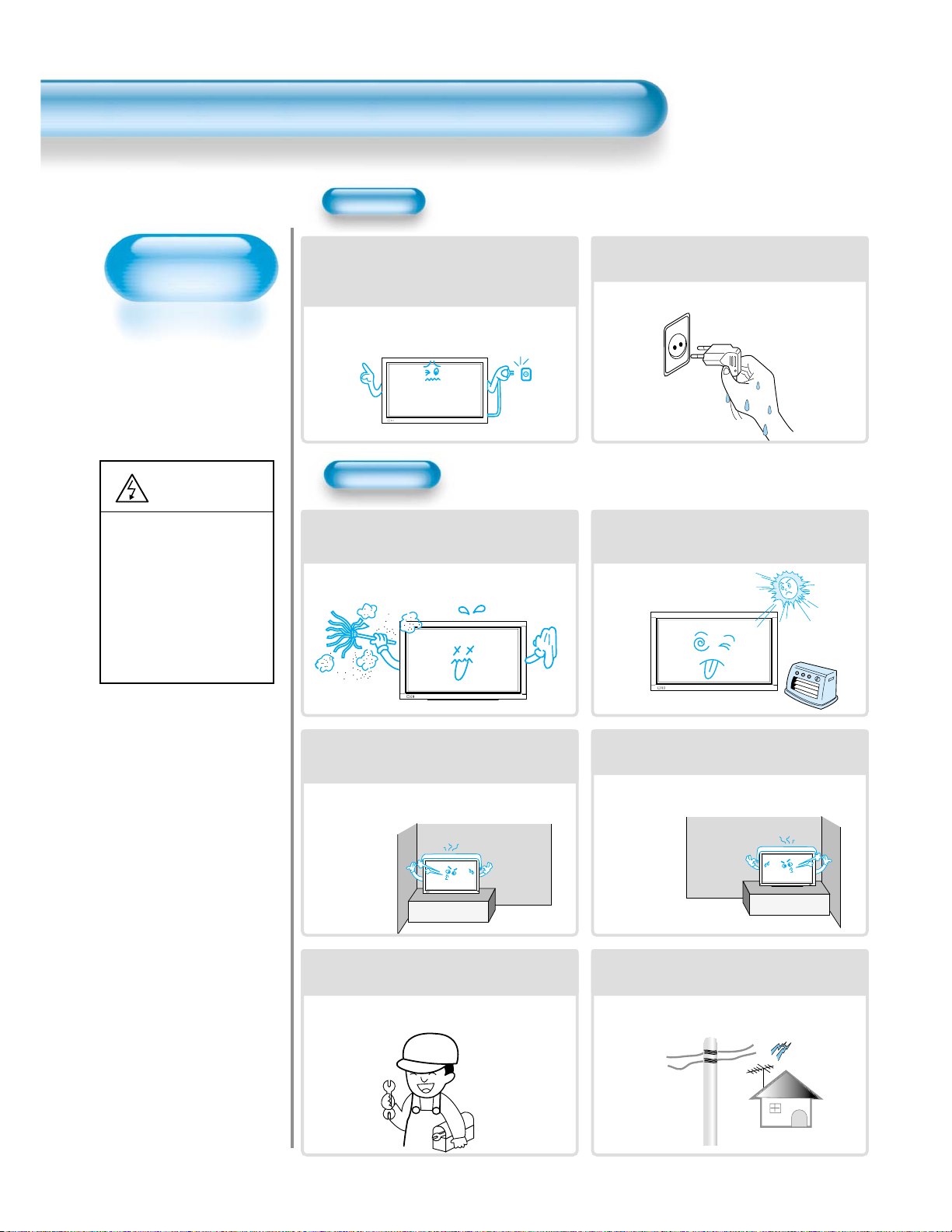
Always obey all
safety messages.
• All the safety and
operating instructions
should be read before
the product is
operated.
Safety Precautions
6
Power
Installation
CAUTION
You can be injured
or this product or
any other your
property can be
damaged if you
don’t follow
instructions.
When moving your monitor, remove the
power plug, antenna, and cables, and be
sure to move it by more than two
persons.
Failure to follow this instruction can result in
electric shock or personal injury.
Do not touch the power plug with wet
hands when plugging or unplugging.
It can result in a risk of electric shock.
Do not install the product where it will be exposed to
the direct sunlight, and the product should not be
placed near heat sources such as radiators, stoves.
It may cause malfunction.
Do not install where there are oil, smog,
moist, and dust
It may cause malfunction.
For proper ventilation, separate the product
from the wall, which may prevent ventilation,
and keep distance more than 10cm.
Due to the increase of temperature inside the
Monitor, it may cause fire.
Do not place the monitor at the place
where ventilation is not ensured.
Due to the increase of temperature inside the
Monitor, it may cause fire.
If you wish to install this product on the
wall or ceiling, refer to the professional.
Failure to do so may cause damage to product
and injury to human.
When using an outside antenna system, do not
install it in the vicinity of overhead power lines.
When antenna touches such power lines, it may
cause electric shock.
Page 7
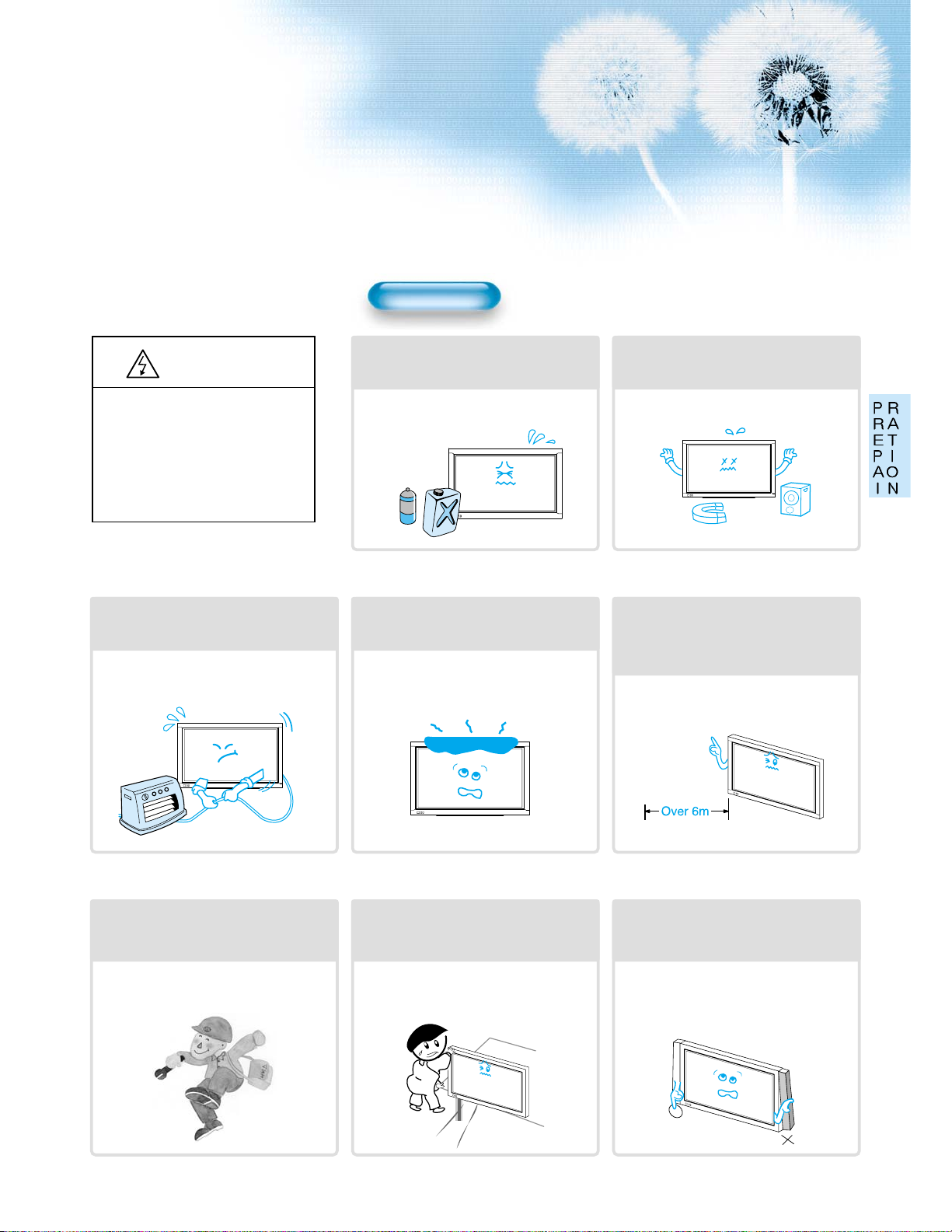
77
During Use
CAUTION
You can be injured or this
product or any other your
property can be damaged if
you don’t follow
instructions.
Do not wipe the monitor using a
cloth damped with chemicals
(benzene, thinner, etc.).
Monitor appearance may be marred.
(Unplug the power plug and wipe with soft
cloth.)
Do not place the monitor near
magnetic, speakers, or telephones.
It can cause the color tone of the screen.
Do not place any object or cover on
the monitor.
In an event of improper ventilation,
temperature inside the monitor will rise up,
causing fire.
Do not place heavy objects or heat
sources on the power cord.
It may damage the power cord, causing fire
or electric shock.
When watching the TV, the distance
between Monitor screen and your
eye should be as 5~7 times as the
diagonal distance of the Monitor.
Watching the TV for a long time may hurt
your eye sight.
When cleaning of the inside of the
monitor is required, consult the
qualified service personnel.
When the monitor is not cleaned for a long
period of time, dust in it may cause fire or
malfunction.
When the monitor is placed on a cart
or table, the front side of the Monitor
should not project outward.
Unbalance may cause the monitor to drop,
resulting in personal injury or equipment
malfunction.
Do not grip speakers when moving
the monitor attached with speakers.
When moving them while gripping
speakers, speakers may be separated from
the monitor due to the weight of the monitor,
causing personal injury.
Page 8
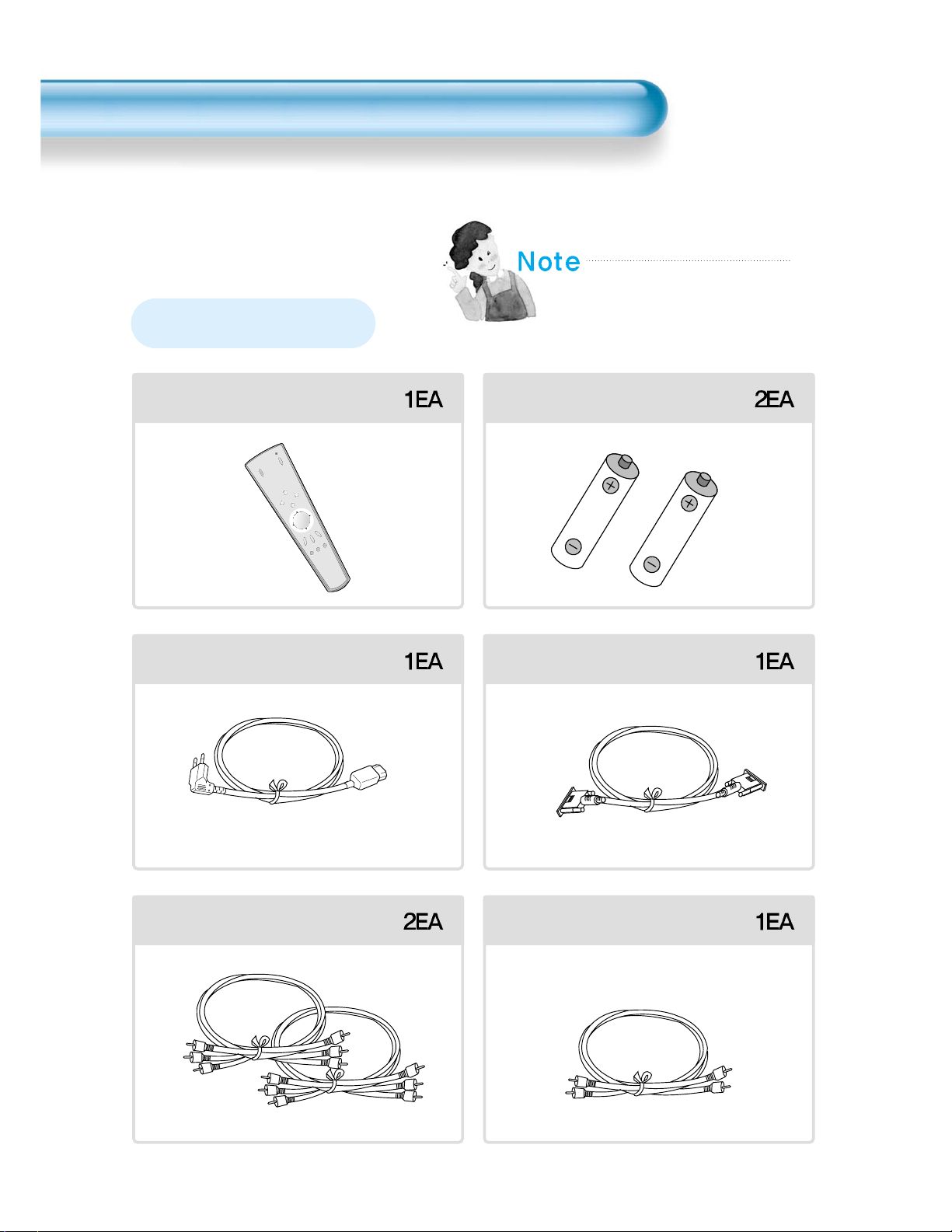
8
INPUT
SELEC
T
POW
E
R
D
ISPLAY
ZOOM
-
P
IC
TU
R
E
M
O
D
E
SC
R
EEN
M
O
D
E
F
R
EE
Z
E
M
UT
E
S
O
U
N
D
M
O
D
E
SLEE
P
ZO
O
M
+
M
E
NU
V
OL
VO
L
Remote Control Batteries (AAA)
AC Cable PC(15pin) Cable
A/V Cable Audio Cable
Check to be sure the following items are
packed with your Monitor.
Checking Accessories
Supplied Accessories
Page 9
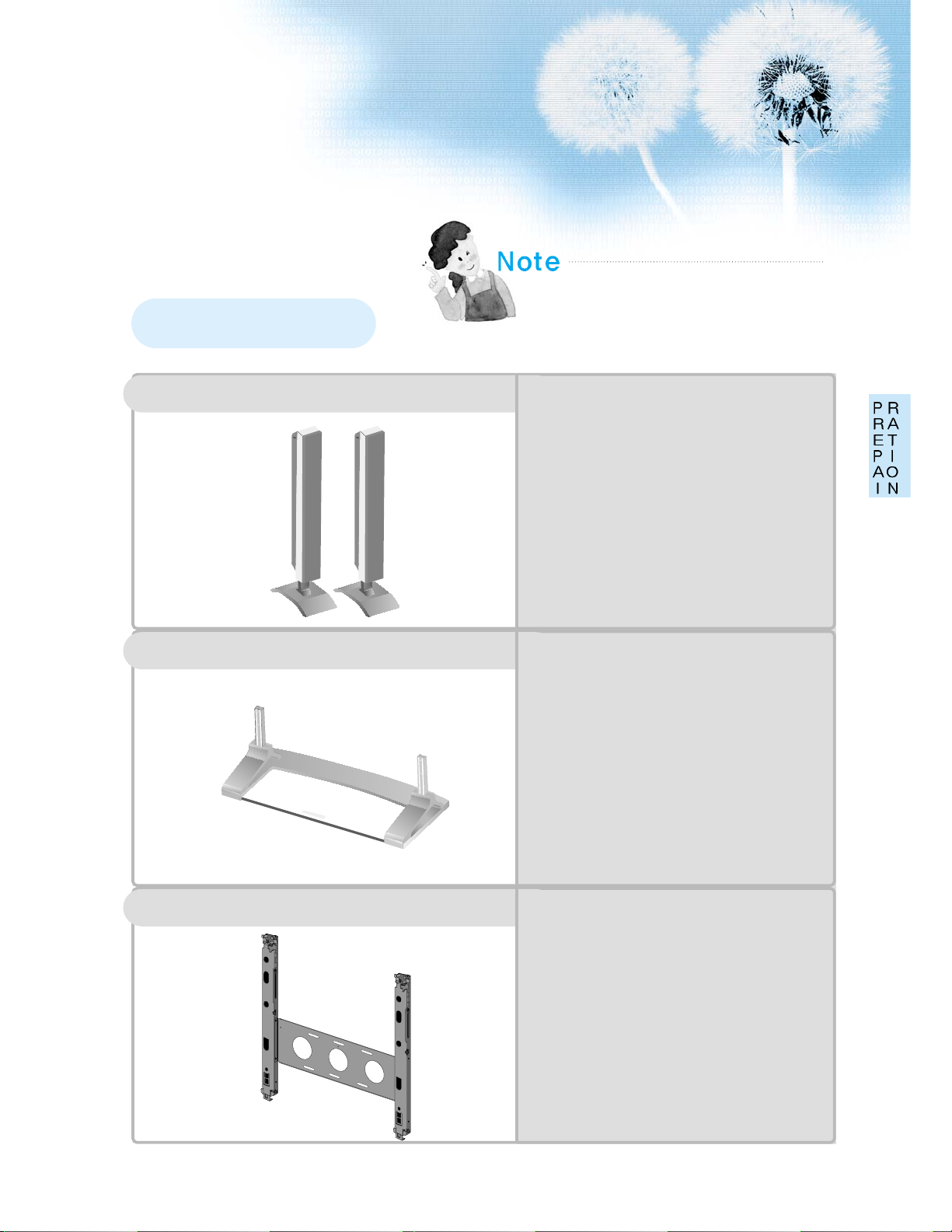
9
The following items are optional accessories.
Refer the purchasing of the optional accessories to
the DaeWoo Electronics Local Dealer or the dealer
from whom you purchased.
(45 page)
Supplied Accessories
DSP-SP20/SP21/SP22
-
Speaker Main Unit
Dimension : 100(W) x 628(H) x 83(D)mm
-
Including Speaker Stand
Dimension : 170(W) x 729(H) x 194(D)mm
-
Audio Amplifier : 8W + 8W
-
Impedance : 8Ω
-
Weight : 7.5kg
DSP-ST20/ST21/ST22
-
Dimension : 667(W) x 238(H) x 320(D)mm
-
Weight : 7kg
DSP-HG10
•
Variable Angles : 0º, 10º, 15º, 20º
Speaker Main Unit
•
Dimension : 601(W) x 592(H) x 35(D) mm
Including Stand
•
Weight : 4.5 Kg
Wall Mounting Unit
Table Top Stand
Speakers
Page 10
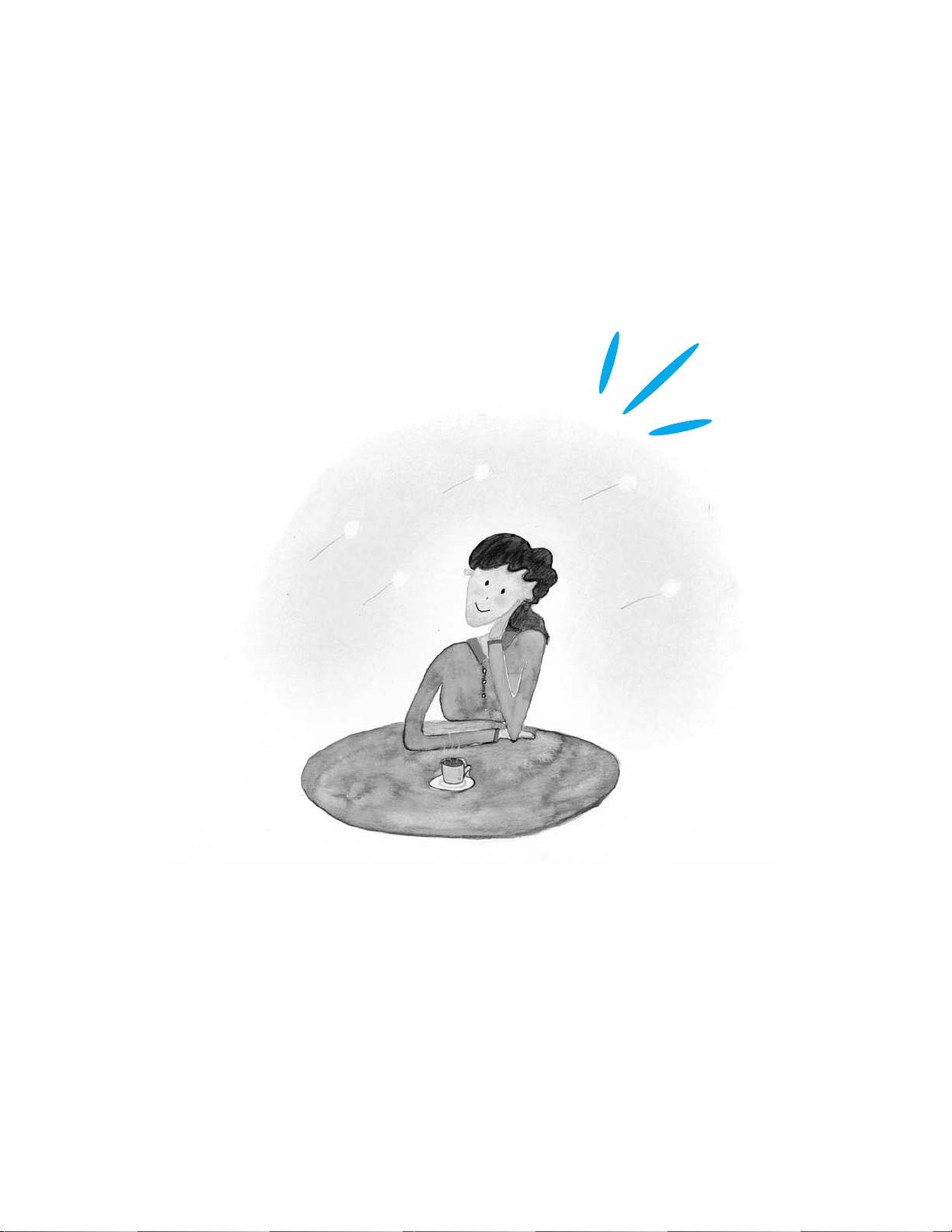
10
Page 11
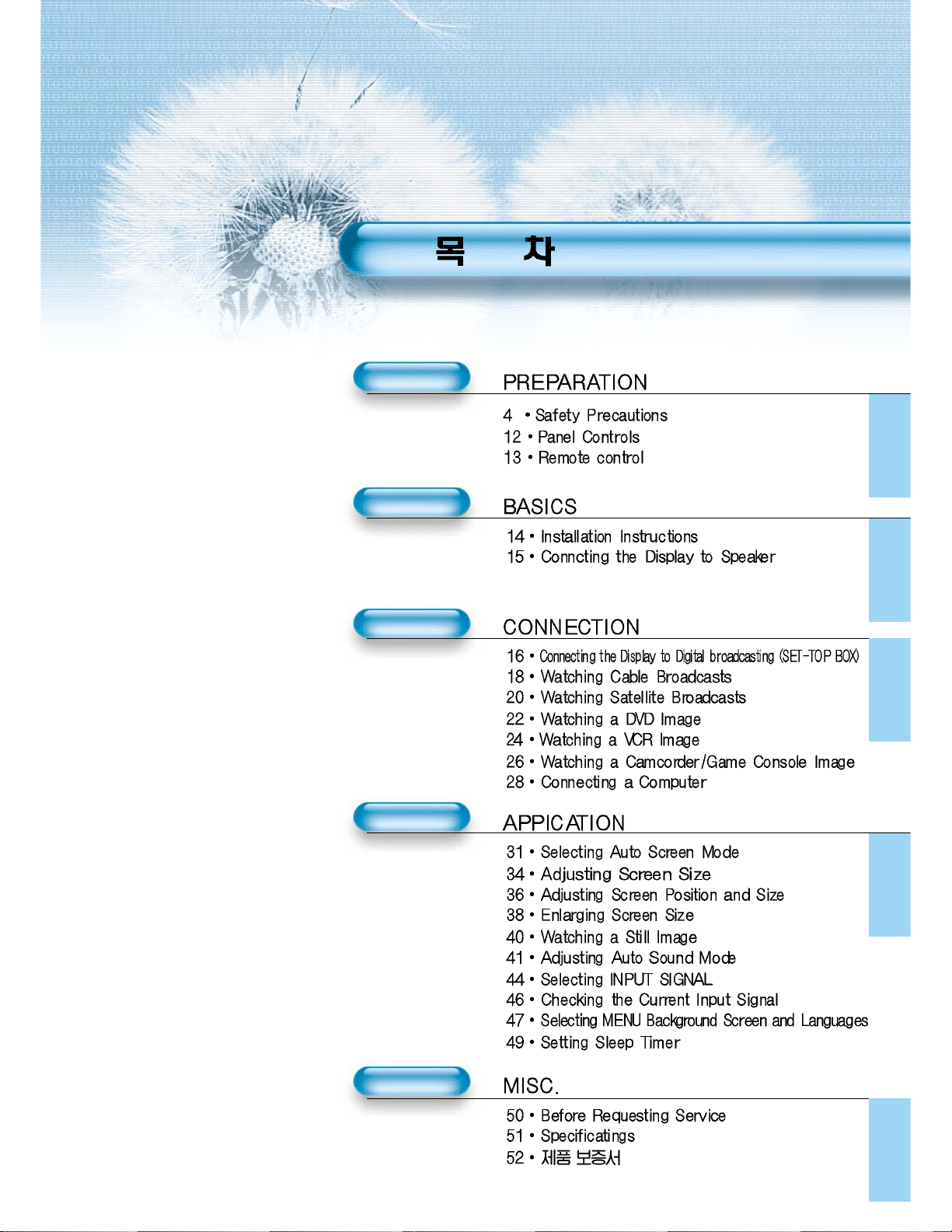
11
Page 12

Panel Controls
12
Front Panel, Back Panel, Remote Control
Parts having same names in Plasma Display and Remote Control would function in exactly the
same way.
Front
PC INPUT UPGRADE PORT
DTV/DVD INPUT VIDEO INPUT
SPEAKER(8 OHMS)
RL
L
R
AUDIO
L- AUDIO -R L- AUDIO -R
VIDEOS-VIDEO
PC INPUT UPGRADE PORT
DTV/DVD INPUT VIDEO INPUT
SPEAKER(8 OHMS)
AC IN
RL
L
R
AUDIO
L- AUDIO -R L- AUDIO -R
VIDEOS-VIDEO
Power
•
Power control sensor
•
Power Standby: Red - Standby
Green - ON
Power button
Used when upgrading External Speaker
PC INPUT COMPONENT A/V jacks
(DTV/DVD INPUT jacks)
S-VIDEO, A/V INPUT,
Cable Receiver INPUT
jacks
Power
Select when adjusting volume or
select/adjust “MENU.”
Press when moving “MENU.”
STAND BY/OPERATE
Page 13
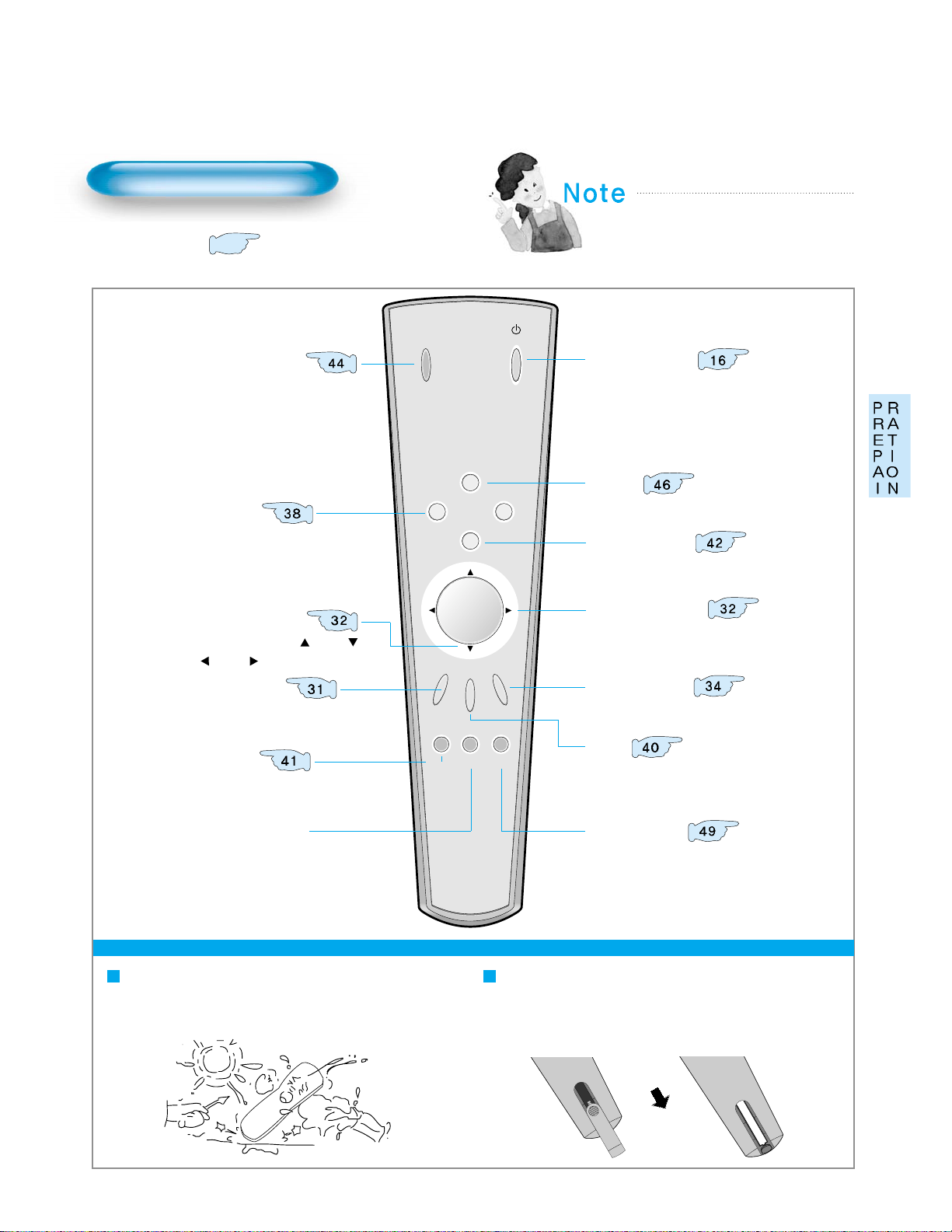
13
Remote Control
When Using Remote Control:
•
Be sure not to allow the Remote Control to drop or to become wet.
•
Keep it away from hot or moist locations.
Installing the Batteries in your Remote Control:
•
PUTTING BATTERIES IN THE REMOTE CONTROL
•
To remove the cover, slide it outwards while pressing it down.
•
Place two batteries in the remote control by properly orienting
them, then close the cover.
INPUT
SELECT
POWER
DISPLAY
ZOOM
-
PICTURE
MODE
SCREEN
MODE
FREEZE
MUTESOUND
MODE
SLEEP
ZOOM+
MENU
VOL VOL
Input Select button
Used to select a desired input.
Every press of the button
cycles through the five
different modes: Video 1 -->
Video 2 -->Computer -->
Component 1 -->Component 2
Used to zoom the screen. To enlarge,
press (+) button, and to return to the
previous condition, press (-) button.
(ZOOM Mode: Zoom 0~10)
Select Menu by pressing (Up),
(Down), (Left), (Right) buttons.
Every press of the button cycles through the four different
modes: Normal -->Cinema --> Dynamic -->User.
Every press of the button cycles through the five different
modes: Normal -->Movie --> Music -->News -->User.
Mutes sound.
Pressing the Power button of the Monitor
allows the Display to be standby. (Red light
is shown in the Remote Control Sensor.)
At this time, if you press the Power button
of the Remote Control, the Display is
turned ON (Green light in the Sensor).
Indicates the current state and resolution.
Use this button do display a desired menu.
Adjusts the volume.
Adjusts the size of the screen
(normal, 16:8, etc.)
Used to view a still picture during
watching moving images. (Sound
can be heard.)
Each time you press this button, a different
input mode appears.
The sequence is as follows:
15 Min. -->30 Min. -->60 Min. -->90 Min. -->120 Min. -->OFF
After the time is selected, it automatically
becomes stand-by state.
Menu Select button
Screen Select button
Sound Mode button
Mute button
Aspect Ratio
Still
Sleep Timer
Power button
Check
ZOOM button
Menu button
Volume button
• Use two “AAA” batteries.
• Be sure to use replacement batteries of the
same type as the original ones.
• The life of a battery depends on how much
it has been used.
*
The number in
()
indicates the page in which
the function of each button is explained in detail.
Page 14
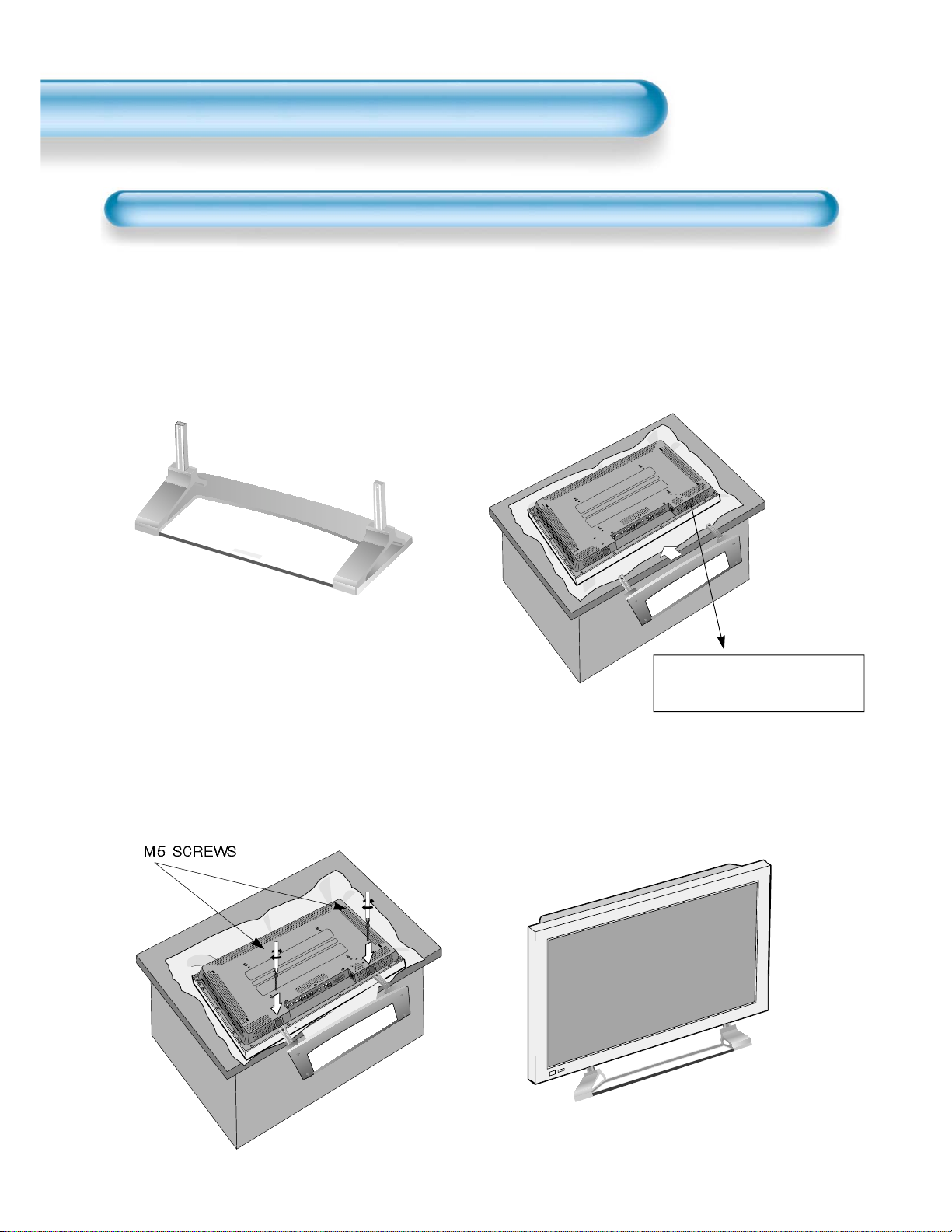
14
Installation Instructions
When Using the Stand
(Assembled Picture)
Take out STAND from package.
1
Engage the assembled stand
with 4 screws (M5) enclosed.
3
Smoothly fit the Stand to
Plasma Display
2
Erect the Display
4
*
When installing PDP Main Unit, be sure to do it by more than 2 professionals.
*
For detailed installation, refer to the User’s Manual, “STAND (DSP-ST20).”
Separate the Cover Stand. (It
is used when using for wall
mounting, so store it.)
Page 15
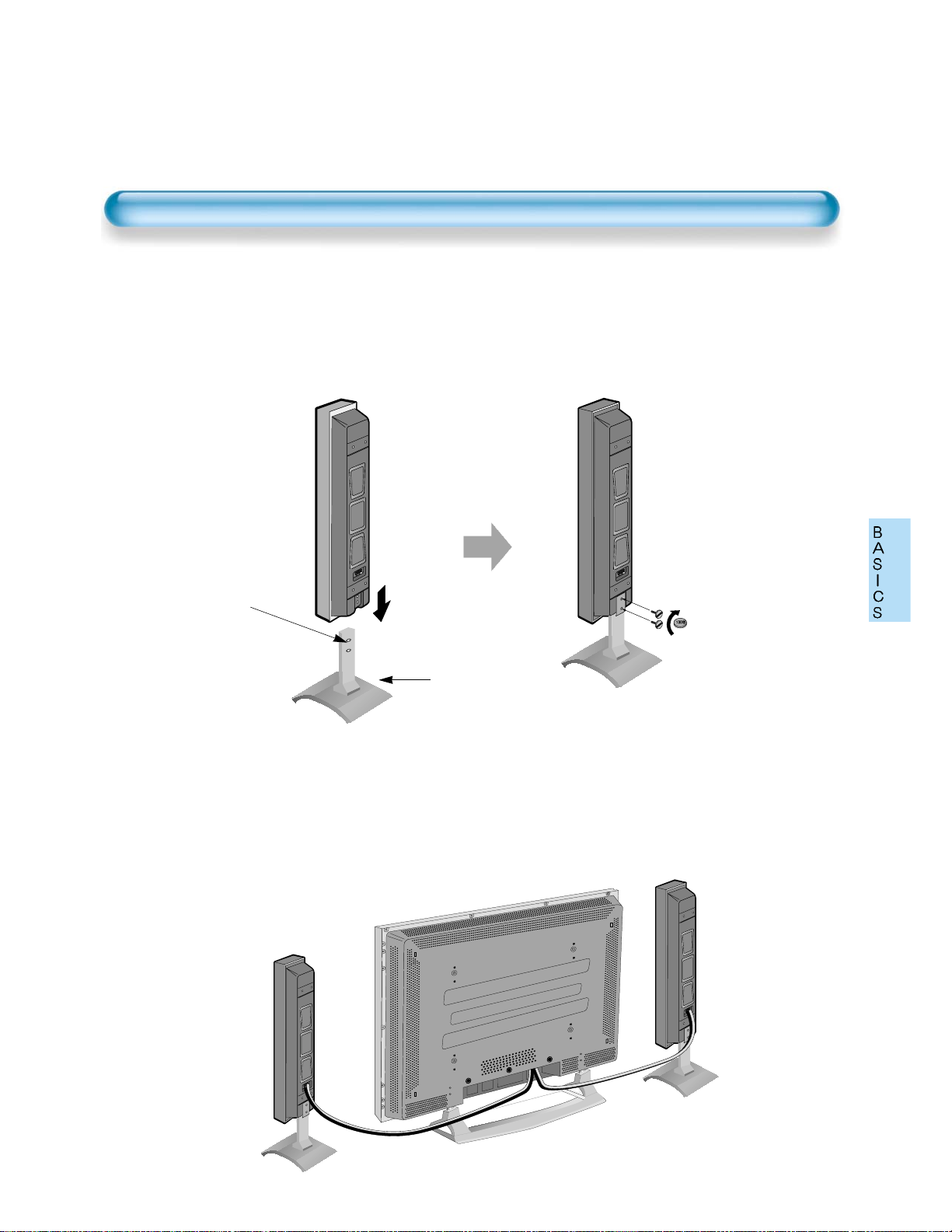
15
Connecting Speaker to Stand
1
Connecting Speaker Cable
2
• By using (-) driver
or coin, fasten the
special screw
securely.
Be sure to check if
there is sponge
attached to the
surface on which
speaker is contacted.
• Connect one set (two cables) of the cable to the terminals on the back of the
speaker in the way that red cable is for (+) terminal and black cable for (–)
terminal.
Stand
CONNECTING THE DISPLAY TO SPEAKER
Page 16

Page 17

17
Input Select
INPUT
SELECT
• Select [Component 1 or Component 2] by
pressing INPUT SELECT button of
Remote Control or PDP unit.
• Each time you press INPUT SELECT
button, a different input mode appears. The
sequence is as follows: Component 1 -->
Component 2 --> Video 1 --> Video 2 -->
Computer.
Select a desired channel and
• Select a desired channel and function by
using the Remote Control of Digital
Broadcasting Receiver.
3
4
NOTES:
1) You can select INPUT SELECT while you are using OSD(Menu).
Sequence: [Menu] -->[Input] --> [Component 1 or 2 (DTV/DVD)]
2) Digital TV signals available: 1080i(60Hz), 720p(60Hz), 480p(60Hz)
3) Antenna Connection:
Apartment : Check if common antenna receives digital broadcasts.
Common Private Houses: Set the indoor/outdoor UHF antenna to the
direction of the digital broadcasting transmitting company.
4) For detailed connection method is referred to the Owner’s Manual of
Digital πʺ Receiver.
5) Component? : Signal with which brightness and color signals are
separated, producing sharp screen.
6) If the Digital Broadcasting Receiver has PC Output terminal
(D-sub15pin), connect to ‘PC INPUT’ in the back panel of PDP.
When watching TV by PC Input, some signals may be seen at the top
and bottom area of the screen. In this case, select [Menu] -->[Screen]
--> [Vertical Size] to adjust.
Component1
PC
Component2
Video1
Video2
Page 18

Watching Cable
Broadcasts
• To watch cable
broadcasts,
subscribe to your
local Cable TV
Broadcasting, then
connect the digital
set-top box for cable
TV to PDP as shown
below.
Watching Cable Broadcasts
18
Press Power buttons
• Turn the PDP and Receiver ON.
2
Connect Digital Broadcasting Receiver to
PDP.
• Prepare the audio/video connecting cable.
• Connect the receiver(Output) to PDP(Video Input) as shown below .
• When connecting to external A V source, match the colors.
1
VIDEO INPUT
L- AUDIO -R
VIDEOS-VIDEO
PC INPUT UPGRADE PORT
DTV/DVD INPUT VIDEO INPUT
SPEAKER(8 OHMS)
RL
L
R
AUDIO
L- AUDIO -R L- AUDIO -R
VIDEOS-VIDEO
Cable Broadcasts Receiver
Page 19

19
Input Select
INPUT
SELECT
• Select [Video 1 or Video 2] by pressing
INPUT SELECT button of Remote
Control or PDP unit.
• Each time you press INPUT SELECT
button, a different input mode appears.
The sequence is as follows: Video 1 -->
Video 2 -->Computer --> Component 1 -->
Component 2.
Select a desired channel and
• Select a desired channel and function by
using the Remote Control of Cable
Broadcasting Receiver.
3
4
NOTES:
*
If your local cable company re-transmits digital broadcasts, you
can watch normal broadcasts and digital broadcasts
simultaneously. For detailed information, refer to your local
satellite company.
Video1 Video2 PC
Component1Component2
Page 20

Watching Satellite
Broadcasts
• To watch satellite
broadcasting,
subscribe to Digital
Satellite
Broadcasting, then
connect the digital
set-top box for
satellite
broadcasting to PDP
as shown below.
Watching Satellite Broadcasts
20
Press Power buttons
• Turn the PDP and Receiver ON.
2
Connect PDP to Satellite Broadcasting
Receiver .
• Prepare the audio/video connecting cable.
• Connect the receiver(Output) to PDP(Video Input) as shown below .
• When connecting to external A V source, ……………….
1
VIDEO INPUT
L- AUDIO -R
VIDEOS-VIDEO
PC INPUT UPGRADE PORT
DTV/DVD INPUT VIDEO INPUT
SPEAKER(8 OHMS)
RL
L
R
AUDIO
L- AUDIO -R L- AUDIO -R
VIDEOS-VIDEO
Video/Audio
Satellite Broadcasting Receiver
Page 21

21
Input Select
INPUT
SELECT
• Select [Video 1 or Video 2] by pressing
INPUT SELECT button of Remote
Control or PDP unit.
• Each time you press INPUT SELECT
button, a different input mode appears.
The sequence is as follows: Video 1 -->
Video 2 -->Computer --> Component 1 -->
Component 2.
Select a desired channel and
• Select a desired channel and function by
using the Remote Control of Satellite
Broadcasting Receiver.
3
4
NOTES:
*
Picture quality of the Digital Satellite broadcasts is SD grade,
and its aspect ratio is 16:9.
Video1 Video2 PC
Component1Component2
Page 22

Watching a DVD
Image
• Component Input is
set to 480i, 480p
mode.
• Connect the cable
from the DVD Video
Out (Y, Pb/Cb, Pr/Cr)
to the Component
Input of the pack
panel of PDP, and
connect the cable
from DVD Audio
Left, Right) to the
Audio Input of the
back panel of PDP.
Watching a DVD Image
22
Press the Power buttons
• Turn the PDP and DVD ON.
2
Connect a DVD Player to PDP.
• Prepare the A V cable.
• Connect the DVD(Output) to PDP(DTV/DVD Input) as shown below .
• When connecting to external A V source, match the colors.
1
DTV/DVD INPUT VIDEO INPUT
L- AUDIO -R L- AUDIO -R
VIDEOS-VIDEO
PC INPUT UPGRADE PORT
DTV/DVD INPUT VIDEO INPUT
SPEAKER(8 OHMS)
RL
L
R
AUDIO
L- AUDIO -R L- AUDIO -R
VIDEOS-VIDEO
Page 23

23
Input Select
INPUT
SELECT
• Select [Component 1 or Component 2] by
pressing INPUT SELECT button of
Remote Control or PDP unit.
• Each time you press INPUT SELECT
button, a different input mode appears. The
sequence is as follows: Component 1 -->
Component 2 --> Video 1 --> Video 2 -->
Computer.
Select a desired title and function
• Select a desired title and function by
using the Remote Control of DVD.
3
4
NOTES:
1) Y/Cb/Cr, symbol for DVD Player’s Output Terminal can be
written in Y/B-Y/R-Y, Y/Cb/Cr, Y/Pb/Pr depending on the kinds
of DVD device.
2) The way of connecting DVD to PDP is as follows:
Y <---> Y Cb <---> Pb, B-Y, Cr <---> Pr, R-Y
3) DVD output can be made by Video, S-Video, Component
Video, and depending on DVD devices, there are various
output modes, so be sure to check when purchasing.
4) When connecting S-Video and normal Video simultaneously,
S-Video will display on the screen.
Component1
Component2
PC
Video1
Video2
Page 24

Watching a
VCR Image
• Video can use either
normal video
terminal or S-video
terminal.
Watching a VCR Image
24
Press Power buttons
• Turn the PDP and VCR ON.
2
Connect a VCR to PDP.
• Prepare the AV cable.
• Connect the Video(Output) to PDP(Video Input) as shown below.
1
VIDEO INPUT
L- AUDIO -R
VIDEOS-VIDEO
PC INPUT UPGRADE PORT
DTV/DVD INPUT VIDEO INPUT
SPEAKER(8 OHMS)
RL
L
R
AUDIO
L- AUDIO -R L- AUDIO -R
VIDEOS-VIDEO
Page 25

25
Input Select
INPUT
SELECT
• Select [Video 1 or Video 2] by
pressing INPUT SELECT button of
Remote Control or PDP unit.
• Each time you press INPUT
SELECT button, a different input
mode appears. The sequence is as
follows: Video 1 -->Video 2 -->
Computer -->Component 1 -->
Component 2.
Select a desired function
• Select a desired title and function by
using the Remote Control of VCR.
3
4
NOTES:
1) When connecting Video, S-Video terminal provides better
image than normal Video terminal.
2) When connecting to normal video terminal, connect 3 color AV
cable (video, left audio, right audio) to PDP; for S-Video
terminal, connect Audio terminal (Left, Right) in the same way,
and connect Video terminal by S-Video cable (sold separately).
3) When connecting normal Video terminal and S-Video
simultaneously, S-Video terminal is selected, and this can be
checked by [Check] button of the Remote Control.
Video1 Video2 PC
Component1Component2
Page 26

Watching a
Camcorder/Game
Console Image
• Enjoy images
recorded by
camcorder or
connect the game
console to PDP.
W atching a Camcorder/Game Console Image
26
Press Power buttons
• Turn the PDP and Camcorder/Game
Console ON.
2
Connect a Camcorder/Game Console to PDP.
• Prepare the AV cable.
• Connect the Video(Output) to PDP(Video Input) as shown below.
• When connecting to external AV source, match the colors.
1
VIDEO INPUT
L- AUDIO -R
VIDEOS-VIDEO
PC INPUT UPGRADE PORT
DTV/DVD INPUT VIDEO INPUT
SPEAKER(8 OHMS)
RL
L
R
AUDIO
L- AUDIO -R L- AUDIO -R
VIDEOS-VIDEO
Video/Audio
Game Console/Camcorder
Page 27

27
Input Select
INPUT
SELECT
• Select [Video 1 or Video 2] by
pressing INPUT SELECT button of
Remote Control or PDP unit.
• Each time you press INPUT SELECT
button, a different input mode
appears. The sequence is as follows:
Video 1 -->Video 2 --> Computer -->
Component 1 -->Component 2.
Select a desired function
• Select a desired title and function by
using the Remote Control of VCR.
3
4
NOTES:
1) When connecting Video, S-Video terminal provides better
image than normal Video terminal.
2) When connecting to normal video terminal, connect 3 color AV
cable (video, left audio, right audio) to PDP; for S-Video
terminal, connect Audio terminal (Left, Right) in the same way,
and connect Video terminal by S-Video cable(sold separately).
Video1 Video2 PC
Component1Component2
Page 28

Connecting a
Computer
• DAEWOO PLAZMA
supports resolutions
of VGA, SVGA,
XGA, SXGA, UXGA.
• Before connecting a
PC to PDP, be sure
to adjust the
resolution of PC.
• This product is not
supported by Plug
and Play, so select
Standard Monitor
when setting
computer monitor.
Connecting a Computer
28
Connect a Computer to PDP.
• Prepare the computer cable (D-sub
15pin) and PC audio cable.
• Connect the Computer(Output) to
PDP(Input) as shown below
Turn the PDP and Camcorder/Game
Console ON.
2
Before connecting to PDP, set the resolution
of the computer .
• Go to SETUP-CONTROL PANEL-DISPLAY PROPERTIES in Window
Screen.
• Choose the SETTINGS tab in the DISPLAY Menu.
• In the SETTINGS Menu, select 640x480 or 800x600.
1
PC INPUT
L
R
AUDIO
PC INPUT UPGRADE PORT
DTV/DVD INPUT VIDEO INPUT
SPEAKER(8 OHMS)
RL
L
R
AUDIO
L- AUDIO -R L- AUDIO -R
VIDEOS-VIDEO
PC
Page 29

Page 30

Kinds of PC Input Resolution corresponding to PDP
Resolution
Horizontal Frequency Vertical Frequency Remark
30
Page 31

Page 32

Customizing
Picture
• You can adjust color
tone and brightness
to your preference
as desired.
Customizing Picture
32
INPUT
SELECT
POWER
DISPLAY
ZOOM
-
PICTURE
MODE
SCREEN
MODE
FREEZE
MUTESOUND
MODE
SLEEP
ZOOM+
MENU
VOL VOL
Press the / button.
• After selecting [Picture] by the / button, pressing of
the button will display as follows.
Select the Custom mode.
• Select [User] by the / button.
3
Press the MENU button.
• The MENU shown below will display on the screen.
1
2
MENU
Picture
Sound
Screen
Utility
Input
Mode
Brightness
Contrast
Color
Tint
Sharpness
Color Temp.
Normal
Normal
VOLVOL
VOLVOL
Picture
Sound
Screen
Utility
Input
Picture
Sound
Screen
Utility
Input
Move
Mode
Brightness
Contrast
Color
Tint
Sharpness
Color Temp.
Move
Mode
Brightness
Contrast
Color
Tint
Sharpness
Color Temp.
Move
Previous
Select
Normal
Normal
Previous
Adjust
User
Normal
Previous
Adjust
Page 33

Page 34

Adjusting
Screen Size
• You can adjust
screen size or
aspect ratio as
desired.
Adjusting Screen Size
34
INPUT
SELECT
POWER
DISPLAY
ZOOM
-
PICTURE
MODE
SCREEN
MODE
FREEZE
MUTESOUND
MODE
SLEEP
ZOOM+
MENU
VOL VOL
Press the SCALING button.
• Each time you press the SCALING button on the Remote
Control, a different picture mode appears. The sequences used
are as follows:
• The MENU shown below will display on the screen.
1
SCREEN
MODE
Panorama
NOTES:
1) When the INPUT SIGNAL is [DTV in COMPONENT 1 or
COMPONENT 2], aspect ratios of 16:9 and 4:3(Normal) will
only be applied.
2) Digital broadcasting (720p, 1080i) is fixed at the aspect ratio
of 16:9.
3) Displaying a picture in a normal mode(4:3) for extended
periods of time may cause phosphor burn-in.
4) 16:9 : Theater-like 16:9 picture formats
Panorama : 16:9 picture formats giving panorama effect
Normal : Displays pictures of normal size (i.e., a 4:3
aspect ratio)
Zoom 2 : Reduces the height of horizontally extended
pictures with caption.
Zoom 1 : Enlarges horizontally extended pictures equally
in all directions to maintain the aspect ratio
constant.
Page 35

35
Press the MENU button.
• Press the [MENU] button on the Remote Control.
Select “Screen”.
• Press the Channel / button to select “Screen.”
Select the Screen mode.
• Press the Volume / button to select “Scaling.”
3
1
2
Adjusting from
MENU screen
MENU
VOLVOL
Picture
Sound
Screen
Utility
Input
Mode
Brightness
Contrast
Color
Tint
Sharpness
Color Temp.
Picture
Sound
Screen
Utility
Input
Move
Mode Normal
Normal
Normal
Previous
Select
VOLVOL
Picture
Sound
Screen
Utility
Input
Move
Mode Enlarge LB
Move
Previous
Previous
Select
Adjust
Page 36

Adjusting Screen
Position and Size
• You can adjust the
screen position and
size as desired.
• This function is only
used when adjusting
the screen position
on the PDP monitor
by using computer
input signal.
INPUT
SELECT
POWER
DISPLAY
ZOOM
-
PICTURE
MODE
SCREEN
MODE
FREEZE
ZOOM+
MENU
VOL VOL
Press the MENU button.
• The MENU screen as shown below will appear.
Press the / button.
• Press / button to select ‘Screen’.
1
2
36
Adjusting Screen Position and Size
MENU
VOLVOL
Picture
Sound
Screen
Utility
Input
Mode
Brightness
Contrast
Sharpness
Color Temp.
Move
Normal
Normal
Previous
Select
Picture
Sound
Screen
Utility
Input
H. Size
V. Size
H. Position
V. Position
Phase
Frequency
Move
Previous
Select
Page 37

37
Press the Volume / button.
• Press the Volume / button to select “Scaling”.
• While you are in ‘Screen’ mode, press or
button to select a desired item, and then adjust.
3
NOTES:
* Horizontal/Vertical Values can be adjusted from [Computer Input]
* Horizontal Value: As the value increases, screen width increases
* Vertical Value: As the value increases, screen height increases.
* Horizontal Position: Increasing value moves screen to the right.
* Vertical Position: Increasing value moves screen up.
* Phase: Adjusts the position to obtain the screen.
* Frequency: Adjusts the base to obtain the screen.
VOLVOL
Picture
Sound
Screen
Utility
Input
H. Size
V. Size
H. Position
V. Position
Phase
Frequency
Move
Previous
Adjust
Page 38

INPUT
SELECT
POWER
DISPLAY
ZOOM
-
PICTURE
MODE
SCREEN
MODE
FREEZE
MUTESOUND
MODE
SLEEP
ZOOM+
MENU
VOL VOL
Press the ‘ZOOM+’ button.
• Press the ‘ZOOM+’ button to show currently selected
screen size.
• Each time you press ‘ZOOM+’ button, the screen size will
increase stepwise in 0 ~ 10 scale.
• To reduce the screen size, press the [ZOOM-] button.
1
38
Enlarging
Screen Size
• With this function
you can view
enlarged size of the
screen.
Enlarging Screen Size
ZOOM+
Page 39

Move the Screen Position.
• While you are in ‘Zoom’ mode, press / , /
buttons to move screen stepwise up/down, left/right,
respectively .
2
39
NOTES:
When the screen is enlarged, the pixel of the screen can
become thick and dim.
VOLVOL
Page 40

INPUT
SELECT
POWER
DISPLAY
ZOOM
-
PICTURE
MODE
SCREEN
MODE
FREEZE
MUTESOUND
MODE
SLEEP
ZOOM+
MENU
VOL VOL
Press the ‘STILL ’ button.
• If you wish to freeze a picture, press the
‘STILL’ button. You can still hear the sound.
• Press any button to cancel the ‘STILL ’ function.
• To view the enlarged images, press the
[ZOOM+] button.
1
FREEZE
40
Watching a
Still Image
• With this function,
you can view still
images temporarily.
However, displaying
the same images
such as still images
for a long time may
cause after-image
lagging.
Watching a Still Image
NOTES:
• Displaying the same images such as still images for a long
time may cause after-image lagging.
• In this case, such images may become less noticeable if
moving images are later displayed.
• However, an after-image may become a permanent one,
damaging the Plasma Display; therefore, avoid displaying the
same images should be avoided.
Move the Screen Position.
• While you are in ‘STILL’ mode, press / , /
buttons to move screen stepwise up/down, left/right.
2
VOLVOL
Page 41

Page 42

Customizing
Sound Mode
• This selection can
allow the user to
adjust to his
preference.
Customizing Sound Mode
42
Press the / button.
• Select [SOUND] by / button, then pressing button
will display as shown below.
Select SOUND BALANCE.
• Select [SOUND BALANCE] by / button, then adjust
• Sound balance is best at ‘0’.
• Sound Balance: Adjusts sound balance of left and right
speaker.
3
Press the MENU button.
• The MENU Screen as below will be displayed.
1
2
MENU
Picture
Sound
Screen
Utility
Input
Mode
Brightness
Contrast
Color
Tint
Sharpness
Color Temp.
Normal
Normal
INPUT
SELECT
ZOOM
PICTURE
MODE
DISPLAY
-
VOL VOL
MENU
FREEZE
ZOOM+
SCREEN
POWER
MODE
Picture
VOLVOL
Sound
Screen
Utility
Input
VOLVOL
Picture
Sound
Screen
Utility
Input
Move
Balance
Spatial Effect
Sound Mode
Move
Balance
Spatial Effect
Sound Mode
Previous
Select
Off
Normal
Previous
Select
Off
Normal
MODE
MUTESOUND
SLEEP
Move
Previous
Adjust
Page 43

Select DOLBY SOUND Mode.
• Select the Dolby Sound by pressing / button, then select ON/OFF by
pressing button.
• DOLBY SOUND: Used to feel grotesque by emphasizing middle and low sound.
Select SOUND Mode.
4
5
43
• Select the Sound Mode by pressing / button, then select
by pressing / button.
* Normal : Suitable for watching any motion picture
* Movie : Select this mode to simulate being at a movie
theater
* Music : Suitable for listening to music
* News : Allows for human voice to be heard more clearly
* User : Allows the user to adjust as desired.
NOTES:
1) Custom Mode : Used as an Equalizer with which the user can adjust sound frequency as desired.
2) If you modify sound frequency in auto Sound Mode (News, Movie, Music, etc.), it is automatically
switched to Custom Mode.
3) Low sound is emphasized as the frequency is lowered to 120 Hz, and high sound as raised to 10 KHz.
4) When the INPUT is MONO, if you connect to Left Audio Input, you can hear from both speakers.
VOLVOL
VOLVOL
Normal Movie
Music UserNews
Picture
Sound
Screen
Utility
Input
Picture
Sound
Screen
Utility
Input
Balance
Spatial Effect
Sound Mode
Move
Balance
Spatial Effect
Sound Mode
On
Normal
Previous
Adjust
Off
Normal
Move
Previous
Adjust
Page 44

INPUT SIGNAL
• Used to select
INPUT signal of
external device
connected to the
PDP.
Selecting INPUT SIGNAL
44
Press the INPUT SELECT button.
INPUT
SELECT
• Press the [INPUT SELECT] button on the Remote Control or
PDP Display to select [COMPONENT 1] or [COMPONENT 2].
• Each time you press the [input select] button, a different screen
mode appears. The sequences used are as follows:
COMPONENT 1 --> COMPONENT 2 --> VIDEO 1 -->VIDEO 2
-- >COMPUTER
1
NOTES:
* If external device is not connected or INPUT signal is not
applied, Warning Message (“No Signal”) would be displayed.
* If this is the case, check if external device is connected or
terminal connection is properly done.
INPUT
SELECT
POWER
DISPLAY
ZOOM
-
PICTURE
MODE
SCREEN
MODE
FREEZE
MUTESOUND
MODE
SLEEP
ZOOM+
MENU
VOL VOL
Component1
Component2
PC
Video1
Video2
Page 45

45
Press the MENU button.
MENU
• Press the [MENU] button on the Remote Control.
1
Adjusting from
MENU Screen
Select INPUT.
• Select [INPUT] by / button.
Select INPUT SIGNAL.
• Select [INPUT SIGNAL] by / button, then
press button.
3
2
VOLVOL
Picture
Sound
Screen
Utility
Input
Mode
Brightness
Contrast
Color
Tint
Sharpness
Color Temp.
Picture
Sound
Screen
Utility
Input
Move
Normal
Normal
Previous
Select
PC
Component 1 (DTV/DVD)
Component 2 (DTV/DVD)
Video 1
Video 2
VOLVOL
Picture
Sound
Screen
Utility
Input
Move
PC
Component 1 (DTV/DVD)
Component 2 (DTV/DVD)
Video 1
Video 2
Move
Previous
Select
Previous
Select
Page 46

Checking the
Current Input Signal
• Used to check
INPUT signal mode,
resolution,
frequency, etc. of the
current screen.
Checking the Current Input Signal
46
Press the CHECK button.
DISPLAY
• Press the [CHECK] button on the Remote Control.
1
1. If you watch Digital Broadcasts:
Displays which input terminal is used, and indicates signal mode.
Indicates the horizontal and vertical resolution of current INPUT signal.
Indicates the mode and frequency of current INPUT signal.
INPUT
SELECT
POWER
DISPLAY
ZOOM
-
PICTURE
MODE
SCREEN
MODE
FREEZE
MUTESOUND
MODE
SLEEP
ZOOM+
MENU
VOL VOL
2. If you watch DVD image:
Displays which input terminal is used, and indicates signal mode.
Indicates the mode and frequency of current INPUT signal.
3. If you watch VCR image:
Displays which input terminal is used, and indicates signal mode.
Indicates the mode and frequency of current INPUT signal.
NOTES:
* SUMMUS PLASMA can receive NTSC, PAL, SECAM, etc.
* “1920 x 1080” displayed in the INPUT signal does not indicate
the resolution of the monitor, but the signal that is sent by Digital
Broadcasting Receiver.
Page 47

Selecting
Languages
• Used to select
transparency of the
MENU background
screen and language
used in MENU.
Press the MENU button.
MENU
• The MENU screen will be displayed as below.
Press the / button.
• Select the [FUNCTION] by / button.
Select MENU Background Screen.
• Select [MENU BACKGROUND SCREEN] by pressing button.
• Every press of button while you are in [MENU BACKGROUND
SCREEN] would switch between Transparent/Opaque.
3
1
2
Selecting MENU Background Screen and Languages
4747
VOLVOL
Picture
Sound
Screen
Utility
Input
Mode
Brightness
Contrast
Color
Tint
Sharpness
Color Temp.
Move
Normal
Normal
Picture
Sound
Screen
Utility
Input
Background
Language
Initialize
Previous
Select
Opaque
English
Press key
Move
VOLVOL
Picture
Sound
Screen
Utility
Input
Background
Language
Initialize
Move
Previous
Select
Opaque
English
Press key
Previous
Adjust
Page 48

INPUT
SELECT
POWER
DISPLAY
ZOOM
-
ZOOM+
MENU
VOL VOL
Back to
Initialization
• You can restore the
values of the
adjustment/setting
made in the MENU
to factory settings.
Selecting MENU Background Screen and Languages
Select MENU LANGUAGE SELECT by / button.
• Select MENU LANGUAGE SELECT by / button.
• Every press of button while you are in [MENU
LANGUAGE SELECT] mode would cycle through the
different languages.
INITIALIZATION will start.
• Select [INITIALIZA TION] by / button, then press
button to start initialization.
4
5
48
When [INITIALIZA TION] is completed:
* When [INITIALIZATION] is completed, those values that have been set
in the CUSTOM Mode of [SCREEN MODE] and [SOUND MODE] will
be returned to the factory preset values.
* When you try to initialize, be advised that you should think it over.
* The items in the [SCREEN] Menu in PC INPUT are also initialized (i.e.,
Horizontal Value, Vertical Value, Horizontal Position, Vertical Position,
Phase, Frequency, etc.)
VOLVOL
VOLVOL
NOTES:
When Power is turn ON first time, ‘SELECT
LANGAUGE’ Mode will be displayed, then select a
desired language. (Displayed only once)
Picture
Sound
Screen
Utility
Input
Background
Language
Initialize
Move
Opaque
English
Press key
Previous
Adjust
Picture
Sound
Screen
Utility
Input
Background
Language
Initialize
Move
Opaque
English
Press key
Previous
Adjust
Page 49

Setting
Sleep Timer
• SLEEP TIMER turns
the Monitor off after
a preset time.
Press the SLEEP TIMER button.
SLEEP
• Press the [SLEEP TIMER] button on the Remote Control.
• Pressing the [SLEEP TIMER] button first time will display
the current setting for SLEEP TIMER.
• To cancel the SLEEP TIMER, press button to select
‘OFF’.
1
Setting Sleep Timer
49
INPUT
SELECT
POWER
DISPLAY
ZOOM
-
PICTURE
MODE
SCREEN
MODE
FREEZE
MUTESOUND
MODE
SLEEP
ZOOM+
MENU
VOL VOL
NOTES:
1) On-screen information disappears if you do not
take any action for about two seconds after
pressing the SLEEP TIMER button.
2) If you turn the Monitor off after setting the SLEEP
TIMER, the setting is erased.
VOLVOL
Page 50

Before Requesting Service
50
• There are empty spots in the top
and bottom area of the screen.
• Check if the screen size of an image
is wider than 16:9 aspect ratio
(theater screen size).
• When video screen is wider than
16:9 aspect ratio, you may find dark
areas at top and at the bottom of the
screen.
• The Display makes a snapping
sound.
• Check if pictures and sound are
normal.
• This sound is produced due to
variations in room temperature.
• This sound does not indicate that the
Display has a problem, if picture and
sound function properly.
• Remote control does not
function properly.
• Check for any obstacle between the
Remote Control and the Display.
• Check for dead batteries and
incorrect battery orientation.
• Check if the Remote Control is right
one.
• Remove any obstacle between the
Remote Control and the Display.
• Replace batteries and use the correct
polarity (+) or (-) of the batteries.
• Use the Remote Control proper to
the model.
• Screen size is suddenly
changed.
• The screen size of a video image
may not be matched to the size of
the dark initial screen.
• Check by using other video tape.
• There are spots on the screen
or screen rolls.
• Check if your product is affected by
interference from automobiles, highvoltage transmission lines, neon
signs or other potential sources of
interference.
Before requesting service from the nearest Daewoo Electronics Service Center, check he following points once again.
Page 51

M
I
S
C
.
51
SPECIFICA TIONS
In the event that the product has been submerged in the water
in rainy season:
Immediately wash it with clean water, and dry in shadow place, then
call for service from the nearest DaeWoo Service Center.
Never plug the Power Cord since there is risk of electric shock and
of damaging the product.
*
Appearance and specifications of this product subject to change for improving the product without prior notice or obligation.
DISPLAY UNIT
Model DSP-4280GM
Diagonal Size 106cm (42”)
Screen Aspect Ratio 16 : 9
Display Resolution 853(H) 480(V) dots
Pixel Pitch 1.08(H) 1.08(V) mm
Output Color 16,770,000 Colors
Contrast Ratio 300 : 1
Video Signal NTSC, PAL, SECAM, P AL-M/N, NTSC4.43
Dimension 1039(W) 628(H) 80(D)mm
Weight 30 kg
Power Consumption 320W
Power Requirement AC 1 10~220V , 50/60Hz
INPUT/OUTPUT TERMINAL
INPUT/OUTPUT ITEMS VIDEO AUDIO
COMPONENT INPUT
DTV/DVD ONLY (LEFT/RIGHT)
(Y, Pb/Cb, Pr/Cr), 2 sets 2 sets
EXTERNAL VIDEO INPUT two RCA jacks (LEFT/RIGHT)
INPUT S-VIDEO INPUT two 4 pin Mini DIN jack 2 sets
Computer(PC)
one 15 pin D-sub jack (LEFT/RIGHT)
(R, G, B, H, V) 2 sets
AUDIO OUTPUT SPEAKER OUTPUT(sold separately) 16W (two 8W)
