Page 1
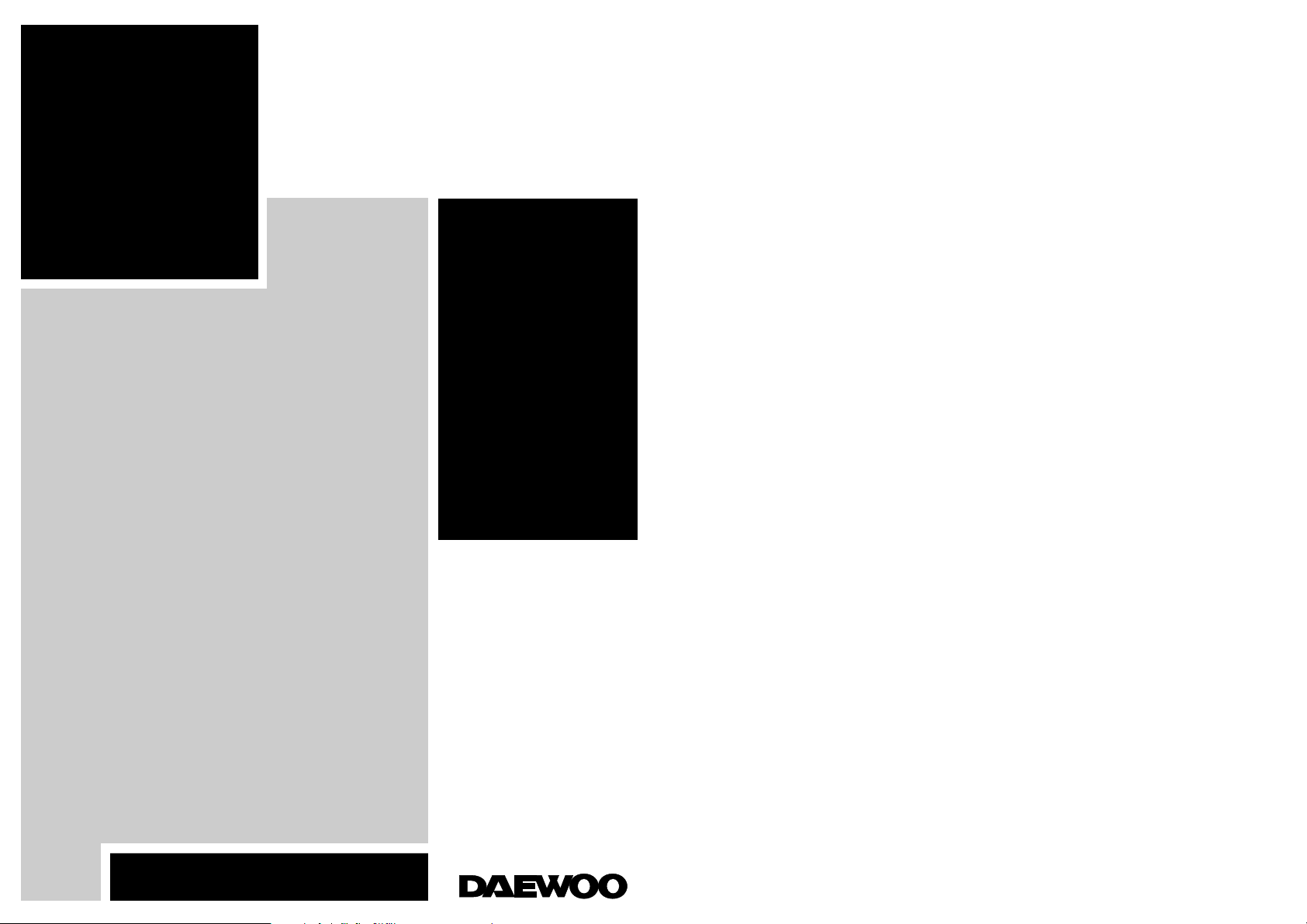
Model No : 907D/907DF
USER’S GUIDE
http://www.dwe.co.kr
COLOR MONITOR
Page 2
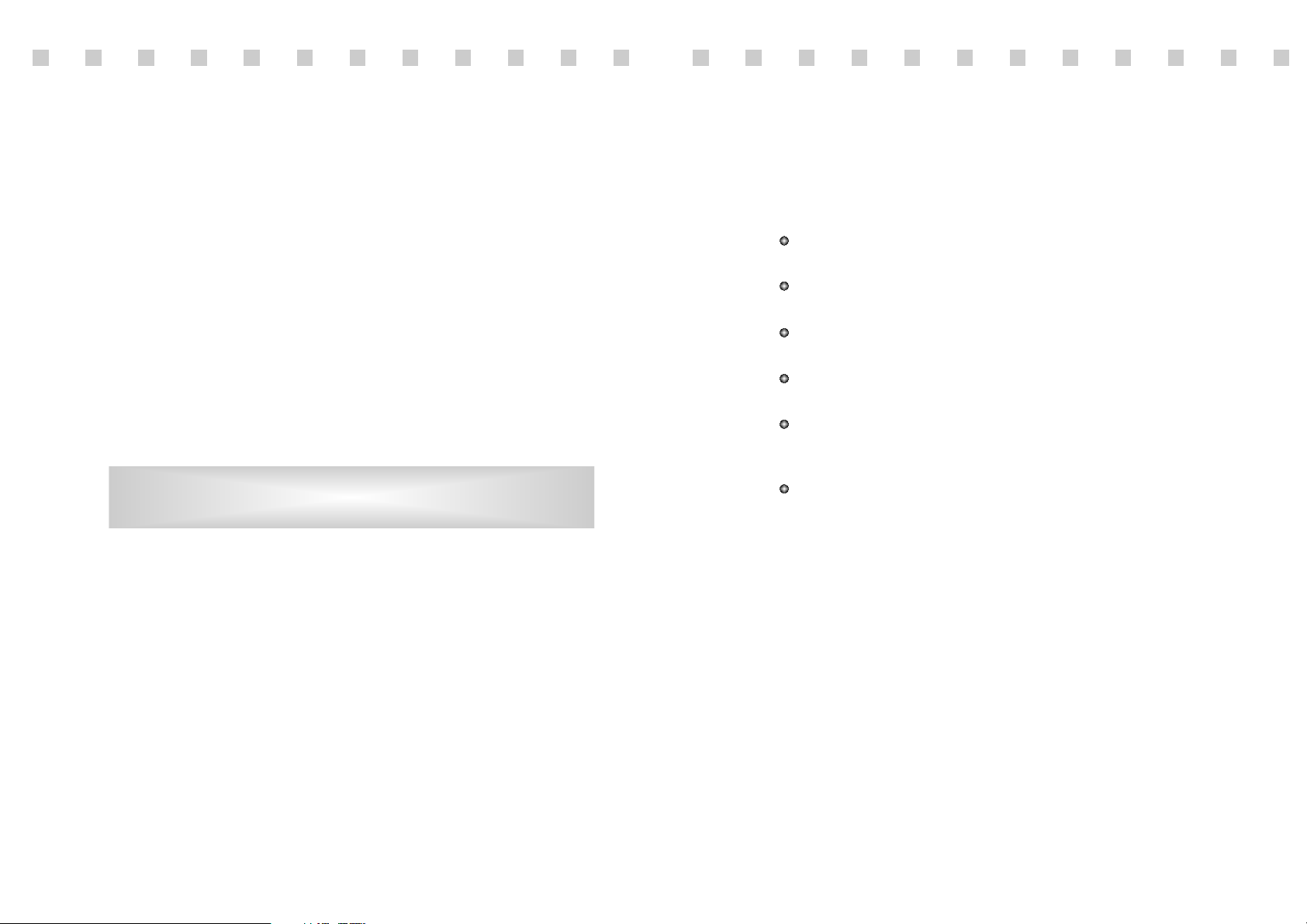
WICHTIGE INFORMATIONEN
Bitte lesen Sie alle diese Informationen, bevor Sie das Gerät in Betrieb
nehmen! Lesen Sie außerdem die Bedienungsanleitung komplett und
sorgfältig durch, da nur in diesem Fall eine problemlose Inbetriebnahme
erwartet werden kann.
Achten Sie darauf, daß das Gerät nur in eine 230V Steckdose
eingesteckt wird.
Die Steckdose sollte jederzeit frei zugänglich sein um bei einem evtl.
auftretenden Notfall das Gerät schnell vom Netz zu trennen.
Achten Sie desweiteren darauf, daß die Netzanschlußleitung nicht
mechanisch beansprucht oder sonstwie beschädigt wird.
Öffnen Sie das Gerät niemals! Im Inneren befinden sich Teile mit
gefährlicher Spannung.
Bevor Sie das Gerät reinigen, ziehen Sie bitte den Netzstecker aus der
Steckdose. Säubern Sie dann das Gerät mit einem feuchten (keinesfalls
tropfnassen) Lappen.
Stellen Sie das Gerät an einem ergonomisch günstigen Ort auf und
sorgen Sie dafür, daß der Monitor mit nach ISO 9241 -3, -7, -8
geprüfter Peripherie betrieben wird, da nur unter diesen Umständen ein
optimaler ergonomischer Betrieb des Gerätes sichergestellt ist.
Falls Sie dennoch Fragen haben, auf die die Bedienungsanleitung keine
hinreichende Antwort geben kann, so kontaktieren Sie bitte den nächsten
Fachhändler.
Maschinenlärminformationsverordnung 3. GSGV, 18.01 1991:
Der arbeitsplatzbezogene Schalldruckpegel beträgt 70 dB (A) oder
wenigergemäß ISO 7779.
FEDERAL COMMUNICATIONS COMMISSION
RADIO FREQUENCY INTERFERENCE STATEMENT
NOTE : This equipment has been tested and found to comply with the limits
for a Class B digital device, pursuant to Part 15 of the FCC Rules. These
limits are designed to provide reasonable protection against harmful
interference in a residential installation. This equipment generates, uses and
can radiate radio frequency energy and, if not installed and used in
accordance with the instructions, may cause harmful interference to radio
communications. However, there is no guarantee that interference will not
occur in a particular installation. If this equipment does cause harmful
interference to radio or television reception, which can be determined by
turning the equipment off and on, the user is encouraged to try to correct the
interference by one or more of the following measures :
- Reorient or relocate the receiving antenna.
- Increase the separation between the equipment and receiver.
- Connect the equipment to an outlet on a circuit different from that to
which the receiver is connected.
- Consult the dealer or an experienced radio or TV technician for help.
CAUTION : Any changes or modifications not expressly approved by the
party responsible for compliance could void the user’s authority
to operate the equipment.
CANADIAN NOTICE
AVIS CANADIEN
This Class B digital apparatus meets all requirements of the Canadian
Interference-Causing Equipment Regulations.
Cet appareil numérique de la Class B respecte toutes les exigences du
Règlement sur le matériel brouilleur du Canada.
Page 3
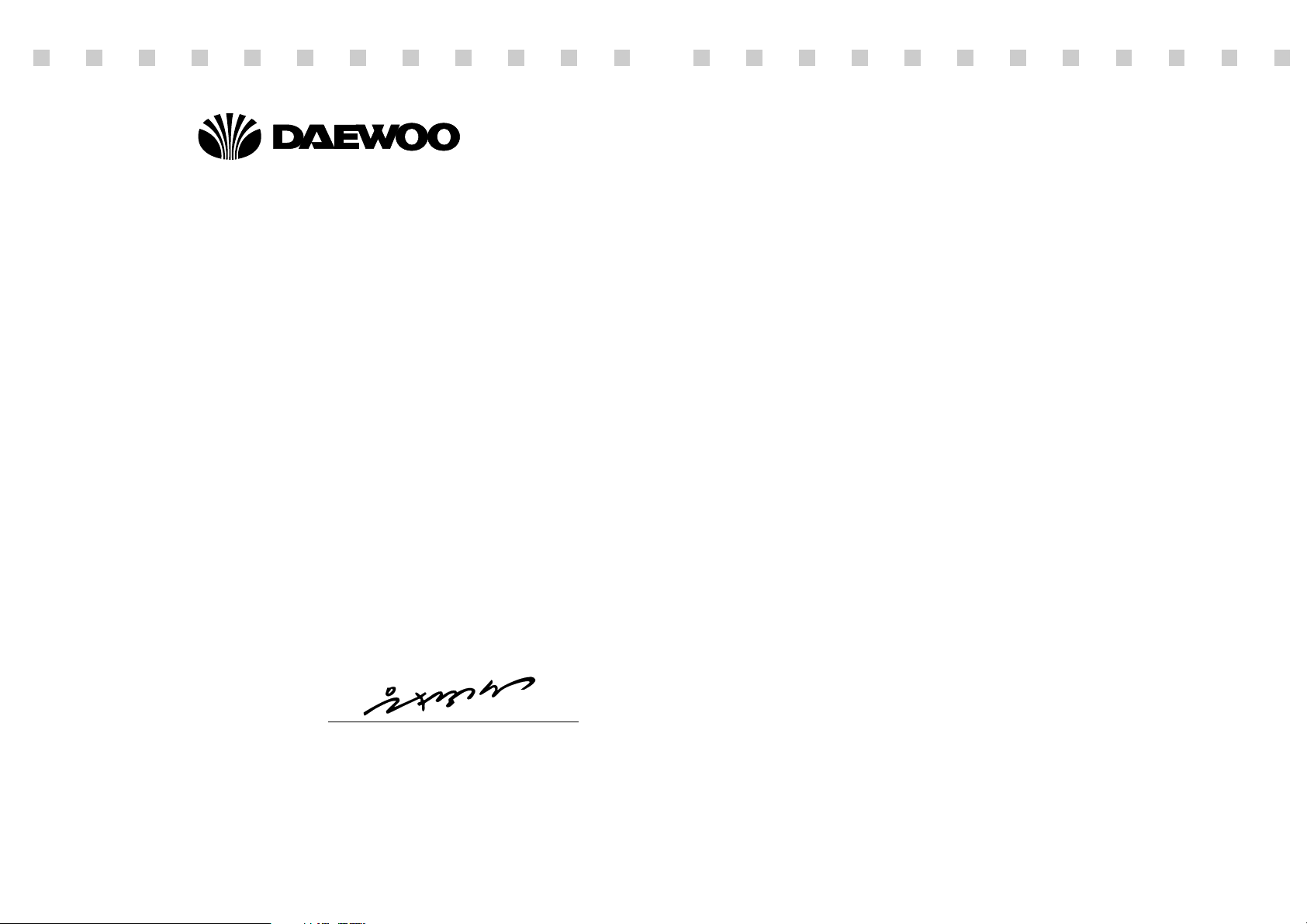
DECLARA TION OF CONFORMITY
We, Manufacturer / Importer
DAEWOO ELECTRONICS CO., Ltd
686, Ahyon-dong, Mapo-gu, Seoul, Korea
declare under our sole responsibility that the product,
Color Display monitor
907D
907DF
to which this declaration relates is in conformity with
the following standard(s) or other normative document(s)
Safety : EN60950/1992/A1:1993/A2:1993
A3:1995/A4:1997
EMC : EN 55022/8.1994/A1:1995/A2:1997
EN 55024/1998
EN 61000 -3-2,3/1995
following the provisions of 89/336 EEC-EMC Directive
and the provisions of 73/23 EEC-Low Voltage Directive.
Handed over by : Jong K. Choi, Director.
Display Business Division.
2002 Seoul Signature :
J.K.Choi Director.
Display Business Division.
DAEWOO ELECTRONICS CO., LTD.
Emission Characteristics Tested by SEMKO
A sample of this type has been tested and has shown compliance with
theguidelines in the swedish document MPRII.
This product is also designed for IT power system with phase to phase
voltage of 230V.
The power cord is used as a main disconnect device. Disconnect the
power cord before servicing. The outlet must be installed near the
monitor and must be easily accessible.
As an ENERGY STAR®Partner, Daewoo Electronics Co., Ltd. has
determined that this product meets the Energy Star®guidelines for
energy efficiency.
The appliance is not intended for use by young children or infirm
persons without supervision ;
Young children should be supervised to ensure that they do not play
with the appliance.
Page 4

English - 1
INTRODUCTION
INTRODUCTION
This manual explains how to correctly install, operate and get the
best performance from your monitor. Please read this user’s
guide carefully before installing your monitor, then keep it near
your monitor for quick reference.
First, please check that the contents of the box corresponds with
the following checklist :
Color monitor
Power cord
User’s Guide
Warranty card (Optional)
If any item is missing or damaged, please contact your dealer.
Please keep the box and packing materials so that you may
properly store or transport your monitor.
CONTENTS
CONTENTS
Introduction ............................................................................. 1
Product Features ................................................................. 2
Setup ......................................................................................... 3
Connecting the Signal Cable and Power Cord..................... 3
Operation & Adjustment ...................................................... 4
Specifications ........................................................................... 9
Factory Preset Timings ........................................................... 9
Troubleshooting ..................................................................... 10
Page 5

English - 2
English - 3
PRODUCT FEATURES
Signal Cable
Power Cord
1. Turn off the computer and monitor.
2. Connect the 15 pin D-sub connector to the output port of the
video card in your computer.
3. Tighten the screws of the connector.
4. Plug the power cord into the AC receptacle located on the back
of the monitor.
5. Plug the other end of the power cord into the AC outlet.
The convenient and user-friendly on-screen display allows for
easy and accurate adjustments of horizontal and vertical screen
size and position, geometry and screen color.
The monitor supports a safe working environment in strict
compliance with the MPR II standard for low emissions
(TCO Optional).
The monitor complies with the VESA Display Data Channel
(DDC) specification for Plug and Play compatibility.
Advanced microcircuitry makes setup and configuration fast
and effortless.
The monitor features Advanced Color Controls for fine-tuning
to meet your own personal tastes or application requirements.
Use the on-screen controls to adjust the color temperature,
RGB gain value for the best possible screen color and
intensity.
Press the menu button and activate the Self-Diagnosis menu to
determine whether your monitor is functioning normally, not
receiving a signal or is receiving a signal that is out of
scanning range.
Activate the higher refresh rates of the monitor to stabilize the
screen and eliminate the annoying flicker that contributes to
eye-strain and headaches.
The “borderless” full-screen display capability works under all
graphic modes and provides a larger viewing area than
conventional monitors, giving you a better picture with more
workspace.
The monitor 907DF which has applied the DynaFlat CDT
offers creating sharper and cleaner images even at the outer
most edges of the screen.
SETUP
SETUP
CONNECTING THE SIGNAL CABLE AND POWER CORD
If your power cord is PC-to-Monitor type, plug the other end
of the power cord into the AC receptacle in the computer.
Page 6

English - 4
English - 5
OPERA
OPERA
TION & ADJUSTMENT
TION & ADJUSTMENT
KEY PROCESS
HOT KEY
MENU
MENU
MENU
MENU
OSD OFF
BRIGHTNESS CONTRAST
BRIGHTNESS
MENU CONTRAST
swithes the monitor on
and off.
shows both normal operation
and power management status
with power indicator light.
POWER Indicator
POWER
1
2
moves cursor to the right
window in the OSD window
and increases the value of
any selected function.
MENU
3
4
5
moves cursor to the left
window in the OSD window
and decreases value of any
selected function.
turns the OSD window on
and moves from top menu to
sub menu in the OSD
window.
*
( )
moves cursor to the high
window in the OSD window
and increases the value of
V.Size or V.Center.
6
*
( )
*
( )
7
moves cursor to the low
window in the OSD window
and decreases the value of
V.Size or V.Center.
*
( )
1
3
4
56
7
2
CONTROL PANEL
•
When you choose the icon on the OSD window, you can exit the
OSD screen.
*
( )
: Hot Key
Page 7

English - 6
English - 7
OSD FUNCTIONS
Adjust the vertical picture moire
cancellation.
V MOIRE
Adjust the focus image.
FOCUS
ZOOM
Adjust the display width & height at the
same time.
Adjust the left and right margins for more
convex or more concave margins.
Adjust the trapezoid of the screen by
moving the lines inward or outward.
Adjust the side balance when the sides of
the screen are bowed towards left or right.
Adjust the parallelogram when the screen
is leaning left or right.
Adjust the rotation when the screen is
tilted left or right.
Adjust the pin corner top when the top
sides of the screen are bowed.
PINCUSHION
TRAPEZOID
PIN BALANCE
ROTATION
T. PIN CORNER
PARALLELO
-GRAM
Adjust the pin corner bottom when the
bottom sides of the screen are bowed.
B. PIN CORNER
Adjust the horizontal picture moire
cancellation.
H MOIRE
ICON CONTROL FUNCTION
Adjust the width (horizontal size) and the
height (vertical size) of the display.
H. SIZE &
V. SIZE
H LINEARITY
V LINEARITY
Adjust the horizontal linearity.
Adjust the vertical linearity.
Select language for OSD (5 languages).
LANGUAGE
Adjust the position of the display
horizontally(left or right) and vertically
(up or down).
H. CENTER &
V. CENTER
Choose different preset color temperatures
or set your own customized color
parameters.
Adjust the red gain.
Adjust the green gain.
Adjust the blue gain.
COLOR TEMP.
RED GAIN
GREEN GAIN
BLUE GAIN
Adjust the red bias.
Adjust the green bias.
Adjust the blue bias.
RED BIAS
GREEN BIAS
BLUE BIAS
ICON CONTROL FUNCTION
Page 8

Model Names 907D 907DF
English - 8
English - 9
SPECIFICA
SPECIFICA
TIONS
TIONS
Mode H.Freq (KHz) V.Freq(Hz) Remark
VGA 480 640
X
480 31.5 60 Non-interlaced
VGA 400 720
X
400 31.3 70 Non-interlaced
VESA 43K 640
X
480 43.3 85 Non-interlaced
VESA SVGA 85 800
X
600 53.7 85 Non-interlaced
VESA 60K 1024
X
768 60.0 75 Non-interlaced
VESA 1024/85 1024
X
768 68.7 85 Non-interlaced
VESA 1280/75 1280
X
1024 80.0 75 Non-interlaced
VESA 1280/85 1280
X
1024 91.1 85 Non-interlaced
Resolution
(dots
X
lines)
CDT Size 19-inch 19-inch DynaFlat
Diagonal visible image area 18-inch 18-inch
Dot Pitch 0.25 mm 0.24 mm
Synchronization Horizontal 30 - 95 KHz
Vertical 50 - 160Hz
Plug and Play VESA DDC Compatible
Power Saving EPA, VESA DPMS, Nutek Compliant
Power Source 100-240 Vac, 50/60Hz (Free Voltage)
Power Consumption 120 W
Dimension-W x H x D 444 x 459x 460 mm 444 x 459x 458 mm
(set with stand)
Weight-unpacked(lbs/Kg) 40.8/18.5 45.6/20.7
Operating Temperature 10 ~ 40°C /50 ~ 104°F
When the monitor doesn’t display, if you press any key, Self
Diagnosis screen is displayed. The Self Diagnosis function
checks if the status of the monitor is No Signal or Out of range.
No Signal screen is displayed when the
D-Sub signal connector is not connected
or the status of the monitor is on DPMS
mode.
Out of Range screen is displayed when
the applied frequency is under or over
normal range.
Normal range
H : 30 - 95 KHz
V : 50 - 160 Hz
Reset the screen to the Factory Preset
Display Settings.
Display a RGB Color Bar to determine
whether the screen color is expressed
normally or not.
TEST PATTERN
RECALL
Display horizontal & vertical frequency
and polarity.
STATUS
POWER SAVER
YES : VESA DPMS operation.
NO : NO DPMS operation.
ICON CONTROL FUNCTION
SELF DIAGNOSIS
FFACTOR
ACTOR
Y PRESET TIMINGS
Y PRESET TIMINGS
Degaussing keeps the monitor free from
unwanted magnetism that can result in
color impurity.
DEGAUSS
The specification can be changed without any prior notice to improve
the quality of the product.
Page 9

English - 10
TROUBLESHOOTING
TROUBLESHOOTING
S/N : 9978633100
Check if power switch and computer power switch
are in the on position.
Check if the signal cable is correctly connected to
the video card.
Check if the pins of D subconnector are not bent.
Check if the computer is in the power- saving mode.
Check if power switch is in the on position.
Check if the power cord is correctly connected.
Check if the signal cable is suitable to the video card.
Adjust H&V Size or H&V Center to get the proper
image.
Keep the devices that may cause electrical
interference away from the monitor.
See the FCC information at the front cover of the
manual.
Operate Degauss once.
Adjust Contrast and Brightness.
Operate Degauss once.
Adjust Geometry Control (Pincushion, Trapezoid..).
Symptom
No picture.
POWER LED is not
lit.
Image is unstable.
Image is not
centered, too small
or too large.
Picture bounces or a
wave pattern is
present in the
picture.
Color looks blotchy.
Picture is blurred.
Edges of available
area on the screen
are not straight.
Check
