Page 1

COLOR MONITOR
Model No : 712D
USER’S GUIDE
Page 2

NOTE : This equipment has been tested and found to comply
with the limits for a Class B digital device, pursuant to Part 15
of the FCC Rules. These limits are designed to provide
reasonable protection against harmful interference in a
residential installation. This equipment generates, uses and can
radiate radio frequency energy and, if not installed and used in
accordance with the instructions, may cuase harmful
interference to radio communications. However, there is no
guarantee that interference will not occur in a particular
installation. If this equipment does cause harmful interference
to radio or television reception, which can be determined by
turning the equipment off and on, the user is encouraged to try
to correct the interference by one or more of the following
measures :
- Reorient or relocate the receiving antenna.
- Increase the separation between the equipment and receiver.
- Connect the equipment to an outlet on a circuit different from
that to which the receiver is connected.
- Consult the dealer or an experienced radio or TV technician
for help.
This digital apparatus does not exceed the Class A/Class B
(whichever is applicable) limits for radio noise emissions from
digital apparatus set out in the Radio Interference Regulations
of the Canadian Department of Communications.
Avis de conformité aux normes du Ministère des
Communications du Canada.
Le present appareil numérique n’emet pas de bruits
radioélectriques depassant les limites applicables aux appareils
numériques de Class A/de Class B (selon le cas) prescrites dans
le règlement sur le brouillage radioélectrique édicte par le
ministère des communications du canada.
IMPORTANT SAFEGUARDS
FEDERAL COMMUNICATIONS COMMISSION RADIO
FREQUENCY INTERFERENCE STATEMENT
CANADIAN DEPARTMENT OF COMMUNICATIONS
COMPLIANCE STATEMENT
1. Read all of these instructions.
2. Save these instructions for later use.
3. Unplug this monitor from the
wall outlet before cleaning. Do not
use liquid cleaners or aerosol
cleaners. Use a damp cloth for
cleaning.
4. Do not use attachments not recommended by
the monitor manufacturer as they may cause
hazards.
5. Do not use this monitor near water, e.g., near a
bathtub, washbowl, kitchen sink, or laundry tub,
in a wet basement, or near a swimming pool, etc.
6. Do not place this monitor on an
unstable cart, stand, or table. The
monitor may fall, causing serious
injury to a child or adult, and
serious damage to the appliance.
7. Slots and openings in the
cabinet and the back or bottom are
provided for ventilation, to ensure
reliable operation of the monitor,
and to protect it from overheating.
These openings must not be blocked or covered.
The openings should never be blocked by
placing the monitor on a bed, sofa, rug, or other
similar surface. This monitor should never be
placed near or over a radiator or heat register.
This monitor should not be placed in a built-in
installation such as a bookcase unless proper
ventilation is provided.
8. This monitor should be operated
only from the type of power source
indicated on the marking label. If
you are not sure of the power
supplied to your home, consult
your monitor dealer or local power company.
9. This monitor is equipped with a
3-wire grounding-type plug, That
is, a plug having a third
(grounding) pin. This plug will
only fit into a grounding-type
power outlet. This is a safety feature. If you are
unable to insert the plug into the outlet, contact
your electrician to replace your obsolete outlet.
Do not defeat the purpose of the grounding-type
plug.
10. Do not allow anything to rest
on the power cord. Do not locate
this monitor where the cord will be
abused by people walking on it.
11. Follow all warnings and instructions marked
on the monitor.
12. For added protection for this
monitor during a lightning storm,
or when it is left unattended and
unused for long periods of time,
unplug it from the wall outlet. This
will prevent damage to the monitor and/or the
computer due to lightning and power line surges.
13. Do not overload wall outlets and extension
cords as this can result in fire or electric shock.
14. Never push objects of any kind into this
monitor through cabinet slots, as they may touch
dangerous voltage points or short out parts that
could result in a fire or electric shock. Never spill
liquid of any kind on the monitor.
15. Do not attempt to service this
monitor yourself, as opening or
removing covers may expose you
to dangerous voltages or other
hazards. Refer all servicing to
qualified service personnel.
16. Unplug this monitor from the wall outlet and
refer servicing to qualified service personnel
under the following conditions:
a. When the power cord or plug is damaged or
frayed.
b. If liquid has been spilled into the monitor.
c. If the monitor has been exposed to rain or
water.
d. If the monitor does not operate normally by
following the operating instructions. Adjust only
those controls that are covered by the operating
instructions, as improper adjustment of other
controls may result in damage and will often
require extensive work by a qualified technician
to restore normal operation.
e. If the monitor has been dropped or the cabinet
has been damaged.
f. When the monitor exhibits a distinct change in
performance, this indicates a need for service.
17. When replacement parts are
required be sure the service
technician has used replacement
parts specified by the manufacturer
that have the same characteristics
as the original part. Unauthorized substitutions
may result in fire, electric shock, or other
hazards.
18. Upon completion of any service or repairs to
this monitor, ask the service technician to
perform routine safety checks to determine that
the monitor is safe to operate.
CAUTION:
Any changes or
modifications not
expressly
approved by the
party responsible
for compliance
could void the
user
’s authority to
operate the
equipment.
Page 3

Bitte lesen Sie alle diese Informationen, bevor Sie das Gerät in
Betrieb nehmen! Lesen Sie sich außerdem die
Bedienungsanleitung komplett und sorgfältig durch, da nur in
diesem Fall eine problemlose Inbetriebnahme erwartet werden
kann.
• Achten Sie darauf, daß das Gerät nur in eine 230V Schuko-
Steckdose eingesteckt wird.
• Die Steckdose sollte jederzeit frei zugänglich sein um bei
einem evtl. auftretenden Notfall das Gerät schnell vom Netz
zu trennen.
• Achten Sie desweiteren darauf, daß die Netzanschlußleitung
nicht mechanisch beansprucht oder sonstwie beschädigt
wird.
• Offnen Sie das Gerät niemals! Im Inneren befinden sich
Teile mit gefährlicher Spannung.
• Bevor Sie das Gerät reinigen, ziehen Sie bitte den
Netzstecker aus der Steckdose. Säubern Sie dann das Gerät
mit einem feuchten (keinesfalls tropfnassen) Lappen.
• Die in diesem Gerät entstehende Röntgenstrahlung ist
ausreichend abgeschirmt (Ortsdosisleistung in 0.1m
Abstand weniger als 1.0µ Sv/h). Beschleunigungsspannung
maximal 29Kv.
• Stellen Sie das Gerät an einem ergonomisch günstigen Ort
auf und sorgen Sie dafür, daß der Monitor mit nach GSVW-SG7 geprüfter Peripherie betrieben wird, da nur unter
diesen Umständen ein optimaler ergonomischer Betrieb des
Gerätes sichergestellt ist.
Falls Sie dennoch Fragen haben, auf die die
Bedienungsanleitung keine hinreichende Antwort geben kann,
so kontaktieren Sie bitte den nächsten Fachhändler.
Maschinenlärminformationsverordnung 3. GSGV, 18.01 1991:
Der arbeitsplatzbezogene Schalldruckpegel beträgt 70 dB (A)
oder wenigergemäß ISO 7779.
DECLARA TION OF CONFORMITY
We, Manufacturer / Importer
DAEWOO ELECTRONICS CO., Ltd
541, 5-Ga, Namdaemoon-Ro, Jung-Gu
Seoul, Korea
declare under our sole responsibility that the product,
Color Display monitor
712D
to which this declaration relates is in conformity with
the following standard(s) or other normative document(s)
Safety : EN60950/1992/A1:1993/A2:1993
A3:1995/A4:1997
EMC : EN 55022/8.1994, EN 50082-1/1992
EN 60555 Part 2, 3/1987
following the provisions of 89/336 EEC-EMC Directive
and the provisions of 73/23 EEC-Low Voltage Directive.
Handed over by :
S.Lee, Managing Director.
Display Business Division
Jan, 1999 Seoul Signature:
S.Lee, Managing Director.
Display Business Division.
DAEWOO ELECTRONICS Co., Ltd
WICHTIGE INFORMATIONEN
Page 4

Emission Characteristics Tested by SEMKO
A sample of this type has been tested and has shown
compliance with theguidelines in the swedish document
TCO’ 95.
This product is also designed for IT power system with phase
to phase voltage of 230V.
The power cord is used as a main disconnect device.
Disconnect the power cord before servicing. The outlet must
be installed near the monitor and must be easily accessible.
As an ENERGY STAR Partner, Daewoo Electronics Co., Ltd.
has determined that this product meets the Energy Star
guidelines for energy efficiency.
The appliance is not intended for use by young children or
infirm persons,without supervision.
Young children should be supervised to ensure that they do not
play with the monitor.
Page 5

Introduction ............................................................ 1
Product Features ................................................ 2
Setup ........................................................................ 3
Connecting the Signal Cable and Power Cord ... 3
Connecting to the Macintosh Computer ............ 4
Power Management System ............................... 5
Display Data Channel for Plug and Play ........... 5
Operation & Adjustment ...................................... 6
Specifications ........................................................ 14
Factory Preset Timings ........................................ 16
Troubleshooting .................................................... 17
Appendix
Description for D-sub Connector
This manual explains how to correctly install, operate,
and get the best performance from your monitor. Please
read this user’s guide carefully before installing your
monitor, then keep it near your monitor for quick
reference.
First, please check that the contents of the box
corresponds with the following checklist :
• Color monitor
• Power cord
• User’s manual
• Warranty Card (Optional)
If any item is missing or damaged, please contact your
dealer. Please keep the box and packing materials so that
you may properly store or transport your monitor.
1
CONTENTS
INTRODUCTION
Page 6

3
CONNECTING THE SIGNAL CABLE AND
POWER CORD
1. Turn off the computer and monitor.
2. Connect the 15-pin D-sub connector to the output port
of the video card in your computer.
3. Tighten the screws of the connector.
4. Plug the power cord into the AC receptacle located on
the back of the monitor.
5. Plug the other end of the power cord into the AC outlet.
Signal Cable
Power Cord
PRODUCT FEATURES
• The convenient and user-friendly on-screen display
allows for easy and accurate adjustments of horizontal
and vertical screen size and position, geometry and
screen color.
• The monitor supports a safe working environment in
strict compliance with the MPR II standard for low
emissions(TCO 95 optional).
• The monitor complies with the VESA Display Data
Channel (DDC) specification for Plug and Play
compatibility. Advanced microcircuitry makes setup
and configuration fast and effortless.
• The monitor features Advanced Color Controls for
fine-tuning to meet your own personal tastes or
application requirements. Use the on-screen controls
to adjust the color temperature, RGB gain value for
the best possible screen color and intensity.
• Press the menu button and activate the Self-Diagnosis
menu to determine whether your monitor is
functioning normally, not receiving a signal or is
receiving a signal that is out of scanning range.
• Activate the higher refresh rates of the monitor to
stabilize the screen and eliminate the annoying flicker
that contributes to eye-strain and headaches.
• The “borderless” full-screen display capability works
under all graphic modes and provides a larger viewing
area than conventional monitors, giving you a better
picture with more workspace.
2
Page 7

54
POWER MANAGEMENT SYSTEM
If you use the monitor with a computer that complies
with the power-saving program, you can set the monitor
to go blank when the system has remained unused for a
period of time. To specify the period or to disable this
feature, set the system timeout field of the computer’s
system setup program or use special software for powersaving. See the computer user’s manual for the details of
using the system setup. While the monitor is in powersaving mode (blank screen), it consumes less power than
when it is in its normal state. The color of the power
LED will indicate the state. To restore the screen image,
press any key of your keyboard or move your mouse. If
the signal cable is connected loosely or disconnected, the
power-saving feature will not operate.
DISPLAY DATA CHANNEL FOR PLUG AND
PLAY
If you use the monitor with a computer that complies
with DDC1/2B/CI/2B
+ of VESA, the host video card
automatically configures itself without your intervention
in a way that best fits the attached monitor. The Display
Data Channel(DDC) allows the monitor to inform the
host system about configuration information for optimum
use of the monitor. Use of the video card utility is not
required to match the resolutions and refresh rates of the
monitor and video card.
CONNECTING TO THE MACINTOSH
COMPUTER
1. Turn off the computer and monitor.
2. Attach the Macintosh cable adapter to the Macintosh
video card.
3. Tighten the screws on the cable adapter.
4. Connect the signal cable provided with your monitor to
the other end of the Macintosh cable adapter.
5. Tighten the screws between the Macintosh cable
adapter and the signal cable.
Macintosh Adapter
(Optional Accessory)
Signal Cable
Page 8

76
Key Process
DEUTSCH
ENGL SH
ESPAÑOL
FRANCA S
TAL ANO
+
+
+
Start
OPERATION & ADJUSTMENT
Move cursor to the right window from the MENU
window.
Increase the value of any selected FUNCTION.
Move cursor to the left window from the MENU
window.
Decrease the value of any selected FUNCTION.
Launch OSD(On-Screen Display) MENU window.
Move cursor to the high window from the MENU
window.
Move cursor to the low window from the MENU
window.
Control Panel
MENU
+
Page 9

9
Select language for OSD (5 languages).
LANGUAGE
Center Menu Functions
Language Menu Function
Adjust the position of the display
horizontally (left or right) and vertically
(up or down).
H. CENTER &
V. CENTER
Color Menu Functions
Choose different preset color
temperatures or set your own customized
color parameters.
Adjust the red gain.
Adjust the green gain.
Adjust the blue gain.
COLOR TEMP
RED GAIN
GREEN GAIN
BLUE GAIN
Adjust the red bias.
Adjust the green bias.
Adjust the blue bias.
RED BIAS
GREEN BIAS
BLUE BIAS
8
•
When you choose the icon on the OSD window, you
can exit the OSD screen.
Hot Key
BRIGHTNESS CONTRAST
Page 10

1110
Geometry Menu Functions
Adjust the left and right margins for more
convex or more concave margins.
• Image turns to by .
• Image turns to by .
Adjust the trapezoid of the screen by
moving the lines inward or outward.
• Image turns to by .
• Image turns to by .
Adjust the side balance when the sides of
the screen are bowed towards left or right.
• Image turns to by .
• Image turns to by .
Adjust the parallelogram when the screen
is leaning left or right.
• Image turns to by .
• Image turns to by .
Adjust the rotation when the screen is
tilted left or right.
• Image turns to by .
• Image turns to by .
Adjust the pin S control when the sides of
the screen are in a S shape.
• Image turns to by .
• Image turns to by .
PINCUSHION
TRAPEZOID
PIN BALANCE
ROTATION
PIN S Control
PARALLELOGRAM
Adjust the pin W control when the sides
of the screen are in a W shape.
• Image turns to by .
• Image turns to by .
PIN W Control
Size Menu Functions
Screen Menu Functions
Adjust the width (horizontal size) and the
height (vertical size) of the display.
H. SIZE &
V. SIZE
Adjust the horizontal picture moire
cancellation.
Adjust the vertical picture moire
cancellation.
H. MOIRE
V. MOIRE
Adjust the focus image.
FOCUS
H. LINEARITY
V. LINEARITY
Adjust the horizontal linearity.
Zoom Menu Function
ZOOM
Adjust the display width & height at the
same time.
Adjust the vertical linearity.
Page 11

1312
Self Diagnosis
When the monitor doesn’t display, if you press any key,
Self Diagnosis screen is displayed. Self Diagnosis
function checks if the status of the monitor is No Signal
or Out of range.
No Signal screen is displayed
when the D-Sub signal connector
is not connected or the status of
the monitor is on DPMS mode.
Out of Range screen is displayed
when the applied frequency is
under or over normal range.
Normal range
H : 30 - 95 KHz
V : 50 - 160 Hz
Utility Menu Functions
Display horizontal & vertical frequency
and polarity.
Degauss the display and restore image
quality.
Reset the screen to the Factory Preset
Display Settings.
DEGAUSS
STATUS
POWER SAVER
Display a RGB Color Bar to determine
whether the screen color is expressed
normally or not.
YES : VESA DPMS operation.
NO : NO DPMS operation.
TEST PATTERN
RECALL
Page 12

1514
Tilt/Swivel Range
Tilt : 5° forward, 10° backward
Swivel : ± 45° leftward, rightward
Dimension(set with stand)
420(W) X 440(H) X 440(D) mm
16.5(W) X 17.3(H) X 17.3(D) in
Weight(net/gross)
16.8/ 19.7 Kg
37.0/ 43.4 lbs
Operating Environment
Temperature : 10 ~ 40°C /50 ~ 104°F
Relative Humidity : 8 ~ 80%
Storage Environment
Temperature : - 20 ~ 45°C /- 4 ~ 113°F
Relative Humidity : 5 ~ 90%
Picture Tube
Type : 17-inch, Flat Square Tube type
(16.2-inch, viewing area)
Dot Pitch : 0.26 mm
Face Treatment : Anti-reflect / Anti-static
Video
Input Signal : R.G.B. Analog
Pixel Clock (=Rate) : 203 MHz
Input Sync : TTL, separate negative / positive
H+V Sync. on Green, negative
Composite H+V Sync. negative / positive
Scan Frequency
Horizontal : 30 - 95 KHz (automatic)
Vertical : 50 - 160 Hz (automatic)
Max. Resolution
1600 dots
X
1200 lines (at 75 Hz)
Power Source
Free Voltage (100-240 Vac, 50/60 Hz)
Display Area
Standard Display Area : 310(H) X 232(V) mm
12.2(H) X 9.1(V) in
Full Screen Size : 330(H) X 250(V) mm
13.0(H) X 9.8(V) in
Power Consumption
Max. 120 W
SPECIFICATIONS
State Recovery Time Power LED
On None Green
Stand-by Green : 1 second
Suspend Amber : 0.5 second
3 seconds
Off - Amber
Page 13
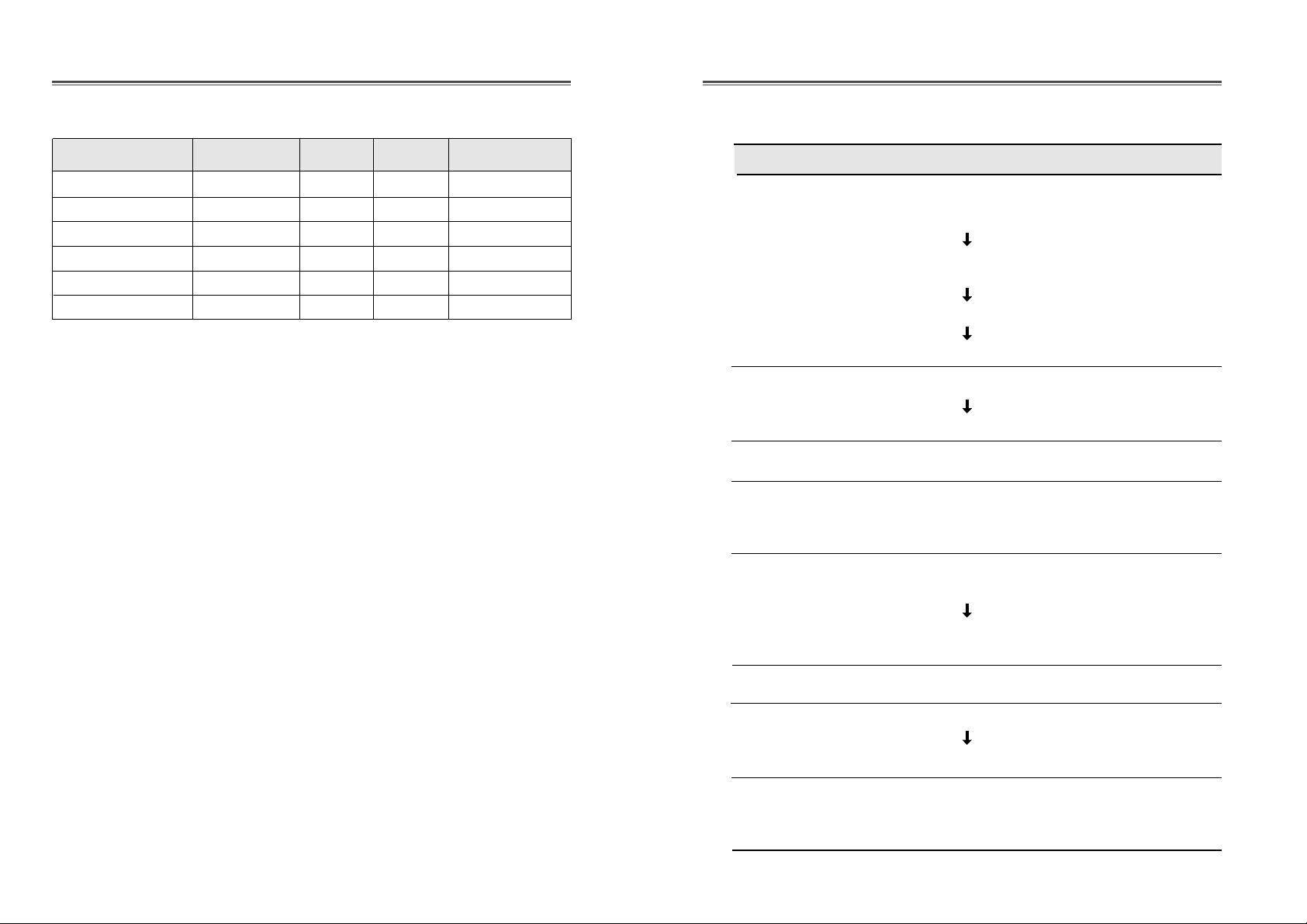
1716
TROUBLESHOOTING
Check if POWER SWITCH and COMPUTER
POWER SWITCH are in the on position.
Check if the signal cable is correctly connected to
the video card.
Check if the pins of D-sub connector are not bent.
Check if the computer is in the power saving mode.
Check if POWER SWITCH is in the on position.
Check if the power cord is correctly connected.
Check if the signal cable is suitable to the video card.
Adjust H & V SIZE or H & V POSITION to get the
proper image.
Keep the devices that may cause electrical
interference away from the monitor.
See the FCC information at the front cover of the
manual.
Operate DEGAUSS once.
Adjust CONTRAST and BRIGHTNESS.
Operate DEGAUSS once.
Adjust PINCUSHION/TRAPEZOID.
Symptom
No picture.
POWER LED is not
lit.
Image is unstable.
Image is not
centered, too small
or too large.
Picture bounces or a
wave pattern is
present in the
picture.
Color looks blotchy.
Picture is blurred.
Edges of available
area on the screen
are not straight.
Check
FACTORY PRESET TIMINGS
This monitor has stored the above-mentioned 6 timings in factory. You can
save up to 23 modes in the user memory automatically. Please note that if
you save to user memory over twenty three times, the first mode saved will
be replaced with your twenty fourth mode.
Mode H.Freq (KHz) V.Freq(Hz) Remark
VGA 640
X
480 31.5 60 Non-interlaced
VGA 720
X
400 31.5 70 Non-interlaced
VESA 46K 800
X
600 46.9 75 Non-interlaced
VESA SVGA 85 800
X
600 53.7 85 Non-interlaced
VESA 60K 1024
X
768 60.0 75 Non-interlaced
VESA/85 1024
X
768 68.7 85 Non-interlaced
Resolution
(dots
X
lines)
Page 14

18
DESCRIPTION FOR D-SUB CONNECTOR
APPENDIX
Pin
1
2
3
4
5
6
7
8
9
10
11
12
13
14
15
Signal
Red
Green
Blue
GND
GND
GND-Red
GND-Green
GND-Blue
Reserved
GND-H.Sync
GND-V.Sync
Bi-directional Data(SDA)
Horizontal Sync
Vertical Sync(VCLK)
Data Clock(SCL)
1
6
15
10
*
GND=Ground
