Page 1

P/N : 97P95600N0-**
DF-Q74D2N-LS(GB)_USA 05.1.25 6:3 AM 페이지A
DVD Recorder + VCR
DVD Recorder + VCR
DF-Q74D2N-JS
User Manual
Page 2

i
Important Safeguards
Important Safeguards
CAUTION:
TO REDUCE THE RISK OF ELECTRIC
SHOCK, DO NOT REMOVE COVER (OR BACK).
NO USER-SERVICEABLE PARTS INSIDE.
REFER SERVICING TO QUALIFIED SERVICE
PERSONNEL.
The lightning flash with arrowhead symbol,
within an equilateral triangle, is intended to
alert the user to the presence of uninsulated
‘dangerous voltage‘ within the product’s
enclosure that may be of sufficient magnitude
to constitute a risk of electric shock.
The exclamation point within an equilateral triangle
is intended to alert the user to the presence of
important operating and servicing instructions in
the literature accompanying the appliance.
CAUTION
RISK OF ELECTRIC SHOCK
DO NOT OPEN
WARNING
TO REDUCE THE RISK OF FIRE OR ELECTRIC SHOCK, DO NOT EXPOSE THIS APPLIANCE TO RAIN
OR MOISTURE.
CAUTION
TO PREVENT ELECTRIC SHOCK, MATCH WIDE BLADE OF PLUG TO WIDE SLOT, FULLY INSERT.
ATTENTION
POUR ÉVITER LES CHOC ÉLECTRIQUES, INTRODUIRE LA LAME LA PLUS LARGE DE LA FICHE
DANS LA BORNE CORRESPONDANTE DE LA PRISE ET POUSSER JUSQU’AU FOND.
WARNING:
Do not install this equipment in a confined space such as a bookcase or
similar unit.
NOTE TO CABLE/TV INSTALLER:
This reminder is provided to call the cable TV system installer’s attention to
Article 820-40 of the National Electric Code (U.S.A.). The code provides
guidelines for proper grounding and, in particular, specifies that the cable
ground shall be connected to the grounding system of the building, as close to the point of the cable entry as
practical.
CAUTION:
This DVD Recorder+VCR employs a Laser System. To ensure proper use of this product, please read this
owner’s manual carefully and retain for future reference. Should the DVD Recorder+VCR require maintenance,
contact an authorized service center. Use of controls, adjustments, or the performance of procedures other than
those specified herein may result in hazardous radiation exposure. To prevent direct exposure to laser beam, do
not try to open the enclosure. Visible laser radiation when open. DO NOT STARE INTO BEAM.
CAUTION:
The apparatus should not be exposed to water (dripping or splashing) and no objects filled with liquids, such as
vases, should be placed on the apparatus.
FCC WARNING:
This equipment may generate or use radio frequency energy. Changes or modifications to this equipment may
cause harmful interference unless the modifications are expressly approved in the instruction manual. The user
could lose the authority to operate this equipment if an unauthorized change or modification is made.
CLASS 1 LASER PRODUCT
KLASSE 1 LASER PRODUKT
LUOKAN 1 LASER LAITE
KLASS 1 LASER APPARAT
CLASSE 1 PRODUIT LASER
DF-Q74D2N-LS(GB)_USA 05.1.25 6:3 AM 페이지i
Page 3

INTRODUCTION
ii
CAUTION: PLEASE READ AND OBSERVE ALL WARNINGS AND INSTRUCTIONS IN THIS OWNER’S
MANUAL AND THOSE MARKED ON THE PRODUCT. RETAIN THIS MANUAL FOR FUTURE
REFERENCE.
This product has been designed and manufactured to assure personal safety. Improper use can result in
electric shock or fire hazard. The safeguards incorporated in this product will protect you if you observe the
following procedures for installation, use, and servicing.
This product does not contain any parts that can be repaired by the user.
DO NOT REMOVE THE CABINET COVER, OR YOU MAY BE EXPOSED TO DANGEROUS VOLTAGE. REFER
SERVICING TO QUALIFIED SERVICE PERSONNEL ONLY.
IMPORTANT SAFETY INSTRUCTIONS
REGULATORY INFORMATION: FCC Part 15
This product has been tested and found to comply with the limits for a Class B digital device, pursuant to Part
15 of the FCC Rules. These limits are designed to provide reasonable protection against harmful interference
when the product is operated in a residential installation. This product generates, uses, and can radiate radio
frequency energy and, if not installed and used in accordance with the instruction manual, may cause harmful
interference to radio communications. However, there is no guarantee that interference will not occur in a
particular installation. If this product does cause harmful interference to radio or television reception, which can
be determined by turning the product off and on, the user is encouraged to try to correct the interference by one
or more of the following measures:
- Reorient or relocate the receiving antenna.
- Increase the separation between the product and receiver.
- Connect the product into an outlet on a circuit different from that to which the receiver is connected.
- Consult the dealer or an experienced radio/TV technician for help.
FCC COMPLIANCE:
The responsible party for this product’s compliance is: GoVideo, 7835 East McClain Drive, Scottsdale, AZ
85260, USA.
SERIAL NUMBER:
The serial number is found on the back of the DVD Recorder+VCR. This number is for this unit only. You should
record requested information here and retain this guide as a permanent record of your purchase.
Model No. ___________________________________
Serial No. ___________________________________
1 Read these instructions.
All these safety and operating instructions
should be read before the product is operated.
2 Keep these instructions.
The safety, operating and use instructions should
be retained for future reference.
3 Heed all warnings.
All warnings on the product and in the operating
instructions should be adhered to.
4 Follow all instructions.
All operating and use instructions should be
followed.
Important Safeguards
DF-Q74D2N-LS(GB)_USA 05.1.25 6:3 AM 페이지ii
Page 4
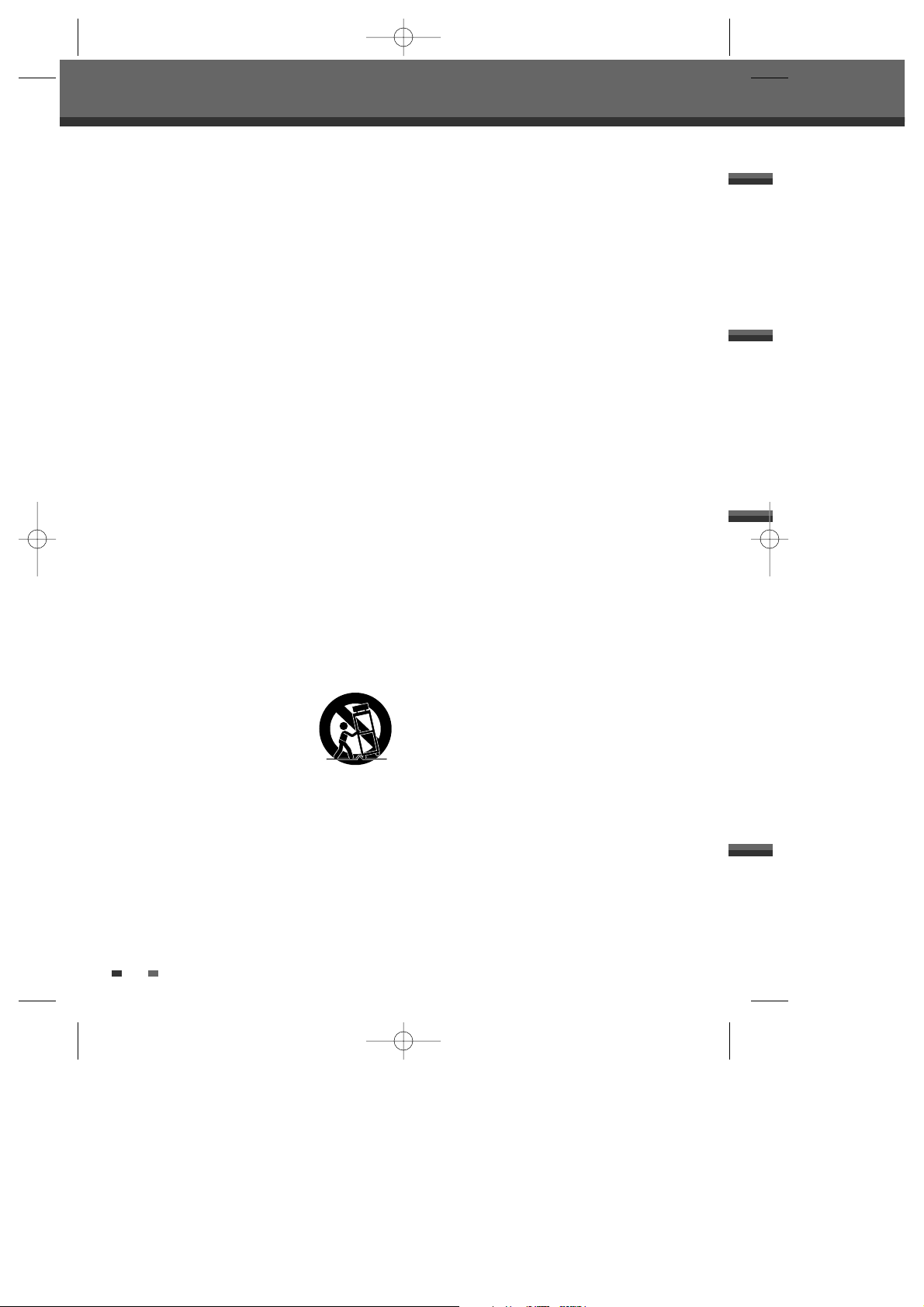
iii
5 Do not use this product near water.
For example: near a bath tub, wash bowl, kitchen
sink, laundry tub, in a wet basement; or near a
swimming pool; and other areas located near
water.
6 Clean only with dry cloth.
Unplug this product from the wall outlet before
cleaning. Do not use liquid cleaners.
7 Do not block any ventilation openings. Install in
accordance with the manufacturer’s instructions.
Slots and openings in the cabinet are provided
for ventilation and to ensure reliable operation of
the product and to protect it from overheating.
The openings should never be blocked by placing
the product on a bed, sofa, rug or other similar
surface. This product should not be placed in a
built-in installation such as a bookcase or rack
unless proper ventilation is provided or the
manufacturer’s instructions have been adhered
to.
8
Do not install near any heat sources such as
radiators, heat registers, stoves, or other
apparatuses (including amplifiers) that produce
heat.
9
Make sure that rating of your household
electricity supply matches that shown on the
back of your product.
10
Protect the power cord from being walked on or
pinched particularly at plugs, convenience
receptacles, and the point where they exit from
the product.
11
Only use attachments/accessories specified by
the manufacturer.
12
Use only with the cart, stand,
tripod, bracket, or table specified
by the manufacturer, or sold with
apparatus. When a cart is used,
use caution when moving the
cart/ product combination to avoid injury from
tip-over.
13
Unplug this product during lightning storms or
when unused for long periods of time.
14
Refer all servicing to qualified service personnel.
Servicing is required when the product has been
damaged in any way, such as: Power-supply cord
or plug is damaged; liquid has been spilled or
objects have fallen into the product; the product
has been exposed to rain or moisture, does not
operate normally, or has been dropped.
15
Do not connect the product to the power supply
if you have just moved it from a cold environment
to a warm room. This can lead to condensation
inside the product, which can damage it. Wait
for approximately 2 hrs for it to reach room
temperature.
16
Make sure the product is placed at least 4 inches
(10 cm) apart from other home appliances or
obstacles to ensure sufficient ventilation.
17
This product is designed to work continuously.
Switching if off does not disconnect if from the
power outlet. To disconnect if from the power
outlet you have to unplug it.
Important Safeguards
DF-Q74D2N-LS(GB)_USA 05.1.25 6:3 AM 페이지iii
Page 5
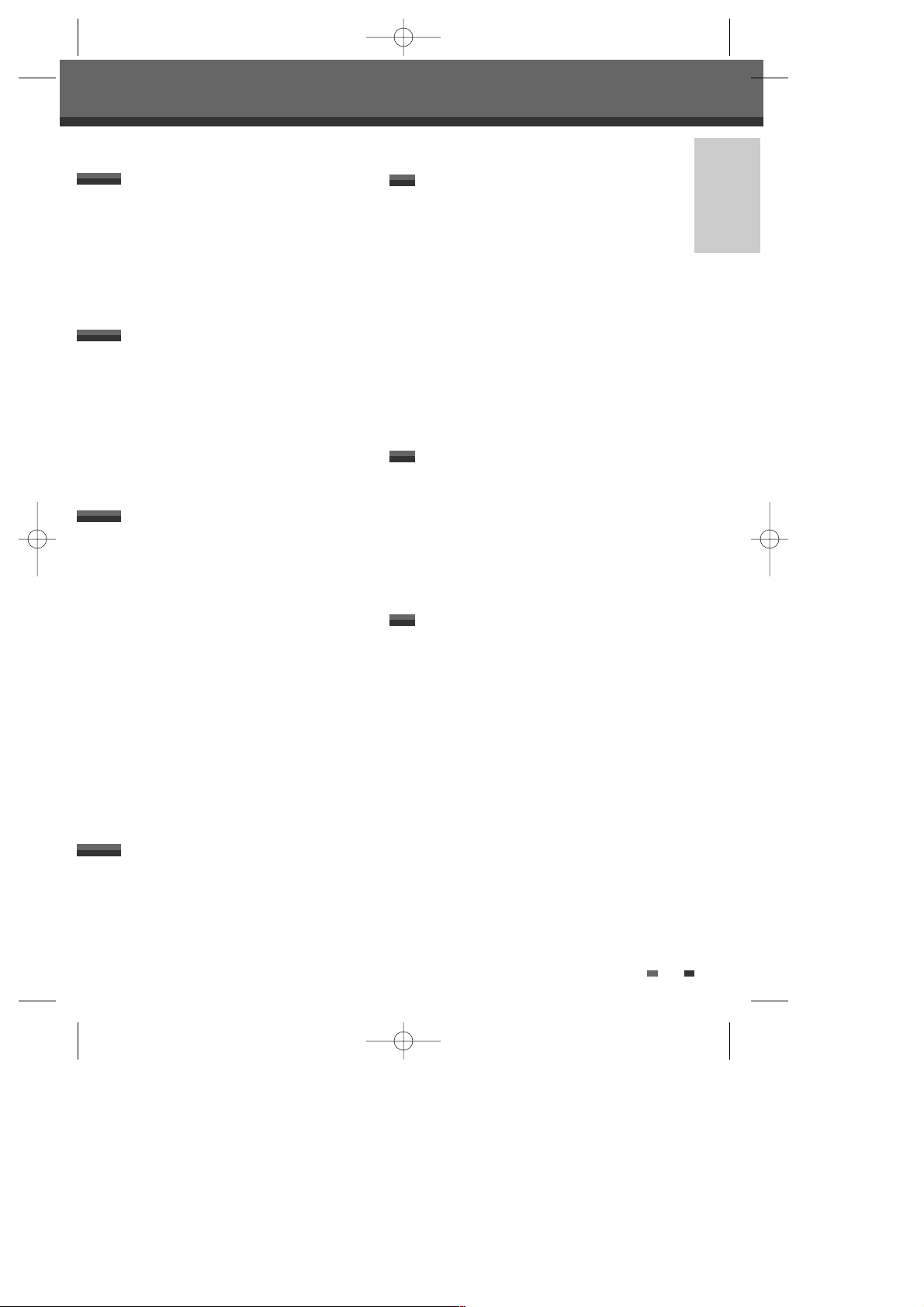
INTRODUCTION
1
Important Safeguards _________________________i
Table of Contents ______________________________1
Overview ______________________________________2
Identification of Controls_______________________6
INTRODUCTION
Connecting Antenna/Cable ____________________11
Connecting a TV _______________________________12
Connecting an Amplifier/Receiver _____________13
Connecting Optional Equipment ______________14
Connecting a Digital Camcorder ______________14
CONNECTIONS
Initial Installation ______________________________15
Initial Setup____________________________________17
Setup Menu Overview 17
Menu Navigation 17
INSTALLATION Settings 17
RECORDING OPTIONS Settings 19
LANGUAGE Settings 20
PREFERENCE / Video Settings 21
PREFERENCE / Audio Settings 22
PREFERENCE / Parental Controls 24
Various PREFERENCE Settings 26
System Information 27
Restore Defaults 27
On-Screen Display Overview __________________28
SETUP
DVD Playback _________________________________31
VCR Playback _________________________________34
Other Disc Playback __________________________36
PLAYBACK
Basic Recording________________________________38
Recording from TV 38
One Touch Record (OTR) 39
Checking the Recording Time 39
To Pause the Recording 39
One Touch Copy - DVD to VHS 40
Copy Edit (DVD ➝ VCR) 40
One Touch Copy - VHS to DVD 41
Copy Edit (VCR ➝ DVD) 41
Timer Recording _______________________________42
Recording from an External Input _____________44
RECORDING
DISC Initialize __________________________________46
Disc Menu _____________________________________46
Title Menu _____________________________________49
Editing _________________________________________51
EDITING
Troubleshooting _______________________________53
Technical Specifications ________________________56
REFERENCE
Table of Contents
Table of Contents
DF-Q74D2N-LS(GB)_USA 05.1.25 6:4 AM 페이지1
Page 6

2
Overview
Overview
DVD, DVD+R, DVD+RW?
What is a DVD?
DVD (Digital Versatile Disc) is a storage medium that combines the convenience of the compact disc with the
latest digital video technology. DVD video uses modern MPEG2 data compression technology that enables an
entire feature film to be stored on a single five inch disc.
How good is the resolution of DVD compared with VHS?
The razor-sharp digital images have more than 500 lines of resolution at 720 pixels per line. This is more than
twice as high as VHS and even better than laser disc quality. DVD picture quality is easily comparable to the
digital masters produced in recording studios.
What is a DVD+RW?
DVD+ReWritable uses ‘phase change‘ media, the same technology on which rewritable CDs are based. A highperformance laser is used to change the reflective properties of the recording layer; this process can be
repeated more than a thousand times.
What is a DVD+R?
Unlike a DVD+RW disc, a DVD+R (write-once DVD) can only be written to once. If it is not finalized after a
recording, further recordings can be added to it. Old recordings can be deleted but they can no longer be
overwritten. The deleted recordings (titles) are marked 'deleted title'.
Before a DVD+R can be played in a DVD player, it must be finalized in the DVD Recorder+VCR. Once this
process is complete, no further recordings can be added.
What can I do with my DVD Recorder+VCR?
Your DVD Recorder+VCR is a machine for recording and playing back digital video discs with ‘two-way‘
compatibility with the universal DVD video standard. This means:
• existing DVD video discs can be played on the recorder.
• recordings made on your DVD Recorder+VCR can be played on other DVD video players and DVD-ROM
drives.
Regional code
If the region number on your DVD disc does not correspond to the region
number of this player, the disc cannot be played.
1
ALL
DF-Q74D2N-LS(GB)_USA 05.1.25 6:4 AM 페이지2
Page 7

INTRODUCTION
3
Disc-related Terms
Title (DVD only)
The main film, accompanying feature content, or music album. Each title is assigned a title reference number
enabling you to locate it easily.
Chapter (DVD only)
Sections of a movie or a musical piece that are smaller than titles. A title is composed of one or several
chapters. Each chapter is assigned a number to enable you to easily locate the chapter you want. Depending on
the disc, chapters may not be labeled.
Track (Audio CD only)
Sections of a movie or a musical piece on an audio CD. Each track is assigned a number, enabling you to easily
locate the track you want.
About DVD Recording
Notes on Recording
• The recording times shown are not exact because the DVD Recorder+VCR uses variable bit-rate video
compression. This means that the exact recording time will depend on the material being recorded.
• When recording a TV broadcast, if the reception is poor or the picture contains interference, the recording
times may be shorter.
• Discs recorded at high speeds (equal to or greater than 2X) may not be recognized.
• If you record still pictures or audio only, the recording time may be longer.
Which discs you can use
The following discs can be used in your DVD Recorder+VCR:
Playback and recording
DVD+RW (Digital Versatile Disc + ReWritable)
DVD+R (Digital Versatile Disc + Write-Once)
Playback only
DVD Video (Digital Versatile Disc)
DVD-R (DVD-Recordable): These discs can only be played back if the recording was made in ‘Video mode‘ and
the recording was finalized.
DVD-RW (DVD-Rerecordable): These discs can only be played back if the recording was made in ‘Video mode‘
and the recording was finalized.
Audio CD (Compact Disc Digital Audio)
CD-R (CD recordable) Audio/ CD-RW (CD rewritable) Audio
Video Format : VCD / DivX / SVCD / MPEG4 / JPEG / Kodak Picture CD
Audio Format : SACD / HDCD / CDDA / MP3 / MP3 Pro / MMA
Not all recordable CDs may be played by your player.
Overview
DF-Q74D2N-LS(GB)_USA 05.1.25 6:4 AM 페이지3
Page 8

4
Overview
• The displayed times for recording and time remaining may not always add up to the exact length of the
disc.
• The available recording time may decrease if you heavily edit a disc.
• When using a DVD+R disc, you can keep recording until the disc is full, or until you finalize the disc. Before
you start a recording session, check the amount of recording time left on the disc.
Recording TV Audio Channels
The DVD Recorder+VCR can record one or two channel audio. For TV broadcasts, this usually means mono or
stereo, but some programs are broadcast with a main and a SAP (Secondary Audio Program) audio channel.
You can record either the main audio or the SAP audio.
Restrictions on Video Recording
• You cannot record copy-protected video using this DVD Recorder+VCR. Copy-protected video includes DVDVideo discs and some satellite broadcasts. If copy-protected material is encountered during a recording,
recording will pause or stop automatically and an error message will be displayed on-screen.
• Video that is ‘copy-once only’ can only be recorded using DVD+RW discs with CPRM.
Copyright Notice
• Audio and video recordings you make using the DVD Recorder+VCR are for your personal use only. You may
not sell, lend, or rent them to other people.
• This product incorporates copyright protection technology that is protected by method claims of certain
U.S.patents and other intellectual property rights owned by Macrovision Corporation and other rights
owners. Use of this copyright protection technology must be authorized by Macrovision Corporation, and is
intended for home and other limited viewing uses only unless otherwise authorized by Macrovision
corporation. Reverse engineering or disassembly is prohibited.
Handling the Unit
When shipping the unit
The original shipping carton and packing materials come in handy. For maximum protection, re-pack the
unit as it was originally packaged at the factory.
When setting up the unit
The picture and sound of a nearby TV, VCR, or radio may be distorted during playback. In this case, position
the unit away from the TV, VCR, or radio, or turn off the unit after removing the disc.
To keep the surface clean
Do not use volatile liquids, such as insecticide spray, near the unit. Do not leave rubber or plastic products
in contact with the unit for a long period of time. They will leave marks on the surface.
Cleaning the Unit
To clean the cabinet
Use a soft, dry cloth. If the surfaces are extremely dirty, use a soft cloth lightly moistened with a mild
detergent solution. Do not use strong solvents such as alcohol, benzine, or thinner, as these might damage
the surface of the unit.
To obtain a clear picture
The DVD Recorder+VCR is a high-tech, precision device. If the optical pick-up lens and disc drive parts are
dirty or worn, the picture quality will be poor. Regular inspection and maintenance are recommended after
every 1,000 hours of use. (This depends on the operating environment.) For details, please contact your
nearest dealer.
Precautions
DF-Q74D2N-LS(GB)_USA 05.1.25 6:4 AM 페이지4
Page 9

INTRODUCTION
5
Remote Control Operation Range
Point the remote control at the remote sensor and press the buttons.
Distance: Within 23 ft (7 m) of the remote sensor.
Angle: Within 30° in each direction of the remote sensor.
Remote Control Battery Installation
Detach the battery cover on the rear of the remote control, and insert two AAA
batteries. Make sure the polarities (+ and -) are aligned correctly.
Caution
Do not mix old and new batteries. Never mix different types of batteries (standard,
alkaline, etc.).
Handling Discs
Do not touch the playback side of the disc. Hold the disc by the edges
so that fingerprints will not get on the surface. Do not stick paper or
tape on the disc.
Storing Discs
After playing, store the disc in its case.
Do not expose the disc to direct sunlight or sources of heat, or leave it in a parked car exposed to direct
sunlight, as there may be a considerable temperature increase inside the car.
Cleaning Discs
Fingerprints and dust on the disc can cause poor picture quality and
sound distortion. Before playing, clean the disc with a clean cloth.
Wipe the disc from the center outward.
Do not use strong solvents such as alcohol, benzine, thinner,
commercially available cleaners, or anti-static spray intended for older
vinyl records.
Notes on Discs
About the Symbol
‘ ‘ may appear on the TV screen during operation. This icon means the function explained in this User's Guide
is not available on that specific disc.
About Symbols
NoYes
Overview
DF-Q74D2N-LS(GB)_USA 05.1.25 6:4 AM 페이지5
Page 10

6
Front Panel
!
STANDBY/ON
Turns the DVD Recorder+VCR on and off.
Lock/Unlock the front panel and Remote control
by pressing and holding it over 5 seconds.
@
Cassette Compartment (VCR deck)
Insert a video cassette here.
#
VCR EJECT
Ejects the tape in the VCR deck.
$
Disc Tray (DVD deck)
Insert a disc here.
%
OPEN/CLOSE
Opens or closes the disc tray.
^
REW
DVD: Skips to previous chapter.
VCR: Rewinds the tape during Stop mode. Press
during Play mode for fast reverse picture search.
&
DISC MENU
Displays disc menu or title menu of DVD disc.
*
PLAY/PAUSE
Starts playback of a disc or tape. Pauses playback
or recording temporarily.
(
STOP
Stops playback.
)
FF
DVD: Skips to next chapter.
VCR: Advances the tape during Stop mode. Press
during Play mode for fast forward picture search.
1
REC SPEED
Changes Record speed.
2
SELECT DVD/VCR
Toggles control between the DVD deck and the
VCR deck.
Reset the DVD Recorder+VCR by pressing and
holding it for 5 seconds.
3
Front Panel Display
Shows the current status of the DVD
Recorder+VCR.
4
CH+/–
Scans up or down through memorized channels.
Also moves up and down in DVD navigation
menus.
5
REC
Starts recording. Press repeatedly to set the
recording time. Lights red when the DVD
Recorder+VCR is recording.
6
LINE1 (VIDEO, L-AUDIO-R)
Connects to the audio/video output of an external
source (VCR, Camcorder, etc.).
7
DV IN
Connects to the DV output of a digital camcorder,
video deck, or DVD+R/RW recorder.
! @ # $
%
6
2
(
&
^ * 3 5 74
1
)
Identification of Controls
Identification of Controls
DF-Q74D2N-LS(GB)_USA 05.1.25 6:4 AM 페이지6
Page 11
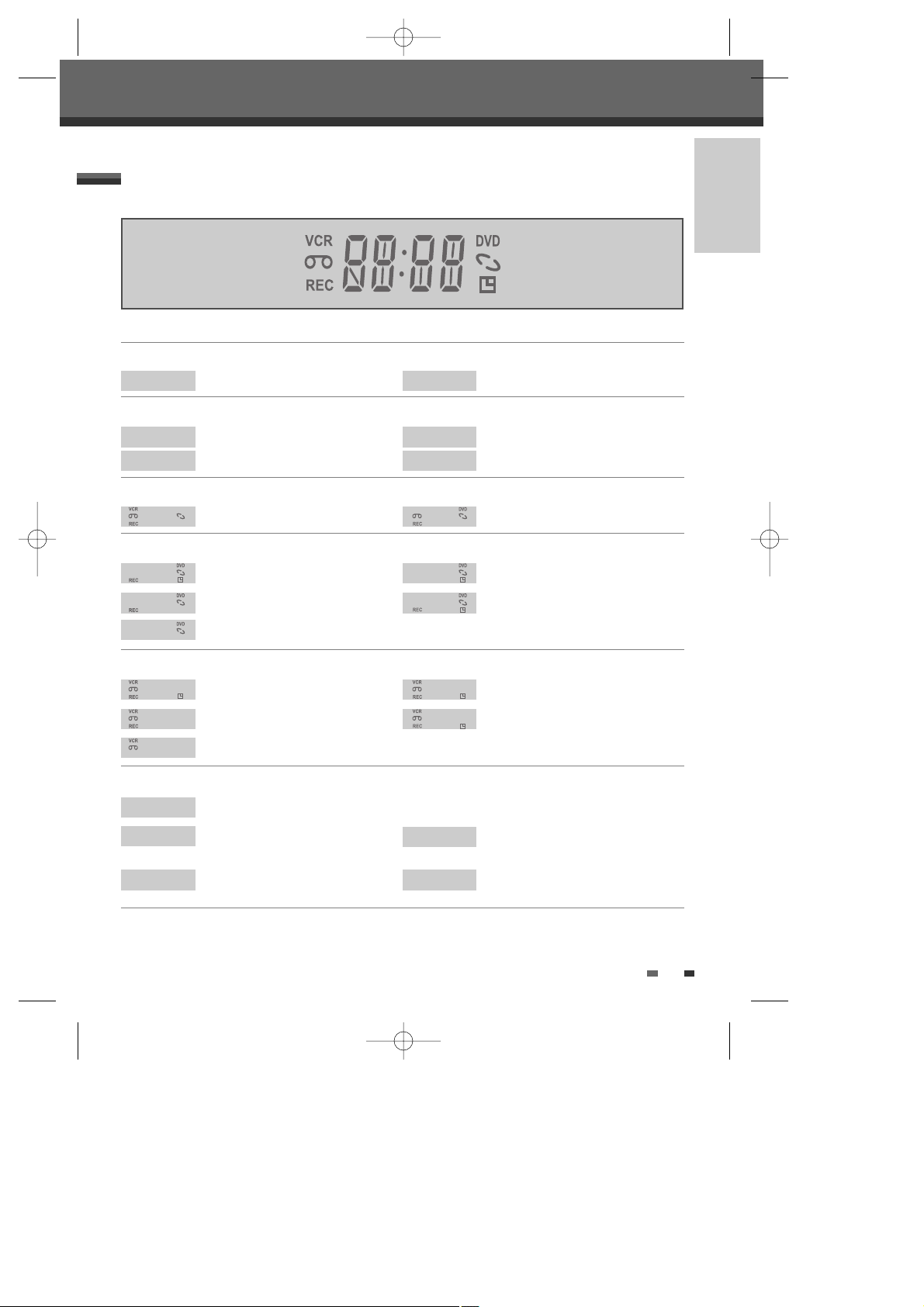
INTRODUCTION
7
Front Panel Display
Channel
Identification of Controls
CH23
TV Channel
C123
CATV Channel
Input mode
Au-1
AV1 input
Au-2
AV2 input
DV
DV input
USB
USB input
Copy
COPY
DVD to VCR copying
COPY
VCR to DVD copying
Recording on disc
11:15
Indicates a DVD Timer recording is set.
11:15
Indicates a DVD Timer Recording is in
standby mode.
11:15
Indicates the DVD is recording.
RECP
Recording Pause mode
0:30
OTR Recording mode
Recording on tape
11:15
Indicates a VCR Timer Recording is set.
11:15
Indicates a VCR Timer Recording is in
standby mode.
11:15
Indicates the VCR is recording.
RECP
Recording Pause mode
0:30
OTR Recording mode
Others
SAFE
Indicates when the DVD Recorder+VCR is locked.
TV
Indicates the DVD Recorder+VCR is in
TV mode (set by [TV/VCR] button).
VCR
Indicates the DVD Recorder+VCR is in
VCR mode (set by [TV/VCR] button).
I-S
Indicates when the DVD Recorder+
VCR is outputting the video signal in
Interlaced Scan mode.
P-S
Indicates when the DVD Recorder+ VCR
is outputting the video signal in
Progressive Scan mode.
DF-Q74D2N-LS(GB)_USA 05.1.25 6:4 AM 페이지7
Page 12

Starts recording. Press repeatedly to set the recording time. For more
details, Refer to One Touch Record (OTR) on page 39.
8
Identification of Controls
Remote Control
Turns the DVD Recorder+VCR on and off.
- Opens and closes the disc tray in DVD mode.
- Ejects the tape in the VCR deck in VCR mode.
Switches the DVD Recorder+VCR input to TV tuner, Line 1, Line 2, or DV.
Selects DVD mode.
Selects VCR mode.
Switches between the DVD Recorder+VCR tuner and your TV tuner.
Displays or exits the Setup menu.
Displays information about the currently loaded disc, VHS tape, or TV
channel.
Starts DVD playback automatically without searching DVD menu when you
load a DVD disc.
Confirms menu selections.
- œ √…† : Selects menu options.
- CH(+/–) : Selects channels.
Accesses DVD disc menus.
- Selects numbered options in menus.
- Selects TV channels.
- Manually adjusts tracking.
Resets the tape counter in VCR mode.
Increases or decreases the slow motion speed when playing a DVD or VHS
tape.
Skips to the next or previous chapter/track.
- DVD: Searches backward/forward.
- VCR: Rewinds/advances during Stop mode. Press during Play mode for
fast reverse/forward picture search.
DF-Q74D2N-LS(GB)_USA 05.1.25 6:4 AM 페이지8
Page 13
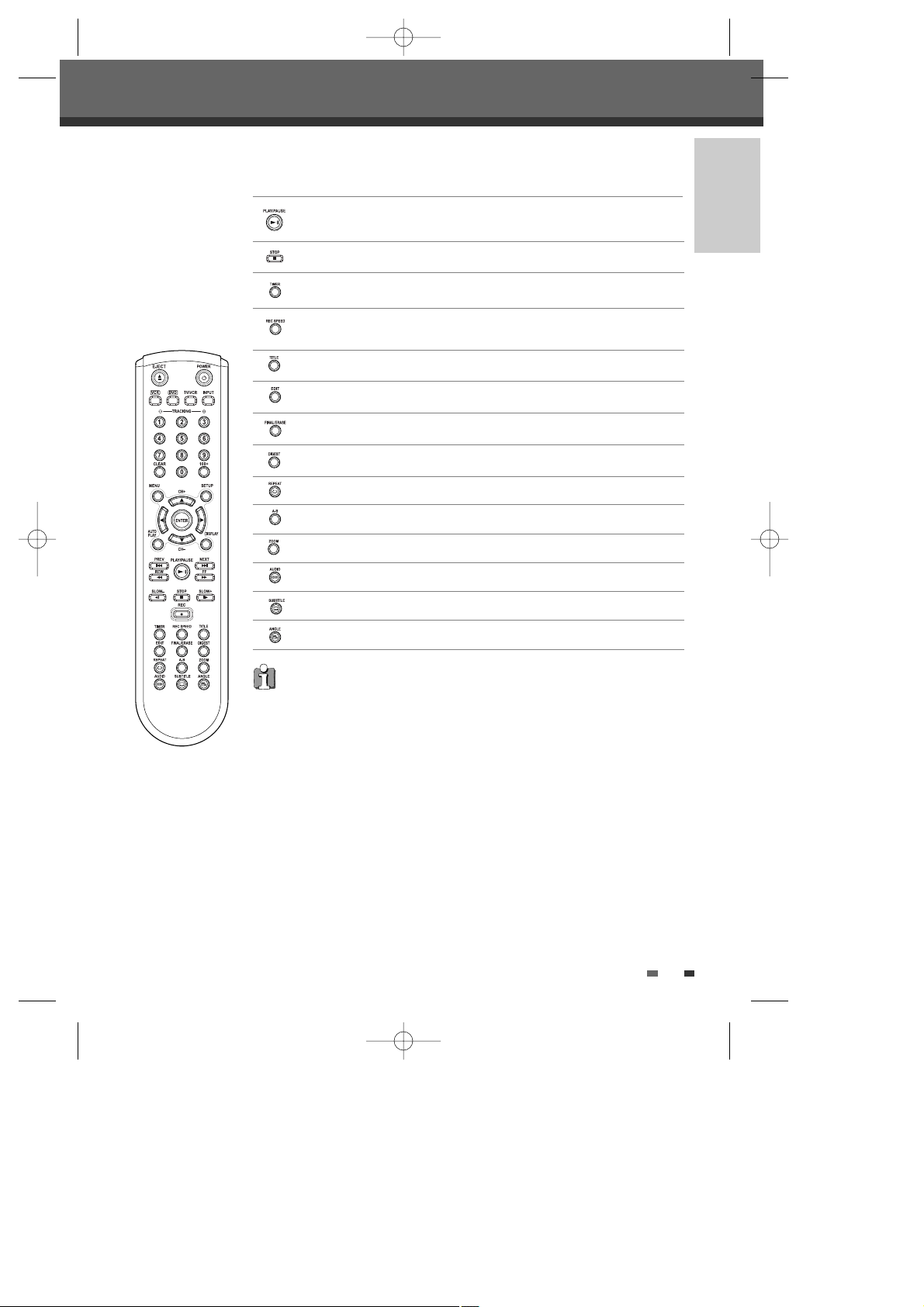
INTRODUCTION
9
Displays a disc’s Title menu, if available.
Selects a subtitle language, if available.
Selects Recording mode: - DVD : HQ (1hr), SP (2hrs), EP (4hrs) or SLP (6hrs).
- VCR : SP or SLP.
Selects a DVD camera angle, if available.
- Starts playback.
- Pauses playback or recording temporarily. Press again to exit Pause mode.
Stops playback or recording.
Selects an audio language (DVD), audio channel (CD) or audio type (TV).
Displays the edit menu for DVD+RW/+R discs or sets a chapter marker.
Displays the disc operation for DVD+RW/+R discs.
Displays the digest menu for DVD+RW/+R discs.
Repeats the current chapter, track, title or the entire disc.
Repeats playback between two points (A and B).
Displays the Timer Recording menu.
Enlarges the DVD video image.
Progressive Scan Mode
If your TV supports Progressive Scan, you can view high quality video by setting the DVD
Recorder+VCR to Progressive Scan mode. If your TV does not support Progressive Scan,
do NOT change to Progressive Scan mode.
If you do so accidentally, press and hold the [P.SCAN] key for 3 seconds to restore
normal viewing.
Identification of Controls
DF-Q74D2N-LS(GB)_USA 05.1.25 6:4 AM 페이지9
Page 14

10
!
AC Power Cord
Plug into a power outlet.
@
AUDIO OUT (L, R)
Connect to a TV or other equipment with audio
inputs.
#
COMPONENT/PROGRESSIVE VIDEO OUT (Y Pb Pr)
Connect to a TV with Component Video (Y Pb Pr)
inputs.
$
AV OUT (VIDEO, L-AUDIO-R)
Connect to a TV with video and audio inputs.
%
LINE2 (VIDEO, L-AUDIO-R)
Connect to the audio/video outputs of an external
source (VCR, Camcorder, etc.).
^
RF IN (FROM ANT.)
Connect to your antenna or cable TV outlet.
&
RF OUT (TO TV)
Connect to a TV with an RF coaxial input.
*
COAXIAL (Digital Audio Out)
Connect to an amplifier with a coaxial digital
audio input.
(
S-VIDEO OUT
Connect to a TV with an S-Video Input.
Rear panel
Identification of Controls
S-VIDEO
OUT
OUT
DIGITAL
AUDIO OUT
AUDIO OUT COMPONENT OUT
LINE 2
AUDIO
VIDEO
L
R
L
R
COAXIAL
Y
Pb
Pr
RF OUT
ANT. IN
DVD & VCR OUT
! @# $% ^
( * &
Caution
Do not touch the inner pins of the jacks on the rear panel. Electrostatic discharge may cause permanent damage to
the DVD Recorder+VCR.
DF-Q74D2N-LS(GB)_USA 05.1.25 6:4 AM 페이지10
Page 15

INTRODUCTION
11
Connecting Antenna/Cable
CONNECTIONS
1
Disconnect the antenna/cable from the rear of your
TV.
2
Connect this cable to the jack marked RF IN (FROM
ANT.) on the rear panel of the DVD Recorder+VCR.
Cable Service Without Cable Box
If your cable wire is connected to your TV without a
converter or descrambler box, unscrew the wire from your TV and attach it to the RF IN (FROM ANT.) jack on the
rear panel of the DVD Recorder+VCR.
Use the supplied coaxial cable to connect between the DVD Recorder+VCR’s OUT (TO TV) jack and the antenna
input jack on your TV. With this connection, you can receive all midband, superband, and hyperband channels
(all cable channels).
Cable Service With Cable Box
If a cable box is required in your cable system, follow
the instructions shown at right. This hookup permits
both TV and DVD Recorder+VCR operation.
To view or record a CATV channel:
1
Tune the TV to the correct video input channel.
2
Set the DVD Recorder+VCR to the output channel of
the cable box using the [CH …/†] or the [0-9] keys
on your DVD Recorder+VCR (e.g., CH3).
3
Select the channel you wish to view on the cable
box.
• There are a variety of ways to connect the DVD Recorder+VCR to your TV and other equipment. Use only one of
the connections described below. Whichever TV connection you use will work with all input sources.
• Please refer to the manuals for your TV, VCR, stereo system, or other devices as necessary to make the best
connections.
• For better sound reproduction, connect the DVD Recorder+VCR’s AUDIO OUT jacks to the audio in jacks of your
amplifier, receiver, stereo, or audio/video equipment. See ‘Connecting an Amplifier/Receiver‘ on page 13.
If you are using a cable box to tune channels, it is not necessary to run Auto Channel Search as indicated on page 18.
Caution
• Make sure the DVD Recorder+VCR is connected directly to the TV, and the TV is set to the correct video input.
• Do not connect the DVD Recorder+VCR’s AUDIO OUT jack to the phono in jack (record deck) of your audio system.
• Do not connect the DVD Recorder+VCR via your VCR. The DVD image could be distorted by the copy protection
system.
T
OUT
DIGITAL
AUDIO OUT
AUDIO OUT COMPONENT OUT
LINE 2
AUDIO
VIDEO
L
R
L
R
COAXIAL
Y
Pb
Pr
RF OUT
ANT. IN
DVD & VCR OUT
Antenna Antenna
Flat Wire
(300 ohm)
300/75 ohm
Adaptor
(Not supplied)
Cable TV
Wall Jack
OR OR
Rear of DVD Recorder+VCR
EO
OUT
DIGITAL
AUDIO OUT
AUDIO OUT COMPONENT OUT
LINE 2
AUDIO
VIDEO
L
R
L
R
COAXIAL
Y
Pb
Pr
RF OUT
ANT. IN
DVD & VCR OUT
Cable TV
Wall Jack
Back Panel of
Typical Cable Box
Rear of DVD Recorder+VCR
Connections
Connections
DF-Q74D2N-LS(GB)_USA 05.1.25 6:4 AM 페이지11
Page 16

12
Progressive Scan Connection
• If your television is a high-definition or ‘digital ready‘ television, you may take advantage of the DVD
Recorder+VCR’s Progressive Scan output for the highest video resolution possible.
• If your TV does not accept the Progressive Scan format, the picture will appear scrambled.
1
Connect the COMPONENT/PROGRESSIVE VIDEO OUT jacks on the DVD Recorder+VCR to the corresponding
in jacks on your TV using an optional Y Pb Pr cable (C).
2
Connect the Left and Right AUDIO OUT jacks from the DVD Recorder+VCR to the left/right audio in jacks on
your TV using the supplied audio cables (A).
Choose one of the following TV connections, depending on the capabilities of your equipment.
RF Coaxial Connection
Connect the RF OUT (TO TV) jack on the DVD
Recorder+VCR to the antenna in jack on your TV using
the supplied coaxial cable (R). If you use this
connection, tune your TV to the DVD Recorder+VCR’s
RF output channel (CH 3 or 4).
How to set the DVD Recorder+VCR’s RF output channel
Press [SETUP] and select Installation ➝ Modulator
Out to change the RF out channel. For details refer to
page 18.
Audio/Video Connection
1
Connect the VIDEO OUT jack on the DVD
Recorder+VCR to the video in jack on your TV
using the supplied video cable (V).
2
Connect the Left and Right AUDIO OUT jacks
from the DVD Recorder+VCR to the left/right audio in jacks on your TV using the supplied audio cables (A).
S-Video Connection
1
Connect the S-VIDEO OUT jack on the DVD Recorder+VCR to the S-Video in jack on your TV using an SVideo cable (S).
2
Connect the Left and Right AUDIO OUT jacks from the DVD Recorder+VCR to the left/right audio in jacks on
your TV using the supplied audio cables (A).
Component Video Connection
1
Connect the COMPONENT/PROGRESSIVE VIDEO OUT jacks on the DVD Recorder+VCR to the corresponding
input jacks on your TV using a Y Pb Pr cable (C) if the Component Video jacks (Y, Pb, Pr) are available on
your TV.
2
Connect the Left and Right AUDIO OUT jacks from the DVD Recorder+VCR to the left/right audio in jacks on
your TV using the supplied audio cables (A).
Connecting a TV
Connections
All video signals are available from all video outputs.
That means that whichever TV connection you use, it will
work with all input sources, including VHS out of the Component/Progressive Video Output.
• Be sure to set the DVD Recorder+VCR to Progressive Scan mode by pressing and holding [P.SCAN] for 3 seconds
(or changing the Scan Mode in the Setup Menu; see page 21).
• Progressive Scan does not work with the RF, Audio/Video or S-Video connections.
ANTENNA
INPUT
L
R
Y
Pb
Pr
COMPONENT/PROGRESSIVE VIDEO INPUT
AUDIO INPUT
VIDEO
INPUT
S-VIDEO
INPUT
Rear of TV
S-VIDEO
OUT
OUT
DIGITAL
AUDIO OUT
AUDIO OUT COMPONENT OUT
LINE 2
AUDIO
VIDEO
L
R
L
R
COAXIAL
Y
Pb
Pr
RF OUT
ANT. IN
DVD & VCR OUT
Rear of DVD Recorder+VCR
R
S AVC
DF-Q74D2N-LS(GB)_USA 05.1.25 6:4 AM 페이지12
Page 17

CONNECTIONS
13
Connecting to an amplifier equipped with two channel analog stereo or Dolby Pro Logic ll/Pro Logic
Connect the Left and Right AUDIO OUT jacks on the DVD Recorder+VCR to the left and right audio in jacks on
your amplifier, receiver, or stereo system, using the supplied audio cables (A).
Connecting to an amplifier equipped with two channel digital stereo (PCM) or to an Audio/Video receiver equipped
with a multi-channel decoder (Dolby Digital™, MPEG 2, or DTS)
1
Connect the DVD Recorder+VCR’s DIGITAL AUDIO OUT jack (COAXIAL X) to the corresponding in jack on
your amplifier. Use an optional digital coaxial audio cable.
2
You will need to activate the DVD Recorder+VCR’s digital output; see ‘AUDIO Settings‘ on page 22.
Digital Multi-Channel Sound?
A digital multi-channel connection provides the best sound quality. For this you need a multi-channel
audio/video receiver that supports one or more of the audio formats supported by your DVD Recorder+VCR
(MPEG 2, Dolby Digital, and DTS). Check the receiver manual and the logos on the front of the receiver.
Connecting an Amplifier/Receiver
• Due to the DTS Licensing agreement, the digital output will be in DTS digital out when DTS audio stream is
selected.
• If the audio format of the digital output does not match the capabilities of your receiver, the receiver will produce
a strong, distorted sound or no sound at all.
• 5.1 channel digital surround sound via the digital connection can only be obtained if your receiver is equipped with
a digital multi-channel decoder.
• To see the audio format of the current DVD on the on-screen display, press [AUDIO].
The DVD Recorder+VCR does not perform internal (2- channel) decoding of DTS sound tracks. To enjoy DTS multichannel surround, you must connect the DVD Recorder+VCR to a DTS compatible receiver via one of the DVD
Recorder+VCR’s digital audio outputs.
Amplifier (Receiver)
R
L
AUDIO INPUT DIGITAL INPUT
COAXIAL
S-VIDEO
OUT
OUT
DIGITAL
AUDIO OUT
AUDIO OUT COMPONENT OUT
LINE 2
AUDIO
VIDEO
L
R
L
R
COAXIAL
Y
Pb
Pr
RF OUT
ANT. IN
DVD & VCR OUT
Rear of DVD Recorder+VCR
A X
Connections
DF-Q74D2N-LS(GB)_USA 05.1.25 6:4 AM 페이지13
Page 18

14
Connections
To receive audio/video signals from other equipment,
connect the LINE1 or LINE2 jacks on the DVD
Recorder+VCR to the audio/video out jacks on your
external component, using optional audio/video cables.
Connecting Optional Equipment
OUT
LINE 2
AUDIO
VIDEO
L
R
RF OUT
ANT. IN
Using the front panel DV IN jack, it is possible to connect a DV digital camcorder, video deck or DVD+R/RW
recorder and digitally transfer DV tapes or DVD+R/RW discs to DVD+R/RW.
Use a DV cable (not supplied) to connect the DV In/Out jack of your DV camcorder/video deck to the front panel
DV IN jack of the DVD Recorder+VCR.
Connecting a Digital Camcorder
This jack is for connection to DV equipment only. It is not
compatible with digital satellite tuners or D-VHS video
decks.
DV IN
DV Digital Camcorder
Front of DVD Recorder+VCR
DV
IN/OUT
DF-Q74D2N-LS(GB)_USA 05.1.25 6:4 AM 페이지14
Page 19

CONNECTIONS SETUP
15
After successfully connecting your DVD Recorder+VCR to your TV and other
devices, this chapter will show you how to complete the initial installation.
1
A ‘Welcome‘ message is displayed on the screen. Make sure the RF cable
from your antenna or cable TV jack is connected.
2
Select the desired language for the on-screen menu using […/†]. Press
[ENTER] to confirm.
3
Select the desired disc menu language using […/†]. Press [ENTER] to
confirm.
4
Select the desired disc playback audio language using […/†]. Press
[ENTER] to confirm.
Initial Installation
Installation
Please select your language to begin auto
install procedure:
English
Spanish
French
Instructions
Enter-Confirm Setup-Exit Move …†
Installation
Please select disc menu language:
Default
English
Spanish
French
Italian
Japanese
Chinese
Instructions
Enter-Confirm Setup-Exit Move …†
Installation
Please select disc play back audio
language:
Default
English
Spanish
French
Italian
Japanese
Chinese
Instructions
Enter-Confirm Setup-Exit Move …†
Installation
Welcome.
Press [Enter] to begin auto channel search.
Ensure antenna is connected.
Instructions
Setup-Exit
You must follow the initial installation process to set the time, date, channels,
and language preferences for the DVD Recorder+VCR.
Initial Installation
Initial Installation
DF-Q74D2N-LS(GB)_USA 05.1.25 6:4 AM 페이지15
Page 20

16
5
Select the desired disc playback subtitle language using […/†]. Press
[ENTER] to confirm.
6
Select the desired signal type using […/†]. Press [ENTER] to confirm.
7
The DVD Recorder+VCR detects channels automatically and stores them
in memory.
8
After finishing Auto Channel Search, set the clock.
9
Use [œ/√] to move left/right and use […/†] to change the settings.
10
After setting the clock, press [ENTER] to confirm. If you cancel the process
during Initial Installation, you should repeat this procedure.
Initial Installation
Installation
Please select disc play back subtitle
language:
Default
English
Spanish
French
Italian
Japanese
Chinese
Off
Instructions
Enter-Confirm Setup-Exit Move …†
Installation
What type of signal are you using?
Cable TV
Antenna
Detect Automatically
Instructions
Enter-Confirm Setup-Exit Move …†
Installation
Searching for available TV stations:
2 channels found
Please wait...
Instructions
Setup-Exit
Set Clock
Please set the clock:
Time : 12 : 00 AM
Date : Jan / 01 / 2005 (SAT)
Instructions
Enter-Confirm Setup-Exit Move …†
…
†
DF-Q74D2N-LS(GB)_USA 05.1.25 6:4 AM 페이지16
Page 21

Tuning Band
1
Press [SETUP]. The Setup menu appears.
While ‘Init Setup‘ is selected, press [ENTER] to go to the initial setup
page.
2
Use [œ/√] to select ‘Installation Page ‘.
3
While ‘Installation Page ‘ is selected, press [†] to select
‘TV/CATV‘.
4
Press [√] to move to the second level.
5
Use […/†] to select TV or CATV, then press [ENTER].
TV:
If you are using a standard antenna to receive channels.
CATV:
If you are using basic cable to receive channels.
SETUP
17
The DVD Recorder+VCR Setup menu includes four categories, including: Initial Setup, Disc Operation, Disc Edit
and Timer Recording. Press [SETUP], [œ/√] and [ENTER] on the remote control to view the first and second
levels of the Setup menu.
1. Initial Setup Screen 2. Disc Operation Screen
go to page 17~27. go to page 47~49.
3. Disc Edit Screen 4. Timer Recording Screen
go to page 50~52. go to page 42~43.
Setup Menu Overview
INSTALLATION Settings
If you are receiving channels from a cable box or satellite receiver connected to the LINE1 or LINE2 inputs, there is no
need to set Tuning Band or search for channels. Set the DVD Recorder+VCR to its LINE1 or LINE 2 input and select the
desired channel on your cable box or satellite receiver.
Initial Setup
Initial Setup
DVD Recorder
Init Setup ➞
Init Setup
œ √
Select
Init Setup Disc Oper Disc Edit Timer REC
DVD Recorder
Init Setup ➞
Disc Operation
œ √
Select
Init Setup Disc Oper Disc Edit Timer REC
DVD Recorder
Init Setup ➞
Disc Edit
œ √
Select
Init Setup Disc Oper Disc Edit Timer REC
DVD Recorder
Init Setup ➞
Timer REC
œ √
Select
Init Setup Disc Oper Disc Edit Timer REC
- - Installation Page - -
•TV/CATV TV
Auto Scan • CATV
CH Add/Del
Modulator Out
Clock Setting
Choose OK Exit
ENTER SETUP
œ √
…
†
DF-Q74D2N-LS(GB)_USA 05.1.25 6:4 AM 페이지17
Page 22

Modulator Out
This feature allows you to set the RF Output channel to your TV (you only
need to set this if you are using the RF Out connection to your TV).
1
Follow steps 1-2 as shown under Tuning Band.
2
Use […/†] to select ‘Modulator Out‘.
3
Press [√] to move to the second level.
4
Use […/†] to set the Modulator Out channel to ‘
CH3
’ or ‘
CH4
’.
5
Press [ENTER] to confirm.
18
Initial Setup
Auto Channel Search
The DVD Recorder+VCR has a frequency synthesized tuner capable of
receiving up to 181 channels. These include VHF channels 2-13, UHF
channels 14-69 and CATV channels 1-125.
Preparation:
Connect the DVD Recorder+VCR to the desired type of antenna or cable TV
system, as shown in ‘Connecting Antenna/Cable‘ on page 11.
1
Follow steps 1-2 as shown under Tuning Band.
2
While ‘Installation Page ‘ is selected, press […/†] to select ‘Auto Scan‘.
3
Press [ENTER] to begin the channel search.
The tuner will automatically search for all available channels in your area and place them in the tuner’s
memory.
After Auto Channel Search is complete, follow the instructions above to make sure that Tuning Band is set correctly
(TV or CATV).
Add/Remove Channels
This feature allows you to manually add or delete channels from your
channel list.
1
Follow steps 1-2 as shown under Tuning Band.
2
Use […/†] to select ‘CH Add/Del‘.
3
Press [ENTER]. The Channel Add/Delete menu appears.
4
Use [CH+/-] or [0-9] to select a channel then toggle the add/delete
selection by pressing [œ/√].
5
Press [SETUP] to exit the Channel Add/Delete menu.
- - Installation Page - -
TV/CATV
•Auto Scan
CH Add/Del
Modulator Out
Clock Setting
Choose OK Exit
ENTER SETUP
œ √
…
†
Cancel
Auto Scan CATV
113/125
Please wait...
- - Installation Page - -
TV/CATV
Auto Scan
•CH Add/Del
Modulator Out
Clock Setting
Choose OK Exit
ENTER SETUP
œ √
…
†
Delete
CH Add/Del
œ √
CH Select
OK
Confirm Exit
ENTER
0-9CH + –
- - Installation Page - -
TV/CATV
Auto Scan
CH Add/Del
•Modulator Out • CH3
Clock Setting CH4
Choose OK Exit
ENTER SETUP
œ √
…
†
DF-Q74D2N-LS(GB)_USA 05.1.25 6:4 AM 페이지18
Page 23

Auto Chapter
During recording, chapter markers are added automatically at fixed
intervals.
You can set this interval to
5 Min, 10 Min
or
15 Min
.
To turn off automatic chapter marking, select ‘
Off
‘.
Follow the same procedure as the DVD Record Quality.
SETUP
19
Set Clock
1
Follow steps 1-2 as shown under Tuning Band.
2
Use […/†] to select ‘Set Clock‘.
3
Press [ENTER]. The Set Clock menu appears.
4
Enter the date and time.
œ /√ (left/right): Moves the cursor to the previous or next column.
…/† (up/down): Changes the setting at the current cursor position.
5
Press [ENTER] to confirm your setting, then press [SETUP] to exit the Setup menu.
Initial Setup
DVD Record Quality
You can set the default DVD recording quality to: HQ (High Quality - 1
hr/disc), SP (Standard Quality - 2 hrs/disc), EP (Average Quality - 4 hrs/disc),
or SLP (Low Quality - 6 hrs/disc).
1
Press [SETUP]. The Setup menu appears.
While ‘Init Setup‘ is selected, press [ENTER] to go to the initial setup
page.
2
Use [œ/√] to select ‘Record Options Page ‘.
3
While ‘Record Options Page ‘ is selected, press [†] to select ‘DVD Quality‘.
4
Press [√] to move to the second level.
5
Use […/†] to to select the desired Record Quality (HQ, SP, LP, EP,
SLP
or
SEP
).
6
Press [ENTER] to confirm your selection, then press [SETUP] to exit the menu.
RECORDING OPTIONS Settings
- - Installation Page - -
TV/CATV
Auto Scan
CH Add/Del
Modulator Out
•Clock Setting
Choose OK Exit
ENTER SETUP
œ √
…
†
- - Record Options Page - -
•DVD Quality •HQ
Chapter Mark SP
VCR Quality LP
EP
SLP
SEP
Choose OK Exit
ENTER SETUP
œ √
…
†
- - Record Options Page - -
DVD Quality
•Chapter Mark Off
VCR Quality • 5Min
10Min
15Min
Choose OK Exit
ENTER SETUP
œ √
…
†
Clock Setting
…
2005 1 1 2 42 AM
†
DF-Q74D2N-LS(GB)_USA 05.1.25 6:4 AM 페이지19
Page 24

OSD Language
Select a language for the DVD Recorder+VCR Setup menu and on-screen
displays.
1
Press [SETUP]. The Setup menu appears.
While ‘Init Setup‘ is selected, press [ENTER] to go to the initial setup
page.
2
Use [œ] and [√] to select ‘Languages Page ‘.
3
While ‘Language‘ is selected, press [†] to select ‘OSD Lang‘.
4
Press [√] to move to the second level.
5
Use […/†] to select the desired language.
6
Press [ENTER] to confirm your selection, then press [SETUP] to exit the menu.
Menu/Subtitle/Audio Language
Select your preferred language for Disc Menus, Subtitles, and Audio
soundtracks.
Default :
The disc’s default language is selected.
Follow the same procedure as the OSD Language.
LANGUAGE Settings
20
Initial Setup
VCR Record Quality
You can set the default VCR recording quality to SP(Standard Play) or
SLP
(Super Long Play).
SP is higher quality, but SLP provides 3 times the recording time; e.g., a 2
hour tape will record for 6 hours in SLP mode.
Follow the same procedure as the DVD Record Quality.
- - Record Options Page - -
DVD Quality
Chapter Mark
•VCR Quality SLP
•SP
Choose OK Exit
ENTER SETUP
œ √
…
†
- - Languages Page - -
•OSD Lang • English
Menu Lang Français
Subtitle Lang Espanol
Audio Lang
Choose OK Exit
ENTER SETUP
œ √
…
†
- - Languages Page - -
OSD Lang
•Menu Lang • Default
Subtitle Lang English
Audio Lang French
Spanish
Italian
Japanese
Chinese
Choose OK Exit
ENTER SETUP
œ √
…
†
- - Languages Page - -
OSD Lang
Menu Lang
•Subtitle Lang •Off
Audio Lang English
French
Spanish
Italian
Japanese
Chinese
Choose OK Exit
ENTER SETUP
œ √
…
†
- - Languages Page - -
OSD Lang
Menu Lang
Subtitle Lang •Default
•Audio Lang English
French
Spanish
Italian
Japanese
Chinese
Choose OK Exit
ENTER SETUP
œ √
…
†
DF-Q74D2N-LS(GB)_USA 05.1.25 6:4 AM 페이지20
Page 25

SETUP
21
1
Press [SETUP]. The Setup menu appears.
While ‘Init Setup‘ is selected, press [ENTER] to go to the initial setup
page.
2
Use [œ/√] to select ‘Preference Page ‘.
3
While ‘Preference Page ‘ is selected, press [†] to select ‘Video‘.
4
Press [√]. The ‘Video‘ submenu is displayed.
TV Aspect Ratio
1
Use […/†] to select ‘TV Aspect‘ while the ‘Video‘ submenu is
displayed.
2
Press [√] to go to the second level.
3
Use […/†] to select the desired TV Aspect.
4
Press [ENTER] to confirm your selection.
5
Press [SETUP] to exit the menu.
4:3 LB :
Select when a standard 4:3 TV is connected. Displays theatrical images with masking bars above and
below the picture.
4:3 PS :
Select when a standard 4:3 TV is connected. Displays pictures cropped to fill your TV screen. Both
sides of the picture are cut off.
16:9 :
Select when a 16:9 wide screen TV is connected.
Auto :
Convert to the appropriate aspect ratio automatically.
Scan Mode
Progressive Scan Video provides the highest picture quality with reduced
flickering.
• If you are using the COMPONENT/PROGRESSIVE VIDEO OUT jacks, but
are connecting the DVD Recorder+VCR to a standard (analog)
television, set Scan Mode to
Interlace
.
• If you are using the COMPONENT/PROGRESSIVE VIDEO OUT jacks for
connection to a TV or monitor that is compatible with a Progressive
Scan signal, set Scan Mode to
Progressive
.
Follow the same procedure as TV Aspect Ratio to change the Scan Mode.
Caution
Once the Progressive Scan setting is entered, an image will only be visible on a Progressive Scan compatible TV or
monitor. Press and hold [P.SCAN] for 3 seconds to return to Interlace Scan mode.
PREFERENCE / Video Settings
Initial Setup
- - Preference Page - -
Video • TV Aspect 4:3 PS
Audio Scan Mode Interlace
Parental Ctrl
Auto Clock
VCR
AutoPlay
YourDVD
Choose OK Exit
ENTER SETUP
œ √
…
†
- - Preference Page - -
Video TV Aspect • 4:3 LB
Audio Scan Mode 4:3 PS
Parental Ctrl 16:9
Auto Clock Auto
VCR
AutoPlay
YourDVD
Choose OK Exit
ENTER SETUP
œ √
…
†
- - Preference Page - -
Video TV Aspect
Audio Scan Mode • Interlace
Parental Ctrl Progressive
Auto Clock
VCR
AutoPlay
YourDVD
Choose OK Exit
ENTER SETUP
œ √
…
†
DF-Q74D2N-LS(GB)_USA 05.1.25 6:4 AM 페이지21
Page 26

Follow the same procedure as Video Settings to select Audio Settings.
Digital Output
1
Use […/†] to select ‘Digital Output‘ while the Audio submenu is
displayed.
2
Press [√] to go to the second level.
3
Use […/†] to select the desired digital output type.
4
Press [ENTER] to confirm your selection.
5
Press [SETUP] to exit the menu.
Off
No signal will be output from the Digital Audio Out jacks.
LPCM
Select when connected to a 2 channel digital stereo amplifier. The DVD Recorder+VCR's digital audio signal will
be output in the PCM 2ch format when you play a DVD (or VHS tape) recorded with a Dolby Digital (only for
DVD) or MPEG soundtrack. If the DVD is recorded with a DTS sound track then no sound will be heard.
Bitstream
Select when connected to a Dolby Digital or DTS decoder (or an amplifier or other equipment with a Dolby
Digital or DTS decoder).
Dynamic Range
While watching DVD movies, you may wish to compress the dynamic range
of the audio output (the difference between the loudest and quietest
passages). This allows you to listen to a movie at a lower volume without
losing clarity of sound.
Set ‘Dynamic‘ to
Low
or
High
for this effect.
Follow the same procedure as ‘Digital Output‘ to set the Dynamic Range.
Virtual Surround
You can enjoy a simulated 3D effect from two speakers by setting ‘V SURR
(Virtual Surround)’ to
On
.
Follow the same procedure as ‘Digital Output‘ to set the Virtual Surround
option.
PREFERENCE / Audio Settings
22
Initial Setup
- - Preference Page - -
Video
Audio •Digital Output Bitstream
Parental Ctrl Dynamic Off
Auto Clock V SURR Off
VCR VCR Reception SAP
AutoPlay Tape Playback Hi-Fi
YourDVD
Choose OK Exit
ENTER SETUP
œ √
…
†
- - Preference Page - -
Video
Audio Digital Output • Bitstream
Parental Ctrl Dynamic LPCM
Auto Clock V SURR Off
VCR VCR Reception
AutoPlay Tape Playback
YourDVD
Choose OK Exit
ENTER SETUP
œ √
…
†
- - Preference Page - -
Video
Audio Digital Output
Parental Ctrl Dynamic • Off
Auto Clock V SURR Low
VCR VCR Reception High
AutoPlay Tape Playback
YourDVD
Choose OK Exit
ENTER SETUP
œ √
…
†
- - Preference Page - -
Video
Audio Digital Output
Parental Ctrl Dynamic
Auto Clock V SURR • Off
VCR VCR Reception On
AutoPlay Tape Playback
YourDVD
Choose OK Exit
ENTER SETUP
œ √
…
†
DF-Q74D2N-LS(GB)_USA 05.1.25 6:4 AM 페이지22
Page 27

SETUP
23
Initial Setup
VCR Reception
Select your desired audio source for VCR recording (
Stereo, Mono
, or
SAP
).
Follow the same procedure as ‘Digital Output‘ to set the VCR Reception
option.
Tape Play Back
Select your desired audio signal for VHS tape playback (
Hi-Fi
or
Linear
).
Follow the same procedure as ‘Digital Output‘ to change the Tape Play Back
option.
- - Preference Page - -
Video
Audio Digital Output
Parental Ctrl Dynamic
Auto Clock V SURR
VCR VCR Reception • Stereo
AutoPlay Tape Playback Mono
YourDVD SAP
Choose OK Exit
ENTER SETUP
œ √
…
†
- - Preference Page - -
Video
Audio Digital Output
Parental Ctrl Dynamic
Auto Clock V SURR
VCR VCR Reception
AutoPlay Tape Playback • Hi-Fi
YourDVD Linear
Choose OK Exit
ENTER SETUP
œ √
…
†
DF-Q74D2N-LS(GB)_USA 05.1.25 6:4 AM 페이지23
Page 28

Set Parental Level
The Parental Controls feature allows you to prevent DVDs from being played based on their ratings or to have
certain discs played with alternative scenes. You can set the parental level from 1 to 8.
1
Press [SETUP]. The Setup menu appears.
While ‘Init Setup‘ is selected, press [ENTER] to go to the initial setup page.
2
Use [œ/√] to select ‘Preference Page ‘.
3
While ‘Preference Page ‘ is selected, press [†] to select ‘Parental
Ctrl‘.
4
Press [√] to select ‘Parental‘. Then press [√] again to change parental
level.
5
Use […/†] to select the desired parental level and press [ENTER] to
confirm.
Off :
If you select Unlock, the Lock feature is not active. All discs will
play in full.
Level 1 to 8:
Some discs contain scenes not suitable for children. If you
set a rating for the DVD Recorder+VCR, all scenes with the same rating
or lower will be played. Higher rated scenes will not be played unless
an alternative scene is available on the disc. The alternative must have the same rating or a lower one. If
no suitable alternative is found, playback will stop. You must enter the 4-digit password or change the
rating level in order to play the disc.
6
The Password Input dialog will appear. Enter a 4-digit password using the 0-9
buttons. If this is the first time you have entered a password, you will be prompted to
enter the password again to confirm it.
7
After setting the password, press [ENTER] while 'Set Parental Level' is
displayed.
8
Press [ENTER] to confirm your rating selection, then press [SETUP] to
exit the menu.
The initial password is ‘0000‘. You must enter this password before you can
change the Parental Level.
PREFERENCE / Parental Controls
24
Initial Setup
- - Preference Page - -
Video
Audio
•Parental Ctrl Parental 8 ADULT
Auto Clock Password
VCR
AutoPlay
YourDVD
Choose OK Exit
ENTER SETUP
œ √
…
†
- - Preference Page - -
Video Off
Audio 1 KID SAFE
Parental Ctrl Parental 2 G
Auto Clock Password 3 PG
VCR 4 PG 13
AutoPlay 5 PGR
YourDVD 6 R
•7 NC 17
8 ADULT
Choose OK Exit
ENTER SETUP
œ √
…
†
- - Preference Page - -
Video
Audio
Parental Ctrl • Parental 7 NC 17
Auto Clock Password
VCR
AutoPlay
YourDVD
Choose OK Exit
ENTER SETUP
œ √
…
†
- - Preference Page - -
Video
Audio
Parental Ctrl • Parental 8 ADULT
Auto Clock Password
VCR
AutoPlay
YourDVD
Choose OK Exit
ENTER SETUP
œ √
…
†
Input Password
Old Password
Input digits
Select OK
OK Cancel
ENTER
0-9
œ √
…
†
DF-Q74D2N-LS(GB)_USA 05.1.25 6:4 AM 페이지24
Page 29

Change Password
1
While ‘Preference Page ‘ is selected, press [†] to select ‘Parental
Ctrl‘.
2
Select ‘Password‘ then press [√] to select ‘Change‘.
3
Press [ENTER]. The Input Password submenu appears. Enter your current 4-digit
password then press [ENTER].
4
Enter a new 4-digit password, then press [ENTER]. Re-enter the new password to
confirm, press [ENTER].
SETUP
25
•
Master Password :
If you forget your password, press 3,3,0,8 on the remote
control and then press [ENTER].
• Set the new password to something other than '0000'.
Initial Setup
Input Password
Old Password
New Password
Confirm Password
Input digits
Select OK
OK Cancel
ENTER
0-9
œ √
…
†
- - Preference Page - -
Video
Audio
Parental Ctrl Parental
Auto Clock • Password Change
VCR
AutoPlay
YourDVD
Choose OK Exit
ENTER SETUP
œ √
…
†
- - Preference Page - -
Video
Audio
Parental Ctrl Parental
Auto Clock Password • Change
VCR
AutoPlay
YourDVD
Choose OK Exit
ENTER SETUP
œ √
…
†
DF-Q74D2N-LS(GB)_USA 05.1.25 6:4 AM 페이지25
Page 30

VCR
This feature enables you to search for Index marks or specific times on your VHS tapes.
1
Use […/†] to select ‘VCR‘.
3
Press [√] to display the submenu.
4
Select ‘Index Search’ or ‘Go-To Search’.
5
If you select ‘Index Search’ and press [ENTER], a submenu appears.
Use […/†] to select the index number you want to search and press
[REW] or [FF].
6
If you select ‘Go-To Search’ and press [ENTER], a submenu appears.
Use […/†] to change the time counter number and press [REW] or
[FF].
The VCR menu is activated only when a video cassette tape is inserted.
Auto Clock
Auto Clock enables the DVD Recorder+VCR to set the clock automatically
whenever it is in Standby mode (plugged in but powered off).
1
Use […/†] to select ‘Auto Clock‘.
2
Press [√] to go to the second level.
3
Use […/†] to set the Auto Clock Status to Onor
Off
.
4
Press [ENTER] to confirm.
Various PREFERENCE Settings
26
Initial Setup
- - Preference Page - -
Video
Audio
Parental Ctrl
Auto Clock •Off
VCR On
AutoPlay
YourDVD
Choose OK Exit
ENTER SETUP
œ √
…
†
- - Preference Page - -
Video
Audio
Parental Ctrl
Auto Clock
VCR •Index Search
AutoPlay Go-To Search
YourDVD
Choose OK Exit
ENTER SETUP
œ √
…
†
Index Search
Press REW or FF to begin search or
enter a specific index number.
…
01
†
- - Preference Page - -
Video
Audio
Parental Ctrl
Auto Clock
VCR Index Search
AutoPlay •Go-To Search
YourDVD
Choose OK Exit
ENTER SETUP
œ √
…
†
Go-To Search
Current Tape Counter is
00 : 00 : 00
Press REW or FF to go to
…
01 : 01 : 00
†
DF-Q74D2N-LS(GB)_USA 05.1.25 6:4 AM 페이지26
Page 31

SETUP
27
AutoPlay
With Auto Play turn ON (the factory default setting), the VCR automatically
starts playback when you insert a tape with its safety tab removed.
1
Use […/†] to select ‘AutoPlay‘.
2
Press [√] to go to the second level.
3
Use […/†] to set the AutoPlay Status to Onor
Off
.
4
Press [ENTER] to confirm.
YourDVD
???????
1
Use […/†] to select ‘YourDVD‘.
2
Press [√] to go to the second level.
3
Use […/†] to set the YourDVD Status to Onor
Off
.
4
Press [ENTER] to confirm.
• Some options cannot be reset, including Parental Controls, Password, and Country Code.
• After Restoring Defaults the unit reboots automatically and the Installation menu
appears. You must set the country, language, channel, and clock settings again.
If you wish, you can reset the DVD Recorder+VCR to its original factory
settings.
1
Press [SETUP].
2
Use [œ/√] to select ‘Restore Defaults Page ‘.
3
Press [ENTER].
4
The Initialize menu will appear. Use the […†œ √] buttons to select
‘OK‘ and press [ENTER].
System Information
System Information helps service personnel identify key firmware
information about your DVD Recorder+VCR in case service is required.
Restore Defaults
Initial Setup
- - Preference Page - -
Video
Audio
Parental Ctrl
Auto Clock
VCR
AutoPlay •Off
YourDVD On
Choose OK Exit
ENTER SETUP
œ √
…
†
- - Preference Page - -
Video
Audio
Parental Ctrl
Auto Clock
VCR
AutoPlay
YourDVD •Off
On
Choose OK Exit
ENTER SETUP
œ √
…
†
- - System Info Page - -
Version 0000BBBBTT
Main Build VER0049.04
Micom Software 1.0.1
Loader Version AA0600 A100
Choose OK Exit
ENTER SETUP
œ √
…
†
- - Restore Defaults Page - -
If you select this function all settings
will be removed and the product will be
set into initial (factory) mode.
Choose OK Exit
ENTER SETUP
œ √
…
†
Your DVD
Audio Language X
Subtitle Language V
Surround Mode X
OK
Restore Defaults
Are you sure you want to restore
default settings?
OK Cancel
DF-Q74D2N-LS(GB)_USA 05.1.25 6:4 AM 페이지27
Page 32

28
The On-Screen Display provides feedback on the status of the DVD Recorder+VCR and/or the currently loaded
disc or tape. To access the On-Screen Display (or OSD), press the [DISPLAY] button.
1
During disc playback, press [DISPLAY] to show information about the current disc.
2
While the disc information is displayed, press [DISPLAY] again to show the disc status window.
Displaying DVD Information
On-Screen Display Overview
On-Screen Display Overview
00:00:25 01:04:02
DVD Video » STOP
√√
Title :
Shows the current title number and total number of titles, and skips to the desired title
number.
Chapter :
Shows the current chapter number and total number of chapters, and skips to the
desired chapter number.
Time Elapsed :
Shows the elapsed playing time, and skips to the desired time.
Audio :
Shows the current audio soundtrack language, encoding method, and channel number,
and changes the setting; AC3 5.1 CH English or AC3 2 CH English
Subtitle :
Shows the current subtitle language, and changes the setting; Off, English, French or
Spanish
Repeat :
Shows the current repeat mode, and changes the setting; Chapter, All or Off
A-B Repeat :
Shows the current A-B repeat mode, and changes the setting; A-, A-B or Off
Random Repeat :
Shows the current random repeat mode, and changes the setting; On or Off
OSD Language :
Shows the current OSD language, and changes the setting; English, French or
Spanish
1
Press [DISPLAY] during playback. The on-screen display appears on the TV screen.
2
Use [œ√] to select the desired icon on the on-screen display. Press [ENTER] to display a submenu.
3
Use […†] to change the numbers. Press [ENTER] to confirm.
• Displaying icons on DVD disc
Changing menu options in display menu
DF-Q74D2N-LS(GB)_USA 05.1.25 6:4 AM 페이지28
Page 33

PLAYBACK
29
On-Screen Display Overview
• Displaying icons on CDDA disc
Track :
Shows the current track number and total number of tracks, and skips to the desired
track number.
Time Elapsed :
Shows the elapsed playing time, and skips to the desired time.
Audio Effect :
Shows the current audio effect, and changes the setting; L-Mono, R-Mono, Stereo
or Mix-Mono
Sound Effect :
Shows the current sound effect, and changes the setting; Off, Concert, Living
Room, Hall, Bathroom, Cave, Area or Church
Repeat :
Shows the current repeat mode, and changes the setting; Track, All or Off
A-B Repeat :
Shows the current A-B repeat mode, and changes the setting; A-, A-B or Off
Random Repeat :
Shows the current random repeat mode, and changes the setting; On or Off
OSD Language :
Shows the current OSD language, and changes the setting; English, French or
Spanish
• Displaying icons on DivX, Mpeg disc
Track :
Shows the current track number and total number of tracks, and skips to the desired
track number.
Time Elapsed :
Shows the elapsed playing time, and skips to the desired time.
Audio Effect :
Shows the current audio effect, and changes the setting; MPEG
Subtitle :
Shows the current DivX subtitle language, and changes the setting.
A-B Repeat :
Shows the current A-B repeat mode, and changes the setting; A-, A-B or Off
Repeat :
Shows the current repeat mode, and changes the setting;Folder, Single, Repeat One,
Repeat Folder or Random
Sound Effect :
Shows the current sound effect, and changes the setting; Off, Concert, Living
Room, Hall, Bathroom, Cave, Area or Church
OSD Language :
Shows the current OSD language, and changes the setting; English, French or
Spanish
DF-Q74D2N-LS(GB)_USA 05.1.25 6:4 AM 페이지29
Page 34

30
On-Screen Display Overview
Some TV programs are broadcast with both a main and a Secondary Audio Program (SAP). You can change the
TV audio using the [AUDIO] button.
Press [AUDIO] repeatedly to change the TV audio, according to the Broadcast audio signal as shown below.
• STEREO+SAP Audio Signal :
Stereo ➝ Mono (No display) ➝ SAP ➝ Stereo
• STEREO Audio Signal :
Stereo ➝ Mono (No display) ➝ Stereo
• SAP Audio Signal :
Mono ➝ SAP ➝ Mono
• MONO Audio Signal :
Mono (No display)
The current audio channel is displayed on-screen.
• If SAP is selected, but there is no SAP channel being broadcast, you will still hear the main audio channel.
• If the sound is poor quality when set to Stereo, you can often improve it by changing to Mono.
• When an external input is selected, the audio channel can be switched only to Stereo.
Changing the TV Audio Channel
Changing TV Channels
If no disc is playing, you can change TV channels using the [0-9] or [CH +/-] buttons on the remote control or [CH
…/†] buttons on the front panel.
Antenna channels are numbered 2 through 69. Cable channels are numbered 1 through 125.
The On-Screen Display provides feedback on the status of the DVD
Recorder+VCR and/or the currently loaded tape. To access the On-Screen
Display (or OSD), press the [DISPLAY] button.
While watching TV, press [DISPLAY] to display/remove the on-screen display.
If no rewritable DVD disc is inserted, you would see a screen like the following:
If a DVD+R or DVD+RW disc is inserted, the disc information is displayed at the
first key press. If you press [DISPLAY] again then the TV information is
displayed.
Displaying TV Information
Displaying VCR Information
Input : Tuner DVD-Video
CH-6 02:26 AM
■ STOP
Input : Tuner
CH-6 02:26 AM
■ STOP
DF-Q74D2N-LS(GB)_USA 05.1.25 6:4 AM 페이지30
Page 35

PLAYBACK
31
DVD Playback
DVD Playback
1
Press the [DVD] button to set the remote control to operate the DVD deck.
2
Turn the TV on and select the video input source connected to the DVD Recorder+VCR.
Audio system: Turn the audio system on and select the input source connected to the DVD
Recorder+VCR.
When a DVD+RW or unfinalized DVD+R is inserted, no title is played automatically but the current TV channel
displays on the screen.
1 If you want to play a title on the DVD+R (+RW), you must press
[MENU] or [PLAY] to display the disc menu of a thumbnail index for
each recorded title on the disc.
The index picture screen of the title will be displayed. Also title
information (name of recording, recorded day, time, recording
quality) will be displayed.
2 Select a title to play using [œ √] then press [ENTER] or [PLAY].
Playing a DVD+R (+RW)
If a Disc menu is displayed
• A Disc menu may be displayed when you load a DVD. Use the [
œ √…†
] buttons to select the title/chapter you
want to view, then press [ENTER] to start playback. Press [TITLE] or [MENU] to return to the Disc menu.
• If the Parental Level feature is set and the disc is below the current Parental Level setting, the 4-digit code must
be entered and/or the disc must be authorized; see ‘Set Parental Level‘ on page 24.
• The DVD Recorder+VCR will not play discs with Region codes different from the DVD Recorder+VCR. The Region
code for this DVD Recorder+VCR is 1 (one).
• Unless stated otherwise, all operations described below use the remote control. Some features may also be
available in the Setup menu.
• A disc which is recorded by computer at high speeds (greater than or equal to 2x) may not be recognized.
• A disc which is recorded with unauthorized movie material may not be played.
• A disc which is recorded by other recorder or not recorded correctly may not be recognized or played.
DVD Selected
Actions are now
for DVD
■ Stop
1 Press [EJECT] to open the disc tray.
2 Load your disc in the tray with the playback side down (label side up).
3 Press [EJECT] to close the tray.
4
READING appears on the front panel display, and playback starts automatically. If playback does not start,
press [PLAY (
√
)]. In some cases, the Disc menu might appear instead.
Playing a DVD
TITLE CH10
10:29AM 12/21/04
0:01:00SEP
● Press REC to overwrite title(s).
TITLE CH10
10:34AM 12/25/04
0:01:00HQ
EMPTY
1:50:54SP
Before You Begin
DF-Q74D2N-LS(GB)_USA 05.1.25 6:4 AM 페이지31
Page 36

32
DVD Playback
Still Picture and Frame-by-Frame Playback
1
Press [PLAY/PAUSE] during playback. The DVD Recorder+VCR will go into Pause mode.
2
You can back up or advance the picture frame-by-frame by pressing [FF (√√ )] repeatedly during Pause
mode.
Fast Forward/Backward
1
Press [REW (œœ )] or [FF (√√ )] during playback. The DVD Recorder+VCR will go into Search mode.
2
Press [REW] or [FF] to select the desired speed: √√ X2, √√ X4, √√ X8, √√ X16, √√ X32, √√ X64,
√
(forward) or œ, œœ X2, œœ X4, œœ X8, œœ X16, œœ X32, œœ X64 (backward).
Slow Motion
Press [SLOW+] or [SLOW–] to enter Slow Motion mode. The default speed is 1/2. When you press [SLOW+] or
[SLOW–] repeatedly, the speed will be set to 1/4, 1/8, 1/16, and normal speed.
Zoom
The Zoom function allows you to magnify the video image and scroll around the enlarged image.
1
Press [ZOOM] during Play mode to activate the Zoom function.
Each press of the [ZOOM] button changes the Zoom level as follows: X1 (normal size) ➝ X2 ➝ X3 ➝ X4 ➝
X1/2 ➝ X1/3 ➝ X1/4 ➝ X1 (normal size)
2
Use the
[œ √…†]
buttons to scroll around the zoomed picture.
3
To resume normal playback, press [ZOOM] repeatedly until the X1 (normal picture) appears.
• The Zoom function may not work on some DVDs.
• The Zoom function does not work in PAUSE mode.
The Camera Angle icon is displayed on the TV screen when alternate angles are available.
Changing the Audio Language
Press [AUDIO] and then press [AUDIO]repeatedly during playback to hear a different audio language or audio
track.
Subtitles
Press [SUBTITLE] and then press [SUBTITLE]repeatedly during playback to select among all available subtitle
languages.
Camera Angle
If a DVD contains scenes recorded at different camera angles, angle icon displays automatically. You can select
among these angles during playback.
Press [ANGLE] and then press
it
repeatedly during playback to select the desired angle.
The number of the current angle appears on the TV screen.
DF-Q74D2N-LS(GB)_USA 05.1.25 6:4 AM 페이지32
Page 37

PLAYBACK
33
DVD Playback
A-B
You can repeat a scene between two points (A and B):
1
Press [PLAY/PAUSE] play to the start of the desired scene.
2
Press [A-B] to mark the start point.
3
Use [FF], [NEXT] to search the end point.
4
Press [A-B] to mark the end point.
5
The marked scenes are repeated continuously until you stop the repeat by pressing [A-B] key again.
Repeat
1
To repeat the currently playing chapter, press [REPEAT]. REPEAT CHAPTER appears on the TV screen.
2
To repeat the currently playing title, press [REPEAT] a second time. REPEAT TITLE appears on the TV
screen.
3
To repeat the whole disc, press [REPEAT] a third time. REPEAT DISC appears on the TV screen.
4
You can play in other modes (including Repeat, A-B, Shuffle, or Scan) by pressing [REPEAT] repeatedly.
You can repeat a scene that starts when ‘Repeat A-‘ displays on the screen. To mark the end point, press [A-B]. Press
[A-B] again to repeat the scene.
Search
1
Press [SEARCH] to display the Search menu.
2
Use
[œ √]
to move to Title (T) or Chapter (C) and use […†] to set the title or chapter
number.
Selecting Titles
When a disc has more than one title, you can select among all available titles as follows:
1
Press [DISPLAY] and use […†] to select the Title icon. Press [ENTER] to display a submenu. Use […†] to
select the desired title number and press [ENTER] to confirm.
Selecting Chapters
When a title on a disc has more than one chapter, you can select among all available chapters as follows:
1
Press [PREV (§)] or [NEXT (∞)] briefly during playback to select the next or previous chapter.
2
To skip directly to any chapter during playback, press [DISPLAY]. Use […†] to select the Chapter icon, then
press [ENTER] to display a submenu. Use […†] to select the desired chapter number and press [ENTER] to
confirm.
T/ C
31
…
†
œ √
DF-Q74D2N-LS(GB)_USA 05.1.25 6:4 AM 페이지33
Page 38

34
Disc Menus
Many DVDs contain Disc menus that allow you to access special features. To open a Disc menu, press [MENU].
Then use the [0-9] buttons to directly select the desired options, or use the […†] buttons to highlight your
desired selection and press [ENTER].
1
Press [MENU]. The Disc menu is displayed.
2
To exit the Disc menu, press [STOP] or [TV VIEW].
Title Menus
1
Press [TITLE]. If the current title has a menu, the Title menu will appear on the TV screen. Otherwise, the
Disc menu may appear.
2
The Title menu may contain camera angles, spoken languages and subtitle options, as well as the chapters
for the title.
Digest
*****
1
Press [DIGEST]. The Digest menu is displayed.
2
To exit the Disc menu, press [STOP] or [TV VIEW].
DVD Playback
Digest
Title Digest
Chapter Digest
Title Interval
Chapter Interval
…† Select ■ Exit
DF-Q74D2N-LS(GB)_USA 05.1.25 6:4 AM 페이지34
Page 39

PLAYBACK
35
1
Press the [VCR] button to set the remote control to operate the VCR deck.
2
Turn the TV on and select the video input source connected to the DVD Recorder+VCR.
Audio system: Turn the audio system on and select the input source connected to the DVD
Recorder+VCR.
Before You Begin
1 Insert a prerecorded video cassette.
If the DVD Recorder+VCR is powered off, it will power on automatically.
Make sure the TIMER indicator on the front panel display is not lit. If it is, press [POWER] once.
If a tape without a safety tab is inserted, the DVD Recorder+VCR will start playback automatically.
2 Press [PLAY].
The PLAY icon appears on the TV screen. It is not necessary to select the tape speed (SP, SLP) for playback.
It will be automatically selected by the DVD Recorder+VCR.
3 Press [STOP] to stop playback.
The STOP icon appears on the TV screen. If the tape reaches the end before [STOP] is pressed, the DVD
Recorder+VCR will automatically stop, rewind, and eject the tape.
Playing a VHS Tape
Auto Tracking
The automatic tracking function adjusts the picture to remove snow or streaks. It works in the following cases:
• When a tape is played for the first time.
• When the tape speed (SP, SLP) changes.
• When streaks or snow appear because of scratches on the tape.
Manual Tracking
If noise appears on the screen during playback, press the [TRACKING +/-] buttons on the remote control until
the noise on the screen is reduced.
• In case of vertical jitter, adjust these controls very carefully.
• Tracking is automatically reset to normal when the tape is ejected or the power cord is unplugged for more
than 3 seconds.
Tracking Control
If the DVD Recorder+VCR is powered on by inserting a video cassette, playback will not start automatically.
VCR Playback
VCR Playback
VCR Selected
Actions are now
for VCR
■ Stop
DF-Q74D2N-LS(GB)_USA 05.1.25 6:4 AM 페이지35
Page 40

36
Notes on special playback features
Horizontal lines (noise bars) will appear on the TV screen. This is normal.
The audio is automatically muted during special playback modes, so there is no sound during search, slow motion, etc.
During high-speed picture search, a short time is needed to stabilize tape speed when re-entering Play mode. Slight
interference may be observed during this time.
Fast Forward/Backward
This function lets you visually search forward and backward for a desired scene on your tape.
1
Press [REW] or [FF] during playback.
Search mode will be activated.
If the DVD Recorder+VCR is left in Search mode for more than 3 minutes, the DVD Recorder+VCR will
automatically resume Play mode to protect the tape and video heads.
2
To return to normal playback, press [PLAY].
Still Picture
1
Press [PLAY/PAUSE] during playback.
A still picture appears on the TV screen.
If a still picture vibrates vertically, stabilize it by using the [TRACKING +/-] buttons on the remote control.
If the DVD Recorder+VCR is left in Still mode for more than 5 minutes, the DVD Recorder+VCR will
automatically enter Stop mode to protect the tape and video heads.
2
To return to normal playback, press [PLAY].
Slow Motion
1
Press [SLOW+] for Slow Motion playback.
2
Press [SLOW+] and [SLOW-] repeatedly to adjust the Slow Motion playback speed.
Counter Memory Function
This is useful if there is a section of tape you want to view immediately after recording or if you want to return
to the same point several times.
1
Begin recording or playing a tape.
2
At the point you want to locate later, reset the real-time counter to 0:00:00 by pressing [CLEAR]. Continue
to play or record.
3
Press [STOP] when recording or playback finishes.
4
You can make the tape automatically stop when the counter returns to about ‘0:00:00‘ by setting the
counter to ‘0:00:00‘ in the ‘Go-To Search‘ function under ‘Setup’ ➝ ‘Preference’ ➝ ‘VCR’; see page 26.
Special Playback Features
VCR Playback
DF-Q74D2N-LS(GB)_USA 05.1.25 6:4 AM 페이지36
Page 41

PLAYBACK
37
The DVD Recorder+VCR can play audio CDs and MP3 files on CD-ROM, CD-R or CD-RW discs.
Other Disc Playback
Other Disc Playback
1
Insert the CD disc and close the tray. The Audio CD or MP3 CD menu
appears on the TV screen after a few moments to load the disc.
2
Use […†] to select a track or a file, then press [PLAY] or [ENTER].
During playback, the current track's elapsed playing time will appear
on the front panel display and menu. Playback will stop at the end of
the disc.
3
While playing an Audio CD, use [FF] or [REW] for 2x speed playback.
4
Use [PLAY/PAUSE] to pause playback while the disc is playing.
5
To stop playback at any time, press [STOP].
Audio CD/MP3 PLAYBACK
• Press [REPEAT] to repeat a track (file) and press again to repeat the
whole disc.
• If the disc contains JPEG files as well as MP3 files, you can change the
Play mode to display JPEG image files by pressing [TITLE].
On the MP3 CD menu, you can display the folders on the disc.
Use [
…†œ √
] to select the folder icon on the MP3 CD menu then press
[ENTER] or [PLAY].
You can also display just the tracks in the folders.
Use [
…†œ √
] to select a folder then press [ENTER].
••• Audio CD •••
••• MP3 •••
1
Insert your CD and close the tray. The JPEG CD or Kodak Picture CD
folder tree appears.
2
If there are folders which contain JPEG files (e.g., pictures on a Kodak
Picture CD), select the desired folder using [
…†œ √
] and press
[ENTER].
The DVD Recorder+VCR can display JPEG files on CD-R/RW and Kodak Picture CDs.
JPEG / Kodak Picture CD PLAYBACK
DF-Q74D2N-LS(GB)_USA 05.1.25 6:5 AM 페이지37
Page 42

38
Other Disc Playback
3
Select the thumbnail you want to display using [
…†œ √
] and press
[ENTER].
4
The full size image will be displayed and a slide show starts
automatically with a time interval of 10 seconds.
5
Press [NEXT] or [PREV] to manually skip to the next or previous image.
6
Press [√] (or [œ]) to rotate the image (counter) clockwise.
7
Press [STOP] to exit the slideshow.
• If the disc contains MP3 files as well as JPEG files, you can change the
Play mode to play MP3 files by pressing [TITLE].
• When a CD contains both MP3 files and JPEG files, the default Play
mode is JPEG image files.
• The DVD Recorder+VCR can playback up to 1000 files per disc.
• MP3 files encoded below 64kbps are not supported.
You can enjoy a slide show while listening to MP3 music files.
1
Prepare a CD which includes both MP3 and JPEG files.
2
Insert the CD and play an MP3 file.
3
Press [TITLE] while playing the MP3 file to change the Play mode. The music playback will not stop.
4
Select an image file and press [ENTER] to start the slide show.
5
The MP3 file you selected continues to play during the JPEG slide show.
Playing MP3 Files During a Slide Show
DF-Q74D2N-LS(GB)_USA 05.1.25 6:5 AM 페이지38
Page 43

PLAYBACK RECORDING
39
Follow the instructions below to record a TV program.
1 Turn on the DVD Recorder+VCR and load a recordable disc or tape.
Make sure your TV input is set to view the DVD Recorder+VCR.
2 Set the desired Recording mode by pressing [REC MODE] repeatedly.
DVD: HQ (High Quality - 1 hr/disc), SP (Standard Quality - 2 hrs/disc), EP (Average Quality - 4 hrs/disc), or
SLP (Low Quality - 6 hrs/disc).
VCR: SP (Standard Play), SLP (Super Long Play - 3 times SP)
3 If your DVD Recorder+VCR does not show a TV program, press [TV VIEW] on the remote control. Use [CH … /
†] to select the TV channel you wish to record.
4 Press [AUDIO] to select the audio channel to record (Stereo, SAP, or Mono).
The table below shows what audio channel will be recorded with different settings and different types of
broadcasts.
The last column (Monitor Audio) shows what you will hear during recording. For example, if the TV
broadcast is in Stereo, then setting the DVD Recorder+VCR to Stereo will record the broadcast in Stereo,
and the Monitor Audio will also be in Stereo.
• If you set the audio channel to SAP, but no SAP channel is broadcast, the main audio (Mono or Stereo) will
be recorded.
5 Press [REC (●)] once.
Recording will start. The REC indicator lights on the front panel display.
Recording continues until you press [STOP] or the disc is full.
To record for a fixed length of time, see One Touch Record on the next page.
6 Press [STOP (■)] to stop recording.
Recording from TV
Basic Recording
Basic Recording
• The maximum number of DVD titles per disc is 49. If the DVD Recorder+VCR is powered off during DVD recording,
the recording will not be saved.
• If a DVD+RW or unfinalized DVD+R disc is inserted in the tray, no title is played automatically after loading is
finished.
• If you are recording to a blank DVD+R (+RW) disc, it may take up to 7 minutes for post processing after recording.
Broadcast Audio Monitor
L Ch R Ch Audio
MONO MONO MONO MONO MONO
STEREO L R STEREO
Left L L Left
Right L R Right
MONO MONO MONO MONO
MONO MONO MONO MONO
SAP SAP SAP SAP
STEREO L R STEREO
STEREO+SAP SAP SAP SAP SAP
MONO MONO MONO MONO
TV Broadcast
STEREO
MONO+ SAP
Selected Audio
DF-Q74D2N-LS(GB)_USA 05.1.25 6:5 AM 페이지39
Page 44

40
Total time and recorded time are displayed on the TV screen after pressing [DISPLAY] twice. Recorded time is
displayed on the front panel display.
Checking the Recording Time
1
Press [PLAY/PAUSE] to pause the disc or tape during recording.
2
When you want to continue recording, press [PLAY/PAUSE] or [REC (●)].
To Pause the Recording
Basic Recording
Note
• To quit One Touch Recording, press and hold [STOP] for 3 seconds.
• The DVD Recorder+VCR will automatically power off when One Touch Recording ends.
Tip (VCR mode only)
• Always use [PLAY/PAUSE] for best results when making changes during recording.
For example: To change channels during recording, first press [PLAY/PAUSE] to put the unit in Pause mode. Then
select the desired channel on the DVD Recorder+VCR, and press [PLAY/PAUSE] again to resume recording.
• You cannot record on the VCR deck and DVD deck at the same time.
• While the VCR is recording, DVD playback is possible. However, while the DVD is recording, all VCR functions are
disabled.
One Touch Recording allows you add recording time in fixed increments at the touch of a button.
1 Follow steps 1-4 under Recording from TV.
2 Press [REC (●)] repeatedly to set the length of the recording.
Recording starts after the first press. Each subsequent press increases the recording time by 30 minutes
(DVD, to a maximum of 6 hours) within the available space or 30 minutes (VCR, to a maximum of 240
minutes). The recording time is displayed on the front panel display.
One Touch Record (OTR)
DF-Q74D2N-LS(GB)_USA 05.1.25 6:5 AM 페이지40
Page 45

RECORDING
41
Basic Recording
1 Insert a Disc.
Insert the disc you wish to copy in the DVD deck and close the disc tray.
2 Insert a VHS Tape.
Insert a blank VHS videotape into the VCR deck.
3 Press [COPY] on the remote control.
4 Select (DVD
➝
VCR) and press [ENTER] or [COPY] to confirm.
5 Press [REC SPEED] to select the desired Record Mode in ‘Copy to Tape’
menu:
• SP (Standard Play)
• LP (Long Play, 2 times SP).
6 Press [COPY] again to start copying.
7 Stop the Copy Process
To stop copying at any time, press [STOP]. You must stop the Copy process manually
when the DVD movie ends, or the unit may replay and record over and over again.
One Touch Copy - DVD to VHS
• If the DVD you are attempting to copy is copy-protected, you will not be able to copy the disc. It is not permitted to
copy Macrovision encoded DVDs.
• Copy to VCR does not work in Progressive Scan Mode.
If you want to start copy any point of disc
1 Find the place on the DVD (or Disc) from which you want to start recording using the
[PLAY/PAUSE], [REW] and [FF] functions.
2 Press [COPY] while DVD is in pause mode or in resume stop (
»
STOP) mode.
3 Follow the same procedure 5-7.
During one touch copy you can search or change REC SPEED and resume copy.
1
During One Touch Copy press [PLAY/PAUSE] to enter COPY EDIT mode.
2 Search with [FF/REW] or [NEXT/PREV] button.
3
Press [COPY] and you can change REC SPEED.
4 Press [COPY] again to resume copy.
Copy Edit (DVD ➝VCR)
Copy to Tape
Choose speed then
press COPY:
LP
SP
■
■ ■
Stop
Quick-Copy Menu
Please Select Quick Record Option
DVD -> VCR
VCR -> DVD
Instructions
Enter-Confirm Move …†
DF-Q74D2N-LS(GB)_USA 05.1.25 6:5 AM 페이지41
Page 46

42
Basic Recording
You can copy the contents of a VHS tape to a DVD+R or DVD+RW using the [COPY] button. This allows you to
archive your old VHS tapes to DVD.
1 Insert a VHS Tape.
Insert the VHS videotape you wish to copy into the VCR deck.
2 Insert a DVD+R or DVD+RW disc.
Insert a blank DVD+R or DVD+RW disc in the DVD deck and close the disc tray.
3 Find the place on the VHS tape from which you want to start recording using the [PLAY/PAUSE], [FF] and [REW]
functions. And press [STOP].
4 Press [COPY] on the remote control.
5 Select (VCR
➝
DVD) and press [ENTER] or [COPY].
6 Press [REC SPEED] to select the desired Record
Mode in ‘Copy to Disc’ menu:
• HQ (High Quality - 1 hr/disc)
• SP (Standard Play - 2 hrs/disc)
• EP (Extended Play - 4 hrs/disc)
• SLP (Super Long Play - 6 hrs/disc)
7 Press [COPY] again to start copying.
8 Stop the Copy Process
To stop copying at any time, press [STOP].
Copying will stop automatically when the VHS tape ends.
One Touch Copy - VHS to DVD
If the VHS videotape you are attempting to copy is copy-protected, you will not be able to copy the tape. It is not
permitted to copy Macrovision encoded tapes.
When using a DVD+RW disc, you must initialize before copying; see page 46.
Copy to Disc
Choose quality then
press COPY:
HQ
SP
EP
SLP
DVD Status
■ Stop 0 : 00 : 10
Copy to Disc
Updating the disc. This may take a few
minutes. Please wait...
Instructions
Setup-Exit
During one touch copy you can search and resume copy.
1 Press [PLAY/PAUSE] to enter COPY EDIT mode.
2 Press [PLAY/PAUSE] again to playback.
3 Search with [FF/REW] button.
4 Press [COPY] to resume copy.
Copy Edit (VCR ➝ DVD)
Quick-Copy Menu
Please Select Quick Record Option
DVD -> VCR
VCR -> DVD
Instructions
Enter-Confirm Move …†
DF-Q74D2N-LS(GB)_USA 05.1.25 6:5 AM 페이지42
Page 47

RECORDING
43
The Timer Recording function allows you to record up to 8 programs within a period of one month.
1 Insert recordable media such as DVD+R ,DVD+RW, recordable VHS tape.
2 Press [TIMER].
or
Press [SETUP] and select ‘Timer REC’. Then press [ENTER].
The ‘Timer Recording’ menu appears.
Use […†] to move to a timer recording slot, and press [ENTER] to modify
it.
If you did not set the clock on the DVD Recorder+VCR, you must do so before
programming a timer recording.
3 Enter the necessary information for your Timer Recording(s).
• Date – Choose a date up to 1 month in advance, or select a daily or weekly
program.
• Start – Set the recording start time.
• End – Set the recording end time.
• Input – Choose the desired channel, or one of the external inputs from
which to record.
• Repeat – Choose frequency of the recording. Once, Daily, Weekly, Weekday.
• Media - Choose desired media (DVD or VHS) using […†].
• Title - Enter into title edit mode pressing [●].
• Mode – Choose a Record mode.
DVD: HQ, SP, SLP or EP VCR: SP, SLP
[
œ √
] – Moves the cursor left/right.
[
…†
] – Changes the setting at the current cursor position.
Press [SETUP] to exit the Timer Record menu.
Press [ENTER] after filling in all the program information.
Press [TIMER] to display the Timer Record List.
4 Press [ENTER] to save the program.
The Timer Record List will appear.
5 Press [SETUP] to exit the Timer Record List.
6
Timer indicator will light or blinking. Power Off the DVD Recorder+VCR to start the Timer Recording.
Timer Recording
Timer Recording
Timer Recording
01/07 08:08:40 AM
Date Start Stop Input Media Repeat Mode Result
1/1 1:00AM 2:00AM CH2 DVD Once SP Overdus
New Input
Delete Edit Exit
Prev Page Next Page
§
■
∞
ENTER TIMER
Timer Recording
01/07 08:08:40 AM
Input Digits Confirm and Exit
Exit
TIMER
0-9 ENTER
Date Start Stop Input Repeat
1 / 7 7 : 0 PM 7 : 0 PM CH 2 Once
Wed
Media Title Mode
DVD TITLE CH2 SP
…
†
Timer Recording
01/07 08:08:40 AM
Confirm and Exit Delete Edit
Exit timer rec
TIMER
ENTER
■ ●
Date Start Stop Input Repeat
1 / 7 7 : 0 PM 7 : 0 PM CH 2 Once
Wed
Media Title Mode
DVD TITLE CH2 SP
DVD Recorder
Init Setup ➞
Timer REC
œ √
Select
Init Setup Disc Oper Disc Edit Timer REC
DF-Q74D2N-LS(GB)_USA 05.1.25 6:5 AM 페이지43
Page 48

44
Timer Recording
Even if a Timer Recording is set, the DVD Recorder+VCR will not record if:
• No disc is loaded.
• A non-recordable disc is loaded.
• Disc is protected in the ‘Disc Operation’ menu; see page 47.
• There are already 49 titles recorded on the disc.
You cannot enter a Timer Recording if:
• A recording is already under way.
• The start time has already passed.
• Eight Timer Recordings have already been set.
If two or more Timer Recordings overlap:
• The earlier program takes priority.
• When the earlier program finishes, the later program starts.
• If two programs are set to start at exactly the same time, the program entered first takes priority.
Confirmation is not possible when:
• Disc is protected in the ‘Disc Operation’ menu; see page 47.
• There are already 49 titles recorded on the disc.
If the disc is damaged, the recording may not complete successfully, even if the Check field shows ‘Rec. OK‘.
Timer Recording Troubleshooting
You can clear a Timer Recording any time before the recording actually starts.
• Use […†] to select the program you want to erase on the Timer Recorder List. Press [■STOP] to delete the
program.
Canceling a Timer Recording
After a Timer Recording has started, you can still cancel the program by pressing and holding [■STOP] for 3
seconds.
Stopping a Timer Recording in Progress
Recording Priority
• Timer Recording and OTR (One Touch Record) have the same priority but they have lower priority than manual
recording. During manual recording Timer Recording or OTR will be ignored.
• The Timer indicator lights on the front panel display when the DVD Recorder+VCR is ready for the Timer
Recording.
• The tape timer indicator is blinking if any of the following meets if no recordable tape is inserted.
Both the disc and tape timer indicators are blinking if tape and disc timer recordings are overlapped.
• The DVD Recorder+VCR will record the audio according to the current TV tuner setting (Stereo, Mono or SAP). Use
the [AUDIO] button to set the audio before switching the DVD Recorder+VCR to Standby mode.
• The DVD Recorder+VCR will automatically power off when the Timer Recording ends.
• There is a short delay when a timer recording finishes to confirm the recorded program. If two timer recordings
are set to record sequentially (one right after the other), the very beginning of the later program may not be
recorded.
DF-Q74D2N-LS(GB)_USA 05.1.25 6:5 AM 페이지44
Page 49

RECORDING
45
You can record from an external component, such as a camcorder or VCR, connected to any of the DVD
Recorder+VCR’s external inputs.
1
Make sure the component you want to record from is connected properly to the DVD Recorder+VCR; see pages
11 and 14.
2 Use [ …†] to select the external input to record from.
• Tuner: Built-in tuner
• LINE1 : Audio/Video on front panel
• LINE2 : Audio/Video Input on back panel
• DV: DV input on front panel.
3 Load a recordable disc or tape.
4 Set the desired Recording mode by pressing [REC MODE] repeatedly.
DVD: HQ (High Quality - 1 hr/disc), SP (Standard Quality - 2 hrs/disc), EP (Average Quality - 4 hrs/disc), or
SLP (Low Quality - 6 hrs/disc).
VCR: SP (Standard Play), SLP (Super Long Play - 3 times SP)
5 Press [REC (●)] once.
Recording will start. The REC indicator lights on the front panel display.
Recording continues until you press [STOP] or the disc is full.
To record for a fixed length of time, see ‘One Touch Record‘ on page 39.
6 Press [STOP (■)] to stop recording.
Recording from External Components
Note
If your source is copy-protected, you will not be able to record it using the DVD Recorder+VCR. See ‘Copyright Notice‘
on page 4 for more details.
Recording from an External Input
Recording from an External Input
DF-Q74D2N-LS(GB)_USA 05.1.25 6:5 AM 페이지45
Page 50

46
Recording from an External Input
Using DV, also known as i.LINK, you can connect a DV-equipped camcorder to the DVD Recorder+VCR using a
single DV cable for input and output of audio, video, data and control signals.
The i.LINK interface is also known as IEEE 1394-1995.
“i.LINK” and the “i.LINK” logo are trademarks.
• The DVD Recorder+VCR is only compatible with DV-format (DVC-SD) camcorders. Digital satellite tuners
and Digital VHS video recorders are not compatible.
• You cannot connect more than one DV camcorder at a time to the DVD Recorder+VCR.
• You cannot control the DVD Recorder+VCR from external equipment connected via the DV IN jack (including
two DVD Recorders).
• It may not always be possible to control the connected camcorder via the DV IN jack.
• Audio input to the DV IN jack should be 32 or 48kHz (not 44.1kHz).
• Picture disturbance on the recording may occur if the source component pauses playback or plays an
unrecorded section of tape, or if the power fails in the source component, or if the DV cable becomes
disconnected.
What is DV?
You can record from a digital camcorder connected to the DV IN jack on the front panel of the DVD
Recorder+VCR.
You can use the DVD Recorder+VCR remote to control both the camcorder and the DVD Recorder+VCR. Before
recording, make sure the digital camcorder is properly connected to the front panel DV IN jack; see page 14.
1 Make sure your digital camcorder is connected to the front panel DV IN jack; see page 14.
2 Press [INPUT] repeatedly to select the DV input.
DV appears on the front panel display and the TV screen.
3 Find the place on the camcorder tape from which you want to start recording.
For best results, pause playback at the point you want to start recording. Depending on your camcorder, you
can use the DVD Recorder+VCR remote to control the camcorder using the STOP, PLAY, and PAUSE
functions.
4 Press [REC] once to start recording.
Recording is automatically stopped if the DVD Recorder+VCR detects no signal. You can pause or stop the
recording by pressing [PLAY/PAUSE] or [STOP]. You cannot control the camcorder from the remote control
during recording.
Recording from a Digital Camcoder
The source signal must be DVC SD format.
Some camcorders cannot be controlled using the DVD Recorder+VCR remote.
If you connect a second DVD recorder using a DV cable, you cannot control the second recorder from this one.
You cannot control the DVD Recorder+VCR remotely from a component connected to the DV IN jack.
You cannot record date and time information from a DV cassette.
DF-Q74D2N-LS(GB)_USA 05.1.25 6:5 AM 페이지46
Page 51

RECORDING EDITING
47
For recordable DVD media, such as DVD+R and DVD+RW discs, you can manage the disc using the Disc Menu.
The DVD+RW Disc Menu allows you to erase, lock, or unlock your disc. You can also make it compatible with
most other DVD players.
At first, go to Disc Operation mode.
1
Press [SETUP]. The Setup menu appears.
2
While ‘Disc Oper‘ is selected, press [ENTER] to go to the Disc
Operation page.
Erase the disc (DVD+RW)
3
Use […/†] to select the ‘Erase’ menu.
4
If you want to erase the whole disc, press [ENTER].
5
To confirm, select ‘Yes‘. To cancel, select ‘No‘.
If you select ‘Yes‘ and press [ENTER], all the contents of the disc
will be lost.
Protect Disc (DVD+RW)
If you want to protect a disc from accidental recording, editing, or
erasing, you can lock the disc. Later, if you change your mind, you can
unprotect the disc.
3
Use […/†] to select ‘Protect’ menu.
4
If you want to protect the whole disc, press [ENTER].
5
To confirm, select ‘Yes‘. To cancel, select ‘No‘.
If you select ‘Yes‘ and press [ENTER], all the contents of the disc will be protected.
Disc Operation in DVD+RW disc
Disc Operation
Disc Operation
DVD Recorder
Init Setup ➞
Disc Operation
œ √
Select
Init Setup Disc Oper Disc Edit Timer REC
Disc Operation
Select
OK
Exit
ENTER
DISC
…†
Erase
Finalize
Protect
Make Comp
Adapt
Disc Info
_ Exit
Erase
Erase this disc?
OK Cancel
Disc Operation
Select
OK
Exit
ENTER
DISC
…†
Erase
Finalize
Protect
Make Comp
Adapt
Disc Info
_ Exit
Protect
Protect this disc?
OK Cancel
• If you load a blank DVD+R (+RW) disc, it will be initialized (formatted to enable recording).
• Do not start recording until disc initialization is complete.
• If you load a DVD+RW that has already been used you can record a program immediately.
Disc Initialize
DF-Q74D2N-LS(GB)_USA 05.1.25 6:5 AM 페이지47
Page 52

Make Compatible (DVD+RW)
'Make Compatible' for a DVD+RW will automatically create a menu
screen for navigating the disc. This menu screen is accessible by
pressing [MENU] or [TITLE].
3
Press […/†] to select ‘Make Compatible‘.
4
If you want to make the disc compatible, press [ENTER].
5
To confirm, select ‘Yes‘. To cancel, select ‘No‘.
If you select ‘Yes‘ and press [ENTER], your disc will be make compatible.
48
Information
3
Press […/†] to select ‘Disc Info.
4
The Disc Info Menu shows you disc information, such as disc type,
number of recordings, total titles, free space, etc.
Disc Operation
Disc Operation
Select
OK
Exit
ENTER
DISC
…†
Erase
Finalize
Protect
Make Comp
Adapt
Disc Info
_ Exit
Label
Empty 3
DVD+RW
Recordable (NTSC)
154/4414MB
HQ : 60 (M)
SP : 116 (M)
LP : 174 (M)
EP : 233 (M)
SLP : 349 (M)
SEP : 438 (M)
Title NO.
Media
Status
Close
Remainder
• ‘Make Compatible’ can take up to 3-4 minutes depending on the type of disc, how much is recorded on the disc,
and the number of titles on the disc.
• If you do not make your DVD+RW disc compatible, your edits will not be recognized by other DVD players.
Disc Operation
Select
OK
Exit
ENTER
DISC
…†
Erase
Finalize
Protect
Make Comp
Adapt
Disc Info
_ Exit
Make Compatible
Make Compatible?
OK Cancel
DF-Q74D2N-LS(GB)_USA 05.1.25 6:5 AM 페이지48
Page 53

EDITING
49
Finalize (DVD+R)
Finalizing a DVD+R ‘locks’ its recordings in place so the disc can be
played on most standard DVD players or computers equipped with DVDROM drives.
1
Use […] to go to the top menu.
2
Press [√] to display the Disc Information Menu.
3
Press [√] and select ‘Finalize‘ for a DVD+R.
4
Press [ENTER] as shown on the screen.
5
Select 'Yes' using […] and press [ENTER] to finalize the disc.
6
Press [ENTER] again.
7
Press [SETUP] to go to the top disc menu.
Change Disc Name (Adapt ???)
You can rename your disc to any name you choose. The default disc
name is ‘MY DVD‘.
1
Use […] to go tothe top menu.
2
Press [√] to display the Disc Information Menu.
3
Press [√] and select ‘Change Disc Name‘.
4
Press [ENTER] as shown on the screen.
5
The Keyboard Menu appears.
6
Use
[œ √…†]
to select and press [ENTER] to enter the name of the disc.
CLR : Clear the disc name
SP : Space
DEL : Delete a character
SAVE : Save the disc name
7
Press [ENTER] again.
8
To save the name of the disc, select ‘SAVE‘ and press [ENTER].
Disc Operation
Disc Operation
Select
OK
Exit
ENTER
DISC
…†
Erase
Finalize
Protect
Make Comp
Adapt
Disc Info
_ Exit
Finalize
Finalize this disc?
OK Cancel
Disc Operation
Select
OK
Exit
ENTER
DISC
…†
Erase
Finalize
Protect
Make Comp
Adapt
Disc Info
_ Exit
Adapt?
Adapt this disc?
OK Cancel
For recordable DVD media, such as DVD+R and DVD+RW discs, you can manage the disc using the Disc Menu.
The DVD+R Disc Menu allows you to rename your disc or finalize it so it will be compatible with most other
DVD players.
Disc Operation in DVD+R disc
• Once you have finalized a DVD+R disc, you cannot edit or record anything else on that disc.
• It may take over 7 minutes for finalizing the edited disk, you'd better wait till the set finish the finalizing operation.
• ‘Finalize’ can take up to 3-4 minutes depending on the type of disc, how much is recorded on the disc, and the
number of titles on the disc.
DF-Q74D2N-LS(GB)_USA 05.1.25 6:5 AM 페이지49
Page 54

50
Disc Edit
Disc Edit
You can manage the titles on your DVD+R/RW discs using the Title
menu.
At first, go to Disc Edit mode.
1
Press [SETUP]. The Setup menu appears.
2
While ‘Disc Edit‘ is selected, press [ENTER] to go to the Disc Edit
page.
Label a Title
To change the name of a title:
2
Select the title to be labelled using [ENTER].
3
Select ‘Label’ using [
… †
] .
4
Press [ENTER] to change the title name.
5
The Keyboard Menu will be displayed. Use [
œ √…†
] to select a
character or function and press [ENTER].
6
After the new title name is complete, select ‘OK’ and press
[ENTER].
Erase a Title
2
Select the title to beerased using [ENTER].
3
Then select ‘Erase‘ using [
… †
].
4
Press [ENTER] to erase the title.
5
Select 'Yes' and press [ENTER] to confirm.
6
The Erase Title progress bar will be displayed. This may takes
several seconds.
7
After erasing is complete, the erased title remains as an empty title.
Title Menu
You can erase titles on DVD+RW discs only.
DVD Recorder
Init Setup ➞
Disc Edit
œ √
Select
Init Setup Disc Oper Disc Edit Timer REC
Edit
TITLE CH 10 10:20 am 12/21/04 SEP
Select Exit
Confirm Prev Page Next Page
§
ENTER
∞
SETUP
Label
Erase
Divide
Protect
Chap Edit
Index Pic
_ Exit
TITLE CH 10 10:34 am 12/21/04 HQ
œ √
…
†
Edit
TITLE CH 10 10:20 am 12/21/04 SEP
Select Exit
Confirm Prev Page Next Page
§
ENTER
∞
SETUP
Label
Erase
Divide
Protect
Chap Edit
Index Pic
_ Exit
TITLE CH 10 10:34 am 12/21/04 HQ
œ √
…
†
Label Title
Input digits Backspace Select
Prev Page Next Page Delete
§
■
∞
œœ
0-9
Clear
OK
Cancel
œ √
…
†
TITLE CH 10
a b c d e f g h i
j k l m n o p q r
Space s t u v w
x y z _ - Backspace
‘A’ ‘a’ Symbol
Edit
TITLE CH 10 10:20 am 12/21/04 SEP
Select Exit
Confirm Prev Page Next Page
§
ENTER
∞
SETUP
Label
Erase
Divide
Protect
Chap Edit
Index Pic
_ Exit
TITLE CH 10 10:34 am 12/21/04 HQ
œ √
…
†
Erase
Erase the title(s)?
OK Cancel
DF-Q74D2N-LS(GB)_USA 05.1.25 6:5 AM 페이지50
Page 55

EDITING
51
Divide
This feature allows you to divide a title into two titles.
2
Select the title to be divided using [ENTER].
3
Select ‘Divide’ using [
… †
] .
4
Press [ENTER] to divide the title.
5
Select 'Yes' and press [ENTER] to confirm.
6
Press [ENTER] when the preferred picture is on your TV screen.
7
It may take a few minutes to divide the title.
Protect
If you want to protect a title from accidental recording, editing, or
erasing, you can lock the title. Later, if you change your mind, you can
unprotect the title.
2
Select the title to be protected using [ENTER].
3
Select ‘Protect’ using [
… †
] .
4
Press [ENTER] to protect the title.
5
Select 'Yes' and press [ENTER] to confirm.
6
The Protect Title progress bar will be displayed. This may takes several seconds.
Protect icon ‘ ’ will appear in front of Title name.
Disc Edit
Edit
Stop Confirm
ENTER
■
Edit
TITLE CH 10 10:20 am 12/21/04 SEP
Select Exit
Confirm Prev Page Next Page
§
ENTER
∞
SETUP
Label
Erase
Divide
Protect
Chap Edit
Index Pic
_ Exit
TITLE CH 10 10:34 am 12/21/04 HQ
œ √
…
†
Edit
TITLE CH 10 10:20 am 12/21/04 SEP
Select Exit
Confirm Prev Page Next Page
§
ENTER
∞
SETUP
Label
Erase
Divide
Protect
Chap Edit
Index Pic
_ Exit
TITLE CH 10 10:34 am 12/21/04 HQ
œ √
…
†
Edit
TITLE CH 10 10:20 am 12/21/04 SEP
Select Exit
Confirm Prev Page Next Page
§
ENTER
∞
SETUP
Label
Erase
Divide
Protect
Chap Edit
Index Pic
_ Exit
TITLE CH 10 10:34 am 12/21/04 HQ
œ √
…
†
Protect
Protect the title(s)?
OK Cancel
Divide
Please wait....
Protect
Please wait....
DF-Q74D2N-LS(GB)_USA 05.1.25 6:5 AM 페이지51
Page 56

52
Edit Chapters
2
Select the title to be edited using [ENTER].
3
Select ‘Chap Edit’ using [
… †
] .
4
Press [ENTER] to edit the chapters.
5
Select 'Yes' and press [ENTER] to confirm.
6
The Chapter Edit Menu will be displayed. Use [
œ √…†
] to select
one of the various chapter marker functions (Add, Delete, or Hide).
7
Press [ENTER] to confirm.
Add/Delete a Marker
You can add a chapter marker anywhere in a title during playback.
Once the chapter is marked, you can use the chapter search feature as
described above.
You can add/delete chapter markers or delete all chapter markers in a
title.
Hide Chapters
This feature allows you to hide or unhide a chapter. After hiding a
chapter, the chapter is not deleted but only hidden. If a chapter is
hidden then it shows ‘Unhide Chapter‘ and vice versa.
Change Index Picture
Each title displayed in the Playlist menu is represented by a thumbnail
picture taken from the start of that title or chapter. If you prefer, you
can select a different still picture from within the title.
2
Select the title to be edited using [ENTER].
3
Select ‘Index Pic’ using [
… †
] .
4
Press [ENTER] to change the index picture.
5
Press [ENTER] when the preferred picture is on your TV screen.
Disc Edit
Chap Edit
1
Select Exit
Confirm Prev Page Next Page
§
ENTER
∞
SETUP
Title
Play
Add Mark
Del Makr
Hide CH
_ Exit
œ √
…
†
Edit
TITLE CH 10 10:20 am 12/21/04 SEP
Select Exit
Confirm Prev Page Next Page
§
ENTER
∞
SETUP
Label
Erase
Divide
Protect
Chap Edit
Index Pic
_ Exit
TITLE CH 10 10:34 am 12/21/04 HQ
œ √
…
†
Chap Edit
1
Select Exit
Confirm Prev Page Next Page
§
ENTER
∞
SETUP
Title
Play
Add Mark
Del Mark
Hide CH
_ Exit
œ √
…
†
Edit
Stop Confirm
ENTER
■
Edit
TITLE CH 10 10:20 am 12/21/04 SEP
Select Exit
Confirm Prev Page Next Page
§
ENTER
∞
SETUP
Label
Erase
Divide
Protect
Chap Edit
Index Pic
_ Exit
TITLE CH 10 10:34 am 12/21/04 HQ
œ √
…
†
DF-Q74D2N-LS(GB)_USA 05.1.25 6:5 AM 페이지52
Page 57

EDITING REFERENCE
53
Check the following guide for the possible cause of a problem before contacting customer support.
No power.
No picture.
No sound.
Playback picture is poor.
DVD Recorder+VCR does
not start playback.
Picture from external input
is distorted.
Some channels are skipped
over when using [CH…†].
Picture or sound of
broadcasting channel is
weak or missing.
Camcorder image not shown.
The power cord is disconnected.
The TV is not set to receive DVD
Recorder+VCR signal output.
The video cable is not connected
securely.
The TV power is turned off.
The equipment connected with the
audio cable is not set to receive
DVD Recorder+VCR signal output.
The audio cables are not connected
securely.
The power on the equipment
connected with the audio cable is
turned off.
The audio cables are damaged.
The disc is dirty.
Tape heads are dirty.
Tape is a rental or was recorded on
another VCR.
No disc is inserted.
No tape is inserted.
An unplayable disc is inserted.
The disc is placed upside down.
The disc is not placed within the
guide.
The disc is dirty.
The Parental Control level is set.
The video signal from the external
component is copy-protected.
The skipped channels were deleted
with the CH. Add/Del feature.
Antenna or cables are loose.
Wrong Tuning Band is selected in
the DVD Recorder+VCR Setup menu.
Camcorder is off.
Plug the power cord into the wall outlet
securely.
Select the appropriate video input on the
TV so the picture from the DVD
Recorder+VCR appears on the TV screen.
Connect the video cable securely.
Turn on the TV.
Select the correct input mode on the
audio receiver so you can listen to the
sound from the DVD Recorder+VCR.
Connect the audio cables securely.
Turn on the equipment connected with
the audio cable.
Replace with new ones.
Clean the disc.
Clean the video heads.
Use [Tracking +/–] for manual tracking
adjustment while a tape is playing.
Insert a disc or tape. (Check that the disc
indicator on the front panel display is lit.)
Insert a playable disc. (Check the disc
type, color system, and regional code.)
Place the disc with the playback side
down.
Place the disc on the disc tray correctly
inside the guide.
Clean the disc.
Cancel the Parental Control function or
change the rating level.
You cannot connect via the DVD
Recorder+VCR. Connect the component
directly to your TV.
Use the CH. Add/Del feature to restore
channels. See ‘Add/Remove Channels‘ on
page 18.
Tighten connections or replace cable.
Try all ‘Tuning Band‘ options; see page
17 for details.
Turn camcorder on and operate properly.
Symptom Cause Solution
Troubleshooting
Troubleshooting
DF-Q74D2N-LS(GB)_USA 05.1.25 6:5 AM 페이지53
Page 58

54
Troubleshooting
Camcorder image via A/V
input to DVD Recorder+VCR
is not shown on TV screen.
Can’t play disc recorded
on this DVD Recorder+VCR
on another DVD player.
Cannot record or did not
record successfully.
Timer Recording not
possible.
Stereo Audio Record and/or
Playback not present.
Remote control does not
work properly.
DVD Recorder+VCR’s source is not
set to LINE1/LINE2 composite.
The disc was not finalized (or not
made compatible if using a
DVD+RW).
Some players will not play even a
finalized disc.
Discs recorded with copy-once
material cannot be played on other
players.
The remaining blank space on the
disc is insufficient.
The source you are trying to record
is copy-protected.
When setting the recording
channel, the channel is tuned on
your TV’s tuner.
Clock in DVD Recorder+VCR is not
set to correct time.
Timer has been programmed
incorrectly.
TIMER indicator light does not
appear after programming timer.
TV is not Stereo-compatible.
Broadcast program is not in stereo
format.
DVD Recorder+VCR A/V Out jacks
are not connected to TV A/V In
jacks.
DVD Recorder+VCR Audio/Video
Out is not selected for viewing at
the TV.
DVD Recorder+VCR’s TV audio
channel is set to SAP or MONO.
The remote control is not pointed at
the remote sensor of the DVD
Recorder+VCR.
The remote control is too far from
the DVD Recorder+VCR.
There is an obstacle in the path of
the remote control and the DVD
Recorder+VCR.
Use INPUT to select AV input channel
(LINE1/LINE2 composite).
Finalize the disc; see page 47.
No solution.
No solution.
Use another disc.
You cannot record the source.
Select the channel on the DVD
Recorder+VCR’s built-in TV tuner.
Set clock to correct time. See ‘Set Clock‘
on page 19.
Reprogram Timer. See ‘Timer Recording‘
on page 42.
Reprogram Timer.
No solution.
No solution.
Make A/V connections. Stereo is
available only via A/V output from DVD
Recorder+VCR.
Select AUX or A/V source as TV input.
Set TV audio channel mode to Stereo.
See ‘Changing the TV Audio Channel‘ on
page 29.
Point the remote control at the remote
sensor of the DVD Recorder+VCR.
Operate the remote control within 23 ft
(7m).
Remove the obstacle.
Symptom Cause Solution
DF-Q74D2N-LS(GB)_USA 05.1.25 6:5 AM 페이지54
Page 59

REFERENCE
55
When the DVD Recorder+VCR is moved from a cold
place to a warm place.
Under extremely humid conditions.
Keep the DVD Recorder+VCR plugged into an AC
power outlet with the power on. This will help
prevent condensation.
When condensation has occurred, wait a few hours
for the DVD Recorder+VCR to dry before using it.
Moisture Condensation
Troubleshooting
Moisture condensation can occur: In locations where moisture condensation may occur:
DVD RESET :
If the set is in malfunction, press [DVD/VCR] key on the front panel for 4 seconds. As this set is Digital
Multimedia Product, malfunction may occurs.
Symptom Cause Solution
The batteries in the remote control
are dead.
The remote control is locked.
The DVD Recorder+VCR is in the
abnormal status.
Replace the batteries.
Press and hold POWER key on font over 5
seconds.
Press and hold [DVD/VCR] key for 5
seconds to reset the DVD Recorder+VCR.
DF-Q74D2N-LS(GB)_USA 05.1.25 6:5 AM 페이지55
Page 60

56
General
Power requirements AC 120V, 60 Hz
Power consumption Maximum:25W, Power-OFF:3.4W
Dimensions (approx.) Without Leg : 16.9x3.3x12.3(430x85.5x314)(w x h x d) With Leg : 16.9x3.4x12.3(430x86.5x314)(w x h x d)
Mass (approx.) Net : 11.02 lbs (5.00kg) Gross : 14.22 lbs (6.45kg)
Operating temperature 41°F to 95°F (5°C to 35°C)
Operating humidity 5% to 90%
Signal system NTSC
Recording
Recording formats DVD Video Recording, DVD-VIDEO
Recordable discs DVD+R, DVD+RW, DVD-R, DVD-RW
Recordable time DVD ; Approx 1 Hour(HQ mode), 2 Hours(SP mode), 3 Hours(LP mode),
4 Hours(EP mode), 6 Hours(SLP mode), 8 Hours(SEP mode)
VCR ; SP: 2 Hours(T-120), SLP:6 Hours(T-120)/8 Hours(T-160)
Video recording format
Sampling frequency 27MHz
Compression format MPEG 2
Audio recording format
Sampling frequency 48kHz
Compression format MPEG1 Layer2
VCR Specifications
Head system 4 Head Video, 2 Head Hi-Fi helical scan azimuth system
Timer 12-hour display type with AM, PM
Tape speed SP: 33.35 mm/sec, SLP: 11.12 mm/sec
Tape width 12.7 mm
Rewind time less than 2 minutes (T-120)
Antenna 75 ohms (VHF/UHF)
VHF output signal Channel 3 or 4 (Switchable)
Channel coverage VHF: 2-13, UHF: 14-69, CATV: 1-125 (4A, A-W, W+1 - W+84, A-5 - A-1)
Frequency range 20Hz to 20kHz
Signal-to-noise ratio 43 dB
Dynamic range 75 dB
Channel separation 45 dB
DVD Specifications
Laser system Semiconductor laser, wavelength 650 nm
Frequency response DVD (PCM 48 kHz): 8 Hz to 22 kHz, CD: 8 Hz to 20 kHz
Signal-to-noise ratio More than 90 dB
Harmonic distortion Less than 0.06%
Dynamic range More than 90 dB
Inputs
ANTENNA IN Antenna or CATV input, 75 Ω
VIDEO IN 1.0 Vp-p 75 Ω, sync negative, RCA jack x 2
AUDIO IN -8.8 dBm more than 47 k, RCA jack (L, R) x 2
DV IN 4 pin (i.LINK/IEEE 1394 standard)
Technical Specifications
Technical Specifications
DF-Q74D2N-LS(GB)_USA 05.1.25 6:5 AM 페이지56
Page 61

REFERENCE
57
RCA cable .............................................
RF Coaxial cable ................................... 1
1
Batteries................................................ 1
Blank DVD+RW disc ............................... 1
Remote control ....................................... 1
Batteries ................................................. 2
Manufactured under license from Dolby Laboratories. ‘Dolby‘, ‘Pro Logic‘ and the double-D symbol are
trademarks of Dolby Laboratories.
DTS and DTS Digital Out are registered trademarks of Digital Theater Systems, Inc.
Accessories
Outputs
VIDEO OUT 1 Vp-p 75 Ω, sync negative, RCA jack x 1
S-VIDEO OUT (Y) 1.0 V (p-p), 75 Ω, negative sync, Mini DIN 4-pin x 1
(C) 0.286 V (p-p) 75 Ω
COMPONENT VIDEO OUT (Y) 1.0 V (p-p), 75 Ω, negative sync, RCA jack x 1
(PROGRESSIVE SCAN) (Pb)/(Pr) 0.7 V (p-p), 75 Ω, RCA jack x 2
Audio output (digital audio) 0.5 V (p-p), 75 Ω, RCA jack x 1
Audio output (analog audio) 1.1 Vrms (1 kHz, -6 dB), 600 Ω, RCA jack (L, R) x 2
RF OUT Channel 3 or 4 (Switchable)
Design and specifications are subject to change without notice.
Technical Specifications
DF-Q74D2N-LS(GB)_USA 05.1.25 6:5 AM 페이지57
Page 62

DEAM (Daewoo Electronics America) warrants each new electronic product manufactured by it to be free from
defective material and workmanship and agrees to remedy any such defect or to furnish a new part (at the
Company’s option) in exchange for any part of any unit of its manufacture which under normal installation, use
and service disclosed such defect, provided the unit is delivered by the owner to us or to our authorized
distributor from whom purchased or authorized service station intact, for our examination with all transportation
charges prepaid to our factory. To establish and receive warranty service at our factory or authorized service
facilities, proof of purchase/dated sales invoice is required. Written authorization must be obtained before any
merchandise is returned to the factory.
This warranty does not extend to any of our electronic products which have been subjected to misuse, neglect,
accident, incorrect wiring not our own, improper installation, unauthorized modification, or used in violation of
instructions furnished by us, nor units which have been repaired or altered outside of our factory, nor to cases
where the serial number thereof has been removed, defaced or changed.
This warranty is in lieu of all warranties expressed or implied and no representative or person is authorized to
assume for us any other liability in connection with the sale of our electronic products.
Over-the-counter exchange of initially defective units
A unit is described as initially defective when the dealer opens the unit and finds that it is inoperative or a
customer opening a new unit finds that it is initially defective. This unit may be returned to the factory by the
dealer for exchange. Under no circumstances will a customer be permitted to return an initially defective unit
directly to the factory.
Model Parts Labor
DVR-S04/DVR-S05 1 Year 3 months
This instrument is listed by Underwriter’s Laboratories, Inc. It is
designed and manufactured to meet rigid U.L. safety standards against
X-radiation, fire, casualty and electrical hazards.
Daewoo Electronics America Inc.
120 Chubb Ave,
Lyndhurst, NJ 07071 USA
For more information about this or other
Daewoo products, call 1-800-DAEWOO8.
Warranty
DF-Q74D2N-LS(GB)_USA 05.1.25 6:5 AM 페이지58
