Page 1
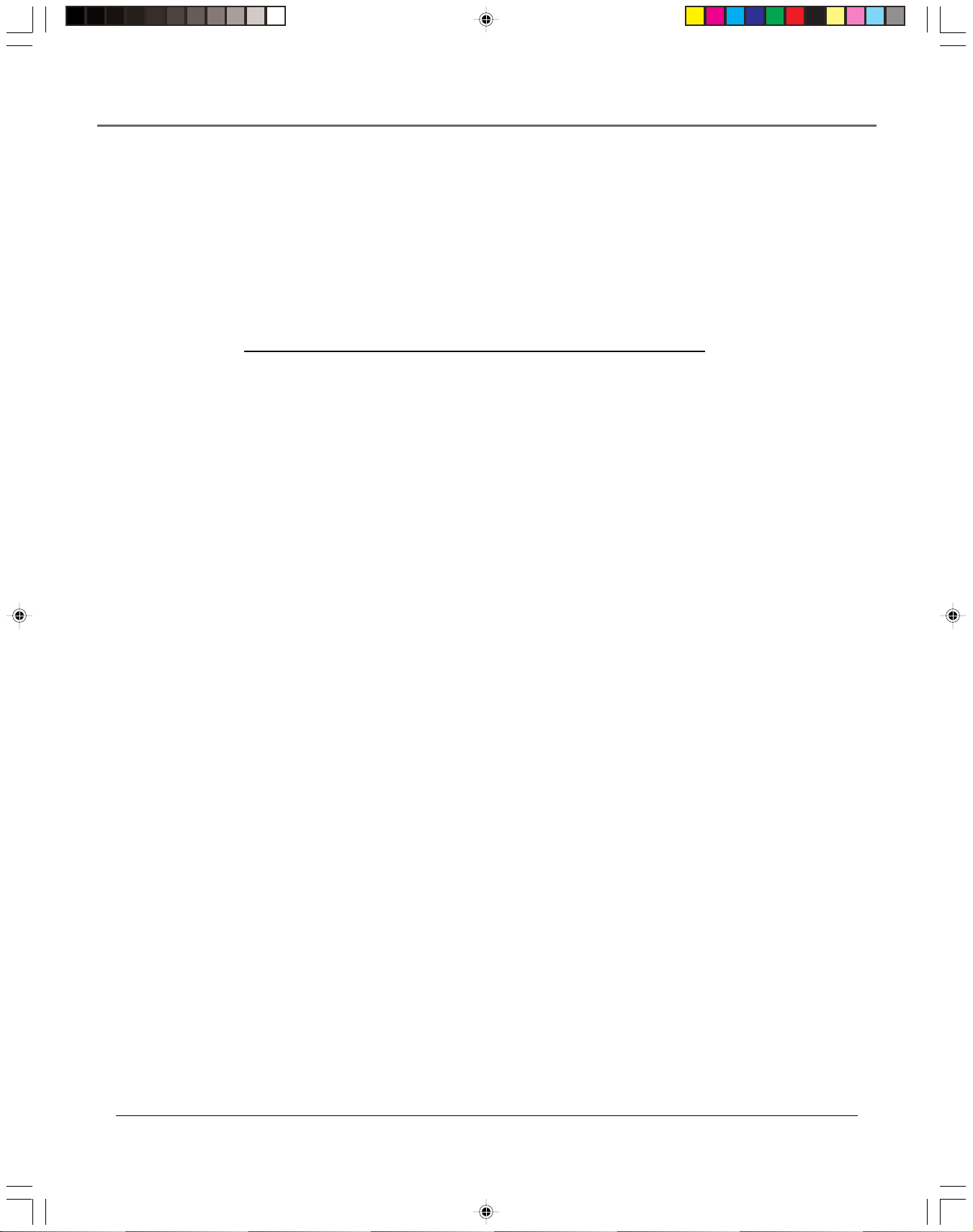
Using the Remote Control
TV Codes
Akai ......................................... 03
AOC ..................................... 06,12
Candle .......................................06
Citizen ....................................... 06
Colortyme ................................. 06
Concerto ...................................06
Curtis Mathes ....................... 01,06
Daewoo ............................... 06,12
Daytron ..................................... 06
Electrohome ........................ 06,12
Emerson .................................... 06
Envision .............................. 05, 06
Fisher ..................................05, 08
GE .......................... 00, 01, 06, 11
Goldstar ............................... 06,12
Hallmark ................................... 06
Hitachi ................................. 06,14
Infinity ...................................... 04
J C Penney ....... 00, 01, 06, 09, 12
JBL............................................. 04
Jensen .......................................06
JVC ...................................... 10, 11
Kawasho ............................. 03, 06
Kenwood ............................ 06, 12
Loewe .......................................04
Luxman ..................................... 06
LXI................................. 04, 05, 07
Magnavox ..................... 04, 06, 12
Marantz ............................... 04, 06
MGA ....................................06, 12
Mitsubishi ........................... 06, 12
MTC .......................................... 06
NAD ........................................... 07
NEC ............................................ 06
Panasonic ...................... 04, 08, 11
Philco ............................. 04, 06, 12
Philips ...................... 03, 04, 06, 12
Pioneer ...................................... 06
Portland ............................... 06, 12
Proscan ...................................... 01
Proton ........................................ 06
Quasar ....................................... 11
Radio Shack ................... 01, 05, 13
RCA ................................ 01, 06, 12
Realistic ...................................... 05
Sampo ........................................ 06
Samsung ........................ 06, 09, 12
Sanyo ................................... 05, 08
Sears ....... 01, 05, 06, 07, 08, 10, 12
Sharp ..................................... 06,13
Sony ........................................... 03
Soundesign ................................ 06
Sylvania.......................... 04, 06, 12
Technics..................................... 11
Techwood.................................. 06
Teknika ...................................... 06
TMK ........................................... 06
Toshiba .................... 05, 07, 08, 09
Universal .................................... 00
Victor ......................................... 10
Wards ........... 00, 01, 04, 06, 12, 13
Yamaha ...................................... 12
Zenith ........................................ 02
Chapter 3 29
15708270 (VR661HF)(E) 06 Remote 2/7/01, 4:56 PM29
Page 2
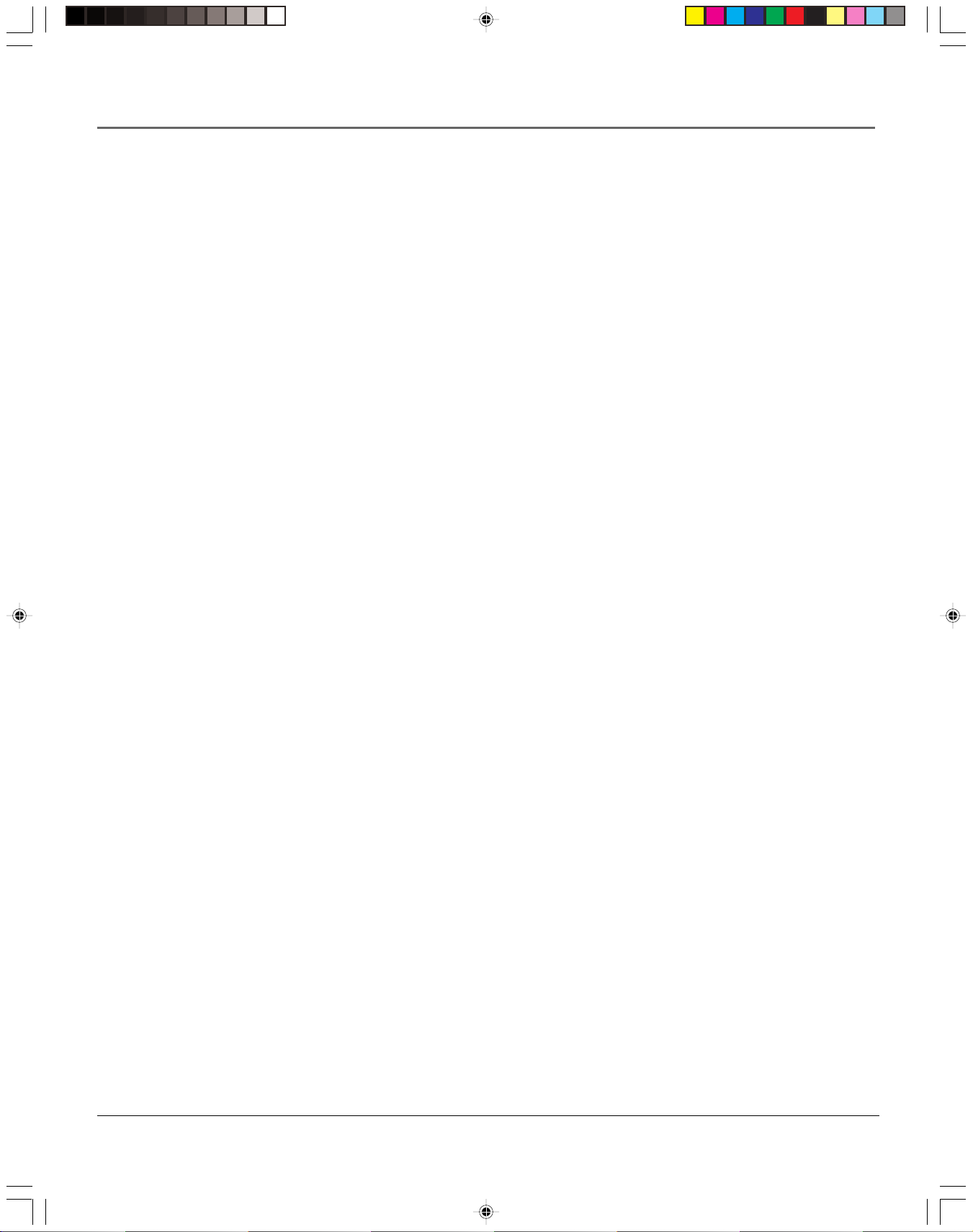
Using the Remote Control
Operating the TV
After you set up the remote control, see which buttons operate your TV:
1. Point the remote control at the TV, and press the TV button. If the TV does not turn on,
press the TV button and then press the ON •OFF button.
2. You may want to experiment to see which buttons operate your TV. Try pressing buttons,
such as VOL and MUTE. See the button descriptions in this chapter for details about what
each remote control button does.
30 Chapter 3
15708270 (VR661HF)(E) 06 Remote 2/7/01, 4:56 PM30
Page 3
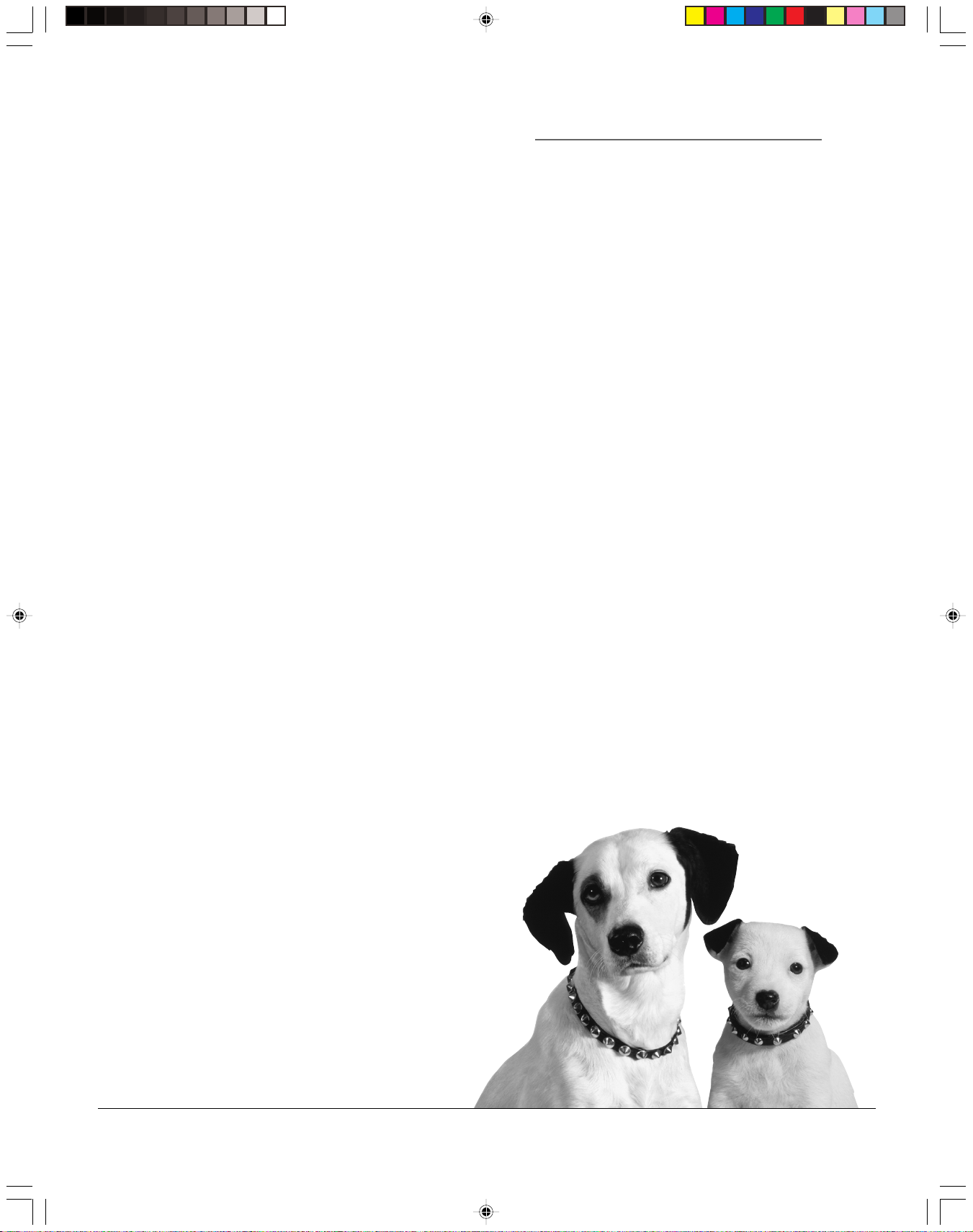
Chapter 4
Using the VCR’s Features
Chapter Overview:
• Recording
• Express Recording (XPR)
• Timer Recordings
• Using the VCR Plus+ System
• Copying and Editing Tapes
15708270 (VR661HF)(E) 07 Ftrs 2/7/01, 4:56 PM31
Changing Entertainment. Again.
31
Page 4
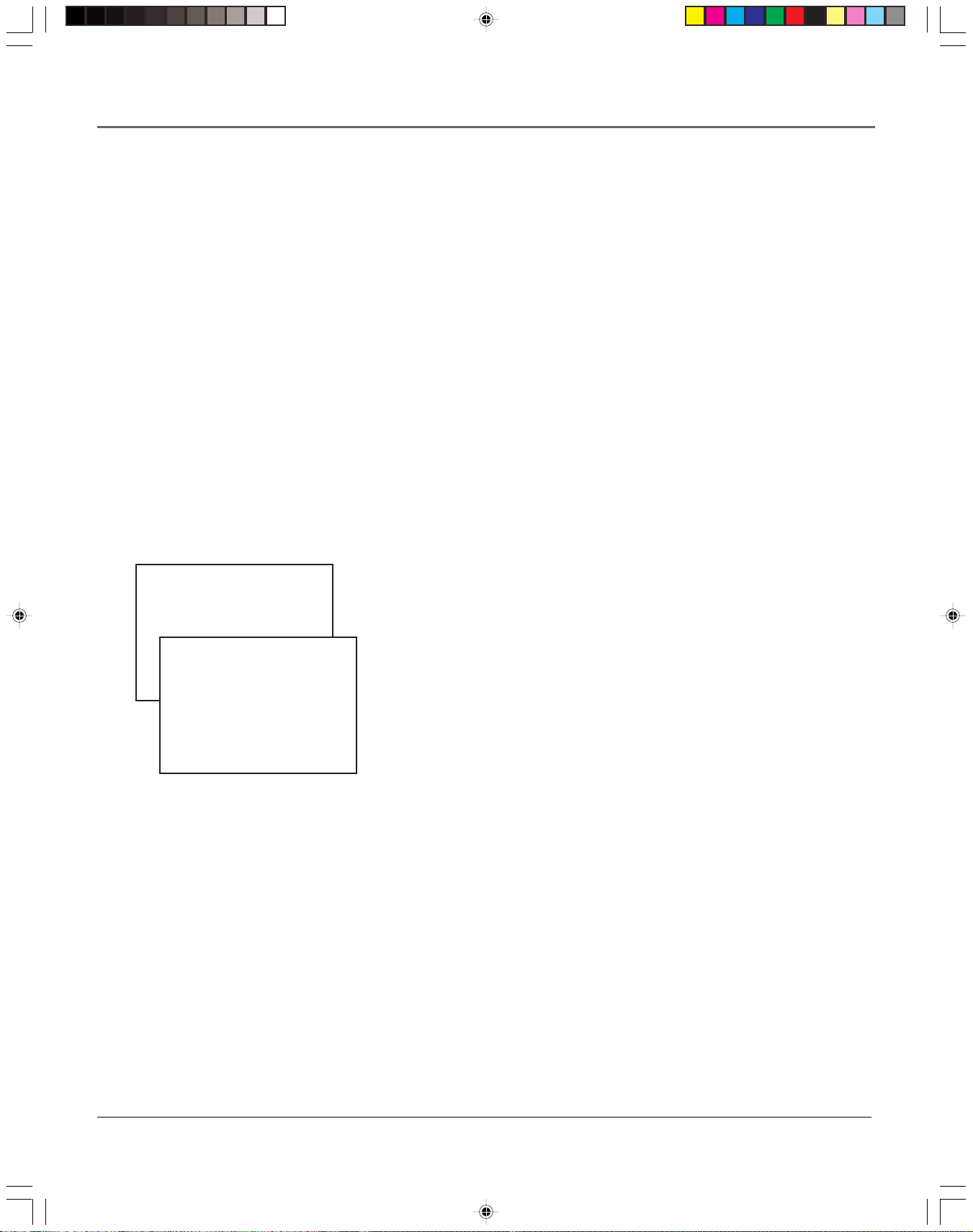
VCR Features
Recording Features
Your VCR provides many ways to capture programming:
1. Recording lets you press one button to record a program.
2. Express Recording (XPR) allows recording to start while a program is being watched.
This feature automatically stops recording after a designated period of time.
3. Timer Recording program the VCR for a daily, weekly, or one-time recording which will
automatically start and stop at the times you set.
4. Timer Recording with the VCR Plus+ System program the VCR by entering a PlusCode
programming number found in most TV program listings.
Express Recording (XPR)
Use XPR to quickly record the remaining portion of a program being watched. XPR is a great
way to capture the end of a sporting event that has run into overtime or a live broadcast that
runs long.
XPR works in 30-minute increments. You can capture the last 30, 60, 90, etc. minutes of
programming (depending on tape length), up to four hours total.
Rec Ch 36
Record Length 0:00
Rec Ch 36
Record Length 1:30
Press REC to set length
Press REC to set length
To Activate XPR:
1. If necessary, turn on the VCR and tune it to the channel with the desired
programming.
2. If necessary, insert a tape with its safety tab in place into the VCR. Make
sure it is cued to record at the proper starting point.
Note: To override the preferred tape speed setting, press the SPEED button
on the remote control repeatedly to toggle between SP and SLP choices.
3. Press the RECORD button on the remote control or VCR front panel to start
recording.
4. Repeatedly press the RECORD button to set up the recording duration.
• Each press of the RECORD button adds 30 minutes of recording time.
• The VCR automatically turns off after recording for the set time.
• To stop an XPR recording, press and hold the STOP button on the
remote control or VCR front panel for several seconds until STOP
appears on the VCR on-screen display.
32 Chapter 4
15708270 (VR661HF)(E) 07 Ftrs 2/7/01, 4:56 PM32
Page 5
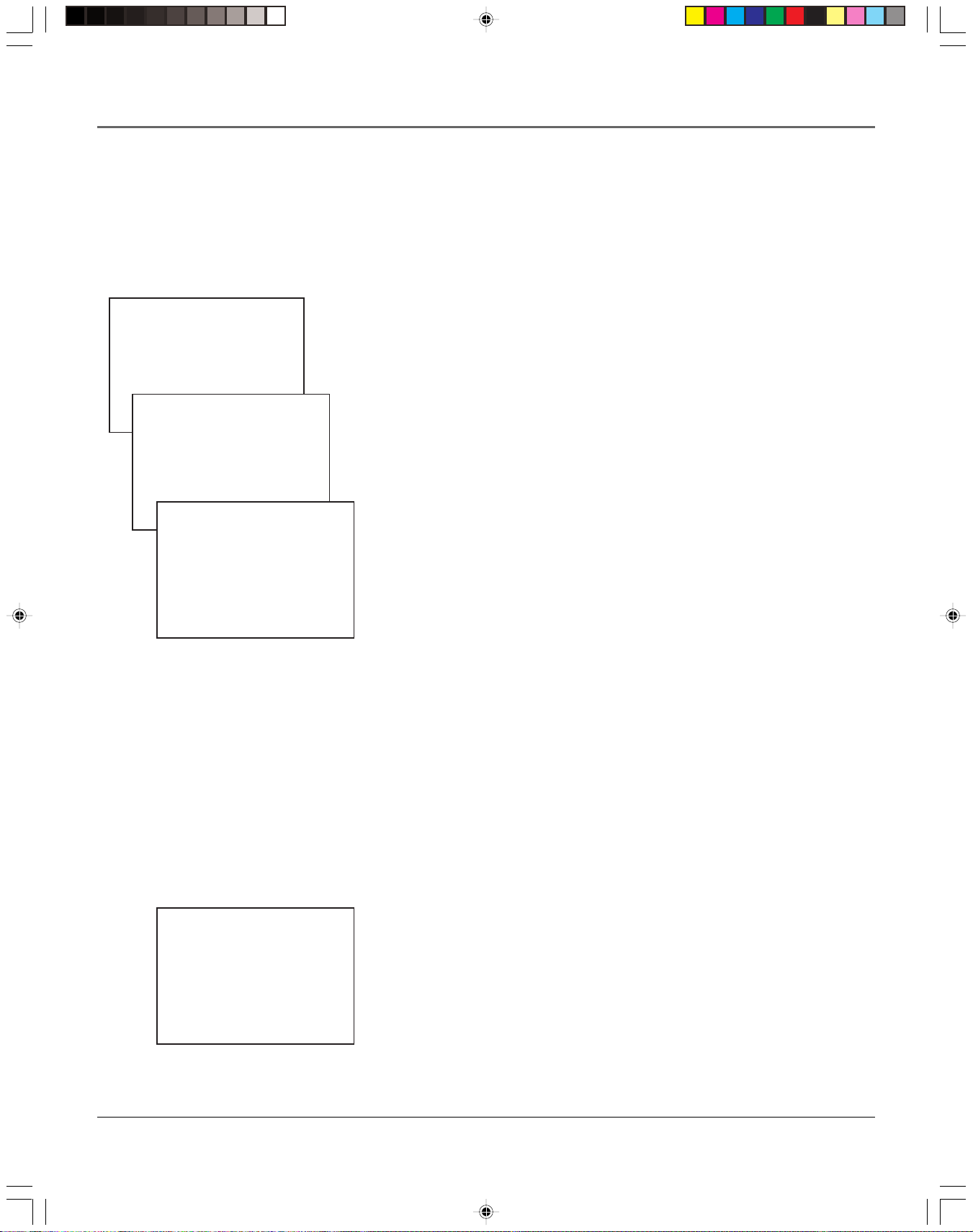
TIMER RECORDINGS
1 Create a New Program
2 Review Existing Progs.
3 Use VCR Plus+ Code
How often should this
0 Exit
program record?
1 One time
2 Daily (every day)
3 Weekdays (M-F)
4 Weekly (once per week)
Program 1 has been saved
0 Cancel
Remember to insert a
recordable tape and
turn the VCR off before
the program start time.
VCR Features
Timer Recording
You can program up to eight different broadcasts to be recorded.
Notes– In order for a timer recording to work:
• The VCR’s clock must be set correctly.
• Insert a tape with its safety tab in place and enough tape to record
the program.
• If you’ve set up the VCR for a cable box for all channels, the output of
your cable box appears in the channel item of the Timer Recording
menu.
• PROGRAMS OVERLAP appears if two programs whose times overlap
are entered.
• TIMER appears in the display when you turn off the VCR and a timer
recording has been set. TIMER flashes if there is no tape in the VCR
when a timer recording has been set and the unit is turned off.
• For a cable box or satellite receiver, turn it on and tune it to the
channel you want to record before the recording is to begin.
To Set Up to as Many as Eight Timer Recording Programs:
1. Press the MENU button to display the VCR MAIN MENU.
2. Press the 2 button to choose TIMER RECORDINGS.
3. Press the 1 button to choose Create a New Program.
Press MENU to continue
Program 1 (One time)
Channel 104 Cable
Start Time 12:00 AM
End Time 01:30 AM
Start Date 11/16/01 Fri
Tape Speed SLP
Press CLEAR to erase
Press MENU for next prog
4. Select how often you want the program to record.
5. Enter the data for the program with the number buttons.
The data includes the channel number (press INPUT to select the Video Line
Input if using A/V jacks to connect the VCR to the TV), and start and end
times (including AM or PM). The start date is automatically entered based on
the VCR clock. Both the recording date and speed can be changed.
6. Review the information to make sure it is correct.
7. Press the MENU button to save.
Stopping a Timer Recording
To stop or cancel a timer recording in progress (even an Express Recording):
Press and hold the STOP button for several seconds until STOP appears in the
on-screen display.
Reviewing and Clearing Programs
To review programs that you have already set up:
1. Press the MENU button to display the VCR Main Menu.
2. Press the 2 button to choose TIMER RECORDINGS.
3. Press the 2 button to choose Review Existing Progs.
4. Press CLEAR to erase or MENU to see the next saved timer recording
program.
Chapter 4 33
15708270 (VR661HF)(E) 07 Ftrs 2/7/01, 4:56 PM33
Page 6
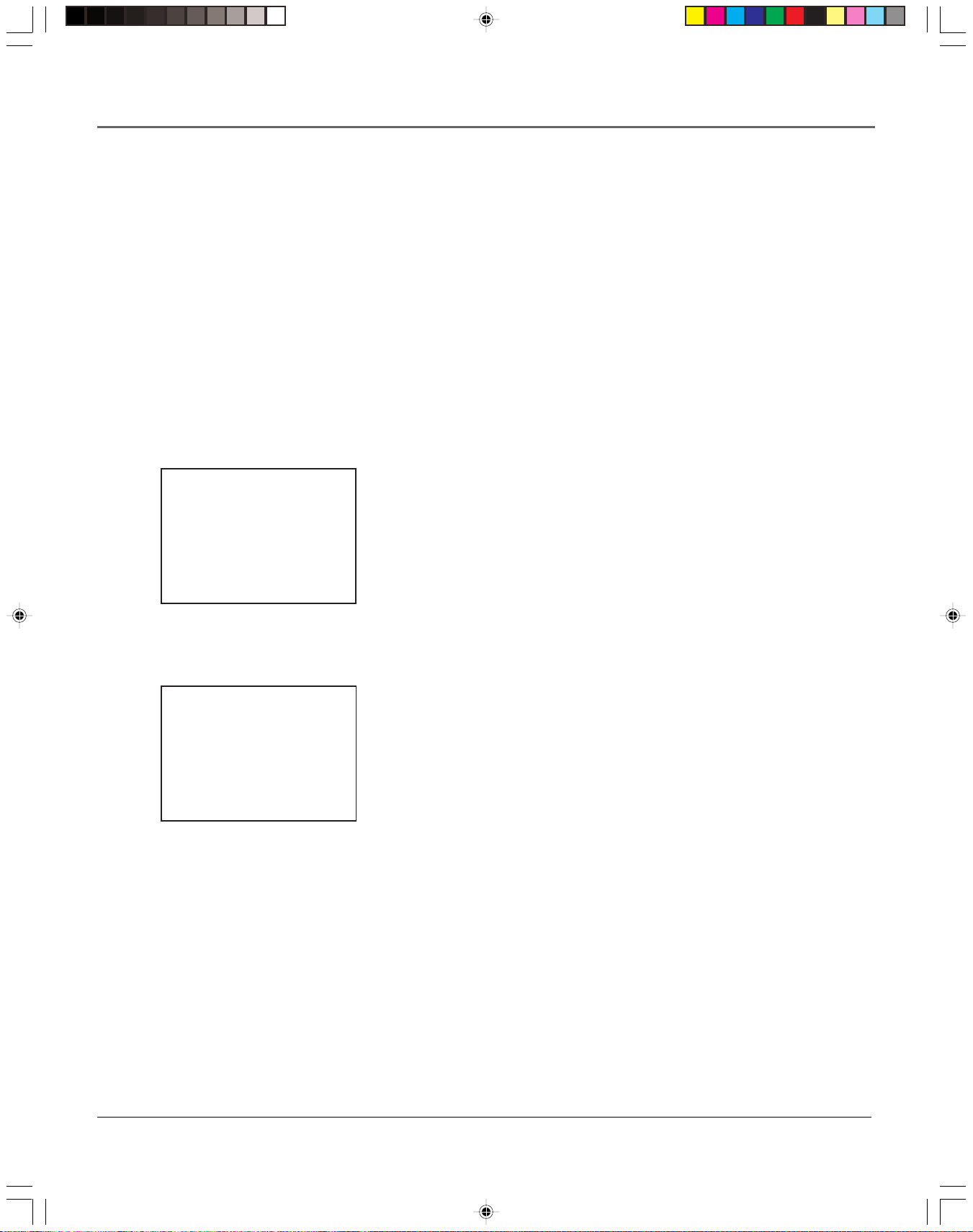
VCR Features
VCR Plus+ SILVER System
The VCR Plus+ SILVER system makes VCR set up easier by setting and updating the clock and
channel list for you automatically. During the first-time QuickSet Guide setup, the VCR prompts
you to enter your zip code. Soon after, the VCR clock will set itself and your VCR Plus+ system
channel list will be input for you.
Time, date, and VCR Plus+ system information are downloaded from participating TV stations
over your antenna or cable system. Time and date information are updated each time the VCR is
turned off (and after every power interruption). So, when your TV stations or cable company
update their lineups, your VCR will get the most current channel list automatically, freeing you
from having to manually change the channel list yourself.
If your VCR Plus+ SILVER system fails to download the proper information for any reason, you
can always manually map the channels. You can also turn off AUTO VCR Plus+ if you keep
getting prompts about multiple cable services by pressing the 2 button in the VCR Plus+ SETUP
menu.
VCR PLUS+ SETUP
Last automatic setup
was unsuccessful.
Would you like to:
1 Try again
2 Finish setup manually
3 Cancel the auto setup
VCR PLUS+ SETUP
1 Set channel lists
2 Auto VCR Plus+: ON
VCR Plus+ data was not
found.
0 Exit
Turning ON or OFF the
Auto VCR Plus+ download
If the automatic VCR Plus+ download continuously fails for any reason, you will
see the prompt to the left.
If you decide to turn off Auto VCR Plus+ all together, you can do this by:
1. Press the MENU button on the remote control to access the VCR’s MAIN
MENU
2. Press 4 to access the CHANNELS menu.
3. Press 4 to access the VCR Plus+ Setup menu.
4. Pressing 1 will take you to a screen to manually map VCR Plus+ channels.
Pressing 2 will toggle between Auto VCR Plus+: ON or OFF.
Make sure this feature is turned off if you continually get fail to download
prompts and map the channels manually.
VCR Plus+ and PlusCode are registered trademarks of the Gemstar Development Corporation.
The VCR Plus+ system is manufactured under the license from Gemstar Development Corporation.
34 Chapter 4
15708270 (VR661HF)(E) 07 Ftrs 2/7/01, 4:56 PM34
Page 7

VCR Features
Mapping VCR Plus+ Channels Manually
Using the VCR Plus+ SILVER system can make taping timer recordings for cable or off-air antenna
easier. If your VCR Plus+ SILVER system setup failed during the QuickSet, then you will need to map
the channels for your local service manually. A worksheet and abbreviated codes for typical cable
services in the U.S. and Canada are provided.
1. Press the MENU button to display the VCR MAIN MENU.
2. Press the 4 button to choose CHANNELS.
3. Press the 4 button to choose VCR Plus+ Setup.
VCR PLUS+ SETUP
1 Set channel lists
2 Auto VCR Plus+: ON
VCR Plus+ data was not
found.
0 Exit
VCR+ Channel My Channel
5 - 4 - 3 -> -> -> - 2 - 1 --
Use CH+/- to select
Press 0-9 to change
Press MENU to save
VCR+ Channel My Channel
5 46
4 - 3 -> -> -> 23
2 - 1 --
Use CH+/- to select
Press 0-9 to change
Press MENU to save
(Screen shown is for an example only.)
4. Press 1 to display the Set Channel Lists menu.
5. Enter the data following the on-screen directions using
your worksheet.
Chapter 4 35
15708270 (VR661HF)(E) 07 Ftrs 2/7/01, 4:56 PM35
Page 8
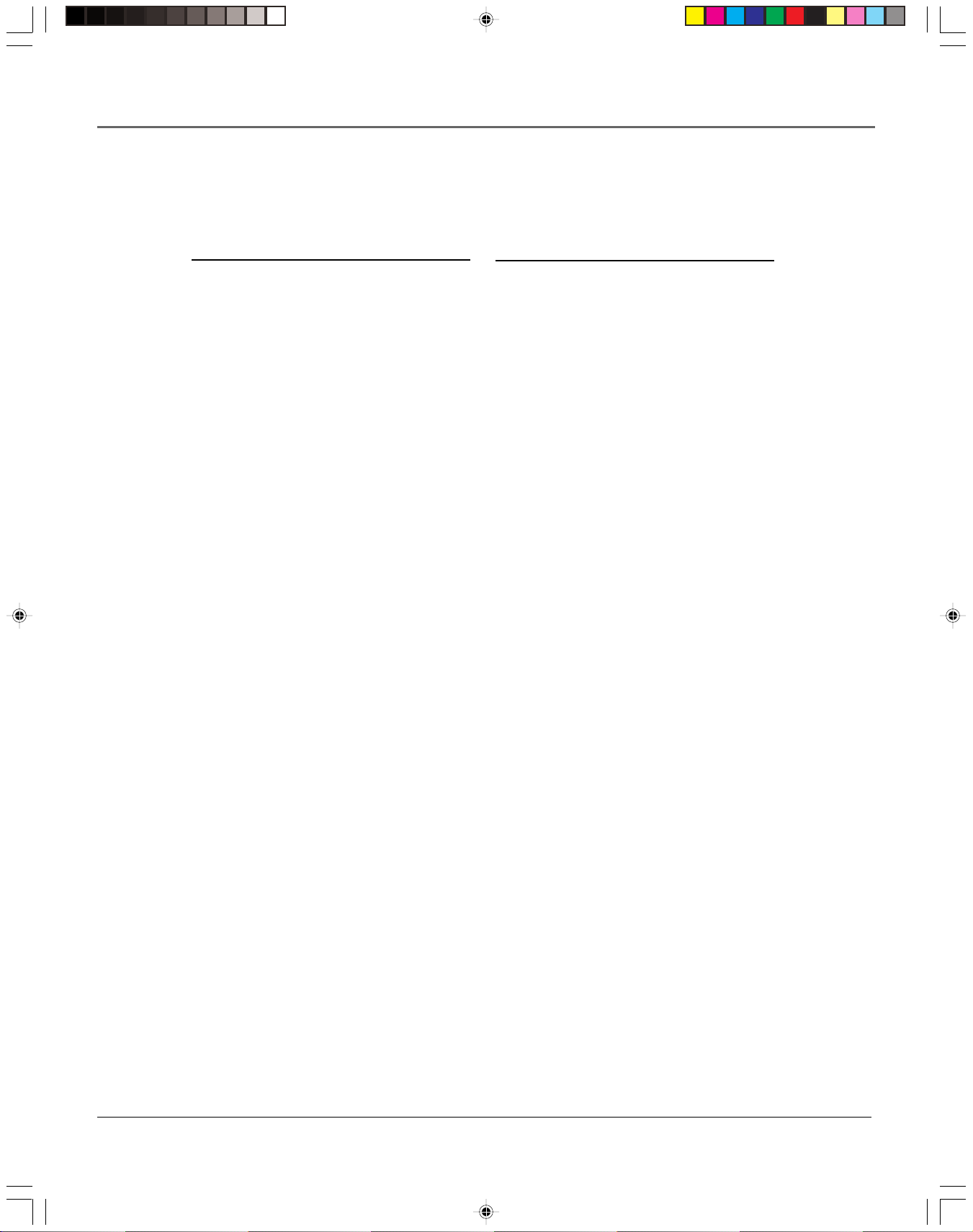
VCR Features
Two-Digit VCR Plus+ System
Channel Numbers for
Cable TV (USA List)
35 ................... American Movie Classics
39 ........................ Arts &-Entertainment
57 ......................... Black Entertainment
54 .................................................. Bravo
42 ......................... Cable News Network
45 ............................................. Cinemax
98 .......................................... Cinemax 2
37 ..................... The Discovery Channel
53 ..........................The Disney Channel
63 ..................Entertainment Television
34 ........................ESPN Sports Network
47 .......................... The Family Channel
33 .............................. Home Box Office
95 ........................... Home Box Office 2
96 ........................... Home Box Office 3
51 ..................... The Learning Channel
46 ..............................................Lifetime
58 ...........................The Movie Channel
48 ................................ Music Television
49 ......................The Nashville Network
38 ...................................... Nickelodeon
64 ...........................Nostalgia Television
99 ........................... Quality Value Cable
41 ........................................... Showtime
97 ........................................ Showtime 2
59 .................................. Sports Channel
52 ............... Turner Network Television
44 ..................................... USA-Network
62 ....................................... Video Hits 1
93 .............................. Viewer’s Choice 1
94 .............................. Viewer’s Choice 2
55 .................................... WGN Chicago
43 .................................... WTBS Atlanta
60 .............................. WWOR-New York
Two-Digit VCR Plus+ System
Channel Numbers for
Cable TV (Canadian List)
67 .................. Allarcom Pay Television/
Superchannel
44 ........................ Arts & Entertainment
72 ........................ Cable News Network-
Headline News
61 ......................... Cable News Network
70 ............... Canadian Home Shopping
Network
56 ..................................... Canal Famille
69 ......................... Cathay International
Television Inc.
68 ................. Chinavision Canada Corp
60 ..................Country Music Television
63 ................................. Family Channel
62 ........................................ First Choice
96 ................................ First Choice Two
97 ............................ First Choice Three
99 ............................... First Choice Four
90 .......................... House of Commons
91 .......................... La Chaine Francaise
51 ..................... The Learning Channel
65 ............... MeteoMedia/The Weather
Network
48 ......................... MuchMusic Network
55 .......................................MusiquePlus
52 ............................. Nashville Network
73 ................................ Newsworld/CBC
53 .........................Le Reseau des Sports
43 .......................... The Sports Network
64 ....................................... Super Ecran
37 ....................................Super Ecran B
98 ................................... Super Ecran C
66 ............................... Telatino Network
46 .................................... TV5 Montreal
92 .............................. Viewer’s Choice 1
93 .............................. Viewer’s Choice 2
94 .............................. Viewer’s Choice 3
95 .............................. Viewer’s Choice 4
71 .......................... Vision TV: Canada’s
Faith Network
38 ...................... Youth TV, Canada Inc.
Note: Refer to your local TV program listings for a complete VCR Plus+ channel list for your
viewing area or contact your cable company. Using the list may save you some time.
36 Chapter 4
15708270 (VR661HF)(E) 07 Ftrs 2/7/01, 4:56 PM36
Page 9

VCR Plus+ System Worksheet
VCR Features
Broadcast or
Cable-TV
Station Name
VCR Plus+ System
Channel Number**
HBO 33
ESPN 34
Channel Number
You Receive the
Station On*
*Check your local or cable listings for the channel number you receive this station on.
**Check your local listings for broadcast or VCR Plus+ channel number assigned.
Chapter 4 37
15708270 (VR661HF)(E) 07 Ftrs 2/7/01, 4:56 PM37
Page 10
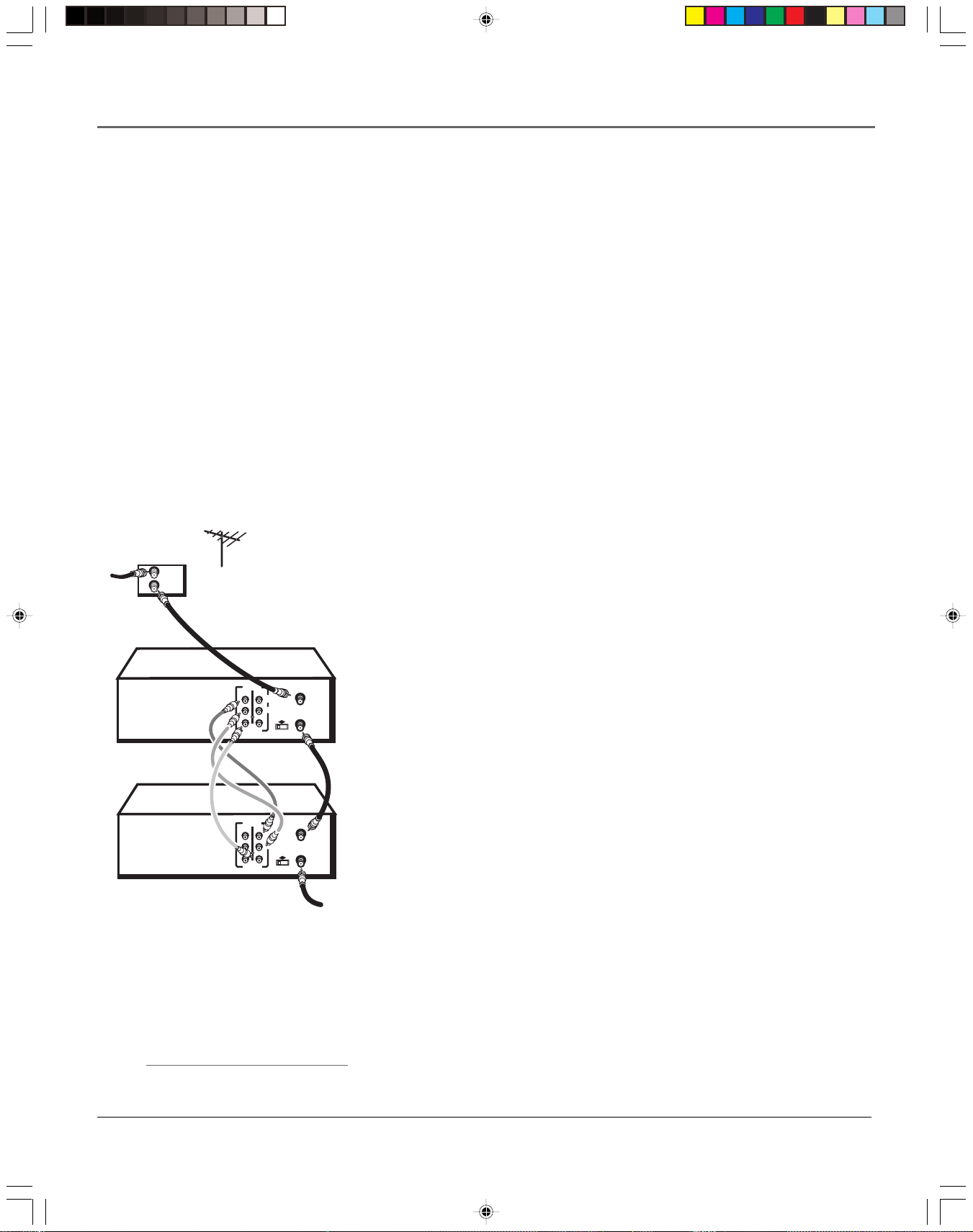
VCR Features
Recording Broadcast Stereo TV or SAP
(Second Audio Program)
Some TV programs are broadcast with stereo audio or SAP (Second Audio Program).
1. Turn on the TV and tune it to the VCR viewing channel (either 03, 04, or the TV’s Video
Line Input).
2. Insert a tape with its safety tab in place.
3. If your VCR viewing channel is 3 or 4, make sure the VCR indicator appears in the front
display. If not, press the TV•VCR button on the remote control to turn it on.
4. Press the SPEED button on the remote control if you want to override the preferred Tape
Speed setting. The tape speed indicator appears on the TV screen.
5. Select the channel or Video Line Input to be recorded.
6. Set the Reception: STEREO/MONO/SAP feature for the type of audio you want to record.
7. Press RECORD to start recording.
8. Press STOP when finished.
CABLE BOX or ANTENNA
IN
OUT
PLAYBACK
VCR
RECORDING
VCR
OUT
OUT
AUDIO
VIDEO
AUDIO
VIDEO
Copying and Editing Tapes Using Two VCRs
Use one VCR as the playback VCR and the other as the recording VCR.
1. Turn on the TV and VCRs.
2. Tune the TV to the VCR viewing channel (either 03, 04, or the TV’s Video
Line Input).
3. If you connected your VCR using the ANT. IN and RF OUT jacks, tune the
ANT. IN
IN
R
L
RF OUT
CH
3 4
ANT. IN
IN
R
L
RF OUT
CH
3 4
TO TV
recording VCR to channel 3 or 4—whichever is selected on the back of the
playback VCR.
If you have connected your VCR using the A/V jacks, press INPUT on the
recording VCR’s remote control to select the Video Line Input. Select L1 for
the jacks on the back of the VCR or L2 for the jacks on the front.
4. Insert the tape you want to copy into the playback VCR. Insert a tape with
its safety tab in place into the recording VCR.
5. Press PLAY on the playback VCR to begin playback. When you reach the
point on the tape or program where you want to begin copying, press the
PAUSE button. You may need to adjust the tracking.
6. Press the RECORD button, then press PAUSE on the recording VCR.
7. Press the PAUSE buttons on both VCRs at the same time to begin copying
the tape.
Caution:
The unauthorized recording of
satellite broadcasts, television
programs, or other copyrighted
materials may infringe the rights
of others.
8. To edit segments that you do not want to copy:
• Press PAUSE on recording VCR to pause copying.
• Locate the next segment you want to copy on the playback VCR by
using FWD, REV, and PLAY, and then press PAUSE.
• Press PAUSE on both VCRs at the same time to resume copying.
9. Press STOP on both VCRs when finished.
38 Chapter 4
15708270 (VR661HF)(E) 07 Ftrs 2/7/01, 4:56 PM38
Page 11

VCR Features
Picture Search Options
The basic way to search during playback is using the remote control’s FORWARD or REVERSE
buttons (FWD and REV on the VCR). This section contains several other options available for
searching a tape.
Insert Tape:
Don’t forget to insert a recorded
tape when using the search
features.
Forward and Reverse Search
You can search a tape during playback either forward or reverse in direction.
Note: Sound is turned off during picture search.
1. Press the FORWARD button to search forward or the REVERSE button to
search backwards.
2. Press the FORWARD , REVERSE, or PLAY button to return to normal
playback.
Slow Motion
You can view a tape during play or play-pause mode using Slow Motion search.
1. In pause mode, press the FORWARD (FWD) or REVERSE (REV) button to
start slow-motion playback.
2. Press the FORWARD button to increase or the REVERSE button to decrease
the search speed.
3. Use the TRACKING + or – buttons to remove any streaks from the picture.
4. Press the PLAY button to return to normal playback.
The VCR switches automatically from slow-motion playback to stop after a
few uninterrupted minutes.
Frame Advance
Frame Advance lets you view single-frame action during playback.
1. While playback is in progress, press the remote control’s PAUSE button
(PLAY/PAUSE on the VCR) to freeze the action.
2. Press the F. ADV button on the remote control each time you want to view
the next frame of the recording.
3. Press the PAUSE or PLAY button on the remote control (PLAY/PAUSE on the
VCR) to return to normal playback.
Chapter 4 39
15708270 (VR661HF)(E) 07 Ftrs 2/7/01, 4:56 PM39
Page 12

VCR Features
Index Search
The VCR has a “VHS Index Search System” that automatically records index marks on the tape
every time you start a recording. During playback you can locate the program you want to play
by the number of index marks or by scanning. The VCR will search forward or reverse from the
location you are at on the tape.
To Activate Index Search:
1. While playing back, press the STOP button to freeze the action.
INDEX SEARCH
Press REV or FWD
to begin scanning
OR
enter a specific
index number
--
Press SEARCH to exit
2. Press the SEARCH button on the remote control to display the INDEX
SEARCH screen on the TV screen.
3. If you want to search through a certain number of index marks, press two
number buttons to enter the number of marks you want to search. Press the
CLEAR button on the remote control to correct an entry.
4. Press the FORWARD button to search forward or the REVERSE button to
search in reverse. The VCR will locate your index mark and begin playback.
If you did not enter a specific index number, the VCR will locate the next
index mark and begin playback.
5. Press STOP to stop Index Search.
Notes– Certain index marks may be missed by the VCR including:
• Marks too close to the current location of the tape.
• Those at the beginning of a recording lasting five minutes or less.
• Index marks that start at the beginning of the tape.
GO-TO SEARCH
Current tape counter is
2:17:25
Press REV or FWD
to go to -:--:00
Press SEARCH to exit
Go-To Search
The Go-To Search feature enables the VCR to quickly locate a counter reading
anywhere on the tape. When the VCR locates the counter reading, it will begin
playback.
1. Press the STOP button.
2. Repeatedly press the SEARCH button on the remote control until the
GO-TO SEARCH menu appears on the screen.
3. Use the number buttons to enter the hour and/or minute of the counter
reading you want the VCR to go to. If necessary, press the CLEAR button on
the remote control to correct an entry.
4. Press the FORWARD button to search ahead or the REVERSE button to
search behind.
5. Press the STOP button to end a Go-To search.
40 Chapter 4
15708270 (VR661HF)(E) 07 Ftrs 2/7/01, 4:56 PM40
Page 13

VCR Features
Commercial Advance
®
This feature uses patented technology to detect and mark most commercials on your tape for
any recording that is more than 15 minutes long. Once recording is finished, the VCR rewinds
the tape to the beginning of the recording and determines where the commercials are located. It
then marks the beginning and end of the detected commercial segments, and when finished,
returns the tape to the end of the recording. It does not erase commercials from the tape.
During playback, the VCR automatically skips the detected commercial segments, or you can
chose to manually skip them. This feature reduces three minutes of commercials to
approximately 8-12 seconds of fast forwarding in the SLP speed. You can select a background
display of blue or see the video as the commercials are skipped.
Because television signals do not indicate where commercials are located, this feature finds and
marks them through a set of formulas based on how television is broadcast today. Since
television stations broadcast differently and insert their own commercials, you may experience
some variations in this feature’s effectiveness. Station promotions, identifications, and
announcements are not considered commercials, but might be skipped. For more information,
see “Questions and Answers About COMMERCIAL ADVANCE ” in the Reference section.
All of the COMMERCIAL ADVANCE features are accessed through the
COMMERCIAL ADVANCE menu.
PREFERENCES
1 Remote Control: VCR1
2 Auto Play: ON
3 Auto TV/VCR: ON
4 EnergySaver: 2:00
5 Front Panel: AUTO
6 Tape Speed: SLP
7 Set Auto Repeat
8 COMMERCIAL ADVANCE
0 Exit
COMMERCIAL ADVANCE
1 Marking: ON
2 Playback: AUTO
3 Display: Blue
0 Exit
The VCR is waiting to
mark commercials in the
program you recorded.
1 Mark them now
2 Mark them later
3 Don't mark commercials
1. Press MENU to display the VCR MAIN MENU.
2. Press 6 to display the PREFERENCES menu.
3. Press 8 to display the COMMERCIAL ADVANCE menu.
Now you can select one of the COMMERCIAL ADVANCE features.
COMMERCIAL ADVANCE Marking
Press 1 to turn commercial Marking ON or OFF.
• Select ON, and the VCR will mark commercials within approximately 30
seconds for the following types of recording:
— Timer, Timer with VCR Plus+, or Express Recording Sets the
VCR to automatically mark commercials after the power is tuned
off.
— Recording Allows the VCR to prompt you to mark the
commercials when you’ve stop the recording.
• Select OFF and the VCR will not mark the commercials.
The VCR will begin
marking in 30 seconds...
Chapter 4 41
15708270 (VR661HF)(E) 07 Ftrs 2/7/01, 4:56 PM41
Page 14

VCR Features
COMMERCIAL ADVANCE
1 Marking: ON
2 Playback: AUTO
3 Display: Blue
0 Exit
Timer Recordings and
COMMERCIAL ADVANCE
When using Timer Recordings
to tape two back-to-back
programs on the same
channel, you may want to
program each show
separately so that the
beginnings and ends of
programs are not
automatically skipped by
COMMERCIAL ADVANCE.
COMMERCIAL ADVANCE Playback
Press 2 to switch between Playback: AUTO and MANUAL.
• Select AUTO to have the VCR automatically advance through the blocks of
marked commercials.
It works with most 30, 45, and 60-second commercials.
A commercial group starting with the first two minutes or last two minutes
of a recording will not automatically be skipped.
A commercial will not be skipped if a recording starts in the middle of a
commercial segment, one isolated commercial is shown without others, or a
commercial is longer than one minute. Press FWD on the VCR (FORWARD
on remote) to scan through the commercial.
Part of a recorded program may be skipped if the program segment is
between commercials and less than one minute or there are frequent dark
and quiet scenes.
• Select MANUAL and the VCR won’t advance through the blocks of marked
commercials until you press SEARCH.
To Override Automatic Skipping
If part of the program you’ve recorded is passed over, you can temporarily
override the automatic skipping feature of COMMERCIAL ADVANCE.
1. While the desired portion of the program is being skipped, press the PLAY
or STOP button on the remote control or VCR front panel.
2. To view the portion of the tape that was skipped, rewind the tape back to a
position before the skipping started using the REVERSE (REV) button.
3. Press the PLAY button to start playback. The portion of the tape will no
longer be skipped.
Automatic skipping will be enabled again after the VCR detects the end of
the commercial group.
Notes: If you press SEARCH during playback of material other than
commercials, the VCR advances to the end of the next “marked”
commercial block and resumes playback.
The VCR resumes playback when it reaches the end of the marked
commercials.
COMMERCIAL ADVANCE Display
Press 3 to switch between Display: BLUE or VIDEO.
• Select BLUE to display a blue background when the VCR advances through
the block of marked commercials.
• Select VIDEO to display the recorded video when the VCR advances
through the block of marked commercials.
42 Chapter 4
15708270 (VR661HF)(E) 07 Ftrs 2/7/01, 4:56 PM42
Page 15

VCR Features
Movie Advance
®
MOVIE ADVANCE helps you locate certain parts of prerecorded movies (rented or purchased).
This feature works two ways: 1) you can go to the beginning of the movie, or, 2) you can skip
from one preview to the next. MOVIE ADVANCE works only on tapes with the safety tab
removed recorded in SP speed.
1. To select MOVIE ADVANCE, insert a tape with its safety tab removed and
press the SEARCH button on the remote control.
MOVIE ADVANCE
What type of tape
is this?
1 Purchased/Rented Movie
2 Home Recording
3 Other
Press CLEAR to cancel
MOVIE ADVANCE
Would you like to go to
the start of the movie
or to the next preview?
1 Go to movie
2 Go to preview
Press CLEAR to cancel
MOVIE ADVANCE
2. Press 1 if the tape is a purchased or rented movie, press 2 if it’s a
recording made at home, or press 3 if it’s something else, you don’t know,
or you do not want to select MOVIE ADVANCE.
Pressing 2 or 3 gives the same response and takes you to a different search
feature. If you accidentally make a wrong selection, press STOP•EJECT on
the VCR (STOP on remote) and reinsert the tape. Press SEARCH.
If you press 1, the MOVIE ADVANCE menu appears.
3. Press 1 to advance directly to the beginning of the movie or press 2 to view
the first (next) preview.
• Press 1 to Go To Movie. The following screen appears with a blue
background.
When the movie is found, you will see a message reading The movie is
ready. Press PLAY to start.
Note: You can press the STOP button to cancel the MOVIE ADVANCE
search.
• Press 2 to Go To Preview. The on-screen display will tell you that the
VCR is looking for the start of the next preview.
When a preview is detected, the VCR cues it and begins playing.
The movie is ready.
Press PLAY to start.
To Override the Show Previews Mode:
Press the SEARCH button while a tape is being searched.
Pressing the SEARCH button while:
Press STOP to cancel
• The tape is reversing will begin searching for the start of the next preview
or long commercial.
• The tape is searching forward for the next preview will reverse the tape
back to the start current preview.
Searching for preview
Press SEARCH to reverse
Press STOP to cancel
• The VCR is playing will advance the tape to the start of the next preview,
long commercial, or the start of the movie (whichever comes first).
Chapter 4 43
15708270 (VR661HF)(E) 07 Ftrs 2/7/01, 4:56 PM43
Page 16

VCR Features
Pro-Tect Plus™ Locking Feature
To protect set timer recordings and to disable the VCR for use, the unit can be locked so that the
buttons on the front panel or remote control won’t work.
• To Lock: Press and hold either the remote control’s ON•OFF or VCR button until the front
panel display flashes.
• To Unlock: Press and hold either the remote control’s ON•OFF or VCR button until the
front panel display flashes for several seconds. Unlocking is the only way to turn on and use
the VCR.
Tracking
Your VCR has automatic tracking which removes streaks and noise from the picture. Automatic
tracking is activated when you insert a tape or turn on the VCR. Occasionally you may need to
manually adjust tracking, especially if the tape was recorded on a different VCR. Use the
TRACKING –/+ buttons on the VCR front panel or remote control to remove streaks and noise.
You can also use tracking when pausing a tape to reduce the noise of the stilled picture.
When manually adjusting the picture, automatic tracking is turned off. To turn automatic tracking
back on, eject the tape and reinsert it.
Note: Tracking has no effect when recording– only during playback.
Hours
Minutes
0:30:00
Seconds
Time Counter
The time counter shows the actual time used when recording or playing back a
tape. The time counter helps locate the beginning or end of recorded events. It
resets to 0:00:00 whenever a tape is ejected from the VCR.
For example, if you record a 30–minute program at the beginning of a tape,
rewind it, and then want to go to the end of the first program to start another
recording:
1. Press the INFO button twice to display only the time counter.
2. Press the CLEAR button to reset the time counter to 0:00:00.
3. Press the remote control’s FORWARD button (FWD on the VCR) to advance
a tape until the time counter reads 0:30:00.
4. Press the STOP button. This is the approximate end of a 30-minute program
(you may want to press the PLAY button to verify). When the tape is cued
correctly, you can begin recording.
5. Press the INFO button to remove the time counter from the screen and
return to the normal display mode.
44 Chapter 4
15708270 (VR661HF)(E) 07 Ftrs 2/7/01, 4:56 PM44
Page 17

VCR Features
On-Screen Displays
Pressing the INFO button displays the status of the VCR (Stop, Play Record, etc.) as well as the
channel number, time counter position, date, time, and tape speed on the TV screen.
Note: The date and time must be set before they can be displayed.
Stop Ch 05 0:30:00
1
11/18/01 Sun 1:30PM SLP
On-screen display (times
out)
0:30:00
2
Time counter only (does
not time out)
3
1. Press the INFO button to show the on-screen displays. The current time is
displayed in the VCR’s front panel.
2. Press INFO again to have only the time counter remain on the screen. The
time counter is also displayed in the VCR’s front panel.
3. Press INFO again to have no displays appear on the TV screen. The time
counter remains in the VCR’s display panel. This is useful for dubbing
tapes.
No displays will appear
(useful for dubbing)
4. Press the INFO button again to return to the normal display. The current
time is displayed in the VCR’s display panel.
Note: Turning off the VCR also resets the displays.
Chapter 4 45
15708270 (VR661HF)(E) 07 Ftrs 2/7/01, 4:56 PM45
Page 18

VCR Features
AUDIO
1 Reception: STEREO
2 Tape Playback: HI-FI
0 Exit
Audio Set-Up Features
Your VCR’s audio setup features affect both tape playback and recordings. The
features in this section are accessed through the AUDIO menu.
To Display the Audio Menu:
1. Press the MENU button to bring up the VCR MAIN MENU.
2. Press 7 to choose AUDIO.
With the AUDIO menu displayed, you are ready to select an item from the
menu to set up.
Reception
Some TV programs are broadcast with stereo audio or a Second Audio Program
(SAP) which offers a second language. The Reception feature lets you select the
type of audio you want to record. Press 1 repeatedly to switch between
Reception: STEREO, MONO, or SAP.
• STEREO– used for normal or stereo broadcast TV recording. The HI-FI
indicator lights on the VCR front panel when the VCR’s tuned station is
broadcasting in stereo.
• MONO– used if the stereo signal is weak or the sound is too noisy.
• SAP– used to hear/record a Second Audio Program instead of the normal
audio on both the Hi-Fi and linear tracks.
Tape Playback
The VCR records the same audio on both the Hi-Fi stereo and linear tracks on
the tape. Hi-Fi sound is recorded on separate left and right stereo channels.
Monaural sound is recorded on the linear track. In the AUDIO menu, press the
2 button repeatedly to switch between Tape Playback: Hi-Fi, LINEAR, and MIX.
To enjoy Hi-Fi sound, connect your VCR to a stereo television or amplifier/
receiver using the audio jacks. The Tape Playback feature lets you select which
audio you play back.
• Hi-Fi– use to play back sound recorded on the Hi-Fi tracks and for normal
use.
• LINEAR– use to play back the sound recorded on the linear monaural track,
such as a Second Audio Program, or a dubbed voice-over.
• MIX– used to play back the sound recorded on both the linear track and
the Hi-Fi track, sound-on-sound. The Hi-Fi indicator lights when MIX is
active.
46 Chapter 4
15708270 (VR661HF)(E) 07 Ftrs 2/7/01, 4:56 PM46
Page 19

Chapter 5
Other Information
Chapter Overview:
• Troubleshooting
• COMMERCIAL ADVANCE Q&A
• Front, Rear, and Display Panel Diagrams
• Specifications
• Care and Cleaning
• Warranty Information
• Finding the TV’s Video Line Input
• Advanced Connection Diagram
• Glossary
• Index
15708270 (VR661HF)(E) 08 Other 2/7/01, 4:56 PM47
Changing Entertainment. Again.
47
Page 20

Other Information
Troubleshooting Tips
In this section, you will find answers to common recording, playback, and general VCR questions.
Consulting with this section first when there is problem may help you answer common questions.
General VCR Problems
No power
• Check to make sure it is plugged into an operating outlet.
• Check to make sure your connections are correct.
VCR does not respond to the remote control
• Check to make sure there are no objects between the VCR and the remote control.
• The remote control’s batteries may need changing.
• You are not in VCR-controlling mode. Press the remote control’s VCR button to control it.
There’s poor or no picture for normal TV viewing
• Make sure the VCR indicator is off.
• Make sure the TV is switched to an active channel.
• Make sure the antenna connections are secure and correct.
Rewind does not operate
• Check to make sure the tape is not already rewound.
The clock shows an incorrect time or date
• There may have been a power interruption. Reset the VCR’s time and date.
• Make sure the clock is set accurately (check AM/PM and date).
• Check the Daylight-Saving setting. The clock may have adjusted for Daylight-Saving Time.
• Time did not adjust for Daylight-Saving time.
• Check to make sure the Daylight-Saving Time feature is set correctly.
The VCR makes noise when stopped
• The VCR is removing the tape from the playheads. This is normal. The head cylinder inside the VCR will
continue to rotate for a few minutes after you put the VCR in the stop mode.
Cannot select channels over 69
• Cable channels over 69 can only be selected if Signal Type: CABLE/ANTENNA feature is set to CABLE.
TIMER flashes on the VCR front panel display
• The clock is not set.
• Check to make sure there is a cassette in the VCR when a timer recording is set ad the power is turned
off.
On-screen menus appear in English, French, or Spanish
• Check the LANGUAGE feature for the preferred on-screen language.
48 Chapter 5
15708270 (VR661HF)(E) 08 Other 2/7/01, 4:56 PM48
Page 21

Other Information
Recording Problems
Will not record
• Make sure there is a recordable tape in the VCR.
• Eject then reinsert the tape.
• Make sure the tape is not broken.
• Make sure the VCR is not in pause mode. Press PAUSE or PLAY to return to normal playback.
• Make sure the Pro-Tect Plus feature is not active.
A VCR Plus+ system or timer recording was not made or the wrong program recorded
• Make sure the correct PlusCode programming number is entered.
• Make sure the program was entered correctly (the wrong channel or times may be entered).
• Make sure the cable box or satellite receiver was turned on when recording was to begin.
• There may have been a power interruption. Reset the time and date.
• Check to see if time and date are correct – including AM/PM.
• Make sure the program did not exceed the tape’s length or that the tape was not rewound beforehand.
• Make sure the VCR was turned off at the time recording started.
• Make sure there was a tape in the VCR with its safety tab intact.
• The VCR ejects tapes when the end is reached during a timer recording.
• Make sure the VCR Plus+ system setup was completed correctly.
Will not record
• Make sure the tape’s safety tab is intact.
• Make sure the VCR is not in Video Line Input mode. Press INPUT on the remote control to return to
normal viewing.
Playback Problems
Snowy or no picture during playback
• Press the remote control’s TV•VCR button to activate VCR-controlling mode. VCR appears in the front
panel display when active.
• Check the TV channel selected (3 or 4) to make sure it matches the channel selected with CH. 3/4
switch on the back of the VCR.
• Check to make sure the TV’s fine tuning is correct for the channel selected.
• If you use A/V cables and jacks to connect the VCR to the TV, check all connections for snug and
correct connections.
• Check to make sure the TV monitor is set to Video Line Input (see How to Find Your TV’s Video Line
Input in this section of the manual for detailed information).
• Try another tape.
• Some snow/streaks are normal during search, stop action, frame advance, and slow-motion playback.
Chapter 5 49
15708270 (VR661HF)(E) 08 Other 2/7/01, 4:56 PM49
Page 22

Other Information
Streaks in picture during normal playback
• Press one of the TRACKING buttons to move streaks up or down for the best picture.
• Check to make sure the tape is of good quality and not worn out.
Time counter not working or time counter not working in search modes
• The time counter does not advance during unrecorded portions of tape. When an unrecorded segment of tape is
encountered, the time counter will hold its count until recorded material is detected again.
• A minus (–) will appear in front of the time if you rewind the tape farther back than a counter reading of 0:00:00.
• The time counter disappears during search; this is normal.
Will not play
• Check to make sure there is a tape in the VCR.
• Try ejecting and reinserting the cassette.
• Check to make sure the tape is not broken.
• Check to make sure the VCR is not in pause mode. Press PAUSE or PLAY to return to normal playback.
• Check the Pro-Tect Plus™ feature.
Will not Auto Channel Search active channels correctly
• Check to make sure the antenna connections are secure and correct.
• Check to make sure the Signal Type: CABLE/ANTENNA feature is set correctly.
• If Detect Automatically was selected for the Signal Type in the AUTO CHANNEL SEARCH menu, try using either
CABLE TV or ANTENNA instead.
• May not be necessary if using a cable box for all channels. Contact your local cable company for more information.
Tape plays back in slow motion
• Press PLAY to return to normal playback.
Cassette with safety tab removed does not start to play automatically
• Check to make sure the AUTO PLAY ON/OFF feature is set to ON.
Time counter disappears during searching
• This is normal.
There is no stereo sound during playback
• Make sure the Tape Playback feature is set to Hi-Fi to hear stereo sound during playback.
• You must use A/V cables (not provided) and jacks to connect the VCR to the TV (or stereo) to hear true stereo
sound during playback.
The stereo Audio is too noisy
• The stereo signal is weak. Set the Reception: STEREO/SAP/MONO to MONO.
• Press either the TRACKING – or + button to minimize picture noise.
50 Chapter 5
15708270 (VR661HF)(E) 08 Other 2/7/01, 4:56 PM50
Page 23

Other Information
Questions and Answers About
®
Will commercials be scanned through only on playback of recordings?
Yes. The VCR rewinds and marks commercial segments after a recording is finished.
How fast does this feature scan through commercial breaks?
In SLP tape speed, a 3-minute commercial break is scanned through in approximately 8-12
seconds. In SP, it takes about 25-35 seconds.
Are commercials still recorded if I want to watch them?
Yes. The recorded program, including commercials, can be viewed by setting the Playback
feature to MANUAL.
What if the VCR scans forward through part of my program?
Press PLAy or STOP while the tape is being automatically skipped. rewind the tape back to a
position before skipping started, then press PLAY.Automatic skipping will start again after the
end of the commercial group is detected by the VCR.
Once a recording has been marked, does COMMERCIAL ADVANCE work each time
the tape is played?
Yes. If the Playback feature is set to AUTO, the marked commercials should be skipped each
time the tape is played in a COMMERCIAL ADVANCE VCR.
After marking commercials, is the tape left at the beginning or end of the
recording?
The tape is left at the end of the recording so it is in position to begin additional programmed
recordings.
Does the marking process interfere with other programmed recordings?
No. If two or more recordings are programmed together without sufficient time to mark the
first recording, marking will take place after all recordings are completed.
What happens if the marking process is interrupted?
Marking can be interrupted to allow use of the VCR. Marking will resume again when the
VCR’s power is turned off as long as the tape has not been ejected from the VCR.
Does COMMERCIAL ADVANCE work in all recording speeds?
Yes, COMMERCIAL ADVANCE works in SP and SLP.
Will COMMERCIAL ADVANCE marked recordings work in non-Commercial Advance
VCRs?
A COMMERCIAL ADVANCE marked recording will play in a non-Commercial Advance VCR,
but commercials will not automatically be skipped.
Chapter 5 51
15708270 (VR661HF)(E) 08 Other 2/7/01, 4:56 PM51
Page 24

Other Information
.
Front Panel
AUDIO (LEFT and RIGHT) and VIDEO In Jacks Receives signals from another component (like
another VCR or camcorder) when connected to the VCR using A/V jacks. Use the INPUT button to
select L2 to record from these jacks (L1 indicates the rear panel A/V jacks being active).
CHANNEL TRACKING Up and Down Adjusts the image quality by removing picture “noise”
and distortion.
FWD Forwards the tape when the VCR is stopped. Searches the picture forward during playback.
Starts slow motion during play-pause and increases slow-motion speed.
PLAY•PAUSE Plays a tape. Pauses action for viewing during playback. Pauses recording to
prevent recording of unwanted scenes.
POWER Turns the VCR on or off.
RECORD Starts VCR recording. Also used for Express Recording (XPR).
REV Rewinds the tape when the VCR is stopped. Searches the picture in reverse during
playback. Starts slow motion during play-pause and decreases slow-motion speed.
STOP/EJECT A single press of this button stops normal VCR functions such as record, playback,
rewind, fast-forward, or pause. If pressed a second time, this button ejects an inserted tape.
TV•VCR Switches the picture signal so that it either comes from the VCR or the TV cable/antenna
signal.
52 Chapter 5
15708270 (VR661HF)(E) 08 Other 2/7/01, 4:56 PM52
Page 25

Other Information
REC
VCR
AM
Display Panel
Clock/Counter Displays current time, time counter, tape speed, or channel numbers when switching
channels.
FUNCTION DISPLAYS:
dn & Ld (Down and Load) Front panel display alternates between these two words when time data is
being downloaded.
REC (Recording indicator) The VCR is recording. REC flashes on the front panel display when a recording is
paused.
(Timer indicator) Displayed when an Express Recording (XPR) or timer recording is under way or when
the VCR is set for a timer recording and the power is turned OFF. TIMER flashes on the VCR front panel when a
timer recording is set and no tape is inserted in the VCR.
VCR indicator Indicates that the VCR is in VCR-display mode. Press the TV•VCR button to toggle between
VCR and TV viewing modes.
• VCR indicator is ON when the picture displayed is from the VCR’s tuner.
• VCR indicator is OFF when the picture displayed is from the TV’s tuner.
Chapter 5 53
15708270 (VR661HF)(E) 08 Other 2/7/01, 4:56 PM53
Page 26

Other Information
ANT. IN
R
L
RF OUT
CH.
3 4
OUT
AUDIO
IN
VIDEO
Back Panel
CH. 3/4 switch Determines the channel to which the TV must be tuned in order to see the VCR’s
picture. Not used when connecting the VCR to the TV using A/V cables.
AUDIO (LEFT and RIGHT) and VIDEO IN jacks Receives signals from another component, such
as another VCR or camcorder, when connected to these jacks. Use the INPUT button on the VCR or
remote control to select the rear video line input A/V jacks (L1) to record from these jacks.
AUDIO (Right and Left) and VIDEO OUT jacks Sends signals from the VCR to another
component, like a TV or another VCR, when the other component is connected to these jacks.
ANT. IN jack Receives a signal from an antenna or cable system when the VCR is attached with RF
cables.
RF OUT jack Passes the VCR’s signal to a TV using the supplied RF cable.
54 Chapter 5
15708270 (VR661HF)(E) 08 Other 2/7/01, 4:56 PM54
Page 27

Specifications
Format: VHS
Record/Playback Video: 4-head
System: Audio: VHS Hi-Fi record/playback system
Video Signal System: EIA standard: NTSC color
Antenna: 75-ohm external VHF/UHF combined
antenna terminal
Tuner: USA: 181 channels capability*
(125 cable channels)
Canada: 178 channels capability*
(122 cable channels)
Type: AutoProgramming frequency synthesis
Power Requirement: 120V AC, 60 Hz
Power Consumption: 17 watts (standby < 3 watts)
Dimensions: 3.64 inches high (91 mm)
14.4 inches wide (360 mm)
9.4 inches deep (230 mm)
Other Information
Weight: 6.4 pounds (2.9 kg)
Other: Automatic head cleaner
Storage Temperature - 22˚F to +149˚F
Range: (-30˚C to +65˚C)
Operating +41˚F to +104˚F
Temperature Range: (+5˚C to +40˚C)
*Check your cable company‘s compatibility requirements.
Cleaning the VCR
Use a soft cloth or dusting attachment of your vacuum cleaner to dust your VCR. Remove dust from
the ventilation holes on the top, back, sides, and bottom of the VCR and all connected components.
Plastic surfaces are easily scratched and can be marred by alcohol and various solvents. Avoid
excessive use of oil-based furniture polishes since the materials used in the cabinet will accumulate
more dust. We recommend using a nonabrasive, antistatic cleaner and polisher.If part of the
program is skipped, rewind the tape to the beginning of the skipped program segment and press
PLAY.
Chapter 5 55
15708270 (VR661HF)(E) 08 Other 2/7/01, 4:56 PM55
Page 28

Other Information
RCA VCR Limited Warranty
What your warranty covers:
• Any defect in materials or workmanship.
For how long after your purchase:
• 90 days for labor charges.
• One year for parts.
The warranty period for rental units begins with the first rental or 45 days from date of shipment to the rental firm, whichever
comes first.
What we will do:
• Pay any Authorized RCA VCR Service Center the labor charges to repair your VCR.
• Pay any Authorized RCA VCR Service Center for the new or, at our option, refurbished replacement parts required to
repair your VCR.
How you get service:
• Take your VCR to any Authorized RCA VCR Service Center. To identify your nearest Authorized RCA VCR Service
Center, ask your dealer, look in the Yellow Pages, or call 1-800-336-1900.
• Show the Authorized Service Center Representative your evidence of purchase date or first rental.
• Pick up your VCR when repairs are completed.
What your warranty does not cover:
• Customer instruction. (Your Owner’s Manual clearly describes how to install, adjust, and operate your VCR. Any
additional information should be obtained from your dealer.)
• Installation and related adjustments.
• Signal reception problems not caused by your VCR.
• Damage from misuse or neglect.
• Cleaning of video/audio heads.
• Batteries.
• A VCR that has been modified or incorporated into other products or is used for institutional or other commercial
purposes.
• A VCR purchased or serviced outside the U.S.A.
• Acts of nature, such as but not limited to lightning damage.
Product Registration:
• Please complete and mail the Product Registration Card packed with your VCR. It will make it easier to contact you
should it ever be necessary. The return of the card is not required for warranty coverage.
How State Law relates to warranty:
• This warranty gives you specific legal rights and you also may have other rights that vary from state to state.
If you purchased your VCR unit outside the United States:
• This warranty does not apply. Contact your dealer for warranty information.
Service calls which do not involve defective materials or workmanship are not covered by this warranty. Costs
of such service calls are the sole responsibility of the purchaser.
56 Chapter 5
15708270 (VR661HF)(E) 08 Other 2/7/01, 4:56 PM56
Page 29

Other Information
Finding the TV’s Video Line Input
ON•OFF
REVERSE
RECORD
INFO
L
O
V
MUTE
CLEAR MENU
1
4
7
2
5
8
U
P
T
N
I
0
TV Button
TV
VCR
PLAY FORWARD
STOP PAUSE
A
H
N
C
C
SEARCH
V
O
L
GO BACK
N
H
A
SPEED
3
6
9
•
V
T
You need to tune your TV to the video line input if you are using the
VCR’s Audio/Video (A/V) OUT jacks to connect to the TV’s A/V input
jacks. You must select the TV’s video line input before you can see the
VCR’s menus, the cable/antenna reception, and the content that’s on a
tape.
The video line input for TVs varies by brand and model. Below are some
steps to try to find your TV’s video line input:
• If your TV brand is RCA, GE, or Proscan, press the TV button on the
VCR’s remote control, then press the INPUT button.
• If you have another brand of TV, see the chapter Using the Remote
Control to see if the VCR’s remote can be programmed to control your
TV. If so, once completed, follow the step above.
If those options do not work, try the following ideas. You might access the
video line input by:
• Pressing a button on the TV’s remote control (see the table below).
• Selecting a specific channel from the TV’s on-screen menu system (see
the table below).
• Tuning directly to the video line input by selecting a specific channel
number (see the table below)
• Going through all available channels by pressing the channel up or
V
C
R
down buttons on the TV or its remote control.
Common Video Line Input scenarios:
TRACKING
INPUT
Button
F.A DV
Video Input Channel Variations
Button/Switch Button on the Channel
on the TV TV Remote Number
VIDEO VID 1 00
SIGNAL LINE 90
VID 1 VID 91
VID 2 VIDEO 92
S-VID S-VID 93
S-VIDEO INPUT VID 1
S-VIDEO VID 2
SOURCE
AUX
Chapter 5 57
15708270 (VR661HF)(E) 08 Other 2/7/01, 4:56 PM57
Page 30

Other Information
Advanced Connection
TV + VCR + Satellite Receiver
• Using A/V and RF Coaxial Cables
Note: Your satellite receiver and television back panels may not look exactly like the models
shown here. This connection can also be used for a cable box.
1. Connect the VCR to the TV
A. Connect one end of the supplied RF
coaxial cable to the RF OUT jack on
the back of the VCR and the other end
to the TV’s antenna input jack.
B. Connect the A/V cables. Connect audio
cables to the VCR’s R and L Audio OUT
jacks and the other ends to the TV’s
corresponding audio input jacks (if your
TV only has one audio input jack, use
the VCR’s L audio jack to connect).
Connect one end of the video cable to
the VCR’s VIDEO OUT jack, and the
other end to the TV’s video input jack.
2. Connect the satellite receiver to the VCR
A. Connect one end of a second RF coaxial
cable (not included) to the VCR’s ANT.
IN jack. Connect the other end to the
satellite receiver’s antenna output jack.
B. Connect the A/V cables. Connect audio
cables to the VCR’s R and L audio IN
jacks and the other ends to the satellite
receiver’s audio output jacks. Connect
one end of the video cable to the VCR’s
VIDEO IN jack, and the other end to
the satellite receiver’s video output
jack.
TV
VCR
Satellite
TV
VCR
SATELLITE
RECEIVER
VIDEO
VIDEO
OUT
L
R
1B
2B
R
AUDIO
S-VIDEO
L / MONO
L
IN FROM ANT
OUT TO TV
IN
OUT
OUT
S-VIDEO
AUDIO
VIDEO
IN
R
L
CH
3 4
3
From Cable
or TV Antenna
CABLE/
ANTENNA
ANT. IN
RF OUT
2A
SATELLITE
IN
1A
CH3
CH4
4
From
Satellite
3. Connect a TV antenna or cable feed to the satellite receiver
If you have cable or a standard TV antenna, connect its RF coaxial cable (not included) to the
antenna input jack on the satellite receiver.
4. Connect the satellite antenna’s cable to the satellite receiver
Connect the satellite antenna’s RF coaxial cable feed (not included) to the receiver’s satellite
input jack.
Note: To hear stereo output from the satellite receiver, you must use the TV’s video line input
“channel.” RF coaxial cable only carries mono sound.
58 Chapter 5
15708270 (VR661HF)(E) 08 Other 2/7/01, 4:56 PM58
Page 31

Glossary
A/V Jacks & Cables Commonly called “RCA-type” cables. Improves
picture and sound quality over RF Coaxial cables. A/V cables are required
for stereo audio.
EnergySaver Automatically turns the VCR off after a user-defined
period of inactivity.
Express Recording (XPR) A method of timer recording which tapes
for a set period of time using 30-minute increments.
Pro-Tect Plus™ Allows the VCR to be disabled so that the front panel
and remote control buttons don’t work. Useful for protecting timer
recordings.
QuickSet Guide An first-time use, interactive, menu-based system that
walks you through several setup steps in a series of questions. The
QuickSet Guide is also available in the VCR’s Main Menu.
SAP (Second Audio Program) A second sound track that may be
included with a stereo broadcast. Usually used for foreign language dubs
of programs.
Other Information
VCR Channels List The active list of channels available to the VCR
using the CHANNEL +/- buttons.
XPR See Express Recording above.
Chapter 5 59
15708270 (VR661HF)(E) 08 Other 2/7/01, 4:56 PM59
Page 32

Index
Index
A
ADD/REMOVE CHANNELS screen
18
Audio features, set up 46
AUDIO IN jacks 58
AUDIO menu 46
Audio/Video (A/V) jacks 17, 52, 54
AUDIO/VIDEO jacks 26
Auto channel search 17
Auto clock feature 19
Auto play feature 13, 21
Auto TV/VCR feature 22
Automatic rewind 13
Automatic tracking 13, 44
B
Back panel jacks 54
Basic recording 13
Batteries (remote control) 11
Broadcast stereo TV recording 38
C
Cable box setup 16
Cables
positioning 6
CHAN buttons 27
CHANNEL buttons 17, 26
Channels, adding/removing 18
CHANNELS menu 16, 18, 35
CLEAR button 26, 27, 40
Clock display 53
COMMERCIAL ADVANCE 41
Display 42
Marking 41
Playback 42
questions and answers 51
Component buttons 26
Connections 8
Controls
back panel 54
front panel 52
Copying tapes 38
D
Date and time setting 19
Design specifications 55
Display panel 53
Displays, on screen 45
E
EJECT button 13
EnergySaver feature 22
Express Recording (XPR) 2, 32
F
F. ADV button 26, 39
FORWARD button 13, 39
Frame advance 39
Front panel controls 52
FWD button 38, 39, 44
G
Glossary 59
GO BACK button 26, 27
I
Index search 40
Indicators in display panel 53
INFO button 26, 27, 44
INPUT button 27
INPUT button 26, 33, 38, 57
L
L1 indicator 38
L2 indicator 38
LANGUAGE menu 16
Locking feature 44
M
MENU button
16, 26, 33, 35, 41, 46
MOVIE ADVANCE
Overriding 43
Movie Advance 43
MUTE button 27
N
Number buttons 20, 26, 27
O
OFF button 26, 27
ON•OFF button 44
On-screen displays 45
Overheating 6
P
PAUSE button 13, 27, 38
Picture search options 39
PLAY button 13, 27, 38
PLAY/PAUSE button 39
POWER button 13
Power surges 6
PREFERENCES menu 21, 41
Pro-Tect Plus locking feature 44
Q
QuickSet guide 16
R
REC display 53
Reception: STEREO/MONO/SAP
feature 38, 46
RECORD button 13, 27, 32, 38, 52
60 Chapter 5
15708270 (VR661HF)(E) 08 Other 2/7/01, 4:56 PM60
Page 33

Index
Recording
basic 13
broadcast stereo TV 38
copying /editing tapes 38
Express (XPR) 2, 32
SAP 38
speeds 23
timer 33
Remote
component buttons 26
TV function buttons 27
Remote, batteries 11
Removing/adding channels 18
REV button 27, 38, 52
REVERSE button 13, 39
Reviewing timer programs 33
Rewind, automatic 13
RF OUT jack 54
S
Safety tab 13, 21
SAP 38
Search
forward 39
reverse 39
SEARCH button 27, 40
Set up
auto play feature 21
auto TV/VCR feature 22
cable box 16
Daylight-Saving 20
front panel 22
language feature 16
PREFERENCES menu 21
tape speed feature 23
time and date 19
time zone 19
using menu system 16
Signal type
changing 18
selecting 18
Slow motion 39
Specifications 55
Speed
SLP 23
SP 23
SPEED button 13, 23, 27, 32
Speeds, recording 23
STOP button 13, 27, 32, 38, 52
T
Tab, safety 13
Tape eject 13
Tape playback feature 46
Tape playback: HI-FI/LINEAR/MIX
46
Tape speeds 23
Time and date 19
Time counter 44
Time counter display 45
Time display on TV 45
TIME menu 19
Time setting
Daylight-saving 20
set time zone 19
Timer programs
clearing 33
reviewing 33
Timer recording 33
stopping 33
TRACK buttons 27
Tracking 44
TRACKING buttons 13, 39, 44
Troubleshooting 48
TV button 26, 57
TV function buttons 27
TV•VCR button 22, 27, 38
V
VCR
connecting 8
VCR button 26
VCR function buttons 26
VCR indicator 38, 53
VCR MAIN MENU 16, 19, 46
VCR Plus+
channel lists 36
channel worksheet 37
VCR Plus+ SILVER System 34
VCR Plus+ System Worksheet 37
VCR viewing channel 11, 13
Video Input Channel 57
VOL buttons 27
Chapter 5 61
15708270 (VR661HF)(E) 08 Other 2/7/01, 4:56 PM61
Page 34

Please do not send any products to the
Indianapolis address listed in this manual or on
the carton. This will only add delays in service
for your product.
Thomson multimedia Inc.
10330 North Meridian Street
Indianapolis, IN 46290
©2001 Thomson multimedia Inc.
Trademark(s)® Registered
Marca(s) Registrada(s)
Printed in Korea
TOCOM 15708270
15708270 (VR661HF)(E) 08 Other 2/8/01, 10:21 AM62
