WingScapes WSCA02, WSCA06 User Manual
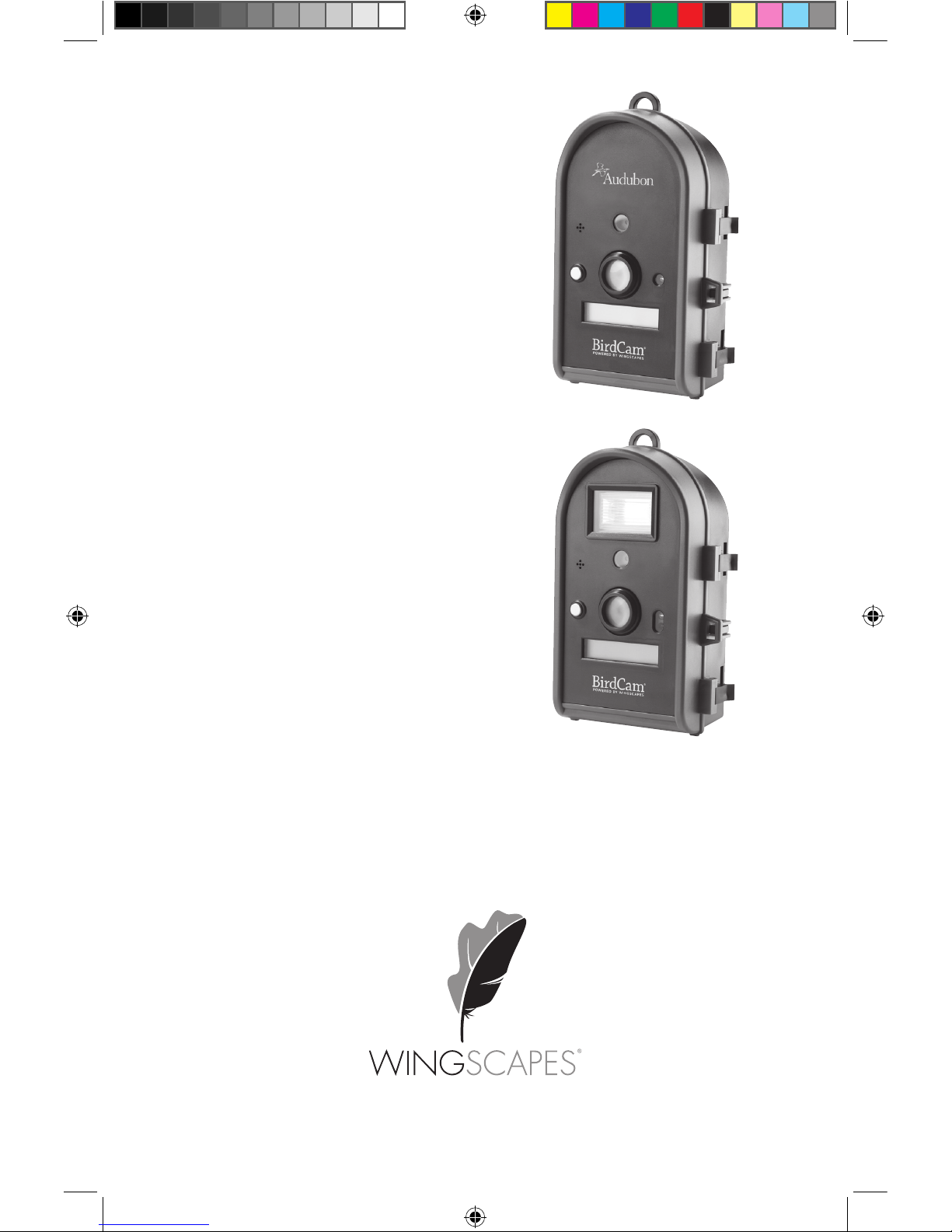
BirdCam®
User’s Guide
For Models:
WSCA02 - BirdCam® 2.0 w/ Flash
WSCA03 - Audubon BirdCam® (5 MP)
WSCA06 - Audubon BirdCam® (4 MP)
Rev. 01/11
33131 birdcams_userguide_01_2011.indd 1 12/2/10 9:40 PM
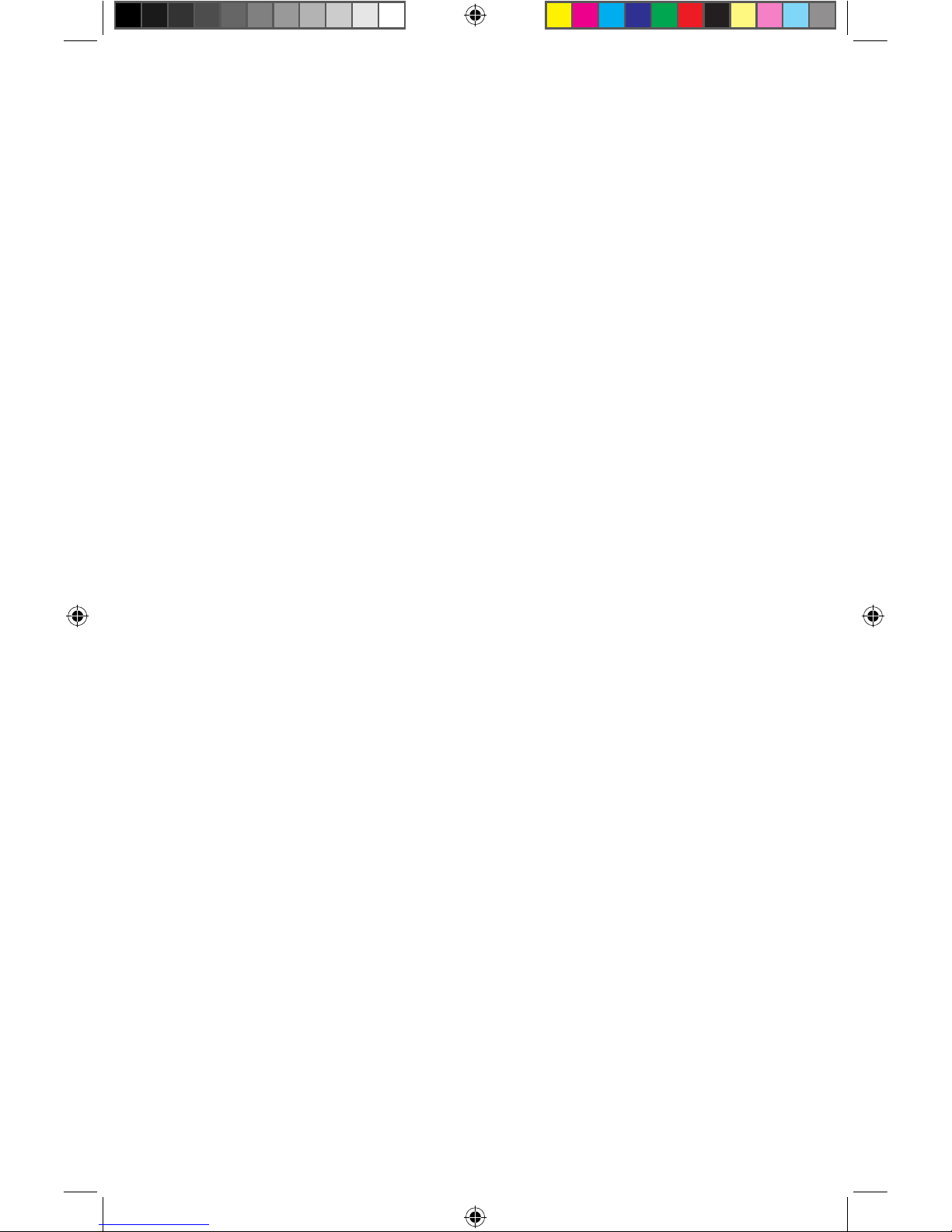
© 2011 Ebsco Industries, Inc. All Rights Reserved. Made in China
This product is covered by one or more of the following US Patents: 6735387, 6768868, 6834162. Other patents pending.
WARNING! This product may contain lead, a chemical known to the state of California to cause cancer, birth defects and
other reproductive harm.
33131 birdcams_userguide_01_2011.indd 2 12/2/10 9:40 PM

1
Customer Support
Phone: 888.811.WING (9464)
Fax: 205.408.6157
Email: customerservice@wingscapes.com
Web: www.wingscapes.com/contactus
Address: Wingscapes
150 Industrial Road
Alabaster, AL 35007
Homepage: www.wingscapes.com
Email Newsletter: www.wingscapes.com/contactus/newsletter
Photo Gallery: www.wingscapes.com/photogallery
Video Gallery: www.wingscapes.com/videogallery
Blog: www.wingscapes.com/blog
Facebook: www.facebook.com/wingscapes
YouTube: www.youtube.com/wingscapes
Flickr: www.flickr.com/groups/wingscapes/
Twitter: @wingscapes (or tweet with hashtags #birdcam
or #plantcam)
Find Us Online
33131 birdcams_userguide_01_2011.indd 1 12/2/10 9:40 PM
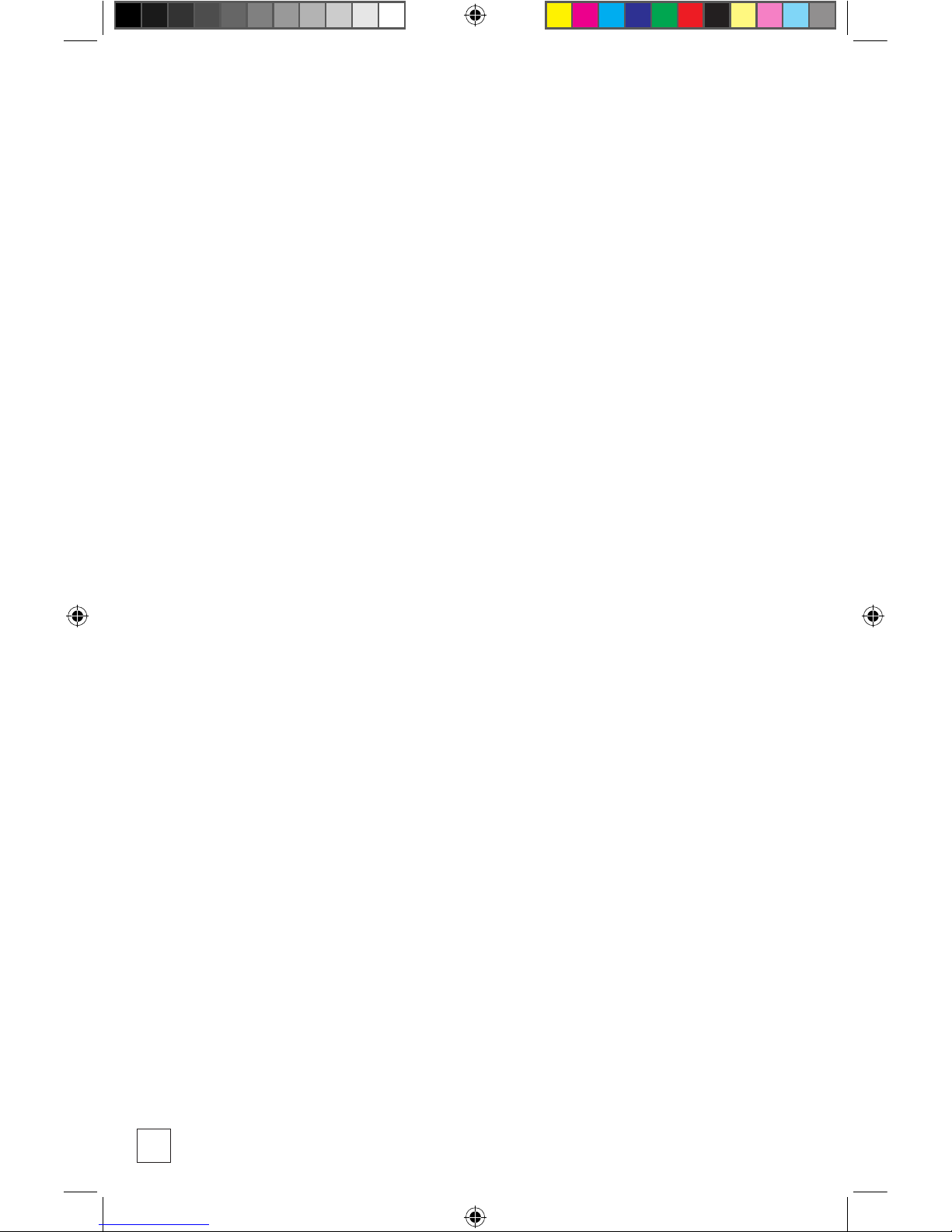
2
Table of Contents
How to reach Wingscapes 1
Welcome 3
Quick Start Guide 4
Getting to Know the BirdCam 5
Mounting the BirdCam 12
MODE Menu 17
SETUP Menu 19
AUTO Mode 34
MANUAL Mode 35
TIMELAPSE Mode (select models) 36
Accessing Photos and Videos 38
Troubleshooting 40
BirdCam Accessories 44
Warranty 46
Additional Information 47
33131 birdcams_userguide_01_2011.indd 2 12/2/10 9:40 PM
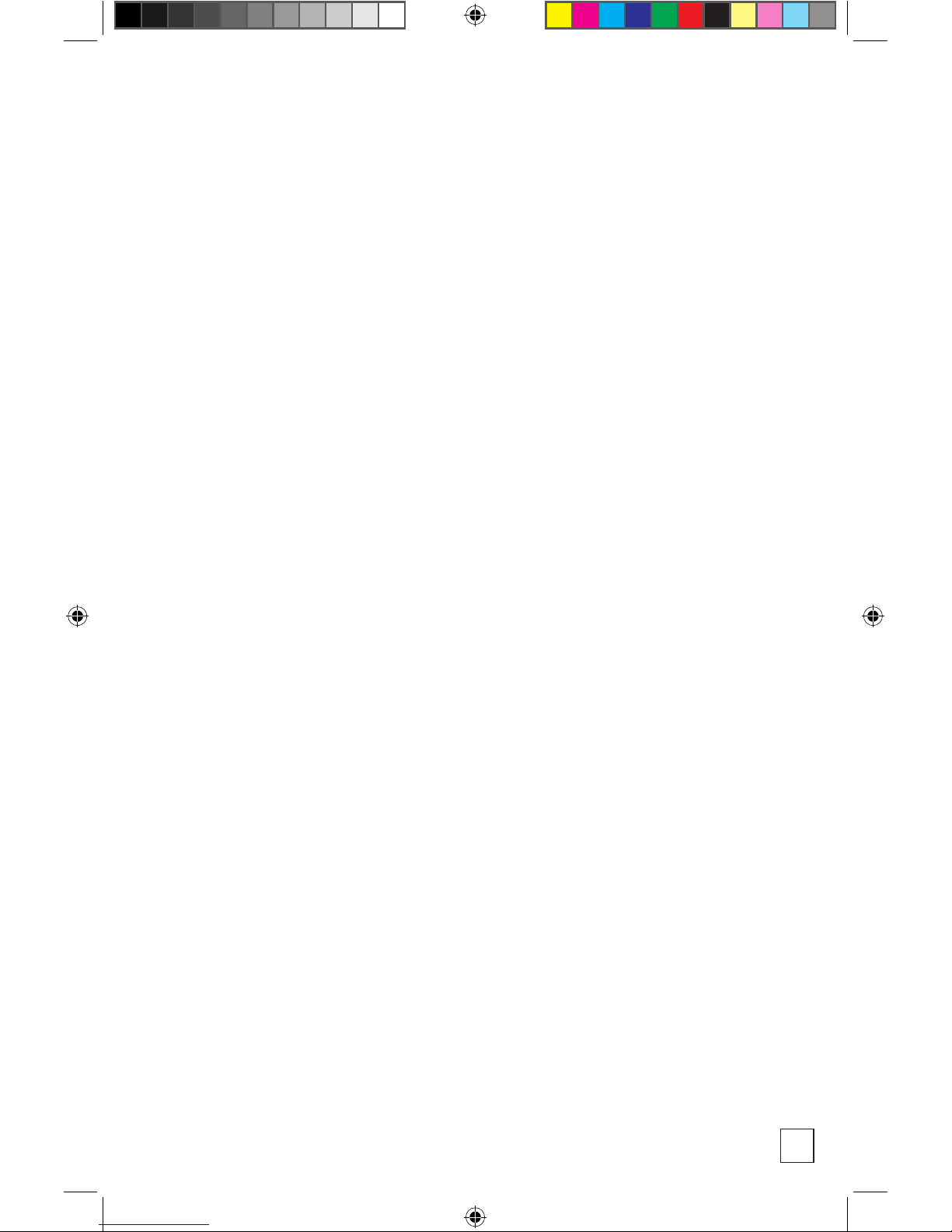
3
Welcome
Using technology to automatically detect wild birds is a science that
requires some artfulness on the part of the user. Wingscapes has
designed the BirdCam to be simple for beginning users, but also to be
flexible enough to work in a variety of conditions.
The easiest way to get started is to...get started. Refer to the “Quick
Start Guide” in the following pages and begin experimenting with a
simple setup. (We think the best way to get started is to simply set the
BirdCam on the ground — with bird seed scattered 2 to 4 feet in front
of it.)
Weather, bird species, feeder type, feeder placement, and other factors
all influence BirdCam performance. Custom settings allow you to
optimize the BirdCam for a variety of conditions. Finding the correct
combination of settings and BirdCam placement for a given situation
may require some experimentation and practice. At any time, you can
reset the BirdCam to its factory default settings in the SETUP menu.
Please take a moment to familiarize yourself with this guide and the
basics of operating the BirdCam. If at any time you need assistance or
have questions about the BirdCam’s operation, please visit the support
section of our website (www.wingscapes.com) or contact us via e-mail
or phone.
33131 birdcams_userguide_01_2011.indd 3 12/2/10 9:40 PM
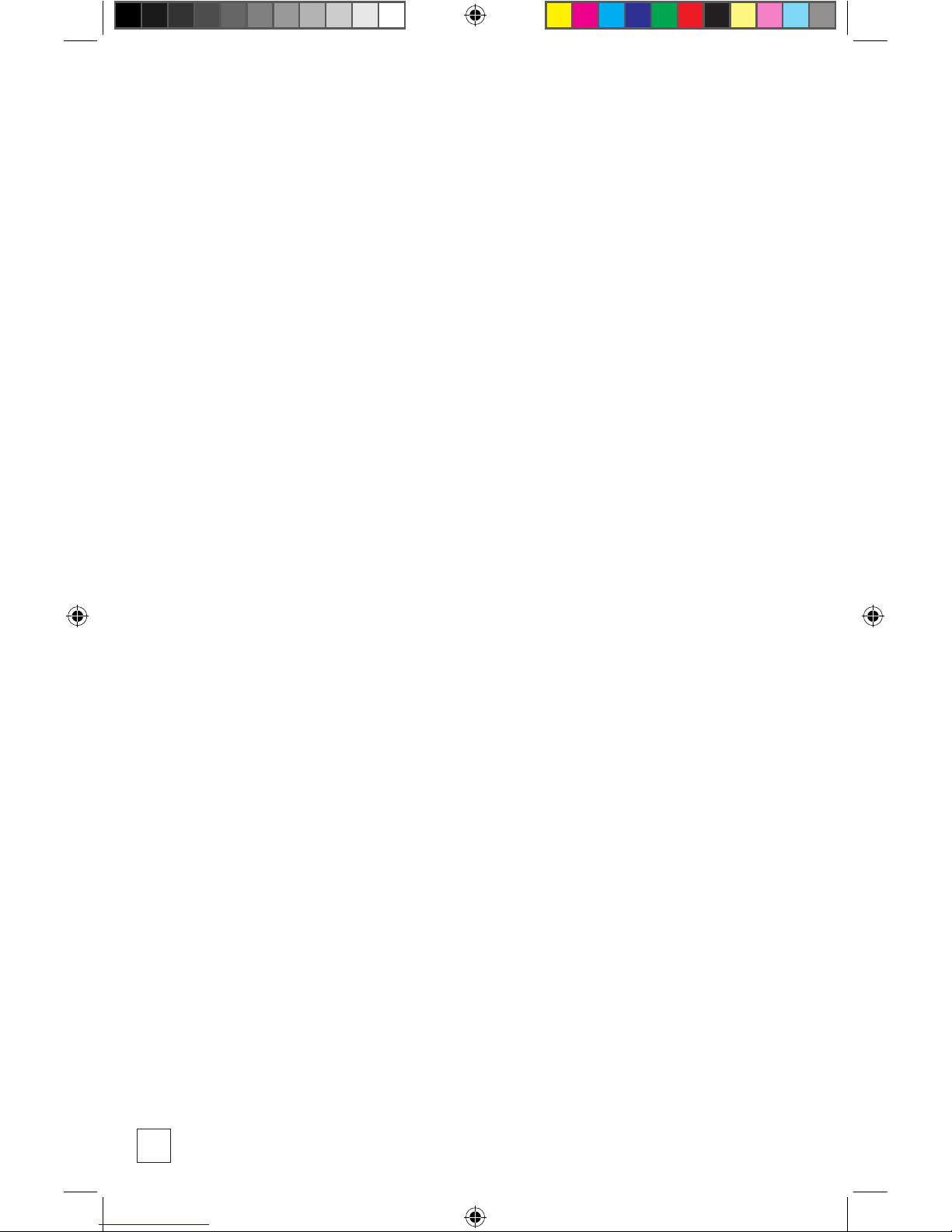
4
Quick Start Guide
The following steps outline the quickest way to begin using your
BirdCam. We recommend that you scan the remainder of this user’s
guide before using your new BirdCam.
1. Remove BirdCam from packaging.
2. Remove rear battery compartment door and insert four new
D-cell batteries.
3. Mount the BirdCam so that it is aimed where a bird will land
(preferably within 4 feet). (Refer to the chapter on Mounting
the BirdCam for suggestions.)
4. Using the included tape measure, adjust the focus ring to
match the distance between the BirdCam and the target.
5. Move the BirdCam’s power switch to the ON position.
6. Close the door and secure the latches of the BirdCam.
What Happens Then?
The BirdCam will be in the MODE menu. After a 30-second countdown,
the BirdCam enters AUTO mode using the factory default, EASY-PHOTO
settings. After another 30-second countdown, the BirdCam will watch
for and photograph birds until either the memory is depleted or the
batteries are drained.
33131 birdcams_userguide_01_2011.indd 4 12/2/10 9:40 PM
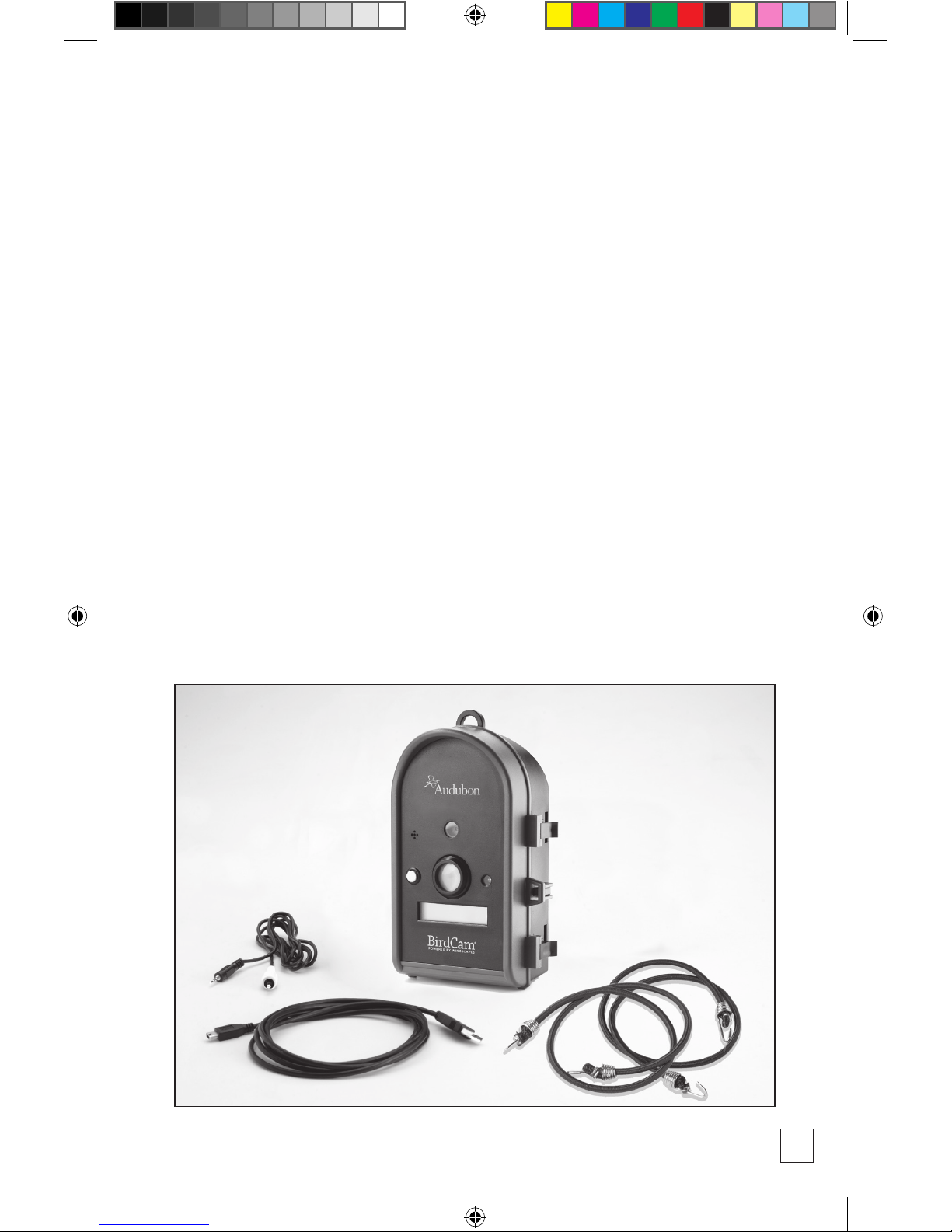
5
Getting to Know the BirdCam
The following sections will help you familiarize yourself with the
Wingscapes BirdCam.
What’s in the Box
• BirdCam
• Stretch cords for mounting (2)
• USB cable for downloading photos and videos to a computer
• TV Out cable for viewing photos and videos on a TV
• User’s Guide
• Warranty Registration Card
• Tape measure for setting focus
33131 birdcams_userguide_01_2011.indd 5 12/2/10 9:40 PM
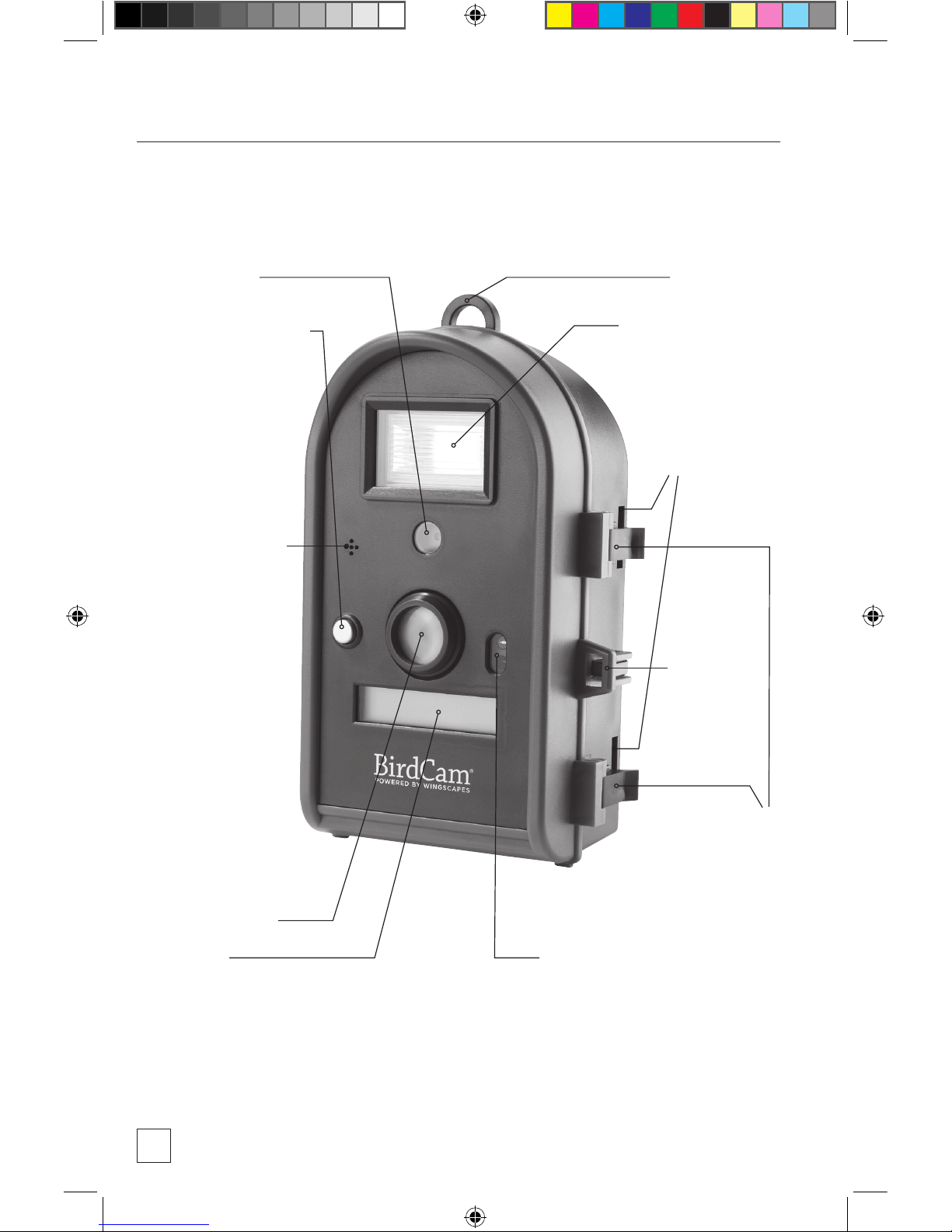
6
Getting to Know the BirdCam
infrared sensor
display photocell (turns BirdCam
off at dusk / on at dawn)
flash (WSCA02 only)
camera lens
shutter button
(in MANUAL mode)
cutaways for
attaching
stretch-cords
latches
security hasp
for padlock
(not included)
microphone
loop for aiming
33131 birdcams_userguide_01_2011.indd 6 12/2/10 9:40 PM

7
focus distance settings
shutter button (in MANUAL mode),
laser ON/OFF (in SETUP menu)
USB out cable plug
slot for optional SD memory card
TV out cable plug
focus ring and camera lens
Flash (WSCA02 only)
laser aiming device
(READ LASER
WARNINGS FIRST)
Getting to Know the BirdCam
mode button
menu navigation buttons
photocell (turns BirdCam off
at dusk / on at dawn)
power ON/OFF switch
plug for optional 12 Volt
DC power supply
33131 birdcams_userguide_01_2011.indd 7 12/2/10 9:40 PM
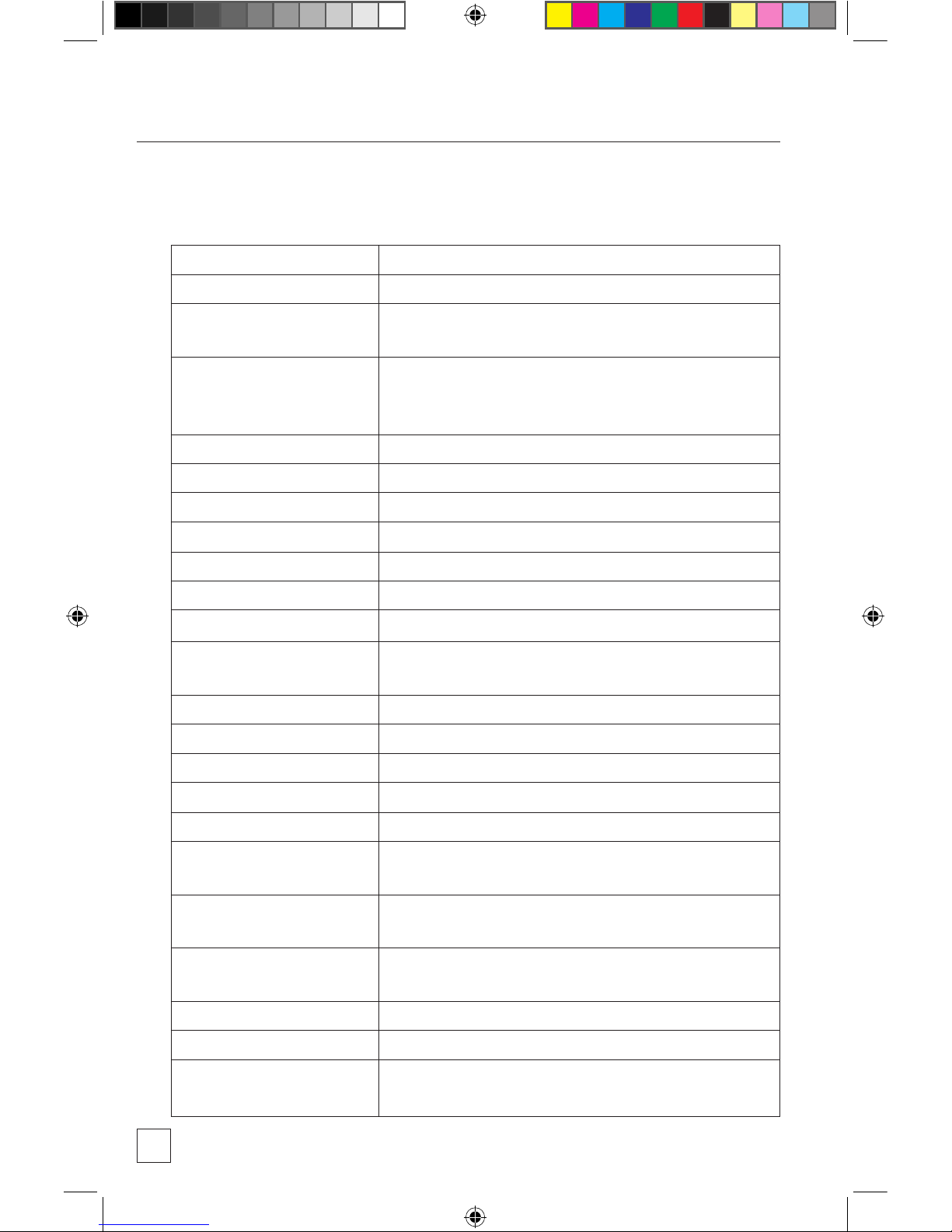
8
Getting to Know the BirdCam
Wingscapes BirdCam Specifications
Operational Modes
AUTO, MANUAL, or TIMELASPE (WSCA02 only)
Housing
Weather-resistant and lockable
LCD Status Display
Operating Mode, Photos/Video taken, Photos/
Videos remaining, Battery strength, BirdCam status
Camera Resolution
8.0 Megapixel (WSCA02)
5.0 Megapixel (WSCA03)
4.0 Megapixel (WSCA06)
Built-in Memory
32 MB
Memory Card
Up to 4 GB SD card (optional)
Format
JPEG (Photos), AVI (Videos)
Image Output
USB OUT, TV OUT, SD Card (optional)
Auto/Timelapse Delay
Variable: No Delay - Daily
Multiple Shots / Event
1-10
Lens
multi-element glass, fixed aperture f/2.8
Lens Field of View
52 degrees (roughly equivalent to a 46mm focal
length in film camera)
Shutter Speed
1/8 - 1/400
Focus
18 inches - infinity
Infrared Sensor
Passive
Max. Detection Distance
8’ for birds, 32’ for humans
Detection Field of View
22 degrees
Weight
with batteries – 2 lbs. 8.4 oz
without batteries – 1 lb. 4 oz
Power Supply
4 D-Cell Alkaline Batteries or a compatible power
supply (9V-12V DC 250mA)
Battery Life
Varies depending on settings, temperature, and
bird activity. Average: 1-2 months.
Laser Aim
Class II (READ WARNINGS)
Size
9” H x 3 5
/
8
” D x 5 1
/
2
” W
Optional Accessories
BirdCam Mounting Arm, Solar Panel, AC Power
Adaptor, Image Viewer
33131 birdcams_userguide_01_2011.indd 8 12/2/10 9:40 PM
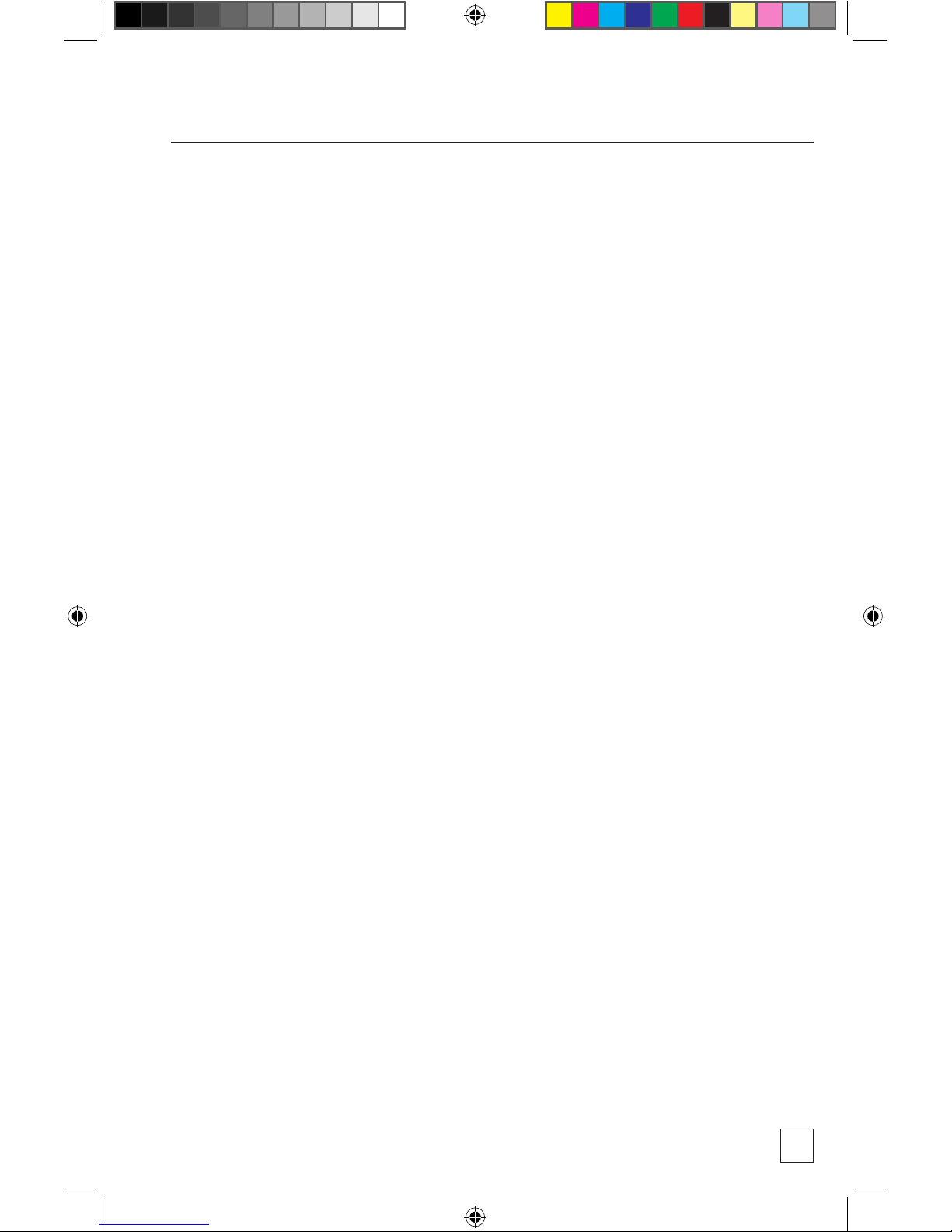
9
Getting to Know the BirdCam
Memory Capacity & Storage
Your BirdCam has two types of memory:
1. Internal memory (32 MB)
When the BirdCam is used without an SD memory card, images
are automatically stored in the BirdCam’s internal memory. The
images stored in internal memory are only accessible when the
BirdCam is connected to a computer or TV.
2. Optional SD Memory Card (sizes up to 4 GB)
When the BirdCam is used with an optional SD memory card,
images are automatically stored on the SD memory card. The
images stored on the SD card are accessible when the BirdCam
is connected to a computer or TV, or by using an optional SD
card reader.
IMPORTANT NOTES ABOUT SD MEMORY CARDS:
a. Always turn the unit off when inserting or removing an SD card
to avoid damage and ensure that the BirdCam properly updates
the memory information.
b. When an SD card is inserted in the BirdCam, any photos stored
in the BirdCam’s internal memory become inaccessible, but are
not lost. When the SD card is removed, images in the internal
memory become accessible again.
c. Number of pictures or videos stored is determined by the card
capacity with a maximum of 9,999 files.
d. For error messages related to SD card problems, see trouble-
shooting section.
33131 birdcams_userguide_01_2011.indd 9 12/2/10 9:40 PM
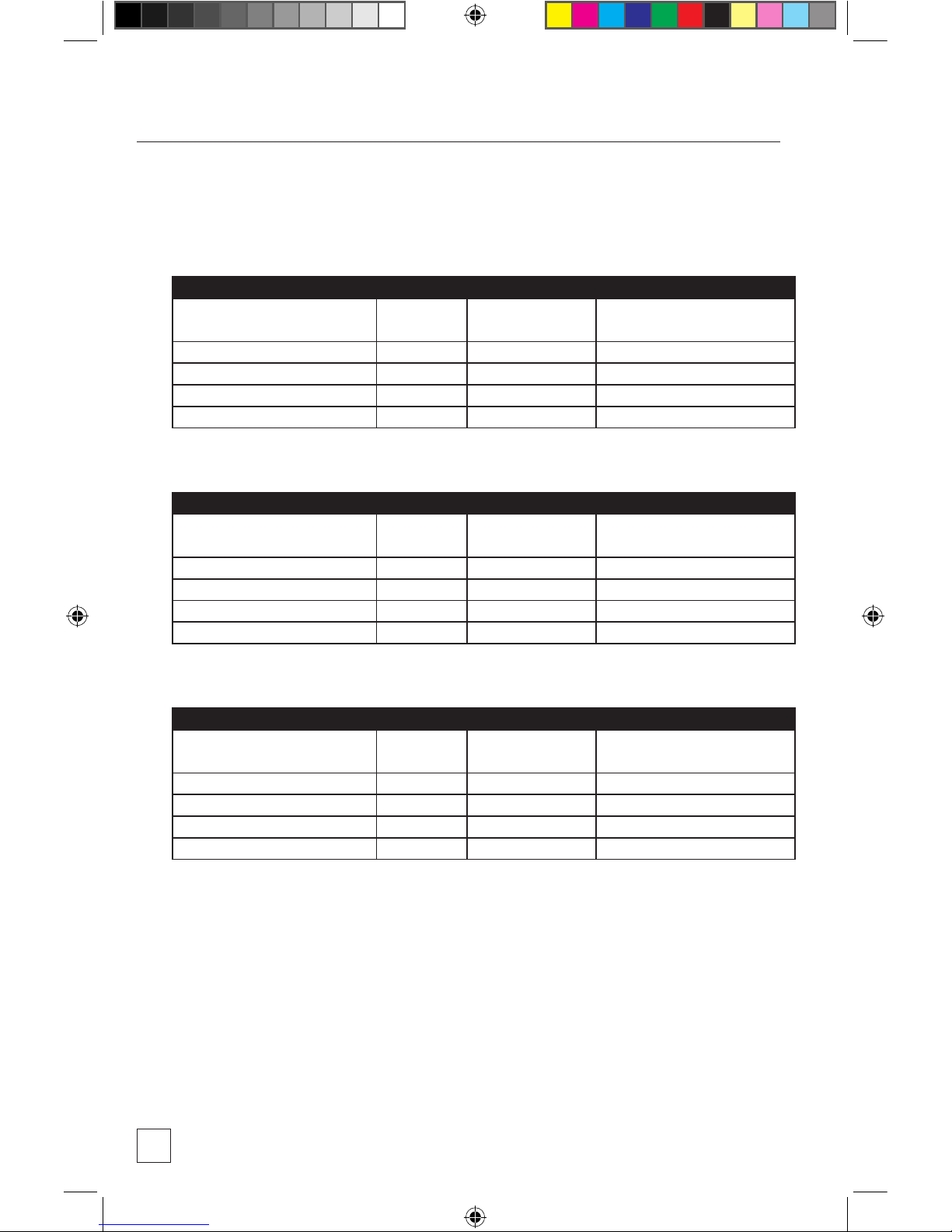
10
Seng Resoluon
Internal Memory
32 MB
Oponal SD Memory Card
(capacity shown for 2 GB)
Photo - Low 800 x 600
999,9071
Photo - Medium 1600 x 1200
000,354
Photo - High 2400 x 1800
003102
Video Clip (10 sec.; 10 fps) 640 x 480
0547
Seng Resoluon
Internal Memory
32 MB
Oponal SD Memory Card
(capacity shown for 2 GB)
Photo - Low 800 x 600
999,9071
Photo - Medium 1600 x 1200
000,354
Photo - High 2560 x 1920
022102
Video Clip (10 sec.; 10 fps) 640 x 480
0547
Seng Resoluon
Internal Memory
32 MB
Oponal SD Memory Card
(capacity shown for 2 GB)
Photo - Low 1024 x 768
005,7001
Photo - Medium 2048 x 1536
578,152
Photo - High 3264 x 2448
05701
Video Clip (10 sec.; 10 fps) 640 x 480
0547
Audubon BirdCam 4 MP (Model WSCA06)
Audubon BirdCam 5 MP (Model WSCA03)
Wingscapes BirdCam 2.0 w/ Flash 8 MP (Model WSCA02)
Getting to Know the BirdCam
Memory Capacity & Storage Estimates
(actual capacity will vary based on image properties)
33131 birdcams_userguide_01_2011.indd 10 12/2/10 9:40 PM
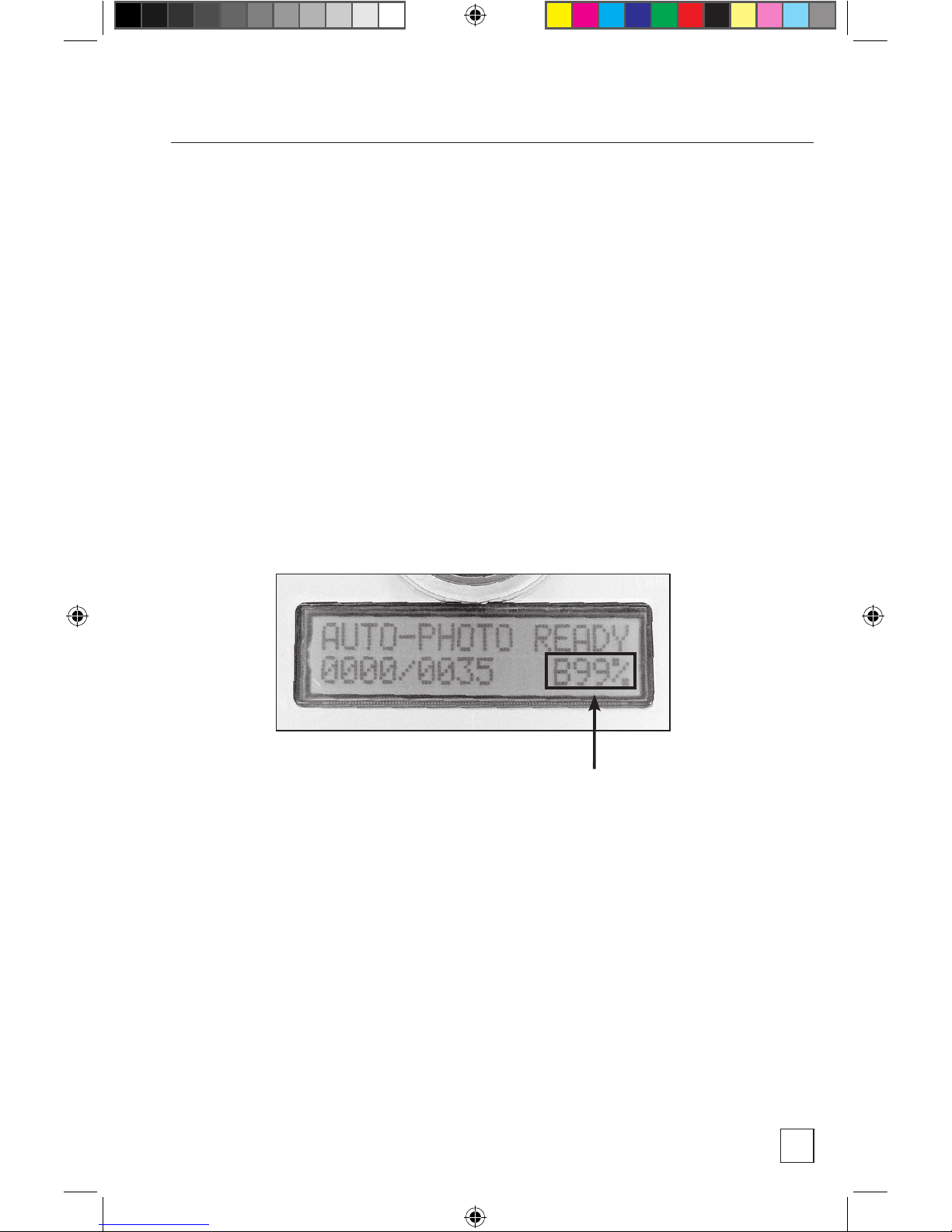
11
Getting to Know the BirdCam
Battery
The BirdCam runs on four D-cell Alkaline batteries. When inserting
fresh D-cell batteries, ensure that polarity (+/-) is correct. Battery life
is approximately 4 weeks, depending on outside temperature and
BirdCam usage. If longer run times are required you can use a
Wingscapes external power accessory (9V - 12V DC 250mA).
When the BirdCam is active, the amount of remaining battery capacity
is displayed as a percentage. When display reads B20% (or lower),
replace batteries.
Photocell
The BirdCam is equipped with a light-sensitive, photo-cell which con-
stantly measures available light. In very low light, the photo-cell forces
the BirdCam into NIGHT mode. This conserves battery power when
there is not enough light to take pictures. When the light level increases,
the photo-cell will ‘wake-up’ the BirdCam, which will resume operations
according to current settings. Exception: on the WSCA02 model, you
can turn the FLASH setting to AUTO in the SETUP menu. Configured in
this way, the BirdCam will not sleep in low light, but will use the flash.
Remaining battery capacity
33131 birdcams_userguide_01_2011.indd 11 12/2/10 9:40 PM
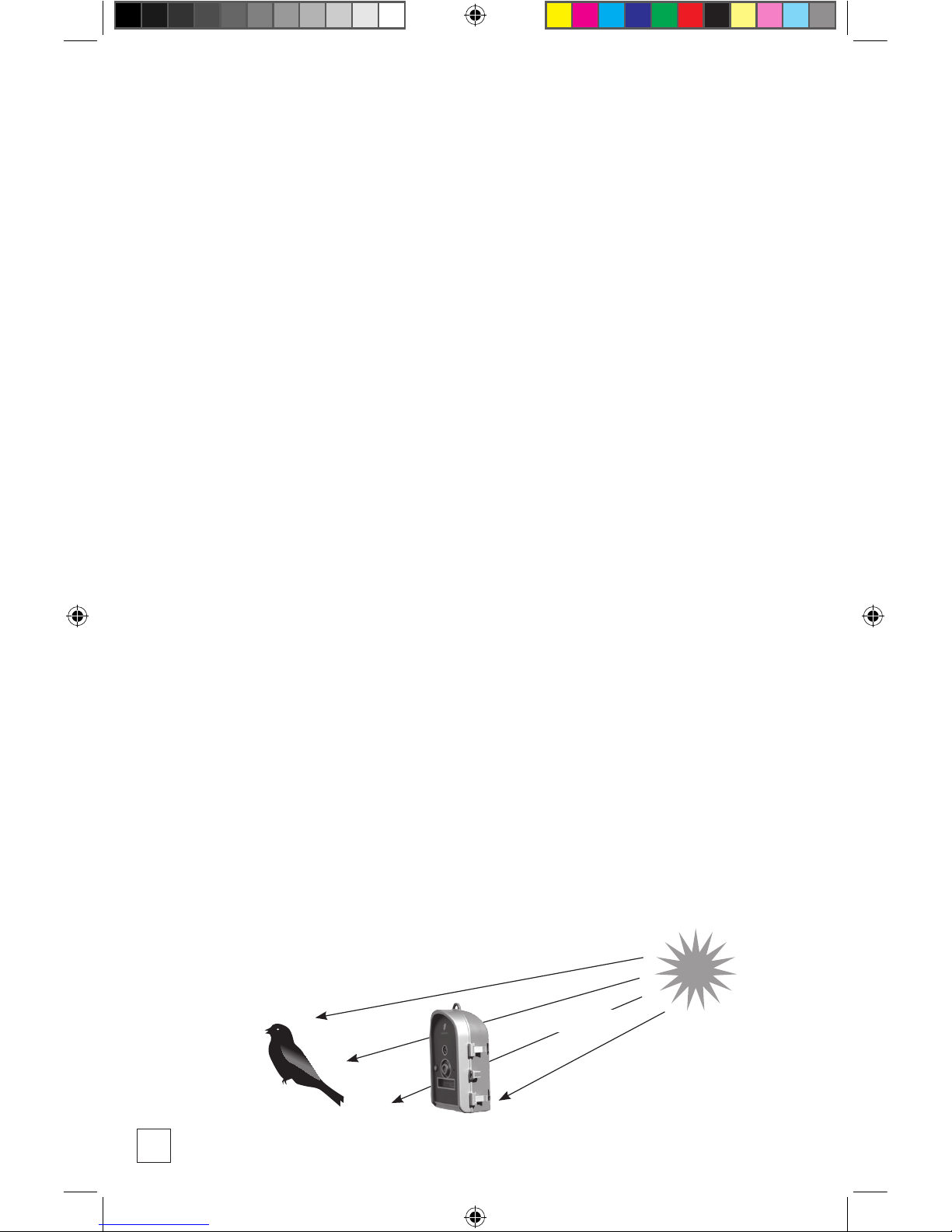
12
Mounting the BirdCam
The BirdCam has been designed to offer a balance of mounting
flexibility and ease of setup. There are several easy ways to mount the
BirdCam. With some ingenuity, you should be able to aim the BirdCam
almost anywhere a bird will land.
Important Mounting Considerations:
• The BirdCam needs sufficient daylight to function. It will not
operate properly in a dark situation (e.g. – inside a nest box).
• When mounted, the BirdCam should not move (e.g. – do not
‘hang’ the BirdCam).
• Position the BirdCam so there is no obstruction – like branches
or leaves – between the BirdCam and its target.
• Remember, unlike bird feeders, the BirdCam does NOT need
to be mounted where you can see it. It watches birds when
(and where) you cannot.
• Think about image composition. Frame your shot. Position the
BirdCam so the background is appealing.
• Consider the sun’s position. Images will look better if the
BirdCam is positioned between the sun and the target.
See figure below.
sunlight
33131 birdcams_userguide_01_2011.indd 12 12/2/10 9:40 PM

13
Mounting the BirdCam
About the Laser Aiming Device
The BirdCam’s laser aiming device will help aim the BirdCam accurately.
When turned ON, the laser projects a red dot where the center of the
image will be.
IMPORTANT: Looking into the laser may be hazardous to the eyes. Do
not stare into the beam or aim at other people. Read the warning label
on BirdCam before operating the laser.
To operate the laser aiming device:
1. With the BirdCam door open, use the MODE button to display
<ENTER SETUP> and press to enter the SETUP menu.
2. With the BirdCam pointed toward its target (and away from
people), press the LASER AIM button. This will activate the laser
aim while you adjust the positioning on the BirdCam.
3. To turn off the laser and re-enter SETUP mode, press the LASER
AIM button again. If the laser is not turned off manually, it will
time-out after 90 seconds.
33131 birdcams_userguide_01_2011.indd 13 12/2/10 9:40 PM
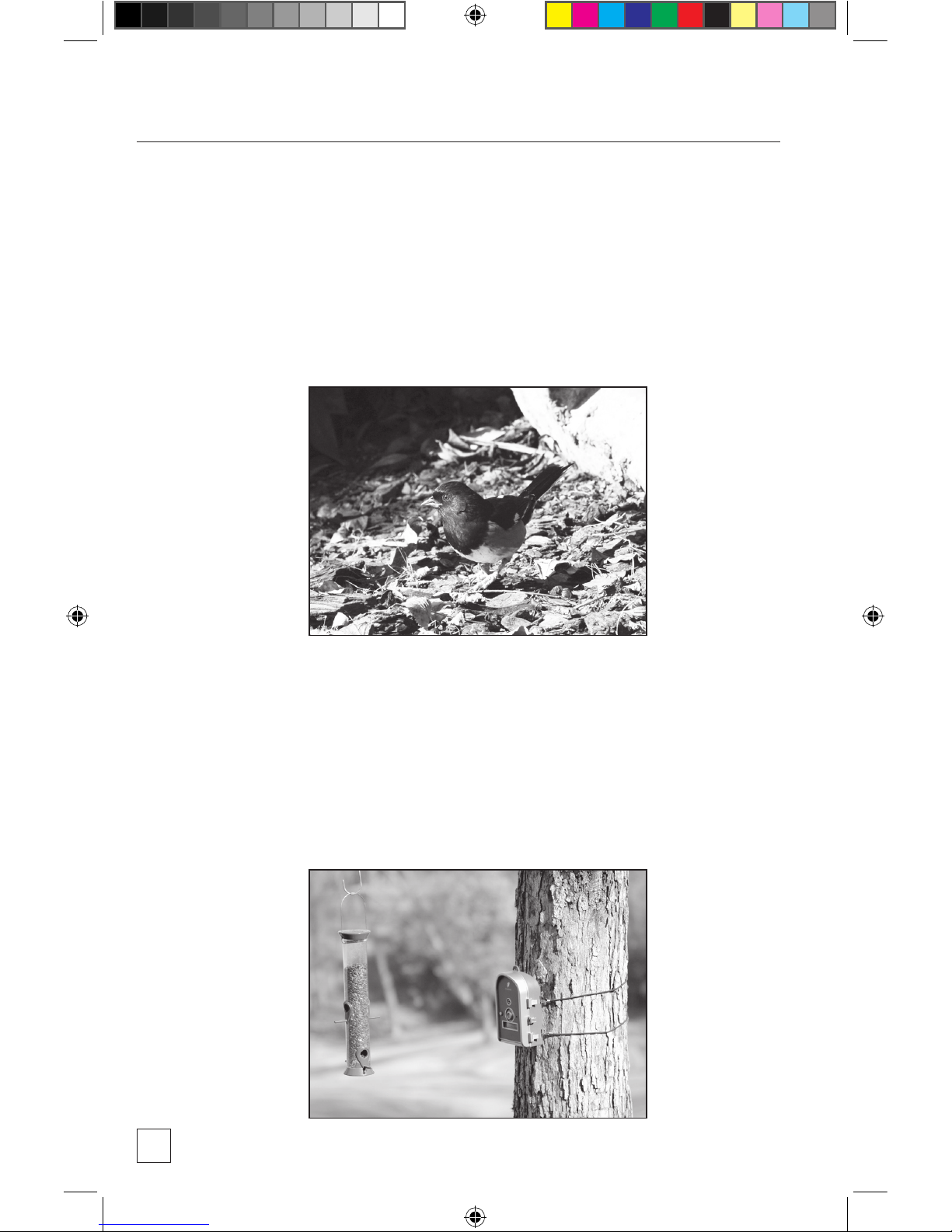
14
Mounting the BirdCam
Scenario #1 – Birds on the Ground
Perhaps the easiest way to set up the BirdCam is to simply position
it securely on the ground and place some bird food in front of the
BirdCam. This is an excellent way to get close-up photos and videos of
many birds that do not regularly visit feeders.
Scenario #2 – Mount with Included Stretch Cords
The two included stretch cords can be used to attach the BirdCam to
a tree or large post. To do this, simply hook the cords to the recessed
cutaways on the back of the BirdCam. This is the best way to target a
feeder hanging from a tree limb.
33131 birdcams_userguide_01_2011.indd 14 12/2/10 9:40 PM
