WingScapes WCB-00116 User Manual

wingscapes.com | 888.811.WING
© 2013 Ebsco Industries, Inc. All Rights Reserved. Made in China
This product is covered by one or more of the following US Patents: 6735387, 6768868, 6834162. Other patents pending.
WARNING! This product may contain lead, a chemical known to the state of California to cause cancer,
birth defects and other reproductive harm.

BirdCam Pro®
User’s Guide
For Models:
WCB-00116 - BirdCam
®
Pro
6/6/13
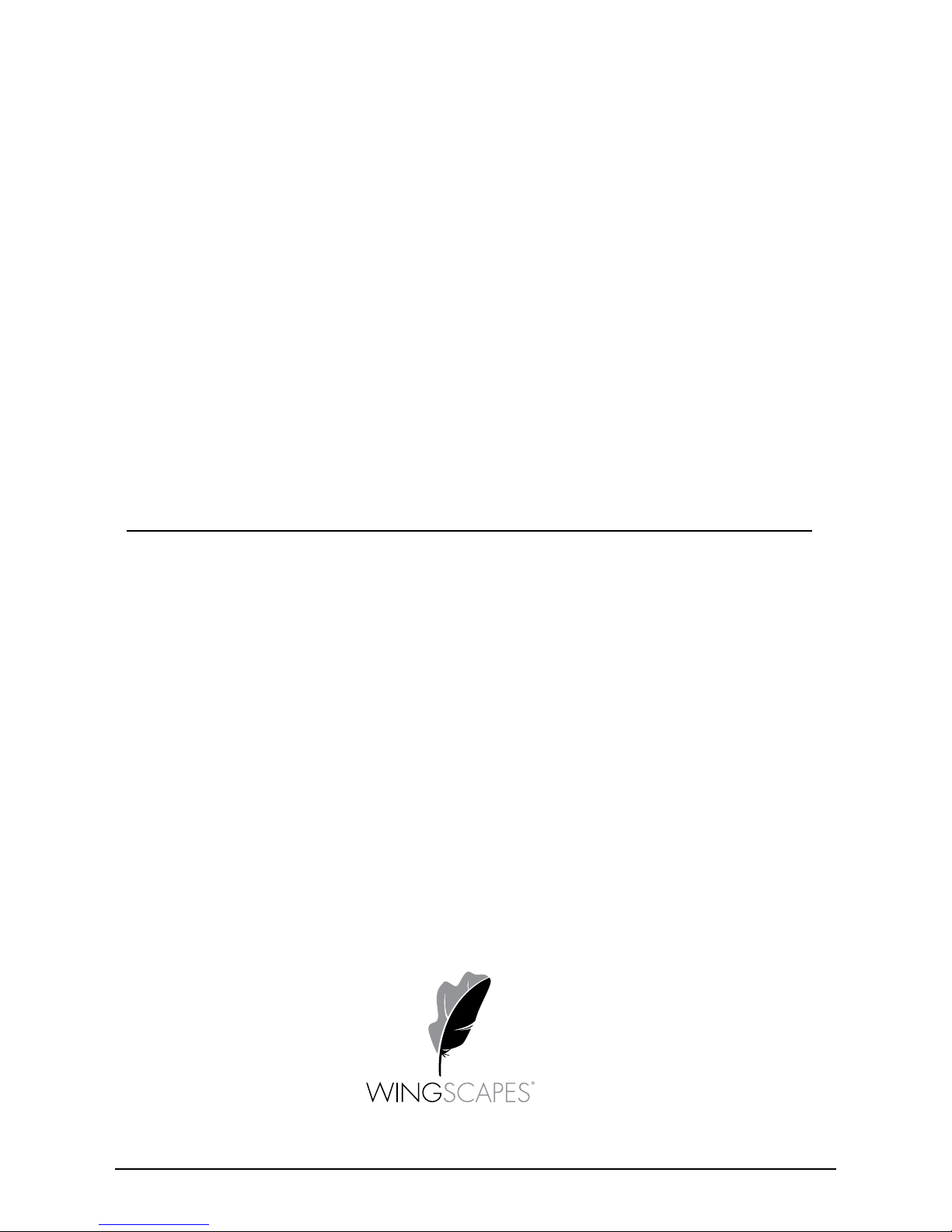
Customer Support
Phone: 888.811.WING (9464)
Fax: 205.408.6157
Email: customerservice@wingscapes.com
Web: www.wingscapes.com/support
Address: Wingscapes
150 Industrial Road
Alabaster, AL 35007
Photogallery: wingscapes.com/photogallery
YouTube: youtube.com/wingscapes
Blog: wingscapes.com/blog
Facebook: facebook.com/Wingscapes
Twitter: @wingscapes (or tweet with hashtags #birdcam
or #plantcam)
Find Us Online
Page 2
BirdCam PRO User Guide

Downloading & Viewing Images
There are a number of ways for you download and view
the pictures, videos in the field or at another location.
Important
Make sure that the camera is in the OFF position
before removing SD card.
Removing the SD Card
To remove the SD Memory Card, open the camera cover
and push gently on the SD card and it will pop out slightly
allowing you to remove it. Load the SD card into the
player or card reader to view or move stored images to
another location.
ln the Field
You can download the pictures, videos, and time lapse
pictures with the aid of external devices. To download,
use an external player or card reader that is
supported by 12V DC or Mini USB Jack.
At Home
Remove the entire camera and transport to another location to download images. To connect
the camera to a PC computer, turn the camera ON, press the OK button once to change to
SETUP Mode. Connect the USB cord (not included) between the USB out port and the PC
computer. The computer will recognize the camera as a removable drive. The unit works
with Windows XP/Vista/7. Copy the images and videos from the camera onto your PC for
further editing or printing. When the USB cable is disconnected, the camera will go back
to SETUP mode.
See the full line of Wingscapes camera accessories at www.wingscapes.com
Page 23
BirdCam PRO User Guide

Memory & Storage
Your camera supports external SD memory card ONLY and will accept up to a 32GB card.
Using large memory cards can slow the camera response. The camera cannot capture any
photo or video without external memory. Please insert an SD memory card to operate camera.
Estimates are based on the most common types of memory cards that can be purchased at
electronic stores, office supply stores, or online. Estimates may vary based on camera settings
or environmental conditions.
Important
Always turn the unit off when inserting or removing an SD memory card to avoid damage and
ensure that the camera properly updates the memory information.
Auto Mode
SD Card Size: 2 GB 16 GB
MAX 3264 x 2448 900 7200
HIGH 2592 x 1944 1600 12800
WideHD 1920 x 1080 3650 29200
LOW 640 x 480 10900 87200
Video Mode
SD Card Size: 2 GB 16 GB
AVI 640 x 480 (based on 10 sec video) 300 2400
AVI 640 x 480 (based on 20 sec video) 150 1200
AVI 640 x 480 (based on 30 sec video) 100 800
Actual capacity will vary based on image properties.
Page 22
BirdCam PRO User Guide
Warnings & Regulations
Wingscapes, a division of Plastic Research and Development Corporation
Birdcam PRO
FCC Statements
Note: changes and modifications not expressly approved by the party responsible could void
the user’s authority to operate this device.
This device complies with Part 15 of the FCC Rules. Operation is subject to the following two conditions: (1) This device may
not cause harmful interference, and (2) this device must accept any interference received, including interference that may
cause undesired operation.
NOTE: THE MANUFACTURER IS NOT RESPONSIBLE FOR ANY RADIO OR TV INTERFERENCE CAUSED BY UNAUTHORIZED
MODIFICATIONS TO THIS EQUIPMENT. SUCH MODIFICATIONS COULD VOID THE USER’S AUTHORITY TO OPERATE THE
EQUIPMENT.
NOTE: This device complies with the limits for a Class B digital device, pursuant to Part 15 of the FCC Rules. These limits are
designed to provide reasonable protection against harmful interference in a residential installation. This device generates,
uses, and can radiate radio frequency energy and, if not installed and used in accordance with the instructions, may cause
harmful interference to radio communications. However, there is no guarantee that interference will not occur in a particular
installation. If this device does cause harmful interference to radio or television reception, which can be determined by turning
the equipment off and on, the user is encouraged to try to correct the interference by one or more of the following measures:
- Reorient or relocate the receiving antenna.
- lncrease the separation between the equipment and receiver.
- Connect the equipment into an outlet on a circuit different from that to which the receiver is connected.
- Consult the dealer or an experienced radio/TV technician for help.
This product may not comply with California Proposition 65 standards, known to the state of California to cause
birth defects or other reproductive harm.
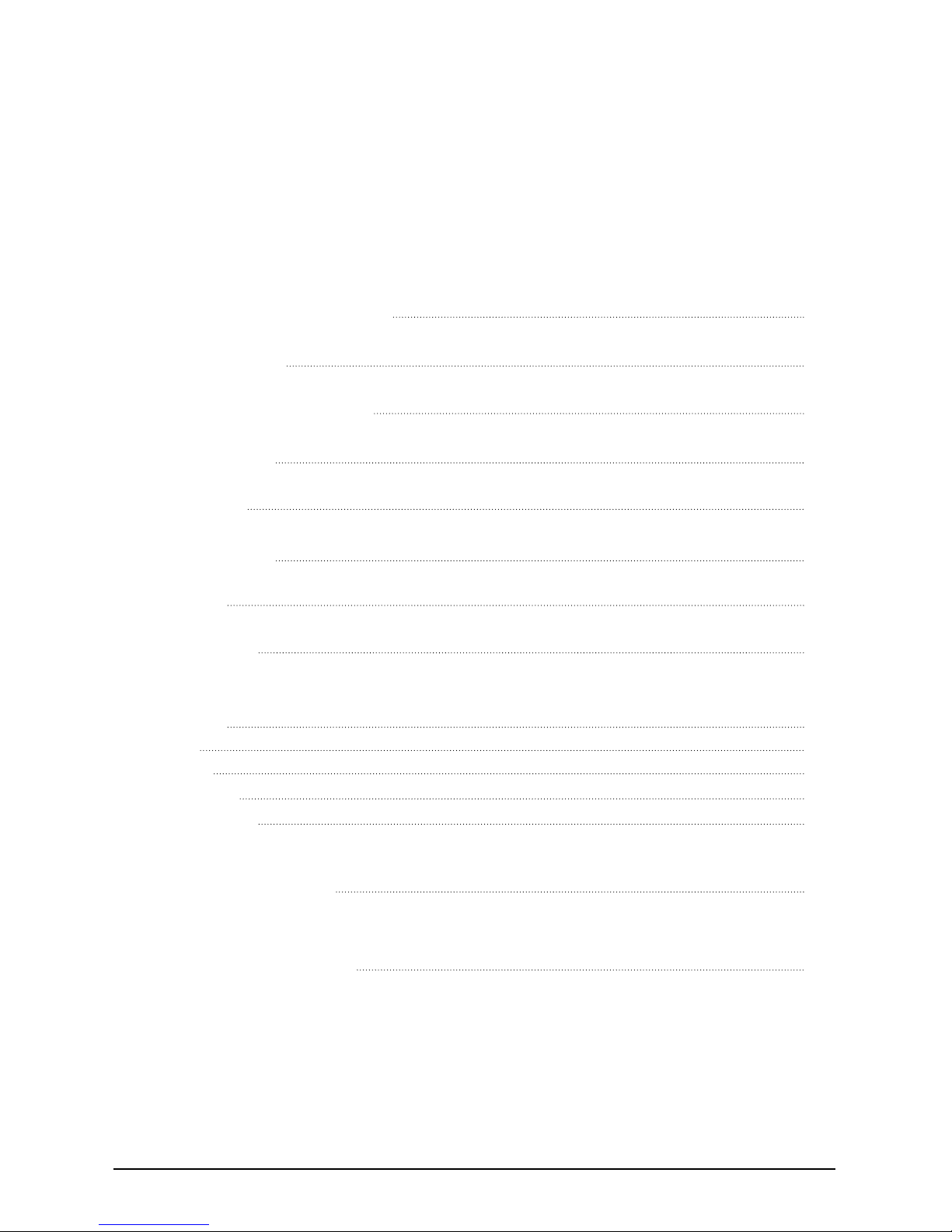
Table of Contents
Introduction
Important Care & Caution Information
Important Battery Information
Wingscapes Limited Warranty
Quick Start Guide
Mounting Your BirdCam Pro
Default Settings
Specifications
Product Overview
Definitions
Camera Setup
Setup and Programming
1. Playback
2. Setup
3. Motion
4. Timelapse
5. Motion+T.L.
Memory & Storage
Warnings & Regulations
Downloading & Viewing Images
Connecting to a Computer
Page 3
BirdCam PRO User Guide
4
5
6
8
9
10
11
12
13
14
17
19
21
22
23
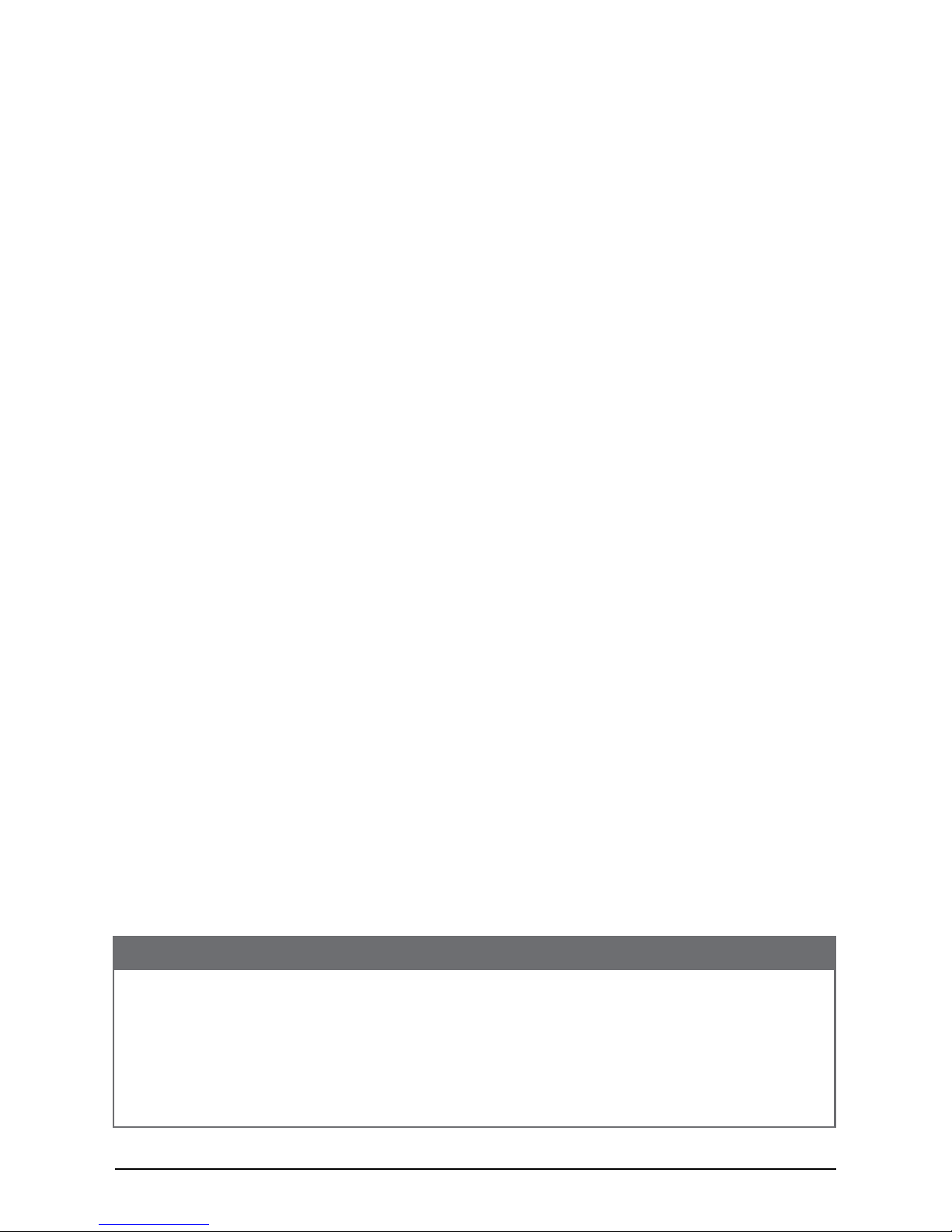
Introduction
Thank you for your purchase of the Wingscapes BirdCam PRO Camera.
Your BirdCam camera is a compact high performance digital camera that uses infrared detection.
Your BirdCam uses an infrared detector to sense heat changes in the surrounding environment.
When movement from a heat source such as people or animals is detected, the camera will
trigger and take a picture or video clip. The BirdCam also features Time Lapse photography.
It is a rugged camera that is an ideal tool for spotting animals. Please enjoy this quality product
and follow these simple instructions, to keep your camera working properly and pay attention
to the following care and caution information:
Important Care & Caution Information
- Do not attempt to open the camera for any unauthorized service. This will void
the warranty.
- Keep the memory card out of the reach of children in order to avoid any risk of
it being swallowed.
- When the camera is not in use, please remove the memory card and batteries.
- Please don’t subject this camera to a strong shock or pressure. lt can cause a
loss in the weather resistant performance.
- Do not touch the lens with fingers. Use a soft lens cloth to clean lens.
Important Battery lnformation
- Only use Alkaline batteries. We recommend the use of Duracell or Energizer batteries.
- Do not mix old and new batteries. Always replace ALL the batteries at the same time.
- When the camera is not in use, please remove the batteries.
Wingscapes Limited Warranty
This product has been thoroughly tested and inspected before shipment. It is guaranteed
from defects in material and workmanship from the date of purchase for 1 year. Under this
limited guarantee, we agree to replace or repair free of charge, any part or parts which
have been found to be defective in original material or workmanship. Should you require
in-warranty service, call our Customer Service Department. If your problem cannot be
addressed over the telephone, we may need you to send us your defective product, plus
proof of purchase.
IMPORTANT:
You must activate your warranty online at: www.wingscapes.com/warranty to be covered.
Customer Service Contact Information
Our Service Department will gladly answer any questions you may have.
Call: Toll Free: (888) 811-9464
Address: WINGSCAPES • 150 Industrial Road • Alabaster, AL 35007
Hours: Monday - Friday 8:00am to 5:00pm CST
Register Online: www.wingscapes.com/warranty
Page 4
BirdCam PRO User Guide
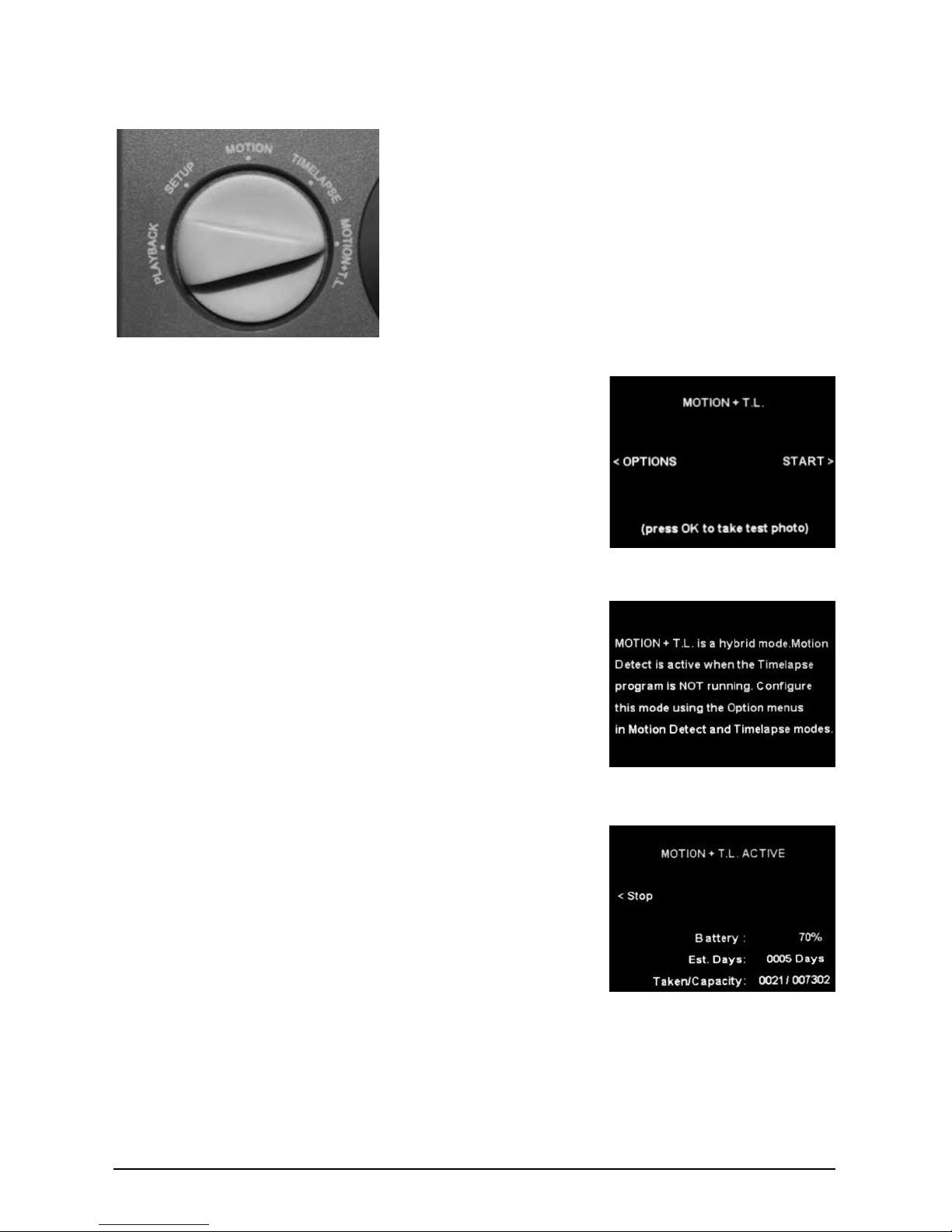
5.2 OPTIONS - Use the LEFT (<) button to move through
the menu. MOTION+T.L. is a hybrid mode. Motion Detect
is active when the Timelapse program is NOT running.
Configure this mode using the Option menus in Motion Detect
and Timelapse modes. Press LEFT (<) or RIGHT (>) buttons to
go back MOTION+T.L. menu window.
SECTION 5 - MOTION+T.L.
To enter the Motion+Timelapse mode, move the Rotary Dial to the MOTION+T.L. position.
5.3 START - Use the RIGHT (>) button to move through the
menu MOTION+T.L. ACTIVE window will appear in the TFT
display. It will reflect Battery, Est Days, Taken/Capacity status.
If there is no activity for several seconds (depending on
Timelapse interval setting), the camera will automatically turn
off the display to conserve power. Use the LEFT (<) buttons to
STOP the ac
tion.
5.1 TEST PHOTO - Press OK button to take test photo with
current settings. The display will show a countdown and
then capture a photo. This photo will then appear on the
display for review until the OK button is pressed again.
Page 21
BirdCam PRO User Guide
