WingScapes BirdCam User Manual
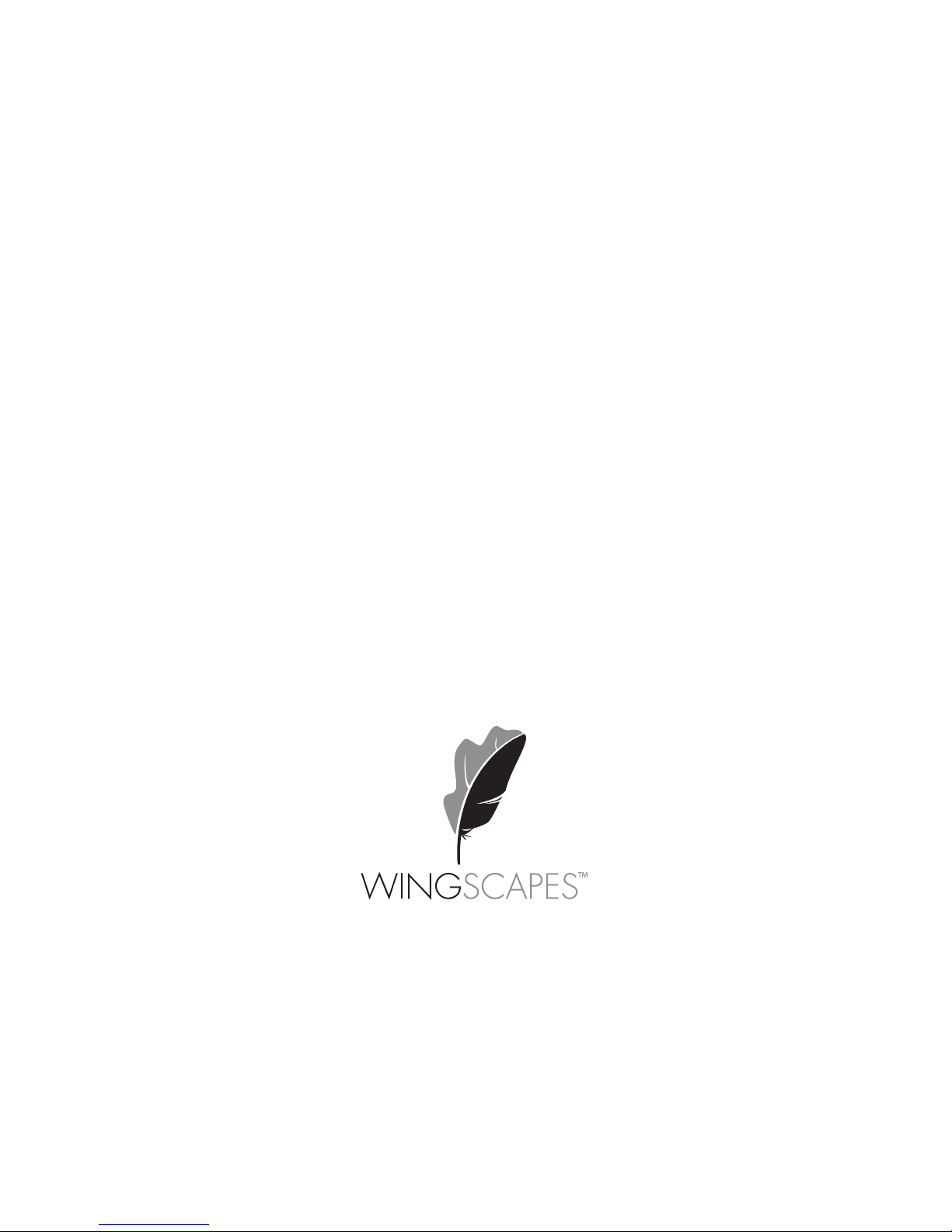
BirdCam
User’s Guide
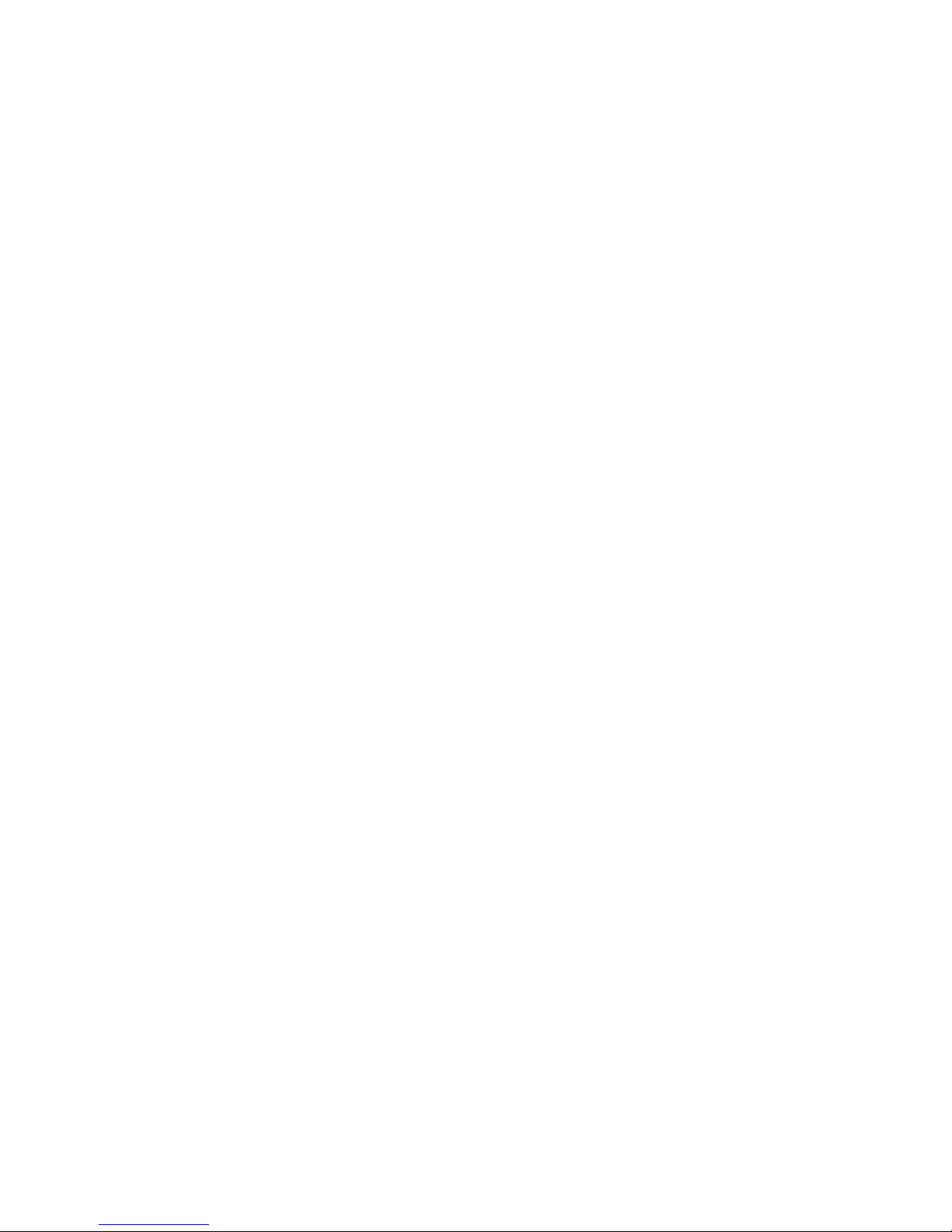
This product is covered by one or more of the following US Patents:
6735387, 6768868, and 6834162. Other patents pending.
© 2007 Ebsco Industries, Inc. All Rights Reserved.
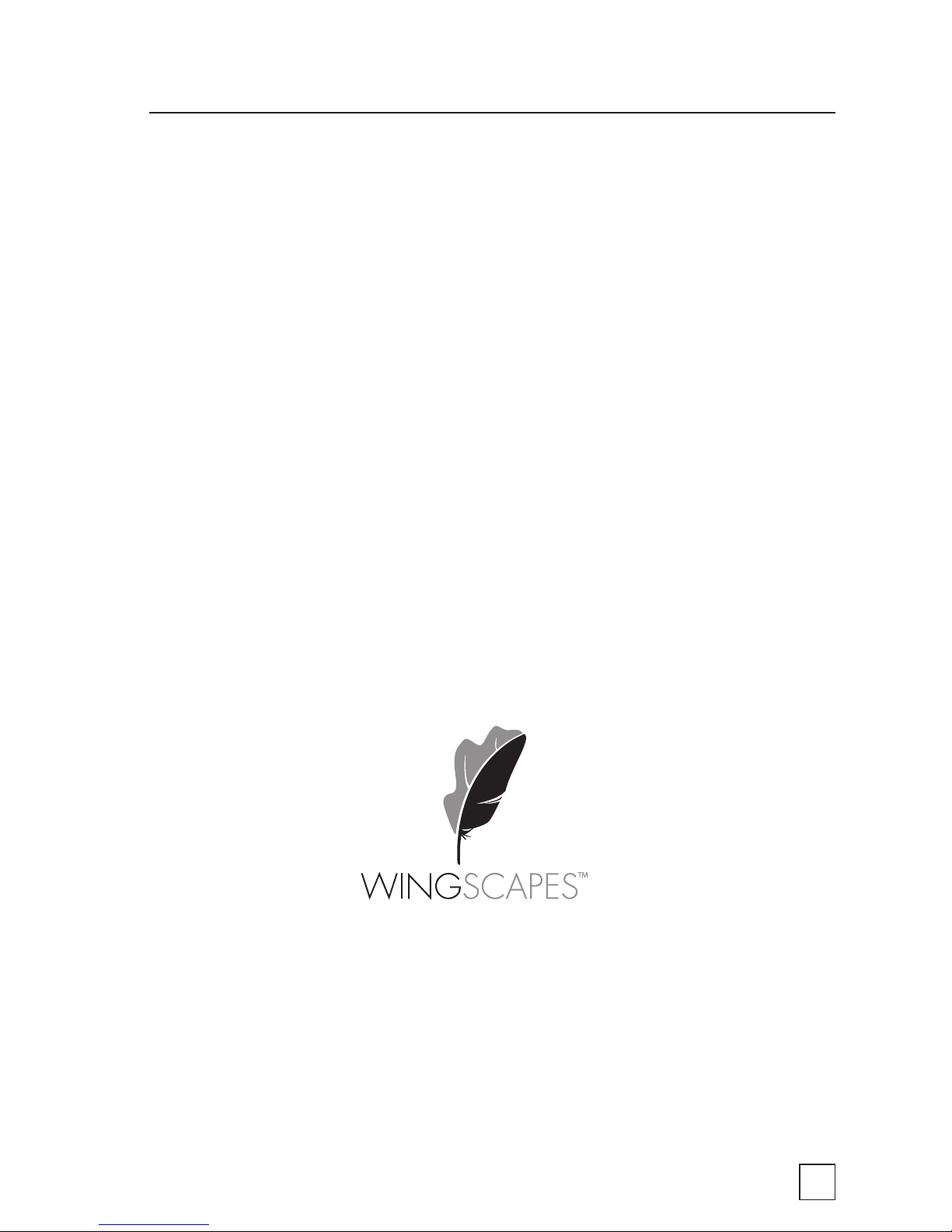
3
Customer Support
Phone: 888.811.WING (9464)
Fax: 205.408.6157
Email: support@wingscapes.com
Web: www.wingscapes.com/support
Address: Wingscapes
150 Industrial Road
Alabaster, AL 35007
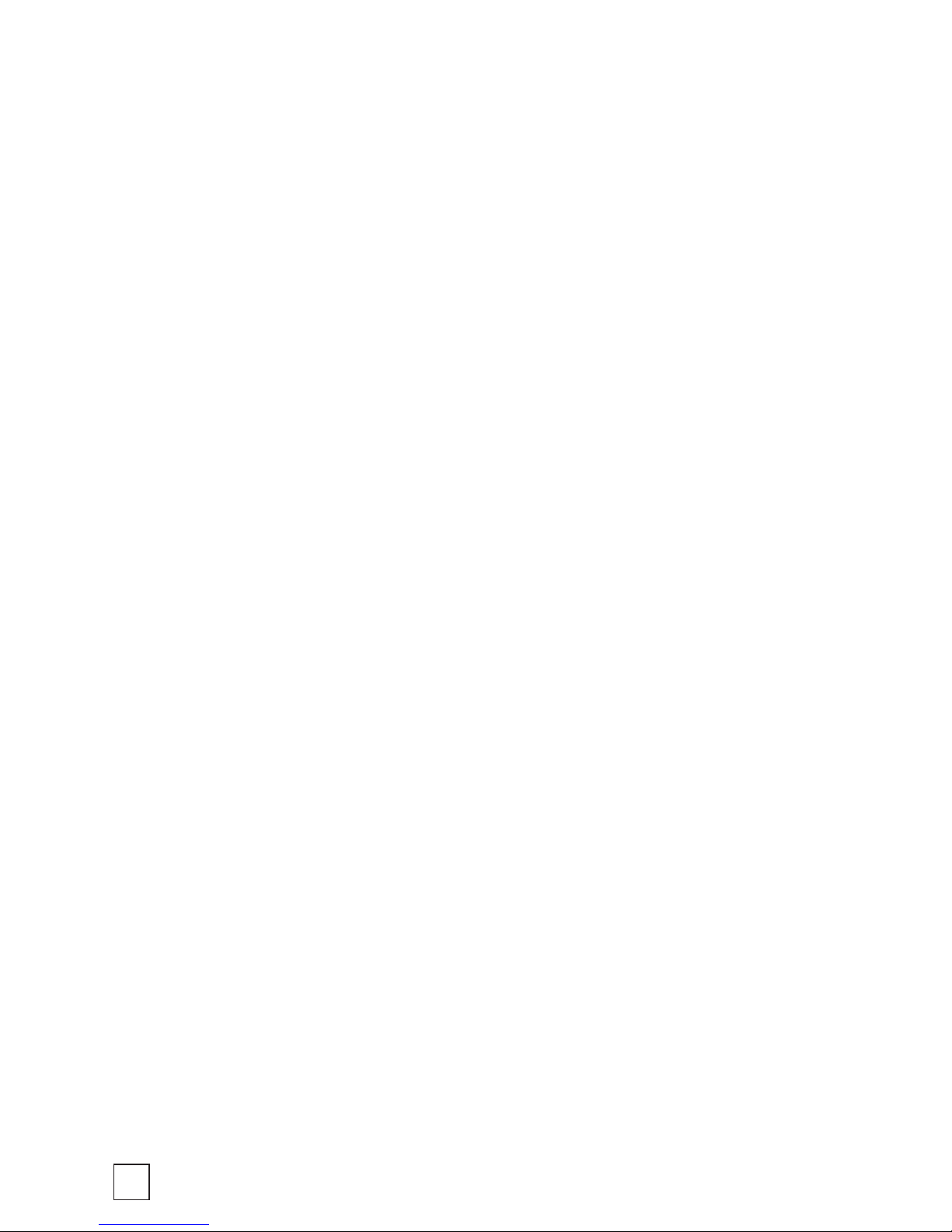
4
Table of Contents
How to reach Wingscapes 3
Welcome 5
Quick Start Guide 6
Getting to Know the BirdCam 7
Mounting the BirdCam 14
MODE Menu 19
SETUP Menu 21
AUTO Mode 36
MANUAL Mode 37
TIMELAPSE Mode 38
Accessing Photos and Videos 40
Troubleshooting 42
BirdCam Accessories 46
Warranty 48
Additional Information 49
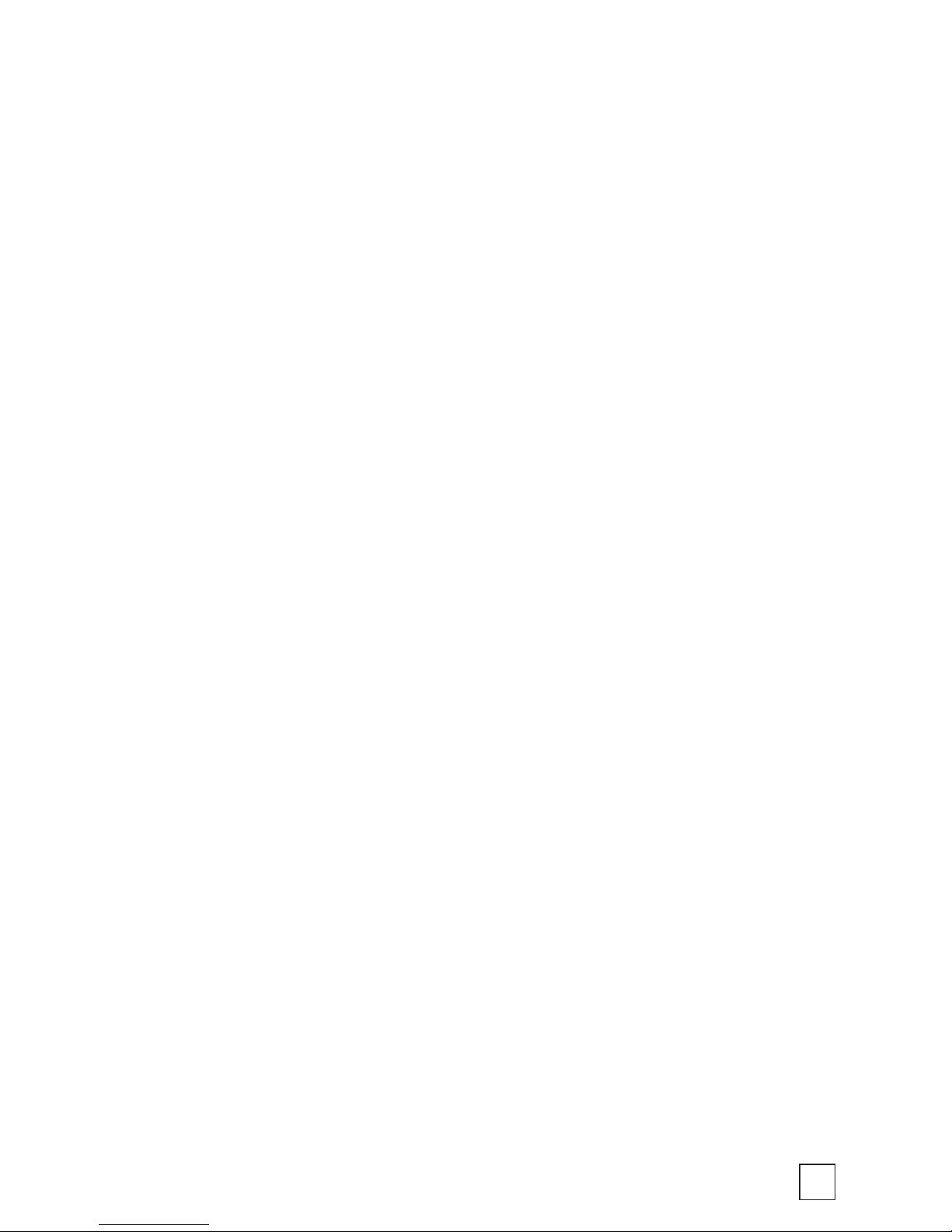
5
Welcome
Using technology to automatically detect wild birds is a science that
requires some artfulness on the part of the user. Wingscapes has
designed the BirdCam to be simple for beginning users, but also to be
flexible enough to work in a variety of conditions.
The easiest way to get started is to...get started. Refer to the “Quick
Start Guide” in the following pages and begin experimenting with
a simple setup. (We think the best way to get started is to setup the
BirdCam at ground level — with bird seed scattered 2 to 4 feet in front
of it.)
Weather, bird species, feeder type, feeder placement, and other factors
all influence BirdCam performance. Custom settings allow you to
optimize the BirdCam for a variety of conditions. Finding the correct
combination of settings and BirdCam placement for a given situation
may require some experimentation and practice. At any time, you can
reset the BirdCam to its factory default settings in the SETUP menu.
Please take a moment to familiarize yourself with this guide and the
basics of operating the BirdCam. If at any time you need assistance or
have questions about the BirdCam’s operation, please visit the support
section of our website (www.wingscapes.com) or contact us via e-mail
or phone.
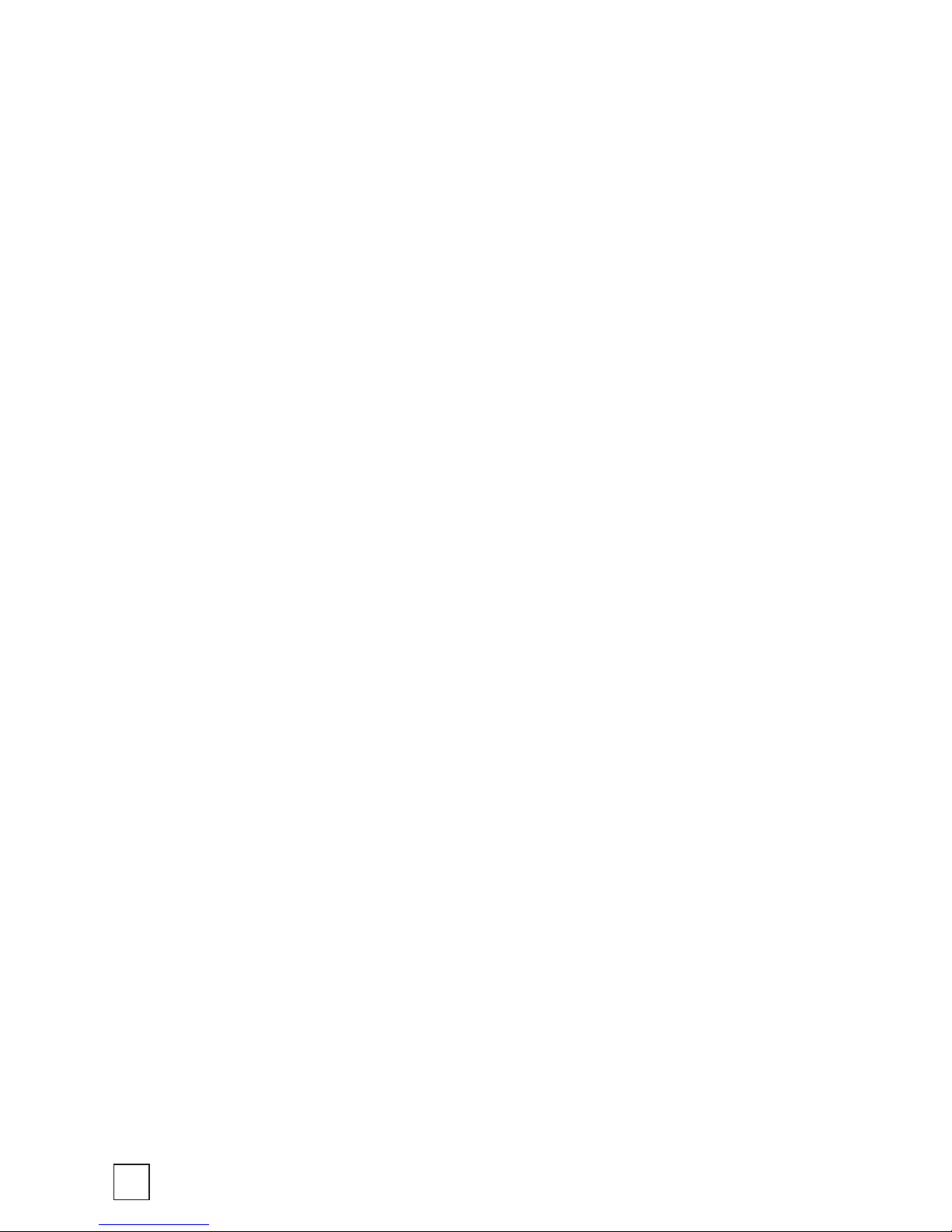
6
Quick Start Guide
The following steps outline the quickest way to begin using your
BirdCam. We strongly recommend that you read the remainder of this
user’s guide before using your new BirdCam.
1. Remove BirdCam from packaging.
2. Remove rear battery compartment door and insert four new
D-cell batteries.
3. Mount the BirdCam so that it is aimed where a bird will
land (preferably within 4 feet). Secure the BirdCam with the
included stretch cords.
4. Adjust the focus ring to match the distance between the
BirdCam and the target.
5. Move the BirdCam’s power switch to the ON position.
6. Close the door and secure the latches of the BirdCam.
What Happens Then?
The BirdCam will be in the MODE menu. After a 30-second countdown,
the BirdCam enters AUTO mode using the factory default, EASY-PHOTO
settings. After another 30-second countdown, the BirdCam will watch
for and photograph birds until either the memory is depleted or the
batteries are drained.
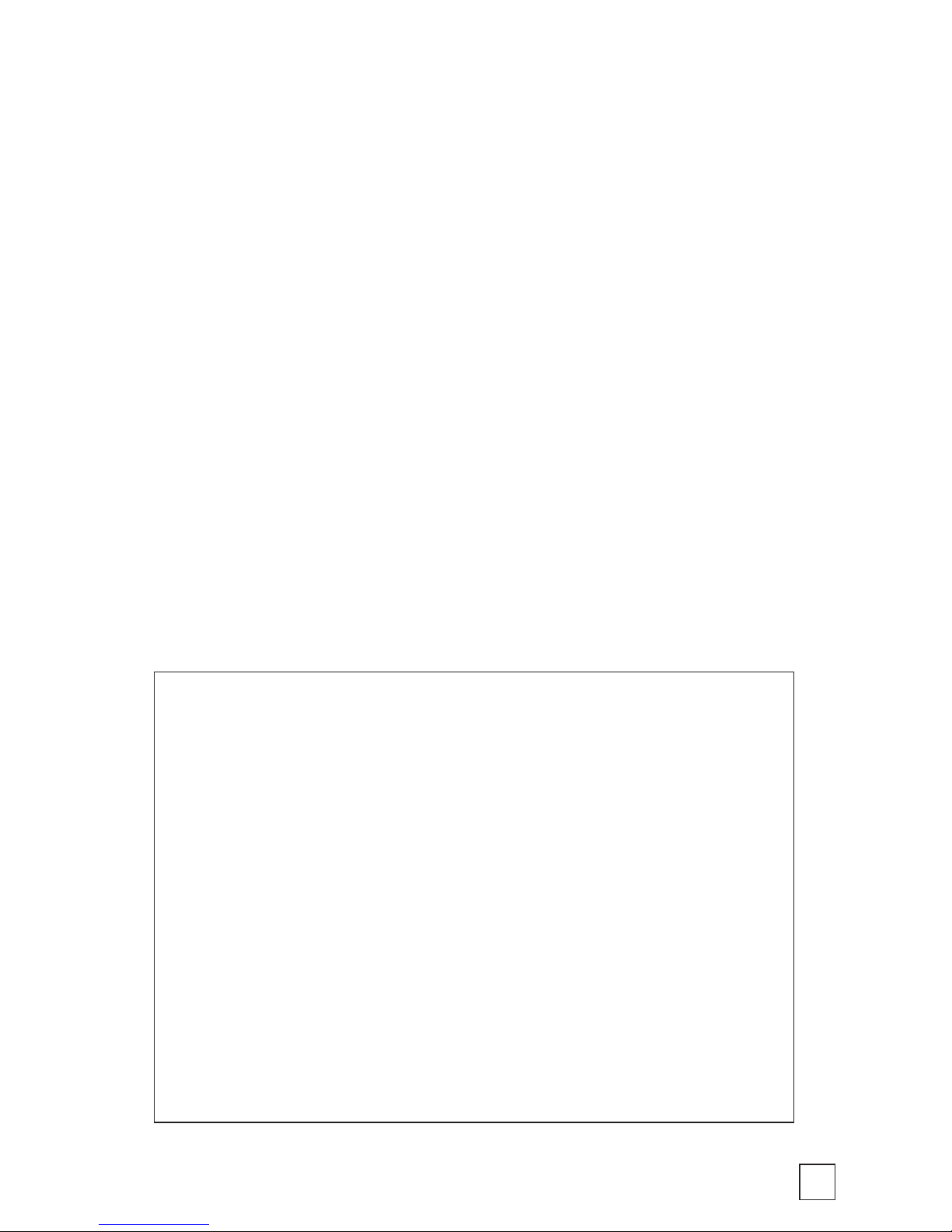
7
Getting to Know the BirdCam
The following sections will help you familiarize yourself with the
Wingscapes BirdCam.
What’s in the Box
• BirdCam
• Stretch cords for mounting (2)
• USB cable for downloading photos and videos to a computer
• TV Out cable for viewing photos and videos on a TV
• User’s Guide
• Warranty Registration Card
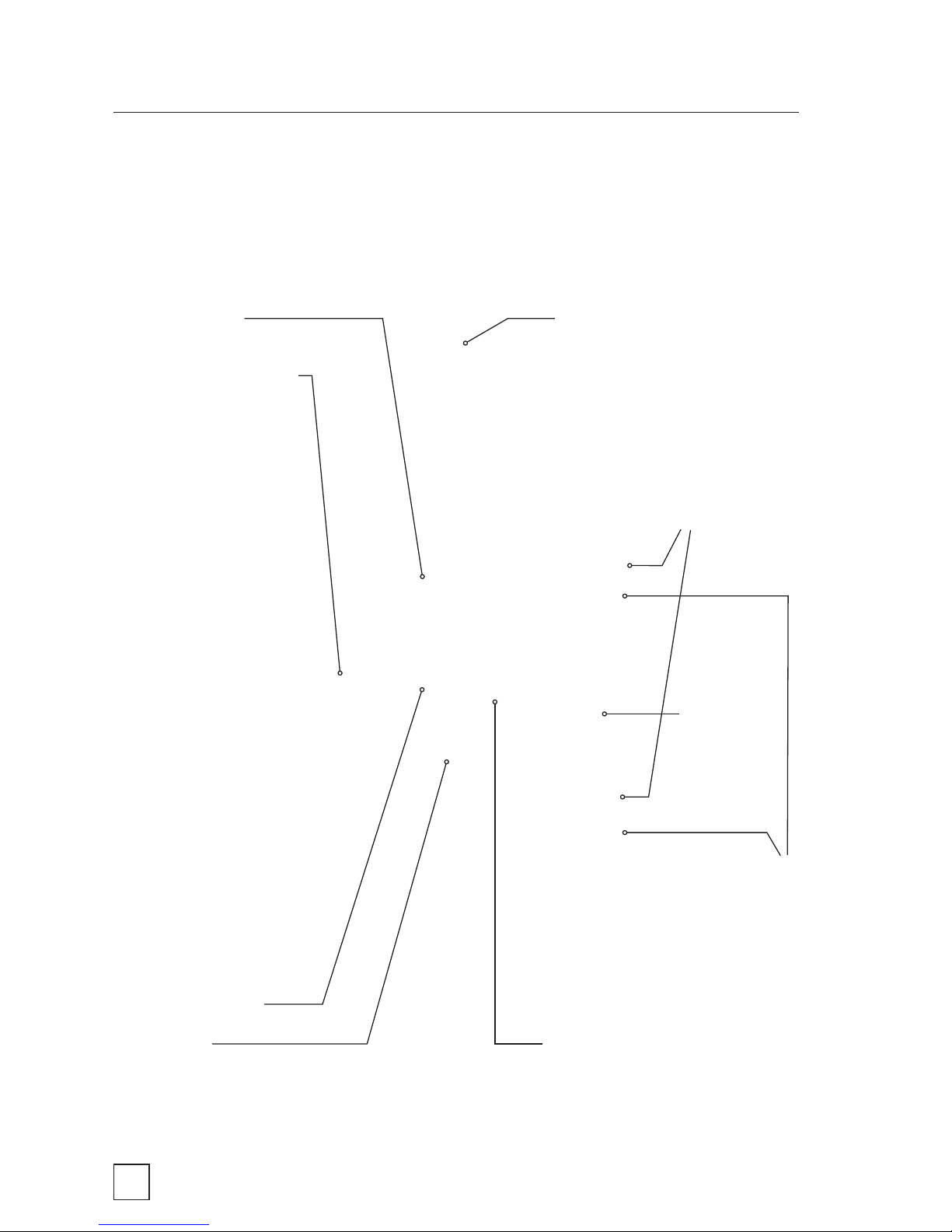
8
Getting to Know the BirdCam
infrared sensor
display photocell (turns BirdCam
off at dusk / on at dawn)
loop for mounting and/or aimingcamera lens
shutter button
(in MANUAL mode)
cutaways for
attaching
stretch-cords
latches
security hasp
for padlock
(not included)
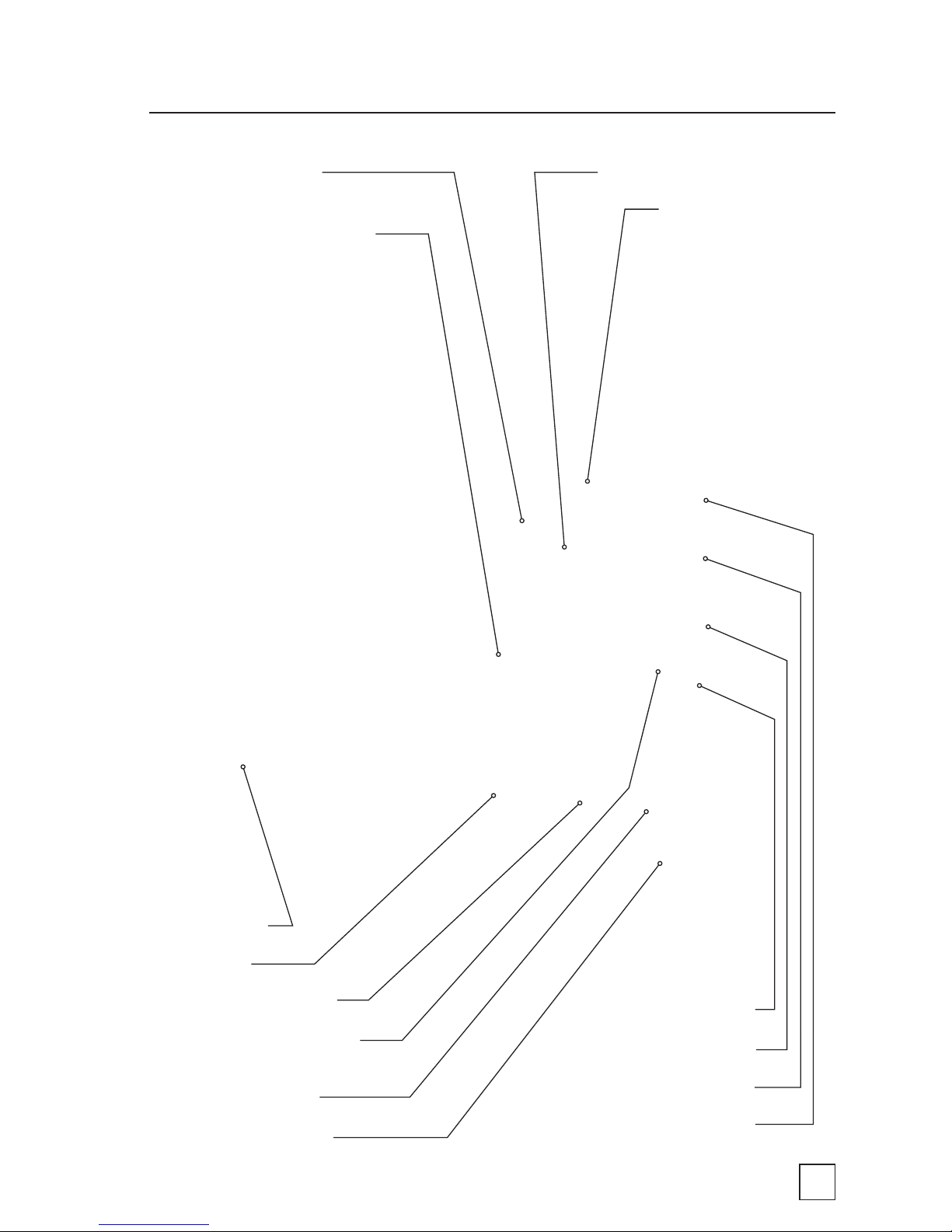
9
focus distance settings
shutter button (in MANUAL mode),
laser ON/OFF (in SETUP menu)
slot for optional
remote control card
USB out cable plug
slot for optional SD memory card
TV out cable plug
easy start guide
mode button
menu navigation buttons
photocell (turns BirdCam off
at dusk / on at dawn)
power ON/OFF switch
plug for optional 12 Volt
DC power supply
focus ring and camera lens
laser aiming device
(READ LASER
WARNINGS FIRST)
Getting to Know the BirdCam

10
Getting to Know the BirdCam
Wingscapes BirdCam Specifications
Operational Modes
AUTO, MANUAL, or TIMELAPSE
Housing
Weather-resistant and lockable
LCD Status Display
Operating Mode, Photos/Video taken,
Photos/Videos remaining, Battery strength,
BirdCam status
CMOS Sensor
3.1 Megapixel
Built-in Memory
32 MB
Memory Card
Up to 4 GB SD card (optional)
Format
JPEG (Photos), AVI (Videos)
Image Output
USB OUT, TV OUT, SD Card (optional)
Auto/Timelapse Delay
Variable: No Delay - Daily
Multiple Shots / Event
1-10 for Photo; 1-3 for Video
Lens
multi-element glass, fixed aperture f/2.8
Lens Field of View
52 degrees (roughly equivalent to a 46mm
focal length in film camera)
Shutter Speed
1/8 - 1/4000
Focus
18 inches - infinity
Infrared Sensor
Passive
Max. Detection Distance
8’ for birds, 32’ for humans
Detection Field of View
22 degrees
Weight
with batteries – 2 lbs. 8.4 oz
without batteries – 1 lb. 4 oz
Power Supply
4 D-cell Batteries
Duty Cycle
4 weeks average
Laser Aim
Class II (READ WARNINGS)
Size
9” H x 3 5
/
8
” D x 5 1
/
2
” W
Optional Accessories
Mounting Bracket, AC Power adaptor,
Remote Control
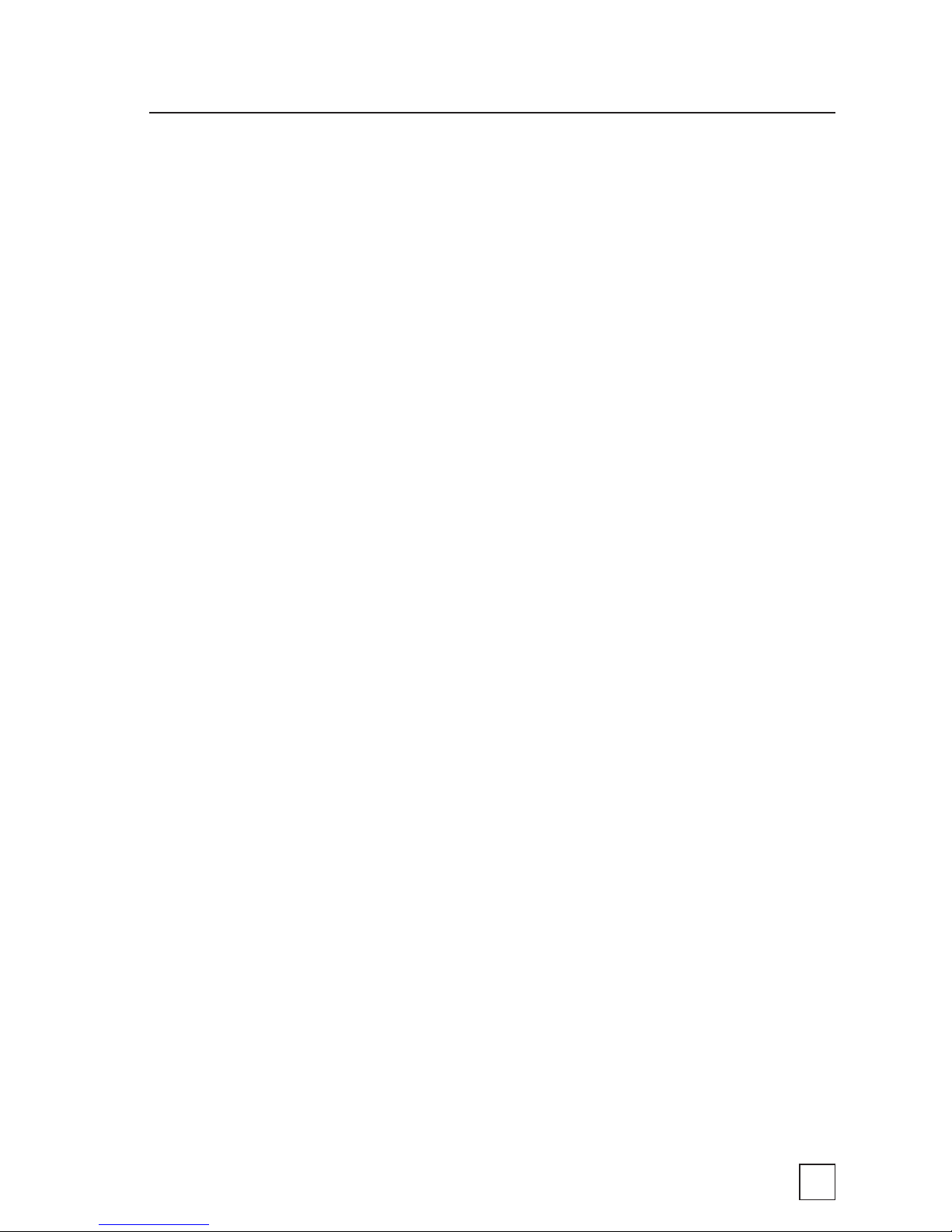
11
Getting to Know the BirdCam
Memory Capacity & Storage
Your BirdCam has two types of memory:
1. Internal memory (32 MB)
When the BirdCam is used without an SD memory card, images
are automatically stored in the BirdCam’s internal memory. The
images stored in internal memory are only accessible when the
BirdCam is connected to a computer or TV.
2. Optional SD Memory Card (sizes up to 4 GB)
When the BirdCam is used with an optional SD memory card,
images are automatically stored on the SD memory card. The
images stored on the SD card are accessible when the BirdCam
is connected to a computer or TV, or by using an optional SD
card reader.
IMPORTANT NOTES ABOUT SD MEMORY CARDS:
a. Always turn the unit off when inserting or removing an SD card
to avoid damage and ensure that the BirdCam properly updates
the memory information.
b. When an SD card is inserted in the BirdCam, any photos stored
in the BirdCam’s internal memory become inaccessible, but are
not lost. When the SD card is removed, images in the internal
memory become accessible again.
c. Number of pictures or videos stored is determined by the card
capacity with a maximum of 7500 files.
d. For error messages related to SD card problems, see trouble-
shooting section.
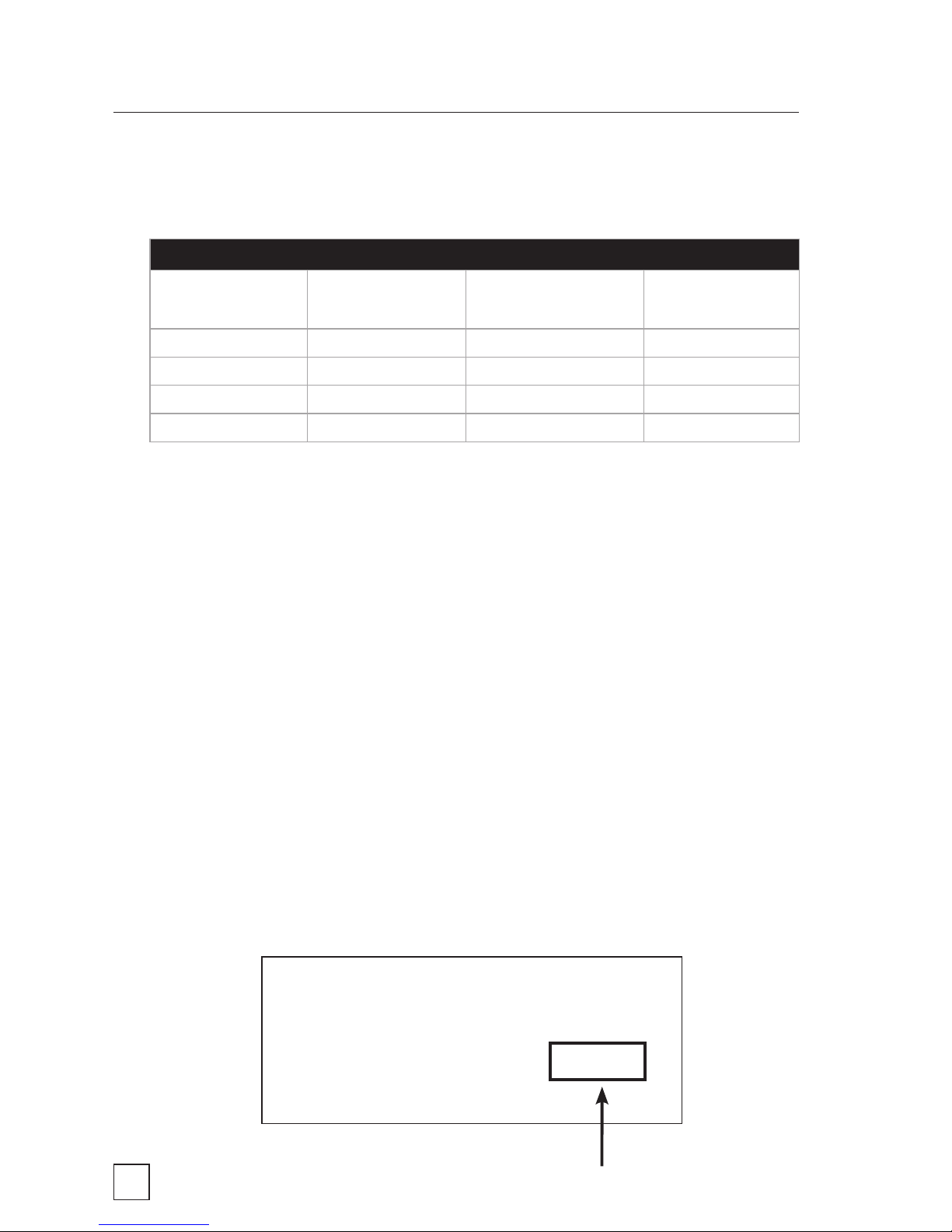
12
Getting to Know the BirdCam
Memory Capacity & Storage continued
Battery
The BirdCam runs on four D-cell batteries. When inserting fresh
D-cell batteries, ensure that polarity (+/-) is correct. Battery life is
approximately 4 weeks, depending on outside temperature and
BirdCam usage. If longer run times are required you can use an
optional external 12Volt power source.
When the BirdCam is active, the amount of remaining battery capacity
is displayed as a percentage. When display reads B20% (or lower),
replace batteries.
Average Memory Capacity vs. Photo Resolution*
Photo Quality
Included (onboard)
32MB
Optional
SD Card 256MB
Optional
SD Card 512MB
LOW 640 x 480 339 2,993 5,995
MED 1328 x 996 92 812 1,624
HIGH 2048 x 1536 37 327 653
VIDEO CLIP 7 62 124
*Estimate of average capacity. Image size varies depending on image properties.
Remaining battery capacity
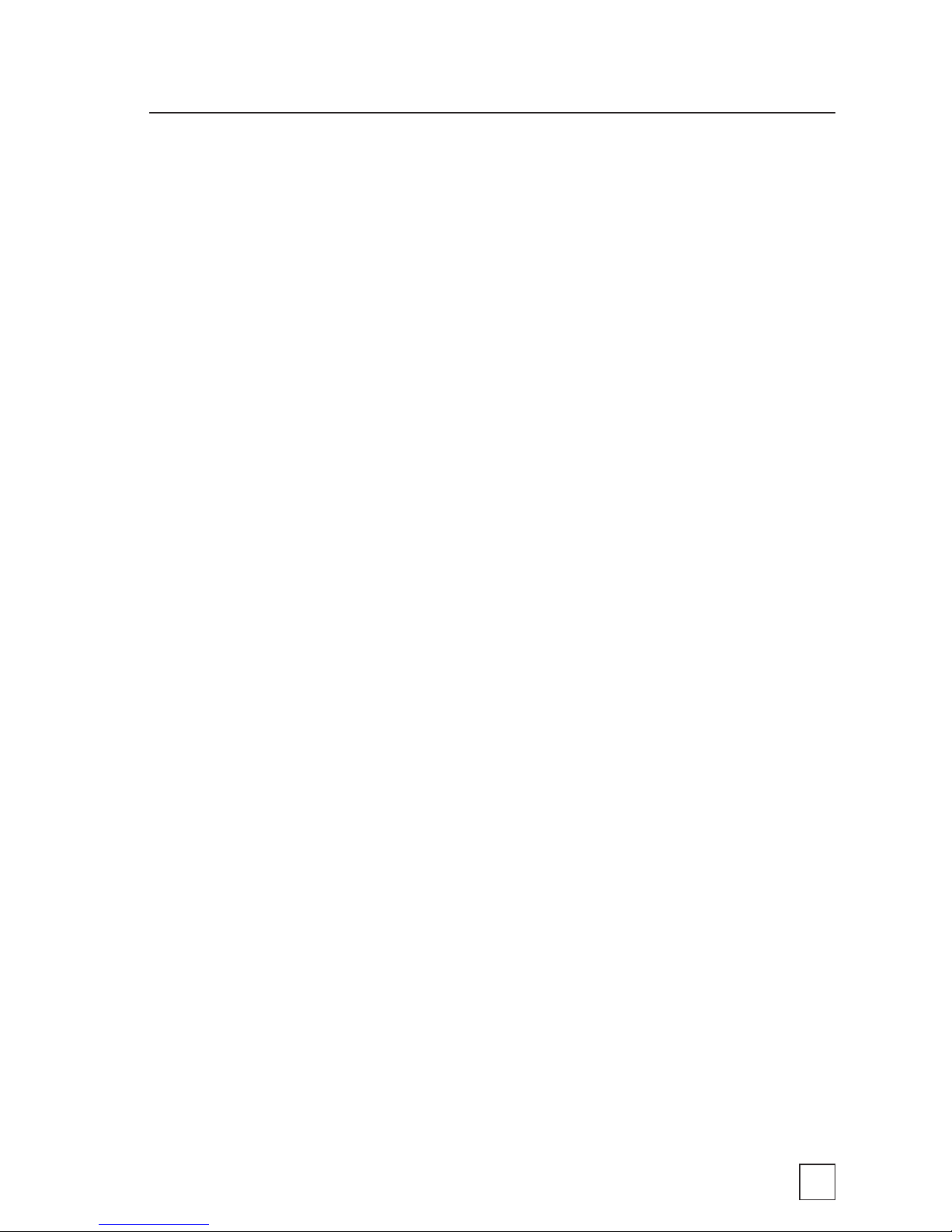
13
Getting to Know the BirdCam
Photocell
The BirdCam is equipped with a light-sensitive, photo-cell which con-
stantly measures available light. In very low light, the photo-cell forces
the BirdCam into NIGHT mode. This conserves battery power when
there is not enough light to take pictures. When the light level increases,
the photo-cell will ‘wake-up’ the BirdCam, which will resume operations
according to current settings.

14
Mounting the BirdCam
The BirdCam has been designed to offer a balance of mounting
flexibility and ease of setup. There are several easy ways to mount the
BirdCam. With some ingenuity, you should be able to aim the BirdCam
almost anywhere a bird will land.
Important Mounting Considerations:
• The BirdCam needs sufficient daylight to function. It will not
operate properly in a dark situation (e.g. – inside a nest box).
• When mounted, the BirdCam should not move (e.g. – do not
‘hang’ the BirdCam).
• Position the BirdCam so there is no obstruction – like branches
or leaves – between the BirdCam and its target.
• Remember, unlike bird feeders, the BirdCam does NOT need
to be mounted where you can see it. It watches birds when
(and where) you cannot.
• Think about image composition. Frame your shot. Position the
BirdCam so the background is appealing.
• Consider the sun’s position. Images will look better if the
BirdCam is positioned between the sun and the target.
See figure below.
sunlight
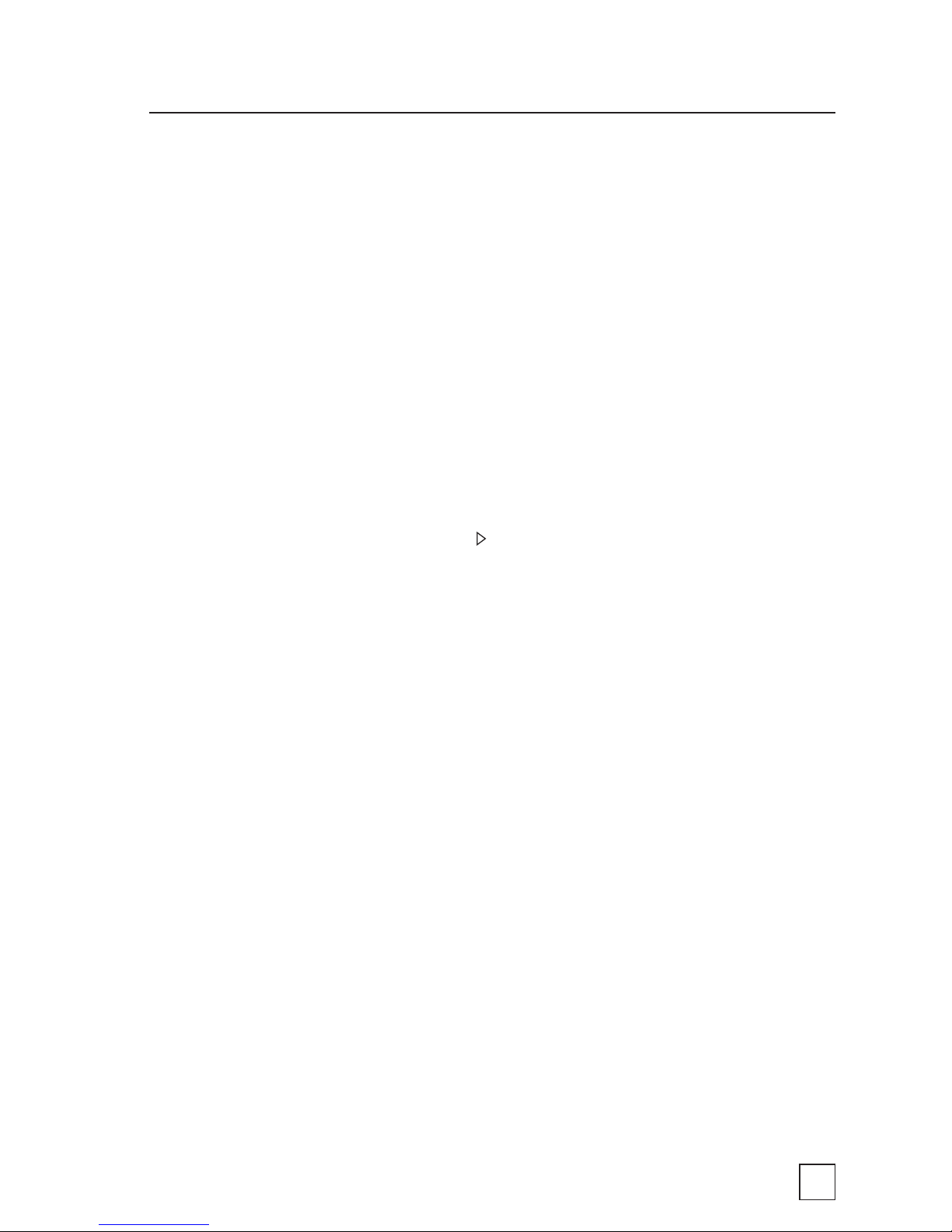
15
Mounting the BirdCam
About the Laser Aiming Device
The BirdCam’s laser aiming device will help aim the BirdCam accurately.
When turned ON, the laser projects a red dot where the center of the
image will be.
IMPORTANT: Looking into the laser may be hazardous to the eyes. Do
not stare into the beam or aim at other people. Read the warning label
on BirdCam before operating the laser.
To operate the laser aiming device:
1. With the BirdCam door open, use the MODE button to display
<ENTER SETUP> and press to enter the SETUP menu.
2. With the BirdCam pointed toward its target (and away from
people), press the LASER AIM button. This will activate the laser
aim while you adjust the positioning on the BirdCam.
3. To turn off the laser and re-enter SETUP mode, press the LASER
AIM button again. If the laser is not turned off manually, it will
time-out after 90 seconds.
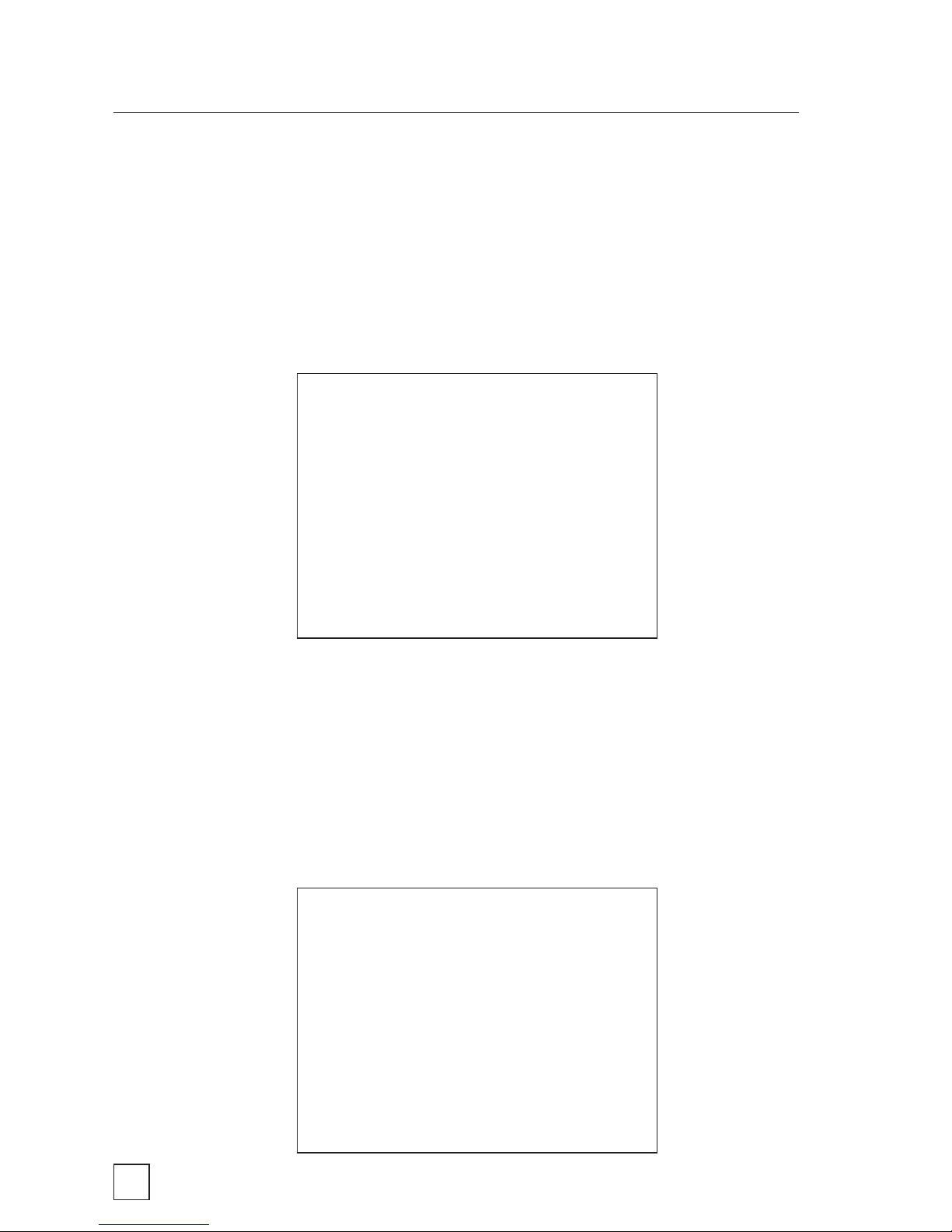
16
Mounting the BirdCam
Scenario #1 – Birds on the Ground
Perhaps the easiest way to set up the BirdCam is to simply position
it securely on the ground and place some bird food in front of the
BirdCam. This is an excellent way to get close-up photos and videos of
many birds that do not regularly visit feeders.
Scenario #2 – Mount with Included Stretch Cords
The two included stretch cords can be used to attach the BirdCam to
a tree or large post. To do this, simply hook the cords to the recessed
cutaways on the back of the BirdCam. This is the best way to target a
feeder hanging from a tree limb.
