WinFast TV2000 XP Hardware Manual
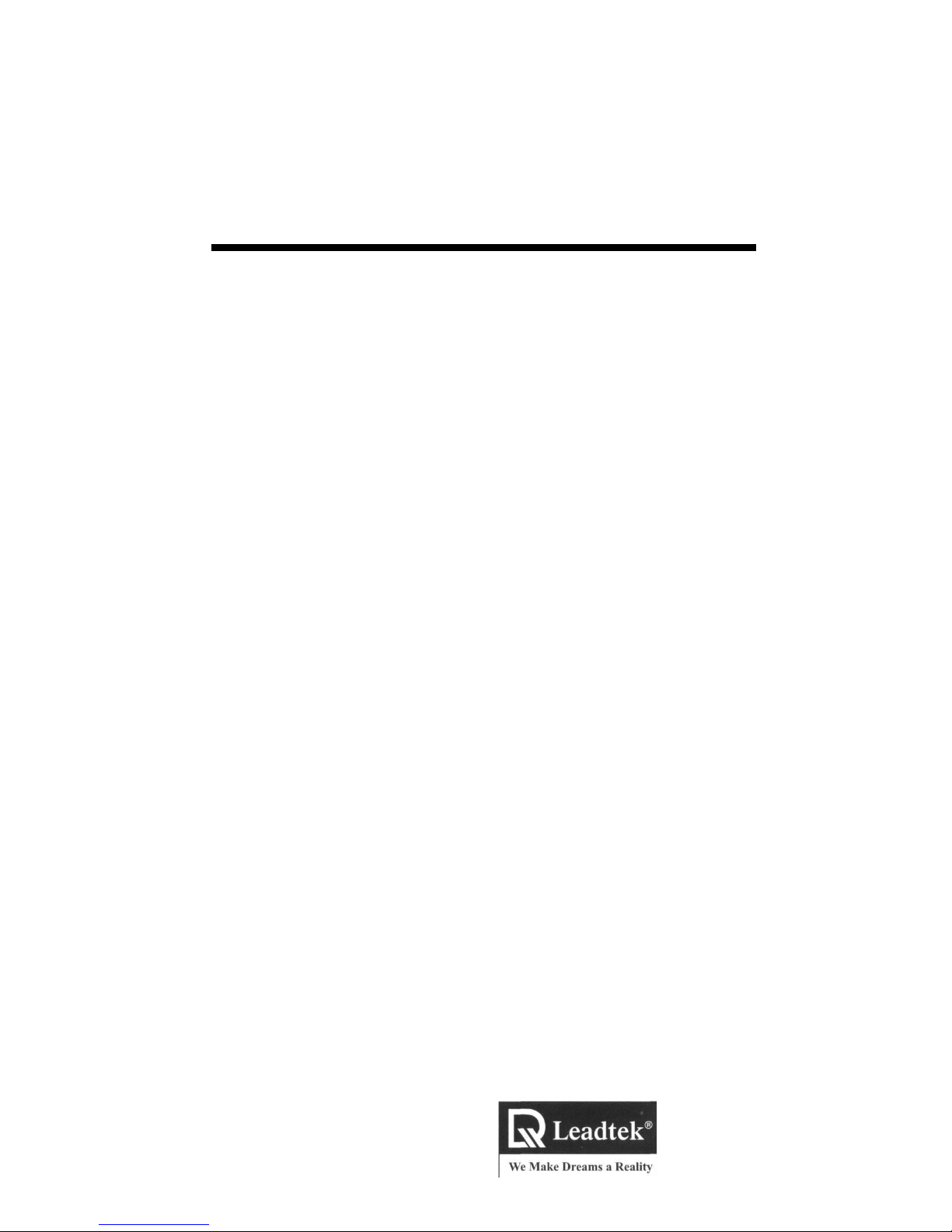
WmFast
TV2000 XP Series
HARDWARE GUIDE
STATIC WARNINGS
STATIC CAN DAMAGE ELECTRONIC COMPONENTS. PLEASE FOLLOW THE INSTRUCTIONS
BELOW TO PROTECT YOUR EQUIPMENT FROM STATIC.
TOUCH A GROUNDED METAL OBJECT BEFORE TOUCHING THE VIDEO CARD OR WEAR
A GROUNDED WRIST STRAP WHILE HANDLING IT.
HANDLE THE CARD BY ITS EDGES AND AVOID TOUCHING ANY COMPONENTS.
FOR STORAGE, PUT THE CARD BACK IN THE ANTI-STATIC BAG.
MAKE SURE YOUR COMPUTER CASE PROVIDES EXCELLENT CONDUCTIVITY BETWEEN
ITS POWER SUPPLY, CASE, MOUNTING FASTENERS, AND SYSTEM BOARD.
If the FM related functions or the remote control is not included in the
product you purchased, disregard descriptions on those subjects.
System Requirements
* One available PCI 2.1or above
compliant slot
« Pentium II 300 MHz or higher
compatible PC
Pentium III 450 MHz for MPEG-1
recording
Pentium III 650 MHz for MPEG-2
recording
Pentium III IGHzforTimeShifting
* 64MB of system memory
* Microsoft® Windows
XP/2000/ME/98SE operating system
« 16-bit sound card
Contents
Package Contents
Specifications
System Requirements
Removing Old Driver & Application
Hardware Installation
Connecting Input & Output Device
Driver & Application Installation
Technical Support
CODE: LR6606/LR6611/
LR6613
P/N: W0500725
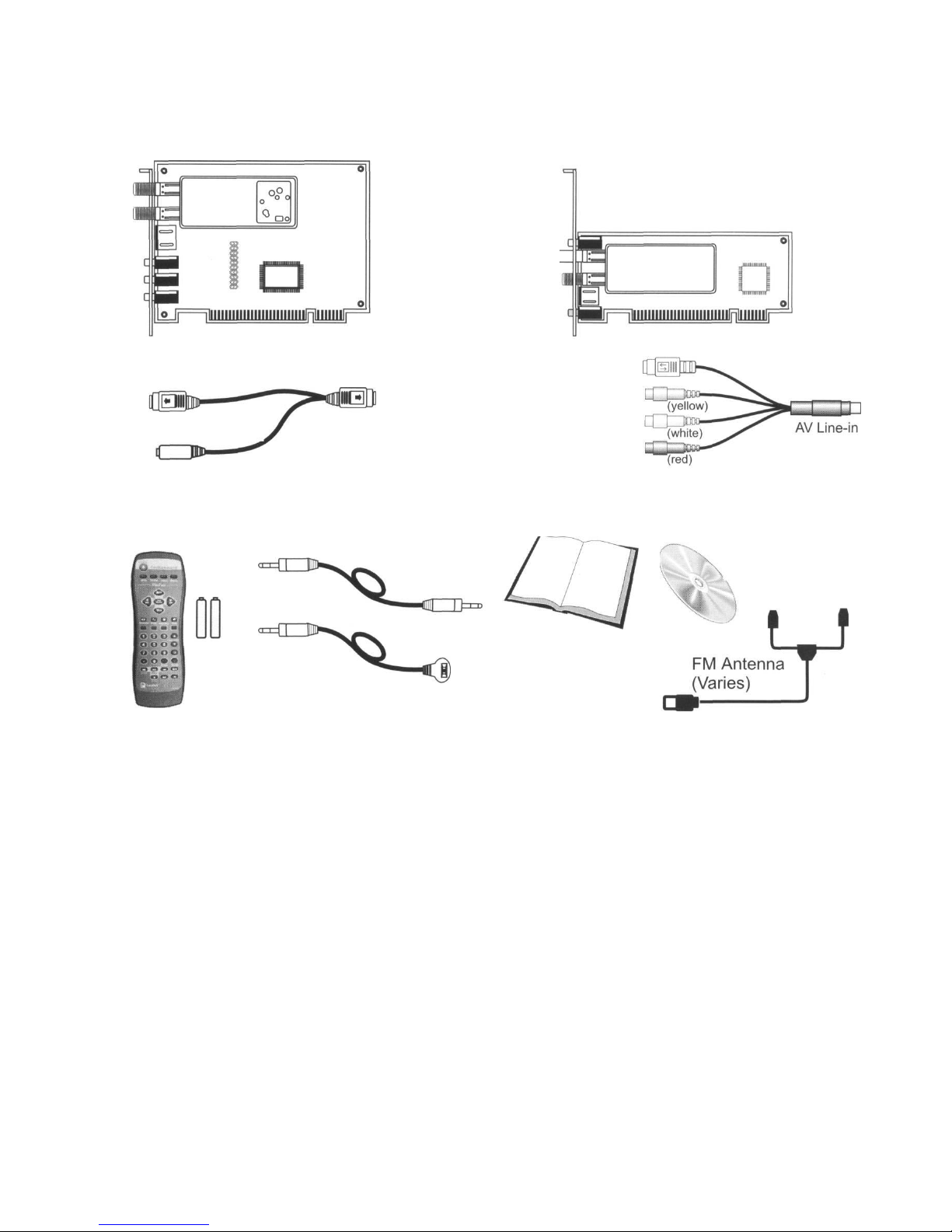
Package Contents
ATX version
Low profile version
WinFast TV2000 XP
S Video Connector
S V/CVBS In
WinFast TV2000 XP
S Video in
Composite Video in
Left Audio in
Right Audio in
AV Line-in Cable
Common package contents
WinFast
s
Multimedia
Software CD
Remote Control
with Batteries
(Varies)
Audio Cable
WinFast TV2000 XP
Hardware Guide/
WinFast PVR
IR
Sensor
Plug
Software
Manual
Specifications
Hardware Interface
32-bit PCI 2.2 bus mastering
Plug-n-Play compliant
Compatibility
Graphics drivers must include DirectX
8.1 or later software
Video Standards
NTSC, PAL or SECAM
TV Tuner
NTSC, PAL I, PAL BG, PAL DK, PAL M/N,
SECAM LL, SECAM BG for respective
model
Full 181 channels supported
FM Tuner (Optional)
Stereo FM 88MHz-108MHz (Worldwide
except Japan)
Stereo FM 76MHz-108MHz (Japan only)
Connectors
2 F-connectors for RF TV and FM signal
inputs
1 MiniDIN 6-pin cable for video input (for
ATX version)
1 MiniDIN 9-pin cable for video and
audio input (for Low Profile version)
1 Stereo phone jack for audio output
1 Stereo phone jack for audio input (for
ATX version)
1 phone jack for I/R sensor
RCA Connector
Y Cable
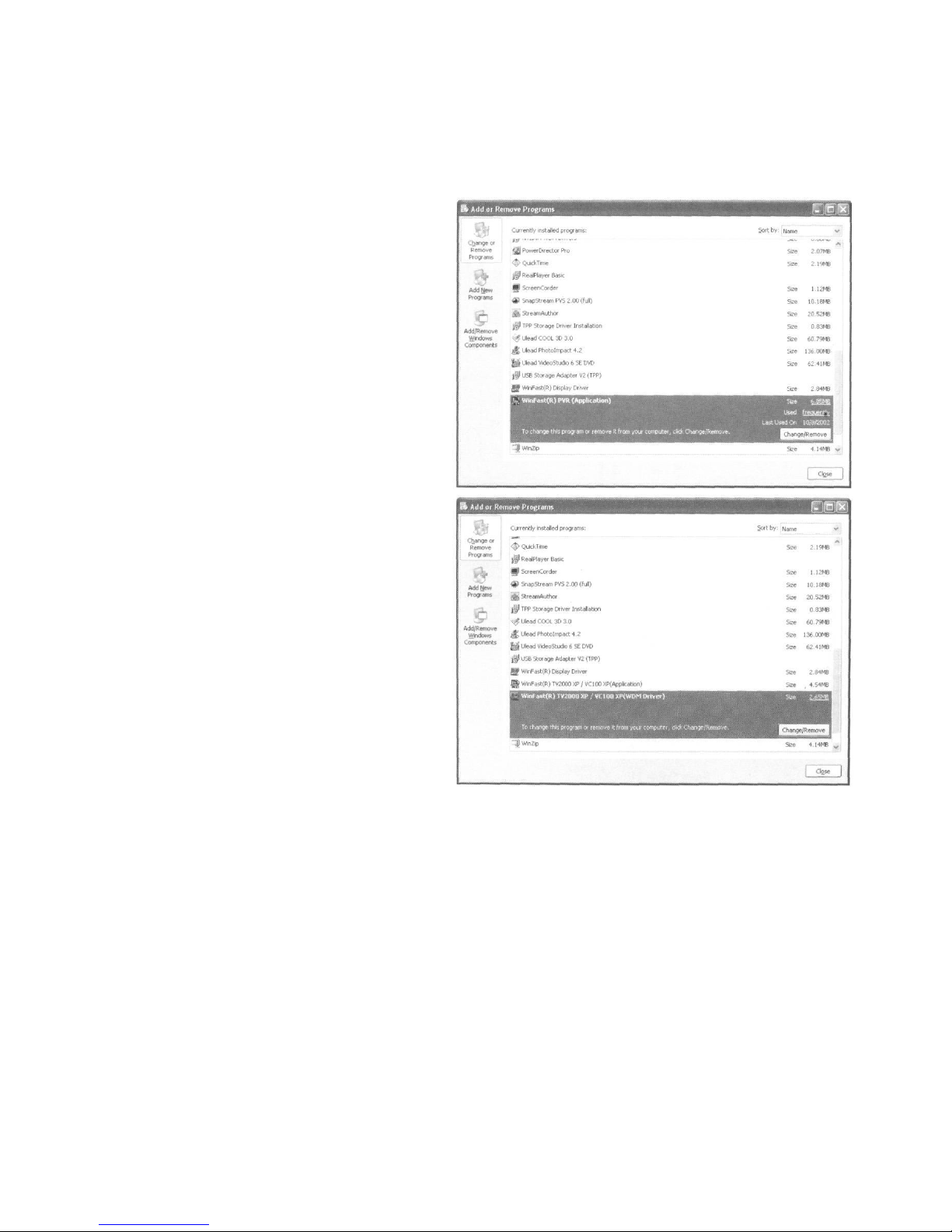
Removing Old Driver & Application
If your computer has been installed the old WinFast TV2000 XP driver and software, you
must remove them before installing the new WinFast TV2000 XP capture card.
Stepl:
Go to the Start menu and click Setup.
On the Setup submenu click Control
Panel to open an explorer on which
many programs are listed. Double click
the Add or Remove Programs to open
a setup panel with a list of software
installed on your system. Select
WinFast PVR (Application). And then
click the Change/ Remove button.
Step 2:
Once the application is uninstalled, go
back to the Add or Remove Programs
setup panel. Select WinFast TV2000
XP/VC100 XP (WDM Driver) and then
click the Change/Remove button.
Step 3:
When the old driver is removed, restart
the computer.
Hardware Installation
Stepl:
Power off your PC. Open the computer
case. Remove the coverplate of an
unused expansion slot.
Step 2:
Align the bus on the card with the PCI slot.
Step 3:
Gently press WinFast TV2000 XP down
into the slot until you feel the edge of the
bus reaches the bottom of the PCI slot.
Note that the capture card can be inserted
into PCI slot in one direction only.
Step 4:
Secure the bracket of the card to your
computer case with the screws. Then fit
the computer case cover back in place.
Step 5:
Connect the input sources and output
devices to your capture card following the
instructions given in Connecting Input
and Output Devices on the next page.
Now you are ready to connect the video
sources to your capture card.
