Page 1
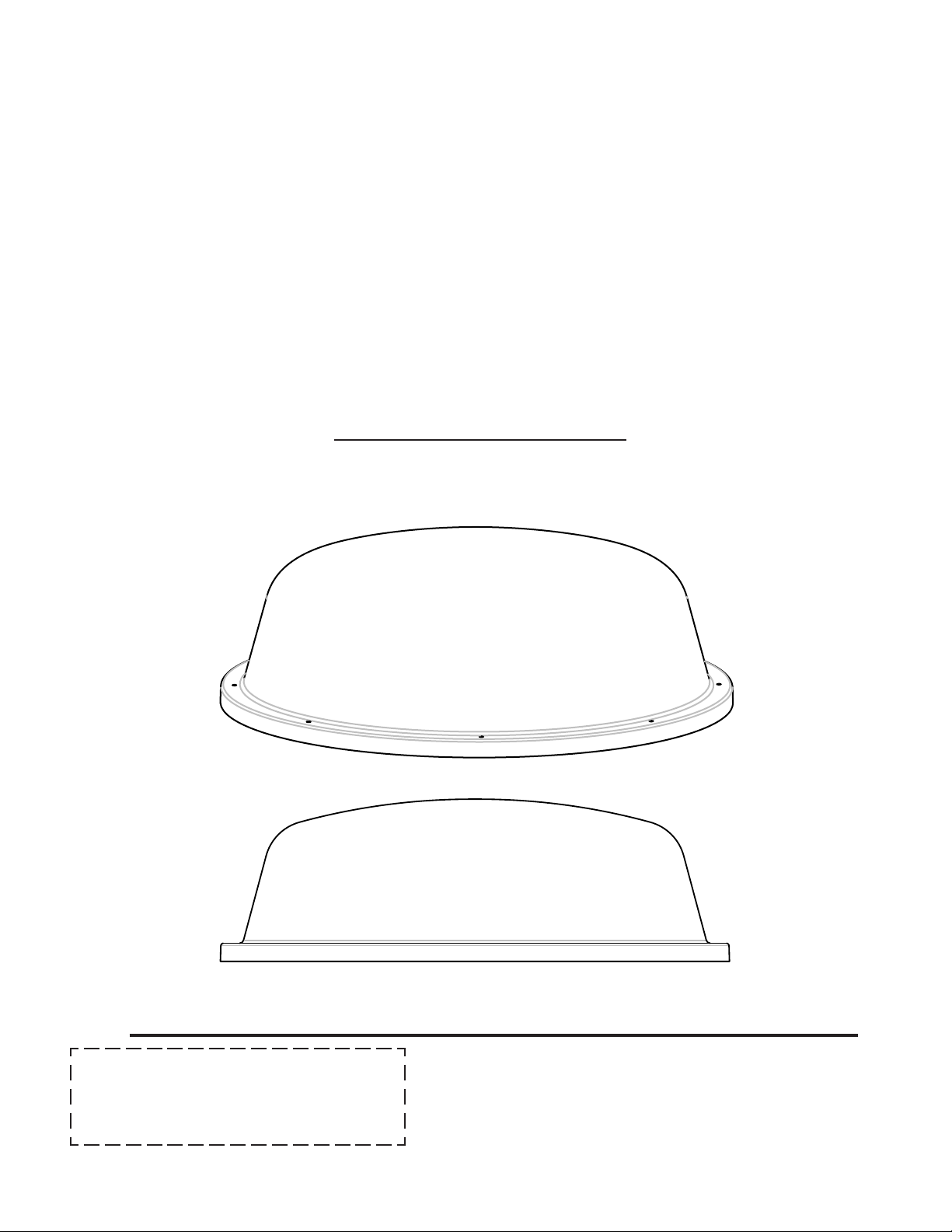
WINEGARD
®
RoadTrip
™
Digital Satellite Mobile Antenna for Two Receivers
RoadTrip SD - Stationary Satellite System
RoadTrip SDi - In-Motion Satellite System
TM
TM
OPERATION MANUAL
Made in the U.S.A. U.S. Patents Pending
APPLY SERIAL NUMBER
LABEL HERE
Winegard Company • 3000 Kirkwood St. • Burlington, IA 52601-2000
319/754-0600 • FAX 319/754-0787 • www.winegard.com
Printed in U.S.A. © Winegard Company 2006 2452085
1
Page 2

Introduction/How Does Digital Satellite TV Work?
About this manual —We hope this manual will provide clear instructions to install and
operate your Winegard mobile satellite system. Two symbols have been used —
Indicates caution should be taken!
!
Indicates suggestions to make
processes easier for you.
Introduction
Congratulations! You have purchased one of
Winegard’s latest developments in the mobile satellite reception product line —the RoadTrip. This
system, used with your digital satellite receiver, will
deliver the best reception possible.
How Does Digital Satellite
TV Work?
Satellite programming originates from an “uplink”
facility on Earth — the facility receives many signals
from different sources, combines the signals digitally
and transmits to the satellites. The satellites (22,300
miles above Earth) receive the uplink signal, amplify
it and then transmit it back to earth in the Ku frequency band. This signal is
concentrated and reflected to the
LNBF* located at the “focal point”
of the dish. The LNBF amplifies and
converts the signal to the 950 to
1450 MHz range. The signal is then
passed through a coaxial cable to the receiver where individual channel selection
and processing take place.
For Programming information call:
DISH NETWORK® - 1-800-333-DISH (1-800-333-3474)
DIRECTV® - 1-800-DIRECTV (1-800-347-3288)
Your new Winegard RV Digital Satellite System is an
easy-to-use satellite TV reception system. Because it
mounts on the top of your recreational vehicle, it goes
where you go and provides quality reception of digital
satellite signals. Check with your program provider for
exact coverage area.
RoadTrip™ features:
• Two receiver compatible
• Easy “one-button” operation
• Ability to toggle between satellites while Stationary
or In-motion using remote control, if subscribing to
multisatellite programming
• Winegard warranty
• Integrated DVB Technology
• GPS Technology (SDi In-Motion Model only)
DIGITAL BROADCAST SYSTEM
SATELLITE(S)
HIGH POWER KU-BAND
DOWNLINK SIGNAL
* Low Noise Block Converter Feed
UPLINK SIGNAL
PROGRAMMING UPLINK
CONTROL CENTERS
DIRECTV® is an official trademark of DIRECTV, a unit of GM Hughes Electronics Corporation.
DISH Network® is an official trademark of EchoStar Communications Corporaton.
SECONDARY
RECEIVER
2
WINEGARD DIGITAL SATELLITE
SYSTEM ANTENNA
TELEVISION
PRIMARY
RECEIVER
SET
Page 3
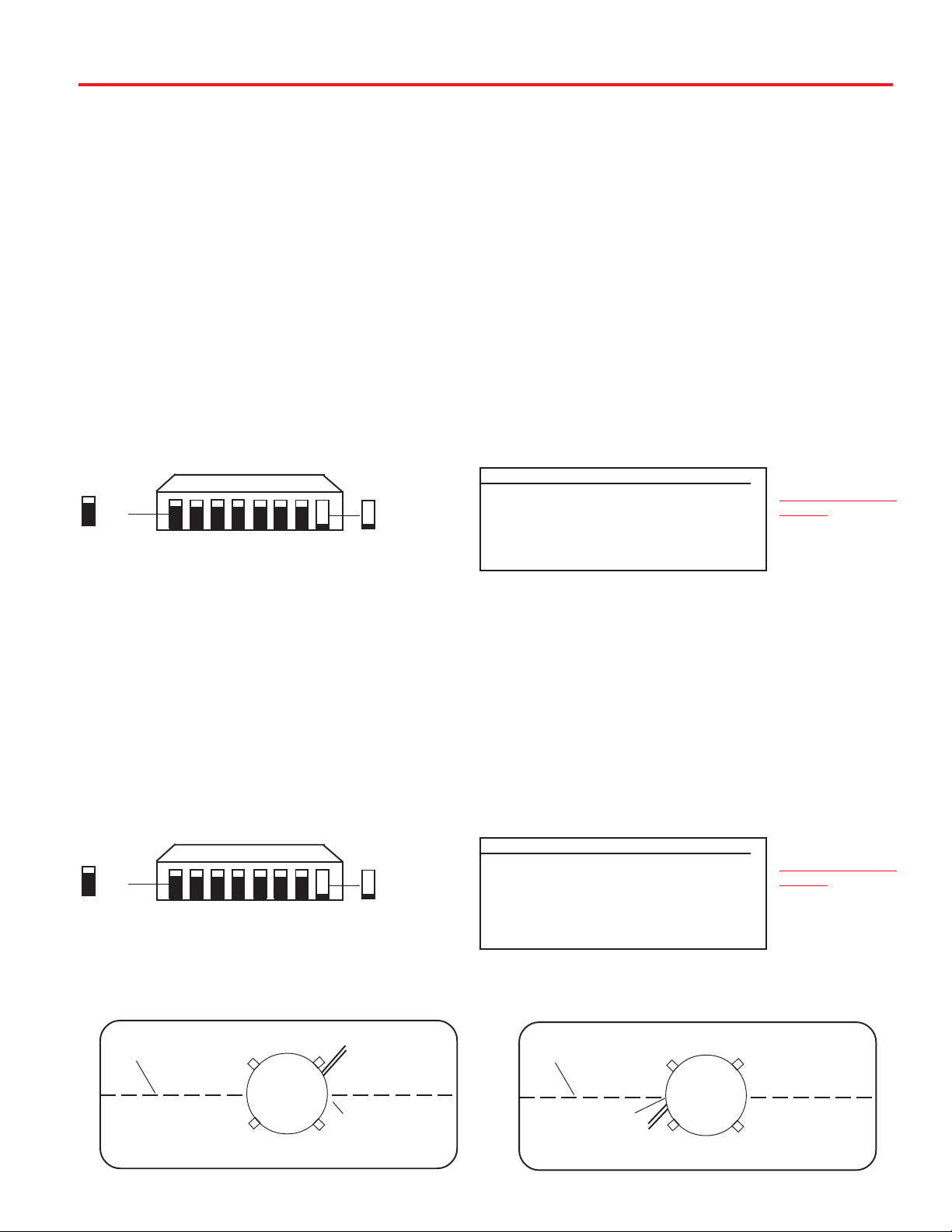
Quick Reference Guide
Your Winegard RoadTrip satellite System has been designed to be the most user-friendly
Mobile Satellite Antenna on the market today. Upon installation of the antenna, or after
changing satellite service provider, simply set the switches inside of the dome to the settings
shown below. These switches enable the dish to locate the proper satellite for your service
provider, and, for the RoadTrip SDi In-Motion system, to be set for the proper installation
TM
option. Simply set the switch, and forget it! Your Winegard RoadTrip Satellite Antenna will
locate the proper satellite with just the flip of a switch.
TM
RoadTrip SD Notice!
This model is PRESET for DIRECTV® receivers.
If you have a DISH Network
®
receiver, you must change the
numbered switches (see Fig. 1a).
FIGURE 1A
0 = UP
1 2 3 4 5 6 7 8
0 0 0 0 0 0 0 1
1 = DOWN
(#1 represents Switch DOWN; #0 represents Switch up)
Sat. Rcvr. Mt. Option Switch Set Position
................................... 1 2 3 4 5 6 7 8
DIRECTV A 0 0 0 0 0 0 0 1
(FACTORY PRESET)
DISH NETWORK A 0 0 0 1 0 0 1 1
0= UP 1= DOWN
TM
RoadTrip SDi Notice!
This model is PRESET for DIRECTV® receivers Mounting Option A.
®
If you have a DISH Network
you must change the numbered switches (see Fig. 1b and 1c).
FIGURE 1B
1 2 3 4 5 6 7 8
0 = UP
0 0 0 0 0 0 0 1
receiver, or if you choose Mounting Option B,
(#1 represents Switch DOWN; #0 represents Switch up)
Sat. Rcvr. Mt. Option Switch Set Position
..................................... 1 2 3 4 5 6 7 8
1 = DOWN
DIRECTV A 0 0 0 0 0 0 0 1
(FACTORY PRESET)
DIRECTV B 1 0 0 0 0 0 0 1
DISH NETWORK A 0 0 0 1 0 0 1 1
DISH NETWORK B 1 0 0 1 0 0 1 1
SWITCH SETTINGS
SHOWN
SWITCH SETTINGS
SHOWN
FIGURE 1C
MOUNTING OPTION A
FRONT OF VEHICLE
CENTER LINE OF VEHICLE
MV-3500
ROADTRIP
CABLE EXIT REAR
(MUST BE PARALLEL
TO CENTER LINE)
0= UP 1= DOWN
MOUNTING OPTION B
FRONT OF VEHICLE
CENTER LINE OF VEHICLE
CABLE EXIT FRONT
(MUST BE PARALLEL
BACK OF VEHICLE
3
TO CENTER LINE)
MV-3500
ROADTRIP
BACK OF VEHICLE
Page 4
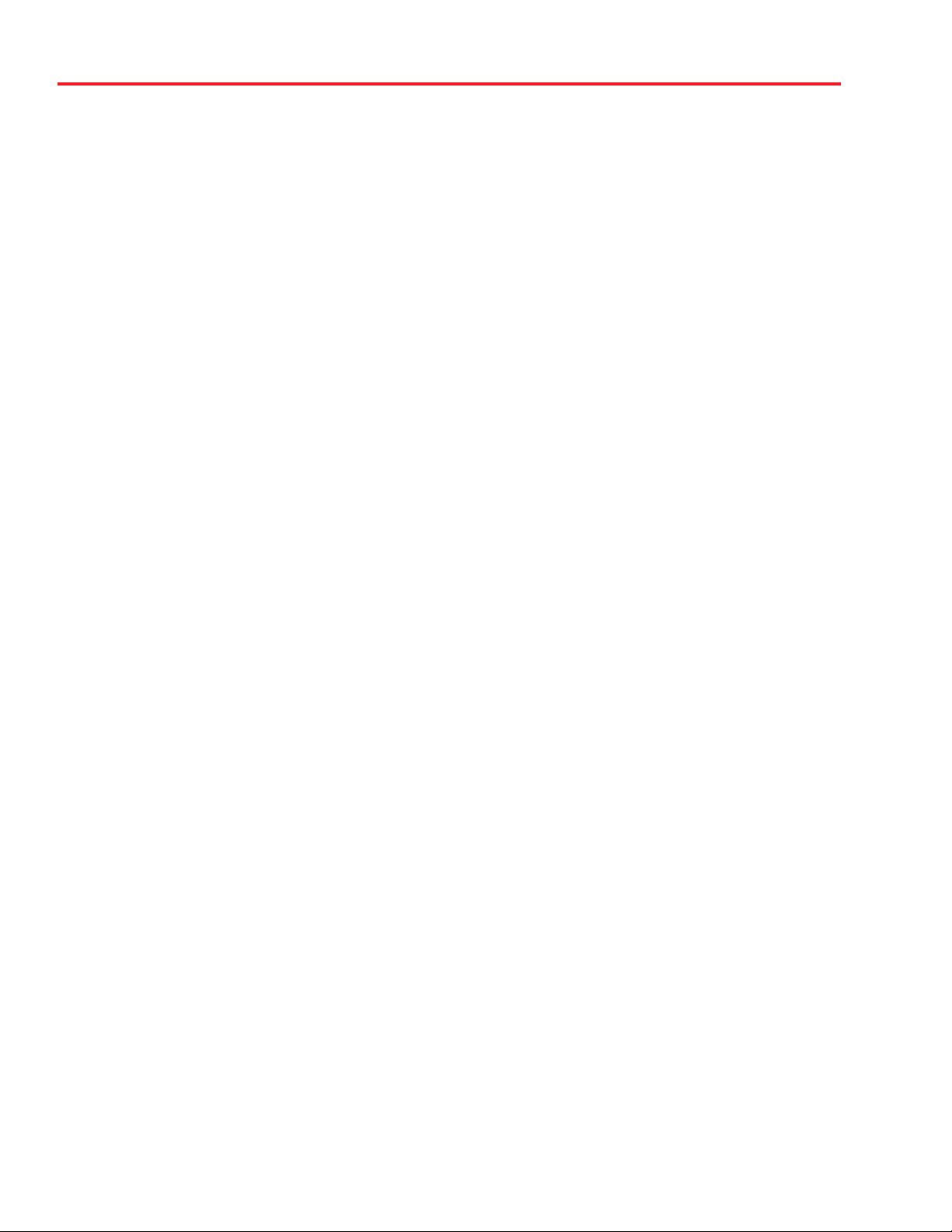
Operation RoadTrip SD (VEHICLE MUST BE STATIONARY!!)
TM
1. Turn on receiver and television set. The
™
RoadTrip
must be connected to a receiver that
is plugged into 120 VAC.
2. Verify that you are getting the receiver’s menu
screens on the television. These screens are available with or without the dish finding the signal.
3. Turn the power switch on for the RoadTrip
™
The dish will detect if it is already on a satellite signal. If it detects a signal, the dish will move to check
it’s alternate satellite and then move back to the
original satellite signal that is on.
4. If no signal was detected, the dish will begin its
search to locate the primary satellite. Once the dish
locates a signal, it will pause long enough to identify which satellite it has located. This may or may
not be visible on your receiver’s point dish screen.
5. After the unit has verified that it has the correct
satellite, it will move to check the alternate satellite
and move back to the primary satellite to complete
the search routine.
6. If you do not have signal, see Troubleshooting,
p.7.
.
NOTE: Because the RoadTrip
™
uses information
from the last location that it was on a signal, satellite acquisition may take longer if the dish is
inactive over long distance traveling.
DirecTV® must be set to the “two” satellite, oval
dish setting. Refer to your receiver manual.
DISH Network® receivers must have the check
switch set to “SW42”. See page 6.
4
Page 5

Operation RoadTrip SDi (In-Motion System)
TM
1. Turn on receiver and television set. The
RoadTrip™ must be connected to a receiver
that is plugged into 120 VAC.
2. Verify that you are getting the receiver’s
menu screens on the television. These screens
are available with or without the dish finding the
signal. See page 6 for details of receiver set up.
3. Turn the power switch on for the RoadTrip
™
The dish should start moving, making one or two
revolutions before it stops to acquire GPS. This
can take a few moments or up to 10-15 minutes.
Normal operation will be less than a minute.
You may be Stationary or In-Motion
during power up.
4. Once the unit has acquired GPS the dish
Modes of Operation:
The RoadTrip™SDi In-Motion satellite system
has the two modes of operation: Tracking Mode
and Sleep Mode. Whether stationary or In-Motion
during satellite signal acquisition, the unit enters
Tracking Mode. In this mode, the unit will actively
follow the satellite as the vehicle travels, even if
the vehicle is stationary. Tracking mode ends
when the RoadTrip™ has successfully finished its
search and the vehicle has not moved for six (6)
minutes. Your RoadTrip™SDi will resume tracking
mode if it detects movememt in a straight line at
10 mph or more.
will begin its search. The dish will pause on the
signal long enough to determine which satellite it
has found. If it moves off the signal, it is in an effort
to verify the signal and it should return to the signal
shortly.
5. After the unit has verified that it has the correct
satellite, it will continue to track the signal.
.
6. If the vehicle does not move for six minutes, the
unit will toggle to it’s alternate satellite then toggle
back to the primary satellite and go to sleep. If vehicle begins movement in straight line at 10 mph,
the unit will resume tracking mode. See below for
details of modes of operation.
7. If you do not have signal, see Troubleshooting,
p.6.
Recovery From Signal Interruption:
While traveling, the signal will be interrupted
when the line of sight to the satellite is
blocked. Signal is acquired again after line of
sight is restored. If signal is interrupted for more
than 15 seconds, the system automatically enters
the search routine. The length of time for the
TV picture to recover depends on the receiver
model you are using.
Must drive in straight line at 10
mph or more when starting to
operate in motion.
Sleep Mode is the unit at rest. The RoadTrip en-
ters Sleep Mode six (6) minutes after a
successful search if stationary, or six (6) minutes
after the vehicle stops moving.
Toggle In-Motion:
Your RoadTrip satellite system will automatically
toggle between the primary and alternate satellite
for your service provider. For toggling In-Motion,
you
may notice a slight delay in satellite switching
which could cause a loss in picture. This is normal, picture loss should be no longer than three
seconds. If the alternate satellite the RoadTrip
is trying to toggle to is blocked for more than
25 seconds, the system automatically enters
the search routine.
Use your on screen guide to
locate your channel rather than
“channel surfing”. This will result
in smoother operation.
5
Page 6

To toggle between satellites when subscribing to multi-satellite programming—
The RoadTrip™SD and SDi will toggle between the
primary and secondary satellites for
either DISH
Network or DIRECTV. Both have programming on
more than one satelite. When a channel is selected on the remote control and is not on the
satellite currently selected, the unit will automatically toggle to the correct satellite.
Note: The RoadTrip
™
SDi will toggle while sta-
tionary or In-motion.
DIRECTV programming
1. DIRECTV receivers must be set for oval dish 2
sat selection to enable toggling between primary
101°W satellite and alternate 119°W satellite
only. (Consult receiver manual for procedure.)
After receiver is set for the correct dish selection,
when you request a channel located on a different satellite, the unit will automatically toggle to
that satellite.
DISH Network programming (DISH 500)
DISH Network receivers must have the “SW42”
switch installed in order to toggle between the primary 119° satellite and the alternate 110° satellite.
(Consult your receiver manual for the procedure to
reach the “check switch” menu.)
NOTE: This “SW42 Switch” is a DISH Network
®
receiver setting, NOT a physical part.
To install the “SW42” switch:
1. Before turning on your
RoadTrip
™
system, make
sure that your satellite receiver and television are
turned on and your receiver is on the “point dish”
menu. (Consult your owner’s manual to reach this
menu.)
2. While the vehicle is stationary, turn on the
RoadTrip
™
system and wait for signal acquisition
on satellite 119°.
3a.
RoadTrip™ SD. Wait for unit to acquire signal on
119°. Proceed to Step 4.
SW42 switch cannot be installed while
RoadTrip™ SDi is in Tracking
!
Mode.
structions on running the test. Be sure that
Superdish and Alternate are unchecked if applicable. Onscreen options may vary by receiver.
5. During the Check Switch Test, the receiver will
begin checking the switch by toggling between
satellites. When this is completed, SW42 will appear on the screen. It will be at the top of the
screen, satellite designations will be below, showing odd and even transponders. See illustration.
If a switch other than SW42 appears, or you
have an X in one of the boxes below the satellites, repeat Check Switch Steps.
6. Your system is now set up to toggle between
satellites. It will automatically move to the correct
satellite when a channel is selected with your remote control.
NOTE: Once these steps are completed, you
won’t have to perform this test again, unless
Check Switch was performed on another satellite dish, such as a home dish.
Toggle: Your Winegard automatic
satellite dish will move from the
!
primary to the alternate satellite in
order to receive multi-satellite
programming.
Install Summary
SW42
Input: 1 1 1 1
Satellite: 119 119 110 110
Polarity: Odd Even Odd Even
Status: Satellite reception verified
Superdish Alternate
Cancel Test Help
Check Switch screen display
3a. RoadTrip
™
SDi. Unit MUST be Stationary! Af-
ter signal is acquired on satellite 119°, the system
will continuously track the signal for six minutes.
At the end of six minutes, the unit will enter sleep
mode (see page 5). Proceed to Step 4.
4. You now have six minutes to complete Check
Switch test. Consult your receiver manual for in-
NOTE: Be sure the “Superdish” and “Alternate”
boxes ARE
6
NOT checked.
Page 7

Troubleshooting
PROBLEM
The RoadTrip
or it never moves.
The dish never stops on any of the signals that
it sees.
With DIRECTV, the dish will find the alternate
satellite but it never finds the primary satellite.
I am not getting all the DISH Network channels
I subscribed to.
TM
does not attempt to find a satellite
SOLUTION
1. Check your Power switch to verify that it is in the ON position.
2. Check +12 V wires at unit to verify power.
3. Check fuse on electronics.
1. Make sure that your receiver is set up correctly.
For DISH Network, the check switch should read either “Un-
known” or “SW42”.
For DirecTV the receiver should be set for a Two Satellite Oval
Dish.
2.Make sure the primary coax cable from antenna is ran to
“satellite in” on back of your receiver and all coax fittings are
made properly.
Make sure that the Switches on the Electronics Control Box are
set for DirecTV. See page 3. These switches are found under
the dome, inside the Electronics Control Box.
1. Go to the check switch menu in receiver. Make sure that it’s
set for SW42 and lists both even and odd transponders on satellites 110° and 119°.
The RoadTripTM never sees any signals, it just
keeps searching.
I have switched satellite service providers.
How do I set my dish for my new provider?
The RoadTrip™ SDi will lock onto the proper
satellite signal, but loses signal frequently
while In-Motion.
My receiver appears to be locked up. I cannot
get any response from it.
1. Rain, Snow or excessive Dew on the dome can interrupt the
signal. Snow and Dew can be brushed off the dome. If Heavy
rain or Snow fall is blocking the signal, it may be necessary to
wait until the weather clears.
2. Check to see if the Southern sky is clear. Trees, Buildings, Large
signs or an Overpass can block the signal. Find an area where you
can be sure that this is not the problem and try again.
3. Make sure the receiver has power and the satellite dish is
connected to the “Sat In”.
You will need to remove the dome, and set switches to correct
provider. See page 3.
1. Obstructions, such as overpasses or thick tree lines will cause
RoadTrip to lose signal.
2. Verify the switch settings, for the correct mounting option have
been chosen.
3. RoadTrip™ SDi has 720° motion. Cable must unwrap, causing you to lose signal briefly, if cable wrap limit is reached.
1. Power off receiver and turn back on.
2. Hold in power button on receiver for three seconds and release.
3. Unplug receiver from outlet for 20 seconds and plug back in.
7
Page 8

Appendix A Satellite Coverage Maps and Receiver Compatibility
A.1 DISH NETWORK
The RoadTrip™ SD and™ SDi will operate with most DISH Network receivers.
The antenna will locate and continually track both satellites 119° and 110°.
Winegard does not recommend using receivers with hard drives not
recommended by the manufactuer for mobile applications. Winegard recommends using a standard DISH Network receiver.
The RoadTrip will not operate in areas where satellite 119° and 110° is not avaliable.
Refer to Fig A.1.1 for an operational coverage map for satellite 119° and 110°. Satellite coverage maps
are based on level, stationary operation. When tracking with the RoadTrip, road grades, hills, on and
off ramps and other inclines, may effect the operation when slope is severe, or when approaching
fringe areas of operation. Reception interruption may also occur during adverse weather conditions.
Fig A.1.1 DISH Network satellites 119 and 110 coverage area (Dotted area indicates coverage).*
*Coverage maps are for reference only and do not guarantee coverage.
8
Page 9

A.2 DIRECTV
The RoadTrip™SD and™SDi
will operate with most DIRECTV receivers. The antenna will locate and con-
tinually track satellites 101° and 119°.
Winegard does not recommend using satellite receivers with hard drives not recommended by the
manufacturer for mobile applications. Winegard recommends using a standard DIRECTV receiver.
RoadTrip will not operate in all areas satellites 101° and 119° are available. Refer to Fig A.2.1 for an operational coverage map of satellite 101° and to Fig A.2.2 for an operational coverage map of 119°. Satellite
coverage maps are based on level, stationary operation. When tracking with the RoadTrip antenna, road
grades, hills, on and off ramps and other inclines may effect the operation when slope is severe, or
when approaching fringe areas of operation. Reception interruption may also occur during adverse
weather conditions.
Fig A.2.1 DIRECTV satellite 101° RoadTrip coverage map (Dotted area indicates coverage).*
Fig A.2.2 DIRECTV satellite 119° RoadTrip coverage map (Dotted area indicates coverage).*
*Coverage maps are for reference only and do not guarantee coverage.
9
Page 10

Notes
10
Page 11

Notes
11
Page 12

Specifications & Warranty
Features and specifications
• One button operation.
• Dual receiver capable.
• Depending on receiver type, you can access
satellites 119°, 110°, or 101°.
• No user input required.
• Elevation range 20° to 60°;
azimuth +360° (0-720°)
• Dome UV protected.
WINEGARD MOBILE PRODUCTS LIMITED WARRANTY
(2 YEARS PARTS; 1 YEAR LABOR)
Winegard Company warrants this product against defects in materials or workmanship for a period of two (2) years from the date of original purchase.
During year one (1) of such warranty, Winegard Company will also pay authorized labor costs to an authorized Winegard dealer to repair or replace
defective products. No warranty claim will be honored unless at the time the claim is made, Customer presents proof of purchase to an authorized
Winegard dealer (to locate the nearest authorized Winegard dealer, contact Winegard Company, 3000 Kirkwood Street, Burlington, Iowa 52601, Telephone
319-754-0600 or visit www.winegard.com). Customer must provide proof of purchase with a dated sales receipt for the Winegard product to verify the
product is under warranty. If the date of purchase cannot be verified, the warranty period shall be considered to begin thirty (30) days after the date of
manufacture.
If a defect in material or workmanship is discovered, Customer may take the product to an authorized Winegard dealer for service. Customer must
provide proof of purchase to verify the product is under warranty. If the product is brought to an authorized Winegard dealer for service prior to expiration
of year one (1) of the warranty period and a defect in material or workmanship is verified by Winegard Technical Services, Winegard Company will cover
the Winegard dealer’s labor charges for warranty service. The Winegard dealer must contact Winegard Technical Services in advance for pre-approval of
the service. Approval of the service is at the sole discretion of Winegard Company.
Alternatively, Customer may ship the product prepaid to Winegard Technical Services (located at 3000 Kirkwood Street, Burlington, Iowa 52601, Telephone
319-754-0600). Customer must return the product along with a brief description of the problem and provide Winegard Technical Services with Customer’s
name, address, and phone number. Customer must also provide proof of purchase to verify the product is under warranty. If the product is returned before
the expiration of the warranty period, Winegard Company will (at its option) either repair or replace the product.
This Limited Warranty does not apply if the product has been damaged, deteriorates, malfunctions or fails from: improper installation, misuse, abuse,
neglect, accident, tampering, modification of the product as originally manufactured by Winegard in any manner whatsoever, removing or defacing any
serial number, usage not in accordance with product instructions or acts of nature such as damage caused by wind, lightning, ice or corrosive environments
such as salt spray and acid rain.
RETURN AUTHORIZATION POLICY
A Return Material Authorization (RMA) is required prior to returning any product to Winegard Company or Winegard Warranty Services under this
warranty policy. Please call our Technical Services Department at (800) 788-4417 or send an e-mail to
number. Please furnish the date of purchase when requesting an RMA number. Enclose the product in a prepaid package and write the RMA number in
large, clear letters on the outside of the package. To avoid confusion or misunderstanding, a shipment(s) without an RMA number(s) or an unauthorized
return(s) will be refused and returned to Customer freight collect.
WINEGARD COMPANY DOES NOT ASSUME ANY LIABILITIES FOR ANY OTHER WARRANTIES, EXPRESS OR IMPLIED, MADE BY ANY OTHER
PERSON.
ALL OTHER WARRANTIES WHETHER EXPRESS, IMPLIED OR STATUTORY INCLUDING WARRANTIES OF FITNESS FOR A PARTICULAR PURPOSE
AND MERCHANTABILITY ARE LIMITED TO THE TWO YEAR PERIOD OF THIS WARRANTY.
In states that do not allow limitations on implied warranties, or the exclusion of limitation of incidental or consequential damages, the above limitations
or exclusions do not apply.
Some states do not allow limitations on how long an implied warranty lasts, or the exclusion of limitation of incidental or consequential damages, so the
above limitations or exclusions may not apply to you.
This warranty gives Customer specific legal rights. Customer may also have other rights that may vary from state to state.
SATELLITE RECEIVER WARRANTY:
See manufacturer’s limited warranty policy.
• Compact size —
32” diameter, 12-1/2” height
Shipping size - 37-1/4” x 34” x 14-3/4”
Shipping weight - 55 lbs.
• Operating temperature -13°F to +140°F
• Specifications for max amperage 5.0A
• Specifications for unit operatating voltage. -10.5 -
13.8V
• Specifications for supply voltage. 12 - 13.8V
warranty@winegard.com to obtain the RMA
Rev. 1/20/06
Winegard Company • 3000 Kirkwood Street • Burlington, IA 52601 • 319/754-0600 Fax 319/754-0787 • www.winegard.com
Printed in U.S.A. © 2006 Winegard Company 2452085
12
