Page 1
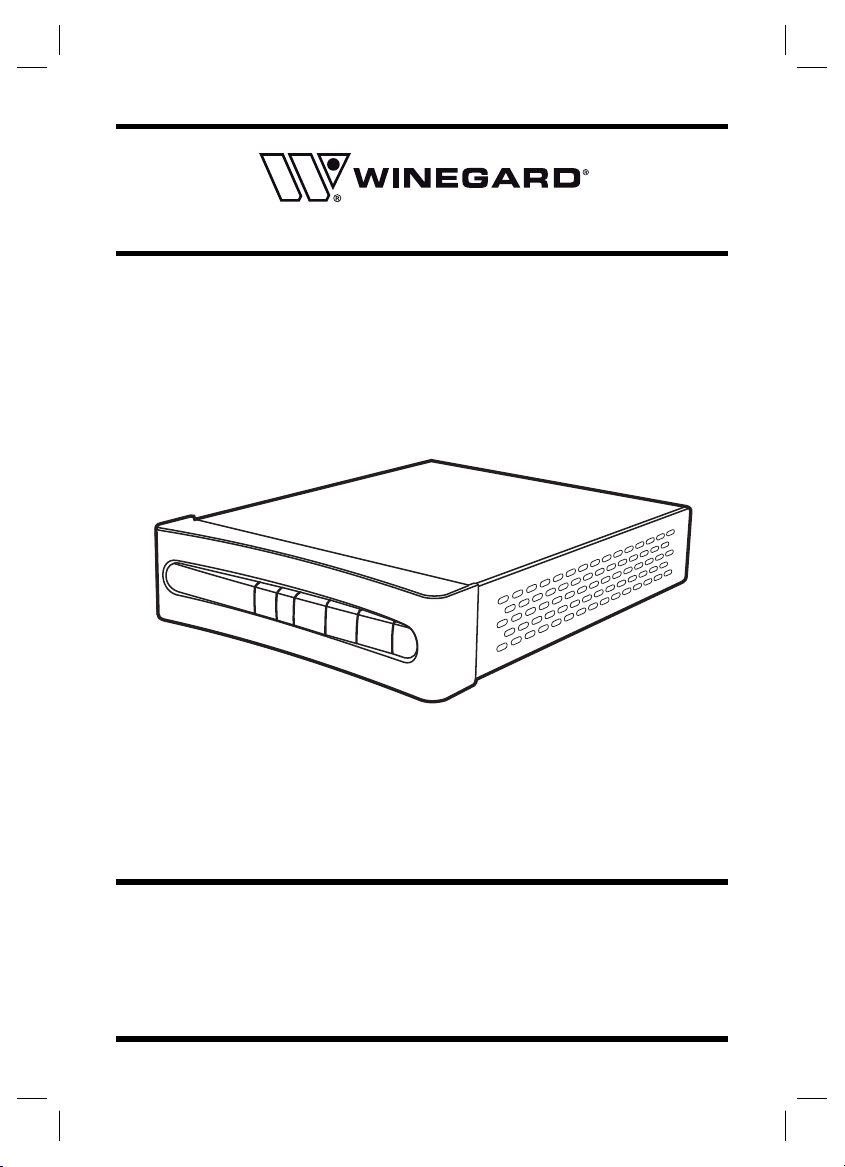
RC-DT09
Digital to Analog
Converter Box
Instruction Manual
Need More Help?
DO NOT RETURN THIS PRODUCT TO THE STORE
Please visit online help at
http//www.1800customersupport.com
- 1 -
IB_English.indd 1IB_English.indd 1 2/19/2008 5:06:21 PM2/19/2008 5:06:21 PM
Page 2
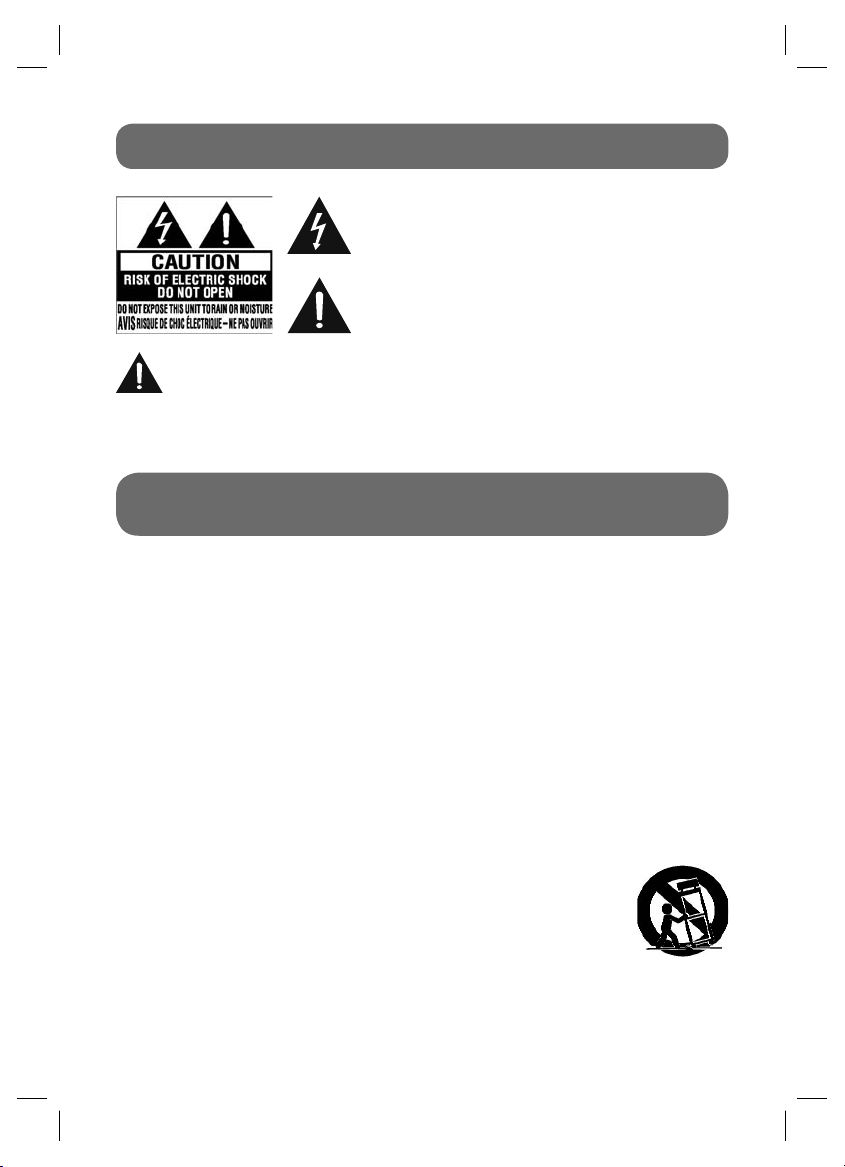
SAFETY PRECAUTIONS
The lightning fl ash with an arrowhead symbol, within the
equilateral triangle, is intended to alert the user to the
presence of uninsulated “dangerous voltage” within the
product’s enclosure that may be of suffi cient magnitude to
cause an electric shock.
The exclamation point within the equilateral triangle is
intended to alert the user to the presence of important
operating and maintenance (servicing) instructions in this
owner’s manual.
WARNING:
TO REDUCE THE RISK OF ELECTRIC SHOCK, DO NOT REMOVE COVER (OR BACK). NO USERSERVICEABLE PARTS INSIDE. REFER SERVICING TO QUALIFIED SERVICE PERSONNEL.
WARNING:
TO PREVENT FIRE OR SHOCK HAZARD, DO NOT EXPOSE THIS APPLIANCE TO RAIN OR MOISTURE. DO NOT
PLACE OBJECTS FILLED WITH LIQUIDS ON OR NEAR THIS UNIT.
IMPORTANT SAFETY INSTRUCTIONS
1. Read these instructions.
2. Keep these instructions.
3. Heed all warnings.
4. Follow all instructions.
5. Do not use this apparatus near water.
6. Clean only with a dry cloth.
7. Do not block any of the ventilation openings. Install in accordance with the manufacturer’s
instructions.
8. Do not install near any heat sources such as radiators, heat registers, stoves, or other apparatus
(including amplifi ers) that produce heat.
9. Do not defeat the safety purpose of the polarized or grounding - type plug. A polarized plug
has two blades with one wider than the other. A grounding type plug has two blades and a third
grounding prong. The wide blade or the third prong is provided for your safety. When the provided
plug does not fi t into your AC power outlet, consult an electrician for replacement of the obsolete
outlet.
10. Protect the power cord from being walked on or pinched particularly at plugs, convenience
receptacles, and the point where they exit from the apparatus.
11. Only use attachments/accessories specifi ed by the manufacturer.
12. Use only with a cart, stand, tripod, bracket, or table specifi ed by the manufacturer,
or sold with the apparatus. When a cart is used, use caution when moving the
cart/apparatus combination to avoid injury from tip-over.
13. Unplug this apparatus during lightning storms or when unused for long periods
of time.
14. Refer all servicing to qualifi ed service personnel. Servicing is required when
the apparatus has been damaged in any way, such as the power-supply cord
or plug is damaged, liquid has spilled or objects have fallen into the apparatus,
the apparatus has been exposed to rain or moisture , does not operate normally,
or has been dropped.
Portable Cart
Warning
- 2 -
IB_English.indd 2IB_English.indd 2 2/19/2008 5:06:21 PM2/19/2008 5:06:21 PM
Page 3
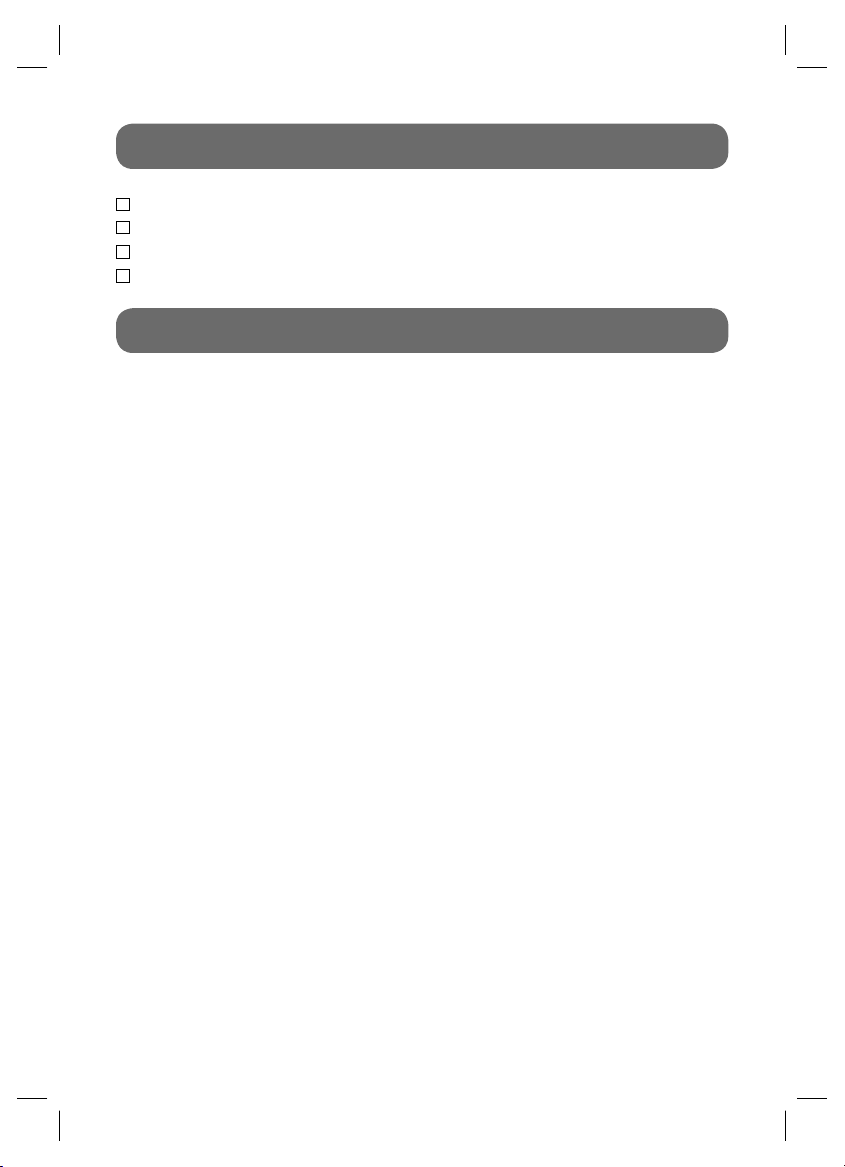
ACCESSORIES
AC Adapter .............................................................................................................................. x 1
Remote Control ........................................................................................................................ x 1
AAA Batteries (for Remote Control) ......................................................................................... x 2
RF Cable .................................................................................................................................. x 1
CONTENTS
Safety Precautions ...................................... 2
Important Safety Instructions ..................... 2
Accessories ................................................. 3
Contents ....................................................... 3
Remote Control ................................................. 4
Quick Start Guide ........................................... 5-6
Control Reference Guide ............................... 7-8
Connections ..................................................... 9
Connecting a TV(Using the RF Cable) ................... 9
Connecting a TV(Using the AV Cable) .................... 9
Power Supply ................................................. 10
Using the AC Adapter ......................................... 10
Turning on the Unit .............................................. 10
Dolby Digital ...................................................... 10
Basic Operation .............................................. 11
Searching for Channels Automatically ................ 11
Viewing the TV Channel ..................................... 11
Adjusting the Volume ......................................... 11
Viewing the Information ..................................... 11
Viewing Signal .................................................. 11
On-Screen Menu-Channel .............................. 12
Channel Scan/Add/ Edit ..................................... 12
Manual Scan ..................................................... 12
Output Channel ................................................. 13
On-Screen Menu-Option ................................ 13
Clock ................................................................ 13
Aspect Ratio ...................................................... 13
Language ......................................................... 14
Audio Language ................................................ 14
Caption Select .................................................. 14
DCC View .......................................................... 15
Sleep Mode ....................................................... 15
On-Screen Menu-Lock ................................. 15
Lock System ..................................................... 15
Set Password .................................................... 16
Block Channel ................................................... 16
TV Rating-Children ............................................ 16
TV Rating-General ....................................... 16-17
Movie Rating ..................................................... 17
Downloadable RRT ........................................... 17
Maintenance ................................................... 18
Troubleshooting Guide ................................... 18
- 3 -
IB_English.indd 3IB_English.indd 3 2/19/2008 5:06:22 PM2/19/2008 5:06:22 PM
Page 4
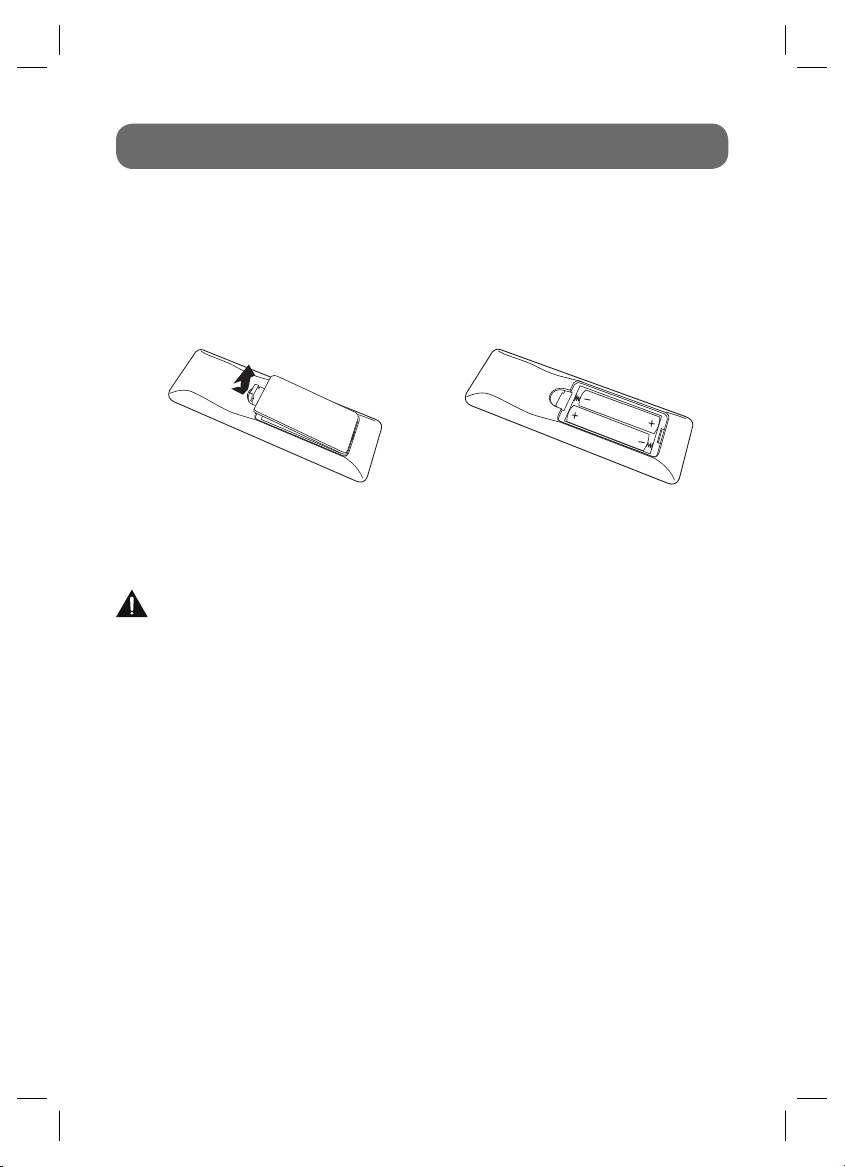
REMOTE CONTROL
• Point the remote control at the REMOTE SENSOR located on the unit.
• When there is a strong ambient light source, the perform ance of the infrared REMOTE SENSOR
may be degraded, causing unreliable operation.
• The recommended effective distance for remote operation is about 16 feet (5 meters).
To Install Batteries
1. Open the battery door.
2. Insert two AAA batteries.
Battery Replacement
When the batteries become weak, the operating distance of the remote control is greatly reduced
and you will need to replace them.
CAUTION: Danger of explosion if battery is incorrectly replaced. Replace only with the same
or equivalent type.
Notes:
• If the remote control is not going to be used for a long time, remove the batteries to avoid corrosion
damage caused by battery leakage.
• Do not mix old and new batteries. Do not mix ALKALINE, standard (CARBON-ZINC) or rechargeable
(NICKEL-CADMIUM) batteries.
• Always remove batteries as soon as they become weak.
• Weak batteries can leak and severely damage the remote control.
• WARNING: Do not dispose of batteries in a fi re. Batteries may explode or leak.
- 4 -
IB_English.indd 4IB_English.indd 4 2/19/2008 5:06:22 PM2/19/2008 5:06:22 PM
Page 5
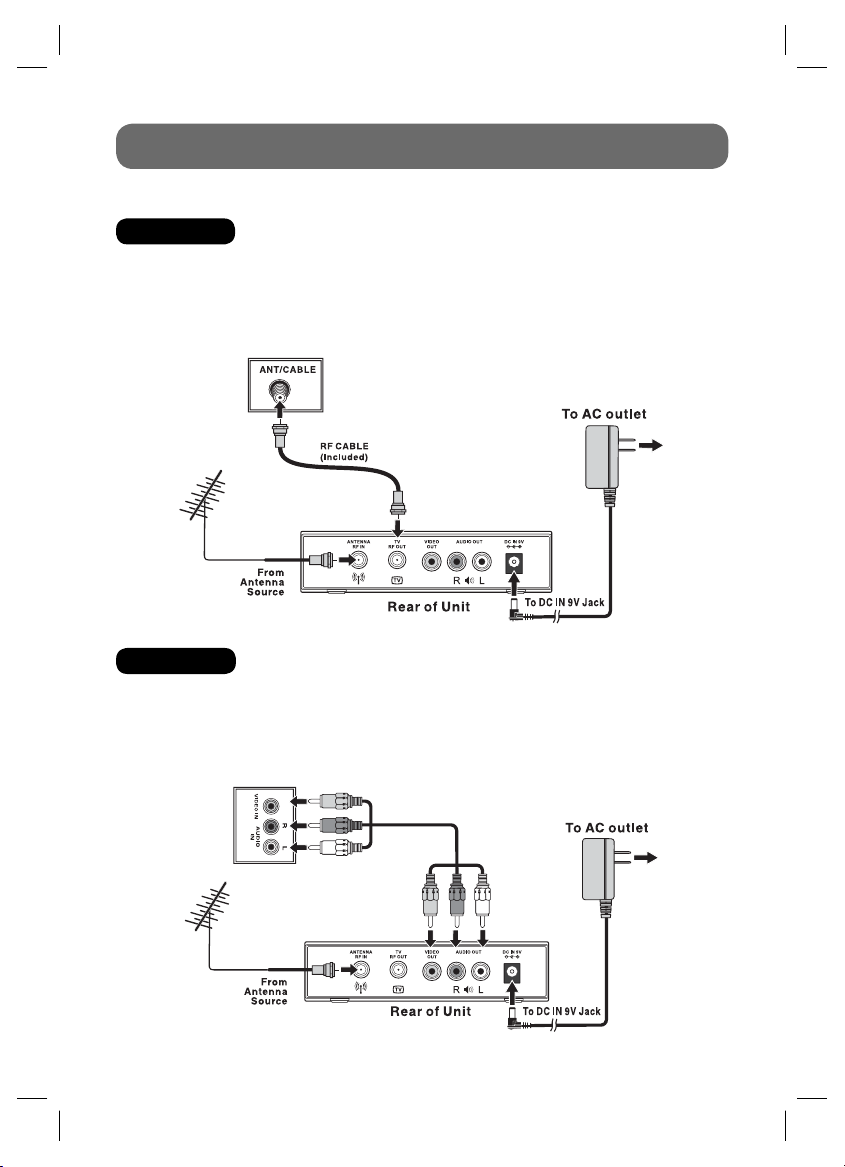
QUICK START GUIDE
STEP 1: CONNECTIONS
Option One: Using the RF Cable to Connect a TV
1. Connect an antenna cable to the RF IN terminal on the rear of the unit.
2. Use the RF cable (included) to connect the unit and TV/Monitor.
3. Use the AC adapter (included) to connect a suitable wall outlet. The supplied 9V adapter operates
on AC 120V ~ 60Hz.
4. Turn on your TV and follow the instructions included with it to select the “TV” function.
Rear of TV
Option Two: Using the AV Cable to Connect a TV
1. Connect an antenna cable to the RF IN terminal on the rear of the unit.
2. Use the AV Cable (not included) to connect the unit and TV/Monitor.
3. Use the AC adapter (included) to connect a suitable wall outlet. The supplied 9V adapter operates
on AC 120V ~ 60Hz.
4. Turn on your TV and follow the instructions included with it to select the “AV IN” function.
YELLOW
RED
Rear of TV
WHITE
YELLOW
RED
WHITE
- 5 -
IB_English.indd 5IB_English.indd 5 2/19/2008 5:06:22 PM2/19/2008 5:06:22 PM
Page 6
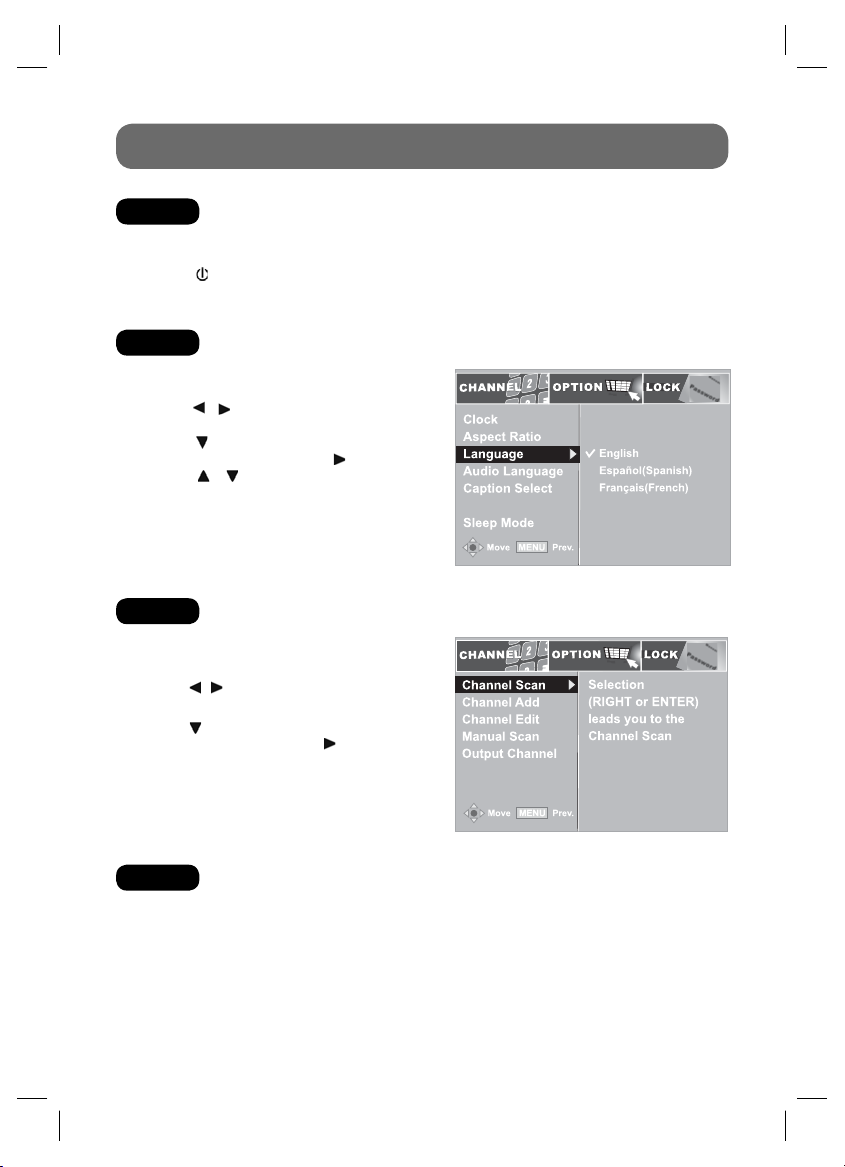
QUICK START GUIDE
STEP 2: TURNING ON THE UNIT
1. While the AC adapter is connected and the unit is on standby, power will be consumed and the
power indicator is RED.
2. Press the STANDBY/ON button to turn on the unit. The power indicator is GREEN.
STEP 3: SETTING THE OSD LANGUAGE
1. Press the MENU button on the remote
control.
2. Use the
menu.
3. Use the button to select Language then
press the ENTER button or the button.
4. Use the / buttons to select English /
Español (Spanish) / Français (French).
5. Press the EXIT button on the remote control to
exit menu.
STEP 4: SEARCHING FOR CHANNELS AUTOMATICALLY
1. Press the MENU button on the remote
control.
2. Use the
menu.
3. Use the
press the ENTER button or the button to start
scanning.
/ buttons to select the OPTION
DCC View
/ buttons to select the CHANNEL
button to select Channel Scan and
STEP 5: VIEWING THE TV CHANNEL
Press the CH-/CH+ buttons to select a channel, or press the number button on the remote to select
the channel you want to watch.
• For channels 1 to 9, enter a one-digit channel number.
• For channels 10 to 69, enter the two-digit channel number.
Please read the Instruction Manual for further details on using the Converter Box.
- 6 -
IB_English.indd 6IB_English.indd 6 2/19/2008 5:06:23 PM2/19/2008 5:06:23 PM
Page 7

CONTROL REFERENCE GUIDE
Remote Control
1
2
3
4
5
612
1) MUTE Button
Press to turn off the sound.
2) MENU Button
Press to display the on-screen menu or switch
7
8
9
10
11
back to the previous menu screen.
3) CURSOR (
Use to highlight selections on a menu screen
and adjust certain settings.
ENTER Button
Confi rm selection on a menu screen.
4) INFO Button
Press to display information on the current
channel.
5) VOL + / VOL - Button
Press to increase/decrease the volume.
6) CC Button
Press to change the Closed Caption
appearance. This function only works on
programs broadcasted with captions.
7) STANDBY/ON Button
Press to turn ON the unit or put it in STANDBY
(OFF) mode.
8) EXIT Button
Press to exit from the on-screen menu or a
pop-up display.
9) SIGNAL Button
Press to display TV signal quality.
10) CH
Press to select the channel upward or
downward.
11) NUMERIC Buttons
Press to enter numbers or go directly to a
specifi c channel.
12) LAST CH
Press to switch repeatedly between the last
two channels displayed.
• [dot] Button
Press to enter digital sub-channels with the
numeric buttons (i.e. 11.3 or 12.7).
, , , ) Buttons
/ CH Buttons
- 7 -
IB_English.indd 7IB_English.indd 7 2/19/2008 5:06:23 PM2/19/2008 5:06:23 PM
Page 8

Front View
Back View
CONTROL REFERENCE GUIDE
1234
567 8
1) Remote Sensor
Receives infrared signals from the remote
control.
2) CH-/CH+ Buttons
Press to select the channel upward or
downward.
3)
Button
Turns the power on or restores the unit to
the standby mode.
4) STANDBY/ON Indicator
Green: power on
Red: standby mode
5) ANTENNA RF IN Terminal
Connect the AIR antenna.
6) TV RF OUT Terminal
Use to connect your TV using a coaxial cable.
Analog RF signals output from the TV RF
OUT terminal.
7) AUDIO OUT / VIDEO OUT Jacks
Outputs audio/video signals to a connected
TV.
8) DC IN 9V Jack
Connect the supplied AC adapter.
- 8 -
IB_English.indd 8IB_English.indd 8 2/19/2008 5:06:23 PM2/19/2008 5:06:23 PM
Page 9

CONNECTIONS
Rear of TV
YELLOW
RED
WHITE
YELLOW
RED
WHITE
Connecting a TV (Using the RF Cable)
1. Connect an antenna cable to the RF IN terminal on the rear of the unit.
2. Use the RF cable (included) to connect the unit and TV/Monitor as shown.
Note:
Make sure to turn on your TV and follow the instructions included with it to select the “TV” function.
Connecting a TV (Using the AV Cable)
1. Connect an antenna cable to the RF IN terminal on the rear of the unit.
2. Use the AV Cable (not included) to connect the unit and TV/Monitor as shown.
Note:
Make sure to turn on your TV and follow the instructions included with it to select the “AV I N”
function.
IB_English.indd 9IB_English.indd 9 2/19/2008 5:06:24 PM2/19/2008 5:06:24 PM
- 9 -
Page 10

POWER SUPPLY
Using the AC Adapter
The supplied 9V adapter operates on AC 120V ~ 60Hz.
While the AC adapter is connected and the unit is on standby, power will be consumed and the power
indicator is RED.
Cautions:
• The AC adapter included with this unit is for its use only. Do not use it with other equipment.
• When the unit is not going to be used for a long period of time, disconnect the AC adapter from
the AC power outlet.
• When the AC adapter is plugged in, the apparatus is not completely disconnected from the main
power supply, even when the power is turned off.
Turning on the Unit
Press the STANDBY/ON button to turn on the unit. The power indicator is GREEN.
Dolby Digital
Manufactured under license from Dolby Laboratories.
‘Dolby’ and the double-D symbol are trademarks of Dolby
Laboratories.
- 10 -
IB_English.indd 10IB_English.indd 10 2/19/2008 5:06:24 PM2/19/2008 5:06:24 PM
Page 11

BASIC OPERATION
Searching for Channels Automatically
1. Press the MENU button on the remote control.
2. Use the
3. Use the
ENTER button or the
Notes:
• The unit MUST be connected to an antenna
in order to receive digital TV signals.
• If you wish to stop scanning in the middle of the scanning
process, press the ENTER button.
Viewing the TV Channel
Viewing a television station after searching for channels.
Press the CH
select the channel you want to watch.
• For channels 1 to 9, enter a one-digit channel number.
• For channels 10 to 69, enter the two-digit channel number.
Adjusting the Volume
You can control the volume using the buttons on the remote control.
VOL-/VOL+ Buttons
Use these buttons to increase or decrease the volume.
MUTE Button
This button is used to mute the sound of the unit. No audio will be heard once this button is
pressed.
To cancel the mute action, press the
Viewing the Information
You can view information for the current TV program by pressing the INFO button on the remote
control.
The INFO shows:
• The major channel number and the minor channel number if you are viewing a digital channel
• Current time and date
• Program title and other information if available
• The current program’s rating
• Broadcast format of current program
• Multilingual
• Caption
To hide INFO:
Press the INFO button again or press the EXIT button.
Viewing Signal
To view the signal quality, press the SIGNAL button on the remote control. A beep sound will be
heard.
/ buttons to select the CHANNEL menu.
button to select Channel Scan and press the
button to start scanning.
/ CH buttons to select a channel, or press the number button on the remote to
MUTE button again.
- 11 -
IB_English.indd 11IB_English.indd 11 2/19/2008 5:06:25 PM2/19/2008 5:06:25 PM
Page 12

ON-SCREEN MENU - CHANNEL
Use the menu confi guration to set detailed options for each function. Press the MENU button on the
remote control to open the menu screen.
• To return to the previous menu press the MENU button on the remote control.
• To exit the menu screen press the EXIT button on the remote control.
Channel Scan
See “Searching for Channels Automatically” for details.
Channel Add
1. Press the MENU button on the remote control.
2. Use the / buttons to select the CHANNEL menu.
3. Use the button to select Channel Add then press
the ENTER button or the button.
Note: Valid channels which are already stored before you
use Channel Add will be skipped during the channel scan
process.
Channel Edit
1. Press the MENU button on the remote control.
2. Use the / buttons to select the CHANNEL menu.
3. Use the button to select Channel Edit then press the
ENTER button or the
4. Use the
press the ENTER button.
/ buttons to select the channel number then
button.
Manual Scan
In the case of Terrestrial TV with an indoor/outdoor antenna, Channel Scan may not fi nd all the
channels because a certain channel can be detected or not according to the antenna direction. You
can scan a channel by putting in a physical channel number manually.
1. Press the MENU button on the remote control.
2. Use the
3. Use the button to select Manual Scan then press the
ENTER button or the button.
4. Use the / buttons to select the channel number then
press the ENTER button.
IB_English.indd 12IB_English.indd 12 2/19/2008 5:06:25 PM2/19/2008 5:06:25 PM
/ buttons to select the CHANNEL menu.
- 12 -
Page 13

DCC View
DCC View
ON-SCREEN MENU - CHANNEL
Output Channel
You can select NTSC RF output channel.
1. Press the MENU button on the remote control.
2. Use the
3. Use the
ENTER button or the button.
4. Use the / buttons to select the channel number.
/ buttons to select the CHANNEL menu.
button to select Output Channel then press the
ON-SCREEN MENU - OPTION
Clock
1. Press the MENU button on the remote control.
2. Use the / buttons to select the OPTION menu.
3. Use the button to select Clock then press the ENTER
button or the button.
4. Press the / buttons to select the Time Zone (Eastern/
Central/Mountain/Pacific/Alaska/Hawaii/New F.land/
Atlantic).
Aspect Ratio
1. Press the MENU button on the remote control.
2. Use the / buttons to select the OPTION menu.
3. Use the button to select Aspect Ratio then press the
ENTER button or the button.
4. Use the / buttons to select the options (Set By Program/
Letter Box/Cropped/Squeezed).
ON-SCREEN MENU - OPTION
Set By Program: Displays all programs based on the aspect ratio of the program.
Letter Box: Displays all programs in 16:9 aspect ratio.
Cropped: No change on the ratio, but the picture is cropped.
Squeezed: All programs are displayed to fi t on the screen.
- 13 -
IB_English.indd 13IB_English.indd 13 2/19/2008 5:06:26 PM2/19/2008 5:06:26 PM
Page 14

ON-SCREEN MENU - OPTION
DCC View
DCC View
Language
1. Press the MENU button on the remote control.
2. Use the
3. Use the
ENTER button or the
4. Use the
/ Français (French).
Audio Language
When you change the channel on Digital TV, you can listen to the audio in a certain language
by selecting one of the audio signals transmitted with video signals. If there is no selected audio
language, the fi rst audio signal transmitted by the TV broadcaster is selected automatically.
/ buttons to select the OPTION menu.
button to select Language then press the
button.
/ buttons to select English / Español (Spanish)
1. Press the MENU button on the remote control.
2. Use the
3. Use the button to select Audio Language then press
the ENTER button or the button.
4. Use the / buttons to select the audio language
(English / Spanish / French).
/ buttons to select the OPTION menu.
DCC View
Caption Select
1. Press the MENU button on the remote control.
2. Use the
3. Use the
ENTER button or the
4. Use the
(ACC/DCC/DCC Service).
5. Use the
Standard: Use the default digital caption style from broadcaster.
Custom: Activate the DCC View item and set your desired font settings.
Notes:
• If DCC is set to Custom, DCC View is activated.
• Caption is essential for a hearing-impaired person.
• If both ACC and DCC are on service and both settings are ON, DCC is displayed.
• ACC is available only when DCC is OFF.
/ buttons to select the OPTION menu.
button to select Caption Select then press the
button.
/ buttons to select the options
/ buttons to make adjustments.
- 14 -
IB_English.indd 14IB_English.indd 14 2/19/2008 5:06:26 PM2/19/2008 5:06:26 PM
Page 15

ON-SCREEN MENU - OPTION
DCC View
DCC View
DCC View
Use this to set the character font. Only DCC is set to Custom, DCC View is activated.
1. Press the MENU button on the remote control.
2. Use the
3. Use the
ENTER button or the button.
4. Use the / buttons to select the options, then use
the / buttons to make adjustments.
Notes:
• To activate DCC View, DCC on Caption Select should
be set to ‘Custom’.
/ buttons to select the OPTION menu.
button to select DCC View then press the
Sleep Mode
Power Mode is the function to automatically switch from ON to Sleep Mode after a period of time
without user input.
1. Press the MENU button on the remote control.
2. Use the / buttons to select the OPTION menu.
3. Use the button to select Sleep Mode then press the
ENTER button or the button.
4. Use the / buttons to select the options
(Off / 1 hour / 2 hours / 4 hours / 8 hours).
ON-SCREEN MENU - LOCK
Lock System
1. Press the MENU button on the remote control.
2. Use the / buttons to select the LOCK menu.
3. Use the button to position the cursor on the input fi eld and enter password. If you have not
specifi ed the password, input the factory-default code, “0000”.
4. Use the / buttons to select On/Off then press the ENTER button.
RRT
- 15 -
IB_English.indd 15IB_English.indd 15 2/19/2008 5:06:27 PM2/19/2008 5:06:27 PM
RRT
Page 16

ON-SCREEN MENU - LOCK
RRT
Set Password
1. Press the MENU button on the remote control.
2. Use the / buttons to select the LOCK menu.
3. Use the / buttons to select Set Password then press
the ENTER button or the
4. Enter values (4 digit) for new password and again to confi rm
password.
Notes:
• Remember your password if you have changed it.
• If you forget the password,enter “8888” to unlock parental control.
Block Channel
1. Press the MENU button on the remote control.
2. Use the / buttons to select the LOCK menu.
3. Use the / buttons to select Block Channel then press
the ENTER button or the button.
4. Use the / buttons to select Antenna Channel then press
the ENTER button.
TV Rating-Children
TV Rating-Children is for classifying the age level of TV programs for children.
1. Press the MENU button on the remote control.
2. Use the / buttons to select the LOCK menu.
3. Use the / buttons to select TV Rating-Children then
press the ENTER button or the button.
4. Use the / buttons to select Age or Fantasy Violence
then press the ENTER button or the button.
5. Use the / buttons to block/unblock rating. If Blocking
is set to ON, a lock icon is indicated.
• Age restriction has higher priority than the others
(Fantasy Violence).
button.
RRT
RRT
TV Rating-General
TV Rating-General is for classifying the age level of TV programs by the general criterion.
1. Press the MENU button on the remote control.
2. Use the
3. Use the
press the ENTER button or the
4. Use the
/ Language / Sex / Violence) then press the ENTER button
or the
5. Use the
is set to ON, a lock icon is indicated.
• Age restriction has higher priority than the others.
IB_English.indd 16IB_English.indd 16 2/19/2008 5:06:28 PM2/19/2008 5:06:28 PM
/ buttons to select the LOCK menu.
/ buttons to select TV Rating-General then
button.
/ buttons to select the options (Age / Dialogue
button.
/ buttons to block/unblock rating. If Blocking
- 16 -
RRT
Page 17

ON-SCREEN MENU - LOCK
The lock levels are equivalent to the following ratings.
TV-Y: All children.
TV-Y7: Children 7 years and older.
TV-G: General Audience.
Movie Rating
1. Press the MENU button on the remote control.
2. Use the
3. Use the
the ENTER button or the
4. Use the
ENTER button to confi rm.
The lock levels are equivalent to the following ratings.
/ buttons to select the LOCK menu.
/ buttons to select Movie Rating then press
button.
/ buttons to select the rating then press the
TV-PG: Parental guidance suggested.
TV-14: Parents strongly cautioned.
TV-MA: Mature audience only.
Permits all programs
G
PG
PG-13
R
NC-17
X
Blocking Off
G : GENERAL AUDIENCES, Suitable for
all ages.
PG : PARENTAL GUIDANCE SUGGESTED
- Some material may not be suitable
for children.
PG-13 : PARENTS STRONGLY CAUTIONED
- Some material may be inappropriate
R : RESTRICTED, Under 17
requires accompanying parent
or adult guardian for viewing in
movie theaters.
NC-17 : No one 17 or under admitted in
movie theaters.
X : Adults Only.
for children under 13.
Downloadable RRT
1. Press the MENU button on the remote control.
2. Use the / buttons to select the LOCK menu.
3. Use the / buttons to select Downloadable RRT then
press the ENTER button or the button.
4. Use the / buttons to select the Ragion Rating Tables
or Clear Rating Table then press the ENTER button or the
button.
5. Use the
/ buttons to select the rating then press the
ENTER button to confi rm.
Notes:
• Ragion Rating Table (RRT) options are different according to the current program.
• Select Clear Rating Table to reset the RRT options.
- 17 -
Region Rating Table
Humo
Inte
Clear Rating Table
IB_English.indd 17IB_English.indd 17 2/19/2008 5:06:30 PM2/19/2008 5:06:30 PM
Page 18

MAINTENANCE
Cleaning the Unit
• Be sure to turn the unit off and disconnect the AC adapter before maintaining the unit.
• Wipe the unit with a dry soft cloth. If the surfaces are extremely dirty, wipe clean with a cloth that
has been dipped in a weak soap-and-water solution and wrung out thoroughly. Wipe with a dry
cloth.
• Never use alcohol, benzine, thinner, cleaning fl uid or other chemicals. Do NOT use compressed
air to remove dust.
TROUBLESHOOTING GUIDE
SYMPTOM CAUSE (AND REMEDY)
No power.
Intermittent signal,
or no signal at all
Poor sound quality,
or no sound
Remote control
doesn’t work
correctly
• Ensure the AC adapter is connected.
• The unit is not turned on.
• Try to tune to another channel.
• Make sure the antennal connected.
• Rotate the antenna for a stronger signal.
• Make sure you have connected your audio system correctly.
• Try to tune to another channel. Sometimes broadcasters have problems
with DTV audio encoding.
• Make sure the MUTE function on your TV is not set.
• Remove any obstacles between the remote and the unit.
• Use the remote near the unit.
• Point the remote at the remote sensor on the unit.
• Replace the batteries in the remote.
Specifi cations and external appearance are subject to change without notice.
- 18 -
IB_English.indd 18IB_English.indd 18 2/19/2008 5:06:30 PM2/19/2008 5:06:30 PM
Page 19

LIMITED WARRANTY
VENTURER ELECTRONICS (“VENTURER”) makes the following limited warranty. This limited warranty extend
to the original consumer purchaser and is limited to non-commercial use of the product.
Ninety (90) Day Parts & Labor Warranty
VENTURER products purchased in the United States are warranted to be free from defects in materials or workmanship
for a period of ninety (90) days from the date of their original retail purchase. If the unit fails to conform to this warranty,
we will service the product using new or refurbished parts and products, at VENTURER’s sole discretion.
During a period of ninety (90) days from the effective warranty date, VENTURER will provide, when needed, service
labor to repair a manufacturing defect at its designated Service Center. To obtain warranty service in the Untied States,
you must fi rst call our Customer Support Center at (800) 252-6123, during the hours listed in the box below. The
determination of service will be made by VENTURER Customer Support. PLEASE DO NOT RETURN YOUR
UNIT TO VENTURER WITHOUT PRIOR AUTHORIZATION. New or remanufactured replacements for defective
parts or products will be used for repairs by VENTURER at its designated Service Center for ninety (90) days from
the effective warranty date. Such replacement parts or products are warranted for an additional ninety (90) days from
the date of repair or replacement. The Customer will be required to ship the unit to the Service Center indicated at the
time Customer Support is contacted to make the necessary repairs. The customer is responsible for all transportation
charges to the service facility.
Packaging and Shipping Instruction
When you send the product to the VENTURER service facility you must use the original carton box and packing material
or an equivalent as designated by VENTURER.
YOUR RESPONSIBILITY
(1) You must retain the original sale receipt to provide proof of purchase.
(2) These warranties are effective only if the product is purchased and operated in the U.S.A. or Canada.
(3) Warranties extend only to defects in material or workmanship, and do not extend to any product or parts which
have been lost or discarded, or damage to product or parts caused by misuse, accident, improper operation or
maintenance, or use in violation of instructions provided with the product, or to product which has been altered or
modifi ed without authorization of VENTURER, or to products or parts thereof which have had the serial number
removed or changed.
In the event your product requires repair after the limited warranty period has expired, please contact our Customer
Support Center at 1-800-252-6123 or
Hours: Monday–Thursday: 9–7, Friday: 9–5, Saturday: 9–12 EST.
Important:
You are responsible for any transportation, shipping or insurance relative to the return of product to our Product
Returns Center.
All warranties implied by state law, including the implied warranties of merchantability and fi tness for a particular
purpose, are expressly limited to the duration of the limited warranties set forth above. With the exception of any
warranties implied by state law as hereby limited, the foregoing warranty is exclusive and in lieu of all other warranties,
guarantees, agreements and similar obligations of manufacturer or seller with respect to the repair or replacement of
any parts. In no event shall VENTURER be liable for consequential or incidental damages.
No person, agent, distributor, dealer or company is authorized to change, modify or extend the terms of these warranties
in any manner whatsoever. The time within action must be commenced to enforce any obligation of VENTURER arising
under the warranty or under any statute, or law of the United States or any state thereof, is hereby limited to ninety (90)
days from the date of purchase. This limitation does not apply to implied warranties arising under state law.
This warranty gives you specifi c legal rights and you may also have other rights, which may vary, from state to state. Some
states do not allow limitation on how long an implied warranty lasts, when an action may be brought, or the exclusion
or limitation of incidental or consequential damages, so the above provisions may not apply to you.
For more information on other products and services, please visit our web site at www.1800customersupport.com
LIMITED WARRANTY
www.1800customersupport.com.
Model no. ............................................................ Product name .....................................................
Type of set ..............................................................................................................................................
Serial no. .............................................................. Invoice no. .............................................................
Date purchased .................................................... Dealer name ..........................................................
FOR SERVICE AND REPAIR, PLEASE CALL 1-800-252-6123
Printed in China 811-776691W0X0
IB_English.indd 19IB_English.indd 19 2/19/2008 5:06:30 PM2/19/2008 5:06:30 PM
- 19 -
