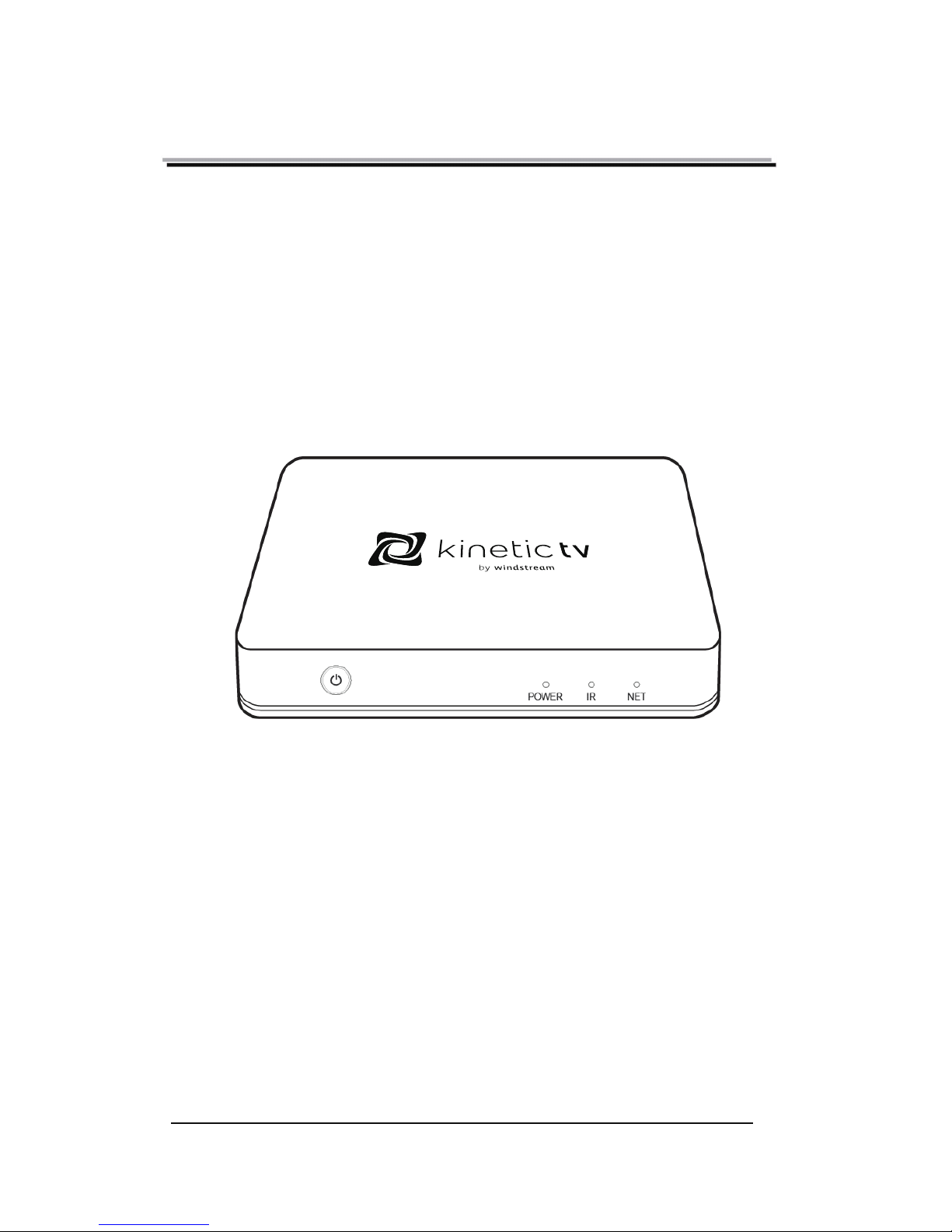
Kinet icTV RSTV-A4K-16 Quick Reference
Guide V1 .1
~1~
KineticTV™
Box
Quick Reference Guide
Please read this user manual b efore operating the KineticTV box.
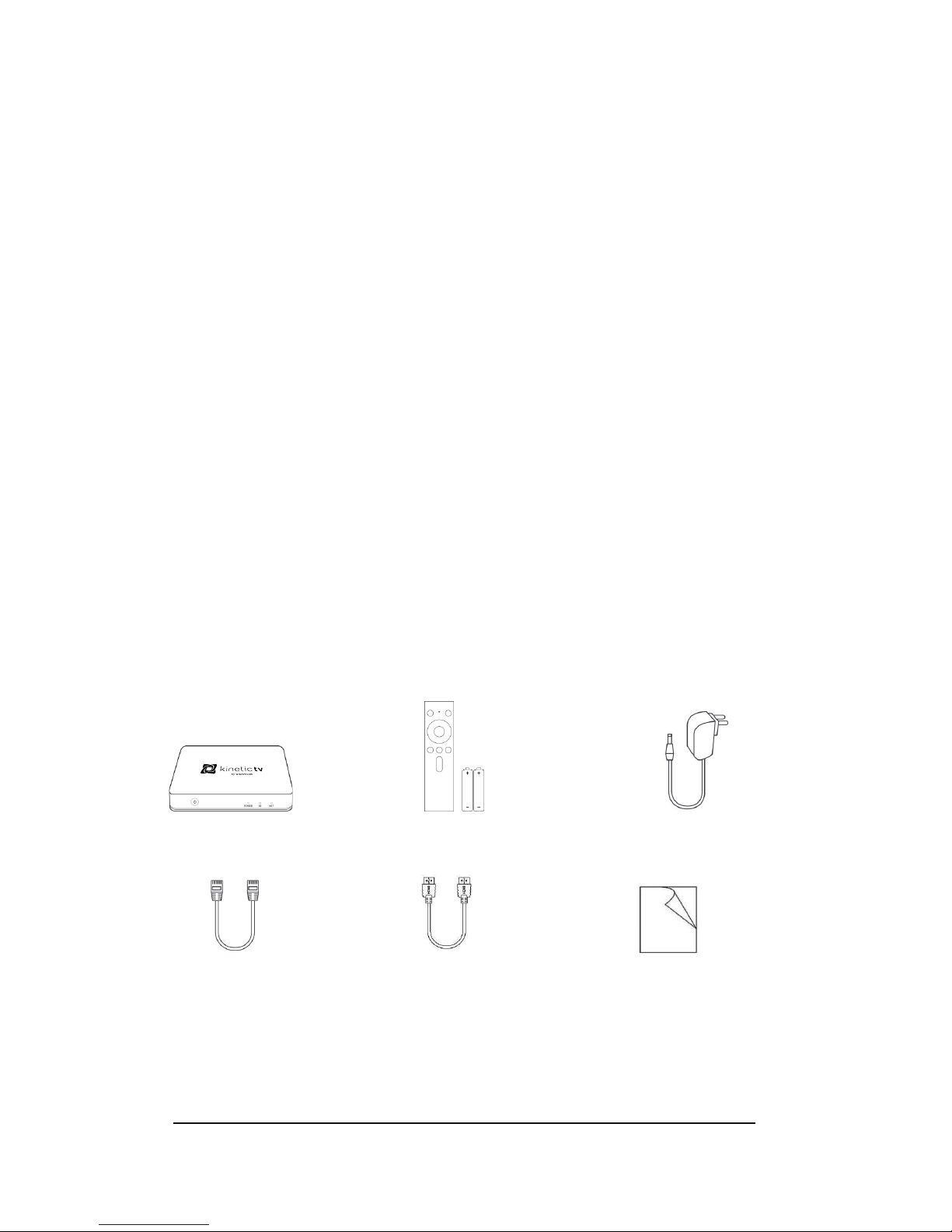
Kinet icTV RSTV-A4K-16 Quick Reference
Guide V1 .1
TV Box x1 Remote Control x1 Power Adapter x1
Network Cable x1 HDMI Cable x1 User Manual x1
~2~
Safety instructions
Please keep the product in a horizontal position. Do not place anything on the top of
the box.
Please use the provided power adapter, never use an unauthorized adapter to
power the KineticTV box. Do not use the power adapter if it is damaged.
Please avoid plugging in the power adapter with wet hands.
To avoid any potential risk of electrical shock or damage do not attempt to
disassemble or modify the KineticTV box.
Please keep the KineticTV box away from any heat source to avoid damage, the
normal temperature range of operation is 32
o
F~104oF. The device should be kept in
a dry and well-ventilated area away from any dust that may cause fire or electric
shock.
Please shut down and unplug the KineticTV box and power adapter if it
should begin emitting smoke or odors.
Please unplug the KineticTV box’s power adapter when not in use for a prolonged period.
Accessory List
Please open the package and check to ensure the following accessories are included:
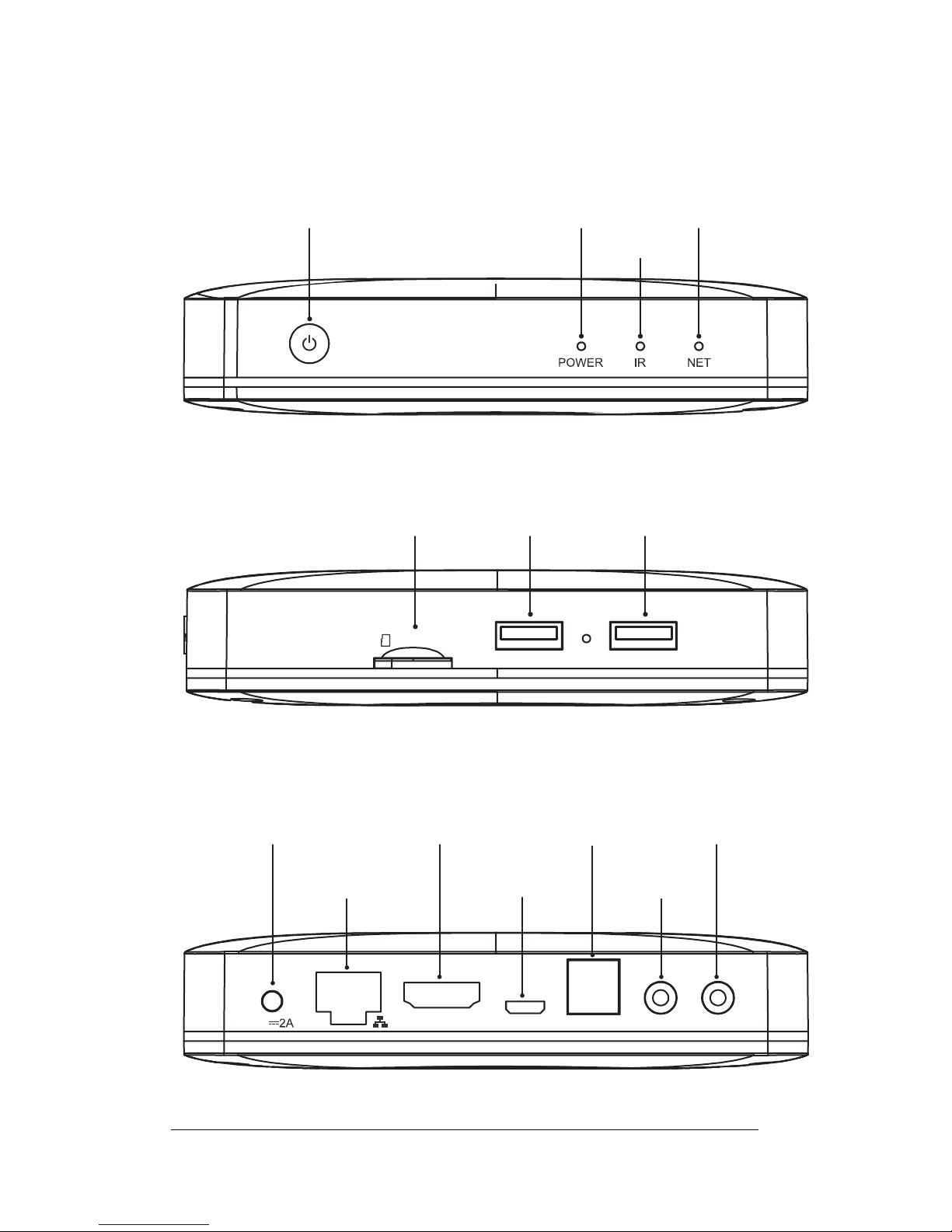
Kinet icTV RSTV-A4K-16 Quick Reference
Guide V1 .1
~ 3 ~
Hardware
Side Panel
Rear Panel
HDMI output
AV output
Etherne
DC in
Net LEDPower LED
TF Card USB1 USB2
Standby Key
IR LED
S/P DIFHDMI AV IR INOTG
5V
Micro USB
IR inS/P DIF Optical output
USB USB
TF CARD

Kinet icTV RSTV-A4K-16 Quick Reference
Guide V1 .1
~4~
Remote Control
Instructions
Indicator Light: Press any key and indicator light flashes
【Note】The indicator light will flash quickly when the
remote batteries are low,
please replace the batteries
with approved Alkaline models.
Bluetooth Pairing: Press the “OK” and “Volume- (down)” keys together onyour
Remote Control for 10 seconds;
Voice Search: Press the “Bluetooth Voice” key and begin speaking the
topic you are searching on.
Standby On/Off
Up/Down
Direction Key
HOME Page
Back/Exit
Volume -
Mute
Enter/Confirm
L/R Direction Key
Bluetooth Voice
Volume +

Kinet icTV RSTV-A4K-16 Quick Reference
Guide V1 .1
~5~
【Note】: Functions of the remote control may be different for different applications. You
may need to use an external mouse, keyboard, or Joystick/Game Controller to operate in
the specific application. These are not included with your service.
KineticTV Important Acco unt Details
(Please fill out the below information for your convenience.)
Windstream Account Number:
KineticTV Box Serial Number:
KineticTV Box MAC ID:
KineticTV Support Number:
800-347-1991

Kinet icTV RSTV-A4K-16 Quick Reference
Guide V1 .1
~6~
System Connection
Please refer to the below instructions to connect to your TV, Power, Network and other
devices.
Rear Panel Connection
Step1: Connection to TV
Connect the supplied HDMI / AV cable to the HDMI / AV output port of the KineticTV box and
to an HDMI/AV input on your TV.
Step2a: Connection to your network wired
Connect the Ethernet cable to the LAN port of the KineticTV box, and an open Ethernet port
on your router or broadband network.
Step2b: Connection to your network wirelessly The TV box supports Wi-Fi; After you have
connected the KineticTV box correctly and powered on the unit please enter Settin
gs
→Network interface Wi-Fi operation, you will be presented fields to add your SSID and Wi-Fi
password, once entered the KineticTV box will be connected to the Internet. The device will
detect your Wi-Fi Access, and any other near SSID’s. Be sure to select your network.
Wireless supports both 2.4 Ghz and 5.0 Ghz, you will see better performance on a 5Ghz
wireless connection.
Note: Please turn off all equipment before connecting the audio and video
sour ces to the KineticTV box and television.
S/P DIFHDMI AV IR INOTG5V
Internet Connection
TV
Power Input
HDMI
HDMI

Kinet icTV RSTV-A4K-16 Quick Reference
Guide V1 .1
~7~
Step3: Connecting the KineticTV box to a power source
Connect the power adapter to the KineticTV box, connect the AC Adapter to a powered wall
outlet. After connecting the KineticTV box will start automatically.
Side Panel Connection
Tips:
1)
Be sure to insert the TF/SD Card in the rightdirection, see the above illustration.
2)
Be sure to insert the USB device in the rightdirection, see the above illustration.
Note: Before powering on, please switch the signal input of the TV to the correct
source.
USB Device
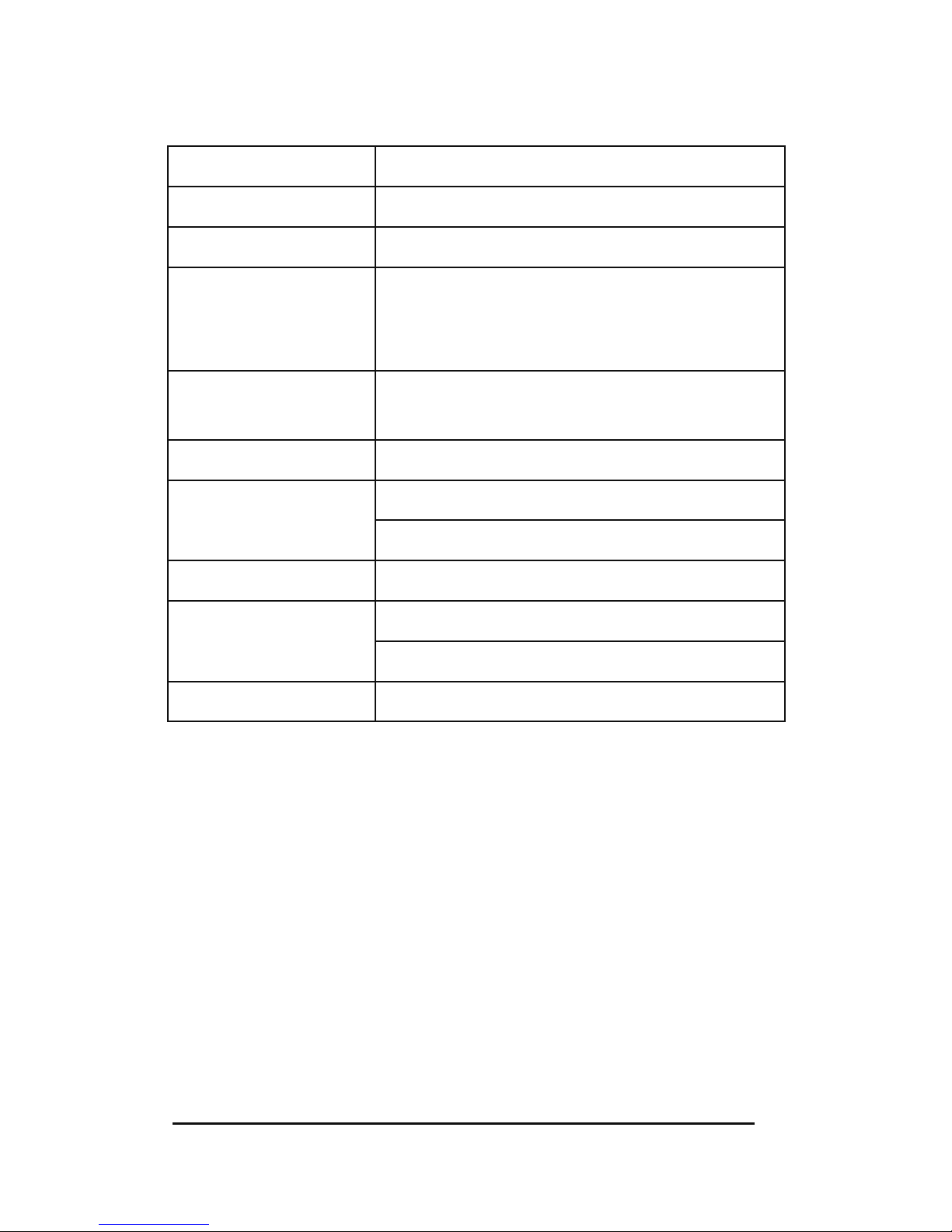
Kinet icTV RSTV-A4K-16 Quick Reference
Guide V1 .1
~8~
Technical Specifications
CPU ARM Quad 64-bit Cortex-A53 up to 1.5GHz
Android OS Android TV 9.0
Video/Audio output S/P DIF
Video format
H.265 10-bit 4K*2K@60fps, H.264 AVC/MVC
4K*2K@30fps, VP9, AVS+, MPEG1/2/4 ASP,
WMV/VC-1, RealVideo8/9/10 and other video formats
Audio format
MPEG1/2/4, MP3, AAC/AAC+, WMA/WMA-pro, FLAC,
OGG and other audio formats
Photo format JPG, BMP, PNG and other photo formats
Network
Wi-Fi 2.4G/5.8G Hz 802.11a/b/g/n/ac
RJ45 Interface 10M/100M ad
aptive
Operation temperature 32
o
F~104oF
Power
Input: AC100-240V 50/60Hz
Output: DC 5V/2A
Power consumption <10W

Kinet icTV RSTV-A4K-16 Quick Reference
Guide V1 .1
~9~
Troubleshoot ing
Issue Possible reason Solution
No display after
powered on
The device is in
Standby power mode
Press the Standby Power mode
button on the KineticTV box
TV is not on the
proper input source
Make sure the TV is on and the
correct Input Source is selected
on the TV
The power cord is not
properly connected
Make sure the device is
connected to power
The power supply is not the
recommended type
Be sure to use only the
authorized power supply for the
KineticTV box
TV has a display
but no sound
TV Audio is not configur
ed
correctly for the input source
Please be sure the
HDMI/Optical/AV audio is
configured correctly for the
source
TV Box is MUTED
Please press mute button on the
remote to restore volume
Audio setting is not in the
same language (SAP)
Please enter the audio and
video settings menu, select the
appropriate sound channel and
language
Volume is too low
Turn up the volume with the
remote. Also check the volume
on the TV or your Audio Source
Fails to connect to
the network
Ethernet cabl
e is not properly
connected
Please reconnect the cable
Wi-Fi is turned off or the
signal is too weak
Please restart the Wi-Fi or
adjust the position of the device
Closer to the router.
Remote Control
Failure
Remote control is not
paired correctly to the
KineticTV box
Press the “OK” and “Volume(down)” keys together on your
Remote Control for 10 seconds
Remote control battery power
is too low
The indicator light will flash, this
tells you to replace batteries
Remote control cou
ld be
defective
Please Contact Windstream for
instructions and troubleshooting

FCC Statement
This equipment has been tested and found to comply with the
limits for a Class B digital device, pursuant to Part 15 of the FCC
Rules. These limits are designed to provide reasonable protection
against harmful interference in a residential installation. This
equipment generates uses and can radiate radio frequency energy
and, if not installed and used in accordance with the instructions,
may cause harmful interference to radio communications.
However, there is no guarantee that interference will not occur in a
particular installation. If this equipment does cause harmful
interference to radio or television reception, which can be
determined by turning the equipment off and on, the user is
encouraged to try to correct the interference by one or more of the
following measures:
-- Reorient or relocate the receiving antenna.
-- Increase the separation between the equipment and receiver.
-- Connect the equipment into an outlet on a circuit different from
that to which the receiver is connected.
-- Consult the dealer or an experienced radio/TV technician for
help.
Changes or modifications not expressly approved by the party
responsible for compliance could void the user's authority to
operate the equipment.
5G WIFI use indoor only
The antenna(s) used for this transmitter must be installed to
provide a separation distance of at least 20 cm from all persons
and must not be co-located or operating in conjunction with any
other antenna or transmitter.
