Windster Dell User Manual
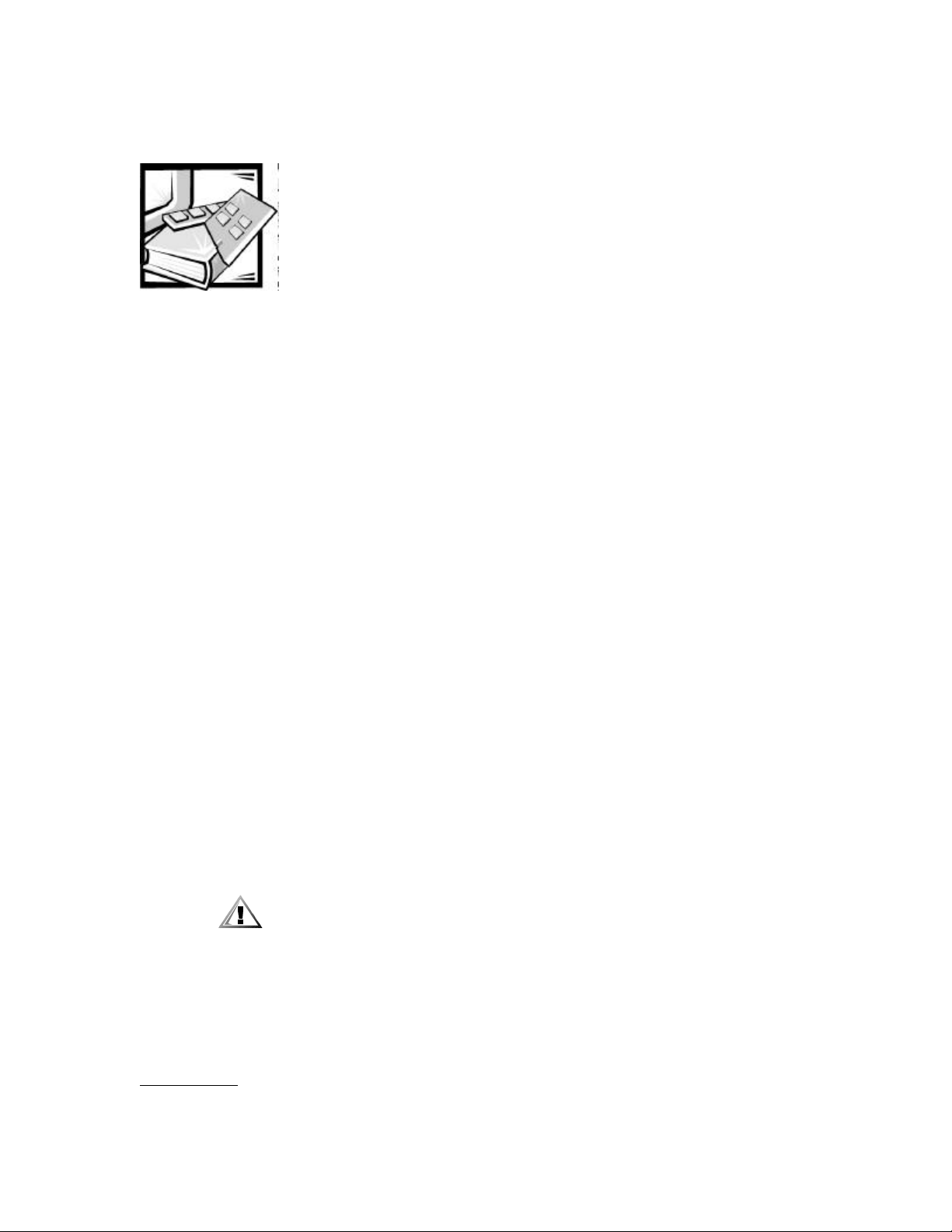
Dell™ PowerApp.web 100 and
PowerApp.cache 100 Appliances
Rack Installation Guide
This installation guide provides instructions for trained service technicians installing
one or more Dell
dures for the following three rack kits:
PowerApp™ 100 appliances in a rack. This guide includes proce-
• Two-post center-mount
• Two-post flush-mount
• Four-post rack cabinet
One rack kit is required for each PowerApp 100 system to be installed in the rack.
Two-Post Center-Mount Rack Kit
Installation
This procedure provides instructions for installing a Dell PowerApp 100 appliance in a
two-post open-frame relay rack, such as those found in telecommunications equipment facilities. Both 3-inch and 6-inch wide two-post racks are accommodated.
The two-post open-frame relay rack must be properly secured to the floor, to the ceiling or upper wall, and where applicable, to adjacent racks, using floor and wall
fasteners and bracing specified or approved by the rack manufacturer or by industry
standards. Refer to the two-post open-frame relay rack manufacturer’s installation
documentation for precautionary warnings and information before attempting this
installation.
CAUTION: Do not attempt to install the PowerApp system into a two-post
open-frame relay rack that has not been securely anchored in place. Damage to the system and personal injury may result.
Refer to “Safety Instructions” at the front of this document for additional safety information regarding rack installation.
support.dell.com Dell PowerApp 100 Appliances Rack Installation Guide 1
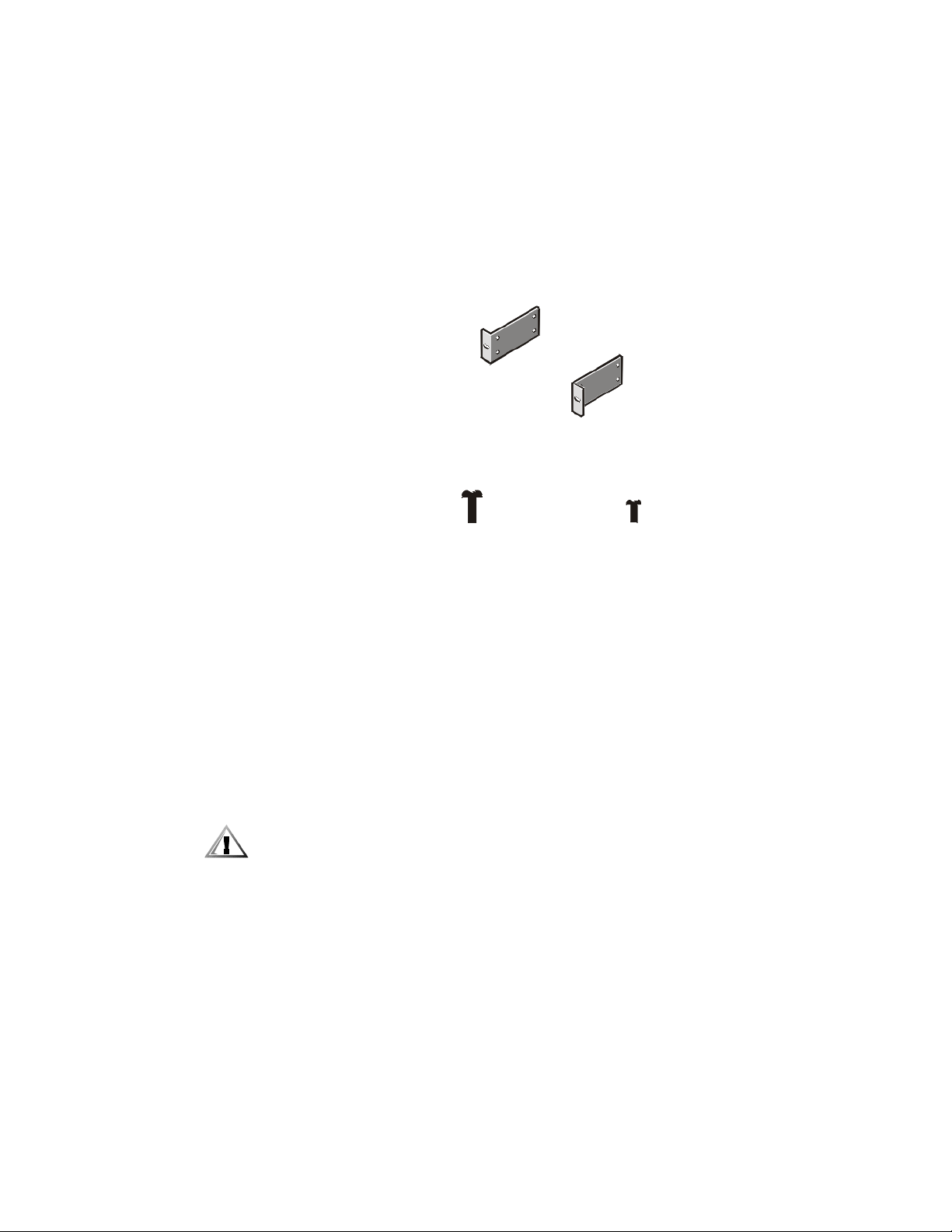
Rack Kit Contents
lips screws (2)
head Phillips screws (4)
The rack kit includes the following items (see Figure1):
• Two center-mount brackets
• Four 10-24 x 0.375-inch pan-head Phillips (or slotted) screws
• Two 12-24 x 0.5-inch pan-head Phillips screws
center-mount brackets (2)
12-24 x 0.5-inch pan-head Phil-
10-24 x 0.375-inch pan-
Figure 1. Two-Post Center-Mount Rack Kit Contents
Recommended Tools and Supplies
You need the following tools and supplies to install the system in a two-post openframe relay rack:
• #2 Phillips screwdriver
• Masking tape or a felt-tip pen, for use in marking the mounting holes to be used
Marking the Rack
1. Determine where you want to place the bottom of the PowerApp 100 system.
CAUTION: If you are installing more than one PowerApp 100 system, install
the first system in the lowest available position in the rack.
2. Mark the upper and lower-mounting positions on the two posts.
Each 1-U (1.75-inch) vertical space has three holes, with center-to-center spacing
between holes (beginning at the center of the top hole of a 1-U space) 0.625,
0.625, and 0.5 inches (see Figure2).
2 Dell PowerApp 100 Appliances Rack Installation Guide
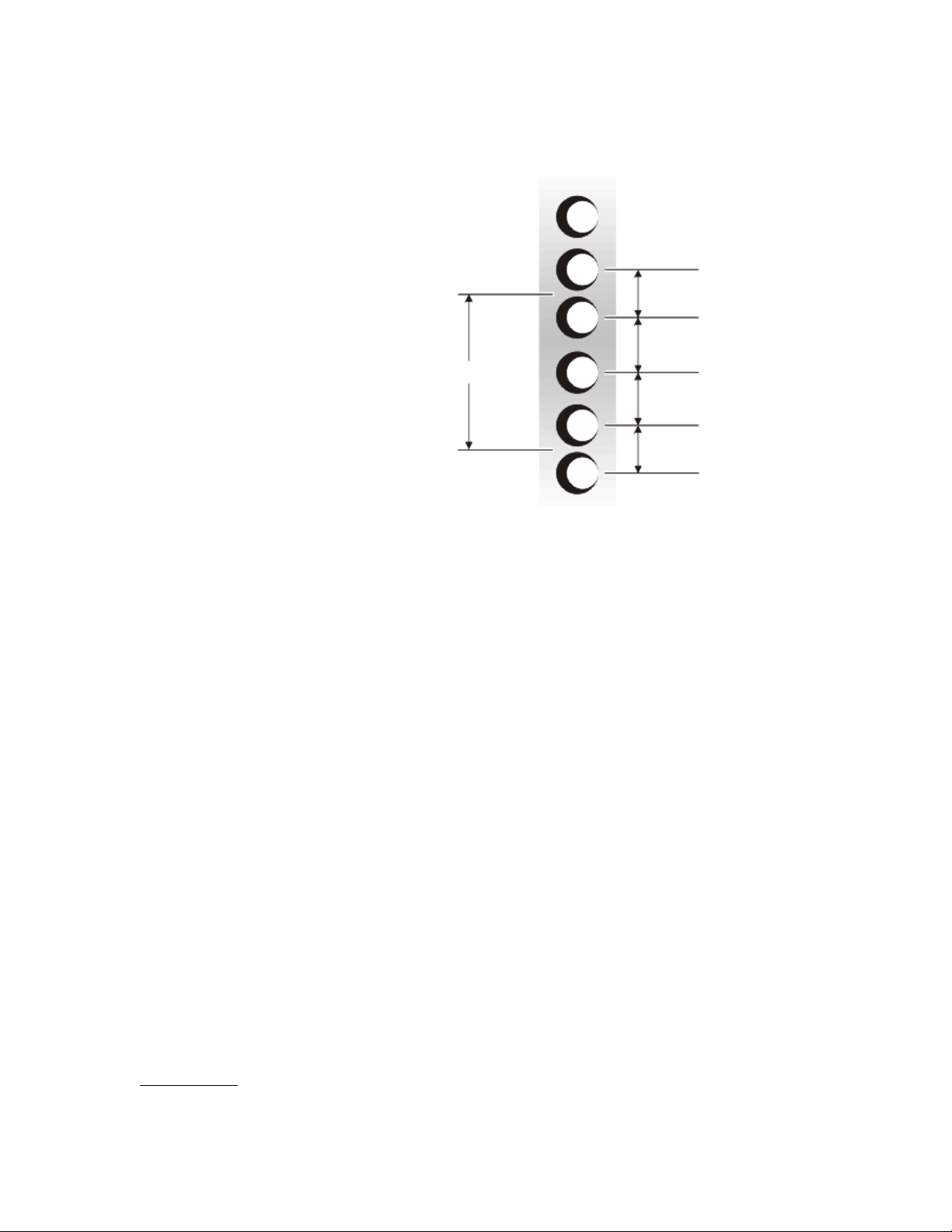
.5 inch
.625 inch
1.75 inch (1 U)
.625 inch
.5 inch
Figure 2. Two-Post Open-Frame Relay Rack 1-U Hole Spacing
Attaching the Brackets
1. Locate one of the two brackets and align it over the two threaded holes on the
side of the system (see Figure 3).
2. Secure the bracket to the system chassis using two 10-24 x 0.375-inch screws
(see Figure3).
Repeat this step to install the remaining bracket on the other side of the system.
support.dell.com Dell PowerApp 100 Appliances Rack Installation Guide 3
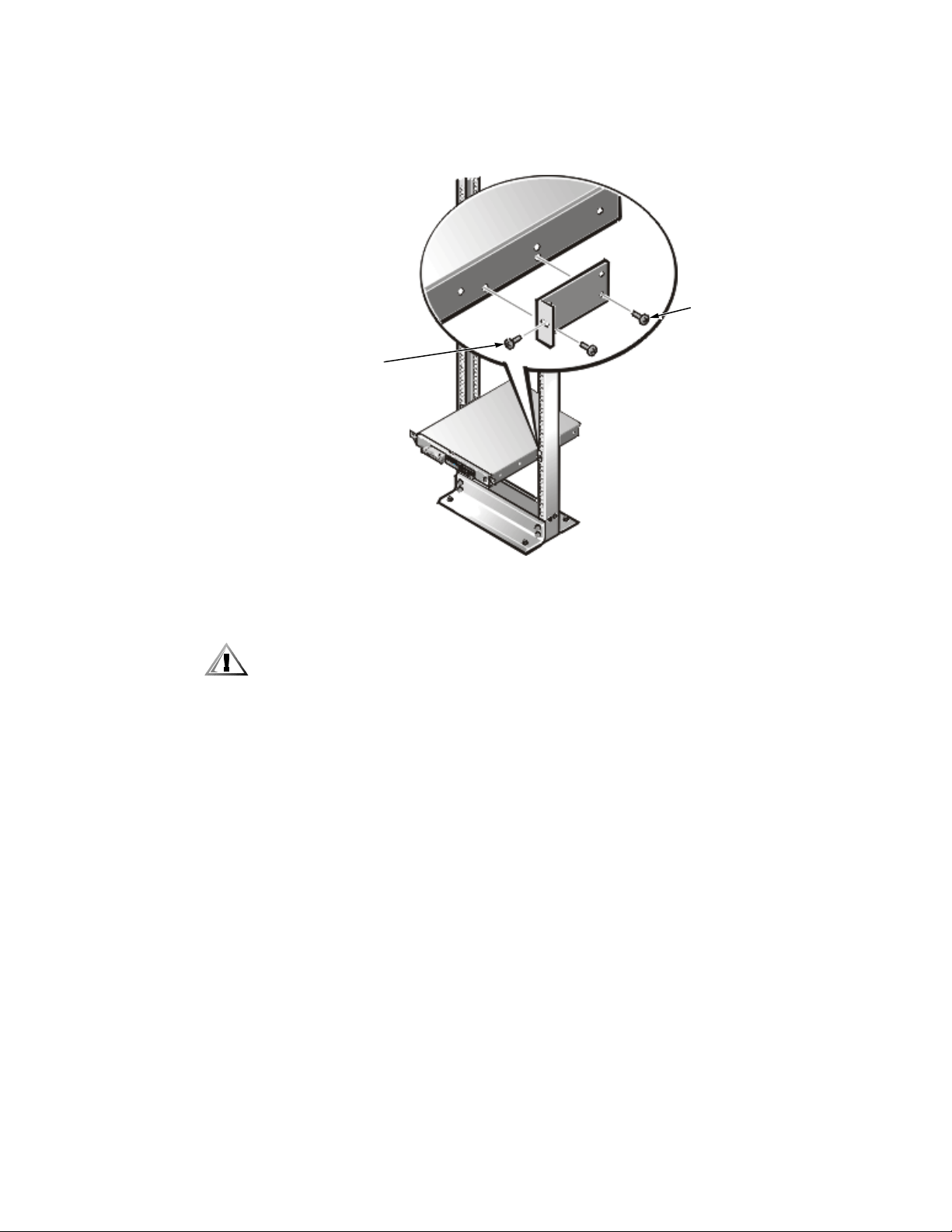
10-24 x 0.375-inch
pan-head Phillips
screws (2 per
12-24 x 0.5-inch
pan-head Phillips
screws
bracket)
Figure 3. Securing the System in the Rack
Installing the System in the Rack
CAUTION: Due to the size and weight of the computer system, never
attempt to install the computer system by yourself.
1. Lift the system into position between the two posts, with the hole in the mounting bracket aligned one hole above the mark you made in the two posts (see
Figure3).
2. Secure the system to the rack using a 12-24 x 0.5-inch screw through the mounting bracket to the front of the left and right posts (see Figure3).
3. Attach the front bezel, if it is not already attached, to the system (see the Trouble-
shooting Guide for instructions).
This completes the two-post center-mount rack installation.
Two-Post Flush-Mount Rack Kit Installation
This procedure provides instructions for installing a Dell PowerApp 100 appliance in a
two-post open-frame relay rack, such as those found in telecommunications equipment facilities. Both 3-inch and 6-inch wide 2-post racks are accommodated.
The two-post open-frame relay rack must be properly secured to the floor, to the ceiling or upper wall, and where applicable, to adjacent racks, using floor and wall
4 Dell PowerApp 100 Appliances Rack Installation Guide
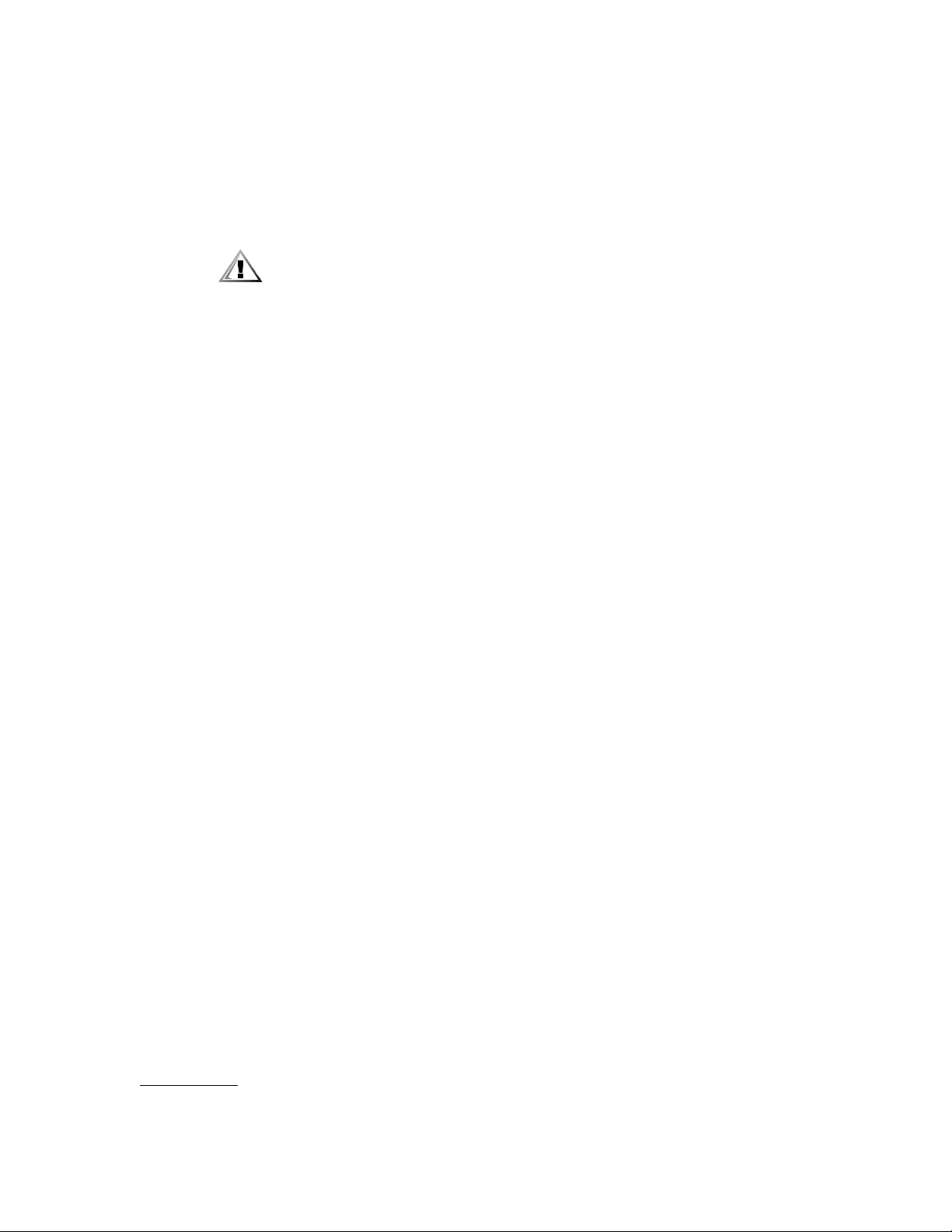
fasteners and bracing specified or approved by the rack manufacturer or by industry
standards. Refer to the two-post open-frame relay rack manufacturer’s installation
documentation for precautionary warnings and information before attempting this
installation.
CAUTION: Do not attempt to install the PowerApp system into a two-post
open-frame relay rack that has not been securely anchored in place. Damage to the system and personal injury may result.
See “Safety Instructions” found earlier in this guide for additional safety information
regarding rack installation.
Rack Kit Contents
The two-post flush-mount rack kit includes the following items (see Figure4):
• Two flush-mount brackets
• Two inner mounting rails
• Four 12-24 x 0.5-inch pan-head Phillips (or slotted) screws
• Four 10-24 x 0.25-inch flat-head slotted screws for securing the inner mounting
rails to the sides of the system
• One 1-U template
support.dell.com Dell PowerApp 100 Appliances Rack Installation Guide 5
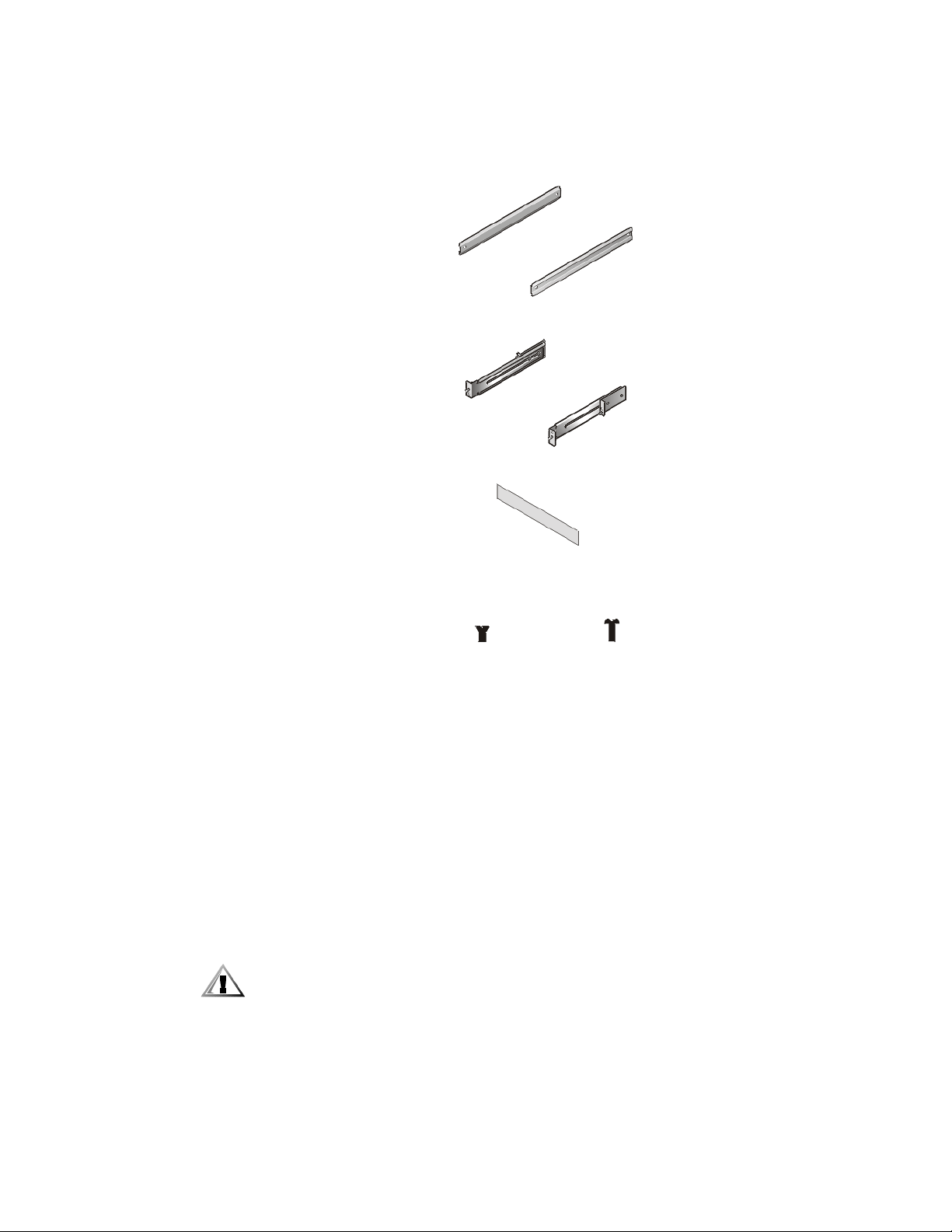
inner mounting rails (2)
flush-mount brackets (2)
1-U template
10-24 x 0.25 inch flathead Phillips screws (4)
Figure 4. Two-Post Flush-Mount Rack Kit Contents
Recommended Tools and Supplies
You need the following tools and supplies to install the system in a two-post openframe relay rack:
• #2 Phillips screwdriver
• Masking tape or a felt-tip pen, for use in marking the mounting holes to be used
Marking the Rack
1. Determine where you want to place the bottom of the PowerApp 100 system.
CAUTION: If you are installing more than one PowerApp 100 system, install
the first system in the lowest available position in the rack.
6 Dell PowerApp 100 Appliances Rack Installation Guide
12-24 x 0.5-inch panhead Phillips screws (4)
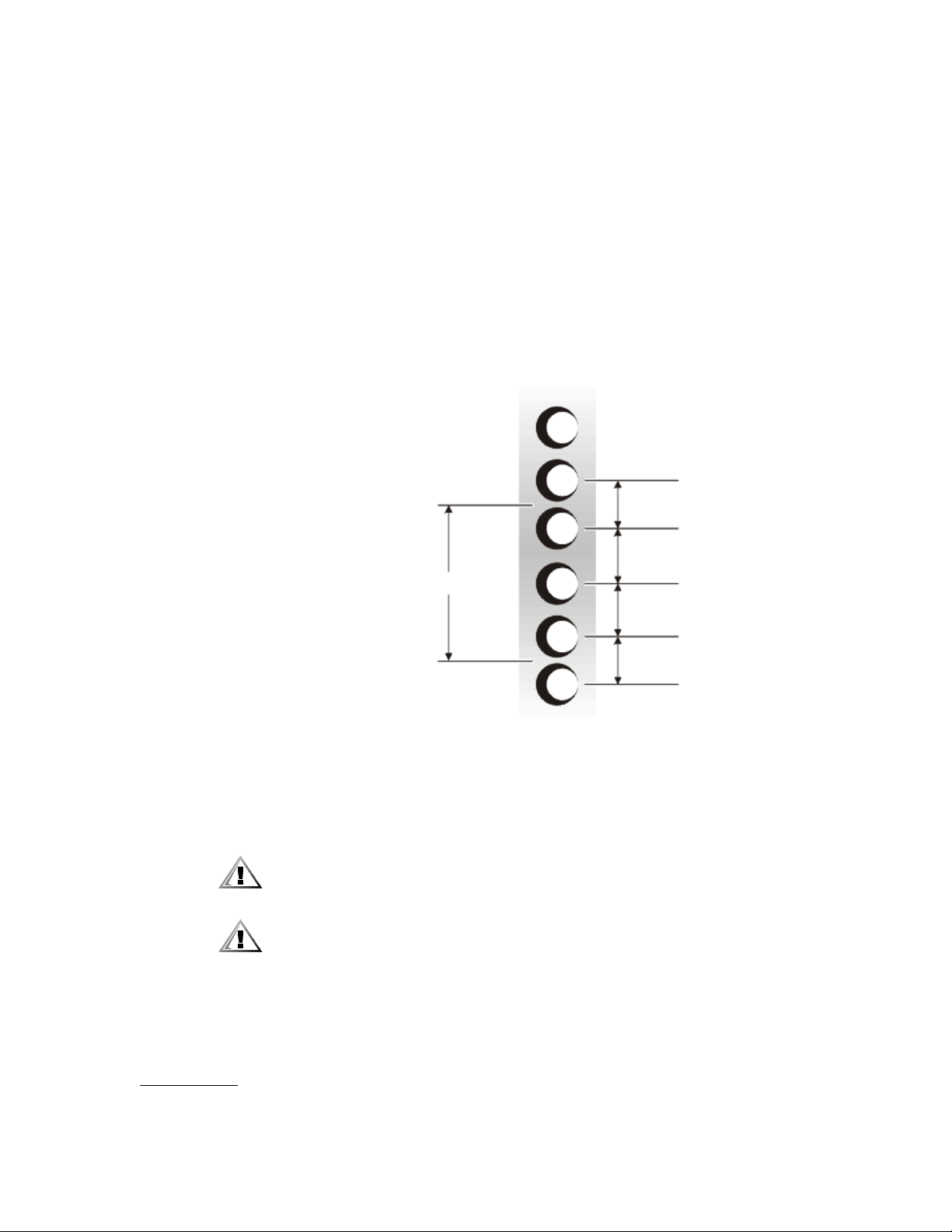
2. Place the 1-U template over the front of the two-posts of the rack in the desired
location.
3. Position the bottom of the template in line with the desired bottom position of
the computer chassis.
4. Mark the upper and lower-mounting positions on the vertical rails as shown by
the V-notches on the sides of the template.
Each 1-U (1.75-inch) vertical space has three holes, with center-to-center spacing
between holes (beginning at the center of the top hole of a 1-U space) 0.625,
0.625, and 0.5 inches (see Figure5).
.5 inch
.625 inch
1.75 inch (1 U)
.625 inch
.5 inch
Figure 5. Two-Post Open-Frame Relay Rack 1-U Hole Spacing
Installing the Bracket in the Rack
CAUTION: The 1-U mounting bracket is designed to support a single
PowerApp 100 system. Do not attempt to install any other system in this
bracket. Damage to the system and personal injury may result.
CAUTION: Due to the size and weight of the PowerApp 100 system, never
attempt to install the system by yourself.
1. Slide the back portion of the bracket to its widest opening and place the mounting bracket into the rack, with the bottom of the bracket at the marks you made
earlier (see Figure6).
support.dell.com Dell PowerApp 100 Appliances Rack Installation Guide 7
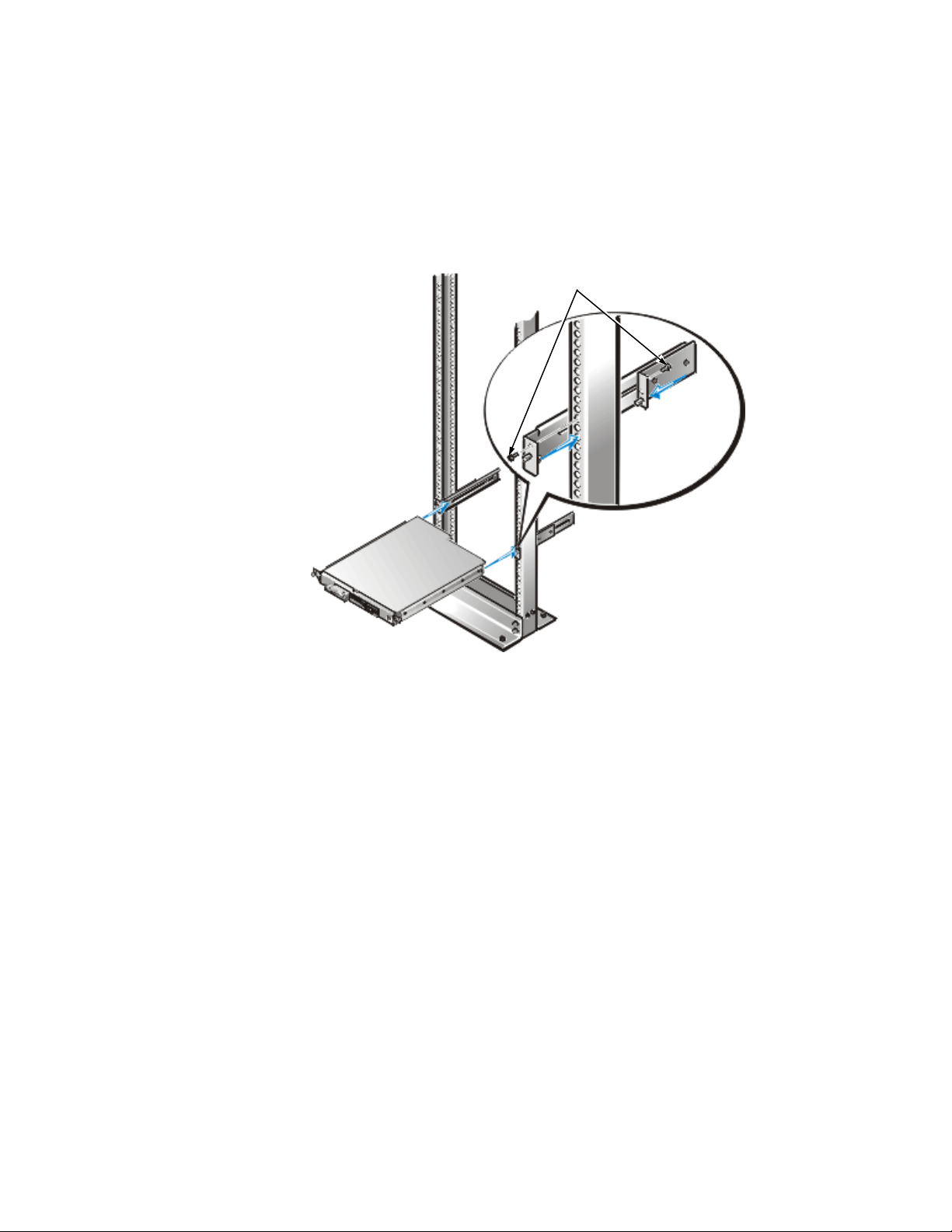
2. Slide the back part of the bracket toward the front, with the pins entering the
lower screw holes in the rack, at the marks you made earlier. Secure the bracket
front and back to the rack with a 12-24 x 0.5-inch screw.
Repeat this step to install the remaining bracket on the other side of the rack.
12-24 x 0.5 inch screws (4)
Figure 6. Installing the Bracket in the Rack
Installing the Inner Rails on the System Chassis
1. Locate the two inner rails and position one to the side of the chassis (see
Figure7).
Ensure that the flat end of the inside rail is toward the front of the chassis and
that the end with two threaded holes is located at the back of the chassis. The
flat central part of the inside rail must be facing the chassis, with the raised upper
and lower rail surface facing outward (see Figure7).
8 Dell PowerApp 100 Appliances Rack Installation Guide
