Page 1
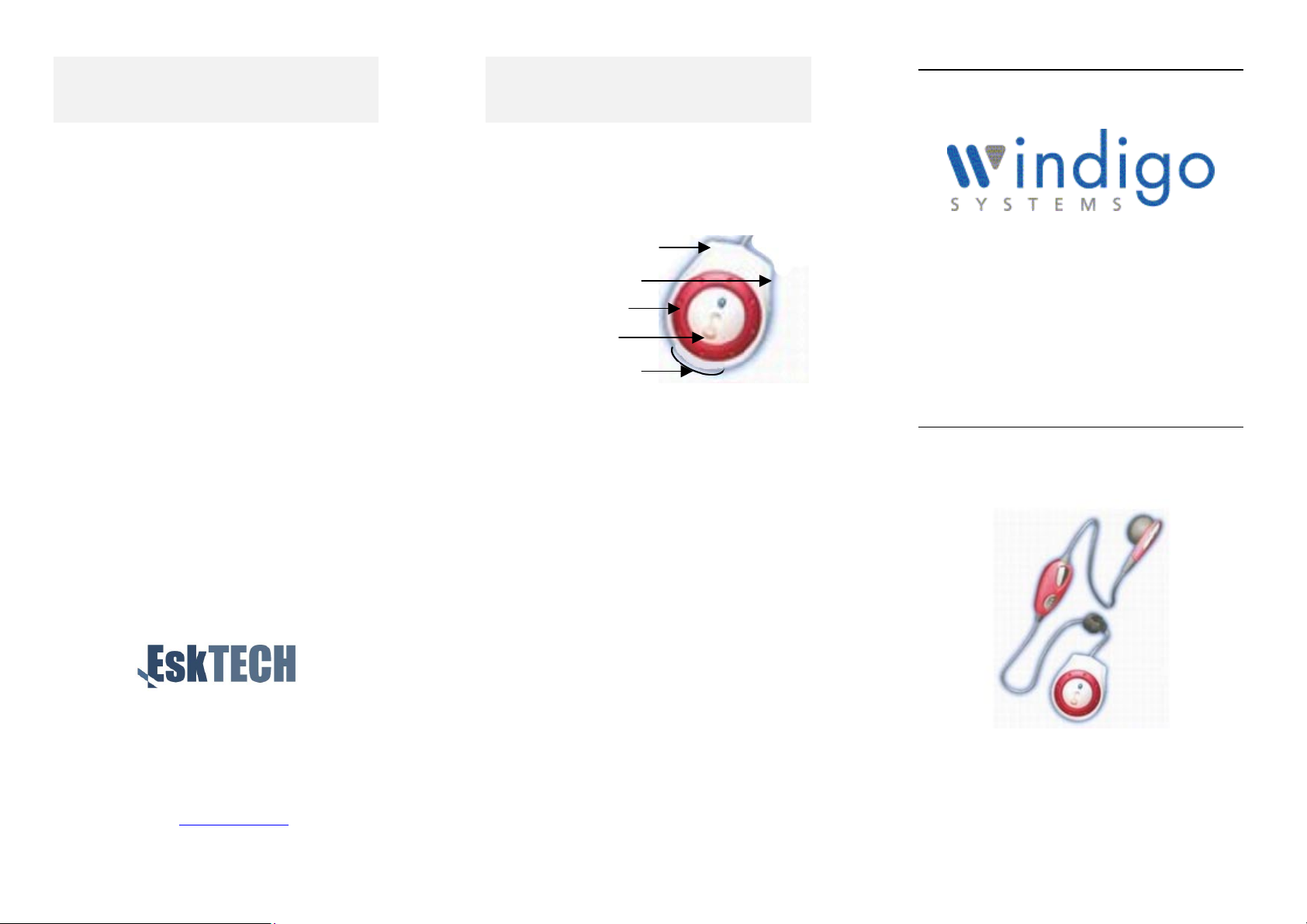
t
t
g
LED Status Indicators
Idle: No LEDs. Power saving mode.
Standby: Green LED flashes every 2 secs.
Headset ready to make/receive calls
Make Call: Green LED on, red LED
flashing – 0.5s
Pairing: Red and green LEDs flash alternately
Connected: Green LED permanently on
This guide was prepared by:
Summary of Controls
Controls: You can control the headset using the single,
multifunction button. To check the status of the headset
you need to view the two LEDs (one red, one green)
and listen to the warning tones using the earpiece.
Earpiece / mic. socke
Charger socke
Decorative rin
Status LEDs
Multifunction button
Switch on: Press button once. The green LED will flash
and a low-to-high tone will be heard.
Switch off: Press button until a high-to-low tone is
heard. Both LEDs switch off.
Pairing: Press and hold the button for 8 seconds – until
the green and red LEDs flash alternately – then release
the button.
Cancel Pairing: Press and hold the button for 8 seconds
- until both LEDs are off – then release the button.
Answer a Call: Press the button once.
Reject a Call: Press and hold the button – until the ring
tone stops.
Bluetooth Headset
Quick Start Guide for
Mobile Phone Use
EskTech Ltd
24 Norfolk Road, Carlisle,
Cumbria, UK, CA2 5PQ
Tel: +44 (0) 1228 409098
Fax: +44 (0) 1228 409091
Email: support@esktech.com
Web: www.esktech.com
© EskTech Ltd 2002
Mute: Slide and hold the button. Green and red LED
on.
Reset: Press and hold the button for 10 seconds. You
will hear a rising then a falling tone. Both LEDs will
flash on and off simultaneously.
Volume Control: Rock the button in either direction to
increase or decrease the volume
.
Page 2
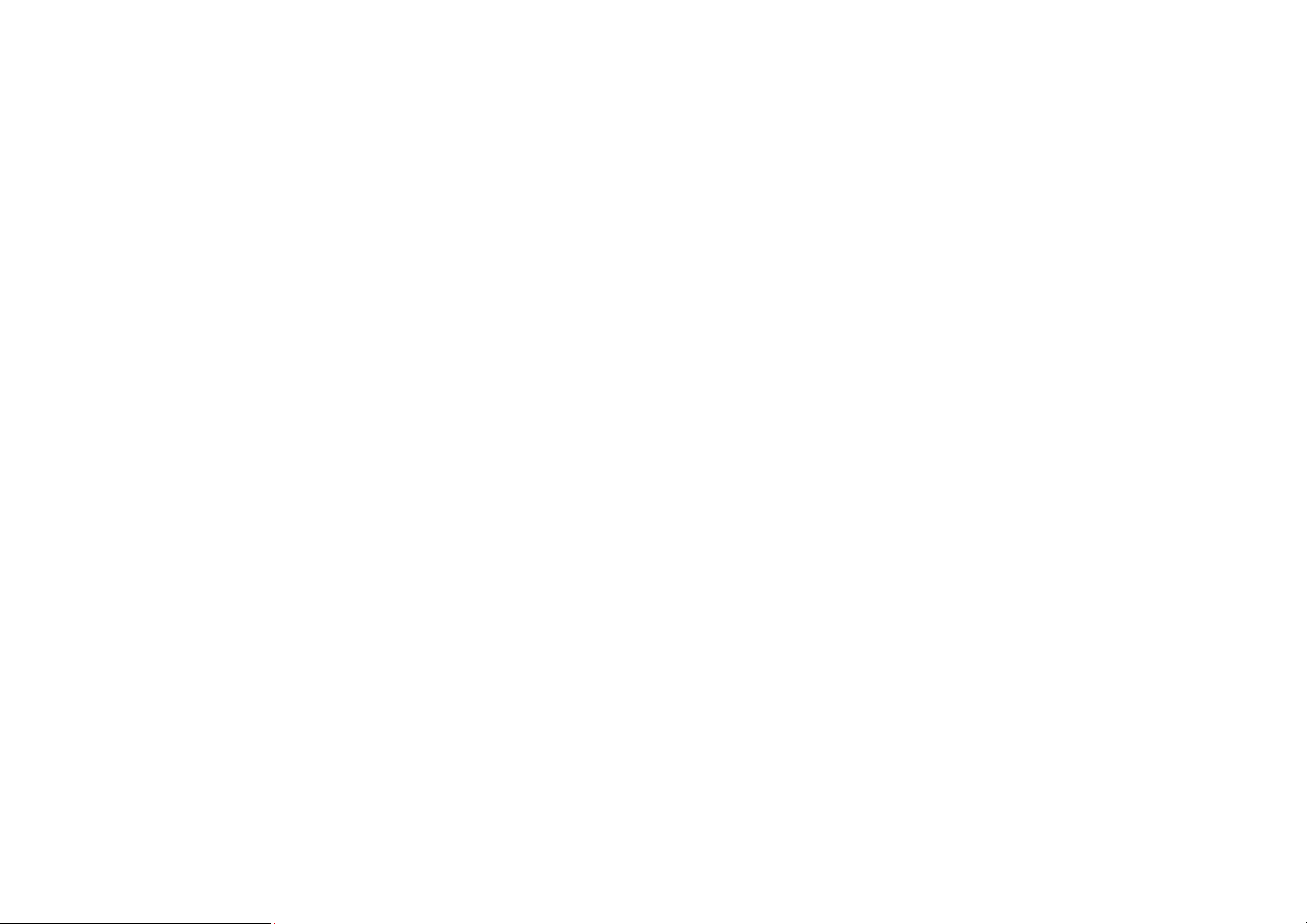
Introduction
The Windigo Systems Bluetooth headset
allows you to connect without cables to your
mobile phone, PC or any Bluetooth device
which supports the Headset profile.
6. Successful pairing is indicated by the red
LED going off and the green LED will
flash every 2 seconds.
7. The phone will also indicate pairing status
and “BTHS” should be visible on the
phone’s display of paired devices.
Adjusting the volume
Rock the button to one side or the other to
increase or decrease the volume.
Mute / un-mute the microphone
Your mobile phone can stay in your pocket or
your briefcase and you can still make (if your
phone supports voice-recognition) and receive
calls. Provided the headset has been “paired”
with your phone and is within a few metres of
the phone or PC, the headset and phone
should be able to connect together.
What do I need for phone usage?
You need a mobile phone that supports
Bluetooth – such as the T39, T68, 6310, 7650
and many others.
Getting Started
1. Charge the headset, using an appropriate
charger for 3 hours
2. Pair the headset with your phone
(Note: the first time the headset is turned
on it will automatically be ready for pairing)
3. Alternatively, from the Idle state, press and
hold the button for about 8 seconds until
the green and red LEDs flash alternately.
4. Follow the instructions from your mobile
phone manufacturer for pairing.
5. Enter PIN CODE: 8888 into your phone
when prompted.
The headset is now ready to make / receive
calls and will ring whenever there is an
incoming call.
(Note: Your mobile phone has to be enabled
for hands-free operation)
Answering an incoming call
When the headset rings simply press the
button to answer the call. The green LED will
be permanently on once the call is connected.
Reject an incoming call
When the headset rings simply press and hold
the button until the ringing stops
To make a c a l l
Your mobile phone must support voice
dialling to use this function. Press the button
once. The green LED will stay on and the red
LED will flash at 0.5 second intervals. Talk
into the microphone and, once the call is
established, the red LED will go off.
The mute function allows you to consult with
someone next to you without dropping the
call. Rock and hold the volume button for 6
seconds. Both the green and red LEDs will go
on. The microphone of the headset is now
disabled. Repeat the operation to un-mute.
The red LED will go off.
Notes:
1. Default Name: BTHS
2. PIN Code: 8888
3. Headset can only talk to one phone at a
time after successful pairing.
4. Pairing mode can be cancelled by pressing
and holding the button for about 8 seconds
until both LEDs are off and a high-to-low
tone is heard. The headset is now idle.
Page 3

Federal communications
equipment does cause harmful
or transmitter.
Commission
This device complies with Part 15 of
the FCC Rules. Operation is subject to
the following two conditions :(1) this
device may not cause harmful
interference, and (2) this device must
accept any interference received,
including interference that may cause
undesired operation.
NOTE:
This equipment has been tested and
found to comply with the limits for a
Class B digital device, pursuant to Part
15 of the FCC Rules. These limits are
interference to radio or television
reception, which can be determined by
turning the equipment off and on, the
user is encouraged to try to correct the
interference by one or more of the
following measures:
-Reorient or relocate the receiving
antenna.
-Increase the separation between the
equipment and receiver.
-Connect the equipment into an outlet
on a circuit different from that to
which the receiver is connected.
-Consult the dealer or an experienced
radio/TV technician for help.
designed to provide reasonable
protection. This equipment generates,
uses and can radiated radio frequency
energy and, if not installed and used in
accordance with the instructions, may
cause harmful interference to radio
communications. However, there is no
guarantee that interference will not
occur in a particular installation If this
Changes or modifications not
expressly approved by the party
responsible for compliance could void
the user‘s authority to operate the
equipment.
This device and its antenna must not
be co-located or operating in
conjunction with any other antenna
Page 4

2210 O’Toole Ave. #200, San Jose, CA 95131
a
t
J
d
n
Tel: 408-576-1770 Fax: 408-576-1790
Product Brief for:
PBTHST02C2M-J Windigo Class 2 Bluetooth Headset Module
Top Bottom
PRODUCT OVERVIEW
The PBTHST02C2M-J Bluetooth headset module can be
used with any application requiring personal audio through
lightweight, easy- to-use and easy-to-wear device, offering
enhanced mobility through the use of Bluetooth wireless
technology. The PBTHST02C2M-J allows for the hos
headset to be worn and used freely up to a distance of 10
meters from the connecting device. The PBTHST02C2M-
is Bluetooth v1.1 complaint and comprised of two
components: Bluetooth BTM02C2XX universal Class 2
module and a function board for headset operations.
The PBTHST02C2M-J software includes a Baseban
implementation complete in terms of features required by the
Headset profiles, as well as the underlying protocol layers
L2CAP, SDP and RFCOMM. Thus, the headset is capable
of connecting to other Bluetooth devices up to and including
the RFCOMM layer, for the purpose of exchanging AT+
commands. In addition, the headset software includes SDP,
and is thus capable of responding to SDP requests from a
SDP client.
The PBTHST02C2M-J module offers flexible
configuration, accommodating OEM requirements for
microphone, speaker, audio jack, and battery options.
SUMMARY OF BENEFITS
• Complete Bluetooth Solution
• Complete 2.4GHz Radio Transceiver and baseband
• Full speed Class 2 Bluetooth operation
• Operating range - 10M (33 ft.)
• Small form factor (45 mm X 36 mm)
• Built-in Antenna
• Speaker volume and Mic. gain control
• Incoming call indication
• On/Off hook request
• Authentication and 3 level of security
• CSR BlueCore2 chipset, incorporating 0.18 µm
CMOS technology
• Embedded Headset profile in firmware
• Optional Audio Gateway
• BQB qualified and listed
• Fully compliant with BQB v1.1
• Low Power Consumption
• 4 hrs talk time, 100 hrs standby time
• Deep sleep mode for power savings
• Low Power standby modes
• Onboard voltage detector and charging protection
• Single cell Li-Polymer battery power supply
• Low overall systems cost
• Simplify overall design/development cycle
• Operation in both commercial and industrial
temperature ranges
• Software
• Support Headset Profile
• Support Audio Gateway
1
Copyright Windigo Systems Inc. 2002
This material may not in whole or part be copied, or communicated to third parties without Windigo’s prior agreement in writing.
info@windigosys.com http://www.windigosys.com/
Page 5

2210 O’Toole Ave. #200, San Jose, CA 95131
Tel: 408-576-1770 Fax: 408-576-1790
Power Consumptions
Test conditions: VDD = 3.15V, Temperature =20°C, Frequency = 2.45GHz
Mode Min. Average Peak Unit
SCO connection HV3 (1s interval sniff mode) - 31 - mA
SCO connection HV1 (1s interval sniff mode) - 61 - mA
Hold mode (deep sleep turned off) 1.8 - - mA
Deep sleep 71 - -
Note: Power consumption is for the entire PBTHST02C2M module including RF chip, Flash and CODEC
µA
Electrical Characteristics
Absolute Maximum Ratings
Rating Min Max
Storage Temperature -10°C 60°C
Supply Voltage -0.4V 3.6V
Recommended Operating Conditions
Operating Condition Min Max
Temperature -10°C 50°C
Supply Voltage 3.0V 4.2V
About Windigo Systems - “Bluetooth Solutions Provider”
Windigo Systems was founded in February of 2001, in San Jose, California. Windigo Systems bills itself
as a comprehensive “Bluetooth Solutions Provider” and offers a variety of technology applications to
wirelessly connect electronic devices seamlessly utilizing the Bluetooth standard . The company’s flagship
product is a series of advanced Bluetooth modules that can be integrated into almost any electrical device,
providing the OEM with an affordable and relatively simple method of enabling their products with
Bluetooth technology. In addition, Windigo Systems has committed a team of talented engineers and
development specialists to explore and develop advanced applications and new products utilizing Bluetooth
technology. At the dawn of this new era in wireless communications, Windigo Systems is well on its way
to becoming a successful industry leader in providing Bluetooth technology solutions to the electronics
industry.
2
Copyright Windigo Systems Inc. 2002
info@windigosys.com http://www.windigosys.com/
This material may not in whole or part be copied, or communicated to third parties without Windigo’s prior agreement in writing.
