Windhager INFOWIN TOUCH, LOGWIN PREMIUM TOUCH Operating Manual
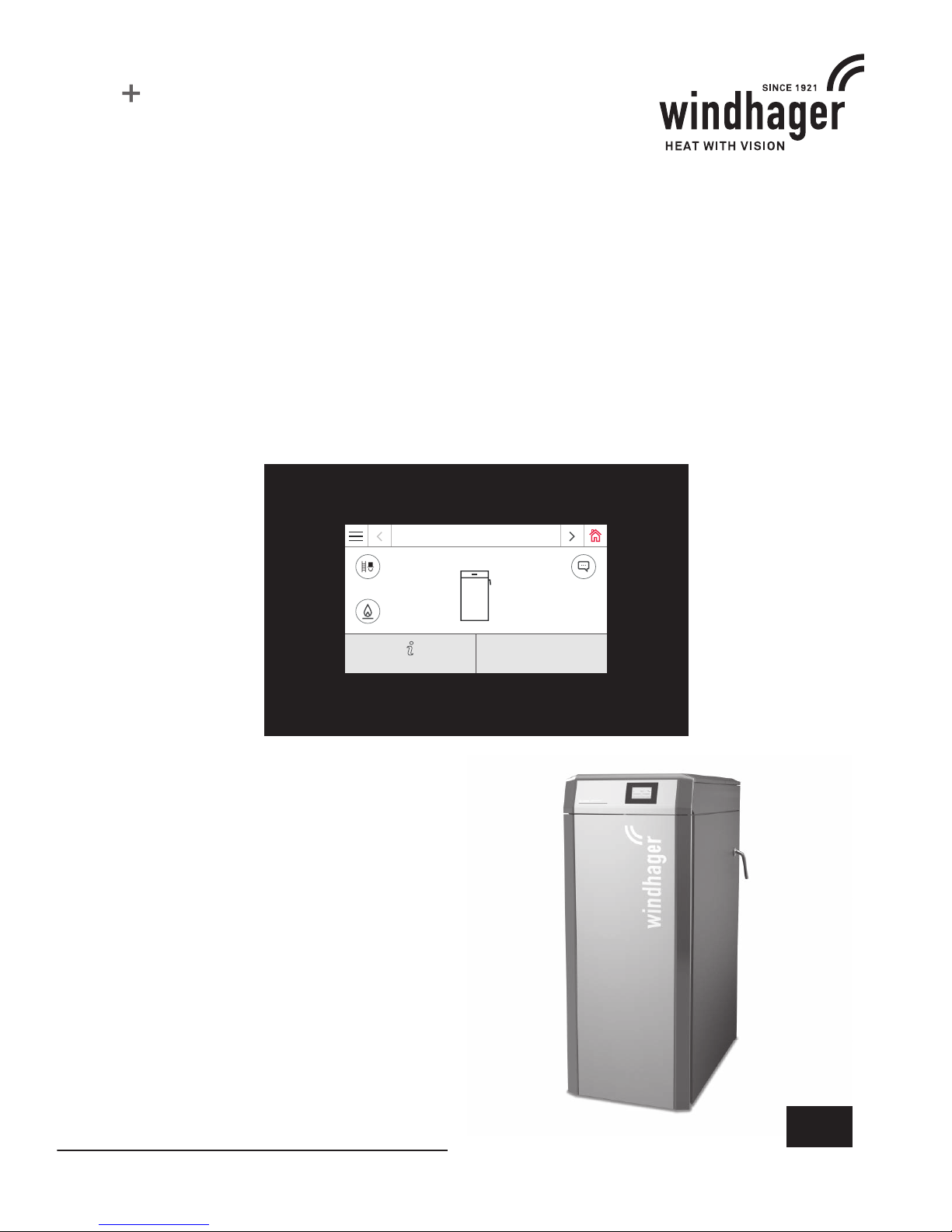
EN
OPERATING MANUAL
INFOWIN TOUCH
LOGWIN PREMIUM TOUCH
WOOD GASIFICATION BOILER
05/2017 095182/01–v1.2.x
LogWIN
75 °C
Modulation mode
Information level
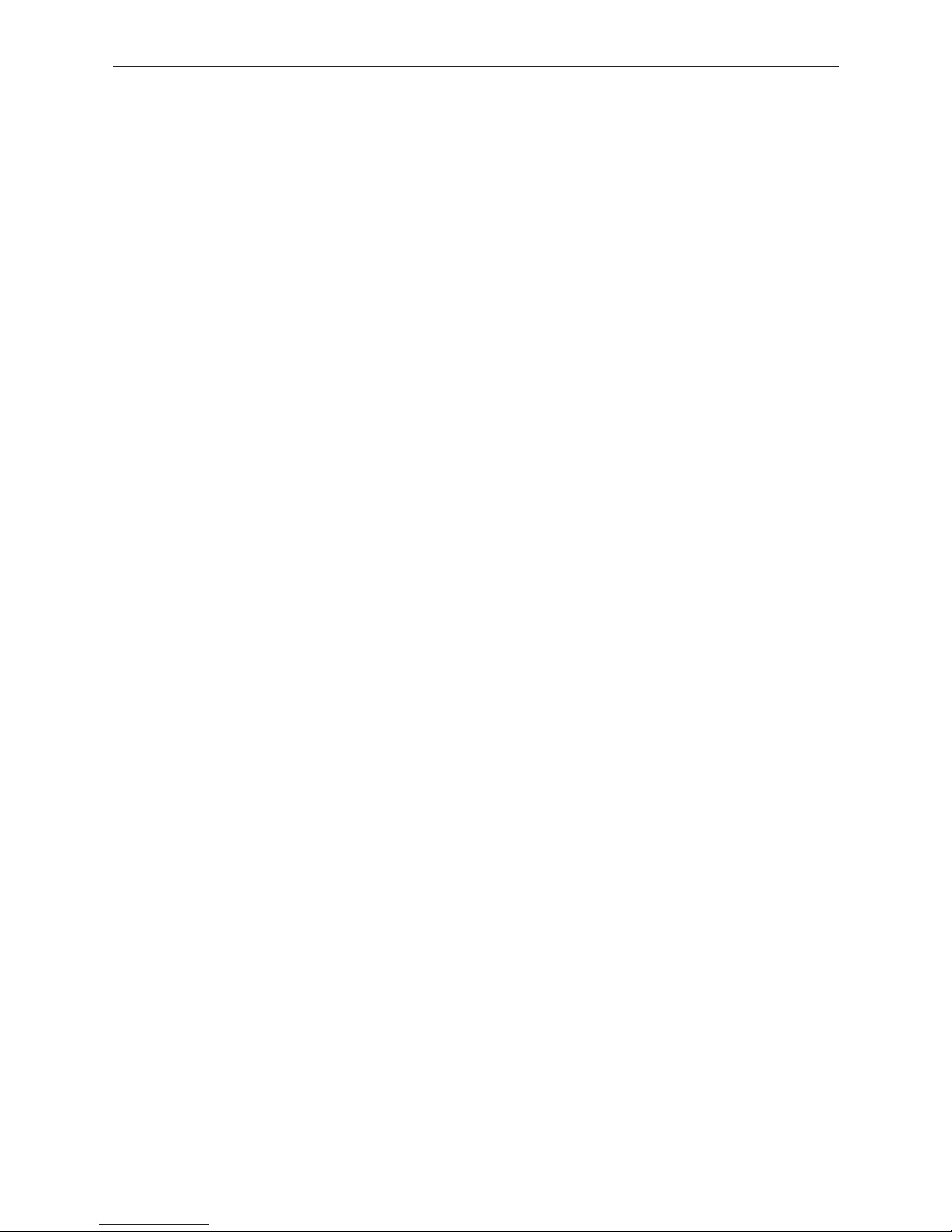
2
Table of contents
Table of contents
1. Important information for system operators .................................................................. 4
1.1 Safety precautions ......................................................................................................................... 4
1.1.1 Caution symbols .........................................................................................................................................................4
1.1.2 General safety information .........................................................................................................................................5
1.1.3 General statement on working with and using the web server ..................................................................................5
2. InfoWIN Touch display and operating unit ..................................................................... 6
2.1 Integrated web server in the InfoWIN Touch .................................................................................... 7
2.1.1 Data protection and security ......................................................................................................................................7
2.1.1.1 Passwords ........................................................................................................................................................................... 7
2.1.1.2 Connection via the Internet ................................................................................................................................................ 7
2.1.1.3 Authorisations ..................................................................................................................................................................... 7
2.2 InfoWIN Touch menu structure ........................................................................................................ 8
2.3 LogWIN Touch menu structure for the system operator ..................................................................... 9
2.4 Basic operating functions ............................................................................................................. 10
2.5 Symbols for operation/navigation ................................................................................................. 10
2.6 How to use the InfoWIN Touch .......................................................................................................11
2.6.1 Confirmation, cancel, slider button and arrow button ............................................................................................. 11
2.6.2 Confirming selection options ................................................................................................................................... 11
2.6.3 Editing a value and/or selection ............................................................................................................................... 12
2.6.4 On-screen keyboard .................................................................................................................................................. 12
2.7 Turning on for the first time ...........................................................................................................13
2.8 Homescreen (title screen) ..............................................................................................................15
2.9 InfoWIN Touch or master control Touch basic settings .................................................................... 16
2.9.1 Language ..................................................................................................................................................................17
2.9.2 Time/date .................................................................................................................................................................17
2.9.2.1 Time format ........................................................................................................................................................................17
2.9.2.2 Date format ........................................................................................................................................................................17
2.9.2.3 Timeserver ......................................................................................................................................................................... 18
2.9.2.4 Time zone .......................................................................................................................................................................... 18
2.9.2.5 Time................................................................................................................................................................................... 18
2.9.2.6 Date ................................................................................................................................................................................... 18
2.9.2.7 Sending interval time/date ............................................................................................................................................... 19
2.9.3 Temperature format ................................................................................................................................................. 19
2.9.4 Unit of weight ...........................................................................................................................................................19
2.9.5 Display brightness .................................................................................................................................................... 19
2.9.6 Homescreen ..............................................................................................................................................................20
2.9.7 Boiler ........................................................................................................................................................................20
2.9.8 Function titles ..........................................................................................................................................................20
2.9.9 Guided start-up......................................................................................................................................................... 21
2.9.10 LAN ........................................................................................................................................................................... 21
2.9.11 MB (master control) .................................................................................................................................................. 22
2.9.12 Read system ............................................................................................................................................................. 22
2.9.13 Restart ...................................................................................................................................................................... 22
2.9.14 Factory settings ........................................................................................................................................................22
2.9.15 Device information ................................................................................................................................................... 23
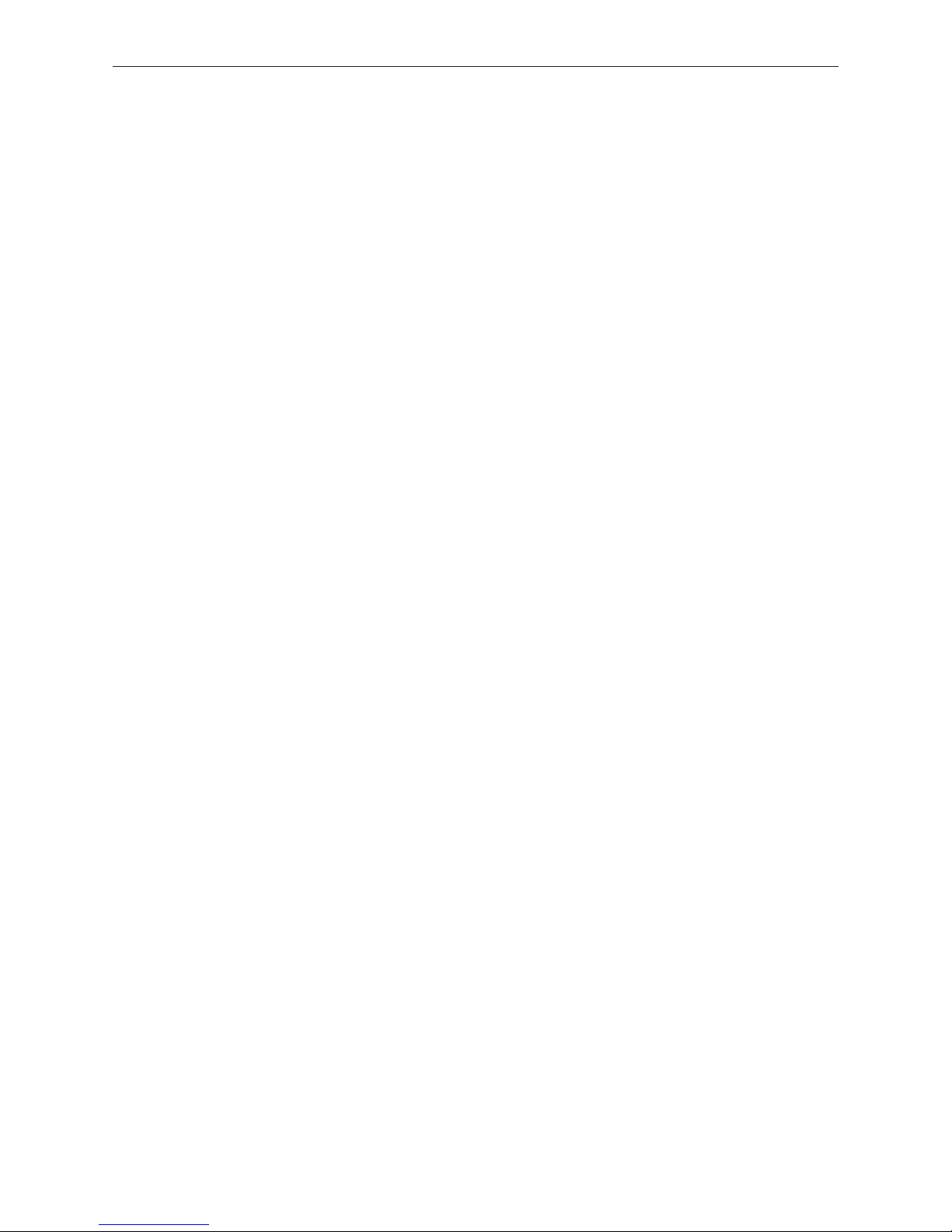
3
Table of contents
3. Operation modes ........................................................................................................ 24
3.1 OFF mode .................................................................................................................................... 24
3.2 ON mode, self-test, display OFF ................................................................................................... 25
3.3 Chimney sweeper ......................................................................................................................... 26
4. Operating phases .......................................................................................................27
5. Information level .......................................................................................................29
6. Operator level ............................................................................................................ 31
6.1 Start-up delay automatic boiler ..................................................................................................... 32
6.2 Time/date .................................................................................................................................... 33
7. Troubleshooting .........................................................................................................34
7.1 Thermal discharge safeguard ........................................................................................................ 35
7.2 LED bar ...................................................................................................................................... 35
7.3 No display on InfoWIN Touch ....................................................................................................... 35
7.4 Error messages ............................................................................................................................ 35
7.5 Alarm messages ........................................................................................................................... 36
8. For the service technician/heating technician ...............................................................38
8.1 LogWIN menu structure for service level and actuator test .............................................................. 38
8.2 Service level................................................................................................................................ 39
8.2.1 Measurement values ................................................................................................................................................ 40
8.2.2 Parameters .............................................................................................................................................................. 40
8.3 Actuator test ............................................................................................................................... 41
8.4 Starting up the integrated web server ........................................................................................... 42
8.4.1 Internet connection and router configuration ..........................................................................................................42
8.4.2 Start-up.....................................................................................................................................................................42
8.4.3 Reserved IP address ranges .....................................................................................................................................42
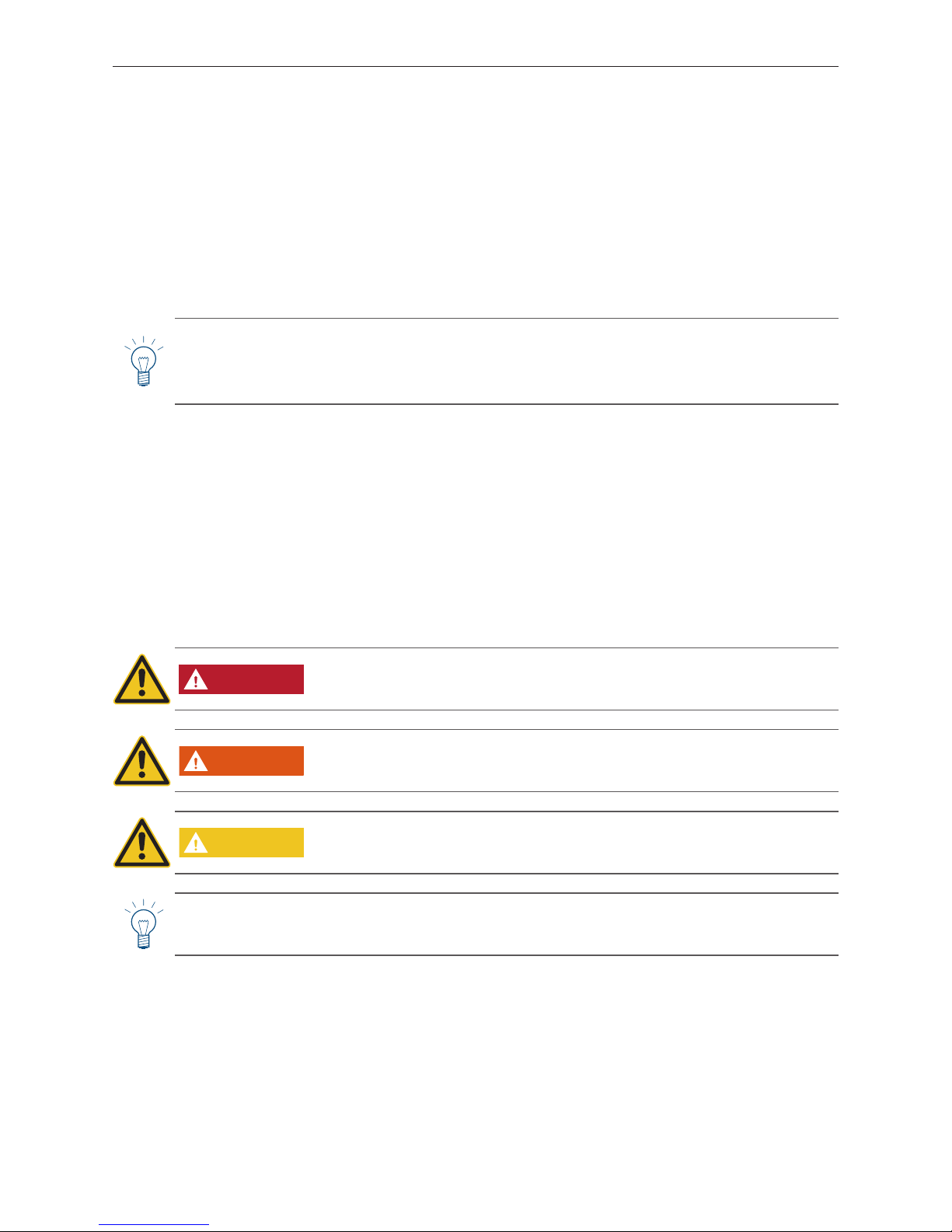
4
1. Important information for system operators
1. Important information for system operators
All content of this document is the property of WINDHAGER and is therefore protected by copyright. Reproducing this
content, passing it on to others or using it for other purposes without the written consent of the owner is strictly prohibited.
Dear Heating System Owner,
On the following pages we have provided specific information and important tips regarding the operation of the boiler.
Please pay close attention to these instructions.
Familiarity with the material in this document will allow you to enjoy long-term operation of the unit. We wish you all
the best with your Windhager boiler!
Note!
The cleaning process for the boiler is described in separate LogWIN operating manual. Please also pay
close attention to these instructions. Familiarity with the material in this document will allow you to enjoy
long-term operation of the unit. We wish you all the best with your Windhager boiler!
1.1 Safety precautions
The boiler together with its accessories complies with the latest state of the art as well as the relevant safety regulations, and is operated with electric current (230 V AC). Improper installation or repair can pose the danger of life-threatening electric shock. Installation may be performed only by appropriately qualified technicians.
1.1.1 Caution symbols
Please take note of the following safety information levels in this document.
DANGER
Ignoring the warnings identified by this symbol can lead to serious injuries or death.
WARNING
Ignoring the warnings identied by this symbol can lead to injury.
CAUTION
Ignoring the warnings identified by this symbol can lead to malfunction of or damage
to the boiler or heating system.
Note!
The blocks of text identified by this symbol provide information and tips for operation.
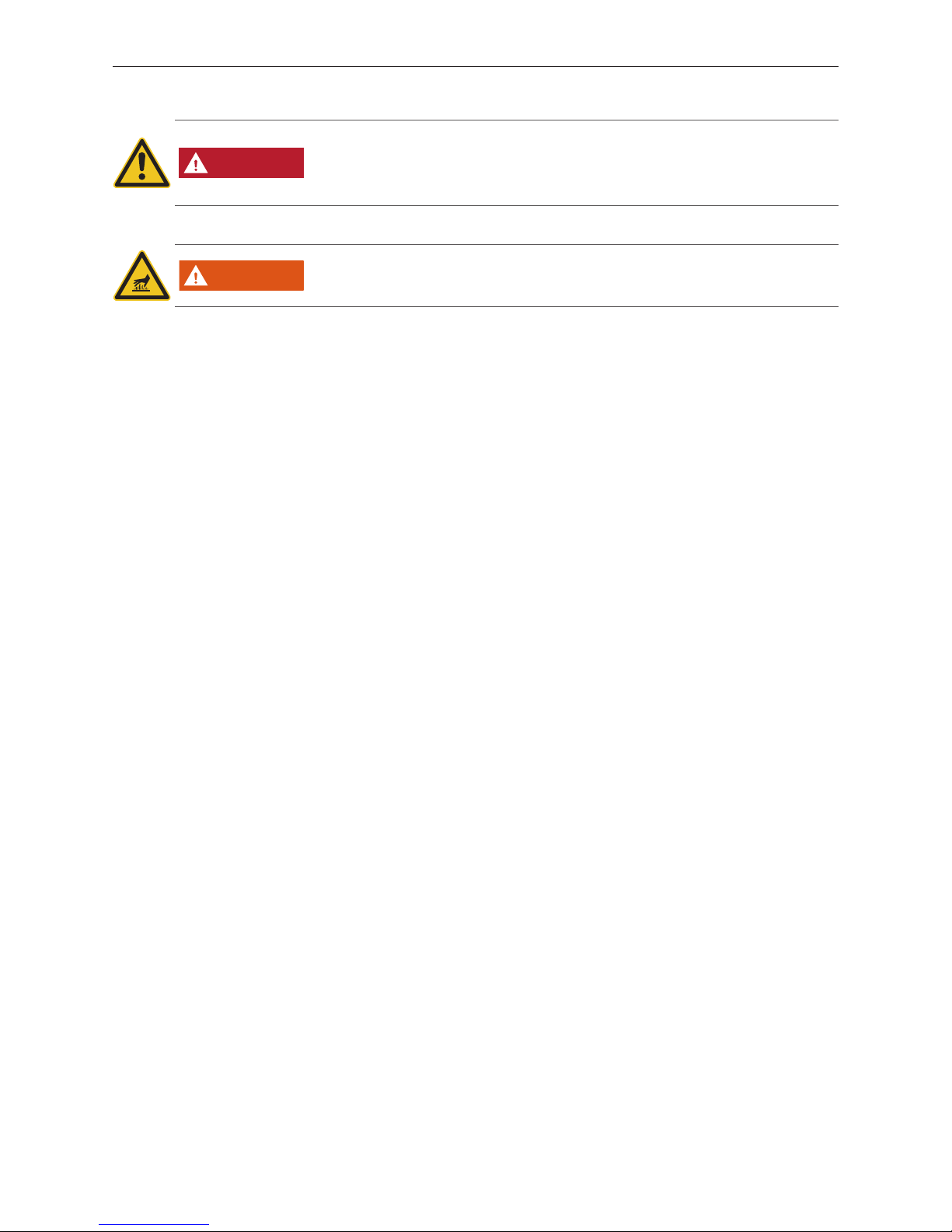
5
1. Important information for system operators
1.1.2 General safety information
DANGER
When performing cleaning or repair work, disconnect the power plug!
When performing cleaning or repair work or before opening the cladding and covers
for electrical and moving parts, the boiler must be de-energised for safety reasons
(e.g. by disconnecting the power plug).
WARNING
Warning of hot surface: risk of burns!
Before touching these surfaces, you must turn off the boiler and let it cool.
1.1.3 General statement on working with and using the web server
• Operation of the InfoWIN Touch as a web server requires a monthly data volume of approx. 100–300 MB, depending
on usage.
• Do not clean the InfoWIN Touch or accessories with strong chemicals, cleaning solutions or aerosols.
• Do not expose the InfoWIN Touch or accessories to extreme temperatures or fluctuations in temperature (below 0
°C or above +50 °C).
Open source licences
This product contains in part some free software distributed under GPL licence terms and/or GPL-like licences. To obtain the source code covered under those licences, please contact info@windhager.com. We reserve the right to demand
a small fee of EUR 80.

6
2. InfoWIN Touch display and operating unit
2. InfoWIN Touch display and operating unit
The InfoWIN Touch display is a central display and operating unit with integrated web server for operating the boiler,
buffer load function module, heating circuit function module, etc. The function modules are only shown on the display
when they are available and in the server level set by a trained member of service personnel.
During operation, the homescreen (title screen) is displayed by default and the LED lights up green – Fig. 2. After
approx. 12min., the screensaver turns on (screen is black) and only the LED is lit up green. Pressing the touchscreen
reactivates it.
The InfoWIN Touch is fitted with a LAN and LON connection, an LED, a micro SD card and a reset button.
1 ........... LED
2 ........... Reset button
3 ........... LON connection / 12 V DC
4 .......... LAN connection
5 ........... micro SD card slot and micro SD card
2
4
5
Fig. 2 Front side of the Info Touch Fig. 3 Rear side of the Info Touch
1
3
LAN connection
There is an RJ45 socket on the InfoWIN Touch for the LAN connection. Use a standard LAN cable to connect the
InfoWIN Touch with your Internet router (Internet modem). Alternatively, the InfoWIN Touch is suited to all LAN connection types, such as Powerline and PowerLAN, also known as dLAN.
LON connection
The InfoWIN Touch is operated at an operating voltage of 12 VDC. A 4-pole cable is used to connect the InfoWIN Touch
to the boiler control panel. This cable connects the supply voltage and the LON field bus (data bus for communicating
with control components).
micro SD card
The microSD card is required for software update.
Reset button
If the reset button is pressed for more than 10 sec., the user name and password for the integrated web server in the
InfoWIN Touch are reset to the factory settings.
Factory settings:
User name: Service User name: USER
Password: 123 Password: 123
These passwords are automatically overwritten with a secure password the first time a connection is established to the
"WindhagerConnect" portal.
LogWIN
65 °C
Modulation mode
Information level
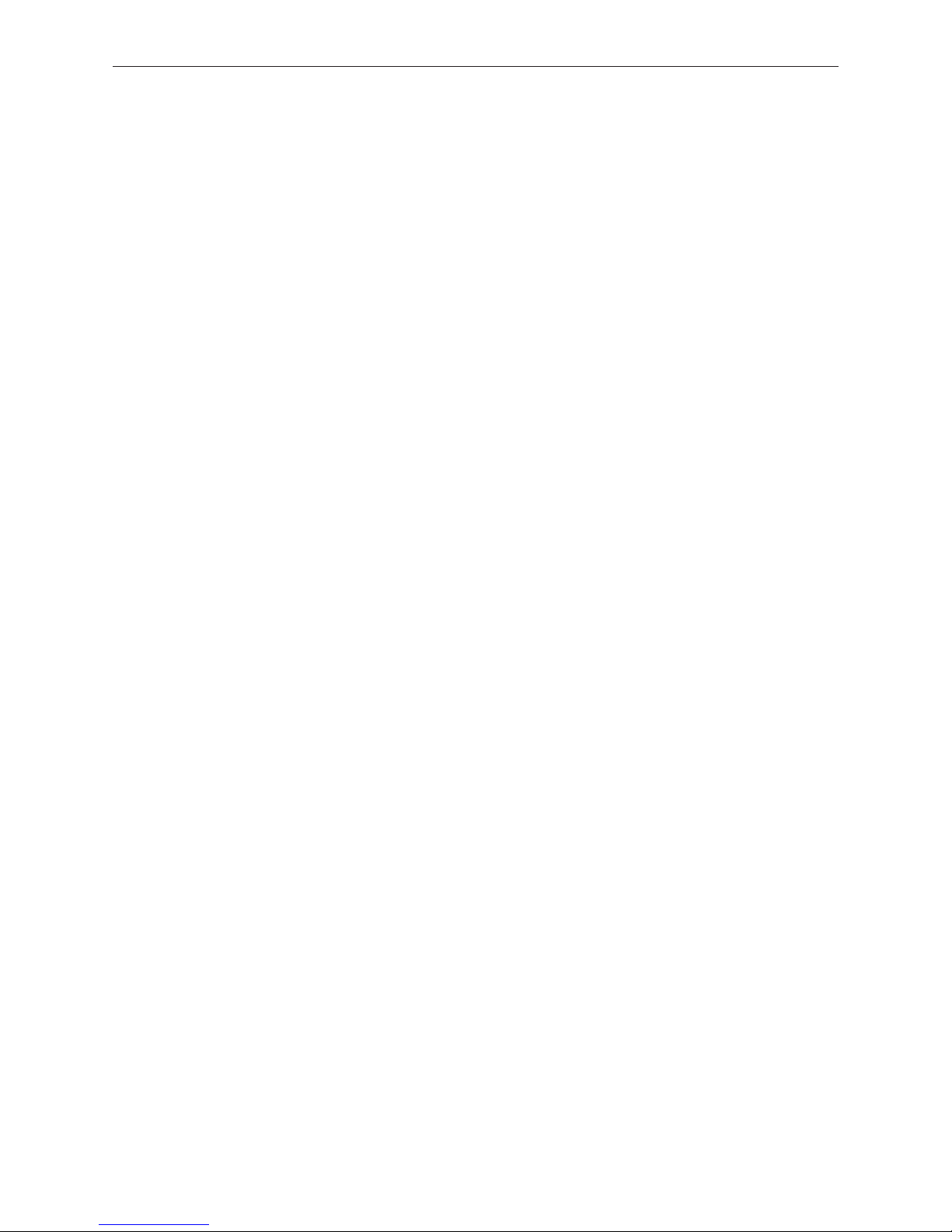
7
2. InfoWIN Touch display and operating unit
2.1 Integrated web server in the InfoWIN Touch
The integrated web server can only be used in combination with a Windhager boiler and an MES INFINITY control system. An Internet connection (router) is needed for communication via the Internet. Operation requires a monthly data
volume of approx. 100–300 MB, depending on usage.
The integrated web server automatically connects to the "WindhagerConnect" Windhager portal once started up. This
web portal manages all data from the system owner of relevance to connections and systems. As the system owner,
you have to register with the portal using your user name (e-mail address) and a password. Then your heating system
is connected to the "WindhagerConnect" portal via the integrated web server and provides all data for the Windhager
heating app "myComfort".
You can download and install the Windhager app "myComfort" for free from app stores. Once installed, launch "myComfort". Log on with your user name (e-mail address) and password and "myComfort" connects to your heating system.
2.1.1 Data protection and security
2.1.1.1 Passwords
Please use a secure password for the portal.
It should contain at least 8 characters made up of a combination of numbers, upper case and lower case letters as well
as special characters (e.g. 123abcA!).
The password for connecting to web serverTouch is issued automatically the first time the connection is established
and is transferred to the web serverTouch. This password is secure and unique and does not have to be changed. This
password contains at least 10 characters and is also made up of numbers, upper case and lower case letters as well as
special characters.
2.1.1.2 Connection via the Internet
The web serverTouch automatically connects to the "WindhagerConnect" Windhager portal once started up. This connection is a secure VPN tunnel.
With your web browser you connect to the "WindhagerConnect" using the link provided below. Simply enter the link in
your web browser's address line.
https://connect.windhager.com
The connection between the "myComfort" app and the web serverTouch is established via the HTTPS protocol.
2.1.1.3 Authorisations
You manage data and authorisations for your system and decide who may connect to your system. The system owner
e-mails invitations to the authorised group of people and can uninvite them again if need be. Windhager Zentralheizung
GmbH has no influence on this.
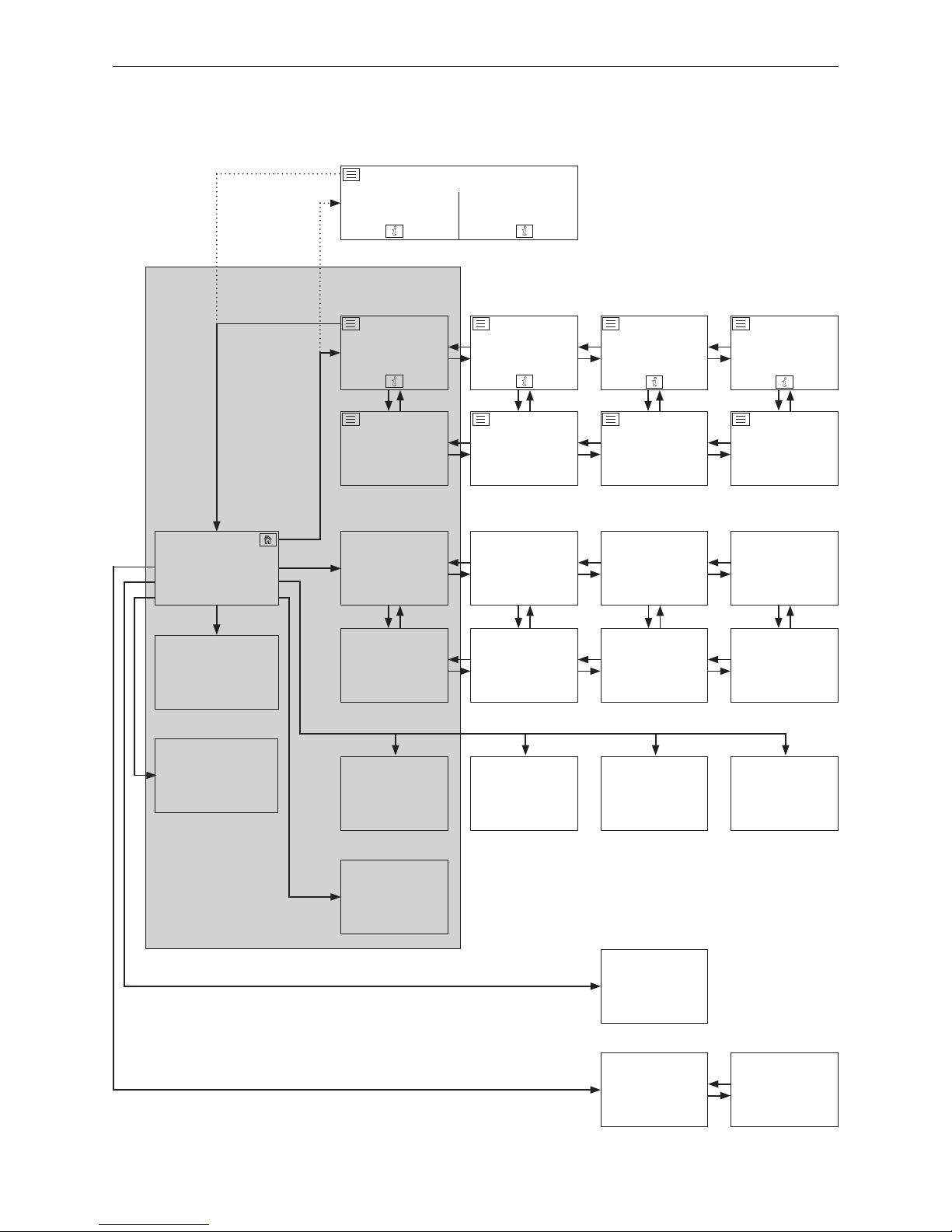
8
2. InfoWIN Touch display and operating unit
Menu
1
In the basic settings, it is possible to set whether the homescreen should be displayed as fullscreen or splitscreen, see Section 2.9.6.
Homescreen
boiler
Homescreen
heating circuit 1
function module
Homescreen
heating circuit 2
function module
Basic settings
Information level
boiler
Information level
buffer load,
cascade, etc.
Information level
heating circuit 1
function module
Information level
heating circuit 2
function module
Messages
Operator level
boiler
Operator level
buffer load,
cascade, etc.
Operator level
heating circuit 1
function module
Operator level
heating circuit 2
function module
Service level
boiler
Service level
buffer load,
cascade, etc.
Service level
heating circuit 1
function module
Service level
heating circuit 2
function module
Actuator test
boiler
Actuator test
buffer load,
cascade, etc.
Actuator test
heating circuit 1
function module
Actuator test
heating circuit 2
function module
Chimney sweeper
Hot water
program for heat-
ing circuit 1
Heating
programs
heating circuit 1
Heating
programs
heating circuit
2
Homescreen
buffer load,
cascade, etc.
Split homescreen
1
Boiler Buffer load
2.2 InfoWIN Touch menu structure
The following is described
in this manual:
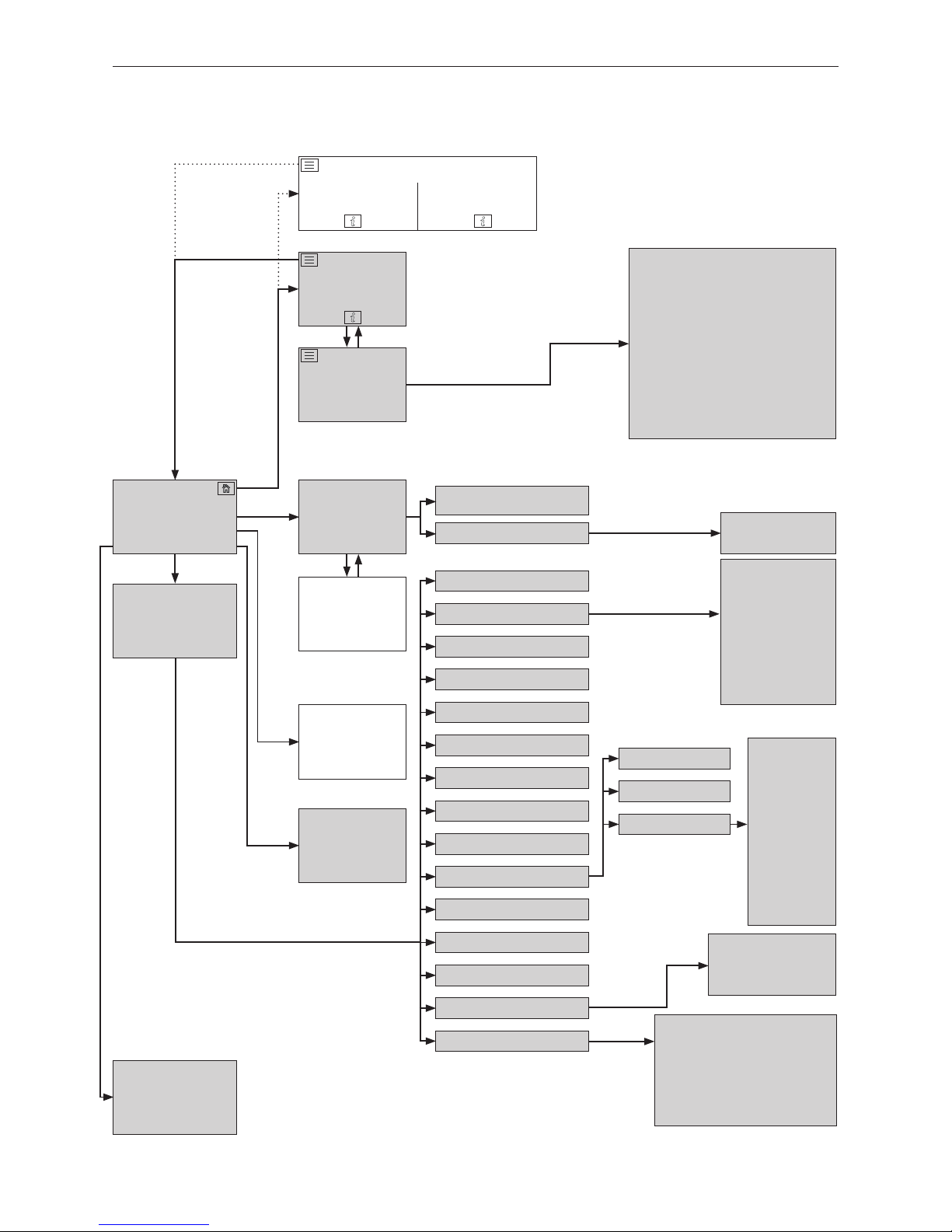
9
2. InfoWIN Touch display and operating unit
Menu
Homescreen
boiler
Basic settings
(see Section 2.9)
Information level
boiler
(see Section 5)
Messages
(see Section 7)
Operator level
boiler
(see Section 6)
Service level
boiler
(see Section 8.2)
Actuator test
boiler
(see Section 8.3)
Chimney sweeper
(see Section 3.3)
Split homescreen
1
Boiler Buffer load
2.3 LogWIN Touch menu structure for the system
operator
Top buffer temperature
Centre buffer temperature
Bottom buffer temperature
Charge status
Combustion chamber temperature
Flue gas temperature
Operating hours
Number of starts
Software version
Boiler model
Start-up delay
automatic boiler
Time / Date
Time
Date
Language
Time / Date
Temperature format
Unit of weight
Display brightness
Homescreen
Boiler
Function titles
Guided start up
LAN
MB
Read system
Restart
Factory settings
Time format
Date format
Timeserver
Time zone
Time
Date
Sending interval
time/date
No function at present
DYN IP
VPN
Alarm
Alarm URL
MAC-address
DHCP
IPV4
Subnet
Gateway
DNS
Device information
1
In the basic settings, it is possible to set whether the homescreen should be displayed as fullscreen or splitscreen, see Section 2.9.6.
LAN
LAN status
LAN settings
Software version display module
Firmware version
MAC-address
Serial number
Test number
Scan systems on restart
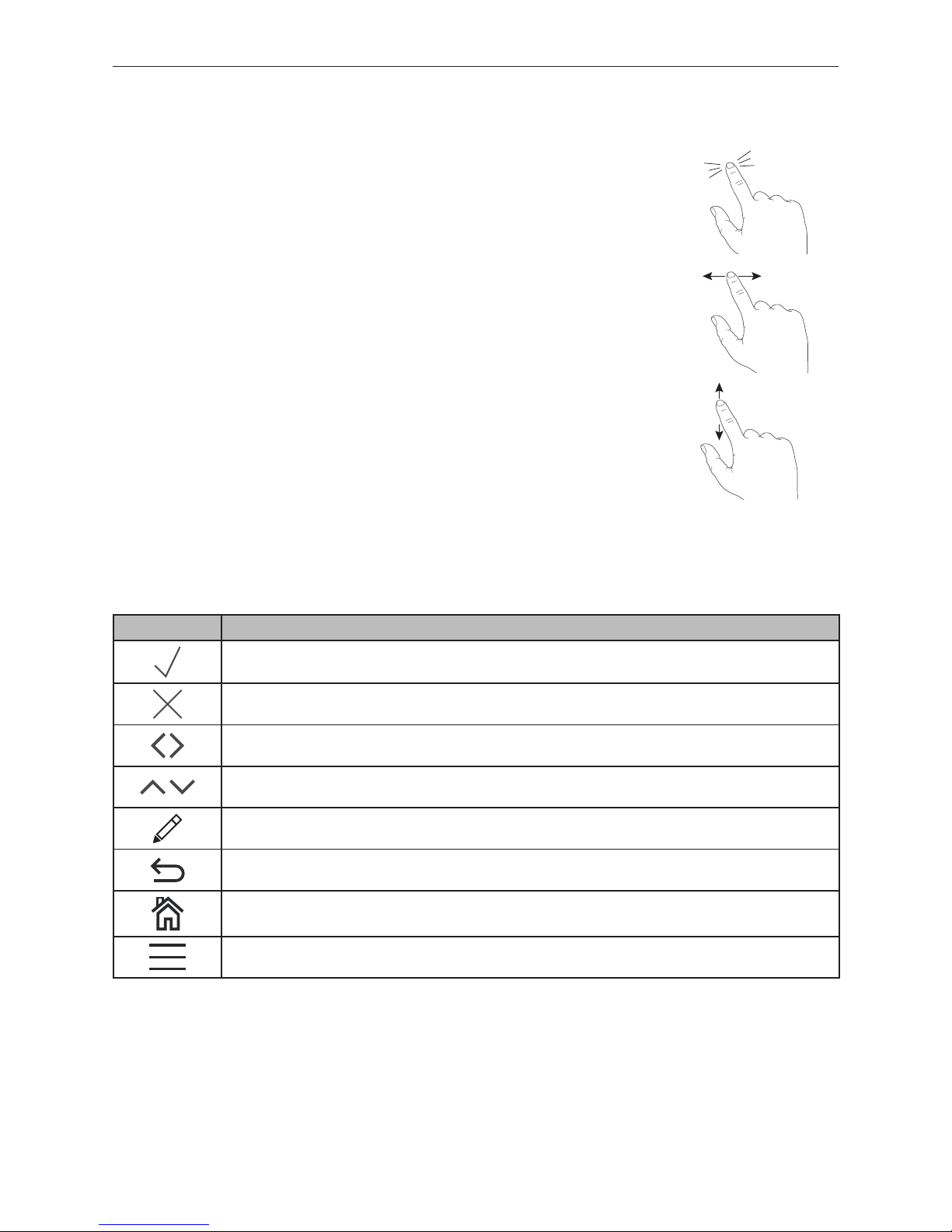
10
2. InfoWIN Touch display and operating unit
2.4 Basic operating functions
An action is triggered by touching, swiping or scrolling.
Touching:
Touch the desired area (button) with your finger and then remove your finger.
Swiping:
Place finger on the touch display and slide right or left.
You can switch between the individual modules (on the same level).
Scrolling:
Place finger on the touch display and slide up or down.
You can scroll within a level (basic settings, messages, info, operators,
service, actuator test).
2.5 Symbols for operation/navigation
The following actions are performed by touching the symbols:
Symbol Description
Confirmation; action is confirmed
Cancel; action is cancelled and you are taken back to the last step
Next; switch between the modules or sub-items
Up-down; scroll through the levels or change the values
Editing pen; point can be edited
Back; go back a step or a level
Home button; back to the homescreen
Menu button; back to the main menu
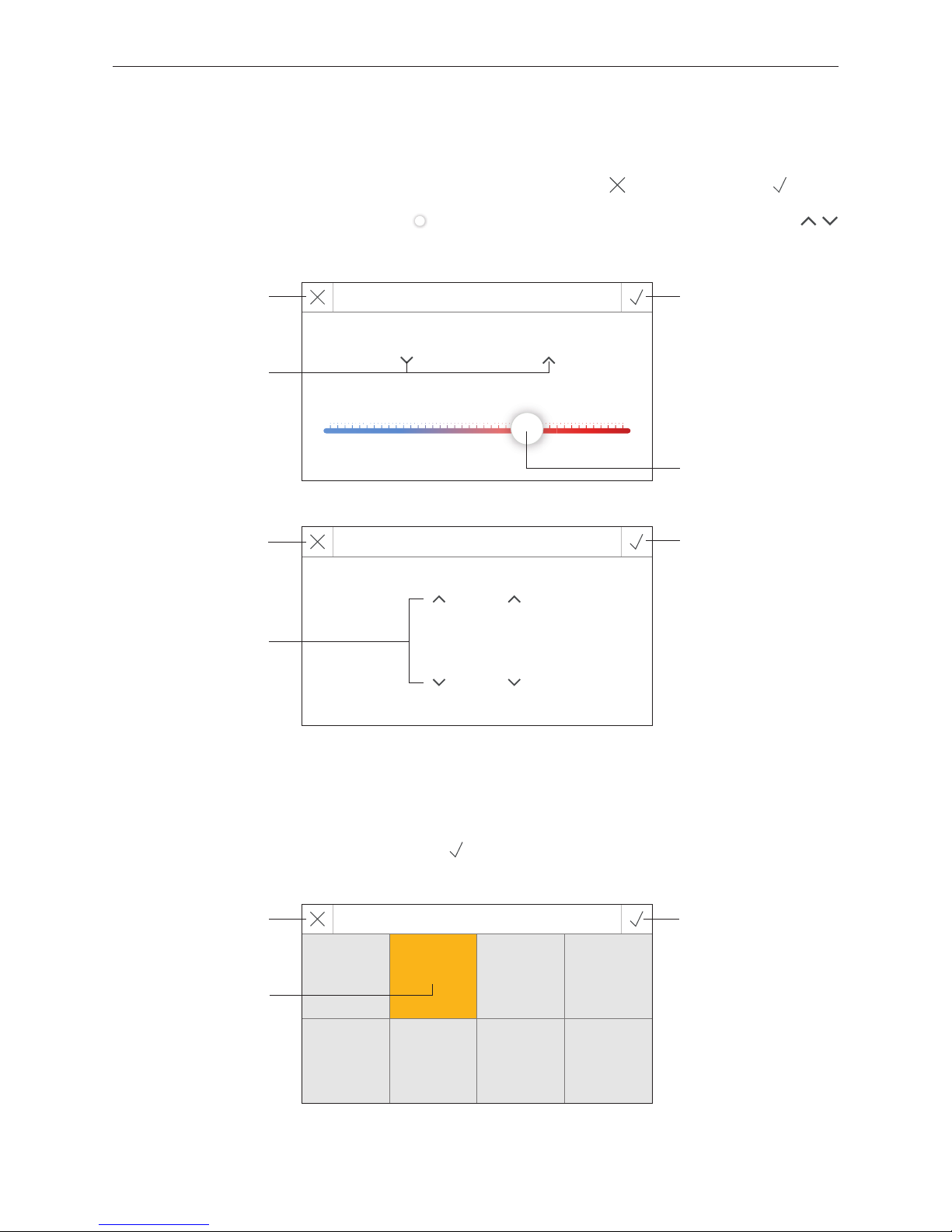
11
2. InfoWIN Touch display and operating unit
Language selection
Dansk Deutsch English Español
Français Italiano Polski Slovenščina
2.6 How to use the InfoWIN Touch
2.6.1 Confirmation, cancel, slider button and arrow button
You can cancel or confirm a selection and/or input by pressing the cancel button or confirmation button – Fig. 4,
Fig. 5.
A value is changed by moving the slider button
to the left or right (Fig. 4) or by moving the arrow buttons
(Fig. 4, Fig. 5) up or down.
2.6.2 Confirming selection options
Selection options (e.g. Fig. 6) can be specified by pressing the desired button. The selected field is highlighted. Then
save the selection by pressing the confirmation button
.
Fig. 4
Temperature
22.0 °C
5.0 °C 30.0 °C
Fig. 5
Set time
16 : 19
Fig. 6
Cancel button Confirmation button
Slider button
Arrow button
Arrow button
Cancel button
Confirmation button
Selected field
(highlighted)
Confirmation button
Cancel button

12
2. InfoWIN Touch display and operating unit
2.6.3 Editing a value and/or selection
A value can always be changed if the editing pen is displayed and pressed – (Fig. 7).
You are then taken to editing mode where the value can be changed and confirmed.
Fig. 7
LogWIN
Operator level
Start-up delay automatic boiler 0 h
Time / Date
Editing pen
2.6.4 On-screen keyboard
Some texts and values are entered using the on-screen keyboard.
When you tap the corresponding letters, the input appears at the top of the display – Fig. 8. You can delete an incorrect
input with the key.
The
Shift
key switches between upper and lower-case letters – Fig. 9.
Numbers and punctuation marks can be entered by tapping the
123+
key – Fig. 10. The letters are displayed again by
pressing the
ABC
key.
Fig. 8 Lower-case letters Fig. 9 Upper-case letters
Fig. 10 Numbers, punctuation marks
LogWIN
Q W E R T Y U I O P
A S D F G H J K L
Shift Z X C V B N M -
123+
.
LogWIN
1 2 3 4 5 6 7 8 9 0
.
,
(
)
=
-
+
*
/
abc
LogWIN
q w e r t y u i o p
a s d f g h j k l
Shift z x c v b n m -
123+
.
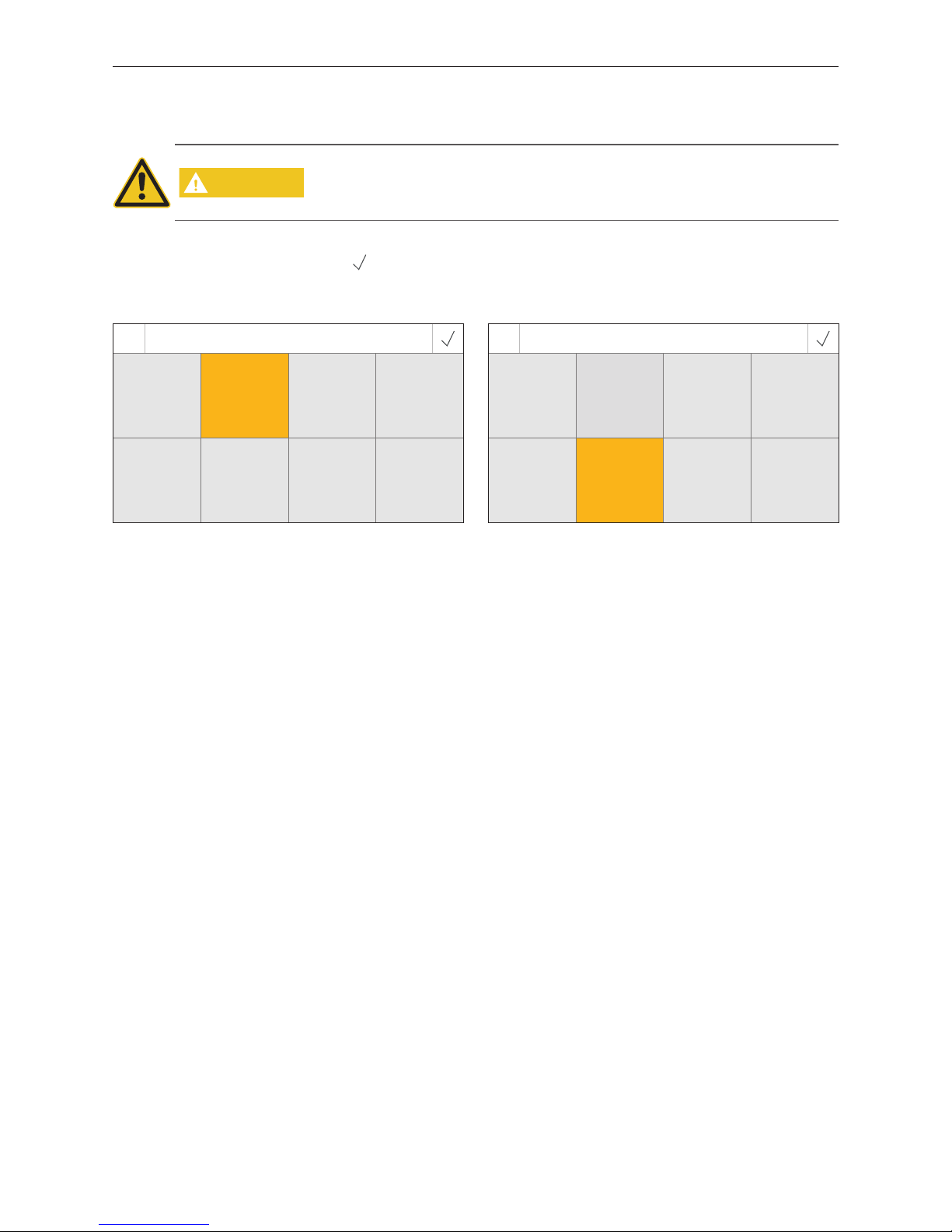
13
2. InfoWIN Touch display and operating unit
2.7 Turning on for the first time
Setting the language, choosing the boiler and guided start-up
CAUTION
Before turning on for the rst time, the system must be fully wired up electrically, the
DIP switches for the function modules (MES INFINITY control system) must be set
correctly, and the function modules (MES INFINITY control system) and boiler(s) must
be connected to one another – see the installation instructions for the relevant units.
When turning the system on for first time, the language (Fig. 11) and then the boiler (Fig. 12) must be selected. These
displays do not appear again once the
button has been pressed. To change the language and boiler at a later date,
see Section2.9 Basic settings.
Fig. 11 Choosing the language
Language selection
Dansk Deutsch English Español
Français Italiano Polski Slovenščina
Fig. 12 Choosing the boiler
Choose boiler
Pellets Wood Combi boiler Wood chips
Heating oil No MB 1 MB 2
Choose boiler
Setting determining which boiler the InfoWIN Touch controls, e.g. wood chips, wood or pellet boiler, etc.
Factory setting: No, the setting must be selected when the boiler is turned on for the first time.
Selection: Pellets: BioWIN 2
Wood: LogWIN
Combi boiler: DuoWIN
Wood chips: PuroWIN
Heating oil: No function
No: No boiler, e.g. for MultiWIN
PLUS
, simply master operation for remote switching or
web server
MB1: Master control 1 (without boiler)
MB2: Master control 2 (without boiler)
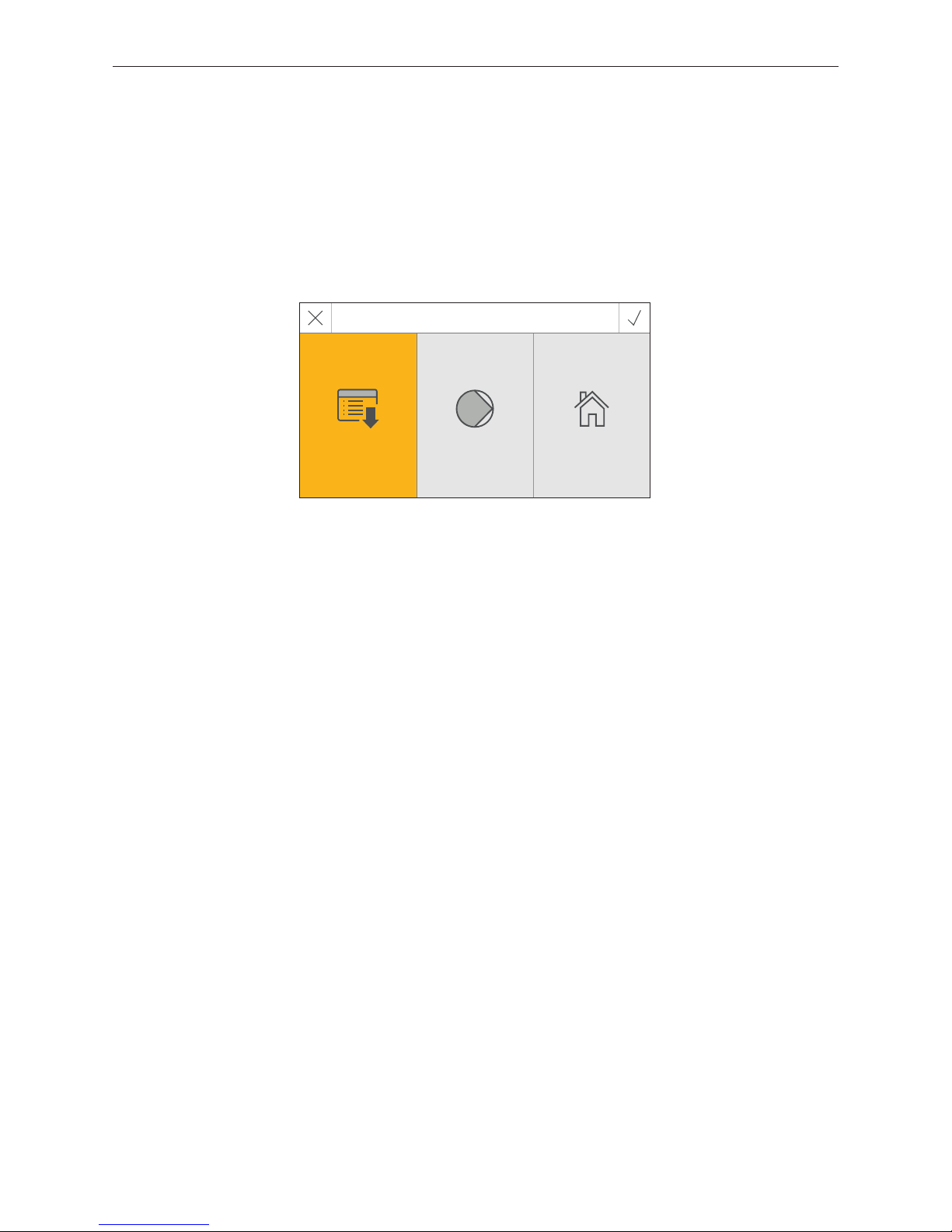
14
2. InfoWIN Touch display and operating unit
Fig. 13 Startscreen
After the language and the boiler have been selected, the startscreen is displayed.
3 selection options are available on the startscreen:
– Guided start-up (Section 2.9.9) for extraordinary circumstances where the unit is not started up by a trained techni-
cian1:
set the time and date, pre-configure the system, test the actuators, then it switches to the boiler homescreen.
– Actuator test (Section 8.3):
Different actuators can be turned on or off.
– Homescreen (Section 2.8):
The system switches directly to the homescreen of the boiler without any settings.
Startscreen
Guided
start up
Actuator test Homescreen
1
Not covered by the guarantee
