Wincor Nixdorf PSA /go User Manual
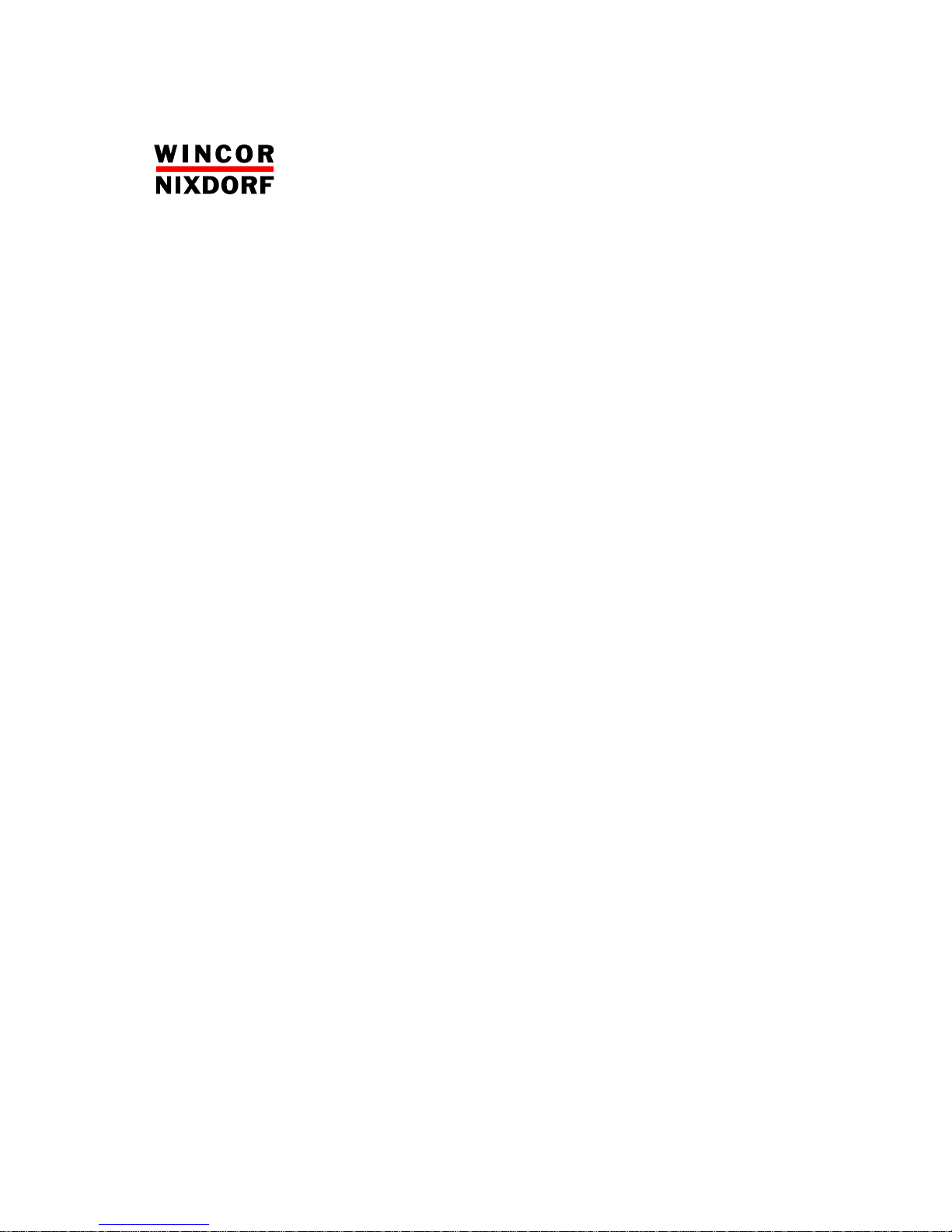
PSA /go
User’s Guide
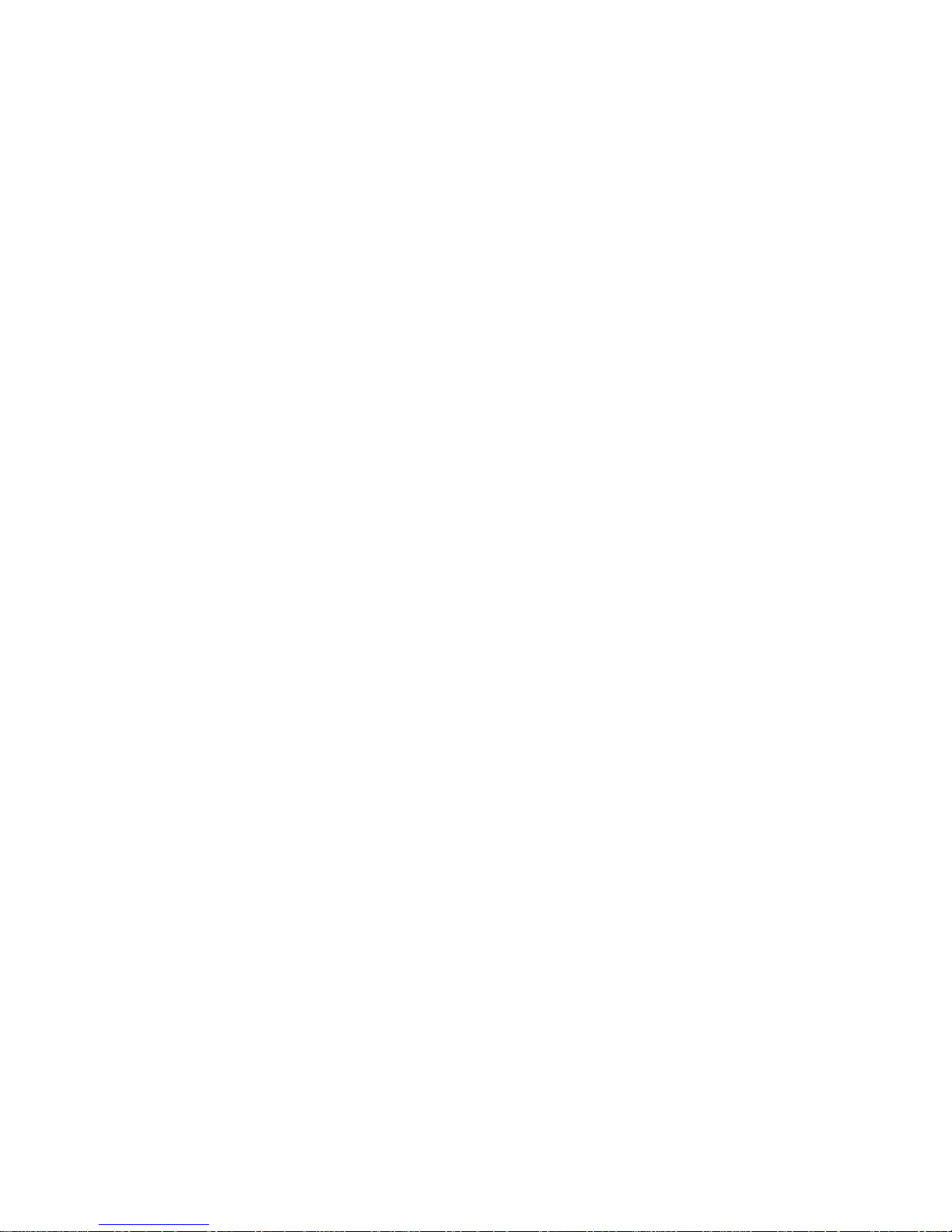
All brand and product names mentioned in this document are trademarks of their respective owners.
Copyright ©Wincor Nixdorf International GmbH, 2007
The reproduction, transmission or use of this document or its contents is not permitted
without express authority.
Offenders will be liable for damages.
All rights, including rights created by patent grant or registration of a utility model or design, are reserved.
Delivery subject to availability; technical modifications possible.
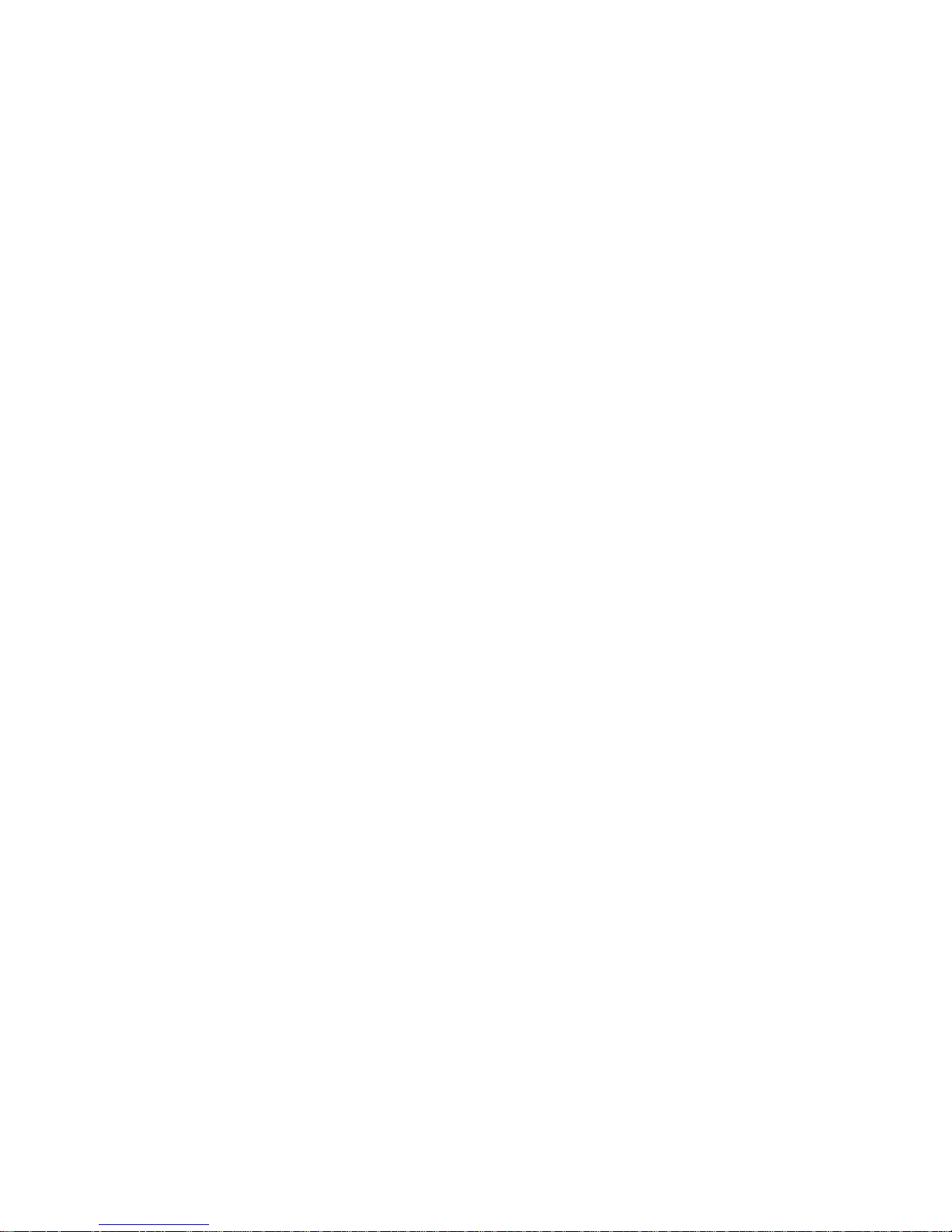
Contents
Introduction............................................................................................................................................ 1
Manufacturer Certification.................................................................................................................... 2
Approved Safety............................................................................................................................... 2
Recycling the PSA /go ..........................................................................................................................2
Using the PSA /go device..................................................................................................................... 3
Important notice................................................................................................................................... 3
Suspending the PSA /go device.......................................................................................................... 3
Resetting the PSA /go device.............................................................................................................. 3
Battery Pack......................................................................................................................................... 5
Charging policy of PSA /go device................................................................................................... 5
How to efficiently charge the battery ............................................................................................ 5
Discharged battery ....................................................................................................................... 6
Battery notification in the system tray .............................................................................................. 6
Using keyboard.................................................................................................................................... 7
Virtual keyboard ............................................................................................................................... 7
Persistent Storages.............................................................................................................................. 9
Persistent Storage Memory.............................................................................................................. 9
miniSD Card..................................................................................................................................... 9
Autorun Feature................................................................................................................................... 9
Software Equipment...........................................................................................................................10
Control Panel Utilities.........................................................................................................................10
Action Keys (Gotive)....................................................................................................................... 11
Action Keys – default settings .................................................................................................... 12
BCR Control (Gotive)..................................................................................................................... 12
Firmware control (Gotive) .................................................................................................................. 14
LCD Control (Gotive)...................................................................................................................... 15
Power............................................................................................................................................. 16
Main Battery................................................................................................................................ 16
Schemes..................................................................................................................................... 17
Display Advanced Backlight........................................................................................................... 18
Rotation Control (Gotive) ............................................................................................................... 19
Stylus (system)............................................................................................................................... 19
Using the touch-pad ................................................................................................................... 19
Calibration of the touch-pad ....................................................................................................... 20
Proper Care and Maintenance............................................................................................................ 21
Display............................................................................................................................................... 21
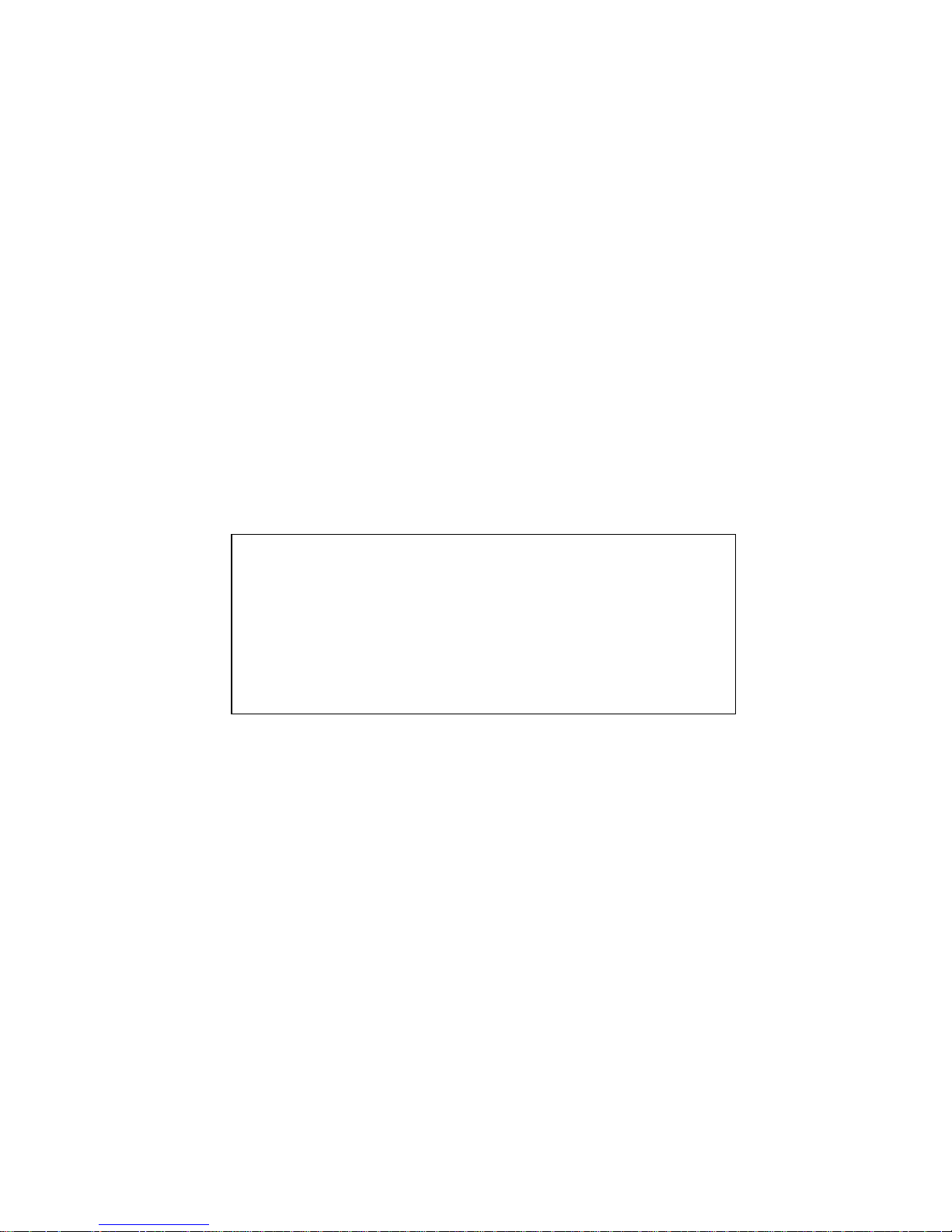
PSA /go
1
Introduction
The Personal Shopping Assistant PSA /go: Compact and powerful platform for personal
shopping
The availability of commercial information at the right time and the right place is increasingly becoming a crucial success factor in retailing. Mobile devices are excellently qualified for integrating
local service processes in a retail company’s process chain. With the PSA /go, Wincor Nixdorf offers the retailers an innovative solution concept for the area of customer services, which includes
personal shopping and personal pricing.
Due to its small, lightweight and compact design, the device is very user-friendly. The bright and
crisp TFT display has a wide viewing angle and presents the information perfectly to the customerswhile shopping. They can self-scan their purchases with the help of the automatically activated
imager integrated into the PSA /go. Personal shopping saves customers’ time at the point of sale,
since the goods no longer have to be removed from the shopping cart and pla ced on the conveyor
belt. Also self-scanning offers the possibility to apply customer specific prices to the products.
Thus, the PSA /go i
ncreases customer satisfaction and customer loyalty due to personal pricing.
Through the unique all-in-one integration of a powerful handheld computer, wireless networking
(WLAN), and automatic data capture (BCR), PSA /go enables mobile workers to dramatically increase the effectiveness and efficiency in accomplishing their data management tasks while staying connected via voice or data communication channels.
The sophisticated ergonomic rugged design ensures that even the most repetitive operations can
be done with maximum ease causing the lowest possible strain for the user.
Embedded Options
There are following embedded options available for the PSA /go Communicator:
- Wireless LAN
- Bar Code Reader.
Some PSA /go Benefits
Online product and price information
Increasing sales thanks to personalized
addressing of customers and cross-selling opportunities
Better customer service as a result of self-scanning functions and a total
spendings overview
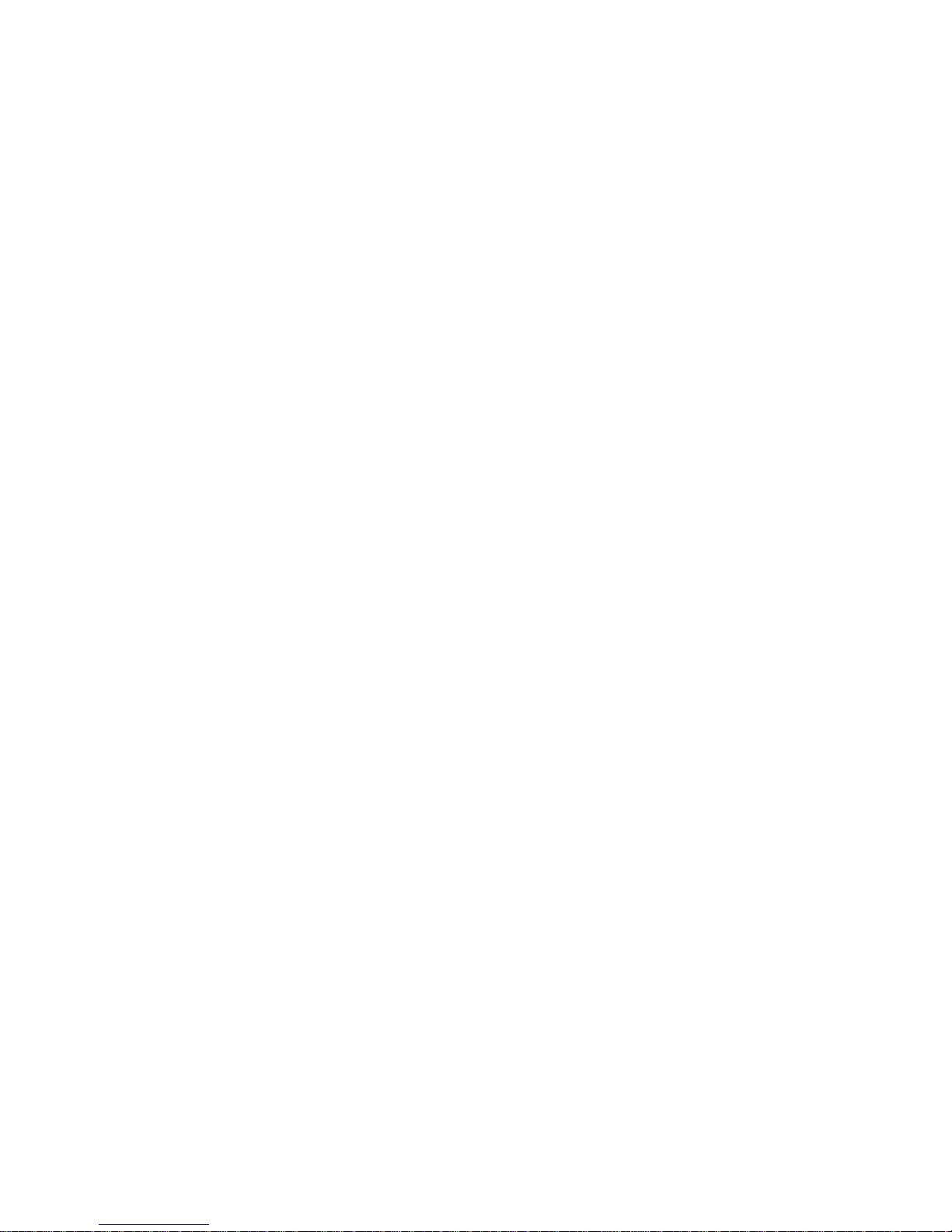
PSA /go
2
Manufacturer Certification
The device complies with the requirements of the EEC directive
89/336/EEC with regard to ‘Electromagnetic compatibility" and
73/23/EEC “Low Voltage Directive”.
Therefore, you will find the CE mark on the device or packaging.
Approved Safety
The GS logo for "Approved Safety" has been granted for the
PSA /go.
Recycling the PSA /go
The PSA /go was designed according to the Wincor Nixdorf standard
for "Environmentally Friendly Product Design and Development".
The PSA /go system is manufactured without use of FCKW and CKW
and is manufactured predominantly of components and materials that
are recyclable.
The processed plastic materials are, for the most part, re-cyclable. The
precious metals can also be recovered. For purposes of reuse, it is
helpful not to place any additional stickers on the device.
Wincor Nixdorf disposes of old machinery in an environmentally
responsible manner at a recycling center, which like the entire com pany is ISO 9001 certified.
Your local representative is available to answer any questions you may have regarding return,
recycling or disposal of our products.
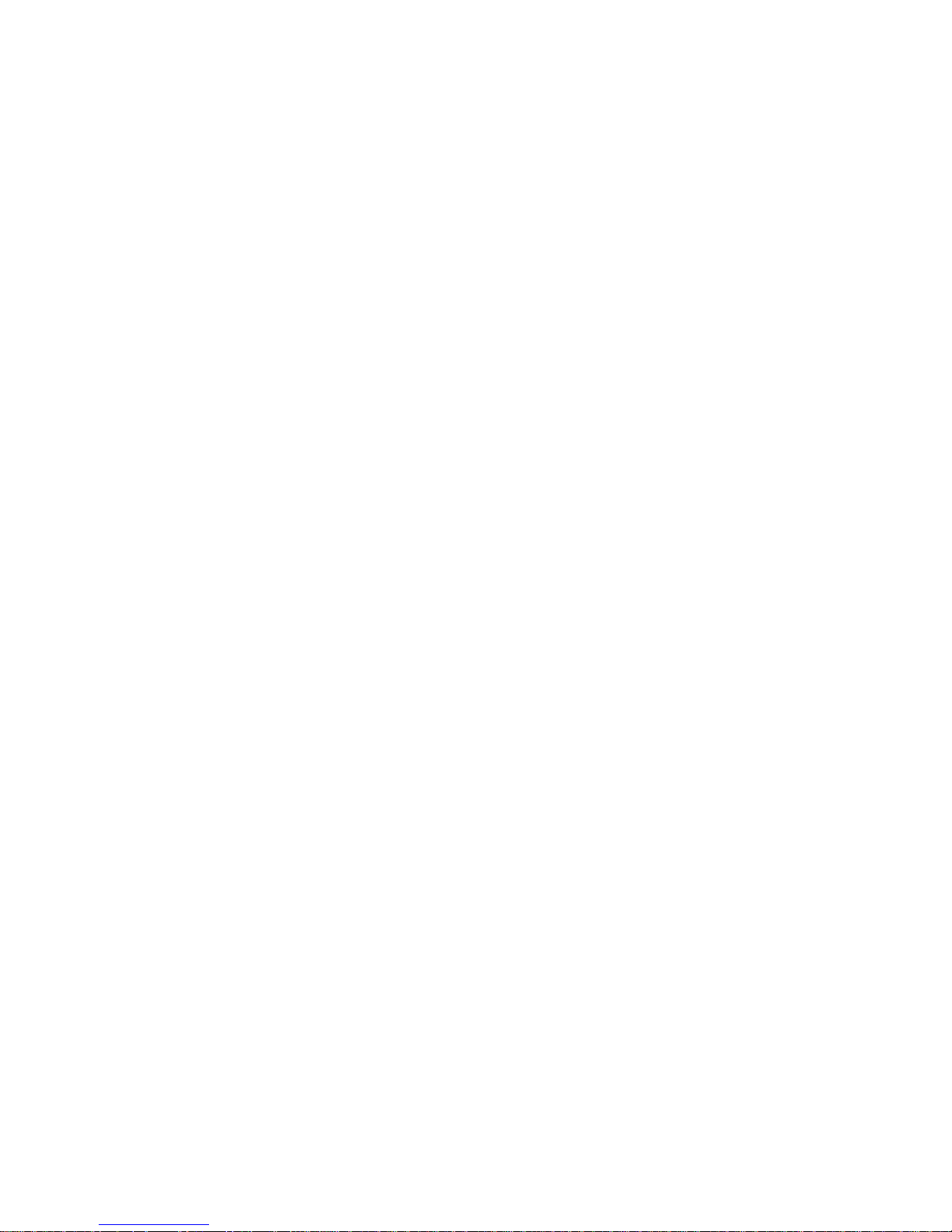
PSA /go
3
Using the PSA /go device
Important notice
Before you can start using your PSA /go device for the first time, you need to insert the supplied
battery pack into the device. Charge the device battery to the full capacity before use.
Suspending the PSA /go device
The device can be in two possible states. It can be:
- switched on
- in suspend mode
When the device is in the ‘Suspend mode’, the display is switched off and the processor adopts a
sleep mode. All active processes will be suspended until the device is switched on again. The device looks as if turned off, but there are several significant differences.
By switching the device to the suspend mode the memory is not cleared. All the opened applications stop operating but will resume from the same point where they had been before entering in
the suspend mode.
To put the device to suspend mode, press the suspend button. Or press the ‘Start’ menu – ‘Suspend’. The device also goes to suspend state after predefined time of inactivity. This time can be
configured in the Control Panel. (for information on its configuring, see the section Software equip-
ment / Power Properties)
To wake up the PSA /go device from suspend, press the suspend button.
Note: After waking up the device, suspend is prohibited for a period of 10 seconds. During this pe-
riod the suspend button is not responding.
Resetting the PSA /go device
In case the software on the PSA /go device malfunctions or freezes, reset has to be used to bring it
to normal state. There are two types of reset – soft and hard.
The reset button is located aside the suspend button, lowered into the housing. Pressing the reset
for a short time invokes soft reset. Pressing it for longer than 3 seconds initiates hard reset. See
next table for actions and consequences for the memory.
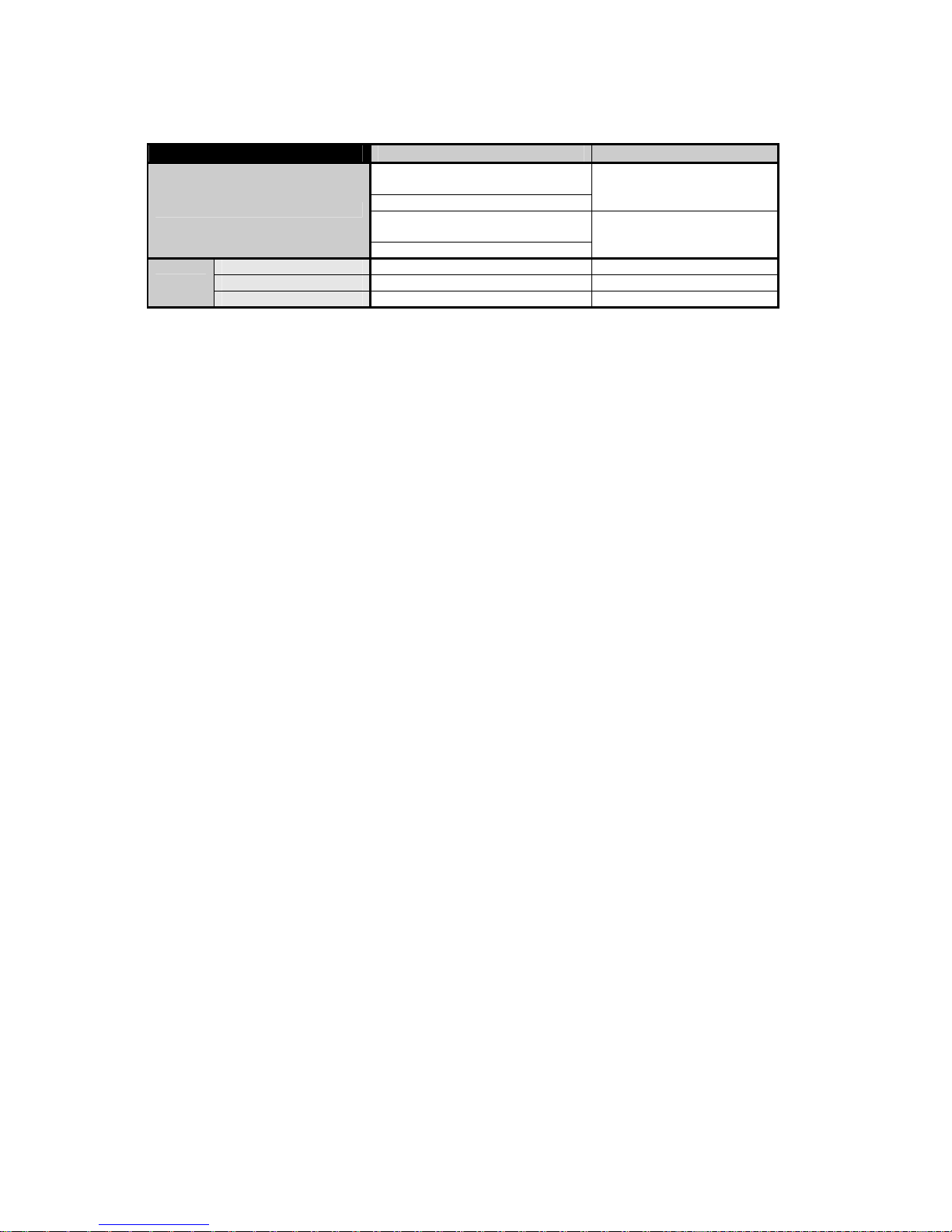
PSA /go
4
Hard Reset Soft Reset
Reset button pressed longer than 3
sec.
First boot after restoring power
Reset button pressed
Running ‘Erase RAM’ from Firmware Control
Action
Upgrade of OS image
Running ‘Reset’ from
Firmware Control
RAM File system Erased Preserved
Operational memory Erased Erased
Memory
Persistent Storage Preserved Preserved
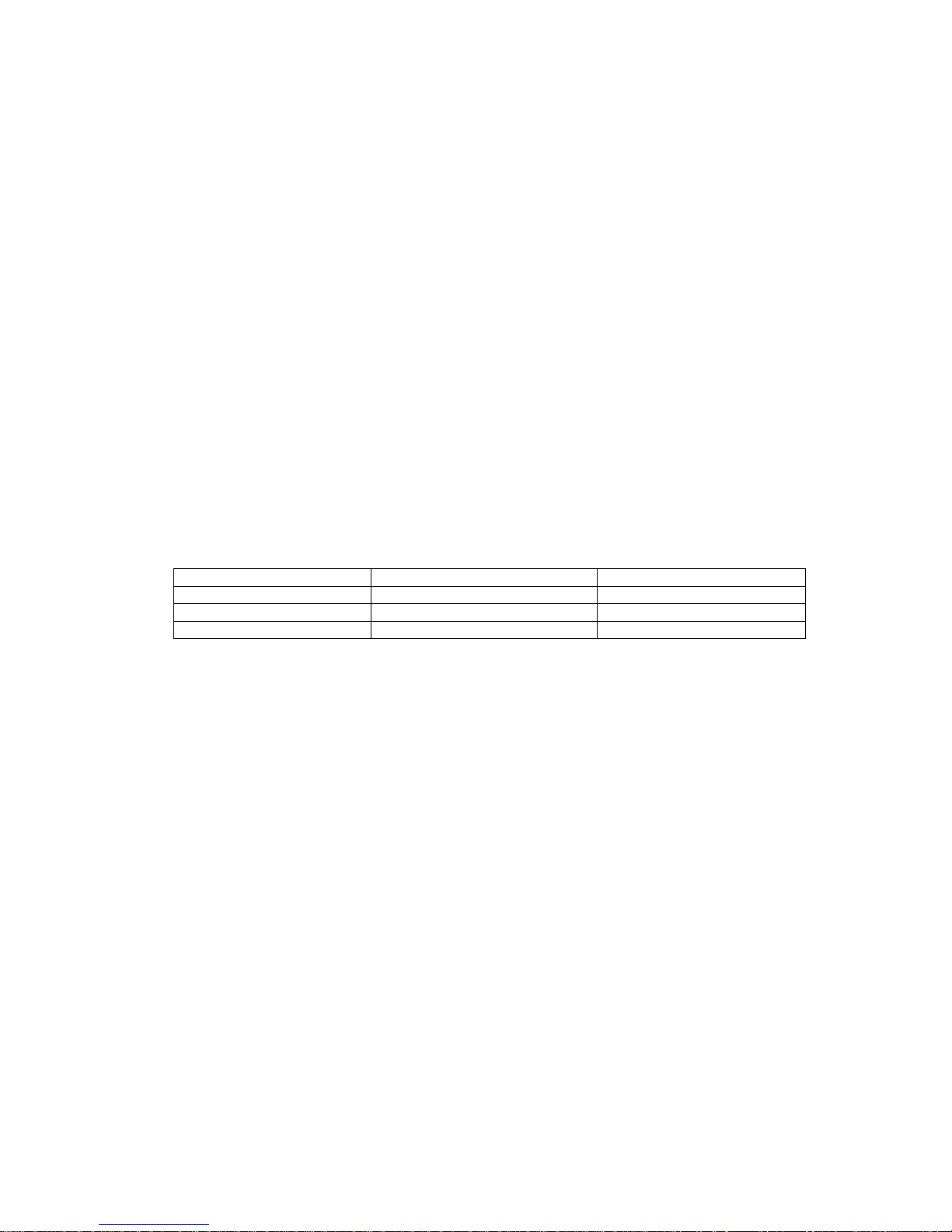
PSA /go
5
Battery Pack
The battery pack should not be opened, destroyed or incinerated since they may leak or rupture,
and release the ingredients they contain into the environment.
Handling: Do not crush, pierce, short-circuit (+) and (-) battery pack terminals with conductive (i.e.
metal) materials. Do not directly heat or solder. Do not throw into fire. Keep battery pack in nonconductive (i.e. plastic) trays.
Storage: Store in a cool (preferably below 25°C) and ventilated area away from moisture, sources
of heat, open flames, food and drink. Keep adequate clearance between walls and battery pack.
Temperature above 45°C may result in battery pack leakage and rupture. Since short-circuit can
cause burns, leakage and rupture hazard, keep battery pack in the original packaging until use and
do not jumble it.
Conditions to avoid:
- Heat above 60°C or incinerate.
- Deform, mutilate, crush, pierce, and disassemble.
- Short-circuit.
- Prolonged exposure to humid conditions.
Temperature range:
Continuous Occasional
in storage -20/+20°C -30/+45°C
during discharge -20/+60°C -20/+70°C
during charge 0/+45°C 0/+50°C
Charging policy of PSA /go device
How to efficiently charge the battery
Insert PSA /go device into Docking Station or connect it to the Travel plug. Suspend the device – in
suspend mode device uses minimal power.
Here are some tips / tricks how to save more power in your battery:
- always put the PSA /go device on charge during the night
- check the battery status (see section Control Panel Utilities / Power) and when battery is low
put device on charging
- notice that battery is properly charged only at temperature within 0°C to +45 °C because of
lithium–ion material.
- to save power you can also reduce LCD backlight, see ‘Advanced Backlight’ in Section ‘Dis
play’
