Wincor Nixdorf BA92, BA93, BA93W User Manual
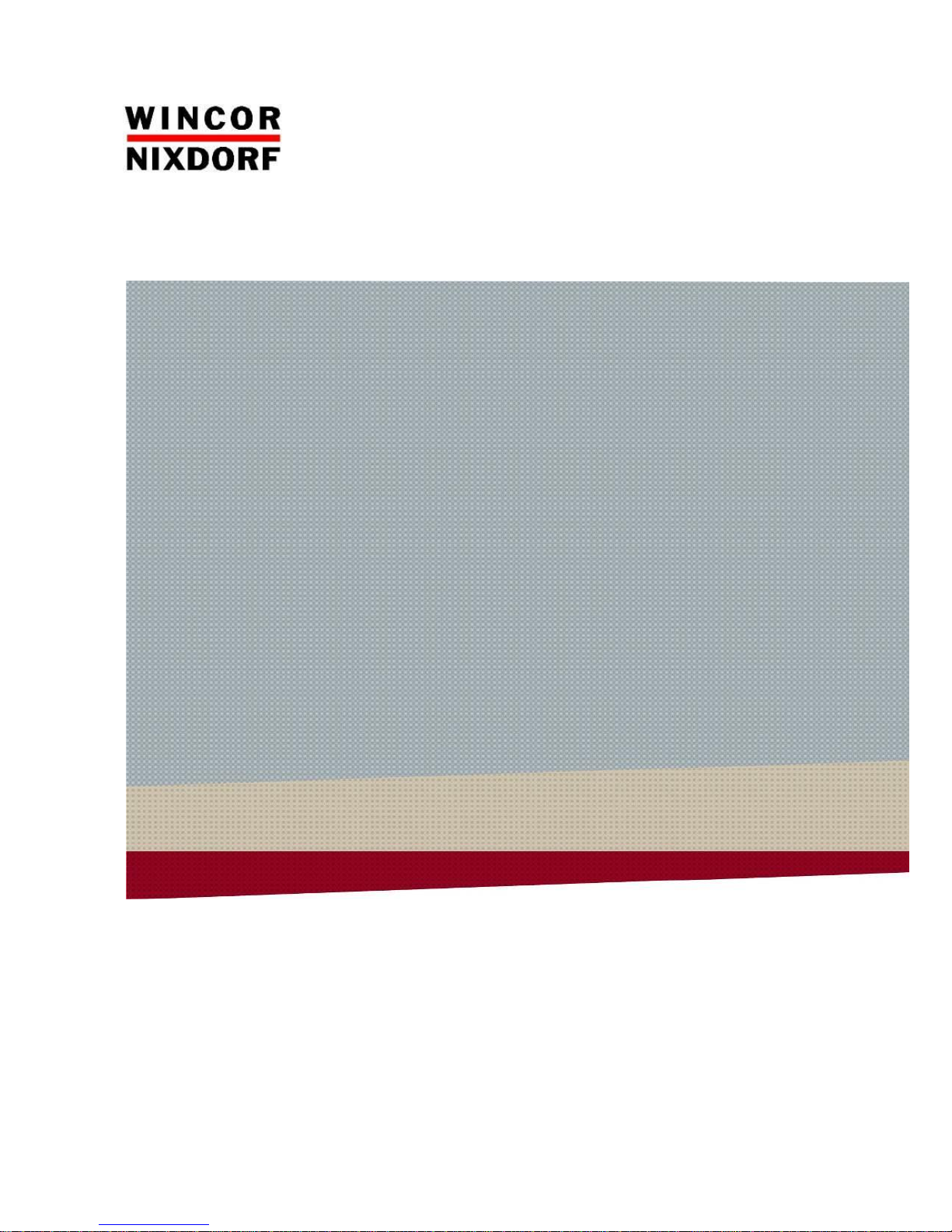
BA92/BA93/BA93W
LCD TFT Panel Display
User Manual
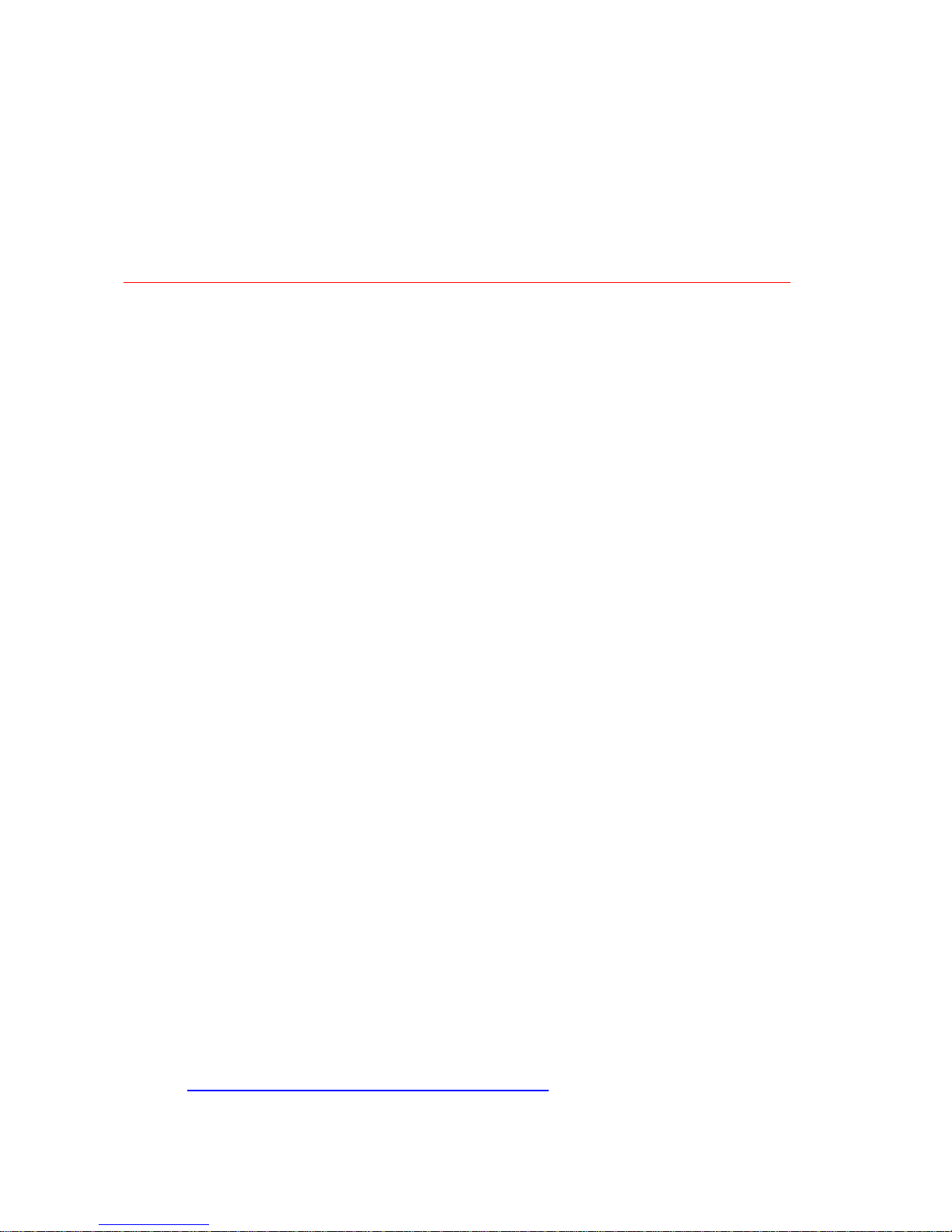
We would like to know your opinion on this publication.
Please send us a copy of this page if you have any constructive criticism.
We would like to thank you in advance for your comments.
With kind regards.
Wincor Nixdorf Pte Ltd
Research and Development
151 Lorong Chuan
New Tech Park #05-01A/B
Singapore 556741
E-Mail: retail.documentation@wincor-nixdorf.com
Order-No.: 01750256092E
Your Opinion:
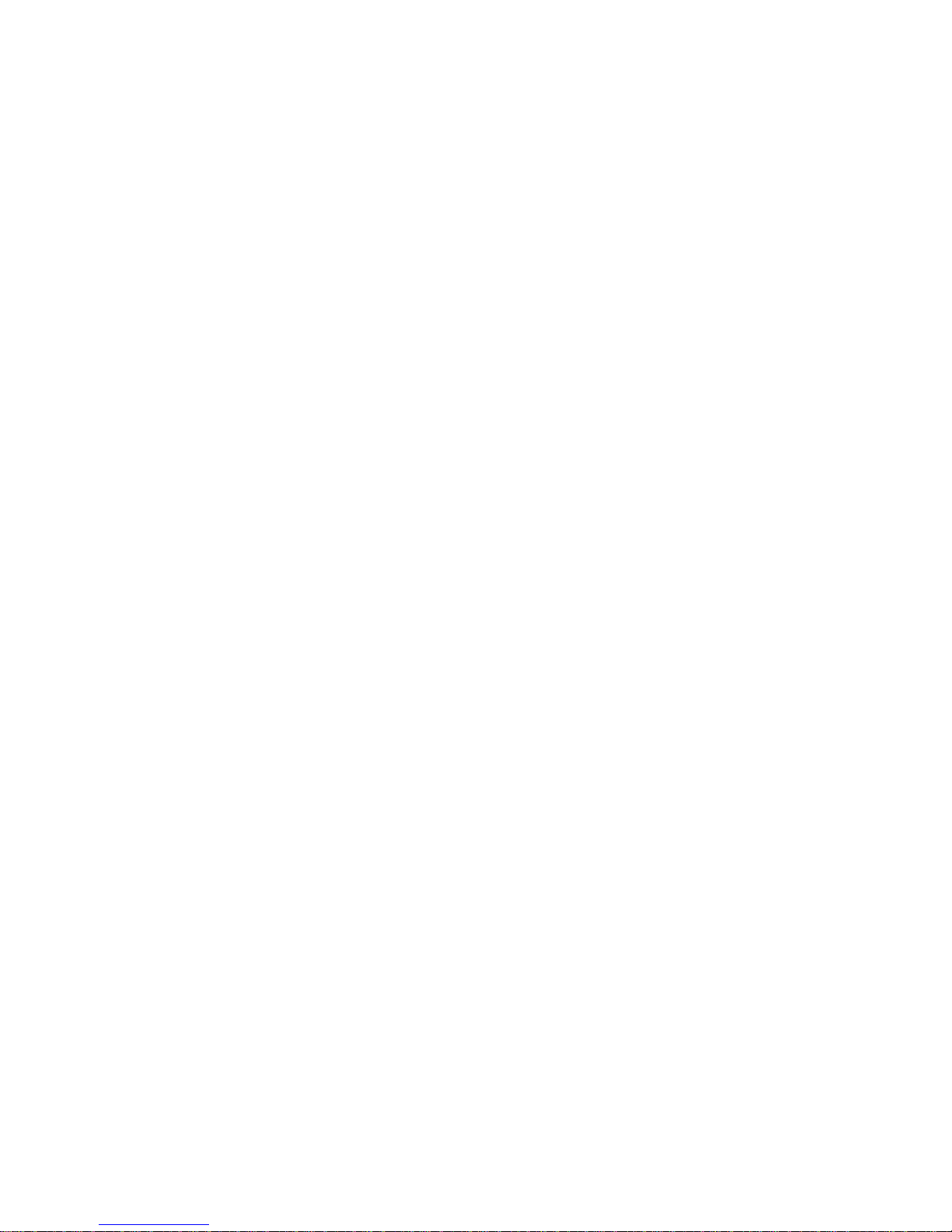
BA92/BA93/BA93W
LCD TFT Flat Panel Display
User Manual
Edition May 2015
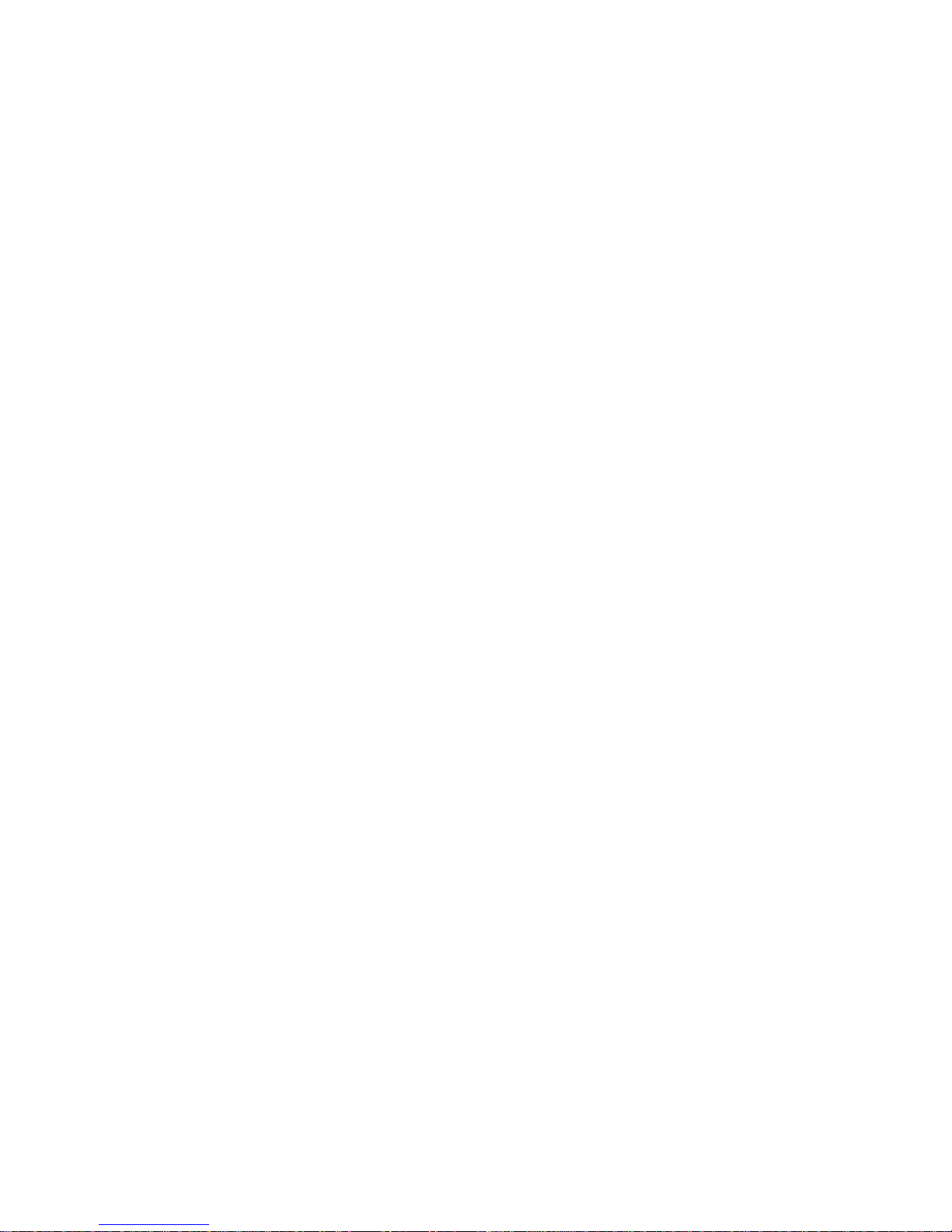
All brand and product names mentioned in this document are trademarks of their respective owners.
Copyright © Wincor Nixdorf International GmbH, 2013
The reproduction, transmission or use of this document or its contents is not permitted without
express authority.
Offenders will be liable for damages.
All rights, including rights created by patent grant or registration of a utility model or design, are reserved.
Delivery subject to availability; technical modifications possible.
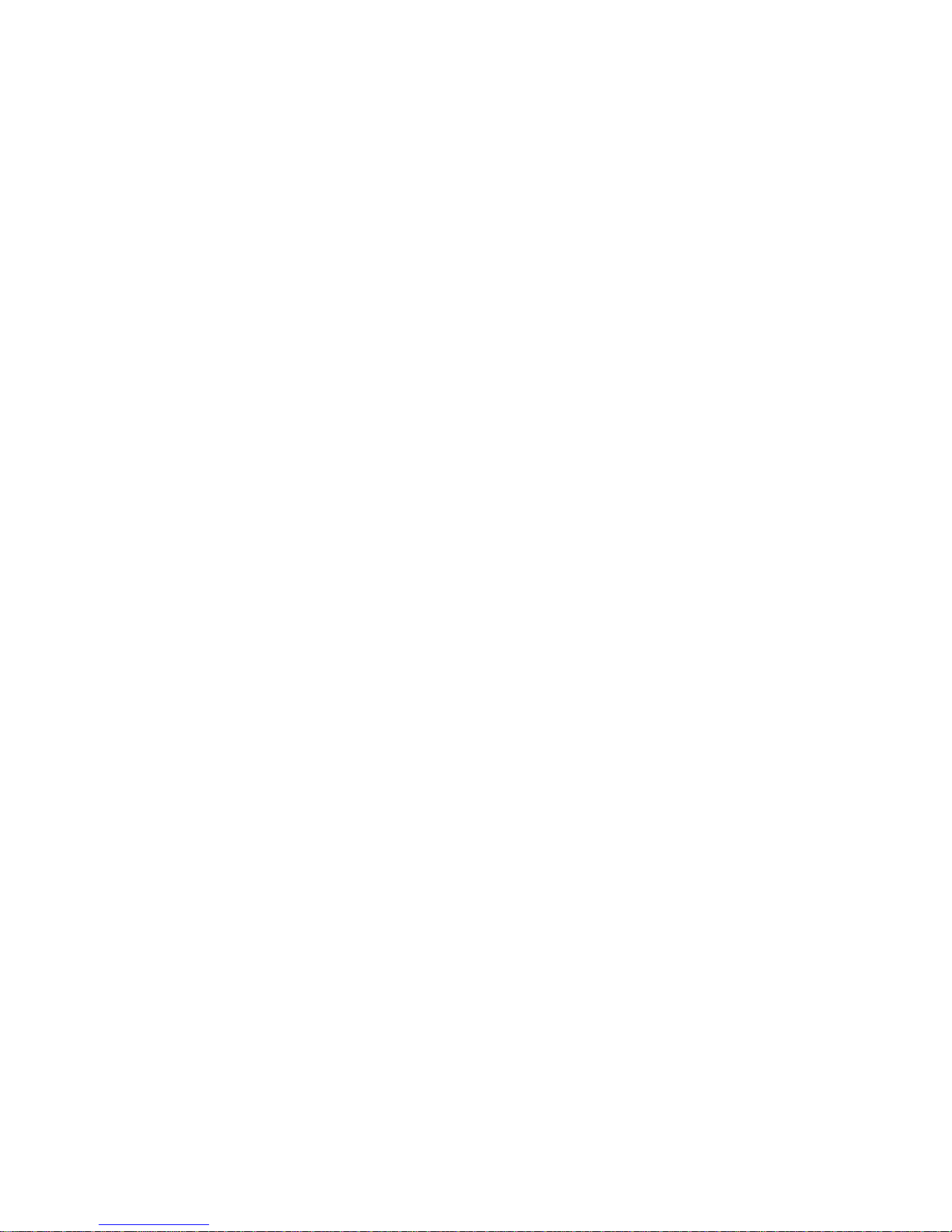
Contents
Manufacturer’s Declaration And Approval ..................................... 1
Introduction ................................................................................... 5
From Point-of-Sale To Point-of-Service ............................................ 5
Features at a Glance ....................................................................... 6
About This Manual.......................................................................... 6
Display Overview ........................................................................... 7
BA92 .............................................................................................. 7
BA93 .............................................................................................. 7
BA93W ........................................................................................... 8
Touch screen per model ................................................................. 8
User Interfaces ............................................................................... 9
Front panel ..................................................................................... 9
Connector panel ........................................................................... 10
Integrated Loudspeaker ................................................................ 11
On Screen Display (OSD) ............................................................... 12
Parameters set via the OSD menu ........................................ 13
OSD Features ................................................................................ 15
Intelligent Backlight Control ................................................. 15
Ambient Light Sensor (Automatic Brightness Control) ........... 15
Presence Sensor ................................................................... 16
Touch Technologies...................................................................... 17
Projected Capacitive Touch Screen ............................................... 17
General Information ............................................................. 17
Instructions for Using the Touch Screen ............................... 17
Cleaning Instructions ............................................................ 18
Resistive Touch Screen ................................................................. 18
General Information ............................................................. 18
Construction of the Resistive Touch Screen .......................... 19
Instructions for Using the Touch Screen ............................... 19
Cleaning Instructions ............................................................ 19
Modular options .......................................................................... 20
Magnetic Swipe Card Reader ........................................................ 20
How To Operate ................................................................... 20
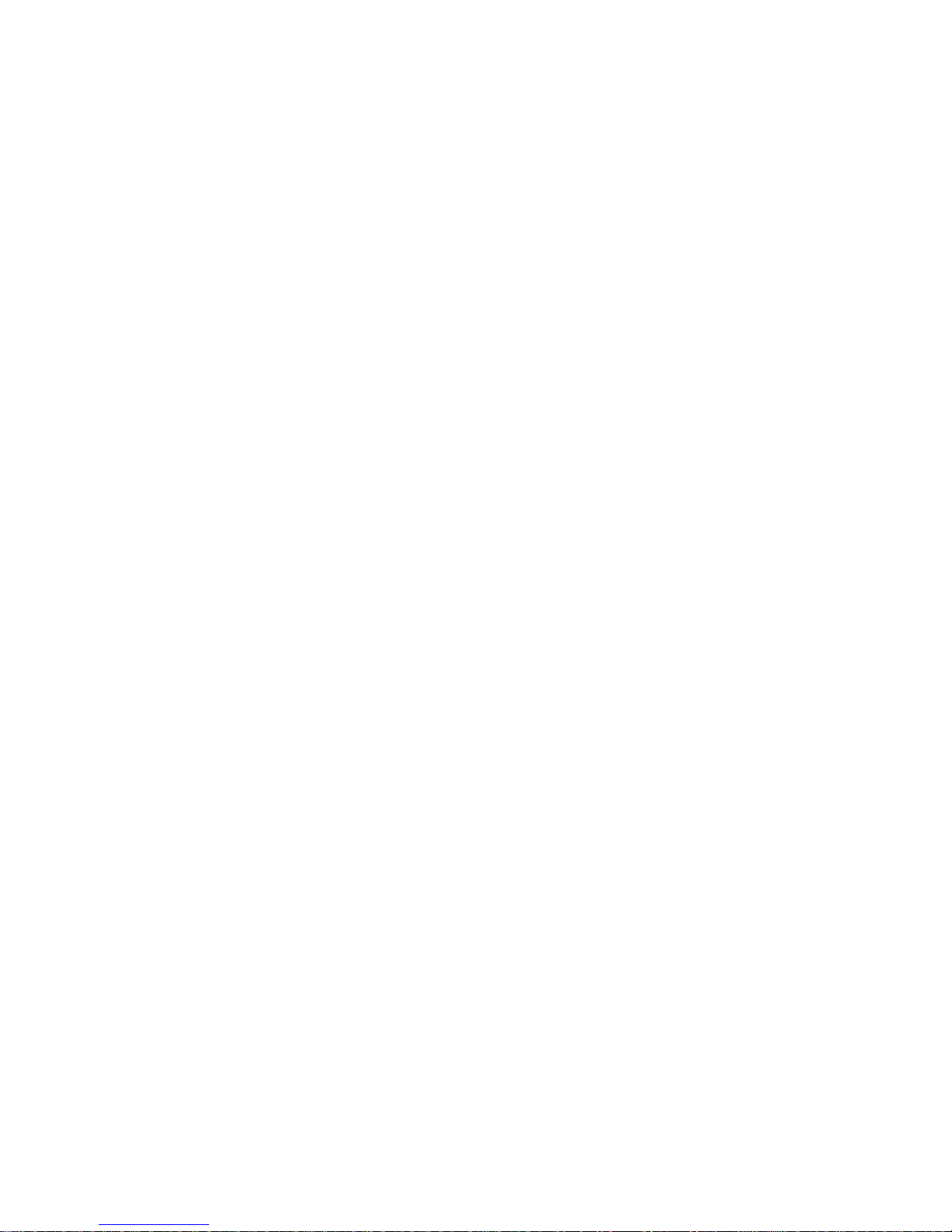
Cleaning Instruction ............................................................. 21
Waiter Lock .................................................................................. 21
How To Operate ................................................................... 21
Cleaning Instruction ............................................................. 21
RFID/NFC Reader .......................................................................... 22
How to operate .................................................................... 22
Cleaning Instruction ............................................................. 22
Mounting Peripherals ................................................................... 23
Magnetic Swipe Card Reader, Waiter Lock and
RFID/NFC Reader .................................................................. 23
Mounting On the Right Side (seen from the front) ................ 24
Mounting On the Left Side (seen from the front) .................. 26
Initial Setup .................................................................................. 29
Unpacking And Checking the Delivery Unit .................................... 29
lnstalling the display to a stand ..................................................... 29
Preparing the stand .............................................................. 29
Preparing the display ............................................................ 29
Installing the stand ............................................................... 32
Connecting the display .................................................................. 35
For display mounted on a stand ............................................ 35
For display mounted on a on pole ......................................... 37
Ergonomic Terminal Workplace ................................................... 42
Technical Data .............................................................................. 43
Dimensions (mm) .......................................................................... 44
Projected Capacitive Touch Screen ................................................ 47
Resistive Touch Screen .................................................................. 47
MSR Module ................................................................................. 47
Waiter Lock (iButton) Module ....................................................... 47
RFID/NFC Module ......................................................................... 48
Supported Resolution ................................................................... 49
Abbreviation Index ....................................................................... 50
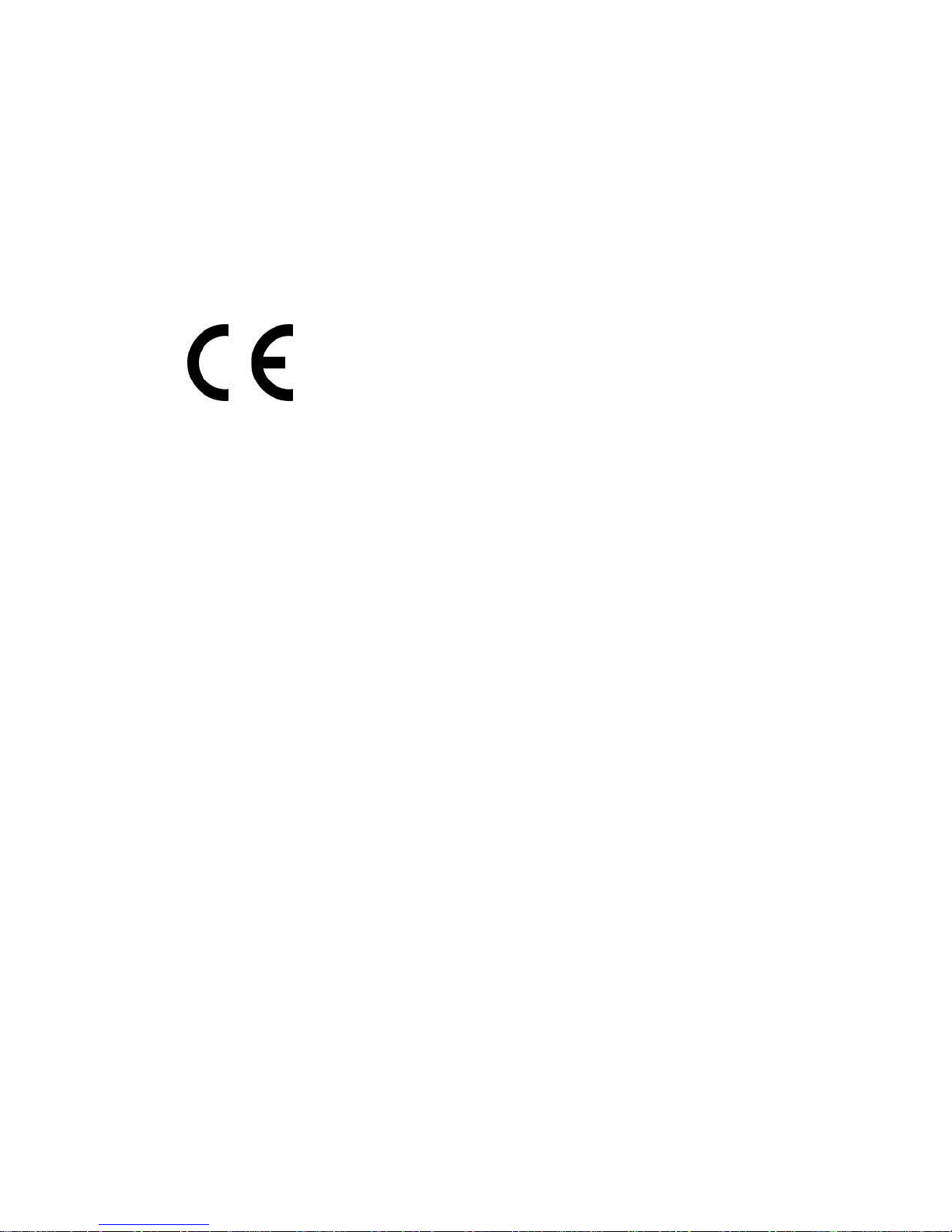
BA92/BA93/BA93W User Manual 1
Manufacturer’s Declaration And Approval
General Authorization
This device complies with the requirements of the di
rective 2004/108/EC with regard to “Electromagnetic
Compatibility” and 2006/95/EC "Low Voltage
Directive" and RoHS directive 2011/65/EU.
Therefore, you will find the CE mark on the device or packaging.
FCC-Class A Declaration
This equipment has been tested and found to comply with the limits for a
Class A digital device, pursuant to part 15 of the FCC Rules. These limits are
designed to provide reasonable protection against harmful interference
when the equipment is operated in a commercial environment. This
equipment generates, uses, and can radiate radio frequency energy and, if
not installed and used in accordance with the instruction manual, may
cause harmful interference to radio communications.
Operation of this equipment in a residential area is likely to cause harmful
interference in which case the user will be required to correct the interference at his own expense.
Modifications not authorized by the manufacturer may void users authority to operate this device.
This class A digital apparatus complies with Canadian ICES-003.
Cet appareil numerique de la classe A est conforme à la norme NMB-003
du Canada.
This device complies with part 15 of the FCC Rules. Operation is subject to
the following two conditions: (1) This device may not cause harmful interference, and (2) this device must accept any interference, including interference that may cause undesired operation.
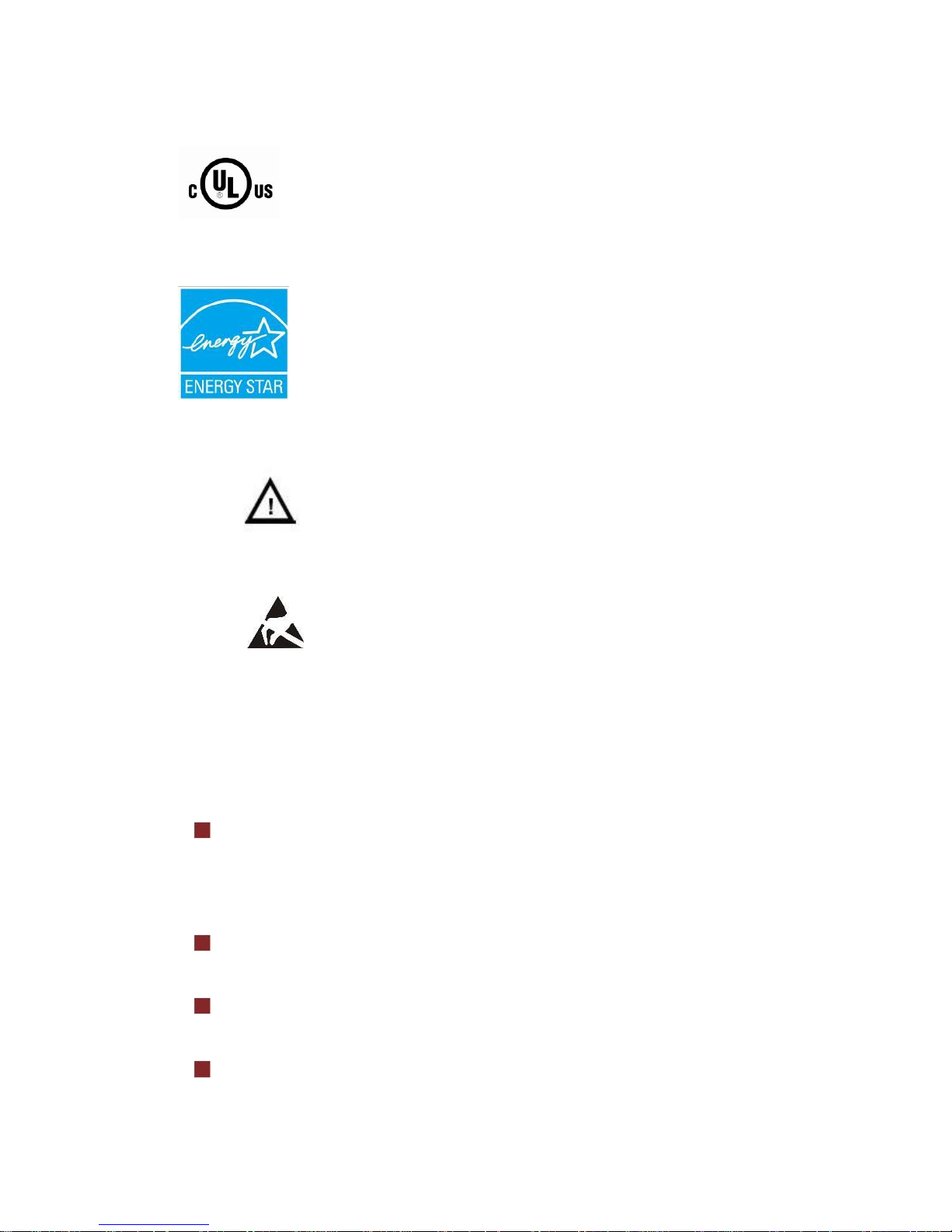
2 BA92/BA93/BA93W User Manual
Tested Safety
The BA92/BA93/BA93W have been awarded the cULand UL- symbol.
Energy Star
The BA92/BA93/BA93W have been awarded the
ENERGY STAR symbol.
User Information
Repair work on the devices should only be carried out
by authorized and specially trained personnel.
Improper repairs will lead to the loss of any guarantee
and liability claims.
Extension boards with electrostatically endangered
components can be identified with this label.
Safety Information
This device conforms to the corresponding safety regulations for information technology devices, including electronic office machines for use in
the office environment.
If the device is moved from a cold environment to a warmer room
where it is to be operated, condensation could occur. The device must
be completely dry before being put into operation. Therefore an acclimatization time of at least two hours should be accounted for.
Lay all cables and supply lines so that nobody can tread on them or
trip over them.
Data cables should neither be connected nor removed during
electrical storms.
Protect the device from vibrations, dust, moisture and heat, and only
transport the device in its original packaging (to protect it against
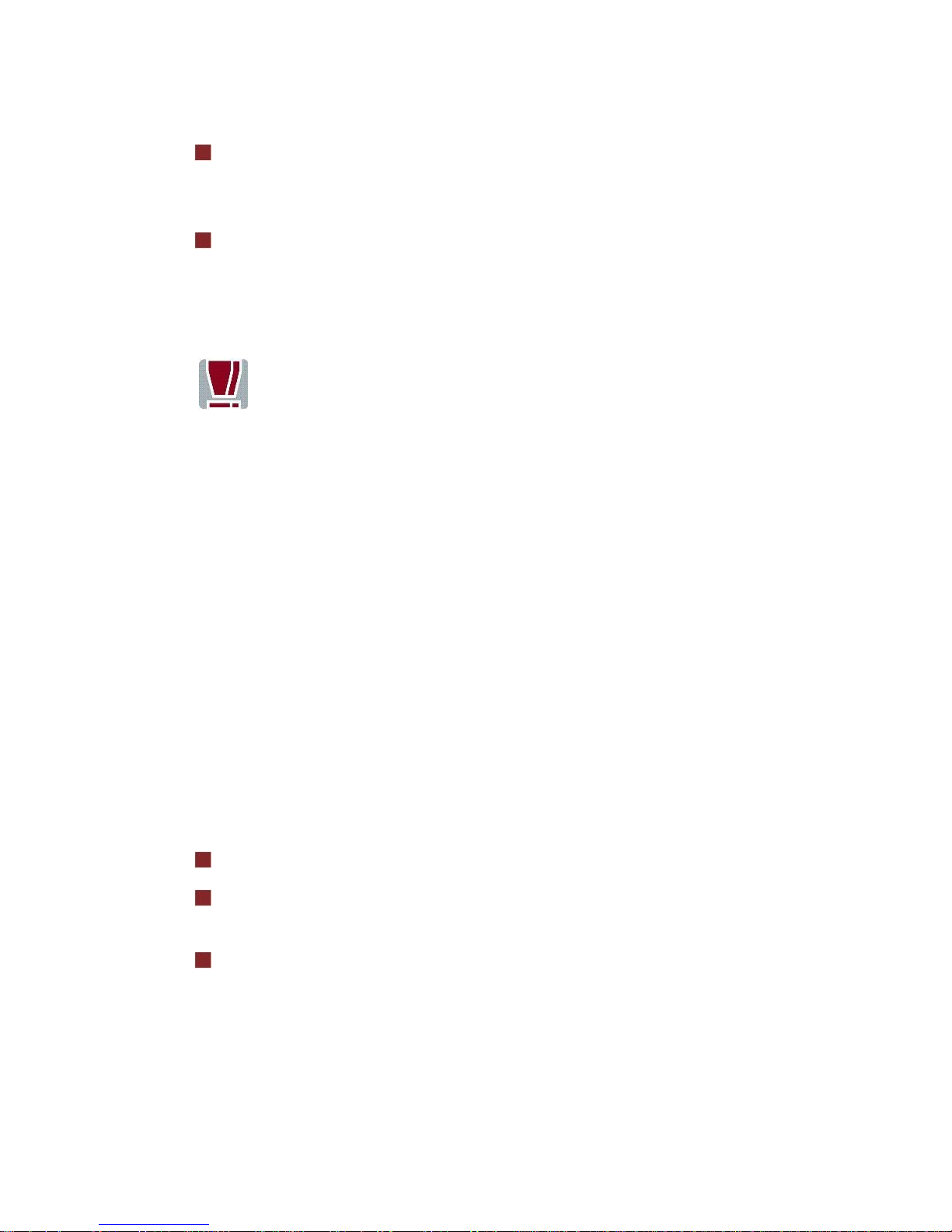
BA92/BA93/BA93W User Manual 3
impact and blows).
Take care to ensure that no foreign objects (e.g. paper clips) or liquids
can get into the inside of the device, as this could cause electrical
shocks or short circuits.
In case of emergencies (e.g. damaged housing, liquid or foreign ob-
jects getting into the device), the device should be switched off
immediately, the mains plug of the BEETLE or PC should be removed,
and the Wincor Nixdorf customer service should be contacted.
If the LCD display element is broken and the liquid crystal
solution leaks out of the display and onto your hands, clothing
etc., wash your hands or clothing immediately with soap or
alcohol, holding them under running water for at least 15 minutes.
If the liquid comes into contact with your eyes, please consult a
doctor immediately.
Generally you should connect IT-devices only to power supply systems with
separately guided protective earth conductor (PE), known as TN-S networks. Do not use PEN conductors! Please also observe the recommendations of the norm DIN VDE 0100, part 540, Appendix C2, as well as
EN50174-2, §5.4.3..
Warranty
Wincor Nixdorf guarantees generally a warranty engagement for 12
months beginning with the date of delivery. This warranty engagement
covers all those damages which occur despite a normal use of the product.
Damages because of
improper or insufficient maintenance,
improper use of the product or unauthorized modifications of the
product,
inadequate location or surroundings
will not be covered by the warranty.
For further information of the stipulation look at your contract.
All parts of the product which are subject to wear and tear are not included in the warranty engagement.
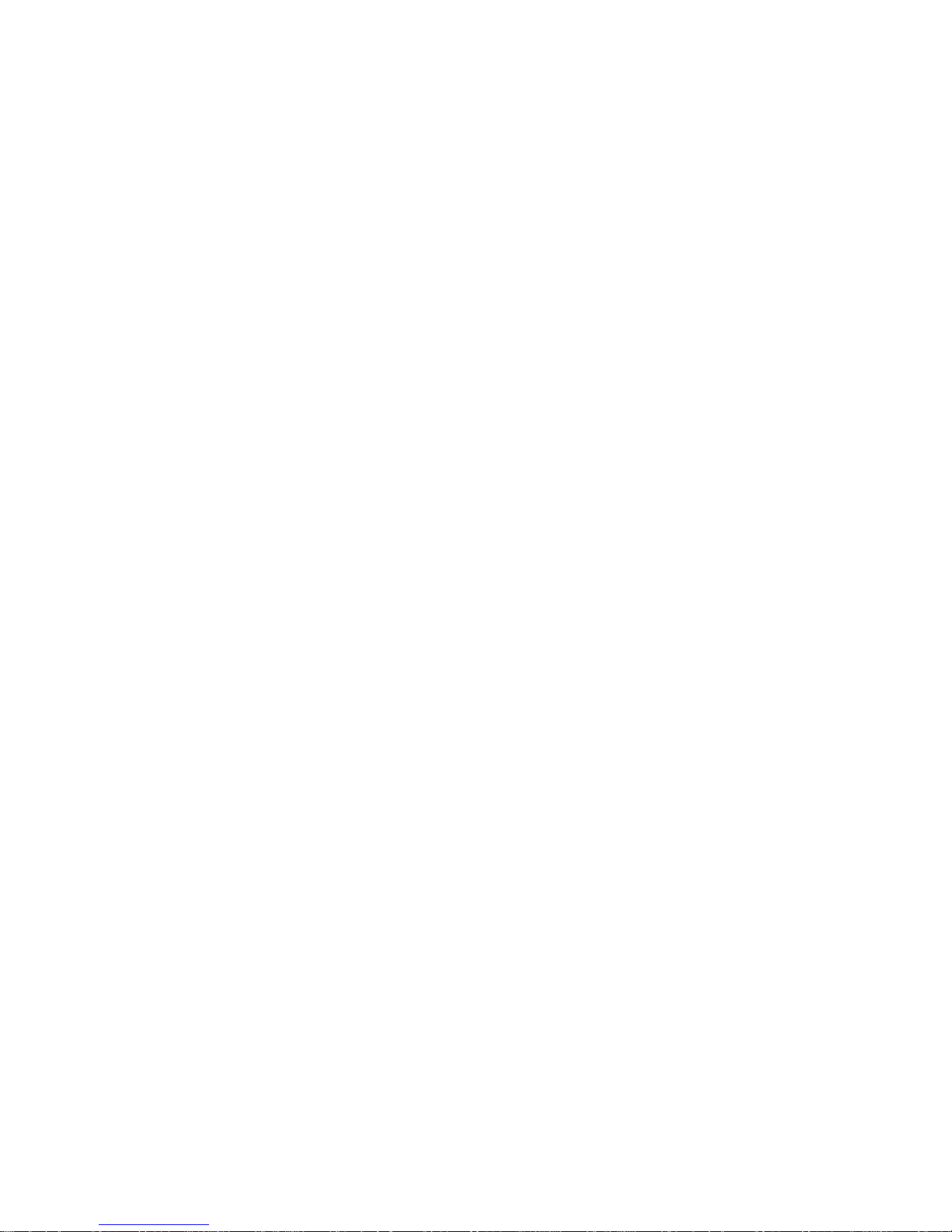
4 BA92/BA93/BA93W User Manual
Please order spare parts at the Wincor Nixdorf customer service.
Instructions For Maintenance
Clean your display regularly with an appropriate surface cleaning product.
Make sure that the device is switched off, connector cables are unplugged
and that no moisture is allowed to get into the inside of the device.
Please observe the maintenance and cleaning instructions for each of the
components. These instructions can be found in their respective chapters.
Recycling
Environmental protection does not begin when time comes to dispose of
the display; it begins with the manufacturer. The compact display is manufactured without the use of CFCs and CCHS and is produced mainly from
reusable components and materials.
The processed plastics can, for the most part, be recycled. Even the precious metals can be recovered, thus saving energy and costly raw materials. Please do not stick labels onto plastic case parts. This would help us to
re-use components and material.
You can protect our environment by switching on your display only when it
is actually needed. If possible, even avoid the stand-by-mode as this wastes
energy, too. Also switch your display off when you take a longer break or
finish your work.
There are still some parts that are not reusable. Wincor Nixdorf guarantees
the environmentally safe disposal of these parts in a Recycling Center,
which is certified pursuant to ISO 9001 and ISO 14001.
So don’t simply throw your device on the scrap heap when it has served its
time, but take advantage of the environmentally smart, up-to-date recycling methods!
Please contact your competent branch or the Recycling Center Paderborn
(for European countries) for information on how to return and re-use devices and disposable materials under the following mail address:
Email: info@wincor-nixdorf.com
We look forward to your mail.
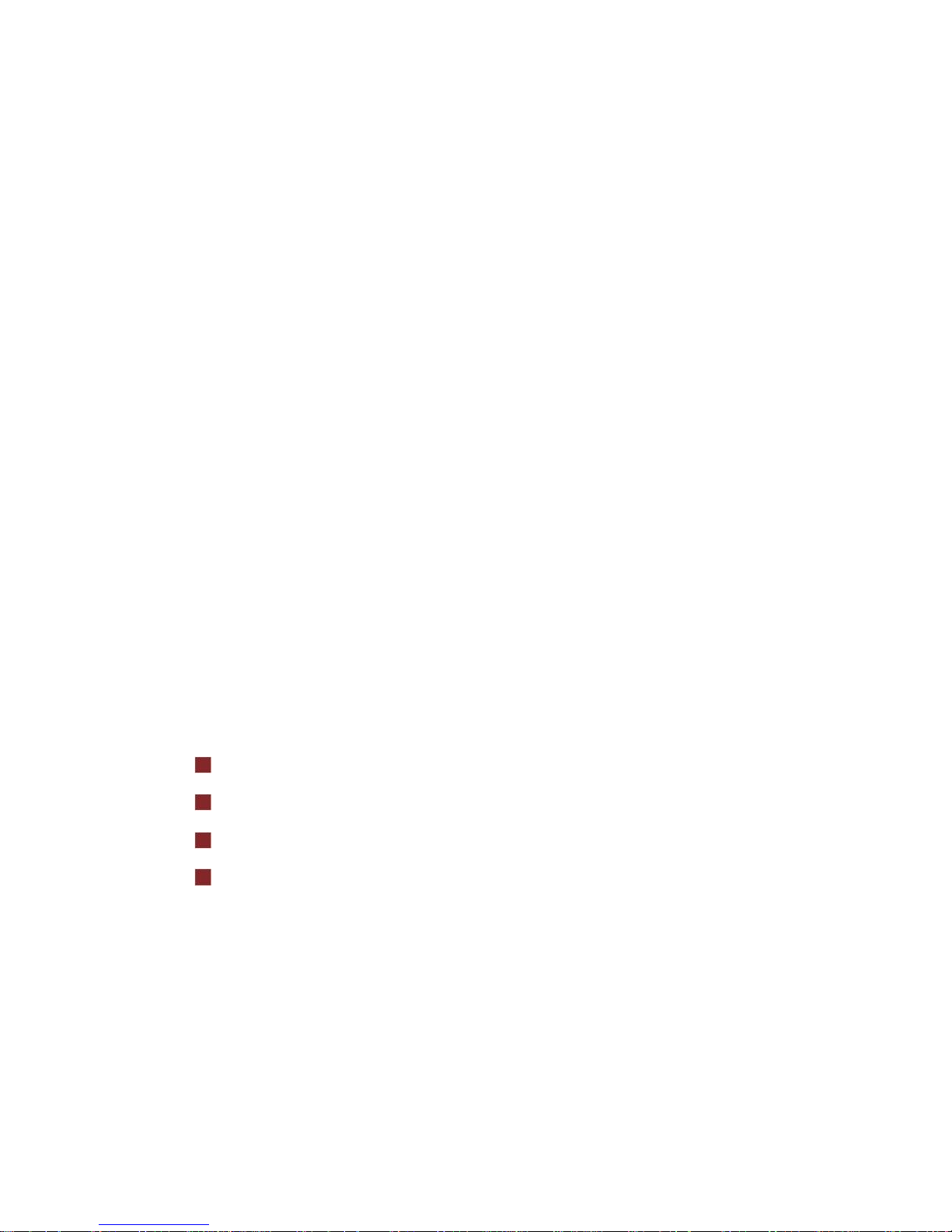
BA92/BA93/BA93W User Manual 5
Introduction
From Point-of-Sale To Point-of-Service
With the BA92/BA93/BA93W you are using a ergonomically and customerfriendly cashier's workplace.
Equipped with a sleek modern bezel free design and robust aluminum
housing, the BA9x features projected capacitive (BA92, BA93 and BA93W)
or resistive (BA92 and BA93) touch technology. There is also a non-touch
version available for the BA92 and BA93.
The BA9x features the unique Wincor Nixdorf PanelLink2TM interface. This
allows for operation of the displays via a single cable solution. In addition,
the screen also offers standard interfaces such as VGA, DVI-D or USB-B. Instead of using a standard power supply with 12V DC jack, a PoweredUSB
cable can be used. The display can be applied in all trade market segments
like specialist retailers, department stores, self-service stores, petrol stations or in restaurants. There is indeed a great deal of scope for implementing the display.
They can be used, for example, as:
a point-of-sale terminal
an ordering terminal
an information terminal
a desk terminal.
The low-energy and flicker-free colour monitor of the BA9x is a LCD in TFTtechnology (Thin Film Transistor).
Therefore, it is well suited for multimedia applications as it offers brilliant
colour representation, an excellent contrast ratio and a high display speed.
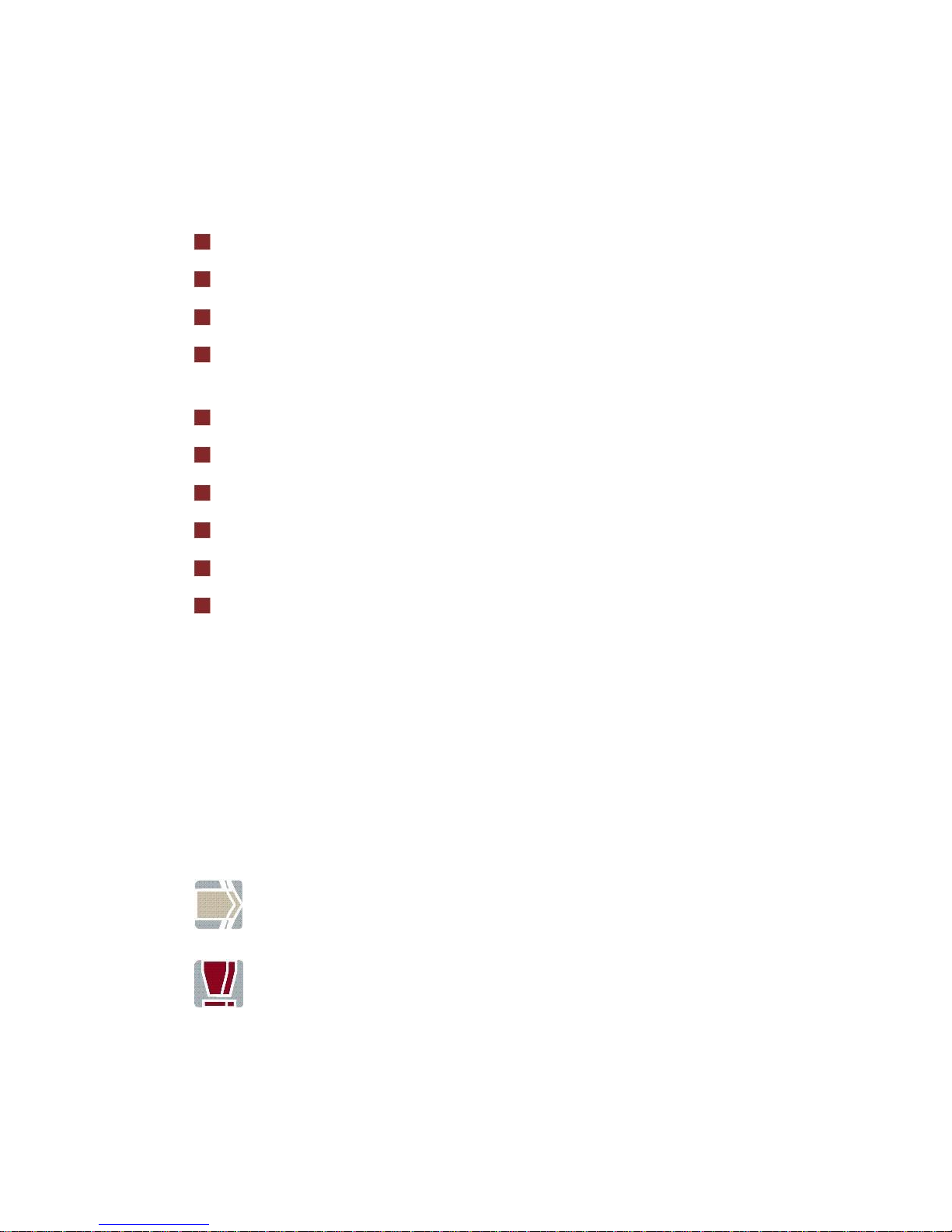
6 BA92/BA93/BA93W User Manual
Features at a Glance
Low footprint
Autoscaling of the screen
Flicker-free
Very good contrast ratio, adjustable loudness, sharpness, width,
phase, colour temperature and brightness via OSD menu
LCD TFT technology
Digital and Analog interface
Simple installation via plug & play feature
Mounting VESA 100 standard
Integrated loudspeaker
USB interface for external devices.
About This Manual
This manual informs you about everything you might need to know for the
installation (software and hardware), the operation and the maintenance
of your BA9x.
Same parts of this book require familiarity and experience in working with
operating systems and installation and configuration procedures.
Notes in the manual are marked by this symbol.
This symbol is used for warnings.
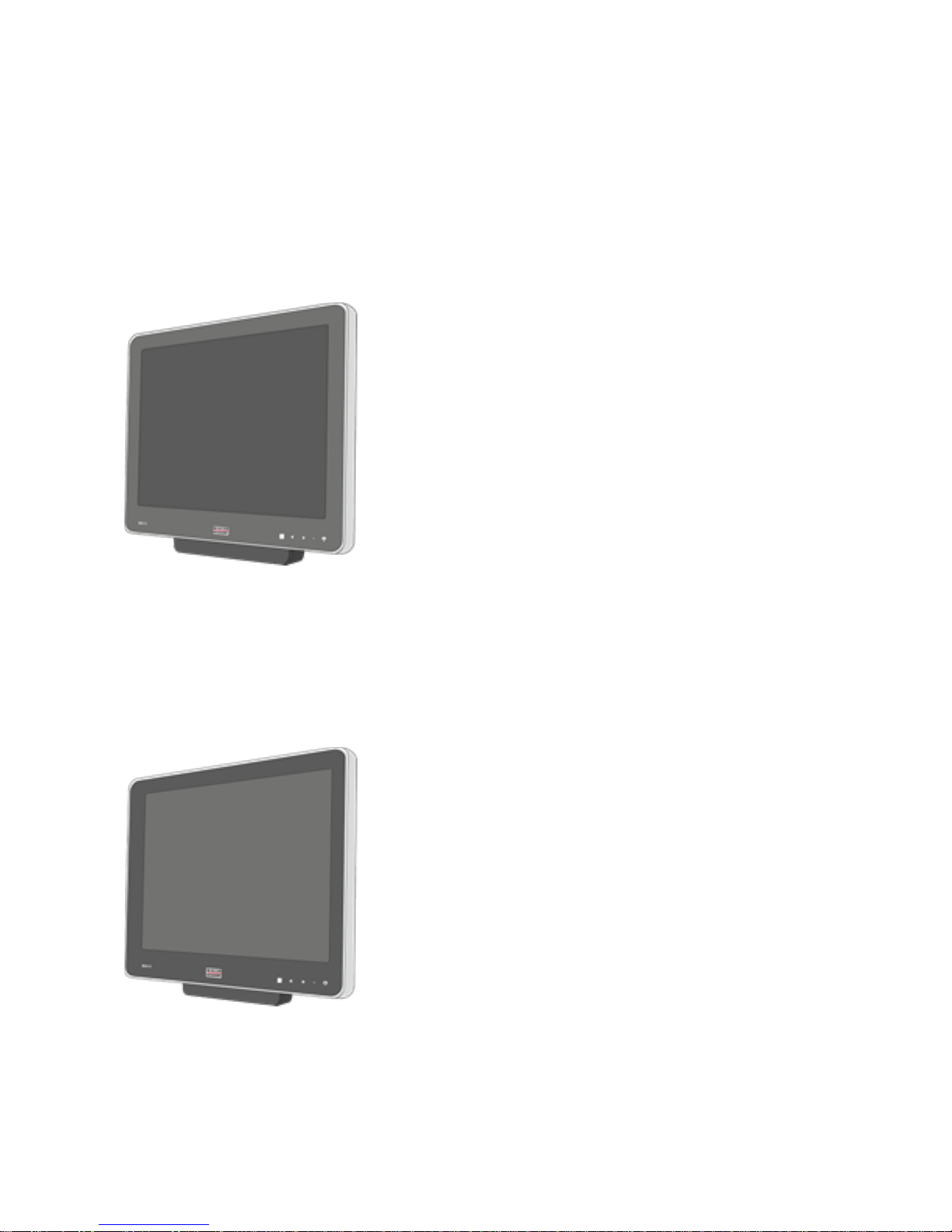
BA92/BA93/BA93W User Manual 7
Display Overview
BA92
The TFT LCD flat panel display is a 12.1-inch flat
panel display which is absolutely flicker-free. lt is
designed for a resolution of max. 800 x 600 pixel.
Application programs should use this resolution.
BA93
The TFT LCD flat panel display is a 15-inch flat
panel display which is absolutely flicker-free. lt is
designed for a resolution of max. 1024 x 768
pixel. Application programs should use this
resolution.
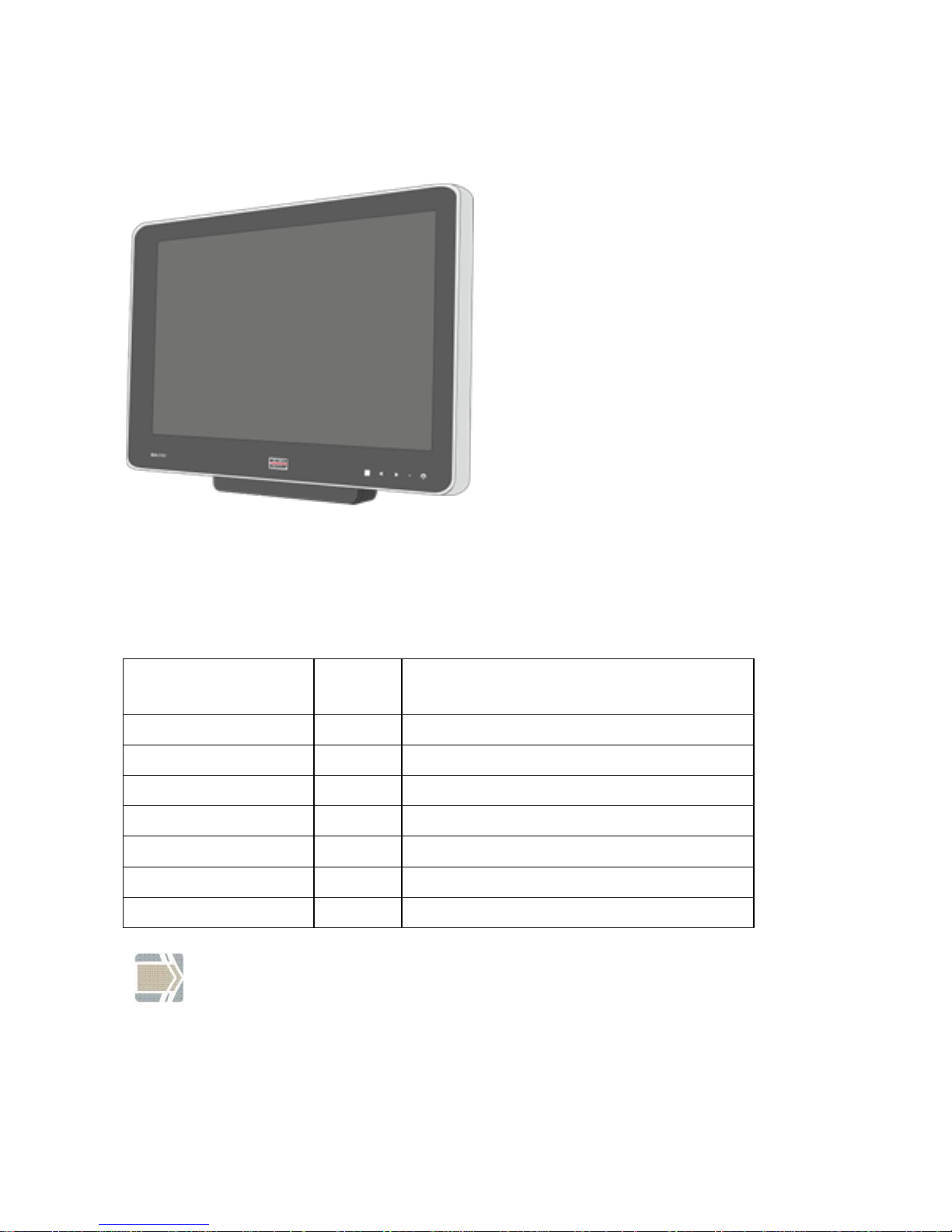
8 BA92/BA93/BA93W User Manual
BA93W
The TFT LCD flat panel display is a
15.6-inch wide flat panel display
which is absolutely flicker free. lt is
designed for a resolution of max.
1360 x 768 pixel. Application programs should use this resolution.
Touch screen per model
Model
Screen
Size
Touch Screen
BA92*
12.1”
No Touch, Protective Glass
BA92/r-touch
12.1”
Resistive Touch
BA92/pc-touch
12.1”
Projected Capacitive Touch
BA93
15”
No Touch, Protective Glass
BA93/r-touch
15”
Resistive Touch
BA93/pc-touch
15”
Projected Capacitive Touch
BA93W/pc-touch
15.6”
Projected Capacitive Touch
* This model is not a standard option and will be offered on a
project basis only.
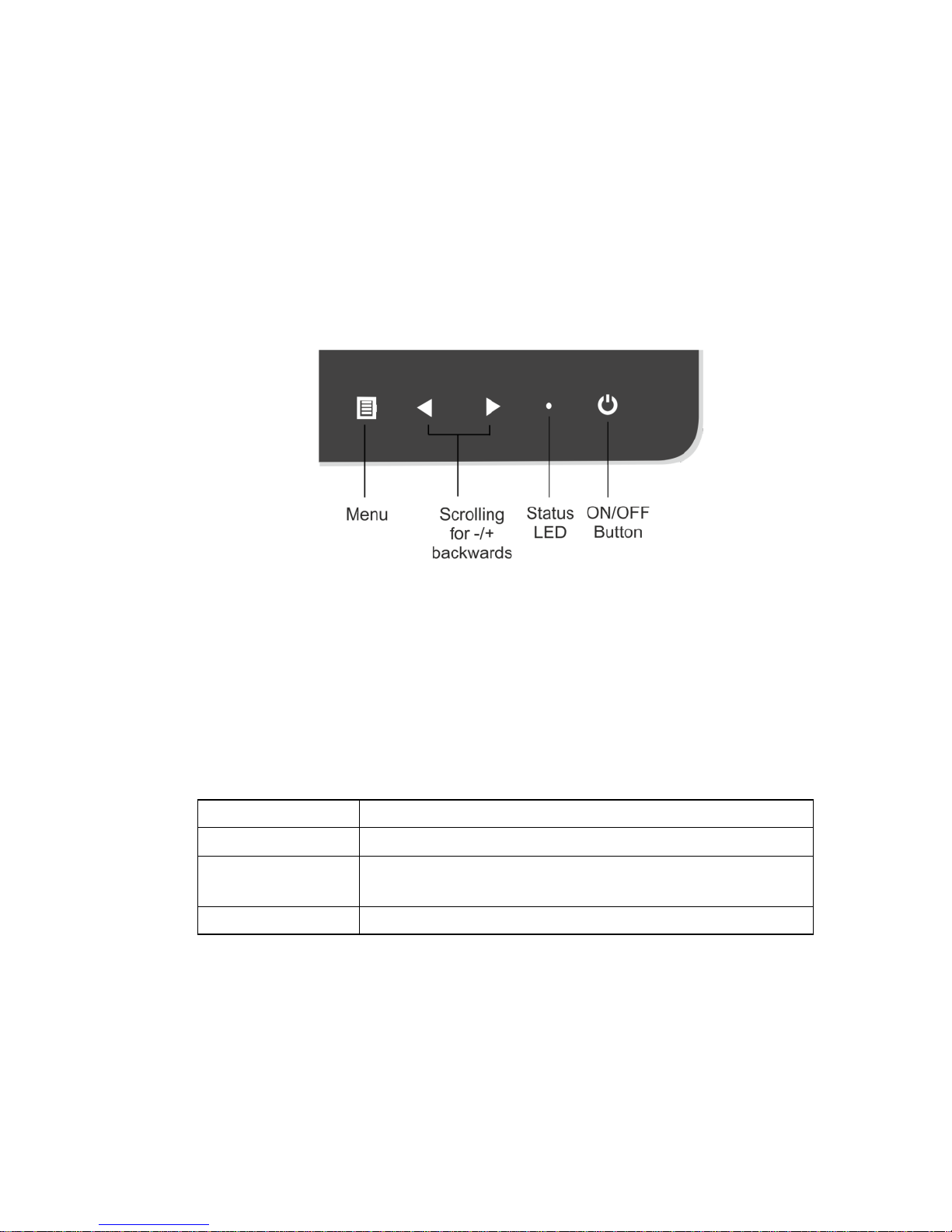
BA92/BA93/BA93W User Manual 9
User Interfaces
Front panel
Menu
Via the menu you can set the loudness, brightness, contrast and colour.
Scrolling
The arrows serve for scrolling forwards or backwards in the menu items.
LED
dark
Power off
green
Power on
orange (not flashing)
Power save mode
the LED lights in the standby mode
red
Out of Range
ON/OFF Button
With this button you can switch the display on or off.
The optional devices supported by the USB HUB are electric powered. Only
the data transfer is separated.
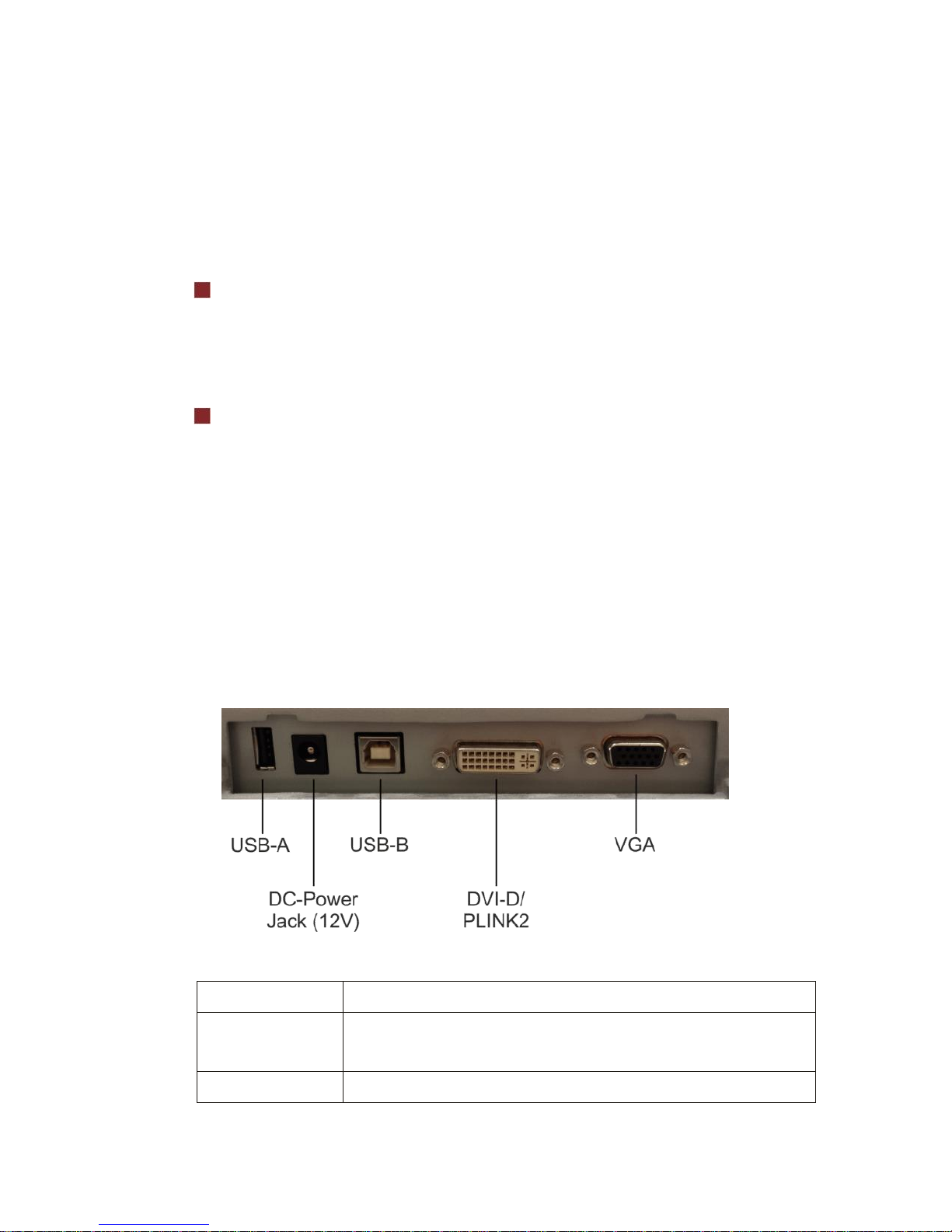
10 BA92/BA93/BA93W User Manual
When the BA92/BA93/BA93W is connected to a BEETLE- system, the button also switches the system on or off, provided that the system supports
the feature.
OSD and power button Lock/Unlock
There are two possible methods:
Hardware method
When there is no active OSD Menu, press-and-hold Menu button for
more than 6 seconds to lock/unlock the OSD function.
The power button can be lock/unlock through the OSD Menu.
Software method
Using „DDC control“ utility provided by Wincor Nixdorf, OSD function
and power button can be lock/unlock remotely through the software
command.
Connector panel
The following sockets are located under the bezel of the display:
USB- A
For external peripherals.
Power Jack
Current supply for the screen via external power supply or
PoweredUSB (12V).
USB-B
USB connection to the PC system.
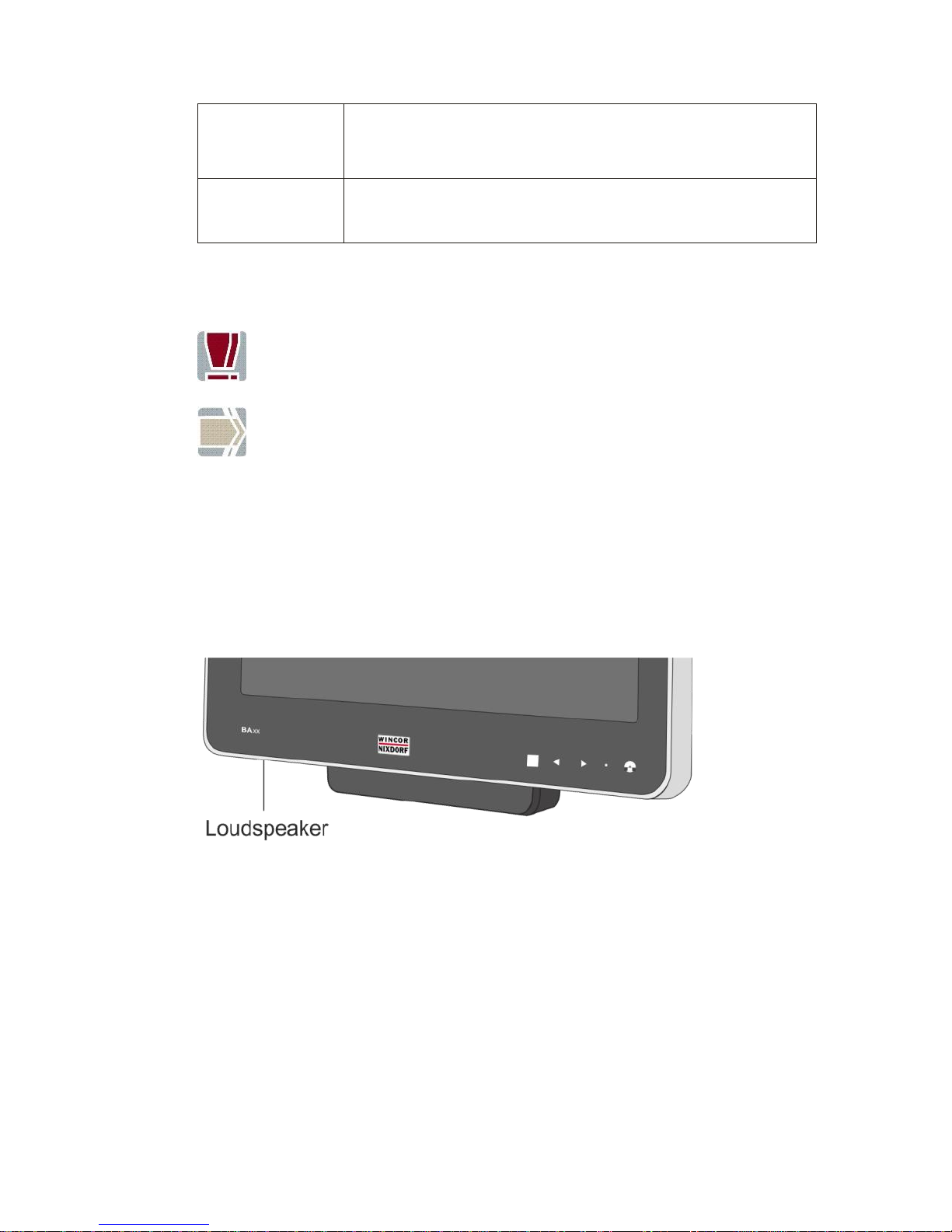
BA92/BA93/BA93W User Manual 11
DVI-D/ PLINK2
DVI-D or PLINK 2.0 for video/data transfer between the
system and the TFT display.
VGA
The VGA display is connected to the system via a 15 pin
D-sub-connector.
If the power is not supplied by a BEETLE system, by a PoweredUSB or
PLINK2, you have to use an external power supply unit.
Only UL Listed LPS (Limited Power Source) power supplies can be
used.
By connecting the system's cable the screen will be switched on.
Integrated Loudspeaker
The integrated loudspeaker is located at the bottom side of the screen.

12 BA92/BA93/BA93W User Manual
On Screen Display (OSD)
A set of 4 buttons is located at the front panel.
Pressing the menu button will activate the OSD.
Depending on the selected function, a sub- menu option will be available
for a selection on the same screen.
There are two ways to exit the OSD menu:
via exit or
wait for the OSD to time-out (saves changes and exit).
The adjustments will be saved in each way.
There are a number of parameters that can be set via the OSD menu.
Please refer to the table on the next page for details.
