Wincor Nixdorf BA72A-2 User Manual
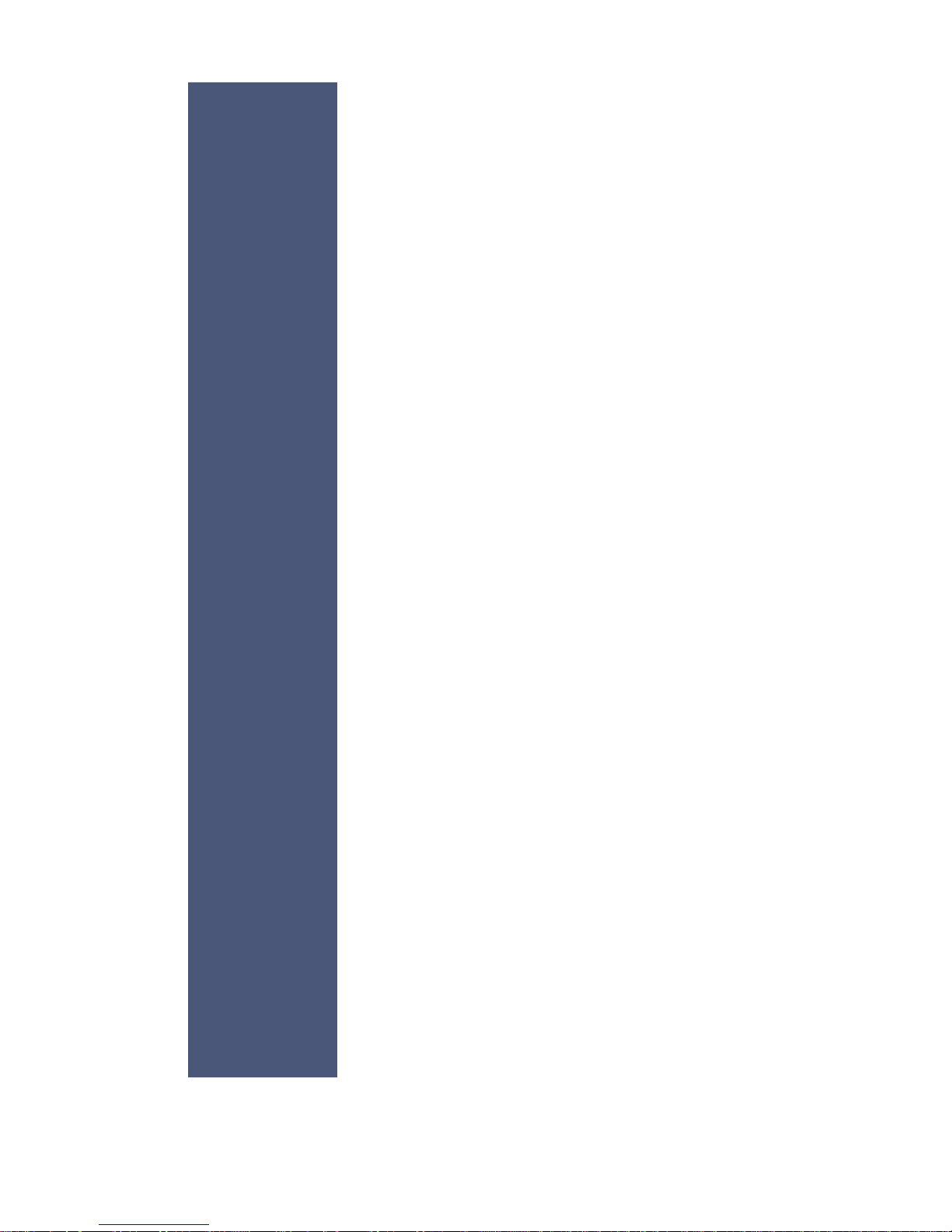
BA72A-2
Flat Panel Display
User Manual
Edition February 2008

Li nux™ is a re gis te red tra de mark of Li nus Tor valds
Pen ti um™ is a re gis te red tra de mark of the In tel Cor po ra ti on
MS-DOS™, Wind ows 95™, Wind ows 98™, Wind ows NT™ and Wind ows
CE™ are re gis te red tra de marks of the Mi cro soft Cor po ra ti on
BEET LE™ is a re gis te red tra de mark of Win cor Nix dorf In ter na tio nal GmbH
Co py right© Win cor Nix dorf In ter na tio nal GmbH, 2008
The re pro duc ti on, trans mis si on or use of this do cu ment or its con tents is not
per mit ted wit hout ex press aut ho ri ty.
Of fen ders will be li ab le for da ma ges.
All rights, in clu ding rights crea ted by pa tent grant or re gi stra ti on of a uti li ty
mo del or de sign, are re ser ved.
De li very sub ject to avai la bi li ty; tech ni cal mo di fi ca tions pos si ble.
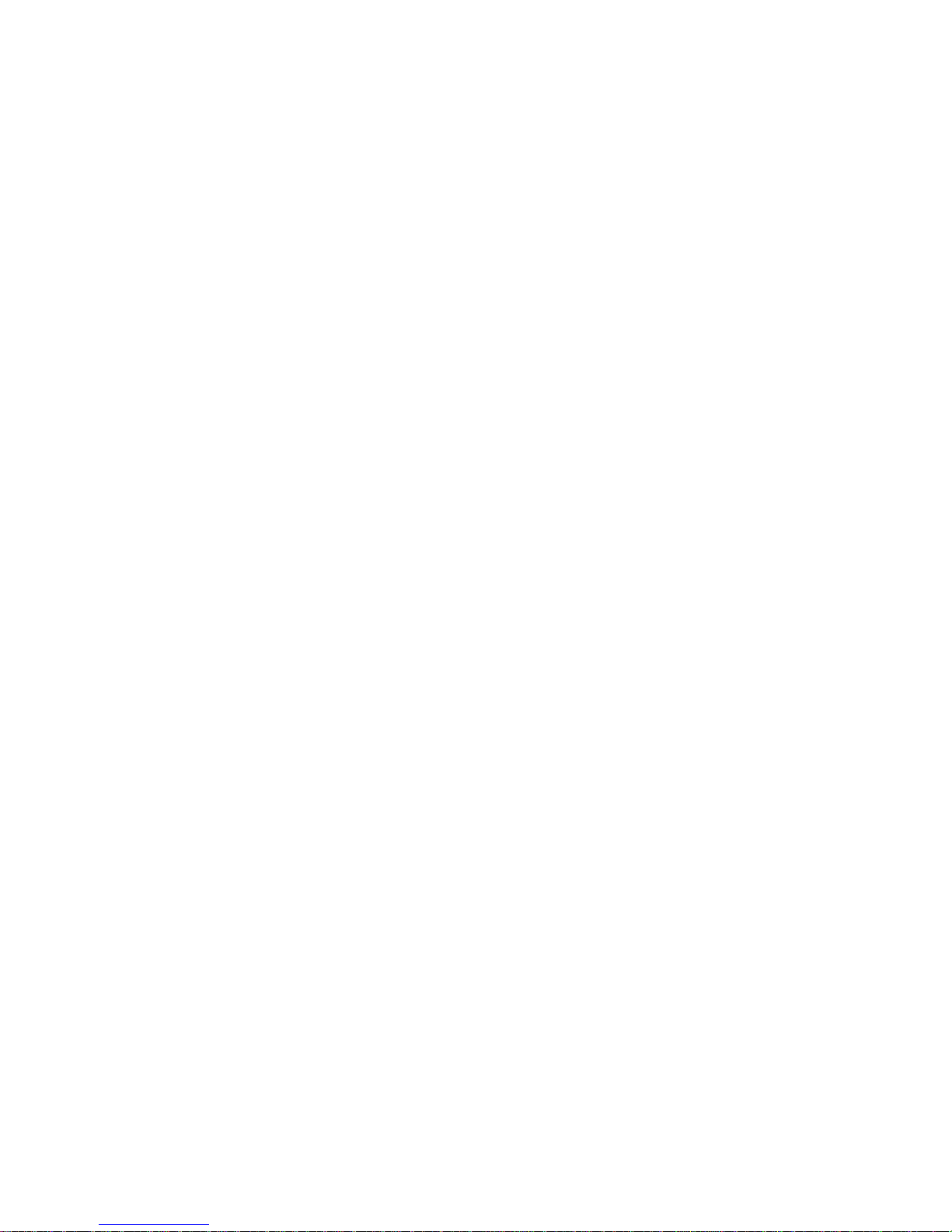
Contents
In tro duc ti on ........................1
From Point-of-Sale to Point-of-Ser vi ce ..................1
Ad van ta ges at a Glan ce ........................1
About this Ma nu al.............................2
The Flat Pa nel Dis play BA72A-2 .............3
Ge ne ral ..................................3
Bright ness and Loud ness .......................4
LED ..................................4
Ca pa ci ti ve Touch Screen (Op ti on) ....................5
Ge ne ral ................................5
How to Ope ra te ............................5
Clea ning In struc tions..........................6
Re sis ti ve Touch Screen (Op ti on) .....................7
Ge ne ral ................................7
How to Ope ra te ............................7
Clea ning In struc tions..........................8
In fra red Touch Screen (Op ti on) ......................9
Ge ne ral ................................9
How to ope ra te.............................9
Clea ning In struc tions .........................10
In stal ling and Se cu ring .................11
Un pa cking and che cking the De li very Unit................11
In stal ling into Foo ted Stand .......................11
Se cu ring the screen into Tube Ver si on .................12
Ad jus tab le Screen An gle.........................13
Er go no mic Ter mi nal Work pla ce .....................14
In stal ling an Adap ter or a Con trol ler ..........15
LCD-Adap ter...............................15
In stal ling a LCD-Adap ter.........................16
In ser ting the Ca ble............................17
Re lea sing the Ca ble Con nec ti on.....................18
Tech ni cal Data ......................20
BA72A-2 .................................20
BA72A-2 w/o Touch/ ca pa ci ti ve Touch .................20
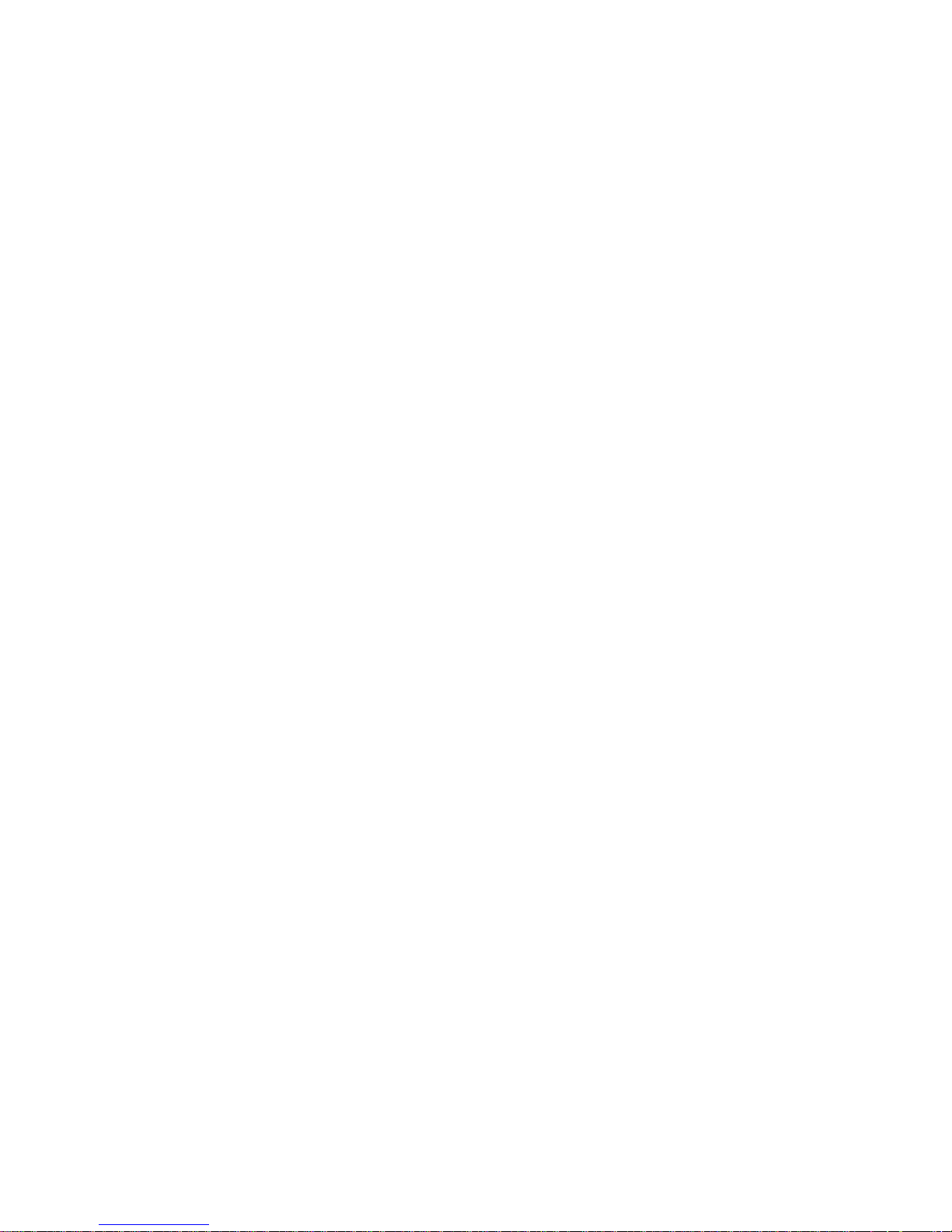
BA72A-2 re sis ti ve Touch, long time Ope ra ti on .............21
BA72A-2 re sis ti ve Touch, short time Ope ra ti on .............21
BA72A-2 In fra red Touch .........................21
TFT/LCD Screen.............................22
3M Touch Screen (op tio nal) .......................23
Iden ti fi ca ti on of 3M Touch ......................23
ELO IR Touch Screen, ELO R- Touch (op tio nal) ............24
Iden ti fi ca ti on of ELO re sis ti ve and in fra red Touch ..........24
Screen Dri ver In stal la ti on ........................25
Gra phic PCI Con trol ler..........................25
Po wer Con sump ti on of the Screen Mo du le ...............26
Po wer Save Mode ............................26
Plug & Play Fea tu re ...................27
Pro gram ming the MSR..................28
Fi les ...................................28
Mode...................................28
Main functions ..............................29
Key bo ard Con nec ti on ..........................30
Help ...................................30
Crea ting Tab les .............................30
Sen ding and Re cei ving Tab les .....................32
Use ful Hints ...............................32
Manufacturer’s De cla ra ti on and Ap pro val .......34
Ge ne ral Aut ho ri za ti on ..........................34
FCC-Class A De cla ra ti on ........................34
Tes ted Sa fe ty ..............................34
User In for ma ti on .............................35
Sa fe ty In for ma ti on ............................35
In struc tions for Main ten an ce.......................36
War ran ty.................................36
Re cy cling ................................37
Ab bre via ti on In dex ....................38
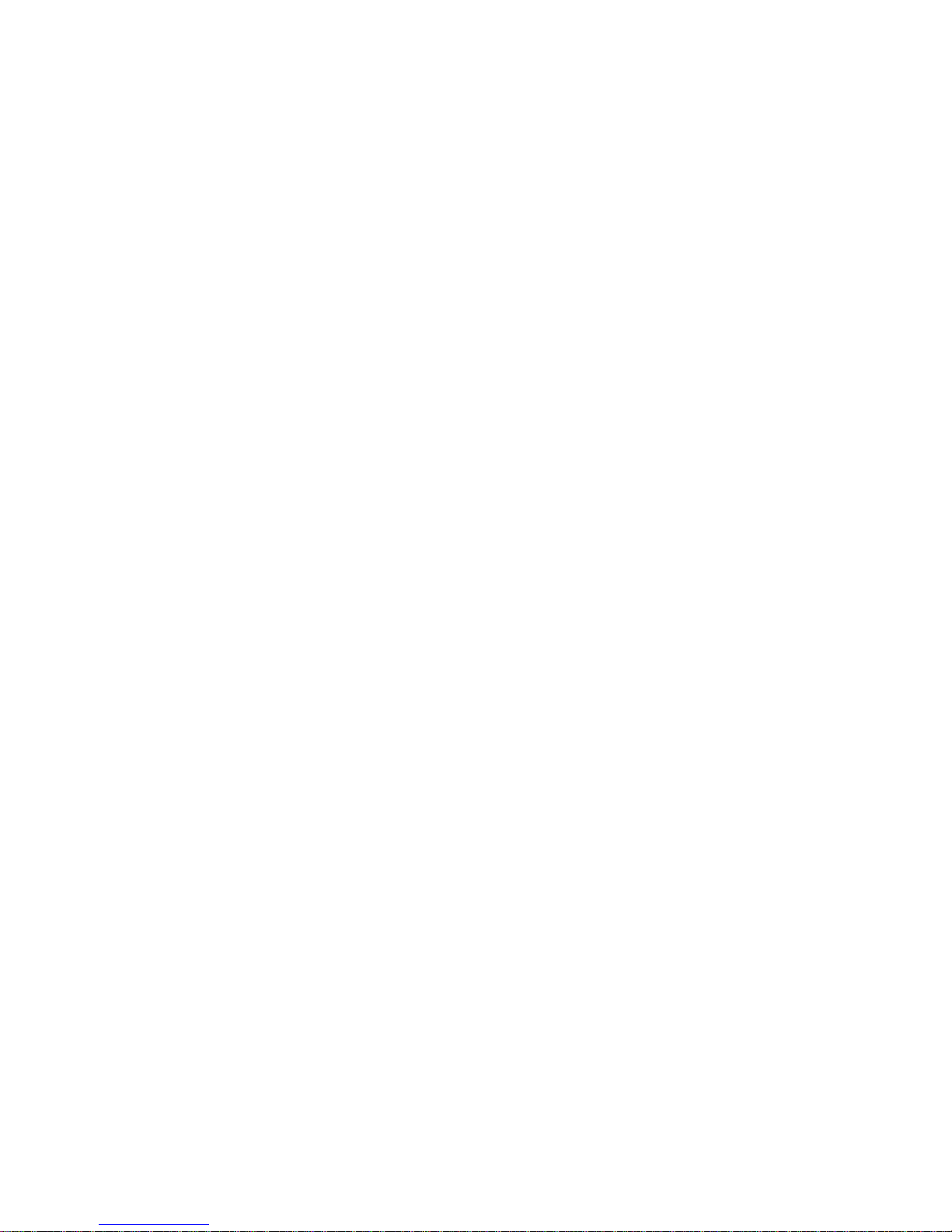
Introduction
From Point-of-Sale to Point-of-Service
By using the BA72A-2 you are pro vi ded with a ter mi nal-orien ta ted,
er go no mi cal and cus to mer-friend ly cashier’s work pla ce.
The BA72A-2 is equip ped with the new high lights: ca ble dis tan ce sup port up
to 5m, fle xi ble All-in-One cable for Touch Screen, beeper and supply
voltage.
The display can be ap plied in all tra de mar ket seg ments like spe cia list
re tai lers, de part ment sto res, self-ser vi ce sto res, pe trol sta tions or in
res tau rants. The re is in deed a great deal of sco pe for implementing the
BA72A-2.
They can be used, for ex am ple, as:
n a point-of-sale ter mi nal
n an or de ring ter mi nal
n an in for ma ti on ter mi nal
n a desk ter mi nal.
The low-ener gy, fli cker free and low ra di ati on co lour mo ni tor of the BA72A-2
is a LCD in TFT -tech no lo gy (Thin Film Tran sis tor).
The re fo re, it is well suit ed for mul ti me dia ap pli ca tions as it of fers
bril li ant co lour re pre sen ta ti on, an ex cel lent con trast ra tio and a high
dis play speed.
Ad van ta ges at a Glan ce
n low foot print
n po wer saving mode
n fli cker free and low ra di ati on monitor
n LCD TFT-tech no lo gy
1
FROM POINT-OF-SALE TO POINT-OF-SERVICE
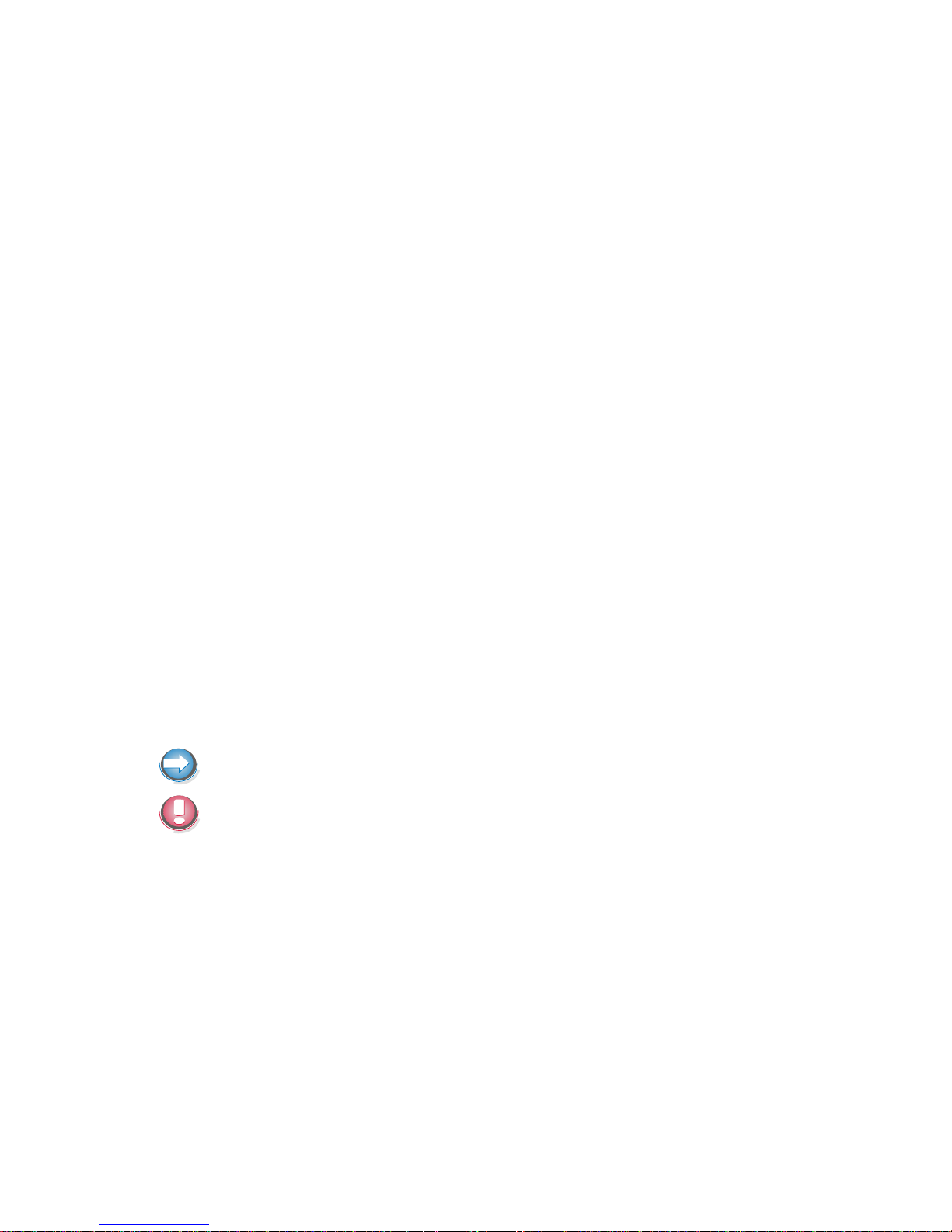
n di gi tal inter fa ce
n simple in stal la ti on via plug and play feature
n very good con trast ra tio, ad jus tab le loud ness and bright ness
n no need for LCD ad just ments
n fle xi ble all-in-one ca ble for touch functi on, LCD, Pa nel Link and supp ly
vol ta ge
n ca ble length up to 5m (16 ft)
Optional available
n touch ver si on ca pa ca ti ve, re sis ti ve or infrared
n 3 track mag ne tic swi pe card rea der
About this Manual
This ma nu al in forms you about ever ything you might need to know for the
in stal la ti on (soft wa re and hard wa re), the ope ra ti on and the main ten an ce of
your BA72A-2.
Some parts of this book re qui re fa mi lia ri ty and ex per ien ce in wor king with
ope ra ting sys tems and in stal la ti on and con fi gu ra ti on procedures.
No tes in the ma nu al are mar ked by this sym bol.
This sym bol is used for war nings.
ABOUT THIS MANUAL
2

The Flat Panel Display BA72A-2
General
The TFT LCD flat panel display is an SVGA-com pa ti ble 12-inch flat panel
display which is ab so lu te ly fli cker free and low ra di ati on. It is de sig ned for a
re so lu ti on of 800 x 600 pi xel. Ap pli ca ti on pro grams should be used with this
resolution!
The screen mo du le re pre sents the main unit of the BA72A-2. It com pri ses of
a TFT-LCD co lour screen, the TFT-in ter fa ce and an in ver ter that ge ner ates
the vol ta ge for bac klighting the screen. As an op ti on the screens are
avai la ble with Touch Screen i n clu ding a beeper.
3
GENERAL
Loud ness
Brightness
ON/OFF LED
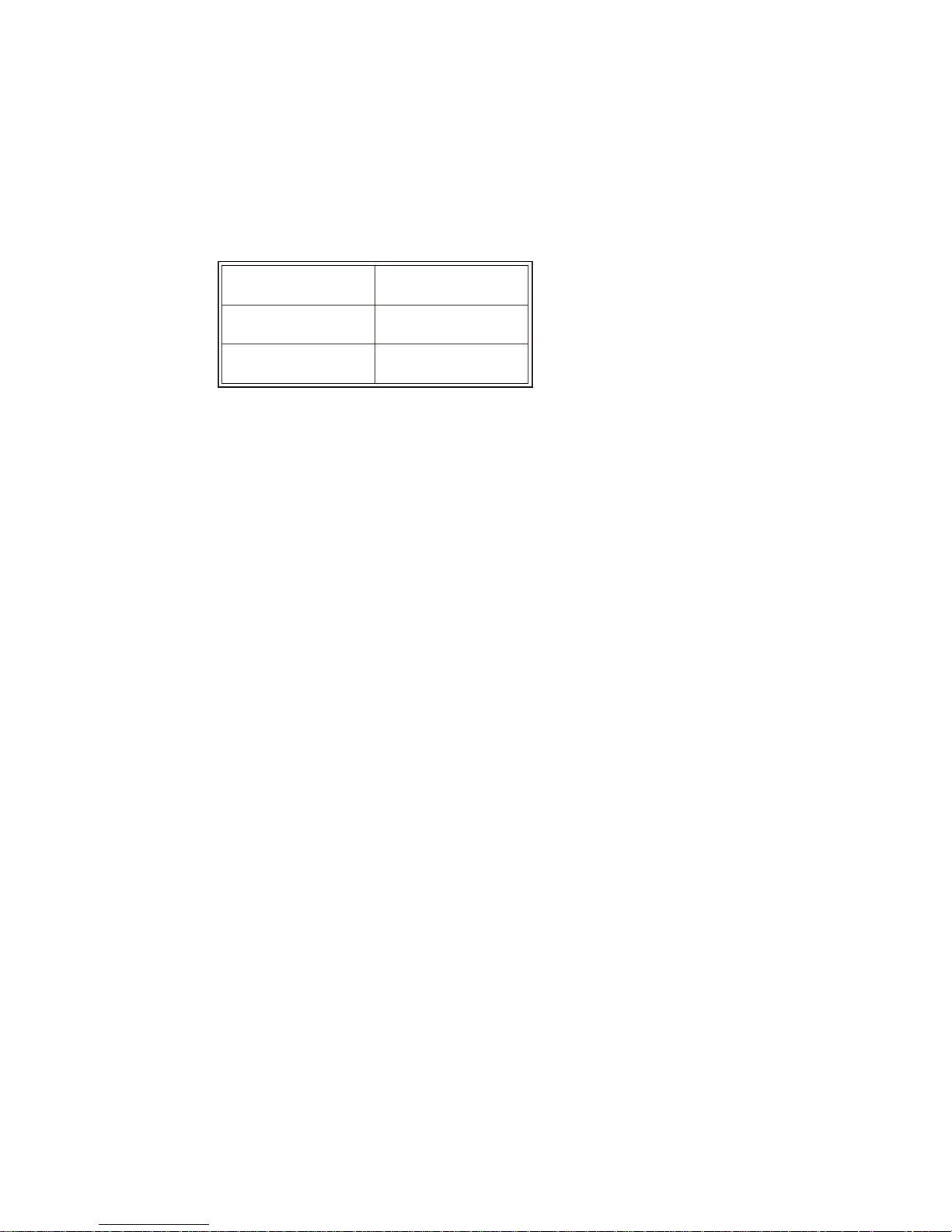
Bright ness and Loud ness
You can ad just the bright ness and the loud ness with the thumb wheels
lo ca ted down to the right of the front of the screen.
LED
dark power off
green power on
yellow power save
GENERAL
4

Capacitive Touch Screen (Option)
Ge ne ral
The TFT Touch Screen works ac cor ding to the pr in ci ple of a chan ge in
ana log ca pa ci tan ce. It has a glass screen with a trans pa rent, thin-film
over lay on the sur fa ce. This is ful ly sea led and pro tec ted by a furt her lay er
of cle ar glass. Elec tro des on the ed ges of the screen pro vi de an uni form
low-vol ta ge field. As soon as you touch the screen with your fin ger the
con tact point is “re cog ni zed” by the chan ge in ca pa ci tan ce.
Be cau se this ta kes pla ce very quic kly the Touch Screen is op ti mal ly
equip ped for a number of different requirements and applications.
The pro gram ming in ter fa ce of the screen is iden ti cal to the mou se in ter fa ce.
When you connect your new BA72A-2 to your BEETLE for the first time you
have to calibrate the Touch Screen. Details depend on the operating system
that you are using.
How to Ope ra te
The Touch Screen re sponds to the slightest con tact, the re fo re you do not
have to ap ply much pres su re when wor king with the screen. This does not
only safe time, but is also kind to your joints!
Tou ching the touch glass has the same ef fect as cli cking the left mou se
but ton. You only need to ap ply a litt le pres su re with the fin ger tip. In this
ca pa ci ti ve pro cess only fin ger tip con tact is re cog ni zed. The screen does not
re act in any way if tou ched, for ex am ple, with a pencil or a glove.
5
CAPACITIVE TOUCH SCREEN (OPTION)
Anti Re flec ti ve Et ched Sur fa ce and Pro tec ti on
Cle ar Tek Glass Over co at
Con duc ti ve Coa ting
Pro tec ti ve Noi se Shield
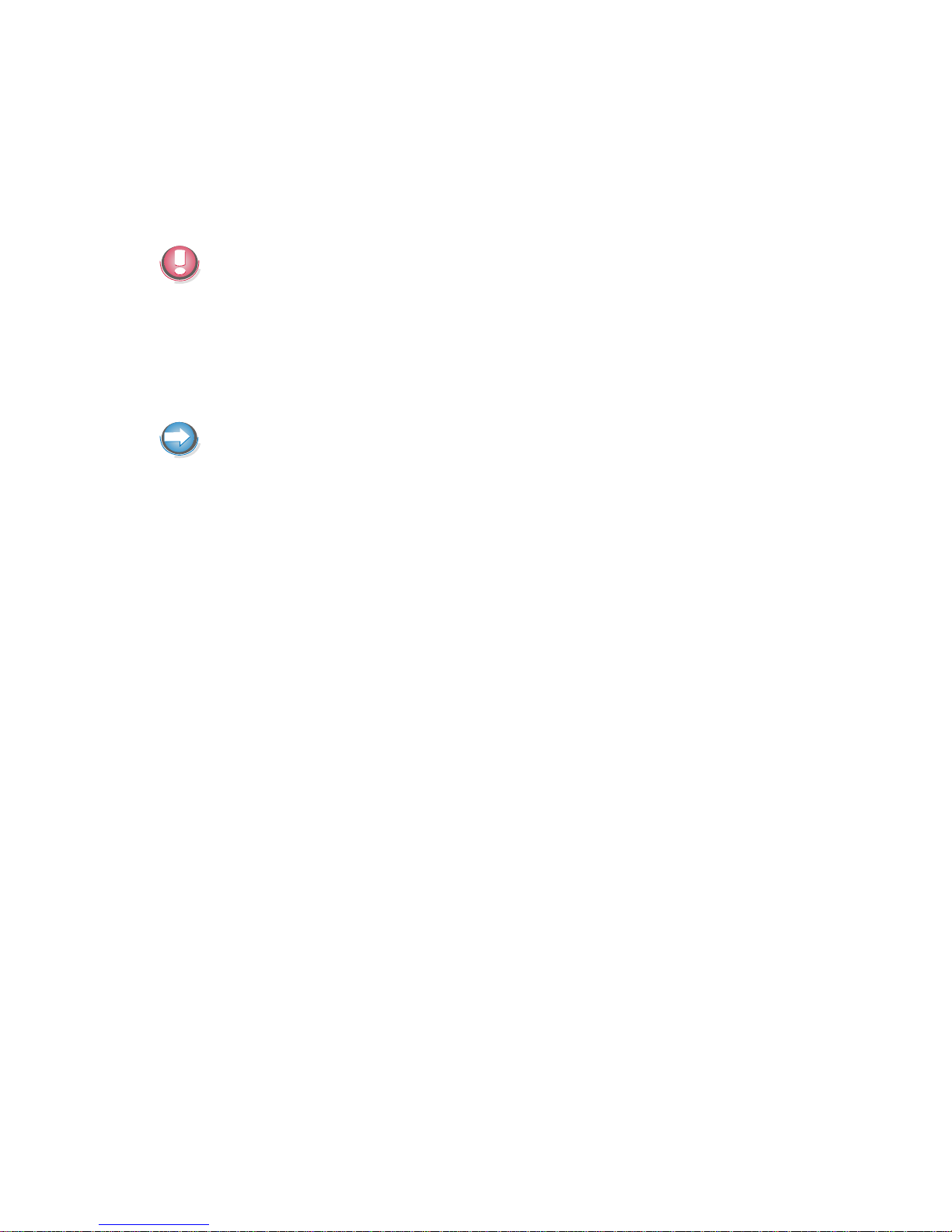
You can ad just the bright ness and the loud ness with the thumb wheels
lo ca ted down to the right of the front of the screen.
Clea ning In struc tions
Al ways turn off the sys tem be fo re clea ning.
The glass sur fa ce of your Touch Screen should be clea ned with a mild,
abrasive free, com mer ci al ly avai la ble glass clea ning pro duct. All pH neut ral
ma ter ials (pH 6 to 8) are good for clea ning. Clea ners with pH va lu es 9 to 10
are not re com men ded. Clea ning with wa ter and iso pro pyl al co hol is pos si ble
as well. Do not use sol vents con tai ning ace tic acid. Use a soft, fine-mes hed
cloth to cle an the sur fa ce. Dam pen the cloth slight ly and then cle an the
screen.
A wrong main ten an ce may cau se da ma ges to the screen, which are not
covered by guarantee or warranty.
CAPACITIVE TOUCH SCREEN (OPTION)
6
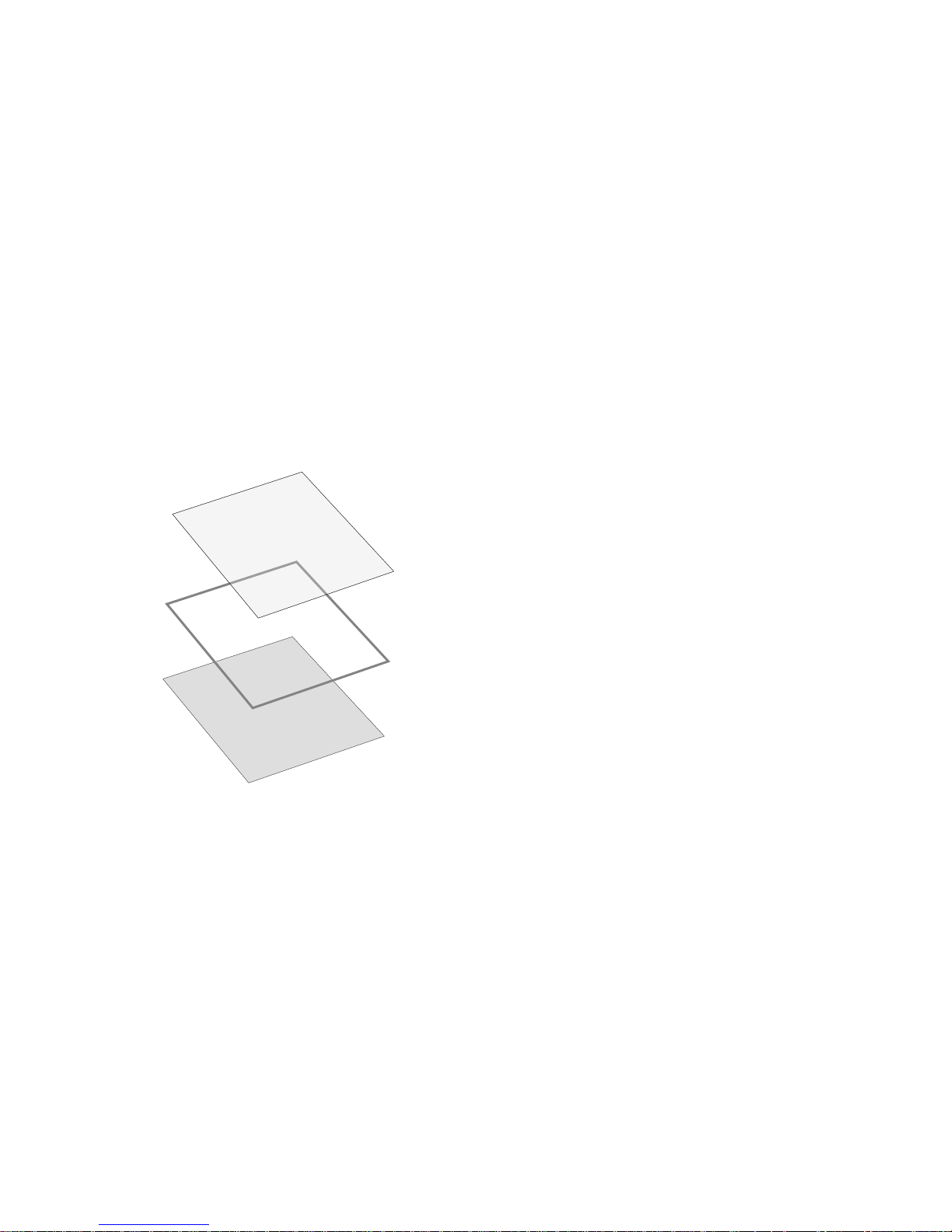
Resistive Touch Screen (Option)
Ge ne ral
The re sis ti ve TFT Touch Screen is con struc ted of a hard-coa ted po ly es ter
tops heet that is over laid on a con duc ti ve ly-coa ted glass lay er. Vol ta ge is
ap plied to the tops heet. As the user tou ches the screen, the tops heet
com pres ses into con tact with the glass lay er, and cur rent flows to the four
cor ners in pro por ti on to the dis tan ce from the edge. The con trol ler then
cal cu la tes the po si ti on of the fin ger or sty lus, ba sed on the cur rent flow.
Be cau se the con trol ler de ri ves both the “X” and “Y” touch coor di na tes from
the sta ble glass lay er, the ac cu ra cy and ope ra ti on of the touch screen is
unaf fec ted by damage to the topsheet caused by extended use or neglect.
Con struc ti on of the re sis ti ve Touch Screen
When you connect your new BA72A-2 to your BEETLE for the first time you
have to calibrate the Touch Screen. Details depend on the operating system
that you are using.
How to Ope ra te
Tou ching the touch screen has the same ef fect as cli cking the left mou se
but ton. You only need to ap ply a litt le pres su re with the fin ger tip. In this
re sis ti ve pro cess not only fin ger tip con tact is re cog ni zed. The screen does
re act in any way if tou ched, for ex am ple, with a sty lus. The re com men ded
ma te ri al for a sty lus is po lya ce tal. The sty lus should have a mi ni mum
7
RESISTIVE TOUCH SCREEN (OPTION)
Hard-coa ted po ly es ter
Glass sub stra te with spa cer
Adhesive
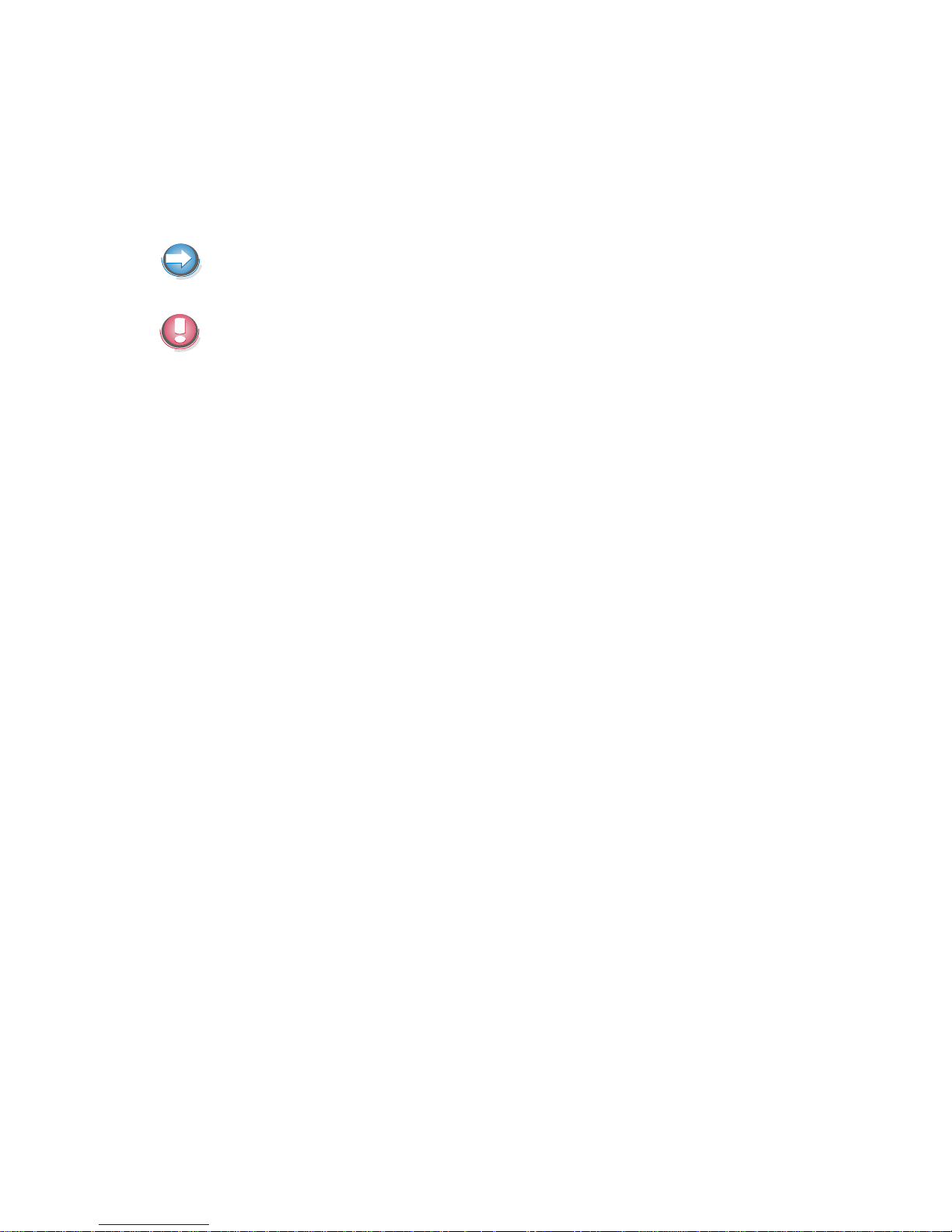
sphe ri cal ra di us of 0.8 mm and con tain no sharp ed ges or burrs that may
cause damage to the topsheet.
Clea ning In struc tions
Al ways turn off the sys tem be fo re clea ning.
The sur fa ce of your Touch Screen should be clea ned with a wa ter-ba sed
sol vent or a non-ab ra si ve clea ner.
Do not use sol vents con tai ning ace tic acid or me thy le ne chlo ri de. Use a
soft, fine-mes hed cloth to cle an the sur fa ce. Dam pen the cloth slight ly and
then clean the screen.
RESISTIVE TOUCH SCREEN (OPTION)
8
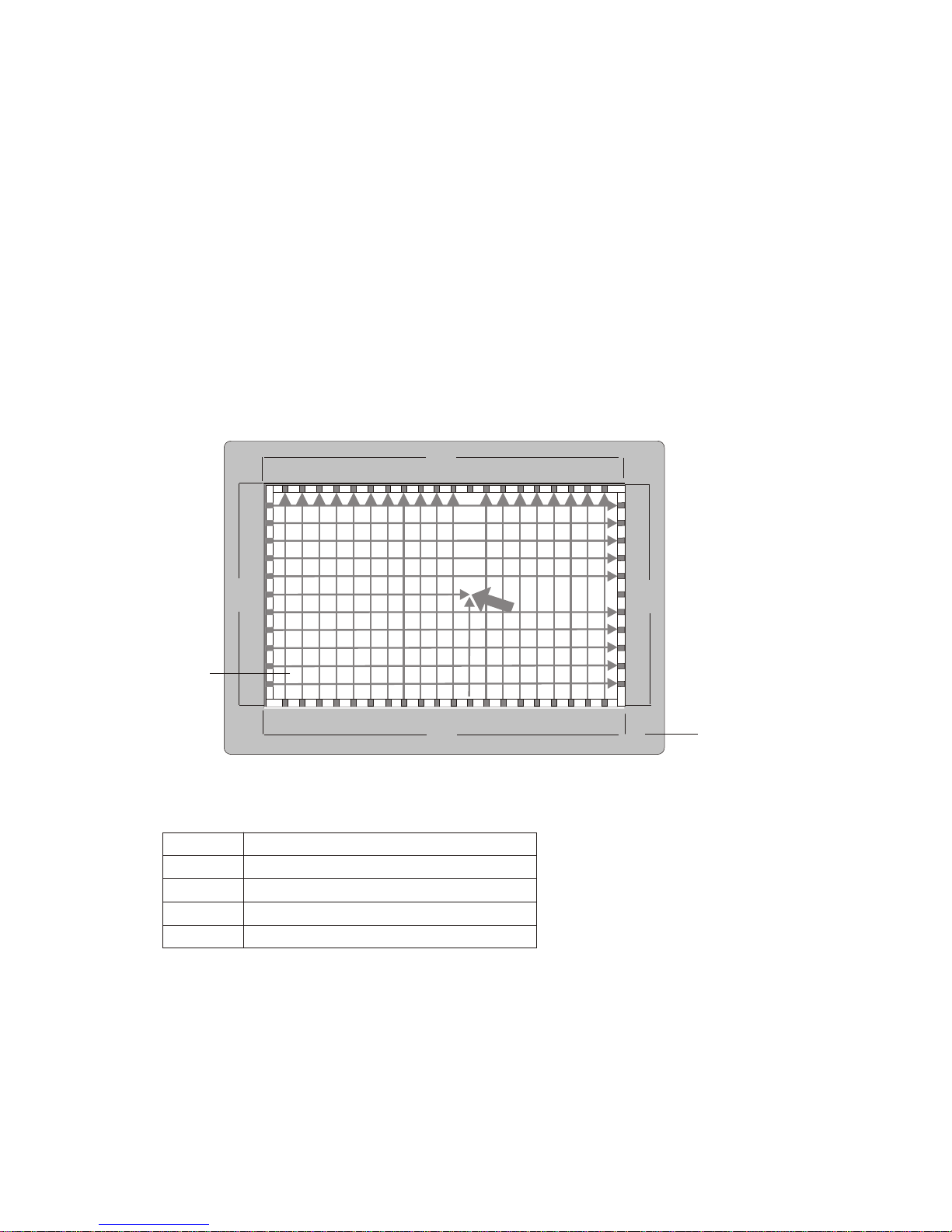
Infrared Touch Screen (Option)
General
The infrared (IR) technology is based on the interruption of a grid of IR light
beams before the surface of a screen. T he touch frame contains a row of
infrared light emitting diodes (LEDs) and photo transistors, each mounted
on two opposite sides to create a grid of invisible infrared light. T he screen
is made of frames. The electronic is concealed behind an infraredtransparent bezel, which allows the infrared beams to pass through.
How to operate
1 Touch Activation
2 Photo Transistors
3 Infrared-transparent Bezel
4 Active Display Area
5 IR- LEDs
IR light beams are produced and transmitted over the surface of the screen,
the photo sensors accept the beams. When an object (min. 7mm Ø), such
as a finger, enters the grid, it obstructs the beams. One or more photo
9
INFRARED TOUCH SCREEN (OPTION)
