Wincor Nixdorf BA63G Product Manual
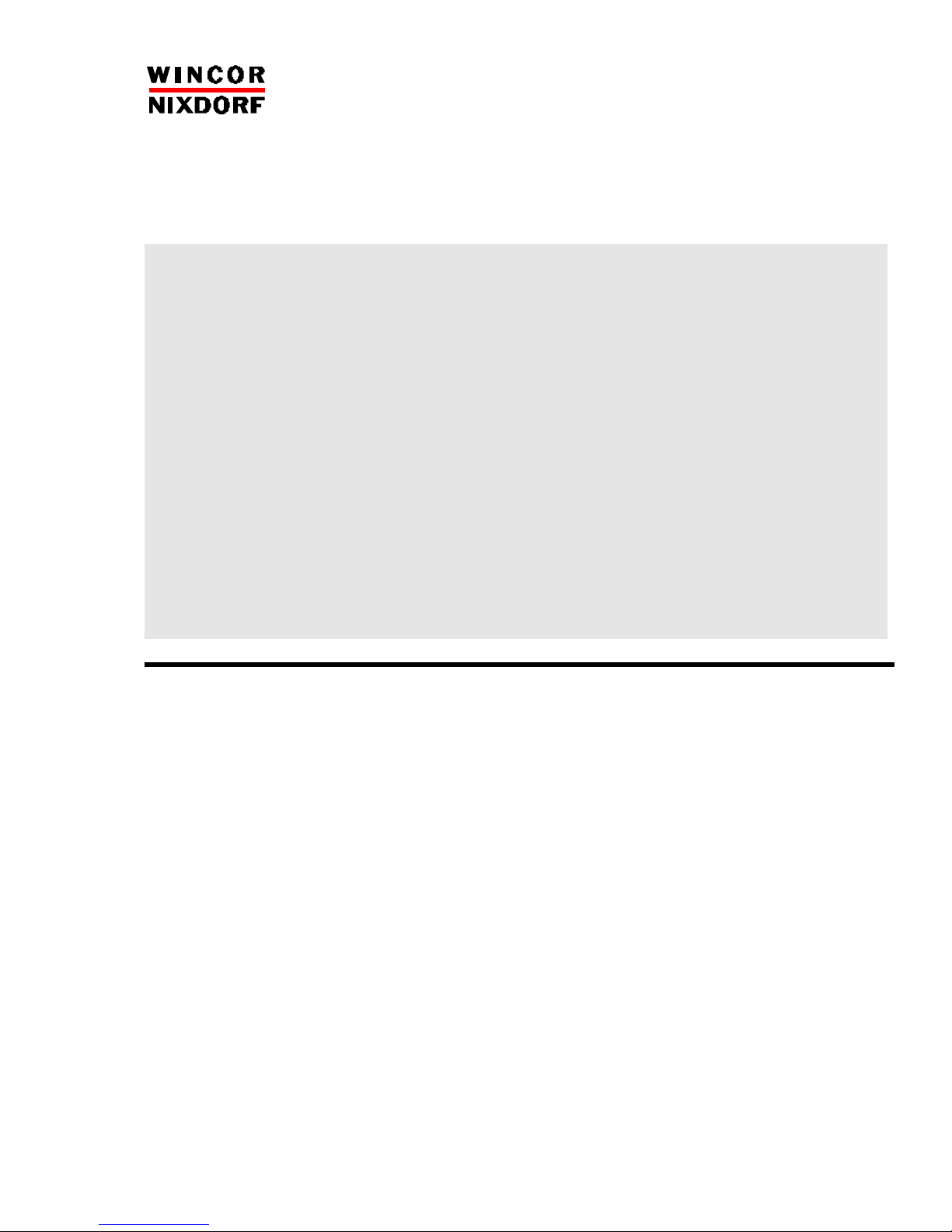
Customer Display Asia
Product Manual
BA63G
BA63G
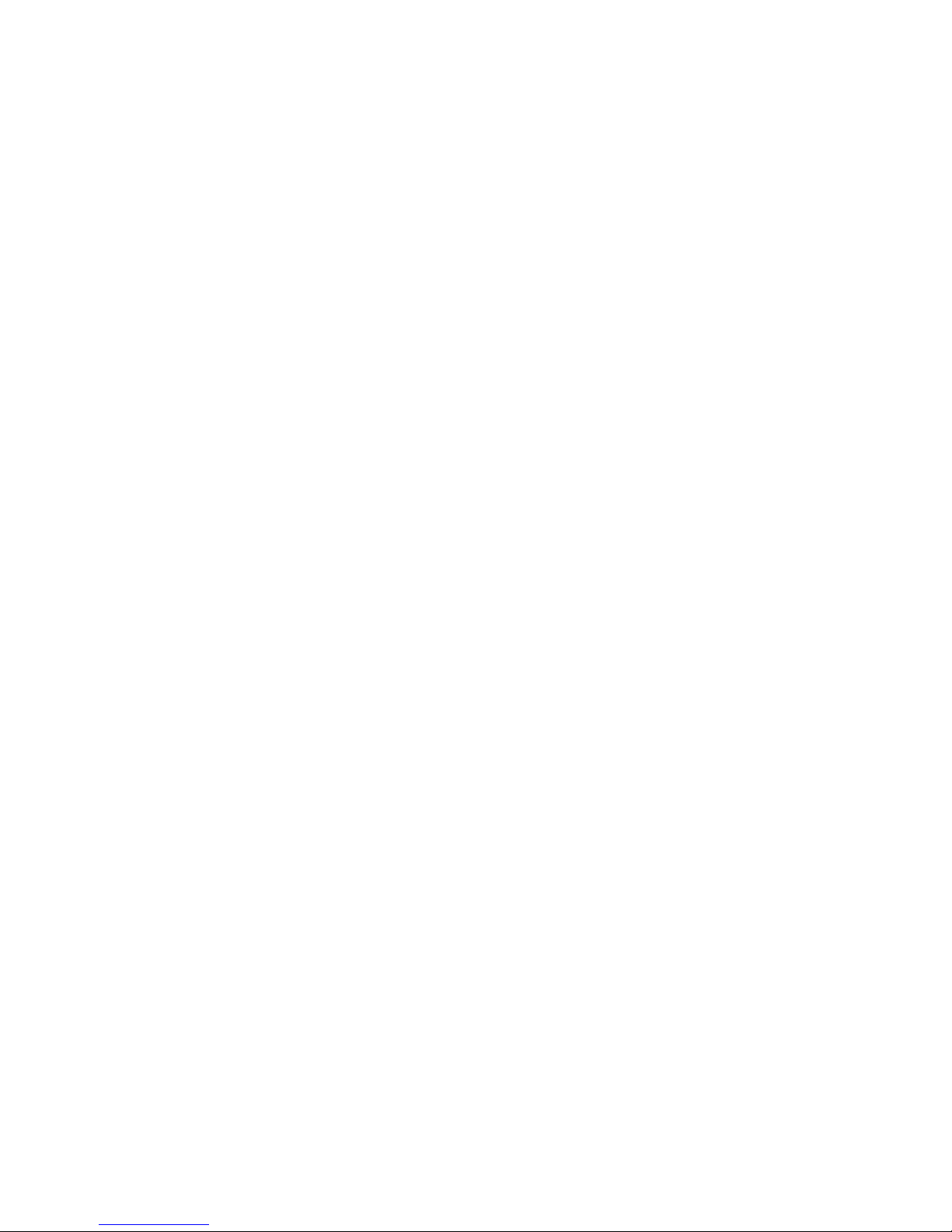
Edition
:
Jan
2005
BA63G
Customer Display Asia
Product Manual
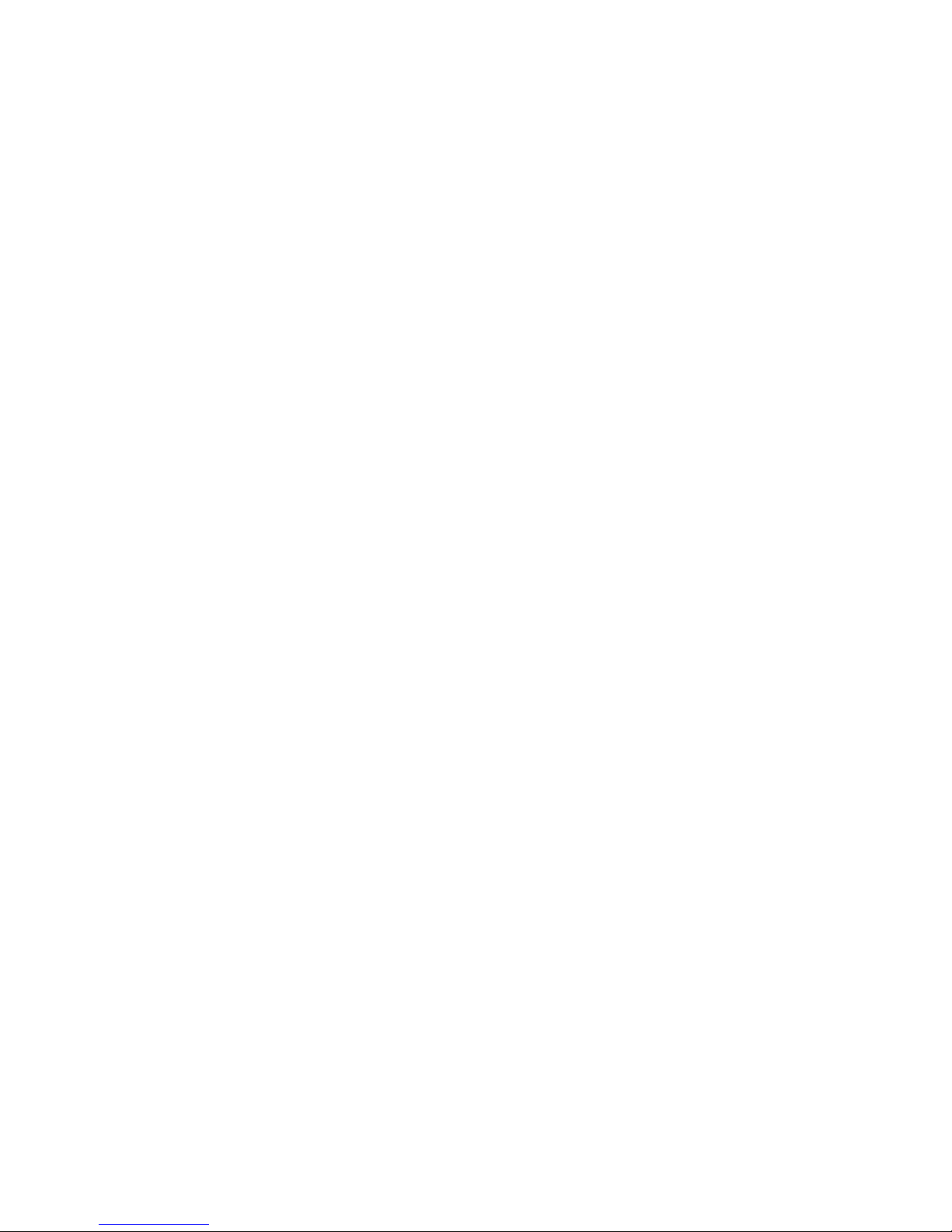
BEETLE® is a registered trademark of the Wincor Nixdorf GmbH & Co. KG
Copyright Wincor Nixdorf GmbH & Co. KG, 2005
The reproduction, transmission or use of this document or its contents is not permitted without express
authority.
Offenders will be liable for damages.
All rights, including rights created by patent grant or registration of a utility model or design, are reserved.
Delivery subject to availability; technical modifications possible.
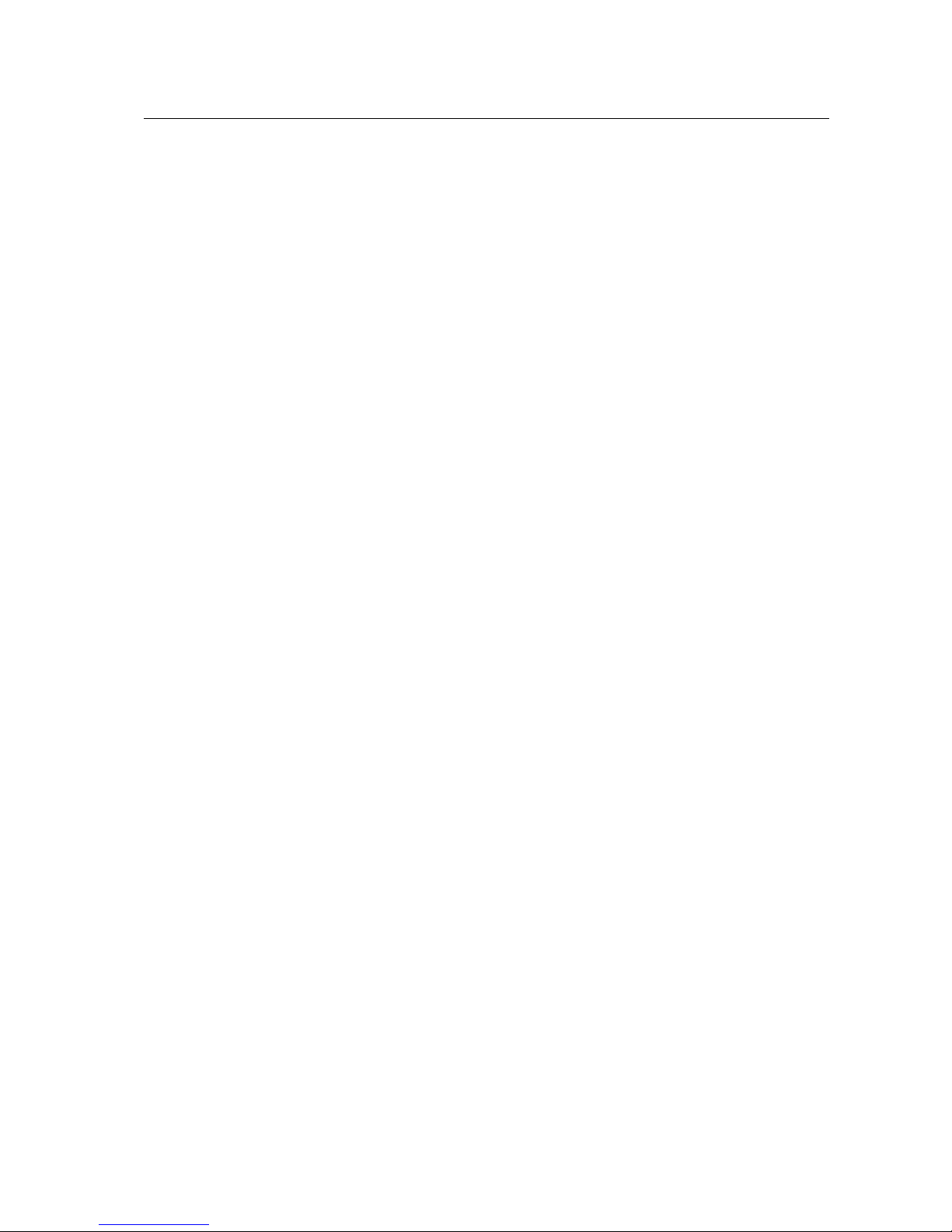
Contents
Manufacturer’s certification..........................................................................................1
Class A.........................................................................................................................1
Warning................................ ........................................................................................1
Notes on care...............................................................................................................2
Ge neral Notes................................................................................................................. 3
Customer display control...............................................................................................5
Screen Coordinates .....................................................................................................6
Text Mode ................................................................................................................6
Pixel Mode...............................................................................................................6
Command Description .................................................................................................9
Basic Commands...................................................................................................9
Enhanced Commands................................ ............................................................9
VT100 command set..................................................................................................10
Backspace (without deleting)................................................................................ 10
Line feed................................................................................................................ 10
Carriage return................................ ......................................................................10
Delete display........................................................................................................ 10
Position cursor................................ ......................................................................11
Delete to end of line................................ ..............................................................12
Set country code................................................................................................... 12
Call display identification....................................................................................... 13
Enhanced command set............................................................................................ 14
Select display resolution ....................................................................................... 14
Half dot enhancement on and off................................ ..........................................15
Dump user defined picture to screen ................................................................... 16
Load user defined font................................ ..........................................................17
Undefined user font............................................................................................... 17
Setting clock................................ ..........................................................................17
Setting watch dog of cable monitor................................ ...................................... 18
Load user logo and set display monitor................................................................ 18
Select line mode ................................................................................................... 19
Turn on / off backlight............................................................................................ 19
Set Pixel Position................................ ..................................................................20
Character sets............................................................................................................... 21
Output of all characters from the defined character set............................................ 21
Undefined characters and ESC sequences ................................ ..............................21
Character sets of the BA63G customer display ........................................................ 21
Build in character set (IBM character set table 437) ........................................... 21
International character set for BA63G customer display (build in)....................... 22
Thai Character set................................ ......................................................................22
Loadable character sets (on demand)................................................................. 23
System connection ....................................................................................................... 25
Connection system....................................................................................................... 27
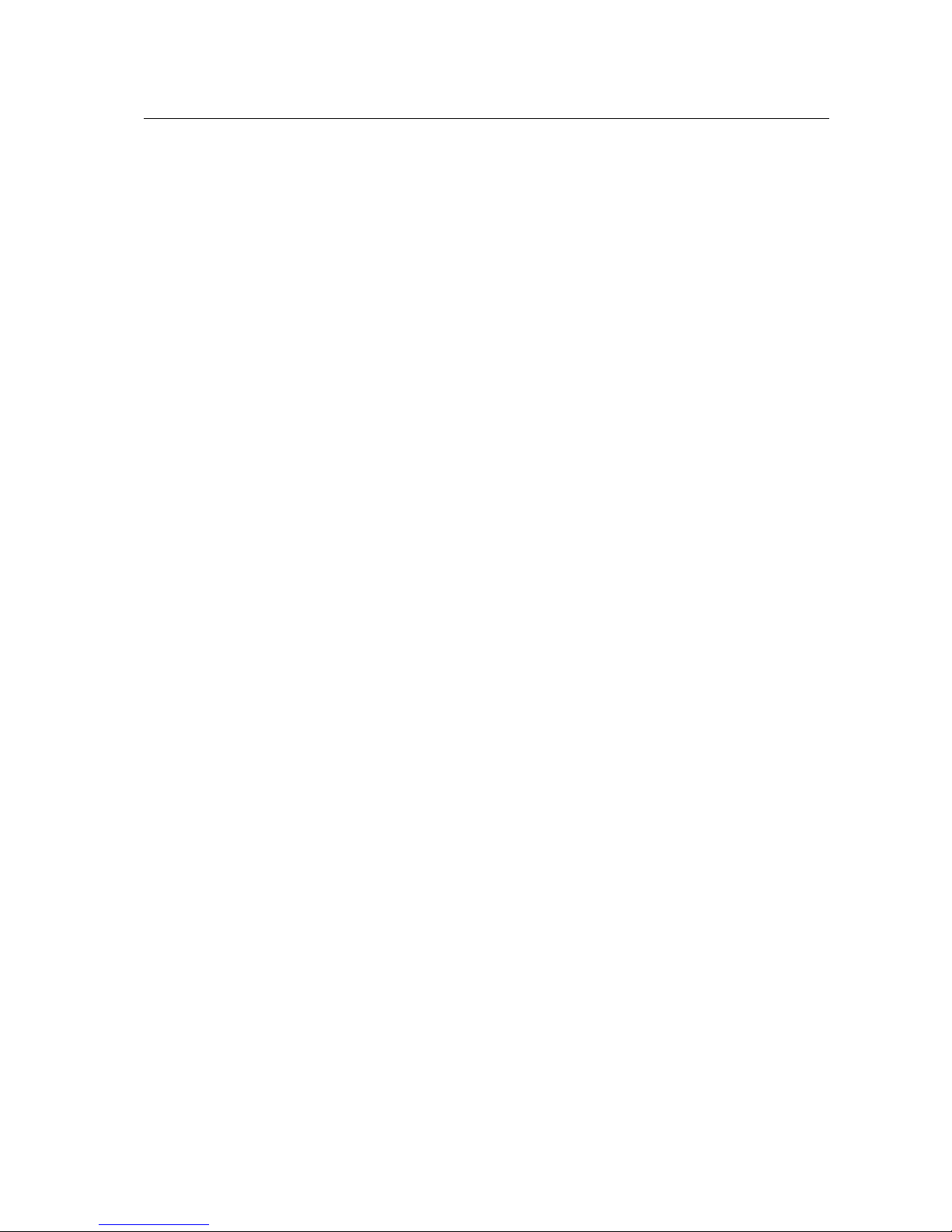
Test functions ............................................................................................................... 28
Technical data............................................................................................................... 29
Appendix ........................................................................................................................ 30
Cable Installation ........................................................................................................ 30
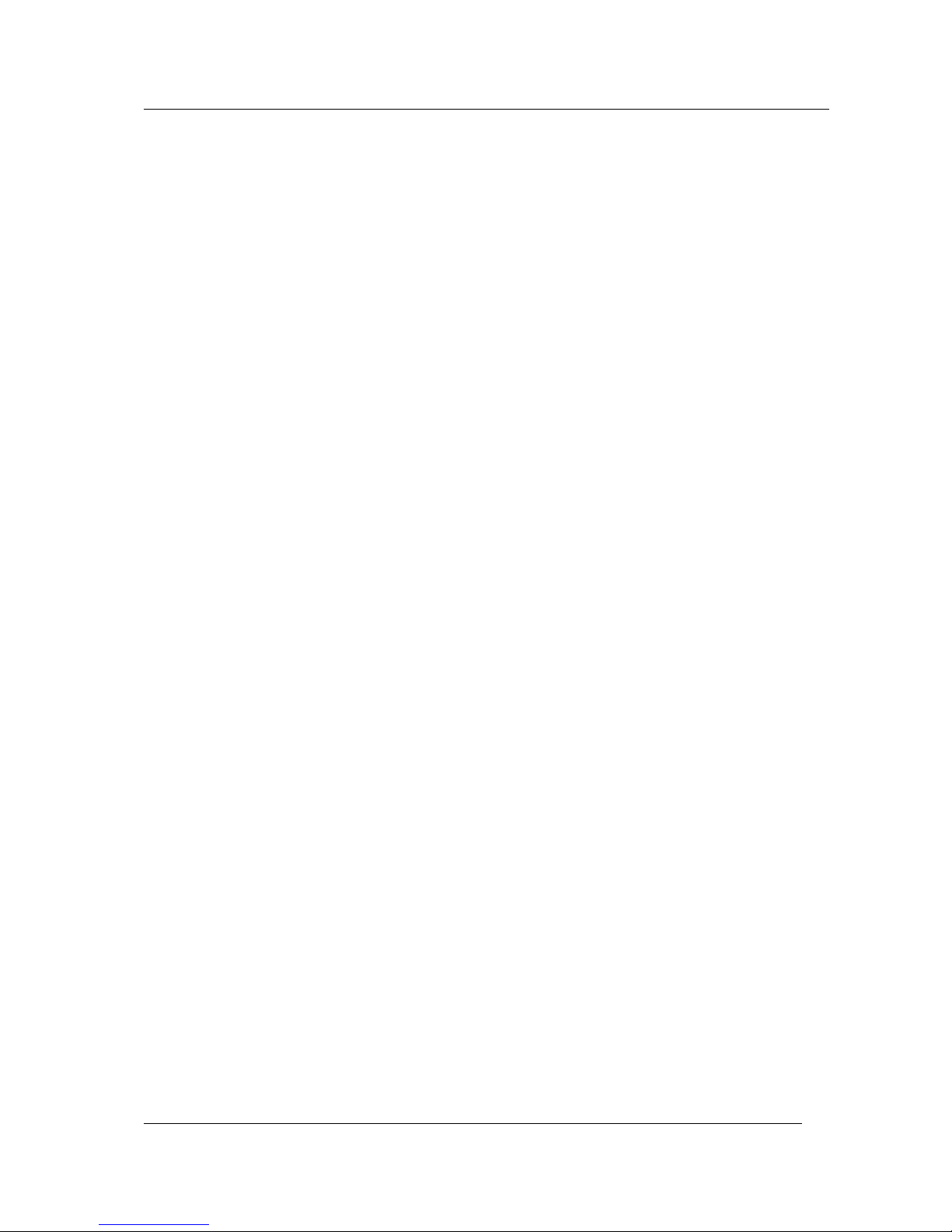
Manufacturer’s certification
Manufacturer’s certification
Class A
The following statement applies to the products covered in this manual, unless
otherwise specified herein. The statement for other products will appear in their
accompanying materials.
Warning
This equipment generates, uses and can radiate radio frequency energy and, if not
installed and used in accordance with the instructions manual, may cause interference
to radio communication. It has been tested and found to comply with the limits for a
"Class A" computing device pursuant to Subpart J of Part 15 of the FCC Rules, which
are designed to provide reasonable protection against such interference when operated
in a commercial interference in which case, the user, at his own expense, will be
required to take whatever measures that may be required to correct this interference.
This digital apparatus does not exceed the "Class A" limits for radio noise emissions
from digital apparatus as set out in the Radio Interference Regulations on the Canadian
Dept. of Communications.
Le présent appareil numérique ne produit pas de bruits radioélectriques dépassant les
limites applicables aux appareils numériques de la "classe A" prescrites dans le
Règlement sur le brouillage radioélectrique édicté par le ministère des Communications
du Canada.
GB - 1
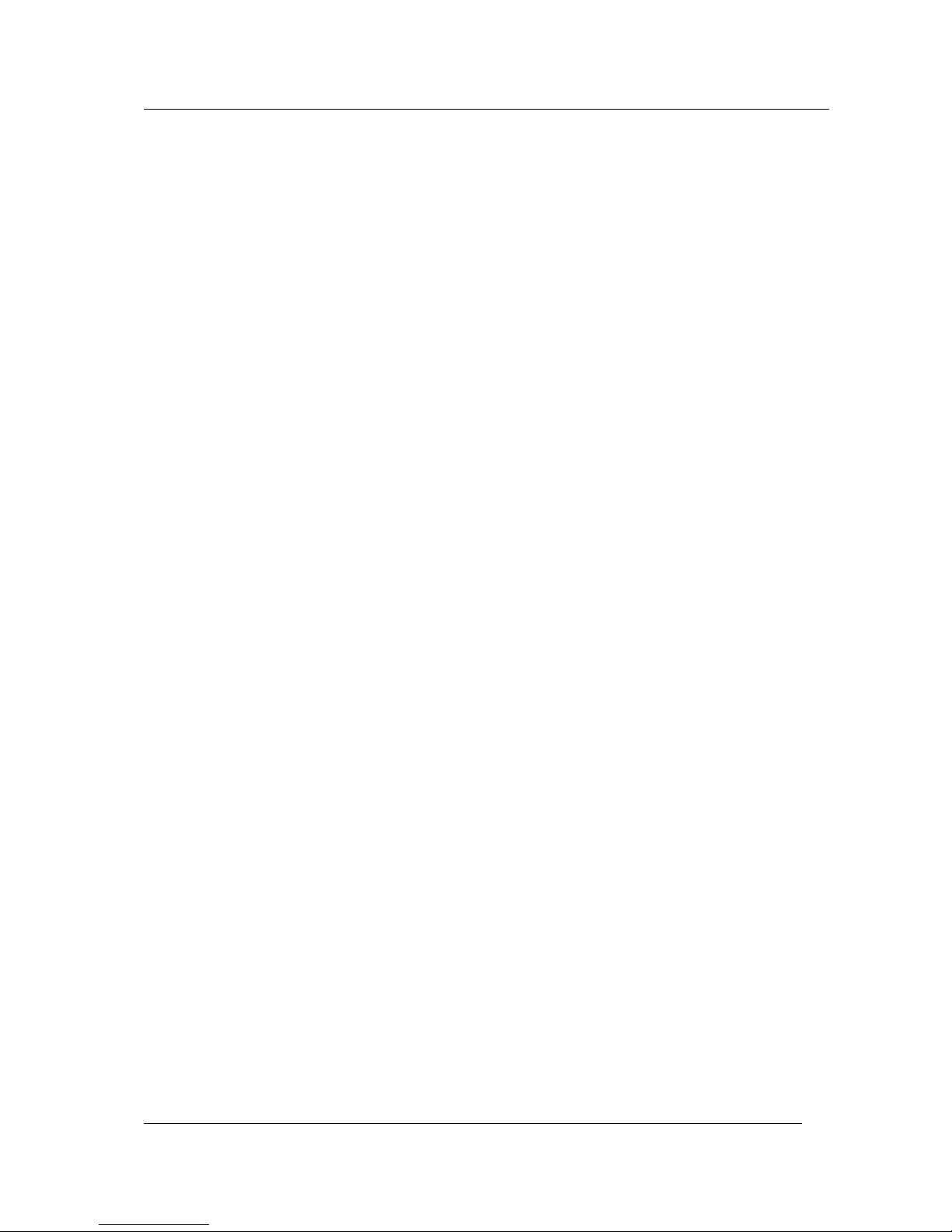
Manufacturer’s certification
Wincor Nixdorf Information Systems Pte Ltd (WN) accepts no responsibility
for radio and television reception interference resulting from unauthorized
modifications to the equipment. Furthermore, neither cables nor devices
!
which have not been approved for use by WN may be connected. The user
shall be held responsible for interference caused in this manner.
Device repairs must be carried out by authorized personnel. All guarantee and liability
claims are automatically excluded if repairs have been carried out by unauthorized
personnel.
Notes on care
Wipe the customer display with a damp cloth as required. Solvents must not be used
under any circumstances as they may damage the plastic.
GB - 2
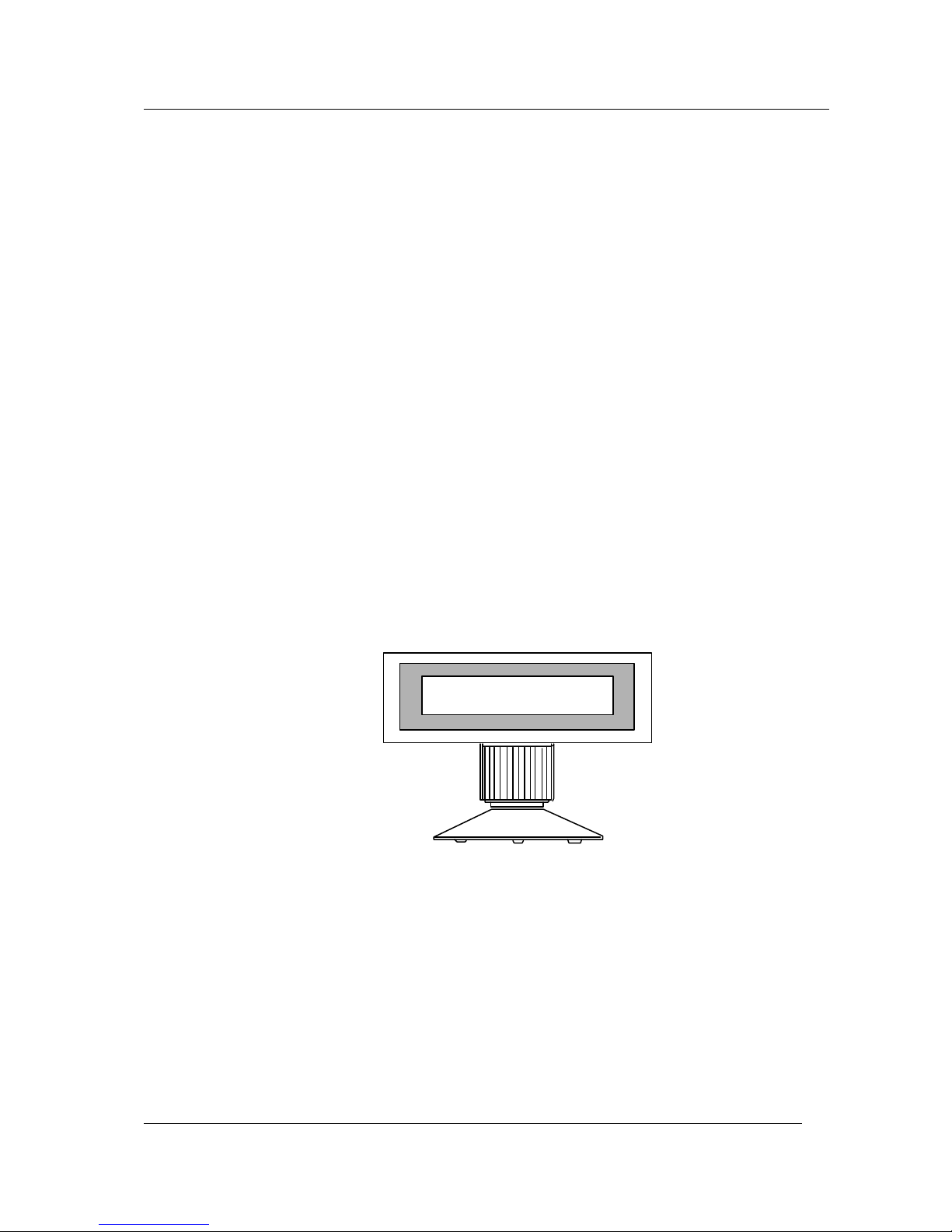
General Notes
General Notes
The BA63G customer display is mainly used in POS installations that are designed in
modular form.
The display uses a graphic LCD as its display panel with a screen resolution of 240×64
pixels available. It is capable of displaying up to 4 lines of characters on the screen.
There is a built-in standard character set in the display, and also a corresponding builtin 2-byte code character font table for different languages. The character resolution for
the standard (1-byte code) character is 8×16 (W×H ) pixels and, the 2-byte code
character is 16×16 pixels. Based on 8×16 font, the standard characters can be
displayed in 8×32 and 16×32 resolution and, based on 16×16 font, the 2-byte code
characters can be displayed in 16×32 and 32×32 resolution, double pixels in both
vertical and horizontal.
The device has the capability to display downloaded bitmap pictures. With this feature,
user can display anything on the screen.
The display is connected to the point of sale system through a RS232C interface. The
power (12V DC) is also supplied via this interface.
The following two mounting option of the display are available to meet individual
installation requirements:
BA63G customer display with base / rotating table.
GB - 3
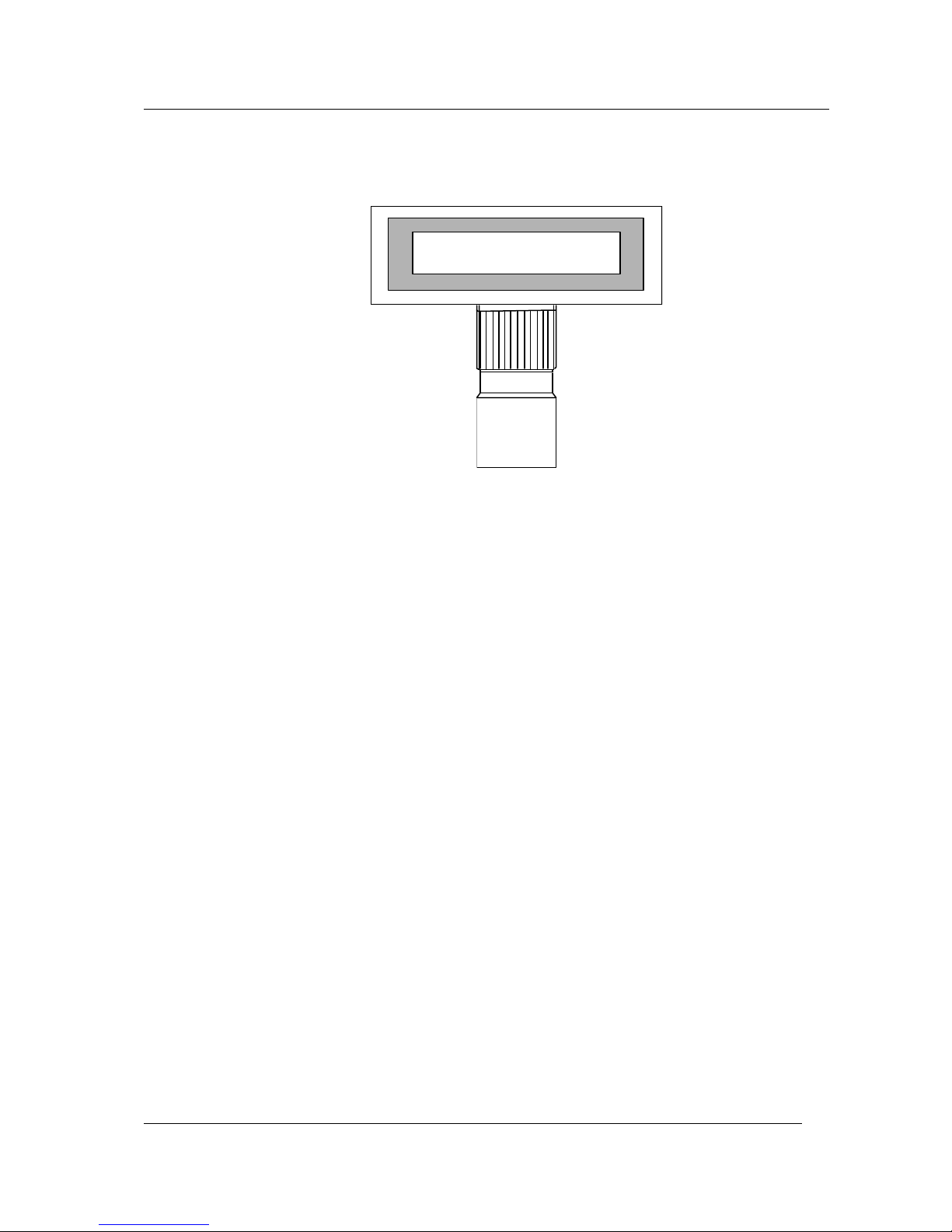
General Notes
BA63G Customer display with adapter for tube-based installation
GB - 4
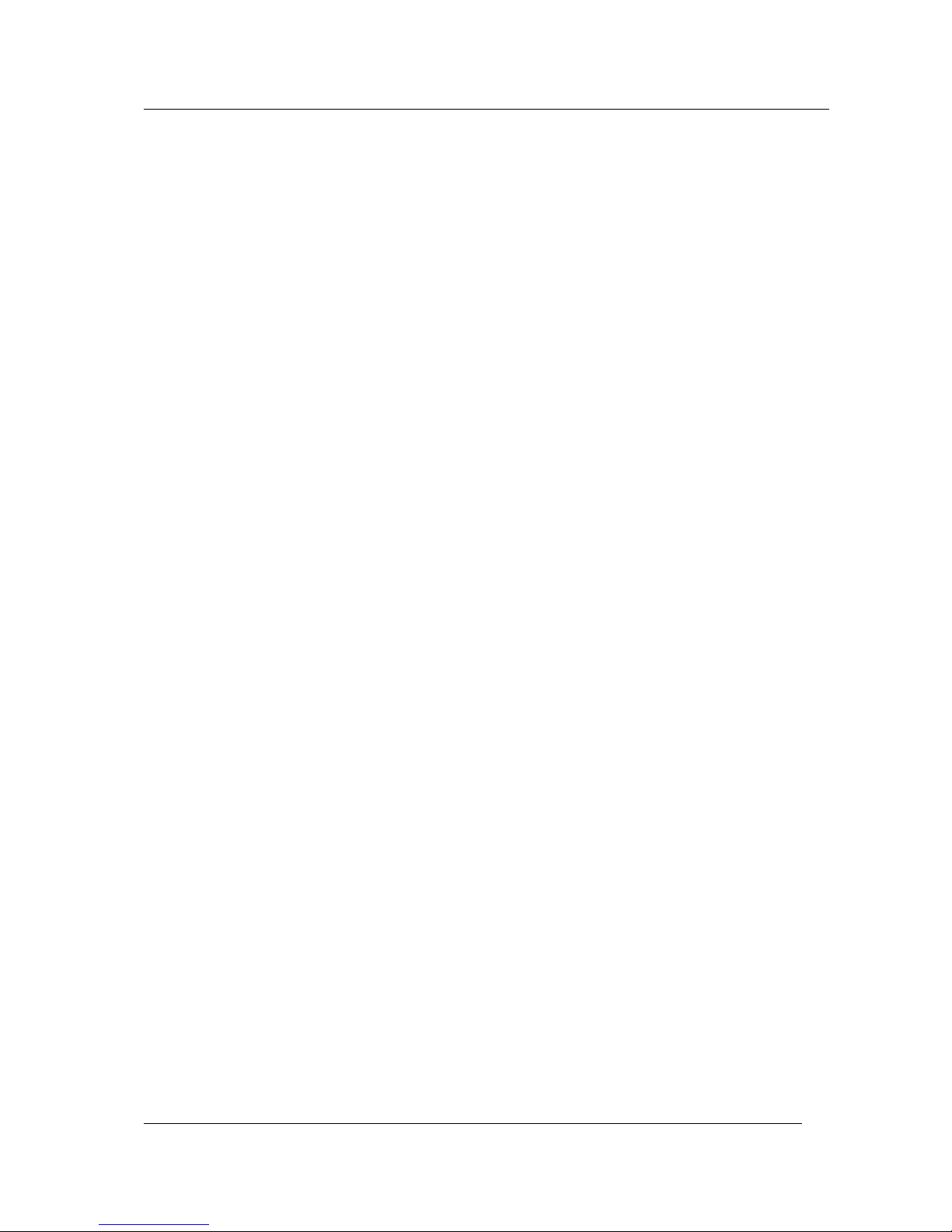
Customer display control
Customer display control
The customer display is controlled via software commands. The commands are
entered with the appropriate ESC sequences. The following functions are available:
• The cursor can be moved to the desired position;
• The whole screen of the customer display can be cleared;
• The characters from the cursor to the end of the line can be cleared;
• An identification code can be requested;
• Country -specific character sets can be selected;
• A self-test can be performed.
With enhanced command set the following functions are available too:
• Select character display resolution;
• Enhance display quality of enlarged characters;
• Dump user defined picture to screen;
• Defined / Undefine d user specific fonts;
• Set internal clock;
Set time period of cable monitor (Power save mode)
•
• Download user defined logo;
• Select display in 4 or 2 line mode;
• Turn on / off display backlight.
GB - 5
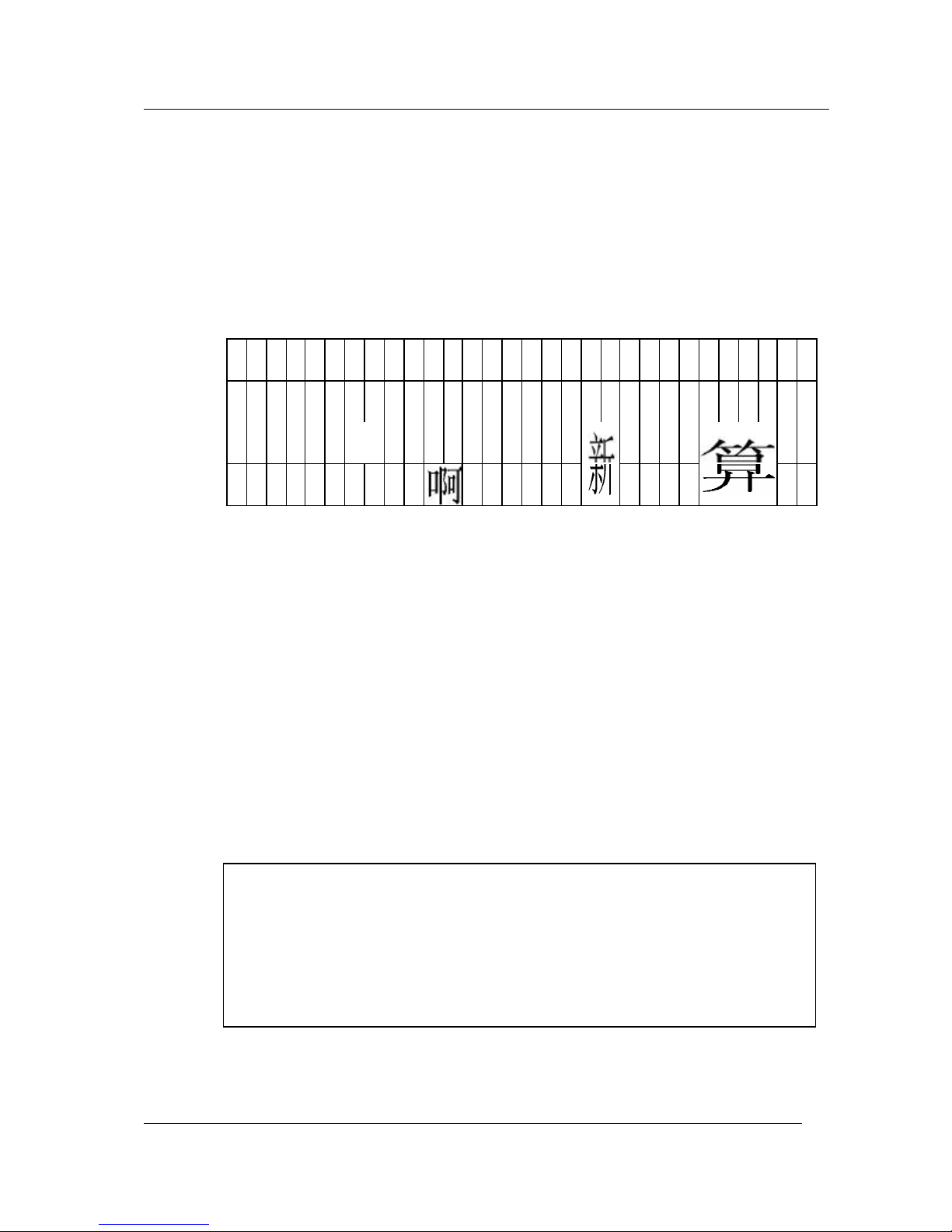
Customer display control
1
N I X D O R F
P
0← Px
→ 239
Screen Coordinates
TEXT MODE
The display screen is divided into 4 lines, each line contains a maximum of 30 standard
1-byte characters or 15 2-byte code characters. The coordinates is as follow:
1
2
B E E T L E S Y S T E M
3
4
W I N C O R
30
For example, the coordinate of 'T' from "BEETLE" in above sample is (2;6), i.e. sixth
position of line 2.
For 2-byte code characters or enlarged characters, they occupy 2 to 8 standard
characters space. The coordinate of such character is always refer to the upper -left
hand corner of the character. So, the coordinate of the large 'P' in above sample is
(3;7), and the coordinates of those three 2-byte characters are (3;11), (3;19) and (3;25)
respectively.
PIXEL MODE
Pixel coordinate method is used only if the country code is set to Thai 4-levels. Like the
previous method, the coordinate of a character refers to the upper-left corner of the
character. This coordinate is vital to display characters to the desired location. Instead
of 30 x 4 screen coordinates, there are 240 x 64 possible pixel coordinates.
0
← Py →
63
In the Thai mode, the ASCII character codes are divided into 3 groups as sho wn below:
GB - 6

Customer display control
Pattern Values Features
00h – 1Fh
This group of characters is not displayed.
(Special control
characters)
20h – 7Fh
(Latin characters)
80h – FFh
(Thai patterns)
Consists of ‘0’ – ‘9’, ‘A’ – ‘ Z’, ‘a’ – ‘z’ and some common
symbols.
4 patterns overlap each other (with offset of 1 pixel down) to
form 1 complete Thai character.
For special control characters, since they are not displayed, the pixel coordinate
remains unchanged.
For Latin characters, the firmware operates in the similar manner as the screen
coordinate. After displaying the Latin character, the pixel coordinate will advance by 8
pixels to the right, which is equivalent to 1 column in the text mode. For example, if the
initial pixel coordinate is at (0;0), after displaying a Latin character the pixel coordinate is
auto-update to (8;0).
Thai characters are constructed in four levels. Application must always send a 4-byte
sequence for each Thai character where the 1st byte refers to level 1, 2nd byte is level 2,
etc. When in the country code is set to Thai, character codes in the range from 80h to
FFh are recognized as Thai elements. It is possible to mixed Thai characters and ASCII
characters (20h to 7Fh) in a single display line. The resultant character cell size is 8x19.
Below is the table that illustrates of how the Thai character is formed:
Pixel
Coordinate
First
Byte
(20,20)
→ (20,21)
Second
Byte
(20,21)
→ (20,22)
Third
Byte
(20,22)
→ (20,23)
Last
Byte
(20,23)
→ (28,20)
Value E9h A0h BCh D9h
Pattern
Resultant
Pattern
(blank)
For first byte group, it consists of fonts at locations E8h, E9h, EAh, EBh and ECh.
These are Thai tone marks and Thai cancellation mark. They appear at the topmost of
the base character.
For second byte group, it consists of fonts at locations D1h, D4h, D5h, D6h, D7h and
E7h. These are Thai vowels. They appear immediately on top of the base character.
For third byte group, it is the base character.
For fourth byte group, it consists of fonts at locations D8h, D9h and DAh. These are
Thai vowels. They appear below the base character.
GB - 7
