WIN Communications IP580, IP500 User Manual
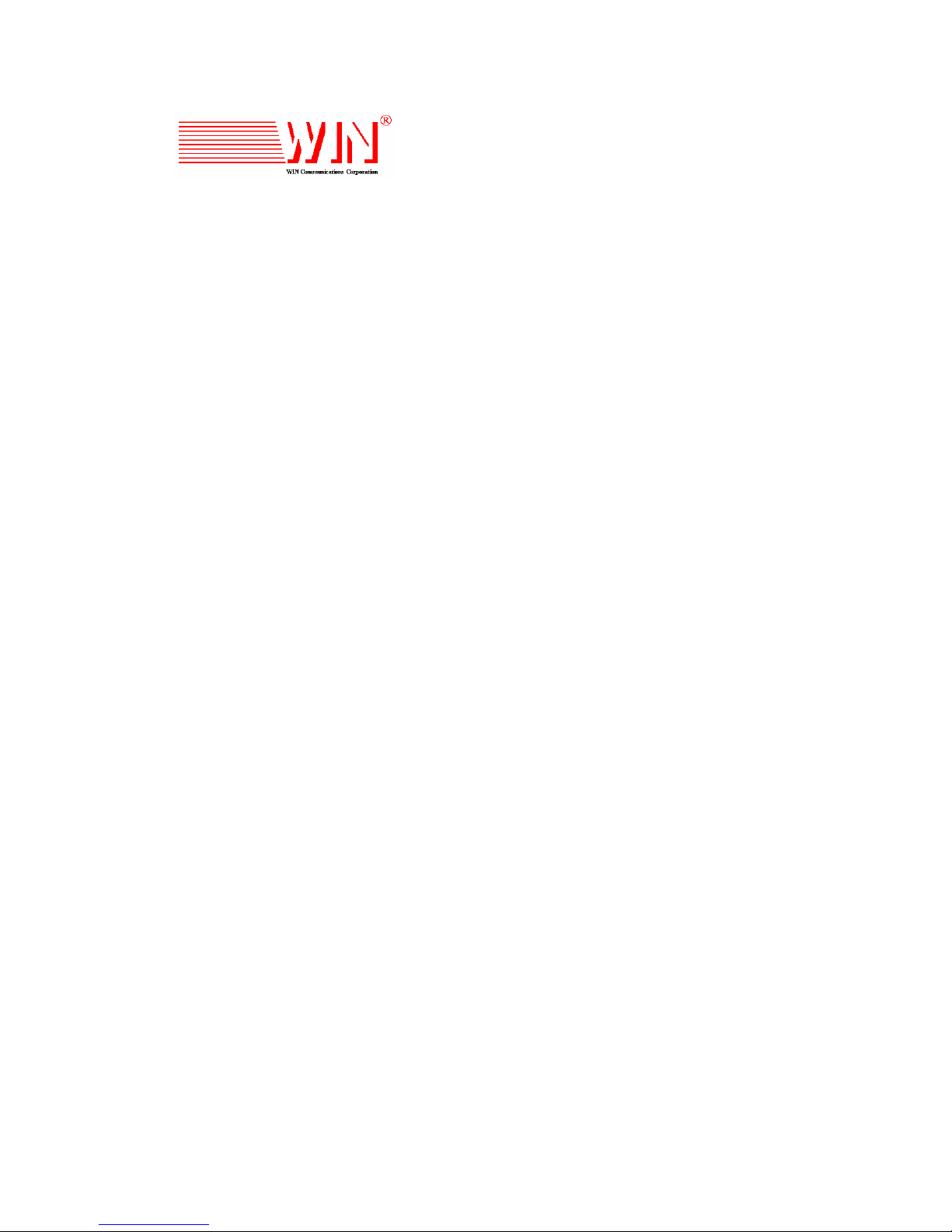
e-Net
200
Communication System
IP580/IP500 IP Phone
User Guide
06IP58M.CH17.EN7
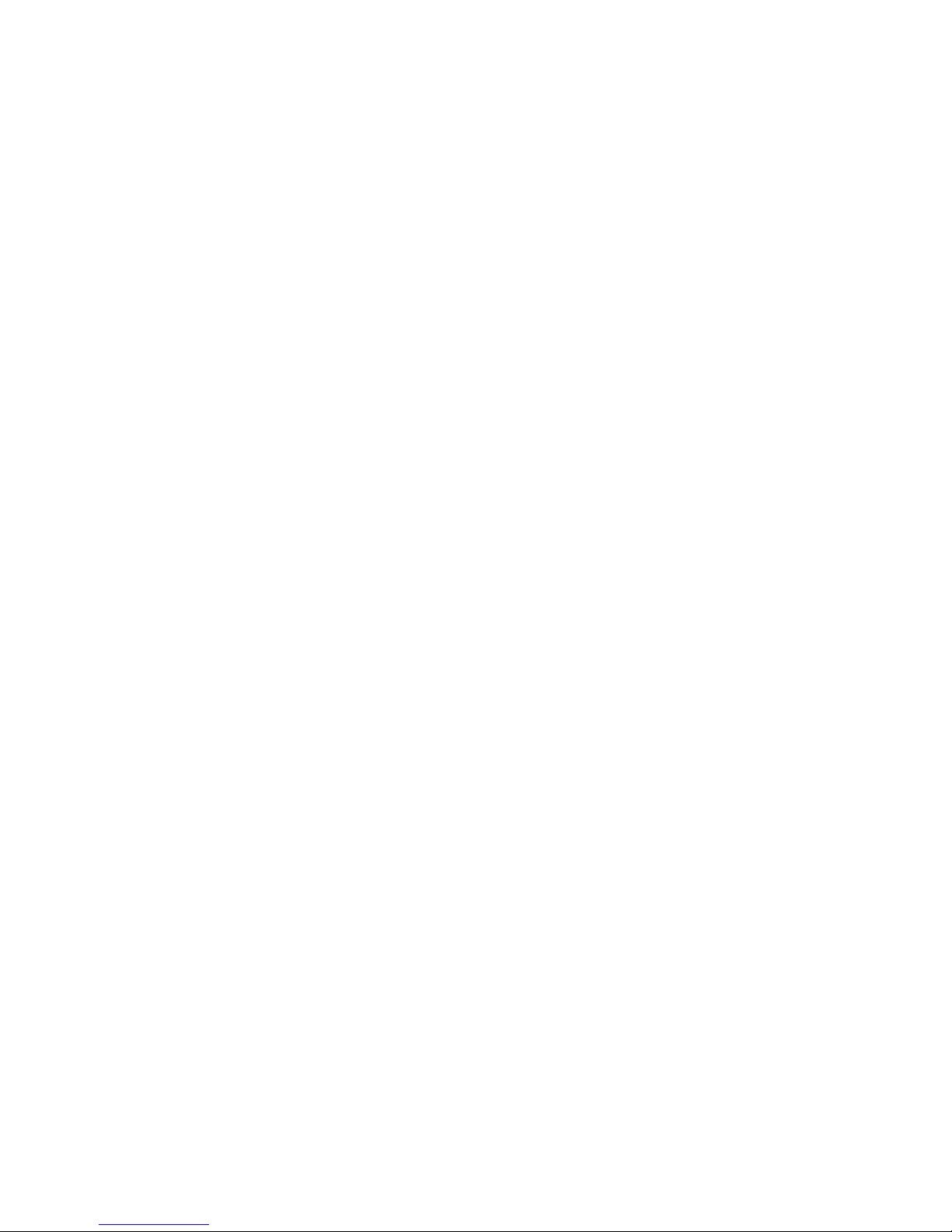
InterPBX, InterServer, VG5000, AP8000, IP580, IP500, InterClient, and are trademarks of DSG Technology Inc.
Windows, Outlook, and Outlook Express are trademarks of Microsoft Inc. Other names used here are trademarks of
their respective owners.
e-Net, e-Net 200 are trademarks of WIN Communications Corporation.
WIN is a registered trademark of WIN Communications Corporation
Copyright © WIN Communications Corporation Technology Inc. All rights reserved.
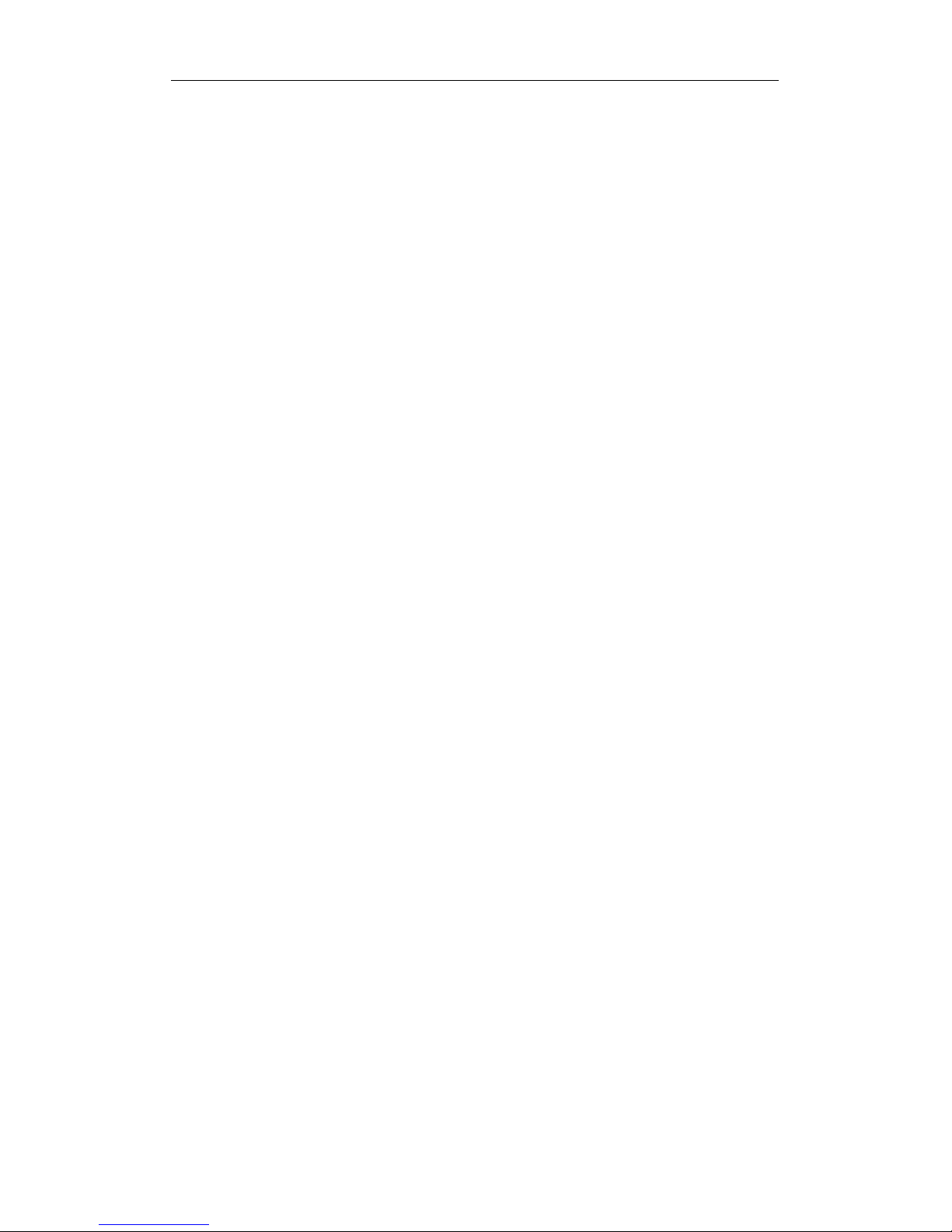
Table of Contents
3
Table of Contents
Chapter 1 Using The IP Phone ...........................................................................................................5
Overview of IP Phone......................................................................................................5
Making Internal Calls{XE “Making Internal Calls”.....................................................7
Making External Calls......................................................................................................8
Answering Calls ...............................................................................................................8
Recent Calls .......................................................................................................................8
Placing a Call on Hold...................................................................................................10
Transferring Calls...........................................................................................................10
Conference Call...............................................................................................................11
Call Waiting.....................................................................................................................11
Accessing Voice Mailbox...............................................................................................11
System Speed Dialing ....................................................................................................12
Personal Speed Dialing..................................................................................................12
Call Pickup ......................................................................................................................12
Call Park ..........................................................................................................................12
Internal Paging................................................................................................................13
External Paging...............................................................................................................13
Member Login/Logout..................................................................................................13
Making Calls to Joint Server Extensions and Local Phone Stations........................14
Chapter 2 Voicemail System.............................................................................................................15
Listening to Messages....................................................................................................15
Sending a Message .........................................................................................................16
Change Personal Options..............................................................................................17
Accessing Voice Mail Remotely ...................................................................................20
Listening to Your Message via E-mail.........................................................................21
Chapter 3 Recording System ............................................................................................................23
Recording Calls...............................................................................................................23
Playing the Recording....................................................................................................23
Chapter 4 InterClient Utility.............................................................................................................25
Login to the Web-based InterClient.............................................................................25
Personal Information .....................................................................................................26
Setting Button Mapping ................................................................................................26
Personal Speed Dialing..................................................................................................29
Answering Option..........................................................................................................30
Mailbox Parameter .........................................................................................................32

Table of Contents
4
Notification......................................................................................................................32
Distribution List..............................................................................................................34
Change Password...........................................................................................................35
Phone Book......................................................................................................................35
Review System Speed Dial............................................................................................36
Printing Button Mapping Label....................................................................................36
Chapter 5 Maintenance......................................................................................................................39
Connecting the IP Phone ...............................................................................................39
Adjusting the Supporting Bracket................................................................................39
IP Phone Setup................................................................................................................40
Appendix A: Quick Start Guide.......................................................................................................41
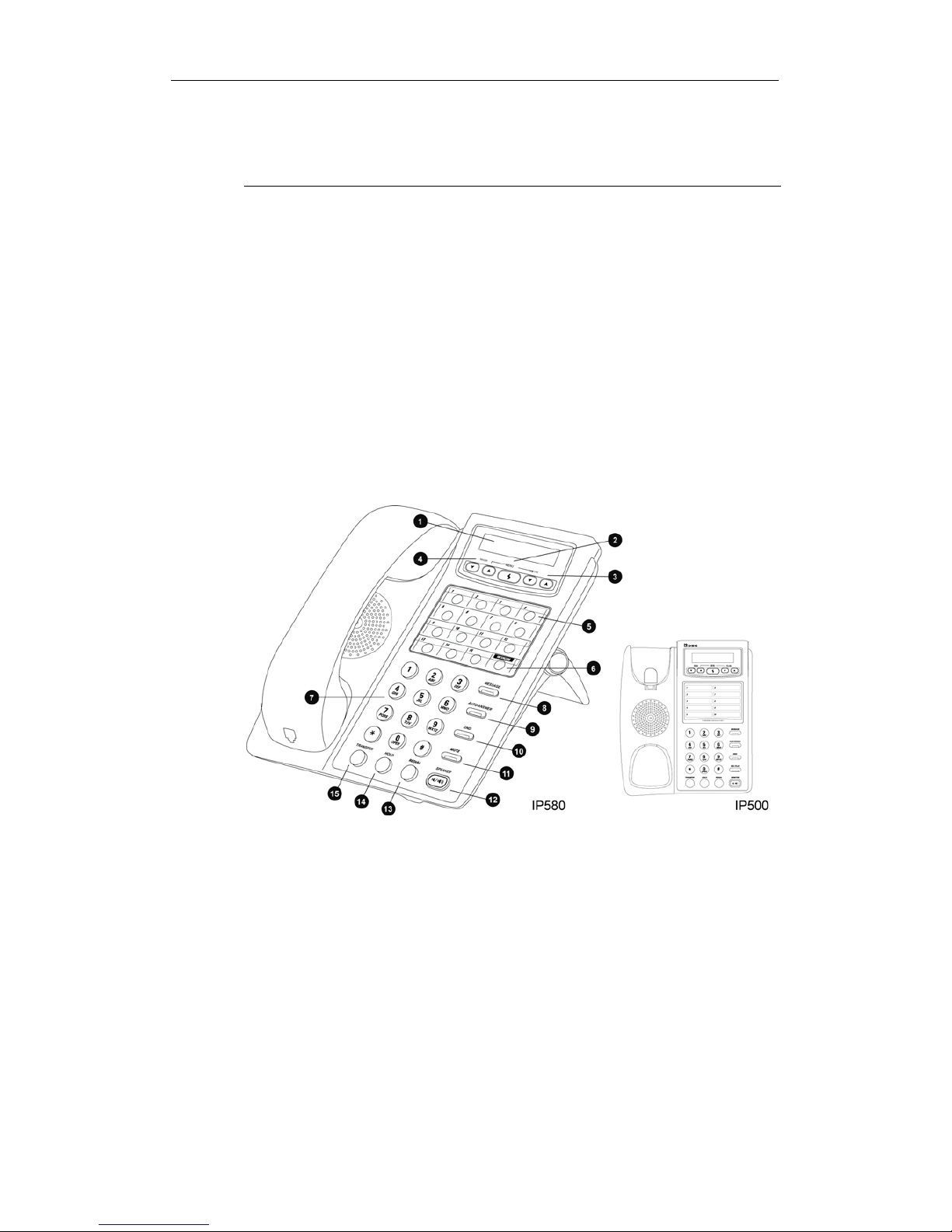
Chapter 1 Using The IP Phone
5
Chapter 1
Using The IP Phone
The IP580 is a feature-rich IP phone. Both the IP580 and IP500 provide 9
function keys for commonly used calling features. The IP580 also provides 15
programmable buttons allowing you to customize specific features. The LCD
displays your extension number, name, time, caller ID and call status. On the
bottom of the phone, there are three RJ-45 ports for connecting to LAN, your PC,
and the Attendant Console.
Overview of IP Phone
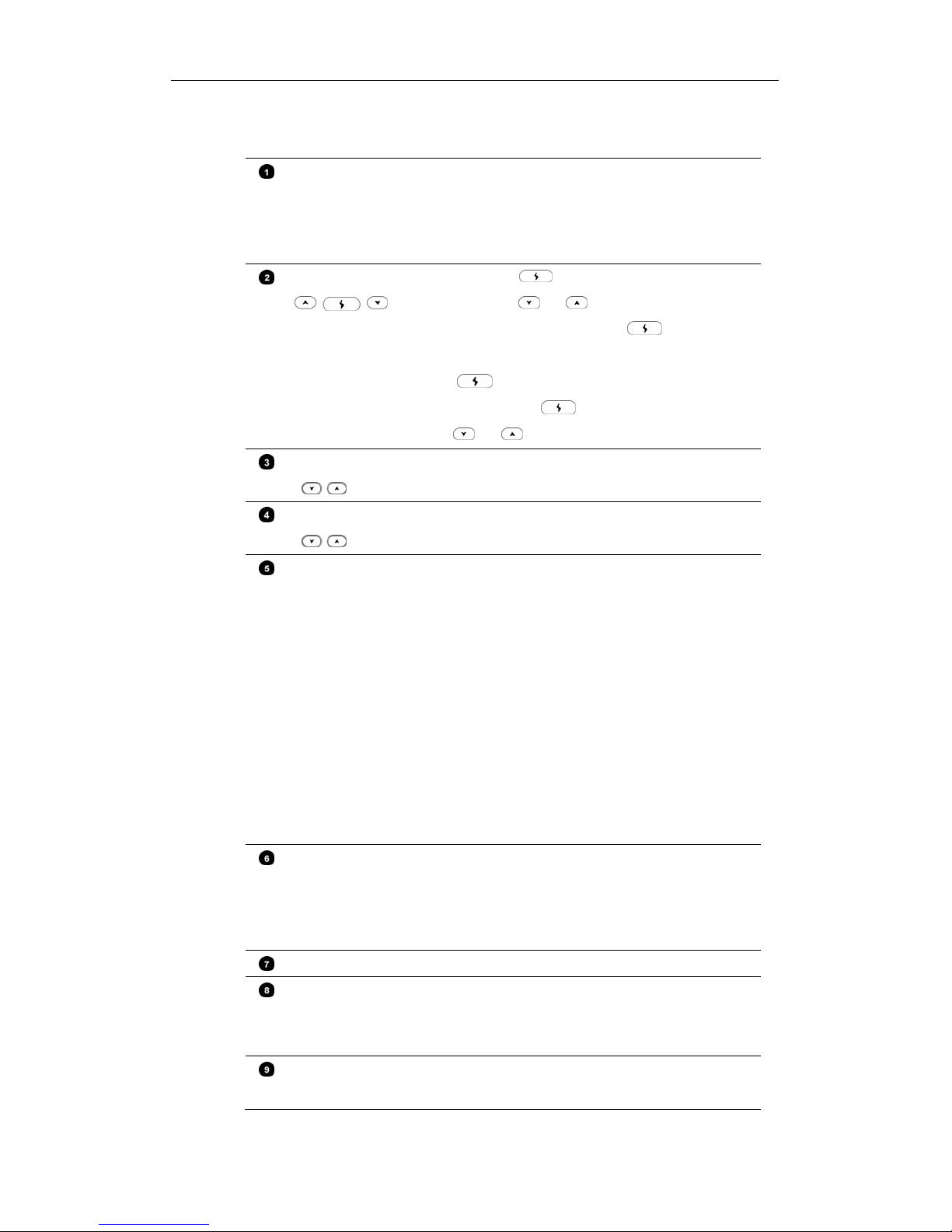
Chapter 1 Using The IP Phone
6
IP580 Phone
LCD Display Displays information such as extension number,
name, current time, call status, caller ID, number of
new messages, number of missed calls and other
settings.
Menu Buttons
y Press and hold to access call history mode,
and then press
or to select missed calls,
received calls, or dialed calls. Press
again to
display the further details of call status.
y Press for 3 seconds to access setup mode. In
setup mode, press
to edit or save settings, or
press
or to scroll through setting items.
Volume Buttons
Increases or decreases the volume of handset,
headset, or speakerphone.
Ringer Buttons
Increases or decreases on-hook ringer volume.
Programmable
Buttons
Can be programmed as CO line, CO group, extension,
extension group or other functions such as
conference, page, park, login or logout.
When defined as CO lines or extensions, the LED
displays different colors to indicate different status:
y No light:The line is available to use.
y Steady green:The line is in use (off-hook or busy).
y Flashing amber:The line is on hold.
y Flashing red:The line is ringing.
The programmable buttons can be configured
through InterClient Button Mapping.
Intercom When the Intercom Button flashes, it indicates an
incoming call from another extension. You can also
directly press the Intercom Button to place internal
calls.
Keypad Same as on traditional phones.
Message Button When the Message Button light is on, it indicates that
you have new messages. Press Message Button to
access Voice Mailbox.
Auto-Answer
Button
When selected, the phone answers calls automatically.
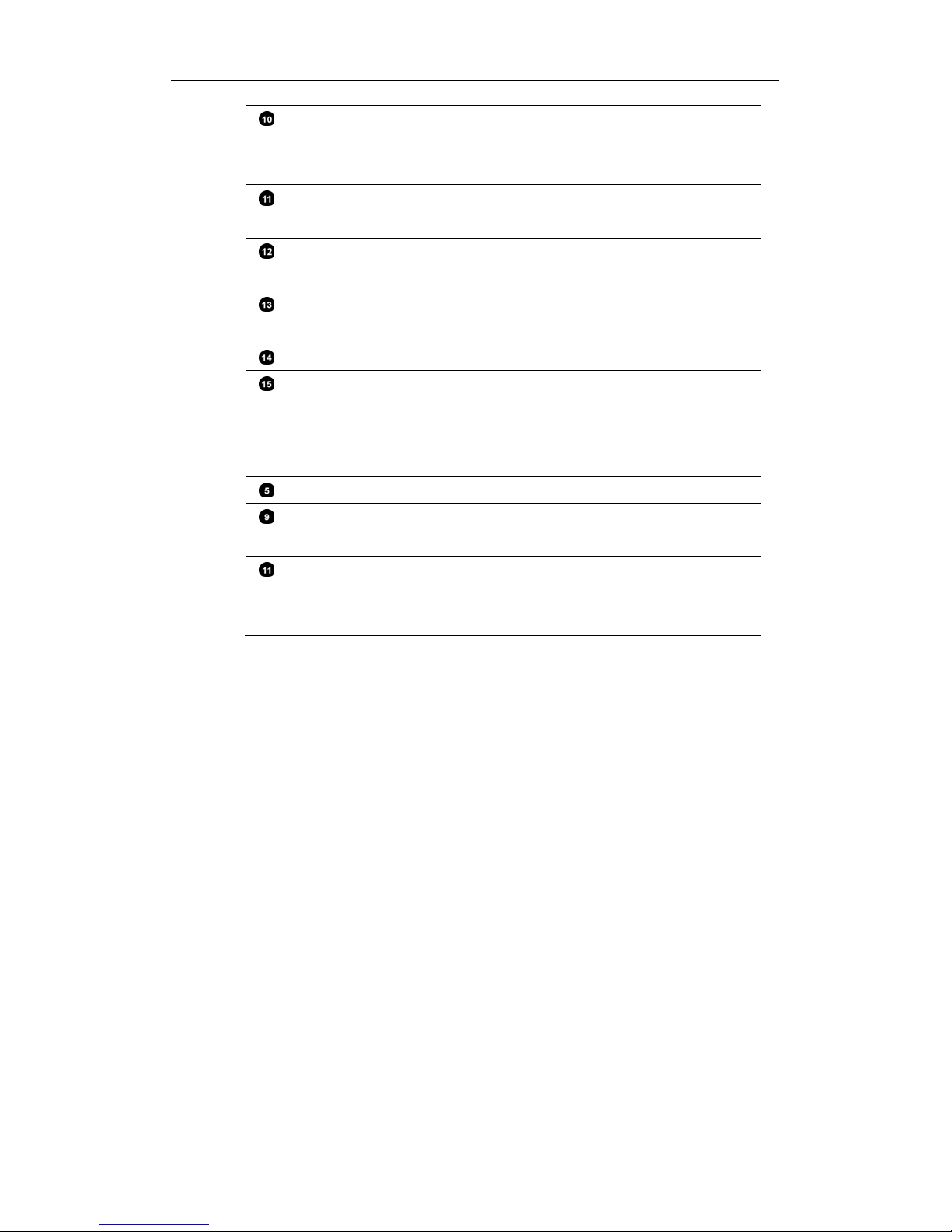
Chapter 1 Using The IP Phone
7
DND Button Press DND to activate Do-Not-Disturb function.
Callers will be forwarded to your Ring-No Answer
setting. When the lamp is on, you will receive no calls.
Mute Button During a conversation, press Mute Button to turn off
your microphone. The caller will not hear your voice.
Speakerphone
Button
Be used to receive or make calls without using the
handset.
Redial Button Lift and handset and press the Redial button to redial
the last external number you dialed.
Hold Button Press to hold a call, or press again to retrieve the call.
Transfer Button During a call, press to transfer a call to another
extension. Or press again to retrieve the call.
IP500 Phone
Phone Book Uses as a record of personal phone book.
Conference
Button
Press Conference Button to initiate a conference call
with parties who are on hold.
Rec/Play Button During a call, press Rec/Play Button to record the
call. When on-hook, press Rec/Play Button to play
the recording.
The other buttons of IP500 function the same as on IP580.
Making Internal Calls{XE “Making Internal Calls”
1. Lift the handset or press Speakerphone button.
2. Wait for dial tone and dial the extension number. (Also applies to
off-premises extensions or Joint Server’s extension.)
If the number to be reached is set on Button Mapping, simply press the
corresponding programmable button to call. To edit Button Mapping, please
refer to Chapter 4: InterClient Utility.
If the Administrator enables your Direct Outward Dialing function, which means
when you lift the handset you will get an outgoing line, you may press the
Intercom button for making internal calls.

Chapter 1 Using The IP Phone
8
Making External Calls
1. Lift the handset or press Speakerphone button.
2. Wait for the dial tone and dial the CO line access code “0”.
3. Wait for the dial tone and dial the phone number.
You may also press the specific programmable button mapping to CO Lines or
CO Line Groups to get an outside line.
If the Administrator enables your Direct Outward Dialing function, simply lift the
handset and dial the phone number.
Answering Calls
When the phone rings, lift the handset to answer the call.
Caller ID: InterPBX system supports Caller ID. The LCD will display the
extension number and caller’s name when you have internal calls. External caller
ID also displays caller’s phone number when your telecom company enables the
Caller ID service.
Auto-Answer: If you enable the Auto-Answer function, all the calls will be picked
up automatically.
Distinctive Ringing: If the administrator enables the Distinctive Ringing function,
you can distinguish the internal calls from the external calls by different ringing
tones.
Busy/Ring-No-Answer: If you do not answer the call or if your line is busy, the
call will be forwarded to your voice mailbox after a certain timeout. You may also
forward calls to other extensions. You can set your personal Answering Option
(call forwarding) through InterClient. Please refer to Chapter 4: InterClient
Utility/Answering Option for more details. As default, the system will redirect
calls to AA or VMS Server when busy or Ring-No-Answer.
Recent Calls
The IP phone provides recent calls records. The LCD can display missed calls,
received calls and dialed numbers. You can press
to check recent calls
records.
Missed Calls
1. When you have missed calls, the LCD will display the message as follows:
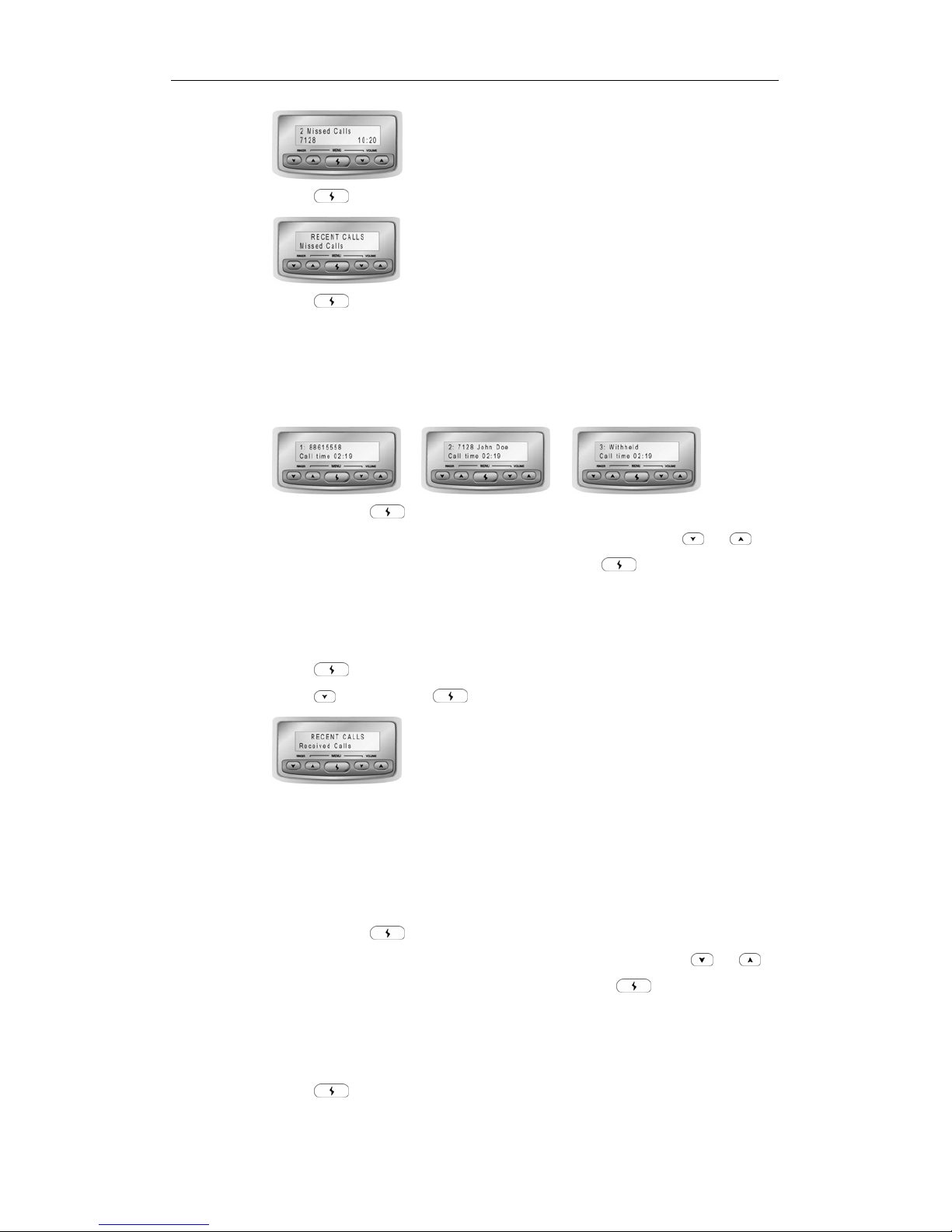
Chapter 1 Using The IP Phone
9
2. Press
to access to Recent Calls Mode.
3. Press
again to select Missed Calls items. The LCD displays the
extension number and user name of internal calls. If the outside line supports
Caller ID, the LCD will also display the phone number of external calls. If the
caller is unknown, the LCD will display “Withheld.” At the bottom of the
LCD, it shows call time (HH:MM).
4. You can press to directly dial to a missed call number. The Missed
Calls list stores maximum 10 latest missed calls. You can press
or to
select any entries or “Clear All” or “Return”, and press
again to record or
return to the previous menu.
Received Calls
1. Press
to access to Recent Calls Mode.
2. Press
and then press to select Received Calls items.
3. The LCD can display the telephone number of received calls. If the outside
line supports Caller ID, the LCD will also display the phone number of
external calls or the extension number and name of internal calls. If the caller
is unknown, the LCD will display “Withheld.” At the bottom of the LCD, it
shows the call time (HH:MM).
4. You can press
to directly dial to a received call number. The Received
Calls list stores maximum 10 latest received calls. You can press
or
to select any entries or “Clear All” or “Return”, and press
again to record or
return to the previous menu.
Dialed Numbers
1. Press
to access to Recent Calls Mode.
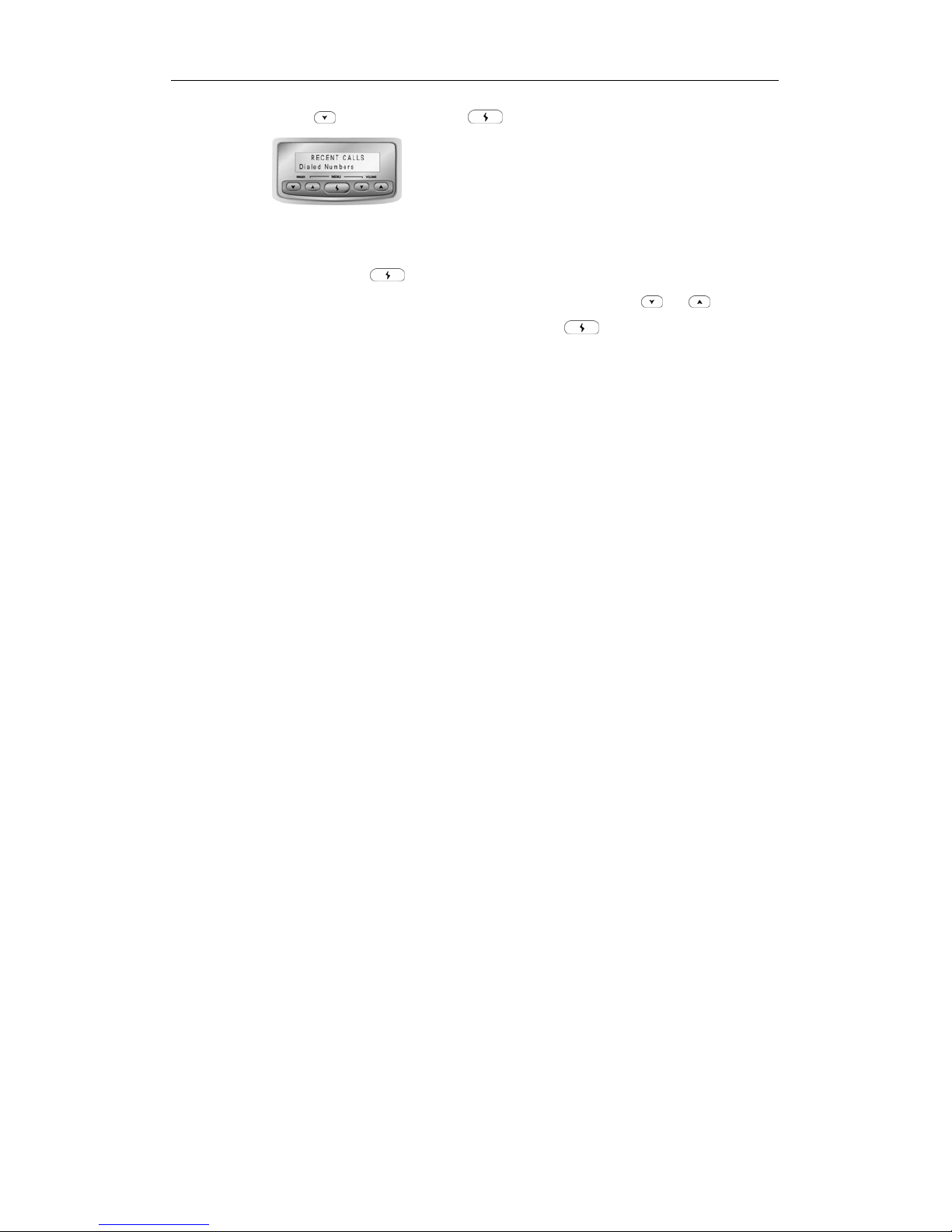
Chapter 1 Using The IP Phone
10
2. Press twice and then press to select Dialed Numbers items.
3. The LCD will display the dialed number of external calls or the extension
number and name of internal calls.
4. You can press
to directly dial to a dialed call number. The Dialed Calls
list stores maximum 10 latest dialed calls. You can press
or to select
any entries or “Clear All” or “Return”, and press
again record or return to
the previous menu.
Note: When you are checking the recent calls records, your phone status is busy.
The phones will automatically logoff the Recent Calls Mode if there is no further
action in 30 seconds.
Placing a Call on Hold
During a call, press the Hold button to put the caller on hold.
To retrieve the call you placed on hold, press the Hold button again. If the CO line
or the extension number are set on a programmable button the correspondent
LED will be flashing amber when on hold. You can directly press the flashing
programmable button to retrieve the call.
If there is no any further action after holding the call, the call will be recalled to
your station upon timeout.
You can place up to 5 calls on hold. When more than one calls are on hold, press
#14 and the extension number to retrieve a specific internal call or press #13 and
the CO line extension number to retrieve a specific external call (The
administrator has to turn on the CO line extension number display function).
When the phone rings, the LCD will display the internal or external call number.
Transferring Calls
1. During a call, press the Transfer button.
2. Dial the extension number you want to transfer.
3. When the party answers, announce the call or simply hang up.
If the party is not available, the call will be bounced back to your station.
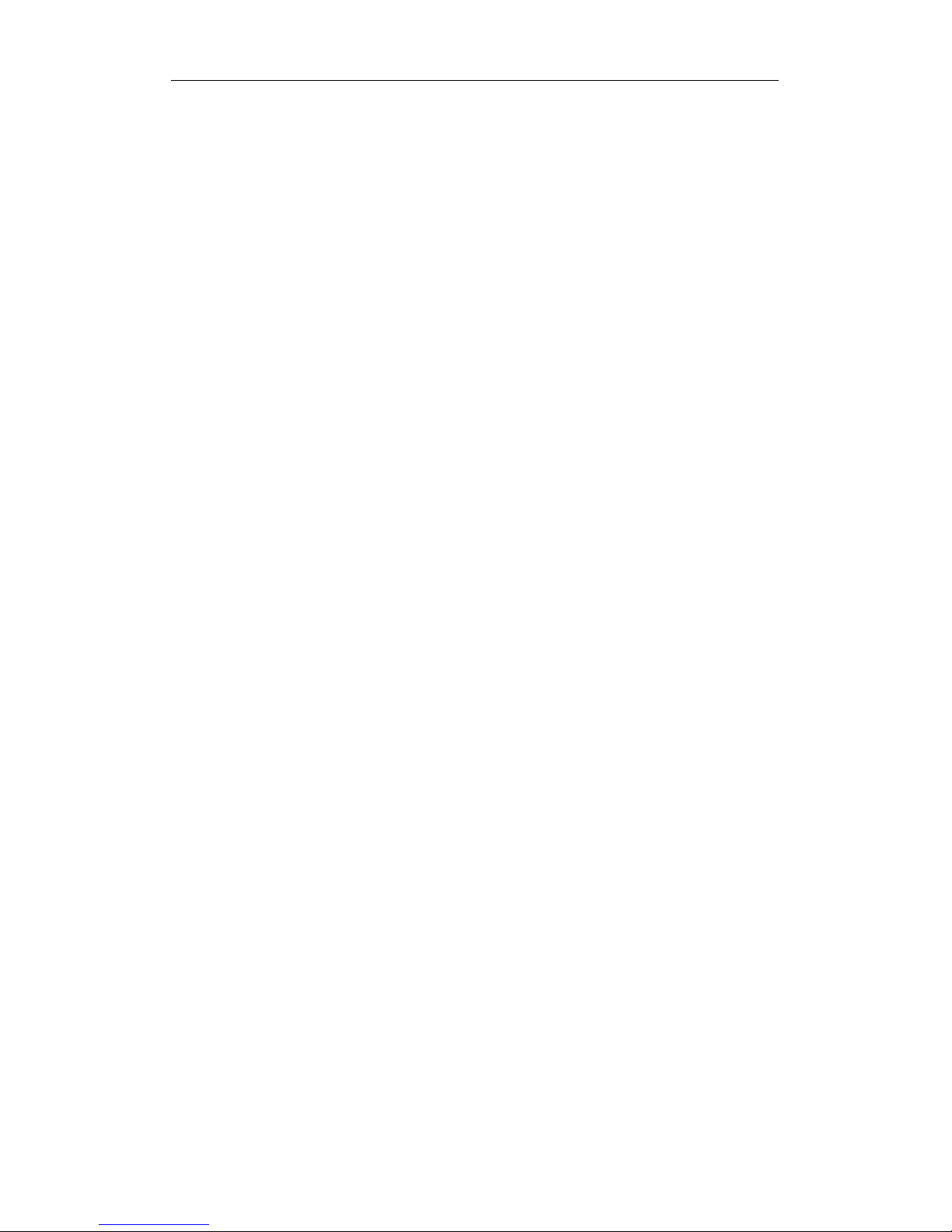
Chapter 1 Using The IP Phone
11
Conference Call
1. During a call, press the Hold button to hold one party.
2. Call another party. Both internal and external phone number are applicable.
To invite more parties, press the Hold button to hold the call and call the next
one. You can place up to 4 people on hold at the same time.
3. After the call is connected, press the Transfer button and #40 to start the
conference.
4. If you still want to invite more parties to join the conference, press the Hold
button to hold the conference. Call the new party. Then press the Transfer
button and #40 to start the conference.
The conference function allows up to 18 parties in different sessions. Only one
party of each session is required to be in the InterPBX System.
Please consult your administrator for your conference authorization.
Note: Off-Premise extensions cannot initiate a conference but can be invited to
join a conference.
Call Waiting
If you enable the Call Waiting function, during a call you will hear a beep
indicating that you have another incoming call. The LCD will also display the
message of an incoming call. However, the caller will hear the normal ringing
tone as usual.
To pick up the incoming call, press the Hold button to hold the current call and
then it will switch to the incoming call. To switch back, press the Hold button
again (For analog phone user, please press the hook flash).
The Call Waiting function only allows one call stays on queue. You can enable this
function through InterClient. Please refer to Chapter 4: InterClient
Utility/Answering Option for more details.
Accessing Voice Mailbox
1. Press the Message button to access to your mailbox.
2. Enter your password and then press #. (The default password is blank; you
don’t have to enter any passwords.)
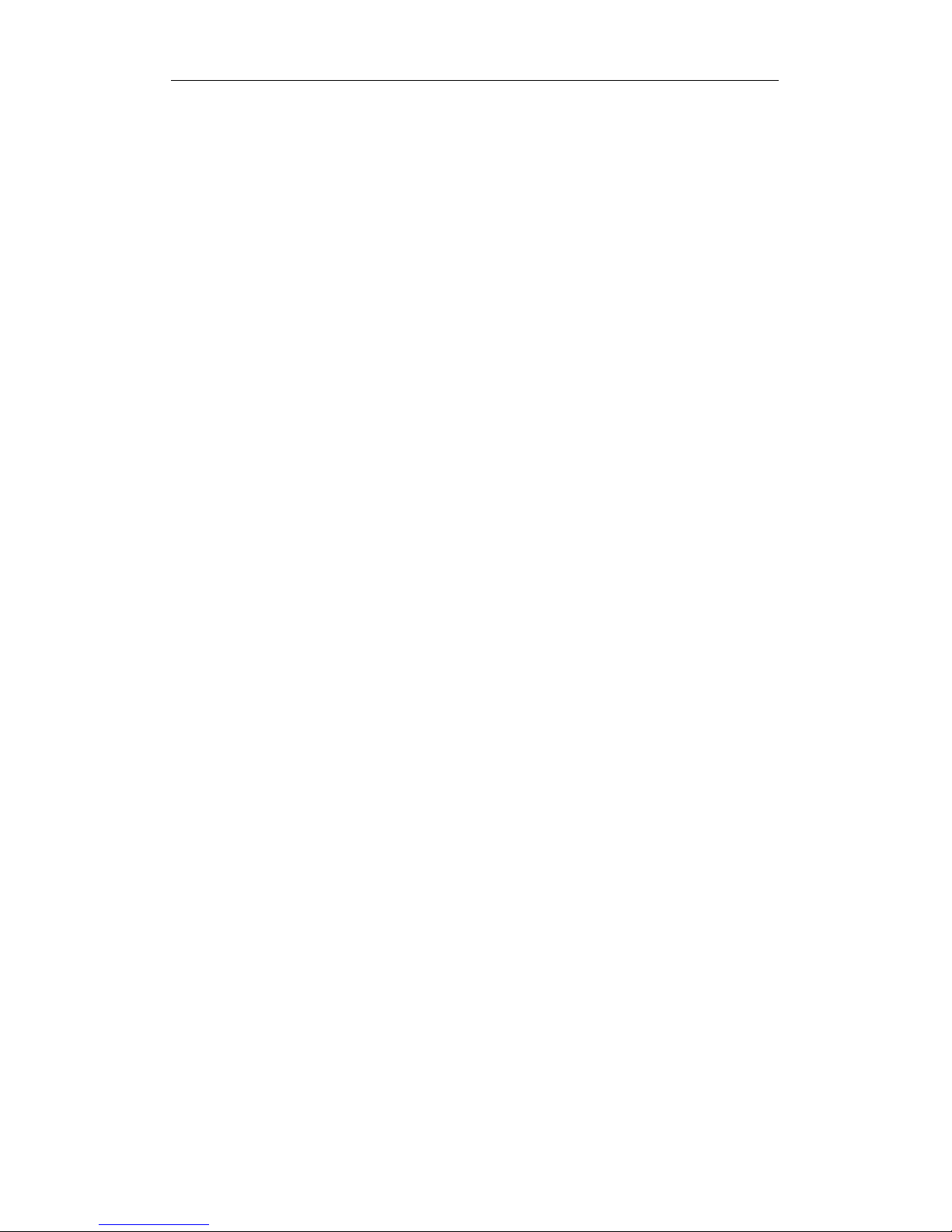
Chapter 1 Using The IP Phone
12
3. Follow the system prompts to play the message or change the settings.
Please refer to Chapter 2: Voice Messaging for more detailed voice mailbox
operation.
System Speed Dialing
If your administrator has set up specific numbers for system speed dialing, you
can use the defined speed dial numbers to call.
1. Lift the handset or press the Speakerphone button.
2. Press #20.
3. Press the system speed dialing number (00-49.) (Please consult your
administrator for the available system speed dialing numbers.)
Personal Speed Dialing
In addition to system speed dialing, you may also use your personal speed
dialing to place calls.
1. Lift the handset or press the Speakerphone button.
2. Press #21.
3. Press the personal speed dialing number (00-49.)
You can edit maximum 50 personal speed dialing numbers. You may edit
personal speed dialing through InterClient. For more details, please refer to
Chapter 4: InterClient Utility/Personal Speed Dialing.
Call Pickup
You can pick up any incoming call or a call for a specific extension.
y To pick up any external incoming call, lift the handset and press #10 when
ringing.
y To pick up a call for a specific extension, lift the handset and then press #11
and the target extension number when ringing.
y To pick up a call for a group, lift the handset and press the specific group
pickup code when ringing. You have to be one of the group members to pick
up the call for the group. Consult your administrator for the group pickup
code.
Call Park
If you would like to transfer a call to a person not in sight but in the office, you
can park the call at a specific parking slot. The parked call can be picked up from
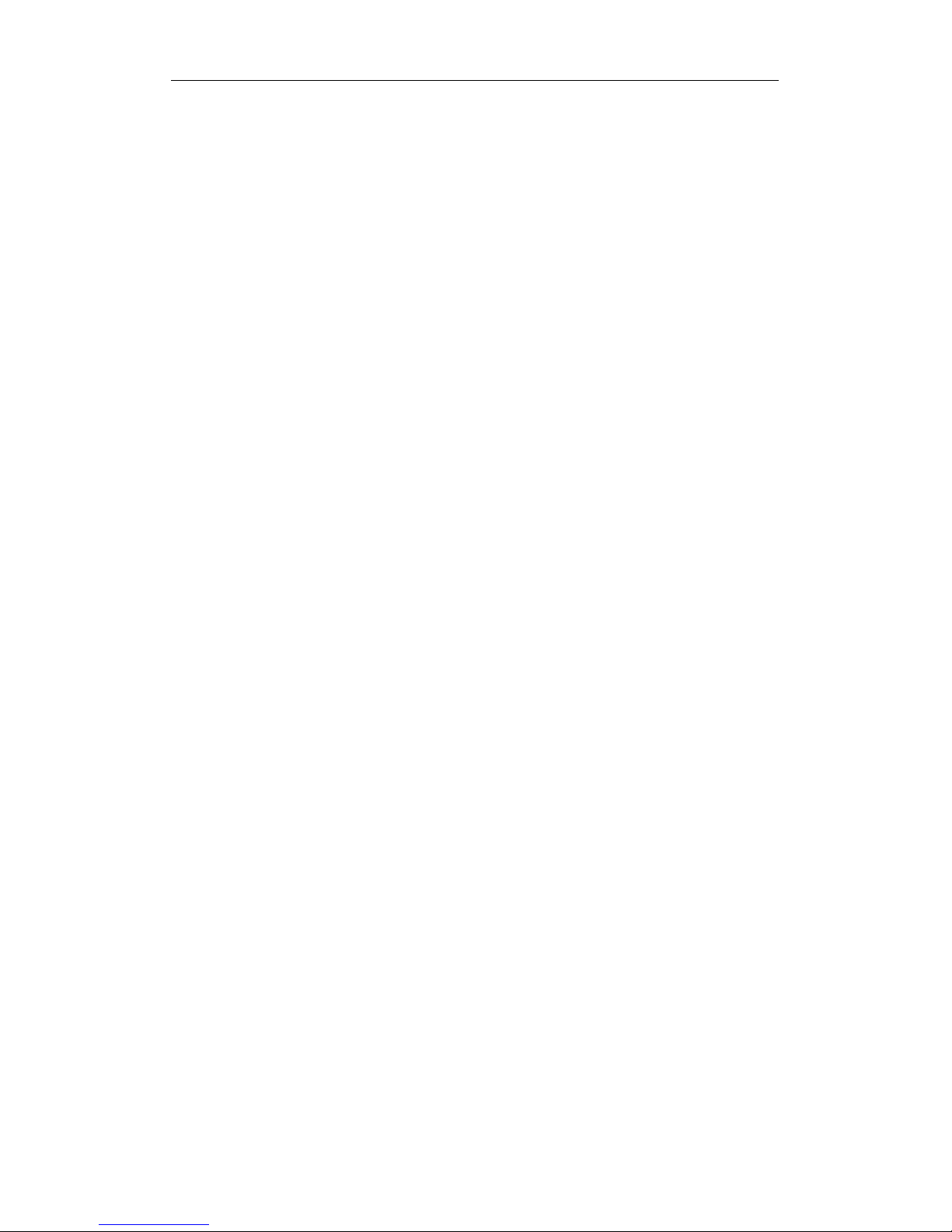
Chapter 1 Using The IP Phone
13
any other extension.
1.
During a call, press the Transfer button and #15.
2. Assign a slot number from 0 to 9.
3. Hang up the phone.
4. You can page and inform the assigned slot number to the correspondent
person t pick it up. You can also move to another extension (in a meeting
room or somewhere else) to pick it up.
If the parking slot you want to assign is occupied, you will hear the busy tone. In
the meantime, try to assign another parking slot.
To Retrieve A Parked Call:
1. Lift the handset from any extension.
2. Press #15.
3. Input the assigned slot number to pick up the parked call.
Internal Paging
You can broadcast over the speaker on each extension or extension group.
1. Lift the handset.
2. Press #38 and the specific extension number or extension group number.
3. Broadcast through the handset or microphone.
4. Hang up the phone after broadcasting.
Note: You may not broadcast through a remote extension group, but you can
broadcast through an individual remote extension.
External Paging
You can broadcast over the external amplifier or paging system if connected with
the Voice Gateway.
1. Lift the handset.
2. Press the specific Voice Gateway paging code. (Consult your administrator
for the paging code.)
3. Broadcast over the handset or the speakerphone.
4. Hang up the phone after broadcasting.
Member Login/Logout
If your administrator enables the Member Login/Logout function, you will need
to login to join a specific Extension Group like Customer Service or Sales Dept.
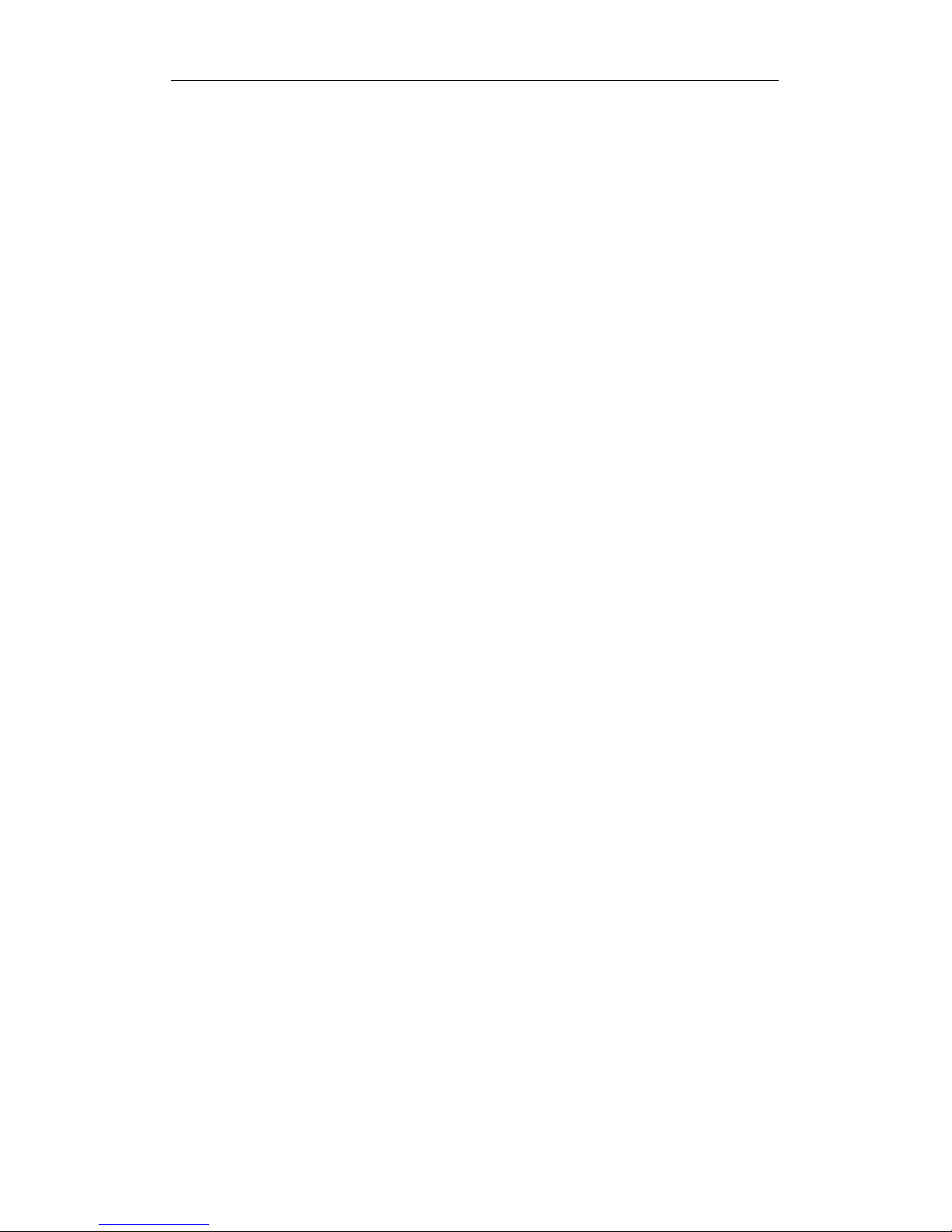
Chapter 1 Using The IP Phone
14
You can login to more than one Extension Group at the same time.
To Login:
1. Lift the handset or press the Speakerphone button.
2. Press #35.
3. Press the Extension Group Number to login. (Consult your administrator for
the Extension Group Number.)
To Logout:
1. Lift the handset or press the Speakerphone button.
2. Press #36.
3. Dial the Extension Group Number to logout.
To Check the Status of Login or Logout:
1. Lift the handset or press the Speakerphone button.
2. Press #37.
3. Dial the Extension Group Number.
4. If you hear the dial tone, it means you have already logged in the extension
group. If you hear the busy tone, it means you haven’t logged in the extension
group.
Making Calls to Joint Server Extensions and Local Phone Stations
If your company installed InterServer in more than one location, you can directly
call remote extensions of Joint Server directly as the way you make an internal
call.
1. Lift the handset or press the Speakerphone button.
2. Dial the remote extension number. (Consult your administrator for your call
authorization.)
You can also dial to a general landline phone via remote InterServer.
1. Lift the handset or press the Speakerphone button.
2. Dial the remote FXO extension number or group code. (Consult your
administrator for the remote FXO extension number.)
3. If the password is required, please follow the system prompts to enter the
password. (Consult your administrator for the password.)
4. Dial the phone number after you hear the dial tone. (If you would like to
make a long distance call, please follow local dialing plans.)
