WIN Communications eNet660S-ENIP2061 User's Reference Manual

Copyright © 2010 WIN Communications Corporation
All Rights Reserved.
eNet660S-ENIP2061
User Reference Manual
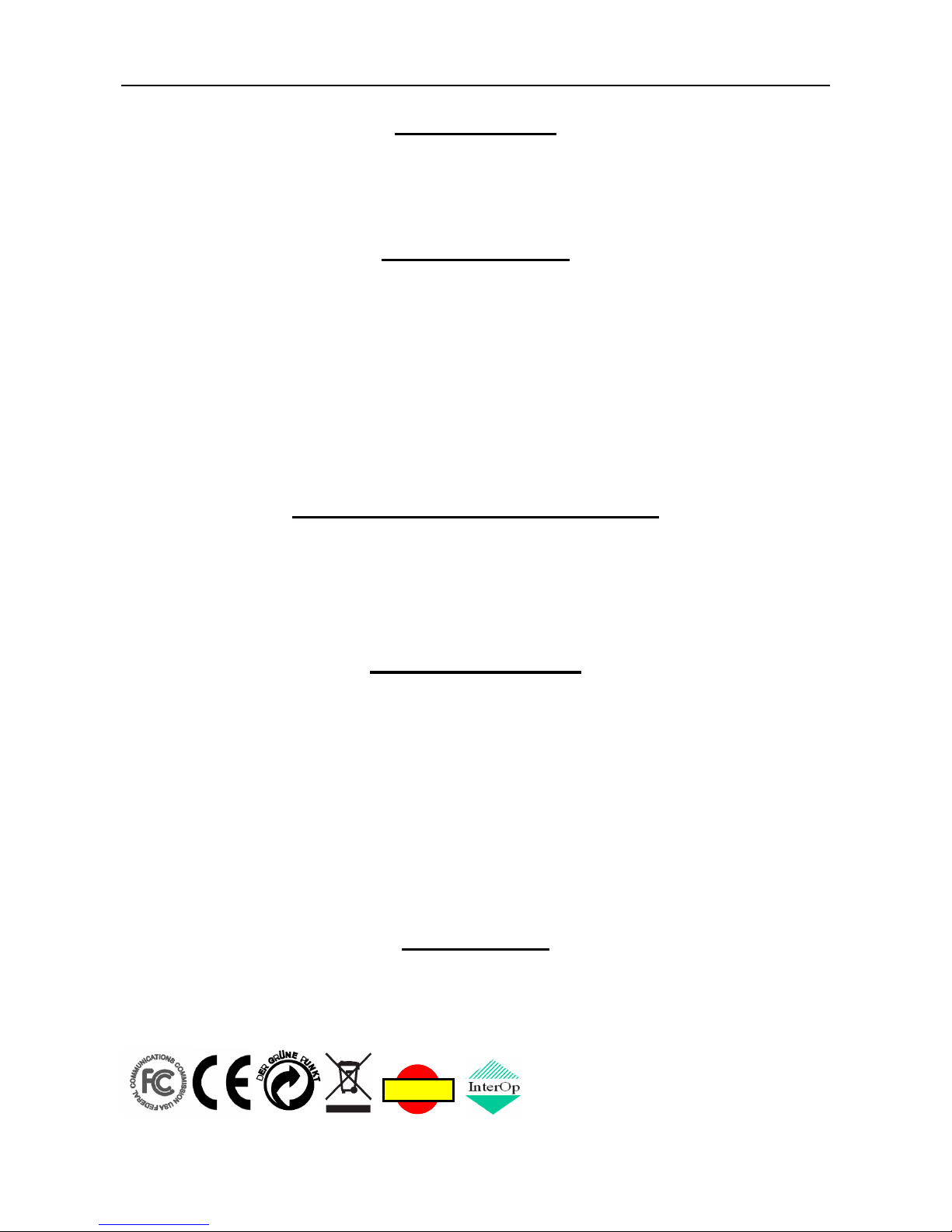
ENIP2061 Quick Reference Operating Guide
Page 2 of 35
Environment
The phone you have purchased must not be disposed of with household waste. You should
return these to your distributor if they are to replace or dispose of them in an approved
recycling centre.
FCC Statement
This equipment generates, uses, and can radiate radio frequency energy and, if not
installed and used in accordance with the instructions in this manual, may cause
interference to radio communications. This equipment has been tested and found to comply
with the limits for a Class B computing device pursuant to Subpart J of Part 15 of FCC rules,
which are designed to provide reasonable protection against radio interference when
operated in a commercial environment. Operation of this equipment in a residential area is
likely to cause interference, in which case the user, at is own expense, will be required to
take whatever measures are necessary to correct the interface.
CE Declaration of Conformity
This equipment complies with the requirements relating to electromagnetic compatibility,
EN55022 class B for ITE and EN 50082-1. This meets the essential protection
requirements of the European Council Directive 89/336/EEC on the approximation of the
laws of the Member States relating to electromagnetic compatibility.
Copyright Notice
All rights reserved. No part of this publication may be reproduced, transmitted, transcribed,
stored in retrieval system or translated in to any language or computer language, in any
form or by any means, electronic, mechanical, magnetic, optical, chemical, manual, or
otherwise, without the prior written permission of Company.
Company reserves the right to revise the publication and make changes from time to time in
the contents hereof without obligation of this company to notify person of such revision or
changes. The material contained herein is supplied without representation or warranty of
any kind. The Company therefore assumes no responsibility and shall have no liability of
any kind arising from the supply or use of this document or the material contained herein.
Trademarks
Windows 98/NT/2000/XP/7™ and Internet Explorer™ are registered trademarks of
Microsoft Corporation. All other company, brand and product names, like Netscape
Navigator™ are trademarks or registered trademarks of their respective owners.
ISO-9001ISO-9001
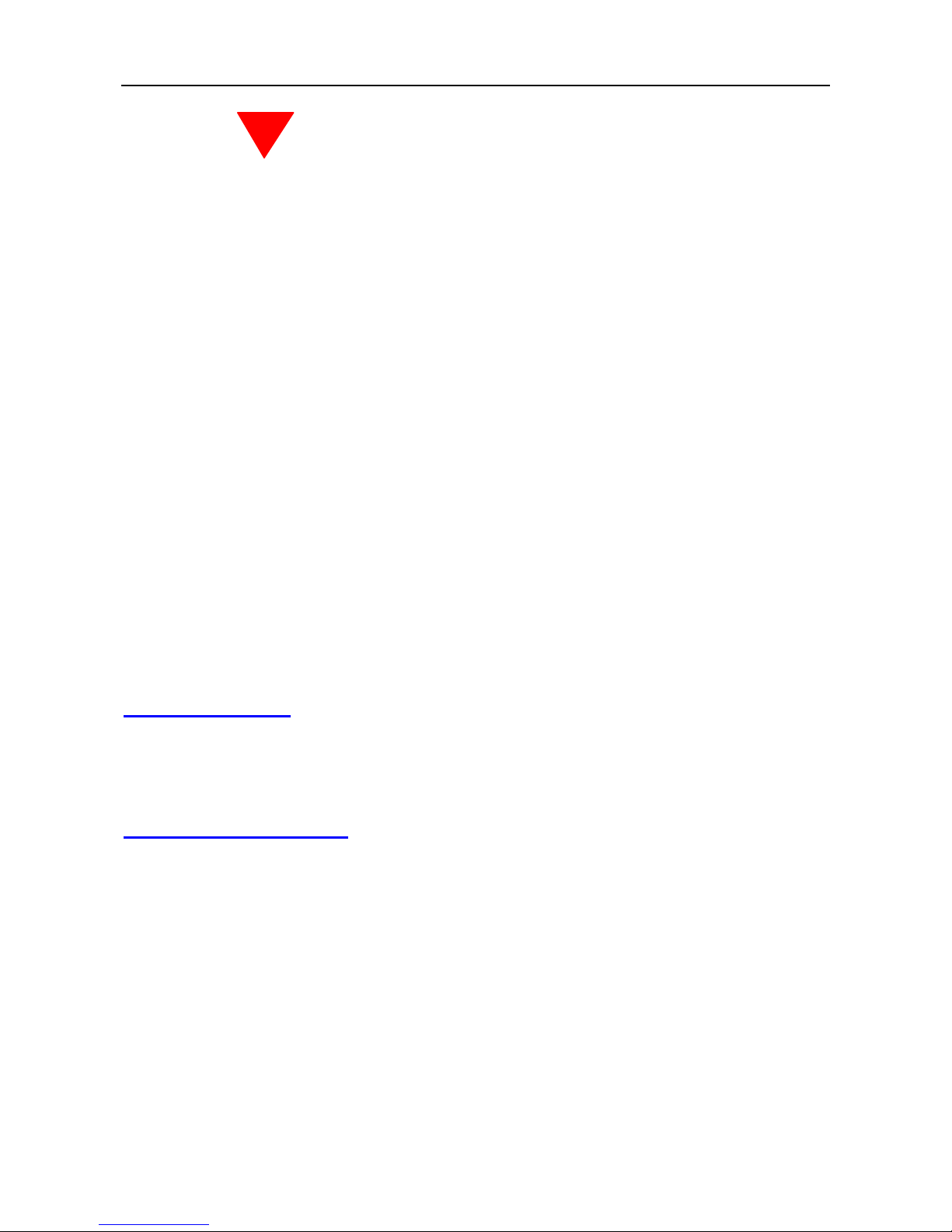
ENIP2061 Quick Reference Operating Guide
Page 3 of 35
WARNING!
1. Read these installation instructions carefully before connecting the IP phone to its
power adapter.
2. To reduce the risk of electric shock, do not remove the cover from the IP phone or
attempt to dismantle it. Opening or removing covers may expose you to dangerous
voltage levels. Equally, incorrect reassembly could cause electric shock on re-use of the
appliance.
3. Do not expose the IP phone to fire, direct sunlight or excessive heat.
4. Do not expose the IP phone to rain or moisture and do not allow it to come into contact
with water.
5. Do not install the IP phone in an environment likely to present a Threat of Impact.
6. You may clean the IP phone using a fine damp cloth. Never use solvents (such as
trichloroethylene or acetone), which may damage the phone’s plastic surface and LCD
screen. Never spray the phone with any cleaning product whatsoever.
7. Take care not to scratch the LCD screen.
8. The IP phone is designed to work in temperatures from 0oC to 45oC (32oF to 104
o
9. The IP phone must be installed at least 1 meter from radio frequency equipment, such
as TVs, radios, hi-fi or video equipments (which radiate electromagnetic fields).
F).
10. Do not connect the LAN/PC port to any network other than an Ethernet network.
11. Do not attempt to upgrade your IP phone in an unstable power environment. This could
cause unexpected damages.
12. Do not work on the system during lightning storms. Please disconnect all cables.
13. Children don't recognize the risks of electrical appliances. Therefore use or keep the
phone only under supervision of adults or out of the reach from children.
14. No repair can by performed by the end user, if you experience trouble with this
equipment, for repair or warranty information, please contact your supplier.
Electrical Powering:
The ENIP2061 can be powered with a Power over Ethernet (PoE) Switch or power adaptor.
The power adaptor must be 5V/2A and can be obtained from WIN Communications
Corporation. Any damage caused to the ENIP2061 as a result of using unsupported
power adaptors will not be covered by the manufacturer’s warranty.
Product Disposal Warning:
Ultimate disposal of this product, accessories, packing, especially the batteries should be
handled carefully for recycle and nature protection in accordance with national laws and
regulations.
!
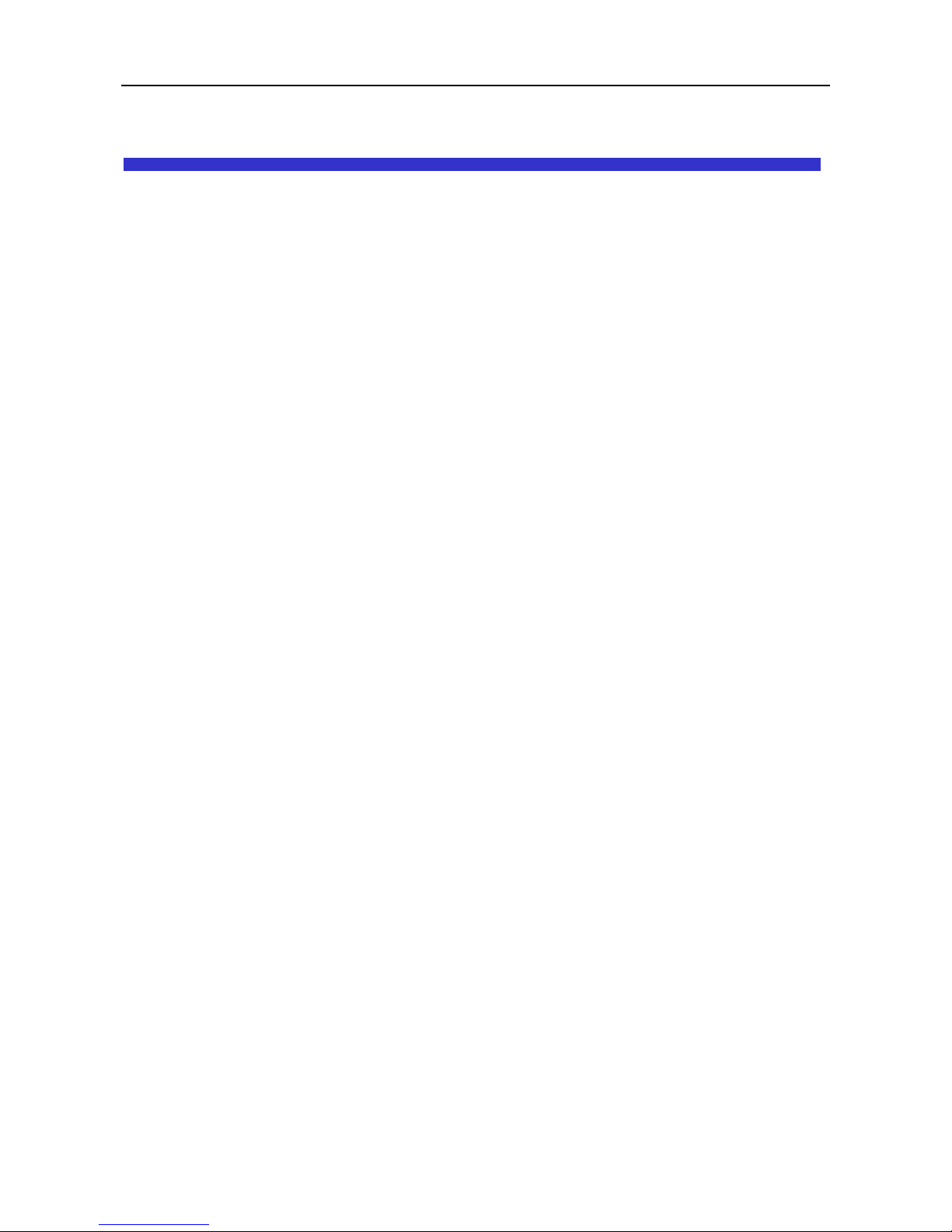
ENIP2061 Quick Reference Operating Guide
Page 4 of 35
Table Of Contents
1. Getting Started ............................................................................................................ 6
2. Overview of the ENIP2061 .......................................................................................... 7
The Front-View of the ENIP2061 .................................................................................. 8
The LED Indication ..................................................................................................... 11
The LCD Indication ..................................................................................................... 12
The Rear-View of the ENIP2061 ................................................................................. 13
Understanding the Connectors of the IP Phone .......................................................... 14
Hardware Installation .................................................................................................. 15
3. General Operations .................................................................................................. 16
Introduction ................................................................................................................. 16
Registering to the eNet660S Server .................................................................... 16
Calls .................................................................................................................... 16
Caller ID & User ID .............................................................................................. 16
To Install the ENIP2061 ....................................................................................... 16
To Configure Your ENIP2061 for Service ............................................................. 16
Basic Call Features ..................................................................................................... 19
Making a Call ....................................................................................................... 19
Making a Call via Specific Trunk .......................................................................... 19
Receiving a Call ................................................................................................... 20
Receiving a Call via Specific Trunk ...................................................................... 20
Last Number Redial ............................................................................................. 20
Mute the Microphone ........................................................................................... 20
Adjust the Voice Volume During a Conversation ................................................. 20
Call Record ................................................................................................................. 21
Review Dialed Calls ............................................................................................. 21
Review Received Calls ........................................................................................ 21
Review Missed Calls ........................................................................................... 21
Information about the ENIP2061 ................................................................................ 23
View Information about the ENIP2061 ................................................................. 23
4. Advanced Operations ............................................................................................... 24
Network Settings......................................................................................................... 24
Static IP Address ................................................................................................. 24
Dynamic IP Address (DHCP) ............................................................................... 25
PPPoE ................................................................................................................. 25
Advanced Call Operations .......................................................................................... 27
Call Hold .............................................................................................................. 27
3-Way Conference Call ........................................................................................ 27
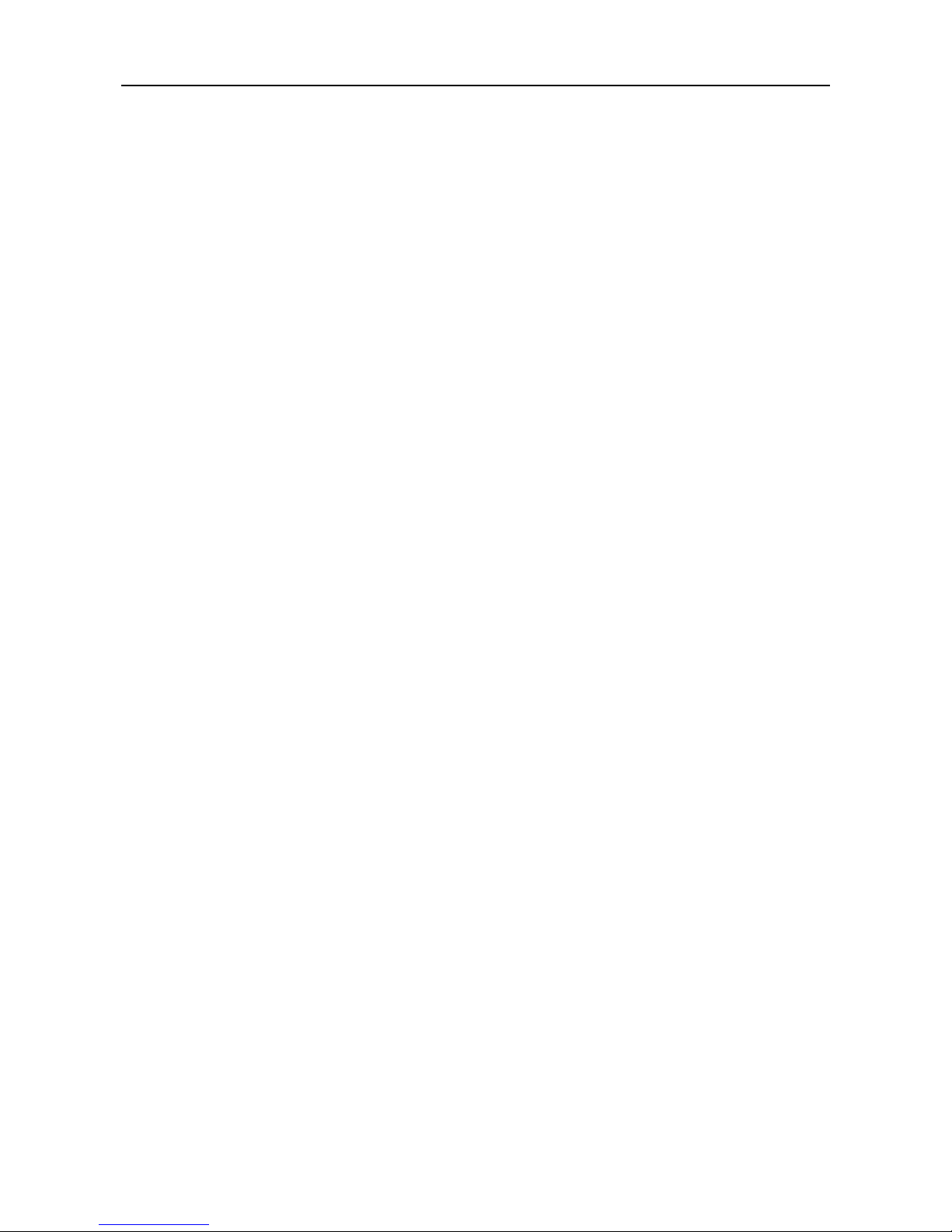
ENIP2061 Quick Reference Operating Guide
Page 5 of 35
Call Transfer (Blind Transfer) ............................................................................... 27
Call Transfer (Attended Transfer) ........................................................................ 28
Phonebook ................................................................................................................. 29
Phonebook (Browse and Dial a Number) ............................................................ 29
Phonebook (Add, Edit, or Delete a number) ........................................................ 29
Speed Dialing ............................................................................................................. 31
Speed Dialing (Add, Edit, or Delete a Number) ................................................... 31
Dial a Speed Dialing Number .............................................................................. 31
Blocking List ............................................................................................................... 32
Caller Blocking (Add, Edit, or Delete a Number).................................................. 32
Call and Phone Management ..................................................................................... 33
Call Forward ........................................................................................................ 33
Auto Answer ........................................................................................................ 33
DND ..................................................................................................................... 34
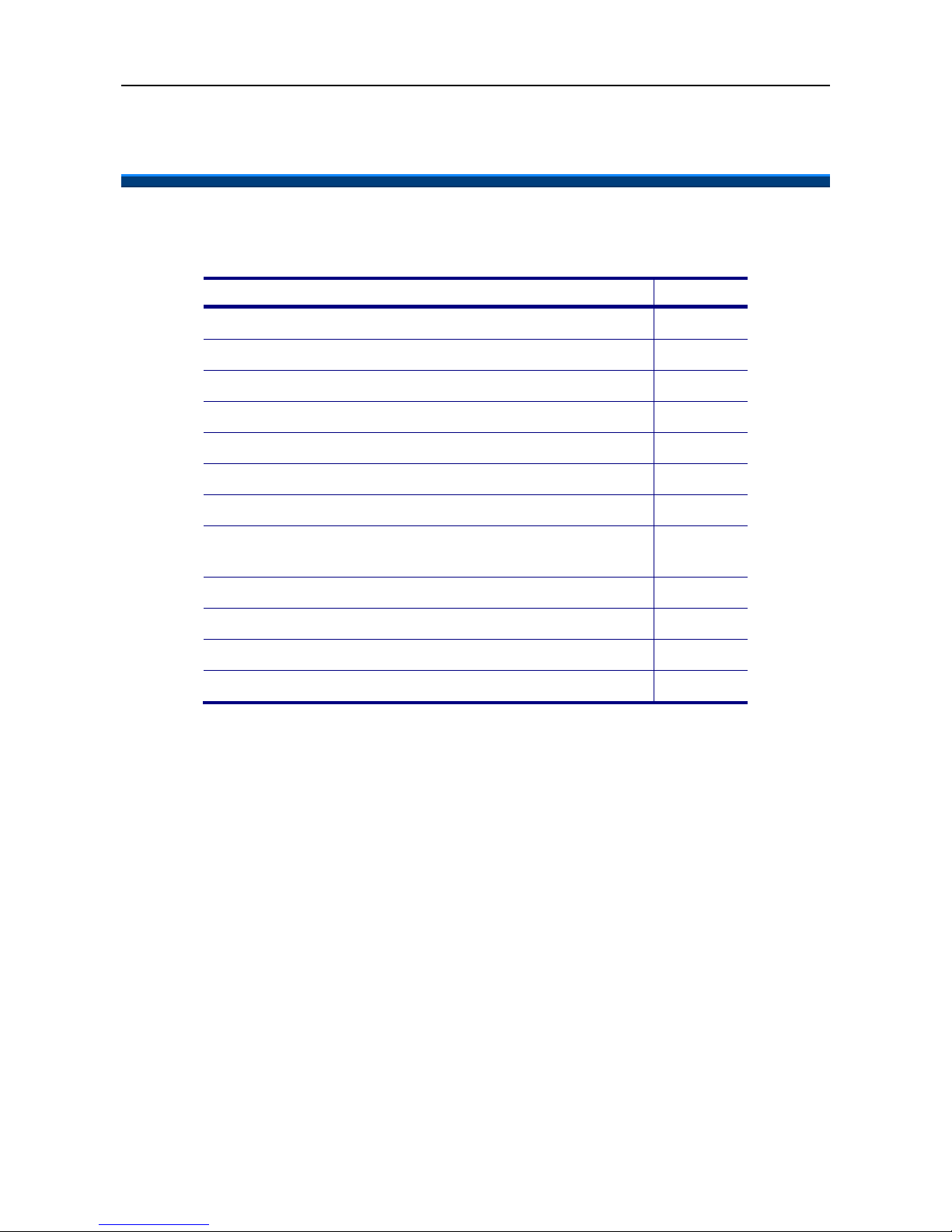
ENIP2061 Quick Reference Operating Guide
Page 6 of 35
1. Getting Started
This section will help you quickly find the information that you need to make use of the
features of your ENIP2061.
You want to…
see page
An overview of the ENIP2061. 7
Understand the front-view of the ENIP2061. 8
Understand the LED indication. 10
Understand the LCD indication. 11
Understand the rear-view of the ENIP2061. 12
Understand the hardware installation 14
Make/receive calls. 19
Hold a call, make a three-way conference call, or
transfer a call.
27
Use the phonebook. 29
Use the Speed Dialing feature. 31
Setup the ENIP2061 via web. 35
Changing network settings via web. 38
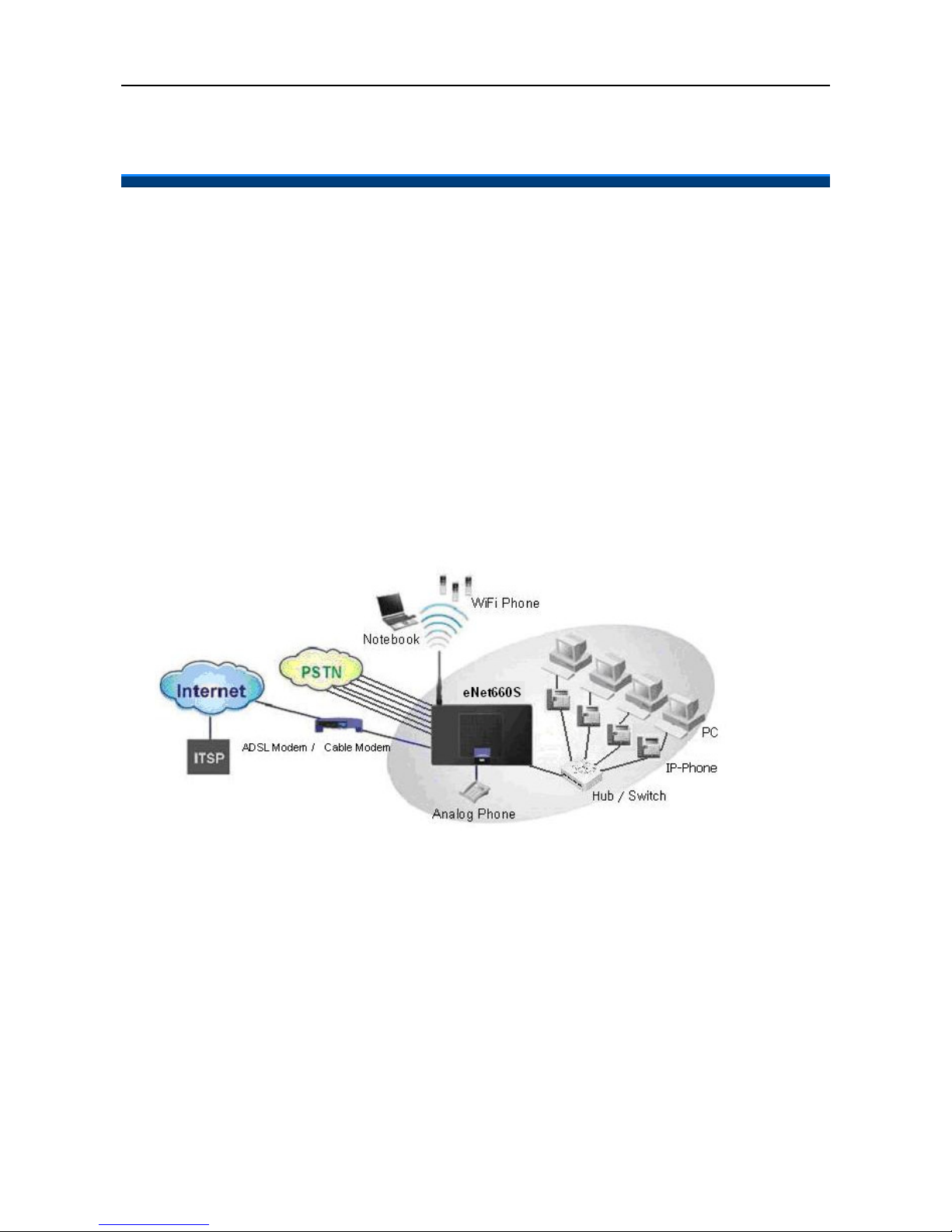
ENIP2061 Quick Reference Operating Guide
Page 7 of 35
2. Overview of the ENIP2061
The ENIP2061 is an internet telephony desktop phone that connects to the eNet660S
Intelligent Gateway Server with an Ethernet cable. It must be connected through an
Ethernet switch to LAN side or WAN side of eNet660S.
The ENIP2061 can transmit and receive voice via the IP network. Therefore, it can be
deployed and connected at any location in the world between headquarters and remote
branch offices. Since it is a stand-alone and “always-on” terminal, there is no need to have
any active PC to allow it work.
The ENIP2061 equipped with a graphic LCD display, traditional keypad, several function
keys, handset, I/O ports, and PoE (Power-over- Ethernet) and local Power adaptor
connection. It can be installed and placed on the desktop or mounted on the wall.
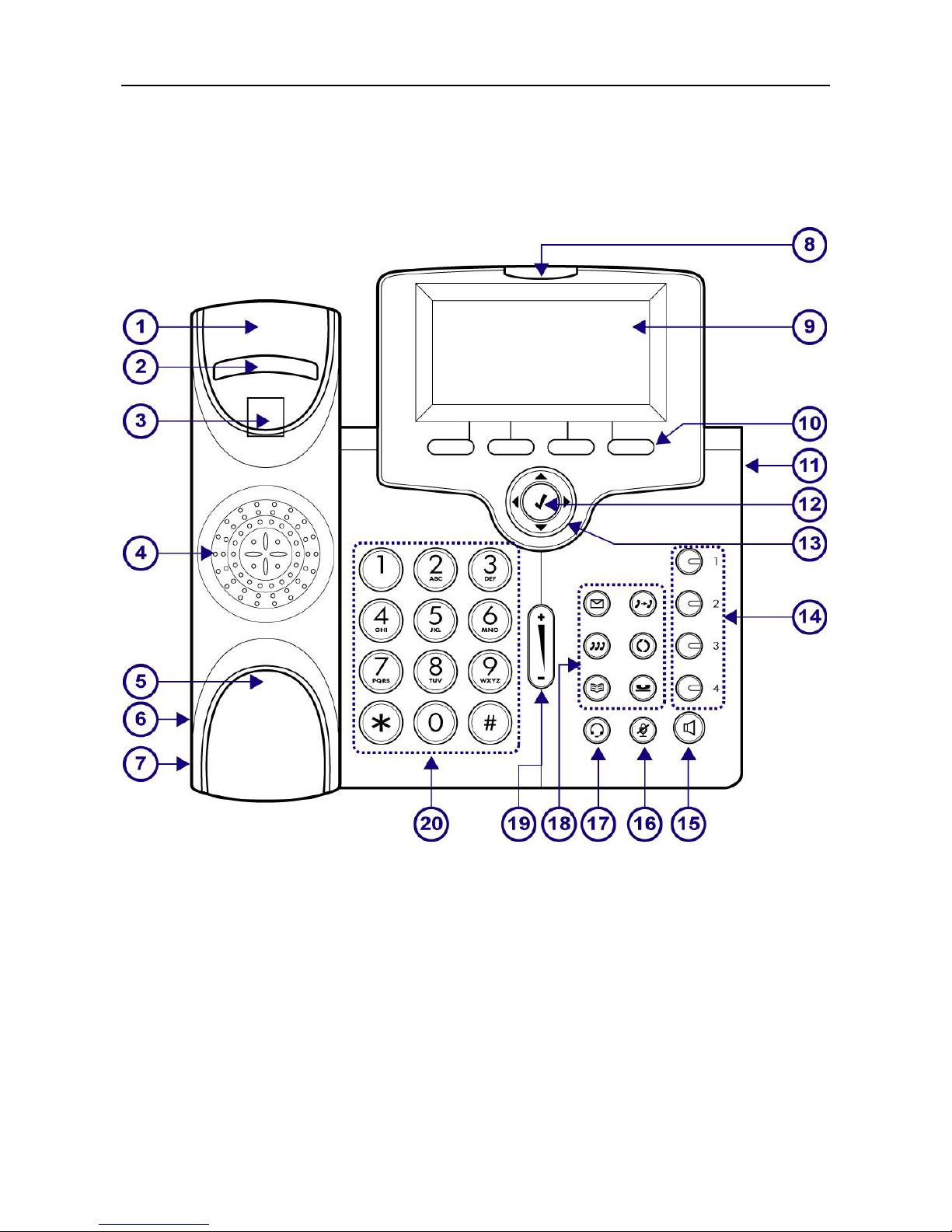
ENIP2061 Quick Reference Operating Guide
Page 8 of 35
The Front-View of the ENIP2061
The figure below illustrates the front view of the ENIP2061. Each number indicates a
function or feature described in the table.
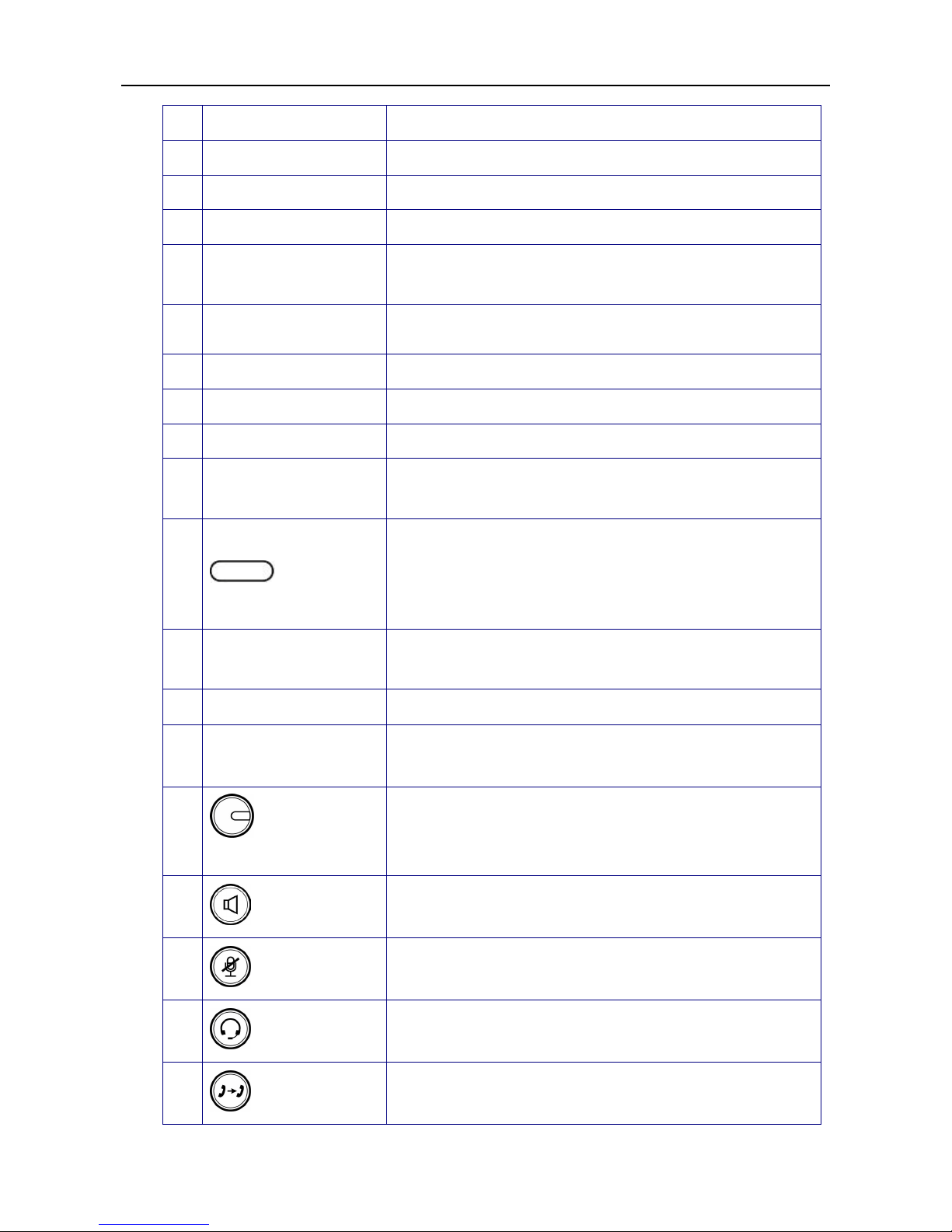
ENIP2061 Quick Reference Operating Guide
Page 9 of 35
No
Part Name
Description
1
Handset top cradle
For the placement of handset receiver.
2
Hook switch
For going off-hook and on-hook using the handset.
3
Cradle latch
For latching your handset when it is wall mounted.
4
Speaker
Provides sound for telephone ring and hands free
talking.
5
Handset bottom
cradle
For the placement of handset transmitter.
6
Handset cord port
Handset jack for connecting your handset.
7
Headset wire port
Headset jack for connecting your headset.
8
Message LED
Indicates an incoming call or new voice message.
9
Graphic LCD
Displays features such as the time, date, your phone
number, caller ID, line/call status and soft key tabs.
10
Soft keys
Each activates a softkey option (displayed on your
phone screen). Soft keys point to feature options
displayed along the bottom of your LCD screen. Soft
keys change depending on the status of your phone.
11 KEM
Connects to an Key expansion Module (Sold
separately).
12 Navigator [] OK Key
Used to confirm the setting or phone number dialed.
13
Navigator Control
Keys
The four arrows enable you to scroll through
text and select features displayed on the LCD screen.
14
1,2,3,4 Line
Keys
These keys can be used for line selection or
programmable features. A green LED is associated
with each key to indicate its line/call status.
15
SPKR key
Toggles the speaker on or off.
A green LED is
associated to indicate its status.
16
MUTE key
Toggles the mute on or off. A red LED is associated to
indicate its status.
17
Headset key
Toggles the headset on or off.
A green LED is
associated to indicate its status.
18
XFR key
Transfer a call to another IP phone.
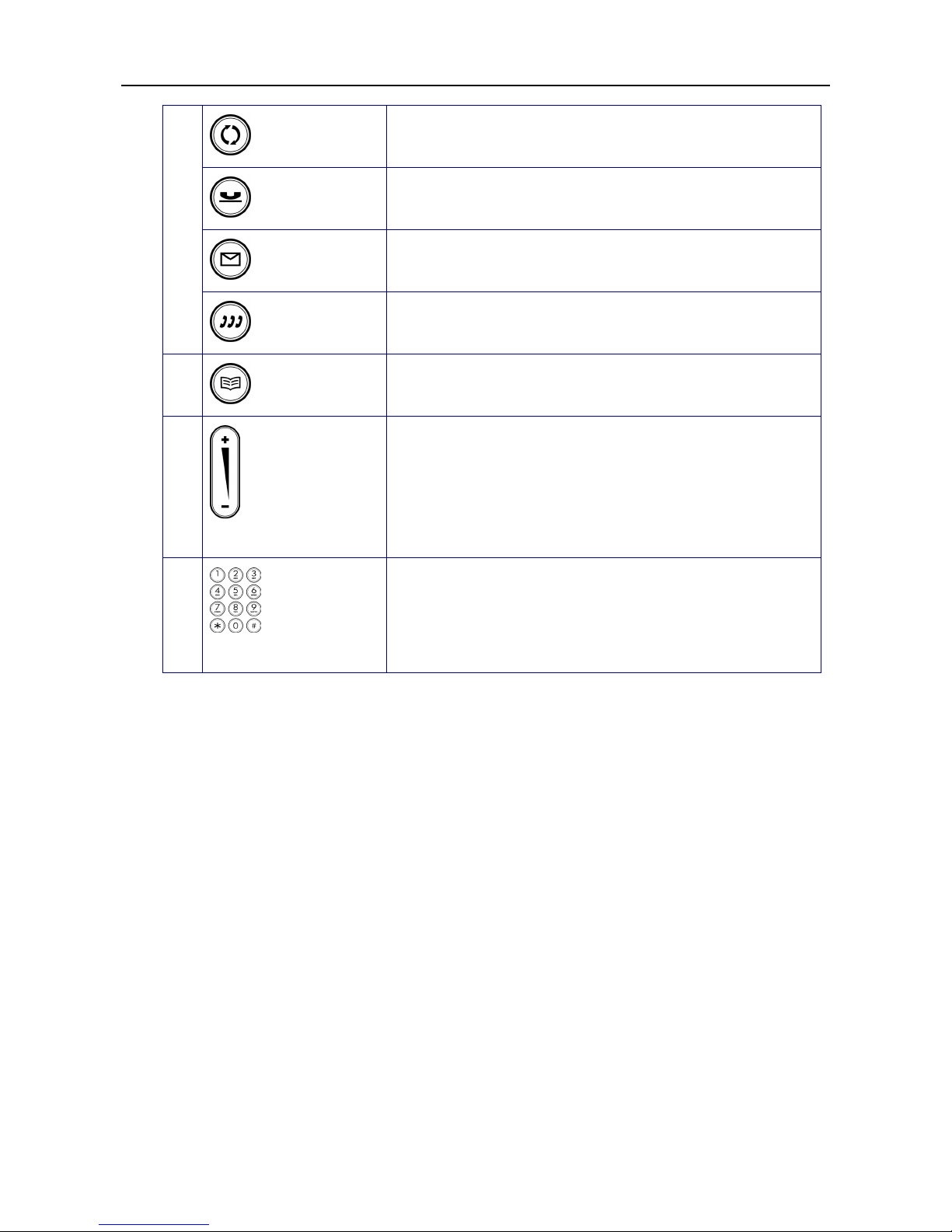
ENIP2061 Quick Reference Operating Guide
Page 10 of 35
REDIAL Key
To redial the dialed number from Dialed Record menu
list automatically.
HOLD Key
Place the current call on hold so you may place
another phone call.
MSG Key
To get access to Voice
Mail System for message
retrieval.
CONF Key
To initiate a conference call after multiple calls are
connected.
Phonebook Key
Access the Phone Book
so you may call or edit
contacts.
19
Volume Control
Key
Increases or decreases volume for the handset,
headset, or speakerphone (depending upon which is
currently active). Also controls the ringer volume (if
the handset is in its cradle)
20
Numeric
Keypad
[1], [2]… [9], [*], [0], [
#]: The numeric keypad for
dialing numbers.
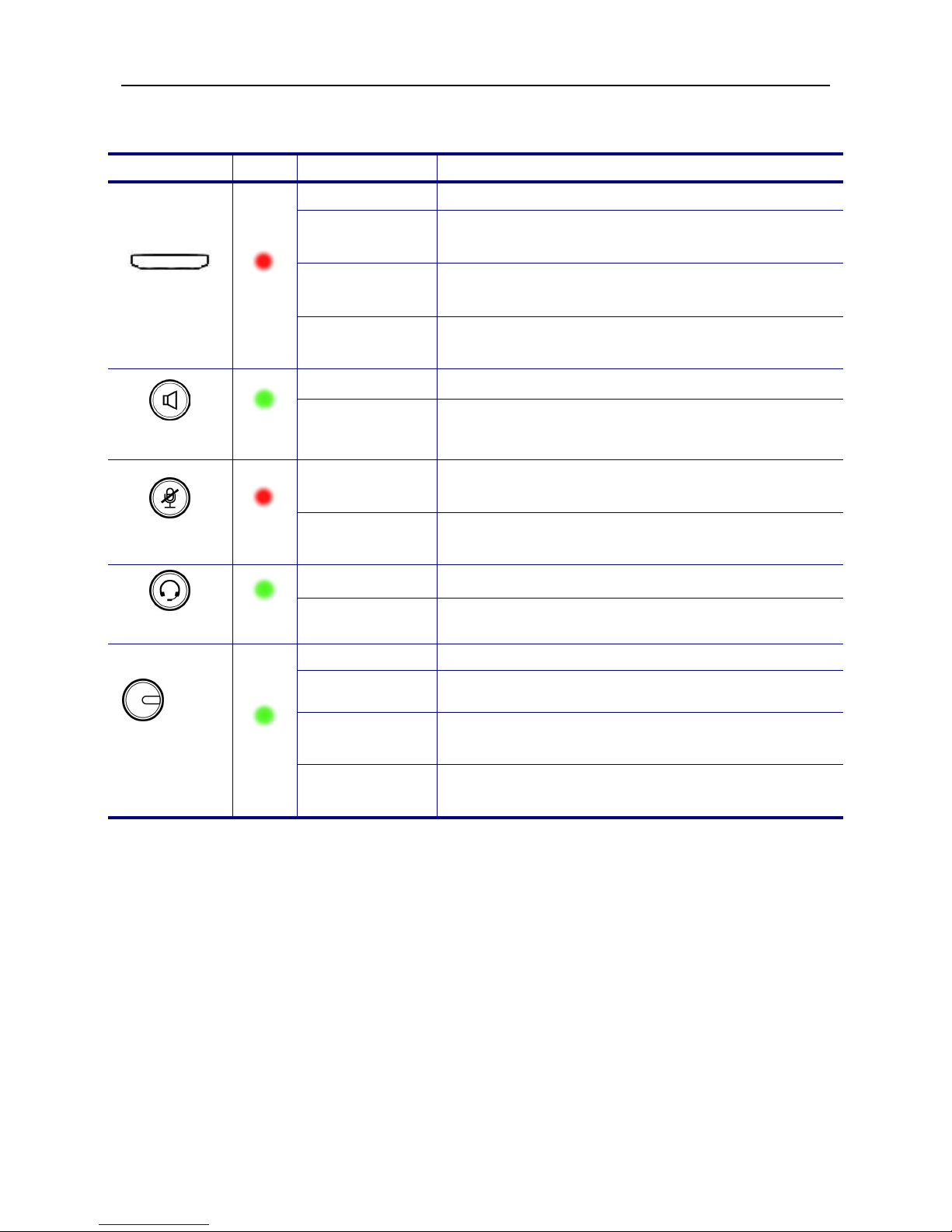
ENIP2061 Quick Reference Operating Guide
Page 11 of 35
The LED Indication
LED
Color
Status
Description
MSG
Red
Off Idle or no new message.
Blinking
Slowly
New voice message indication.
Blinking
Rapidly
There is an incoming call.
Blinking
Continuously
ENIP2061 is not registered to the eNet660S.
SPKR key
Green
Off The hands-free speaker is not in use.
Steady
While in on-hook dialing mode or hands-free
talking mode.
MUTE key
Red
Off
The microphone is active for handset, headset or
hands-free mode.
Steady
The microphone is inactive for handset, headset or
hands-free mode.
Headset key
Green
Off The headset mode is disabled.
Steady The headset mode is enabled.
1,2,3,4
Trunk lines
keys
Green
Off The trunk line is un-activated or idle.
Steady The trunk line is active (dialing, or during a call).
Blinking
Slowly
The call of relative trunk line is on hold.
Blinking
Rapidly
There is an incoming call from that trunk line.
