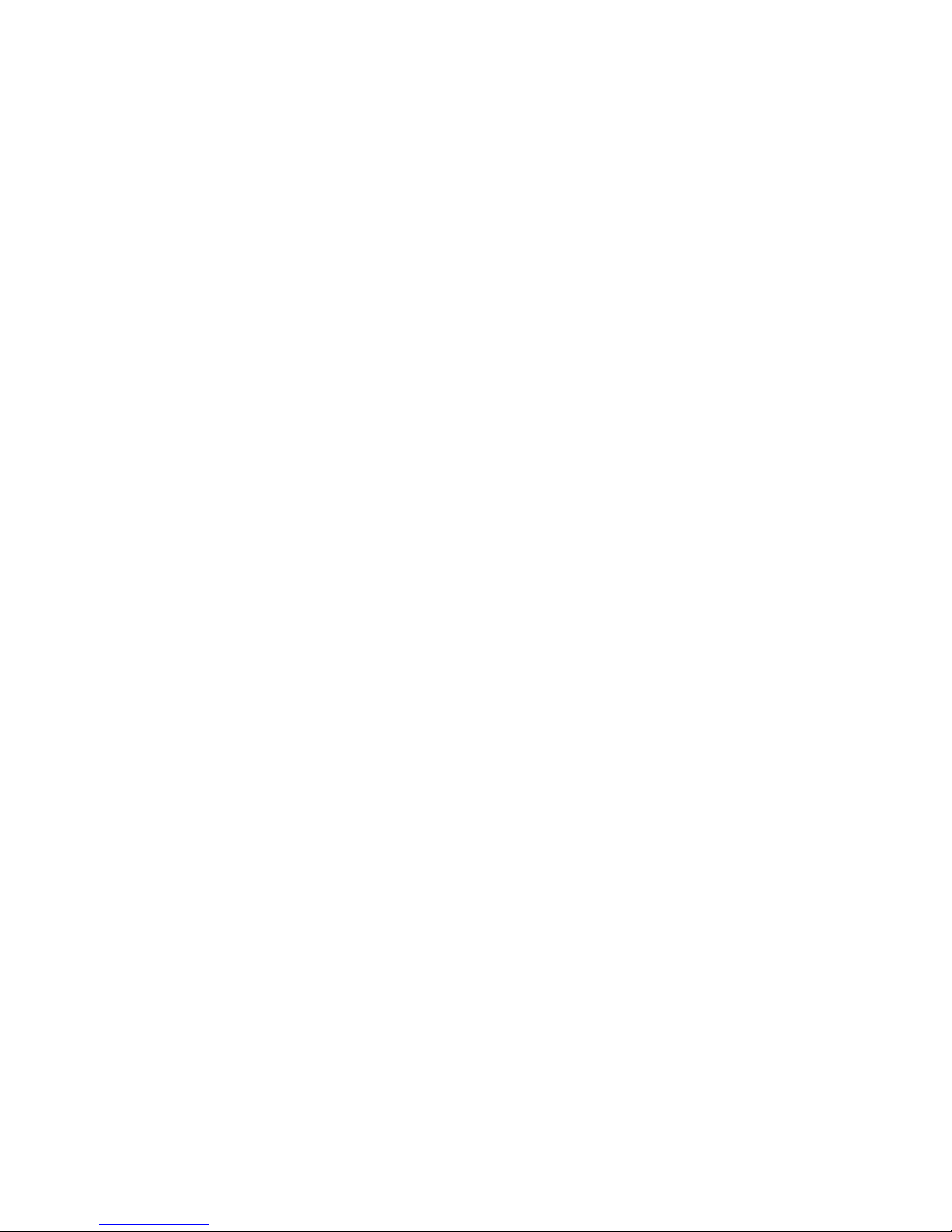
WMP-24C/24F
Medical Panel PC
USER’S MANUAL
Copyright© ,2017. All rights reserved
All other brand names are registered trademarks of their respective owners.
The information contained in this document is subject to change without notice
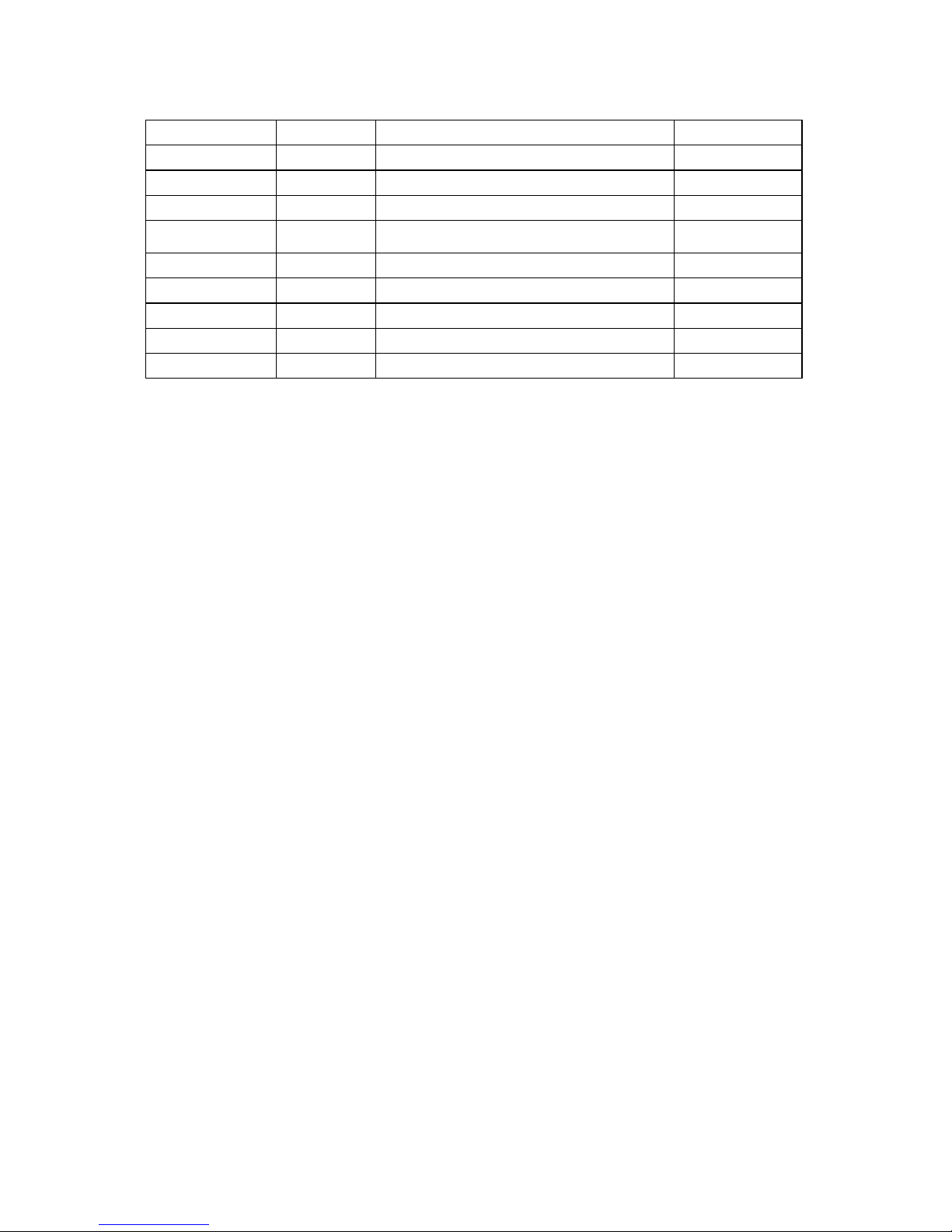
WMP-24C/24F User’s manual
i
Version Change History
Date
Version
Description
Remark
2017/10/06
1.0
First release
Cosa
2018/7/3
1.1
Modify VESA information
Cosa
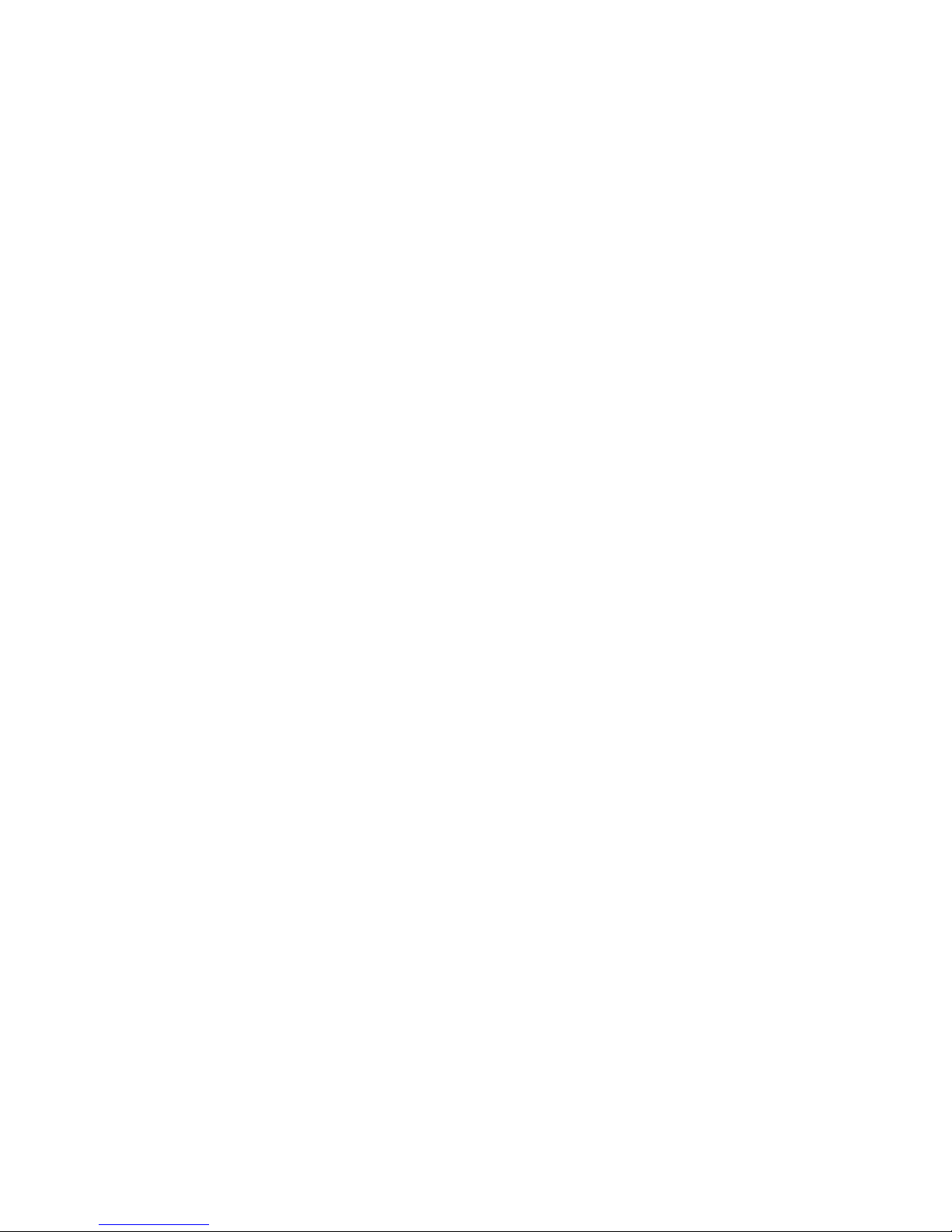
WMP-24C/24F User’s manual
ii
Acknowledgments
Intel® 6th generation Core i and Celeron are registered
trademarks of Intel® Corporation.
IBM, PC/AT, PS/2 are trademarks of International Business
Machines Corporation.
Microsoft
®
Windows is a registered trademark of Microsoft
®
Corporation.
RTL is a trademark of Realtek Semi-Conductor Co., Ltd.
C&T is a trademark of Chips and Technologies, Inc.
UMC is a trademark of United Microelectronics Corporation.
ITE is a trademark of Integrated Technology Express, Inc.
PS/2 is a trademark of International Business Machines
Corporation.
Intel is a trademark or registered trademark of Intel
Corporation.
Microsoft Windows is a registered trademark of Microsoft
Corporation.
Winbond is a registered trademark of Winbond Electronics
Corporation.
All other product names or trademarks are properties of
their respective owners.
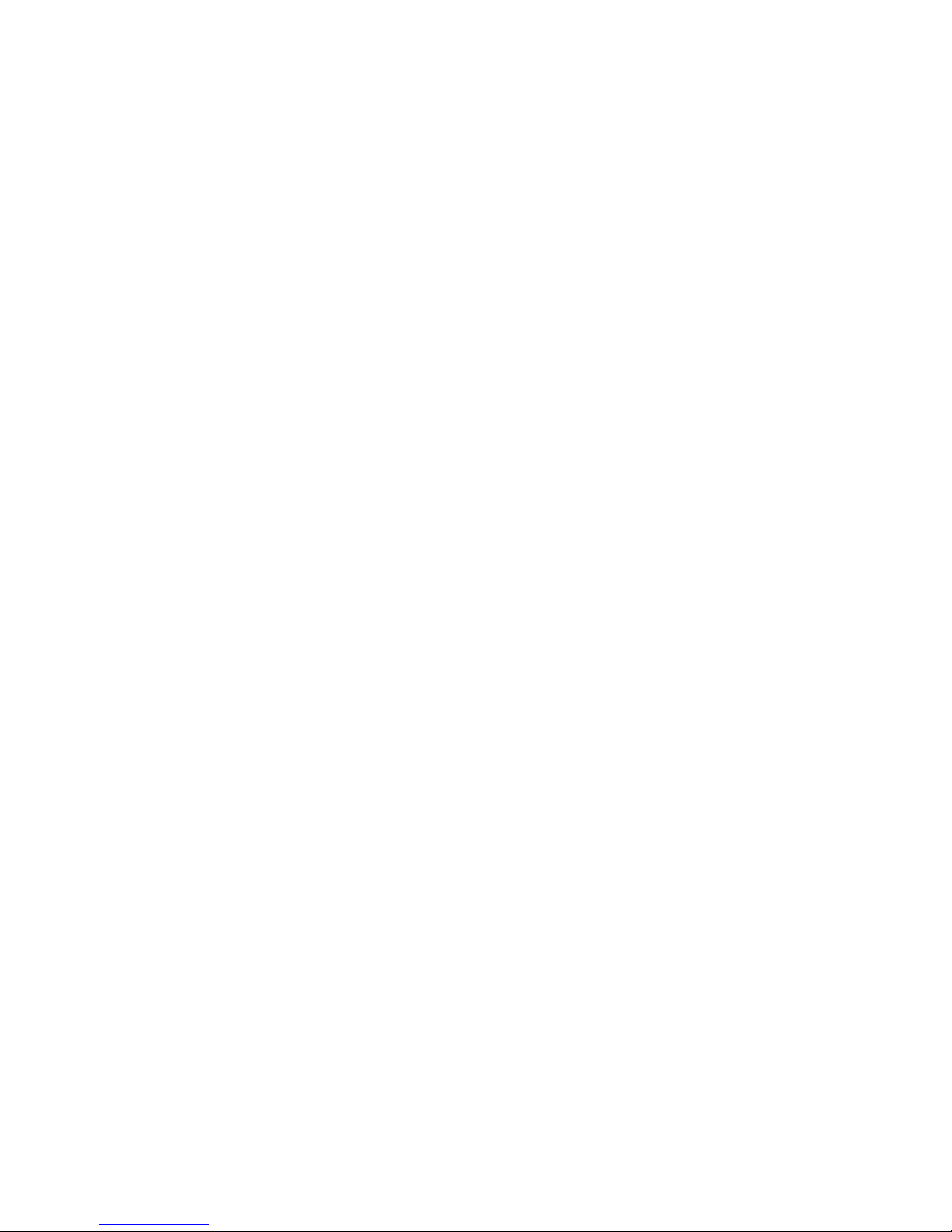
WMP-24C/24F User’s manual
iii
FCC Class B
This equipment has been tested and found to comply with the limits for a
Class B digital device, pursuant to Part 15 of the FCC Rules.
These limits are designed to provide reasonable protection against harmful
interference when the equipment is operated in a residential environment.
This equipment generates, uses and can radiate radio frequency energy. If
not installed and used in accordance with this user manual, it may cause
harmful interference to radio communications.
Note that even when this equipment is installed and used in accordance
with this user manual, there is still no guarantee that interference will not
occur. If this equipment is believed to be causing harmful interference to
radio or television reception, this can be determined by turning the
equipment on and off. If interference is occurring, the user is encouraged
to try to correct the interference by one or more of the following measures:
Reorient or relocate the receiving antenna
Increase the separation between the equipment and the receiver
Connect the equipment to a power outlet on a circuit different from
that to which the receiver is connected
Consult the dealer or an experienced radio/TV technician for help
Warning:
Any changes or modifications made to the equipment which are
not expressly approved by the relevant standards authority could
void your authority to operate the equipment.
To avoid risk of electric shock, this equipment must only be
connected to a supply mains with protective earth.
Do not modify this equipment without authorization of the
manufacturer.

WMP-24C/24F User’s manual
iv
Safety Instructions
Intended use
The WMP-24C/24F is intended to serve as a medical monitor
which is designed for general purpose for hospital environment
and for diagnosis. It could be used for Surgical, Radiology, PACS
(Picture Archiving Communication Systems), LIS (Lab
Information Systems) and Electronic Medical Record purpose. It
shall not be used for life-supporting system.
WARNING: Critical diagnostic decision must not be based solely
on images displayed by this device
Intended User profile
The equipment is intended for infant or adults by profession
Health care professionals.
Greeting & Setup
Thank you for purchasing the WMP-24C/24F unit. We wish that
this unit will be durable and reliable in providing your medical
application needs. Please follow the instructions below to ensure
the unit continues to have high performance.
Unpacking
After opening the carton, there will be a medical panel PC unit
with an accessory box. Examine the contents to see if there are
damages to the unit and if all accessories are present.
Setting up
Please read this manual carefully and remember to keep this
manual for future reference.
Safety Instructions & Cleaning
The unit has undergone various tests in order to comply with
safety standards. Inappropriate use of the open frame unit may
be dangerous. Please remember to follow the instructions below
to insure your safety during the installation and operating
process.
Transporting & Placement of unit
1. When moving the unit on a cart; be very cautious. Quick
stops, excessive forces and uneven surfaces may cause
the cart to overturn thus risking the unit to fall to the
ground.
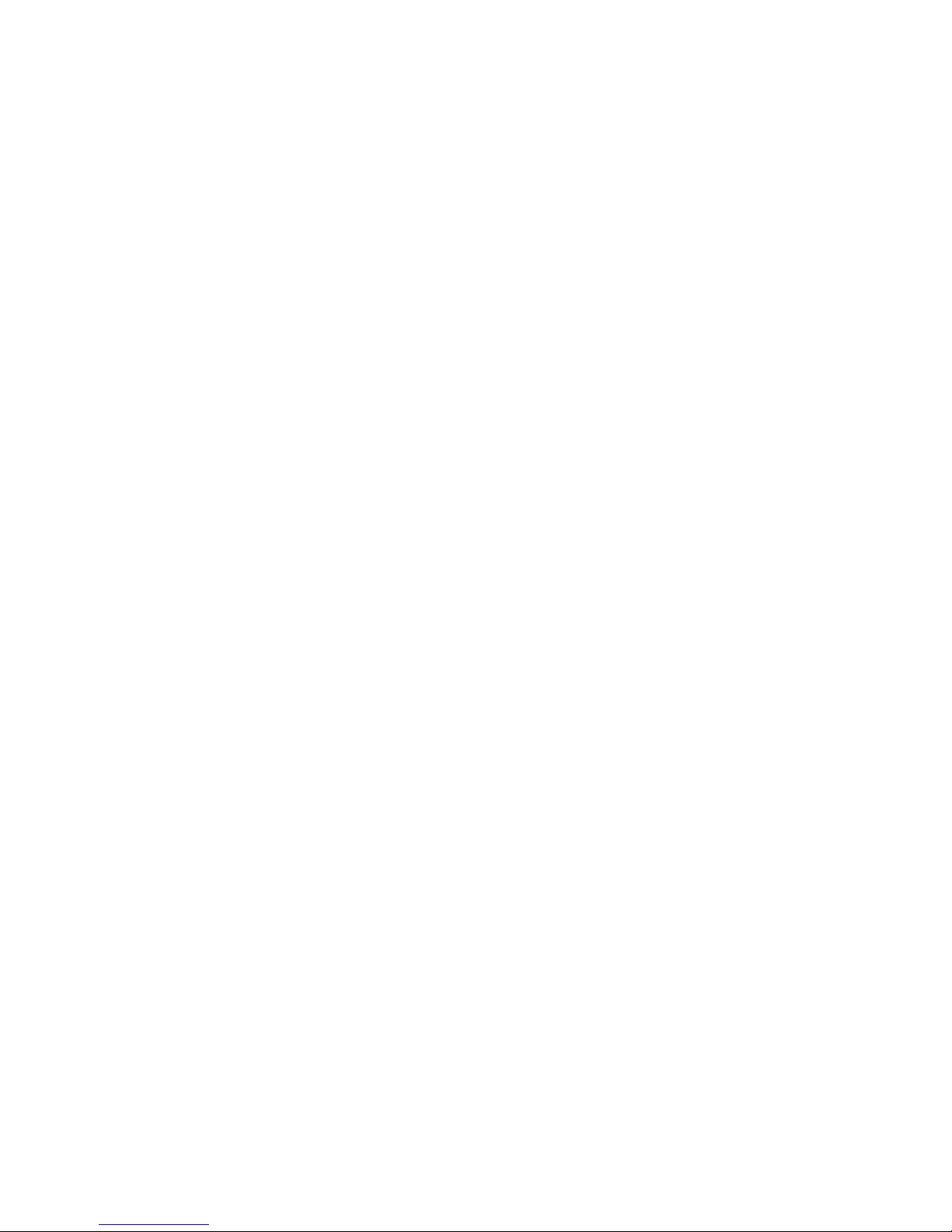
WMP-24C/24F User’s manual
v
2. If the medical panel PC unit does fall to the ground,
immediately turn the power off and disconnect cords. Then
contact a service technician for repairs. Continual use of
the unit may result cause a fire or electric shock. Also, do
not repair the unit on your own.
3. Having two or more people transporting the display unit is
recommended. In addition, when installing the unit by
suspending it also requires two or more people.
4. Before suspending the unit, make sure the material used
for suspension is sturdy and stable. If not properly
suspended, the display unit may fall and cause serious
injury to people standing nearby as well as to the unit
itself.
5. If you wish to mount the display unit, remember to use
only the mounting hardware recommended by the
manufacturer.
Electrical and Power Source Related
1. This medical panel PC unit must operate on a power source
as shown on the specification label. If you are not sure
what type of power supply used in the area, consult your
dealer or local power supplier.
2. The power cords must not be damaged. Applied pressure,
added heat, and tugging may damage the power cord.
3. The power cord must be routed properly when setup takes
place. We advise that this aspect measure is to prevent
people from stepping on the cords or while the unit is
suspended to prevent flying objects from getting tangled
with the unit.
4. For plug-in equipment, the power outlet socket must be
located near the equipment and must be easily accessible.
5. Do not overload the AC outlets or extension cords.
Electrical shocks or fires may occur from overloading.
6. Do not touch the power source during a thunderstorm.
7. If your hands are wet, do not touch the plug.

WMP-24C/24F User’s manual
vi
8. Use your thumb and index finger, grip firmly on the power
cord to disconnect from the electrical socket. By pulling the
power cord, may result in damaging it.
9. If the unit is not going to be in use for an extended period
of time, remember to disconnect the unit.
10. The medical panel PC unit uses voltage between
100-240VAC. Connect the unit to a power source with the
same numerical value as shown. Please use only the power
cord provided by the dealer to ensure safety and EMC
compliance.
Various Factors of Environment
1. Do not insert objects into the openings.
2. Do not have liquids seep into the internal areas of the
medical panel PC unit.
3. Having liquids seep in or inserting objects into the unit
may result in electric shocks from taking and/or short
circuiting the internal parts.
4. Do not place the medical panel PC unit in the presence of
high moisture areas.
5. Do not install the medical panel PC unit in a wet
environment.
6. Do not place near unit near heat generating sources.
7. Do not place the unit in a location where it will come in
contact with fumes or steam.
8. Remember to keep the medical panel PC unit away from
the presence of dust.
9. If water has flow in or seep in, immediately disconnect the
open frame unit. Then contact a service technician for
repairs.
Ventilation Spacing
1. Do not cover or block the openings on the top and back
sides of the display unit. Inadequate ventilation may cause
overheating thus reducing the lifespan of the unit.
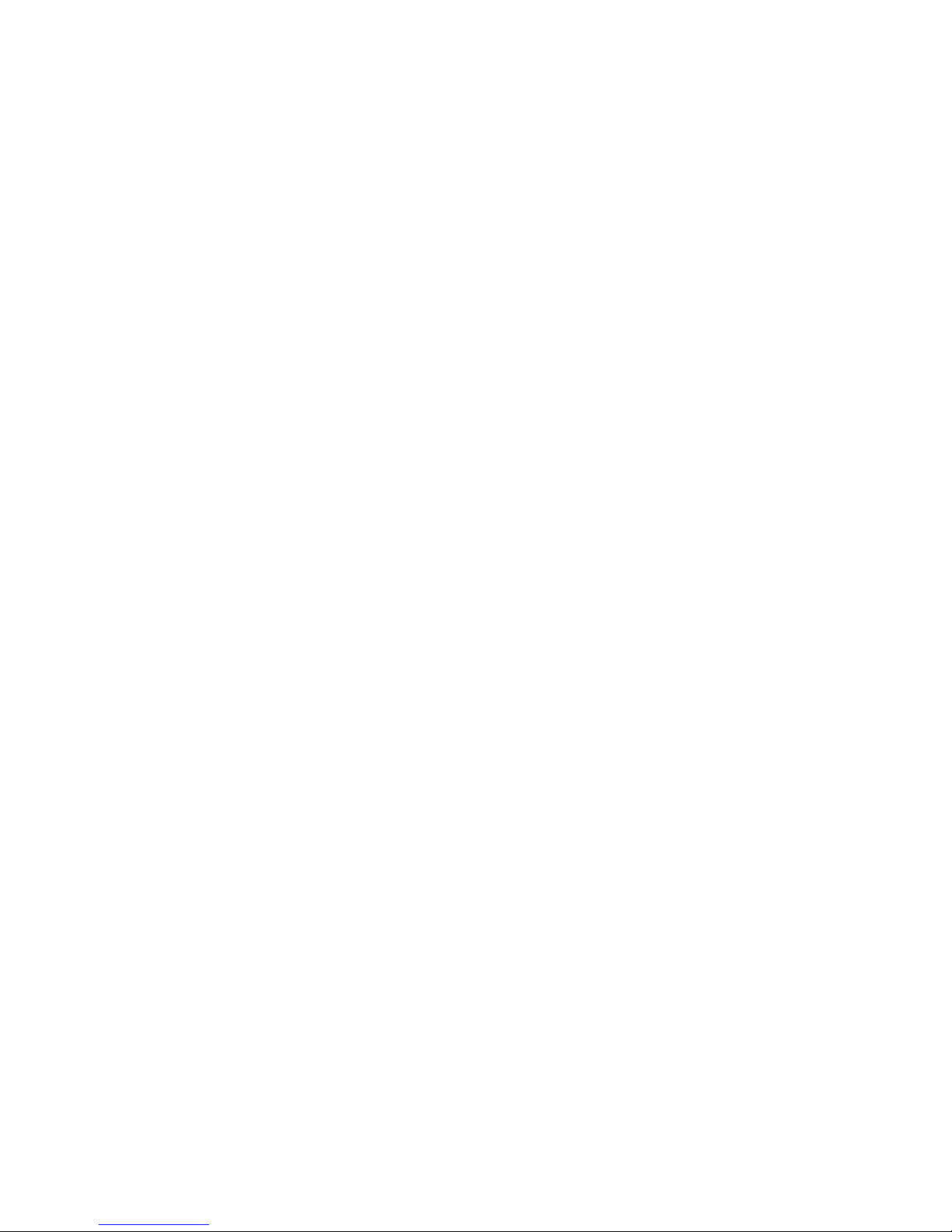
WMP-24C/24F User’s manual
vii
2. Unless proper ventilation is present, do not place unit in an
enclosed area; such as a built-in shelf. Keep a minimum
distance of 10 cm between the display unit and wall.
Operating principle
A Medical Panel PC has four main components: the arithmetic
logic unit (ALU), the control unit, the memory, and the input
and output devices (collectively termed I/O). These parts are
interconnected by buses, often made of groups of wires.
The control unit, ALU, and registers are collectively known as
a central processing unit (CPU).
Inside each of these parts are thousands to trillions of small
electrical circuits which can be turned off or on by means of
an electronic switch. Each circuit represents a bit (binary
digit) of information so that when the circuit is on it
represents a "1", and when off it represents a "0" (in positive
logic representation). The circuits are arranged in logic gates
so that one or more of the circuits may control the state of
one or more of the other circuits.
Cleaning the unit
1. Remember to turn off the power source and to unplug the
cord from the outlet before cleaning the unit.
2. Carefully dismount the unit or bring the unit down from
suspension to clean.
3. Please use a dry soft cloth to clean the unit.
4. Take a dry cloth and wipe the unit dry. Remember to avoid
having liquids seep into the internal components and areas
of the medical panel PC unit.
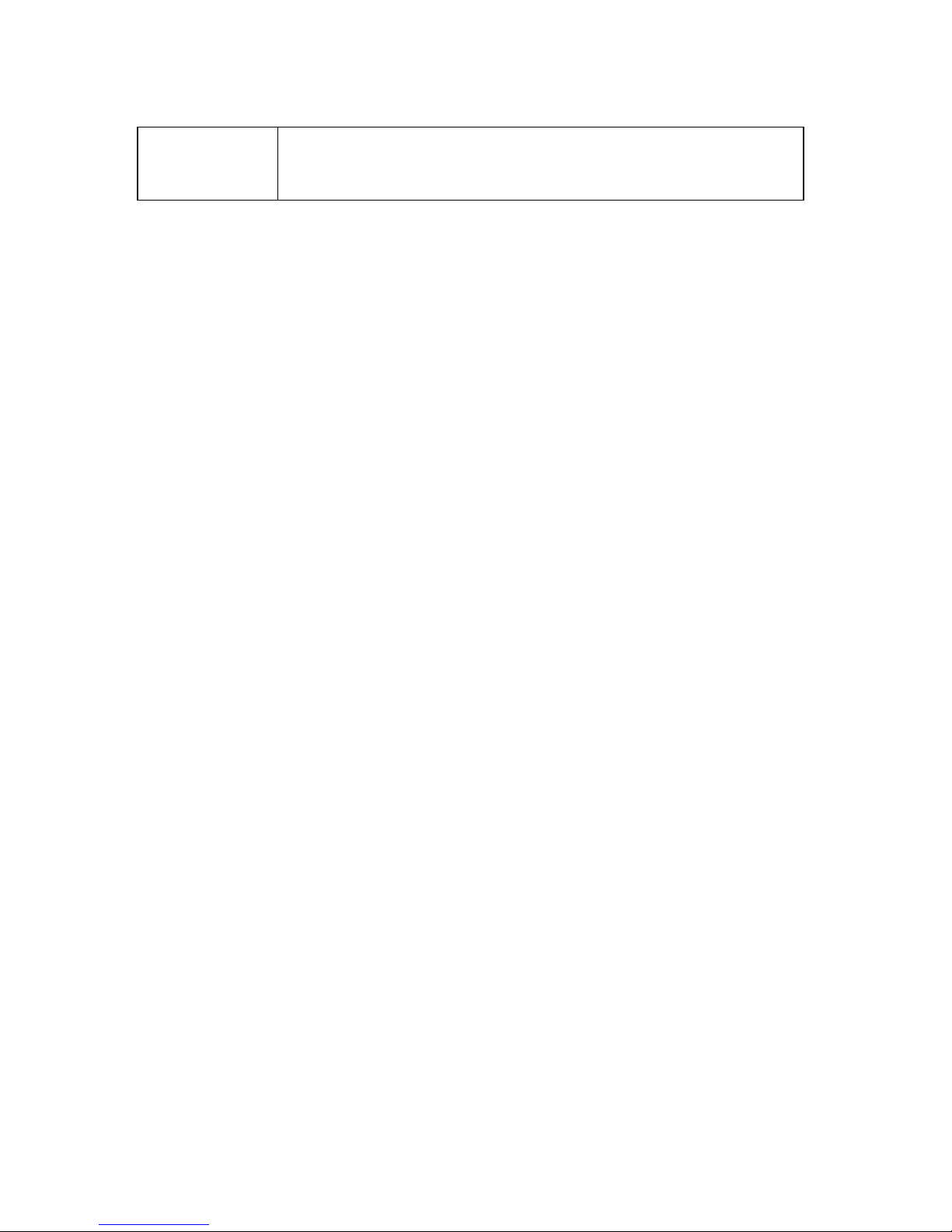
WMP-24C/24F User’s manual
viii
Error message / Troubleshooting
No power
1. Connect the AC adapter to the computer, and
then plug it into an AC outlet.
2. Turn on the computer.
Servicing, Repairing, Maintenance & Safety Checks
1. If the unit is not functioning properly, observe the
performance level of the display closely to determine what
type of servicing is needed.
2. Do not attempt to repair the medical panel PC unit on your
own. Disassembling the cover exposes users’ to high
voltages and other dangerous conditions. Notify and
request a qualified service technician for servicing the unit.
3. To avoid risk of electric shock, this equipment must only be
connected to a supply mains with protective earth.
4. If any of the following situations occur turn the power
source off and unplug the unit. Then contact a qualified
service technician.
(a) A liquid was spilled on the unit or objects have fallen
into the unit.
(b) The unit is soaked with liquids.
(c) The unit is dropped or damaged.
(d) If smoke or strange odor is flowing out of the operating
unit.
(e) If the power cord or plug is damaged.
(f) When the functions of the unit are dysfunctional.
5. When replacement parts are needed for the medical panel
PC unit, make sure service technicians use replacement
parts specified by the manufacturer, or those with the
same characteristics and performance as the original
parts. If unauthorized parts are used it may result in
starting a fire, electrical shock and/or other dangers.
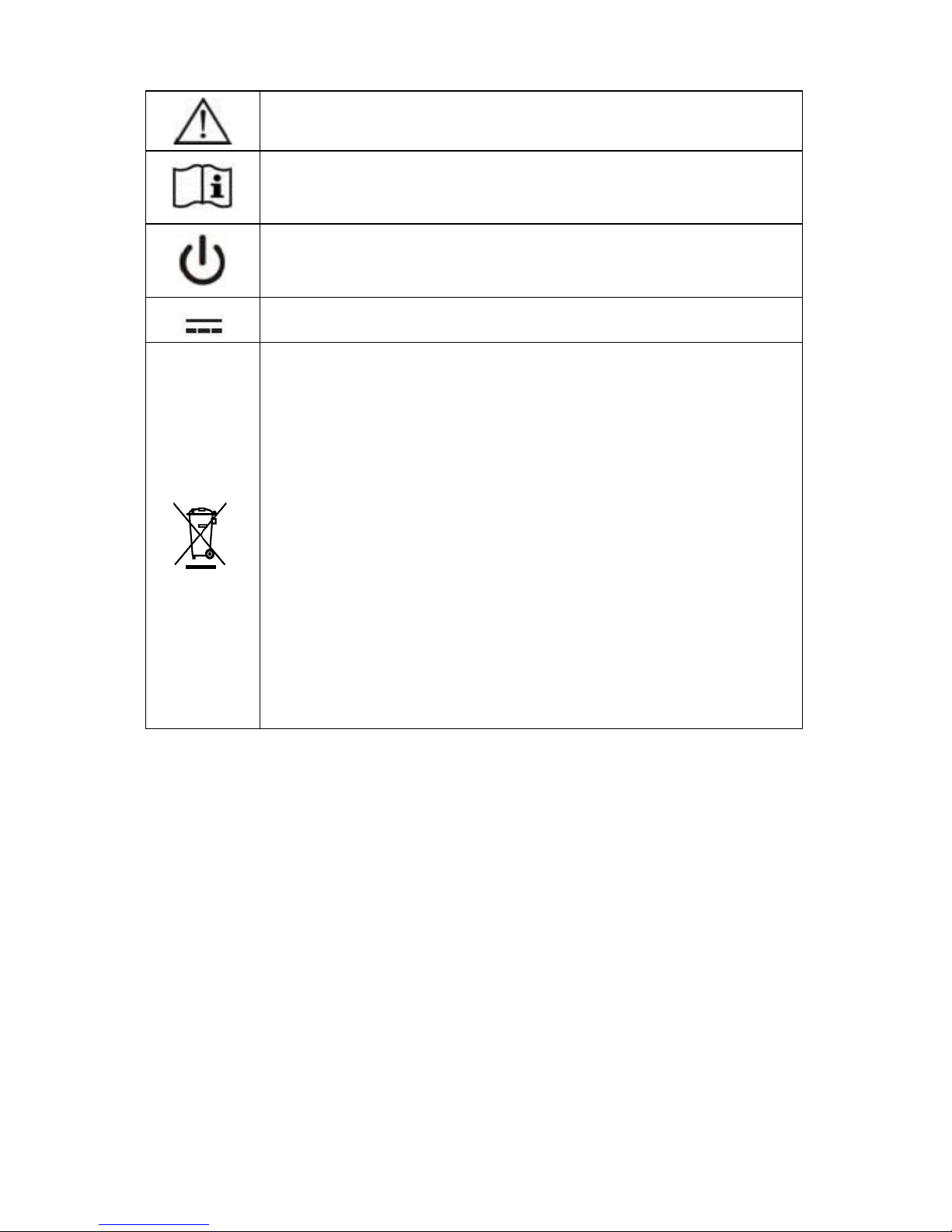
WMP-24C/24F User’s manual
ix
ISO 7000-0434 : Caution, consult ACCOMPANYING
DOCUMENTS.
ISO 7000-1641 : Follow operating instructions or
Consult instructions for use.
IEC 60417 -5009 : STAND-BY.
IEC 60417-5031 : Direct current.
EU-wide legislation, as implemented in each
Member State, requires that waste electrical and
electronic products carrying the mark (left) must be
disposed of separately from normal household
waste. This includes monitors and electrical
accessories, such as signal cables or power cords.
When you need to dispose of your display products,
please follow the guidance of your local authority, or
ask the shop where you purchased the product, or if
applicable, follow any agreements made between
yourself.
The mark on electrical and electronic products only
applies to the current European Union Member
States.
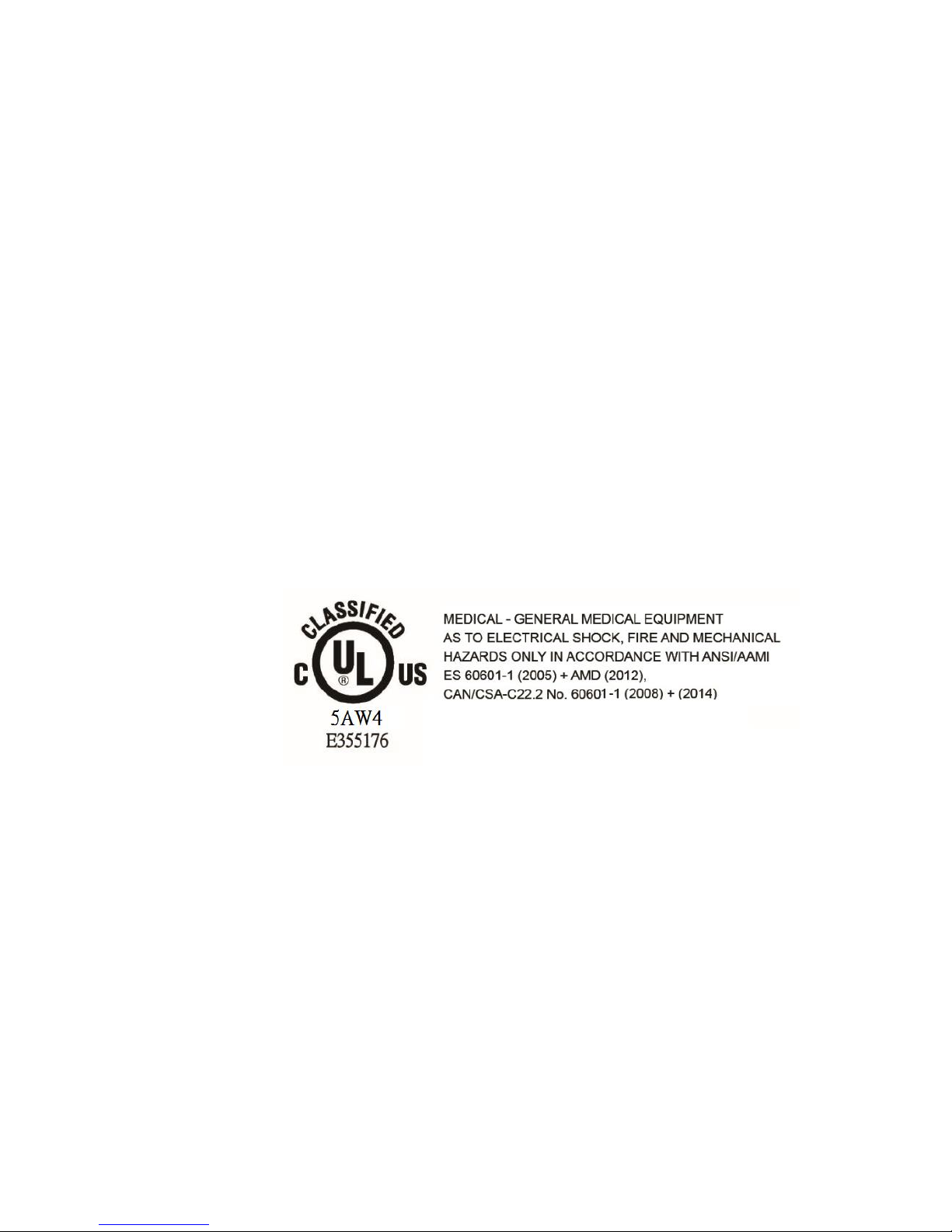
WMP-24C/24F User’s manual
x
When networking with electrical devices, the operator is
responsible for ensuring that the resulting system meets the
requirements set forth by the following standards:
– EN 60601-1 (IEC 60601-1)
Medical electrical equipment
Part 1: General requirements for safety
– EN 60601-1-1 (IEC 60601-1-1)
Medical electrical equipment
Part 1-1: General requirements for safety
Collateral standard: Safety requirements for
Medical electrical systems
– EN 60601-1-2 (IEC 60601-1-2)
Medical electrical equipment
Part 1-2: General requirements for safety
Collateral standard: Electromagnetic compatibility;
Requirements and tests
Accessory
equipment
connected
to the
analog and
digital
interfaces
must be in
compliance with the respective nationally harmonized IEC
standards (i.e. IEC 60950 for data processing equipment, IEC
60065 for video equipment, IEC 61010-1 for laboratory
equipment, and IEC 60601-1 for medical equipment.)
Furthermore all configurations shall comply with the system
standard IEC 60601-1-1. Everybody who connects additional
equipment to the signal input part or signal output part
configures a medical system, and is therefore, responsible that
the system complies with the requirements of the system
standard IEC 60601-1-1. The unit is for exclusive interconnection
with IEC 60601-1 certified equipment in the patient environment
and IEC 60XXX certified equipment outside of the patient
environment. If in doubt, consult the technical services
department or your local representative.
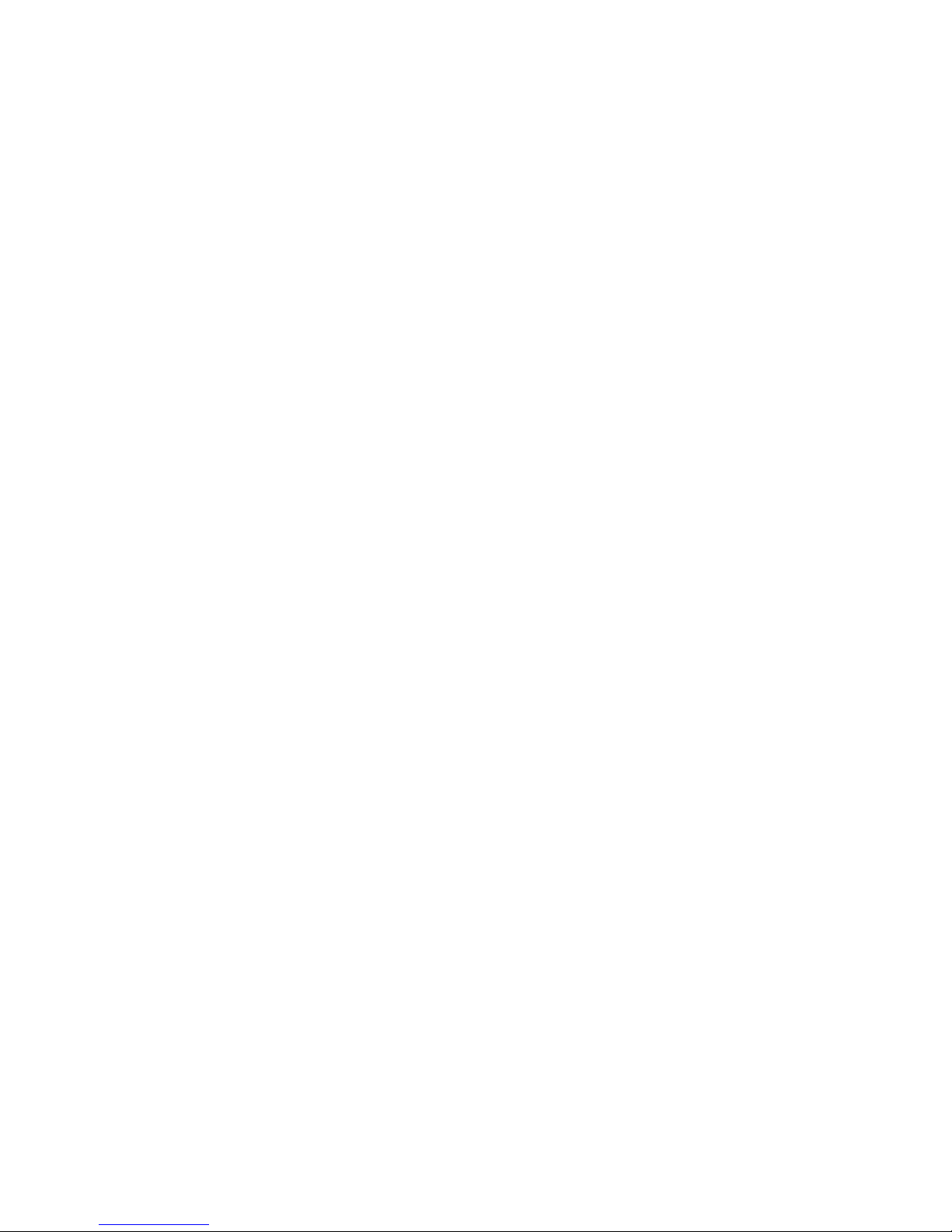
WMP-24C/24F User’s manual
xi
Caution:
DO NOT LEAVE THIS EQUIPMENT IN AN UNCONTROLLED
ENVIRONMENT WHERE THE STORAGE TEMPERATURE IS BELOW
-20° C (-4° F) OR ABOVE 60° C (140° F). THIS MAY DAMAGE THE
EQUIPMENT.
This equipment shall not be used in life support systems.
The user is not to touch SIP/SOPs and the patient at the same
time.
Caution – Use suitable mounting apparatus to avoid risk of injury.
The sound pressure level at the operator’s position according to
IEC 704-1:1982 is no more than 70dB (A).
A) Grounding reliability can only be achieved when the equipment
is connected to an equivalent receptacle marked “Hospital
Only” or “Hospital Grade”.
B) Use a power cord that matches the voltage of the power outlet,
which has been approved and complies with the safety
standard of your particular country.
C) Caution: This adapter Sinpro HPU180A-108 is a forming part of
the medical device
Contact information:
Wincomm Corporation
3F, No.14, Prosperity Road II, Science-Based Industrial Park,
Hsinchu, Taiwan 300, R.O.C
TEL: (886) 3 5780000
E-Mail: Sales@wincomm.com.tw
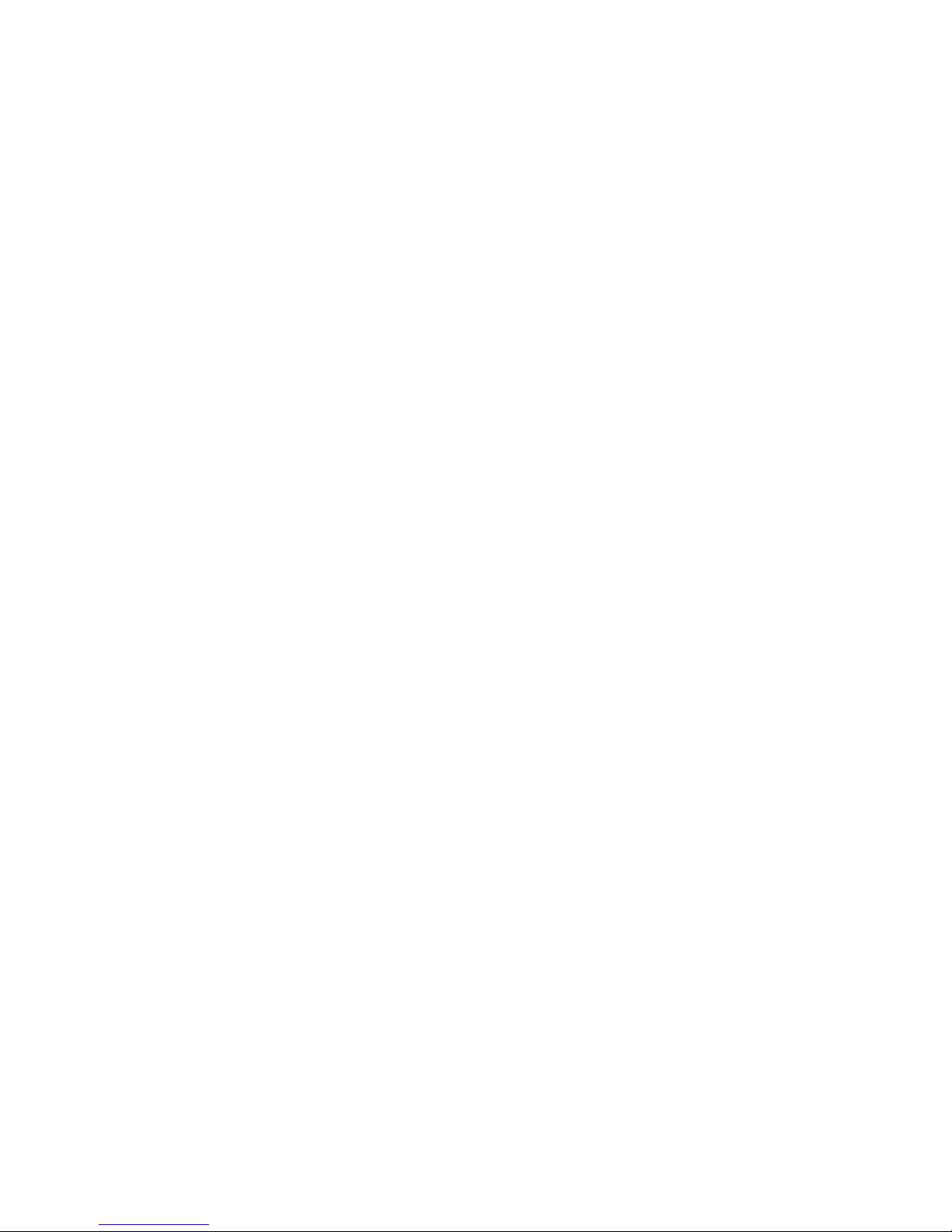
WMP-24C/24F User’s manual
xii
Table of Contents
Acknowledgments ........................................................ ii
FCC Class B ................................................................... iii
Safety Instructions ...................................................... iv
Introduction .......................................................... 1
Product Description ...................................................... 1
Package list ..................................................................... 2
Features ............................................................................ 3
Specifications .................................................................. 4
Guidance and manufacturer’s declaration –
electromagnetic emissions ..................................... 7
Guidance and manufacturer’s declaration –
electromagnetic immunity ....................................... 9
Immunity ................................................. 10
Cleaning/Disinfecting ................................................. 12
Getting Started .................................................. 12
System Set Up ............................................................. 12
Dimension ...................................................................... 14
System View ................................................................. 20
Disconnect Device ...................................................... 25
BIOS Setup .......................................................... 26
Appendix .............................................................. 42
A. Jumper settings and Connectors ..................... 42
B. L type Stand (optional kit) ................................. 62
C. Battery Pack Specifications (optional kit) .... 63
D. Scrap Computer Recycling ................................ 64
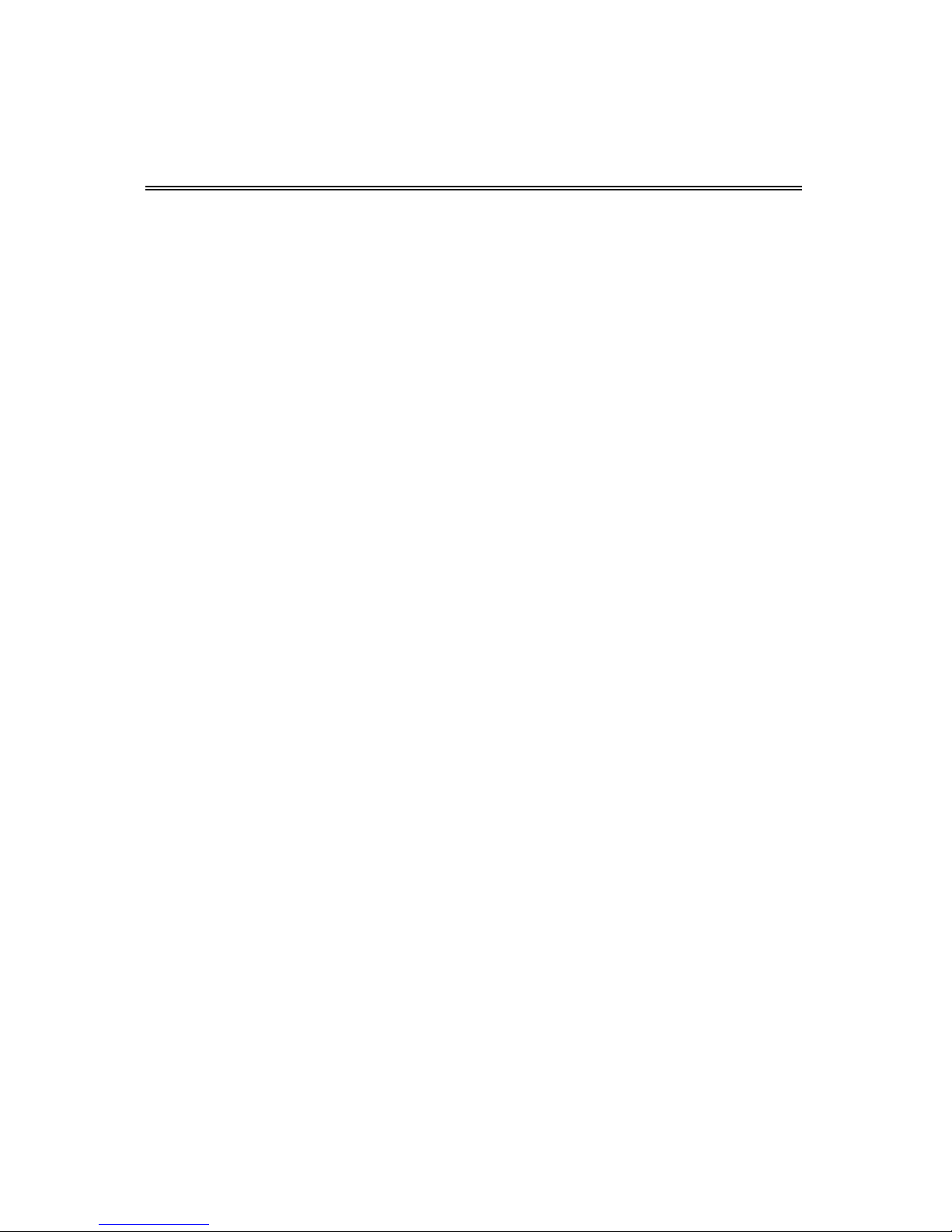
WMP-24C/24F User’s manual
1
Introduction
Product Description
The WMP-24C/24F Medical Panel PC are based on Intel 6th
generation Core i processor which can deliver faster graphic with
higher CPU performance. It accommodates two SATA III devices
and up to 32GB DDR4 SODIMM.
The high brightness LCD, Low noise (WMP-24F) / Fanless
(WMP-24C) solution, integrated multimedia functions and
extensive expansion options make them the perfect platform
upon which to build comprehensive lifestyle computing
applications.
The WMP-24C/24F includes all the features of a powerful
computer into a slim and attractive chassis. The WMP-24C/24F
has a 23.8” high brightness TFT display with 1920 x 1080
resolutions.
The WMP-24C/24F is compact, Giga LAN and selectable WLAN
network compatible PC with full safety and medical approval and
features to control a dedicated system with a wide variety of
applications. Combining the WMP-24C/24F into your system can
achieve both cost-saving and efficient improvements.
Common applications include Surgical, Radiology, PACS (Picture
Archiving Communication Systems), LIS (Lab Information
Systems) and Electronic Medical Record. The WMP-24C/24F are
definitely your perfect choices.
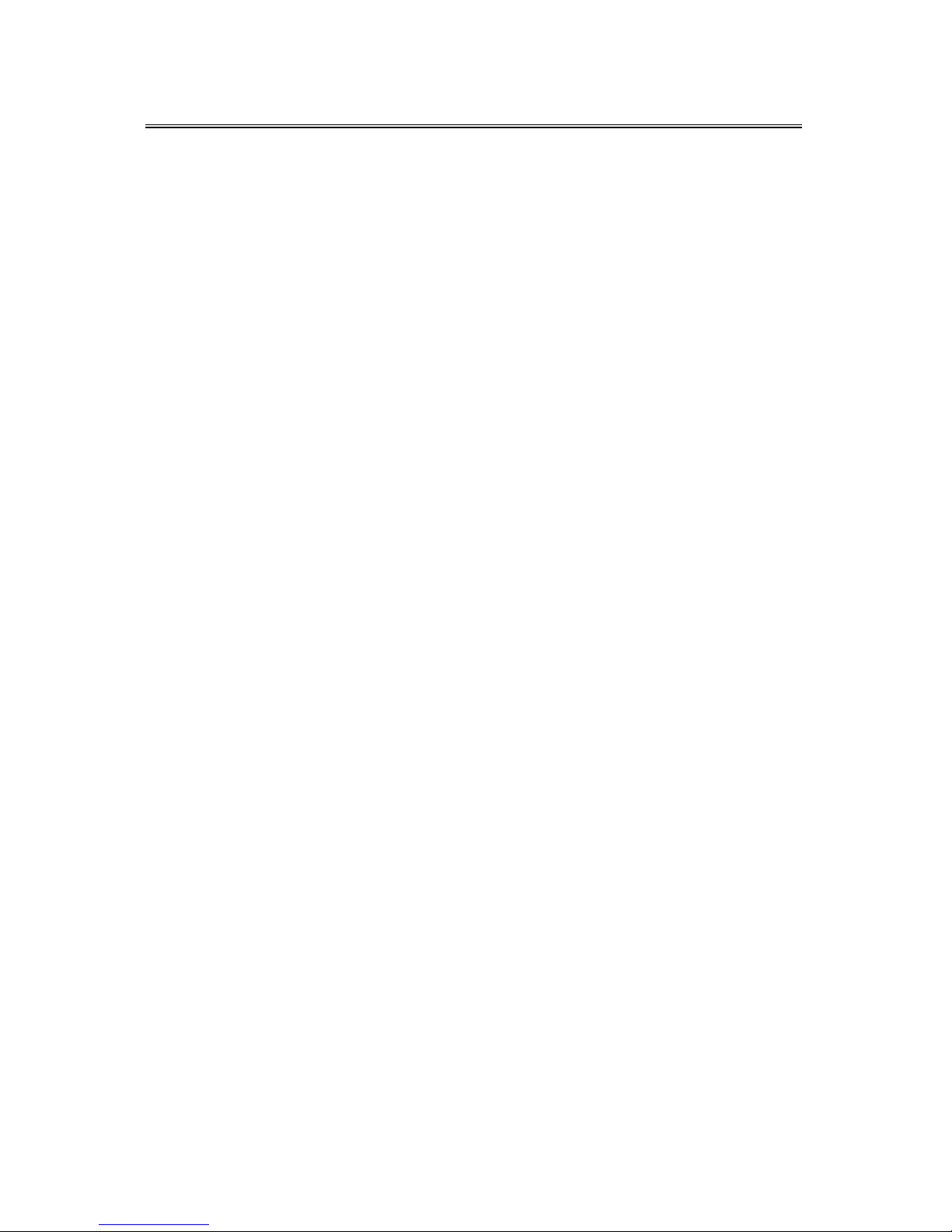
WMP-24C/24F User’s manual
2
Package list
Before you begin installing your Medical Station, please make
sure that the following items have been shipped:
The WMP-24F or WMP-24C Medical Panel PC unit
User manual, chipset drivers
Power Adapter x 1 (Mf: Sinpro, type/model: HPU180A-108)
Power cord – Hospital grade used(US type), or other type in
UK, EU…etc.
Screw x 4 (VESA 100 use)
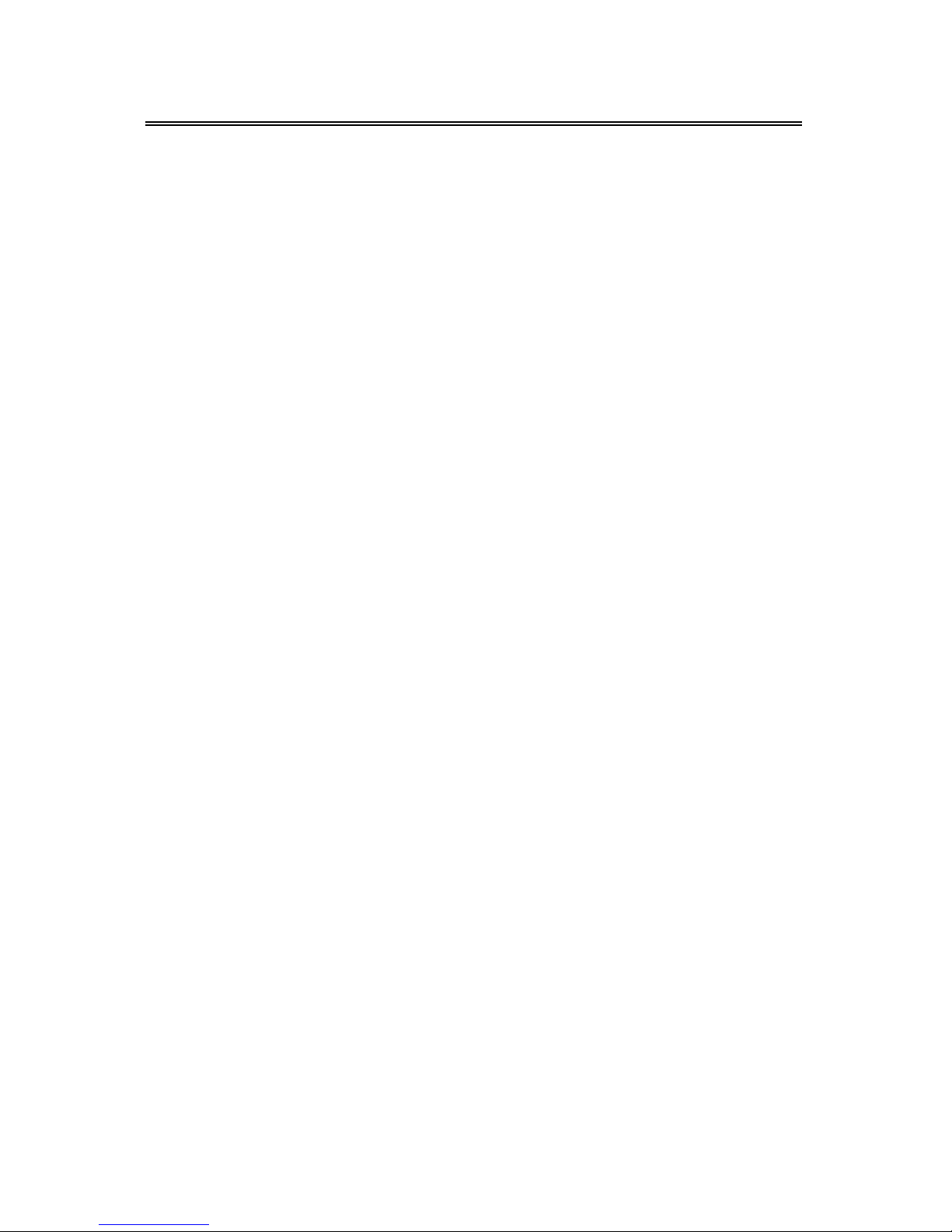
WMP-24C/24F User’s manual
3
Features
Anti-bacteria (MRSA) plastic housing
23.8" full HD (1920X1080) , MVA, Diagnostic Panel
High performance 6th generation intel Core i CPU (S series)
Supports Dual Channel DDR4 SO-DIMM, Max. 32GB
Projective Capacitive Multi-touch screen (10 fingers)
Easy wipe surfaces with no internal corners
IP65 at front side, IPx1 for whole system
Fanless solution
High speed USB3.1 gen II
One mini-PCIe expansion, support mSATA
One M.2 E type support WLAN solution
HDD Anti-vibration mechanism
Supports PCI-E x 16 (option)
USB/LAN/COM isolated module by different configuration
Optional DVD-RW or Smart card reader by different
configuration
Optional WLAN/Bluetooth module with inner antenna, mSATA
card, battery pack, Auto focus 5M pixel camera, desktop
stand and project with RFID solution
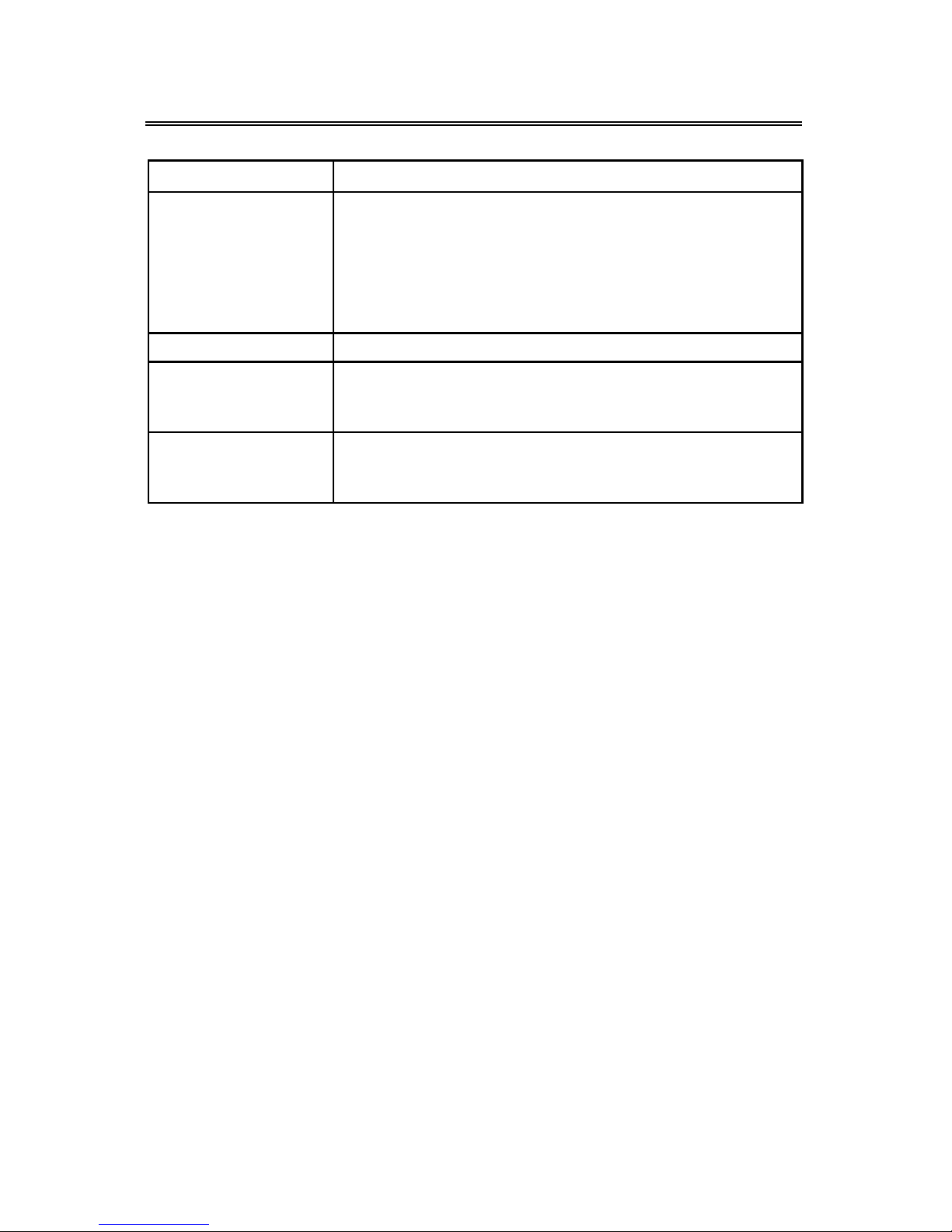
WMP-24C/24F User’s manual
4
Specifications
[
Hardware Specifications
Display
23.8” 250 nits Full HD TFT LCD
CPU Support
WMP-24F
LGA1151 for 6th generation Intel® mobile Core
i7/i5/i3 processor (35W max.)
WMP-24C
LGA1151 for 6th generation Intel® mobile Core
i7/i5/i3 processor
Disk Drive Space
2.5” Hard Disk Drive (SATA III)
Expansion
One Mini PCIe slot
One M.2 Type E slot
One PCI-E expansion slot
Button
Power // Audio adjustment (+)(-) // brightness (+)(-)
// Reading Light // Video input selection // LCD
on/off // Clean me(auto release after 1 minute) // Fn
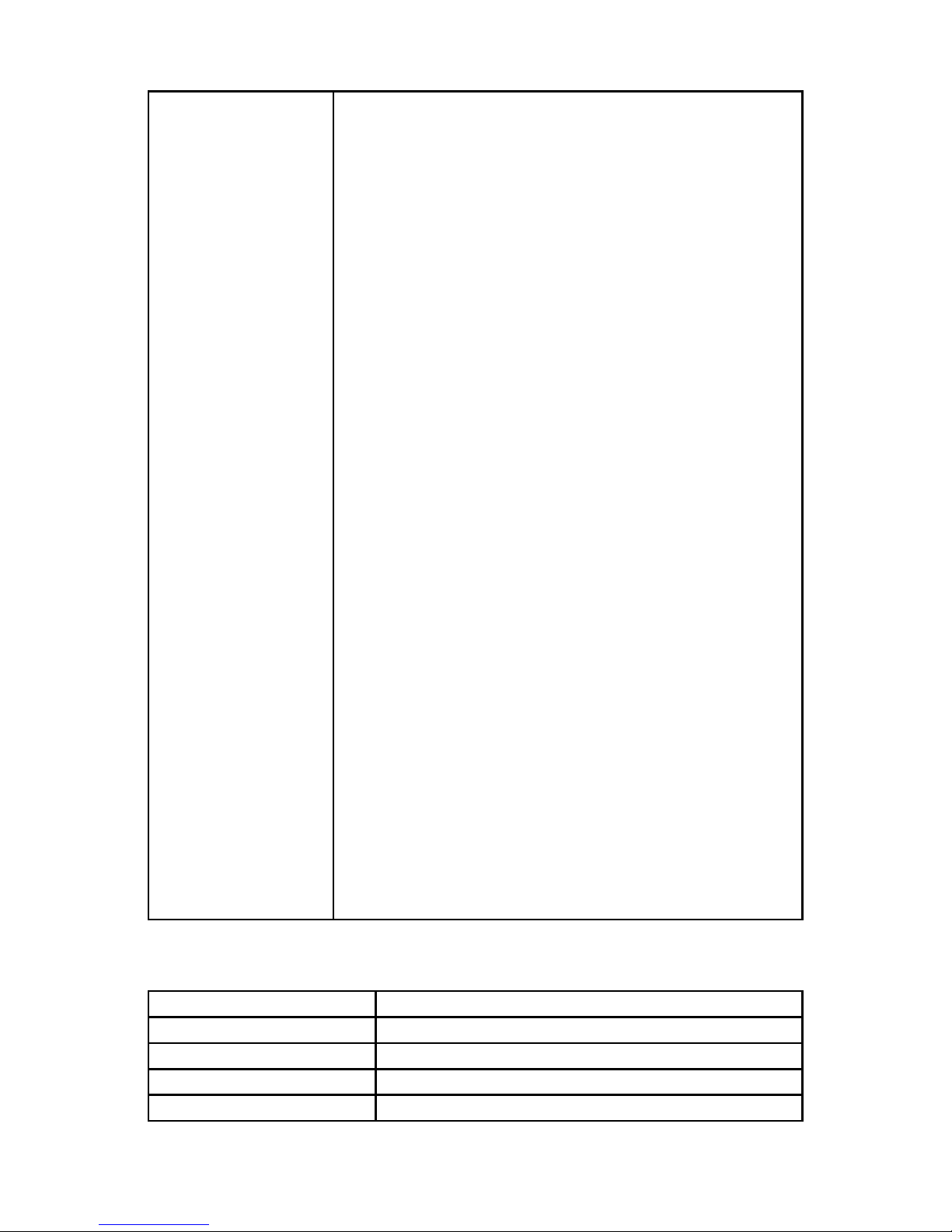
WMP-24C/24F User’s manual
5
I/O
Standard version
USB 3.1 gen II x 2, USB 3.0 x 2
RS232 x 2
RJ-45 x 1 (Gigabit Ethernet)
3.5mm phone jack connector * 2 ( Line-out, and
Mic-in)
DP video output x 2
Reset x 1
DC-in Jack x 1(with lock function)
Two 5W speaker on back side
Expansion I/O version
USB 3.1 gen II x 2, USB 3.0 x 2, USB 2.0 x 2
RS232 x 1, RS232/RS422/RS485 x 1 (RS-485
auto flow support)
RJ-45 x 2 (Gigabit Ethernet)
3.5mm phone jack connector * 2 ( Line-out, and
Mic-in)
DP video output x 2
Reset x 1
DC-in Jack x 1(with lock function)
Two 5W speaker on back side
Isolated version
USB 3.1 gen II x 2, USB 3.0 x 2
RJ-45 x 1 (Gigabit Ethernet)
3.5mm phone jack connector * 2 ( Line-out, and
Mic-in)
DP video output x 2
Reset x 1
DC-in Jack x 1(with lock function)
Two 5W speaker on back side
Isolation:
4KV isolated RS-232 x 1, RS-232/422/485 x 1
4KV isolated USB 2.0 x 1 (Full speed)
4KV isolated Lan x 1 (Gigabit)
(The isolated ports verified through Dielectric test
4000Vac only)
LCD Specifications
Display Type
23.8” LED backlight LCD
Max. Resolution
1920 x 1080 (Full HD)
Contrast Ratio
3000 : 1 (Typ)
Pixel Pitch (um)
274.5 (per one triad) × 274.5
Luminance (cd/m2)
250 (TYP)
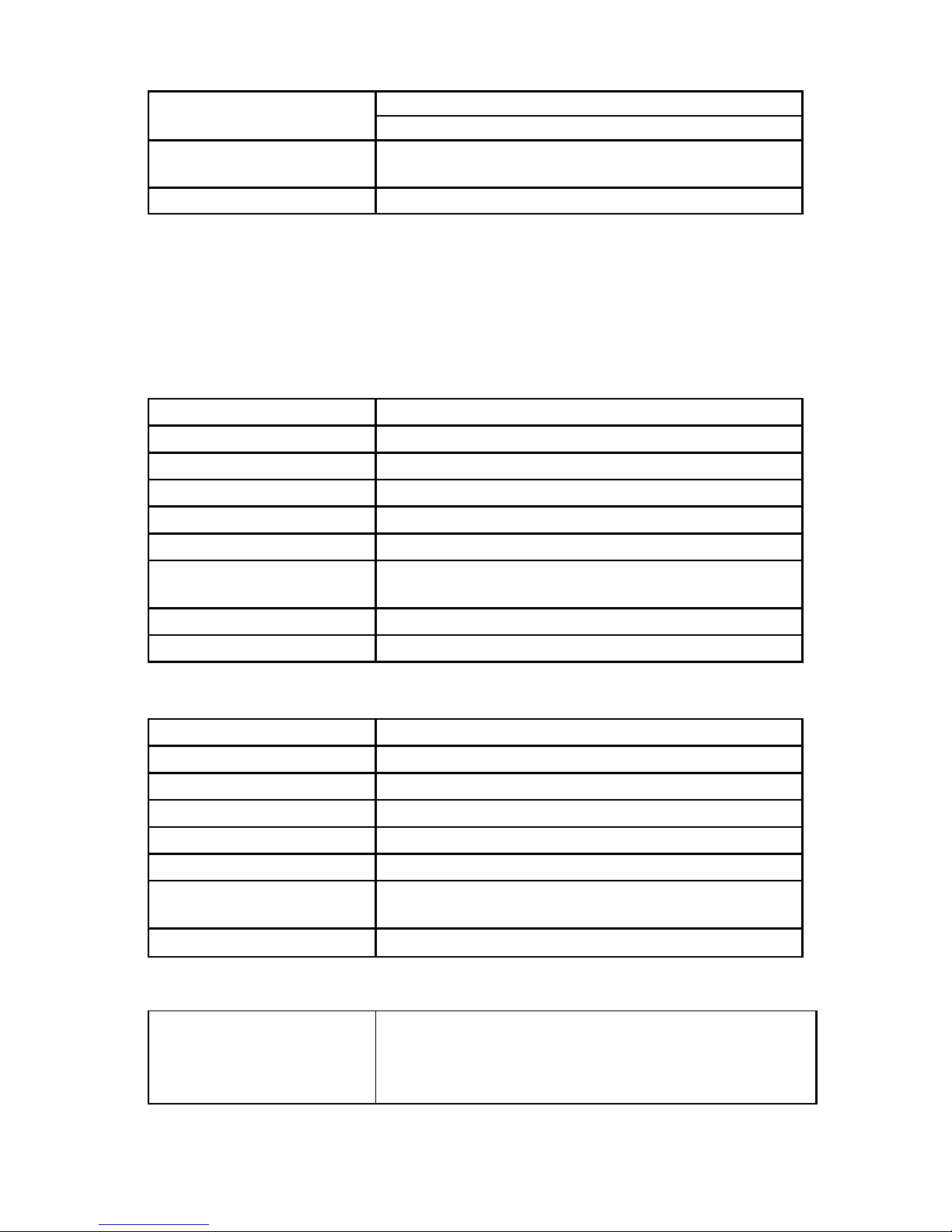
WMP-24C/24F User’s manual
6
Viewing Angle
178°(H)
178°(V)
Operating
Temperature
0°C~ 40°C (32°F~104°F)
Brightness Control
Yes
Cautions:
Continuous displaying fixed pattern may induce image sticking.
It’s recommended to use screen saver or moving content
periodically if fixed pattern is displayed on the screen.
Power Adapter Specifications
Power
Close-frame
MFR
Sinpro
Type
HPU180A-108
Input Rating
AC 100 ~ 240 V, 2.2-0.9A @ 47 ~ 63 Hz
Output Rating
DC 24V, 7.5A
MTBF
100,000 hrs operation at 25°C
Classification
Power by Class I certified power adapter.
No applied part.
Mode of operation
Continuous operation
System input rating
DC 24V, 7A
Mechanical Specifications
Architecture
Close-frame
Front Bezel
PCT touch
Color
Medical-white
Mounting / Holder
VESA 100mm
Construction
3mm ABS + PC TYPE Plastic housing
Dimension (WxHxD)
606 x 398 x 65.6 mm
Net Weight
WMP-24F: 10.83kg (w/o power adapter)
WMP-24C: 10.80kg (w/o power adapter)
Packing Filler
PE
Environmental Specifications
Temperature
Operating:
0°C to 35°C (32°F ~95°F) with Sinpro Adapter
Storage, Transportation: -20°C to 60°C (-4°F
~140°F)
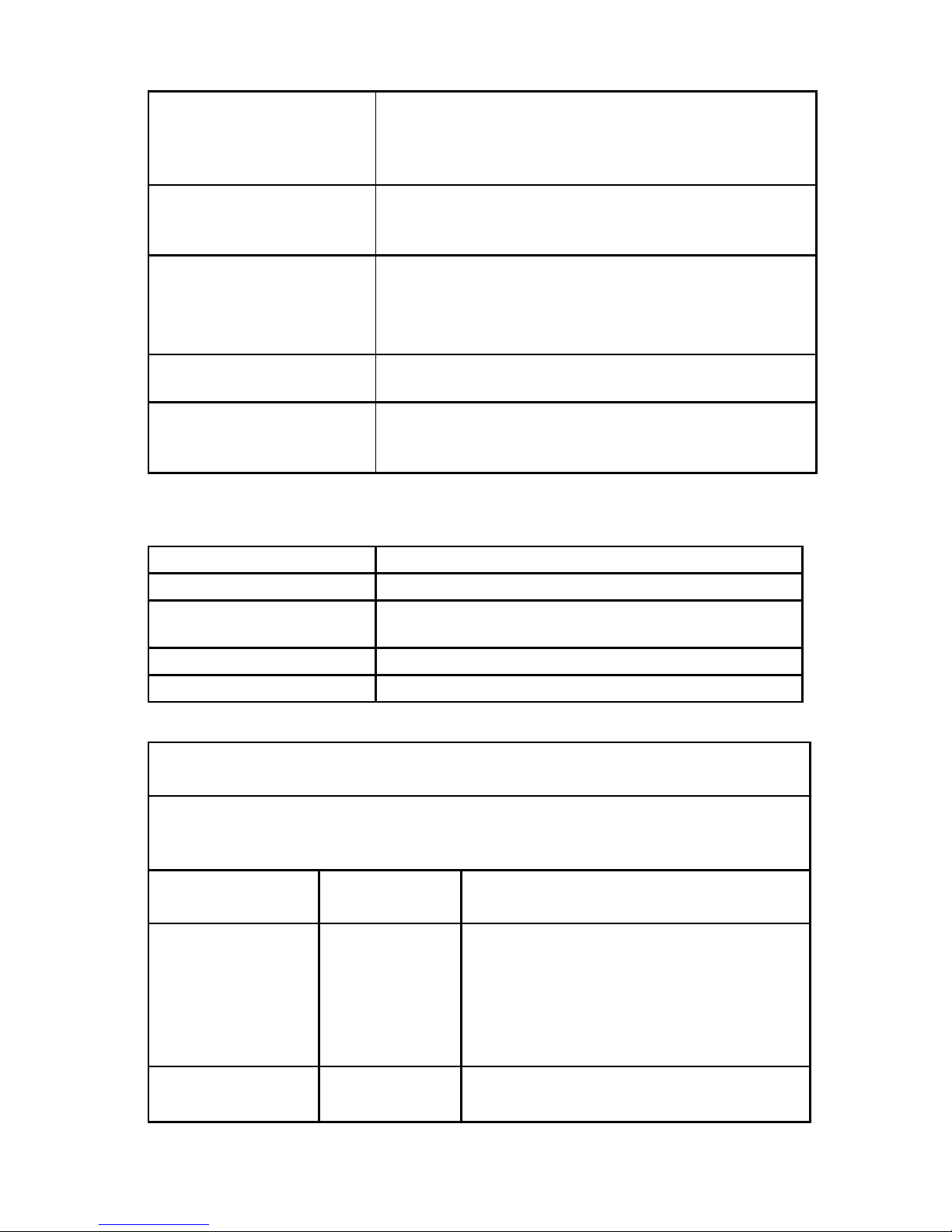
WMP-24C/24F User’s manual
7
Humidity
Operating:
10% to 90%@ 35°C, non-condensing
Storage, Transportation:
10% to 90%, non-condensing
Vibration
Operating: 15g/0.53 oz, 11 ms, half sine wave
Non-operating: 50g/1.76 oz, 11 ms, half sine
wave
Shock
Operating: 5 ~ 17 Hz ,
Amplitude:0.117 ~ 500Hz ,
Acceleration:1.0G
Non-operating:10~55Hz/0.15g, 55~500Hz/2.0g
Altitudes
Operational: up to 3000 m (9842 feet)
Shipping: up to 12192 m (40000 feet)
Pressure
700 – 1060 hPa (Operation)
186 – 1060 hPa (Storage)
186 – 1060 hPa (Transportation)
Touch Screen
P.cap touch (10 fingers)
Type
Full flat projective capacitive touch panel
Interface
Controller with USB interface, 5V
Resolution
100ppi to 25ppi Based WIN7 definition ppi
(Pixel per inch)
Light Transmission
90% ± 3%
Life Time
100M times
Guidance and manufacturer’s declaration – electromagnetic
emissions
The model WMP-24C/24F is intended for use in the electromagnetic
environment specified below. The customer or the user of the model
WMP-24C/24F should assure that it is used in such an environment.
Emissions test
Compliance
Electromagnetic environment –
guidance
RF emissions
CISPR 11
The model WMP-24C/24F uses RF
energy only for its internal function.
Therefore, its RF emissions are very
low and are not likely to cause any
interference in nearby electronic
equipment.
RF emissions
CISPR 11
The model WMP-24C/24F is suitable
for use in all establishments,
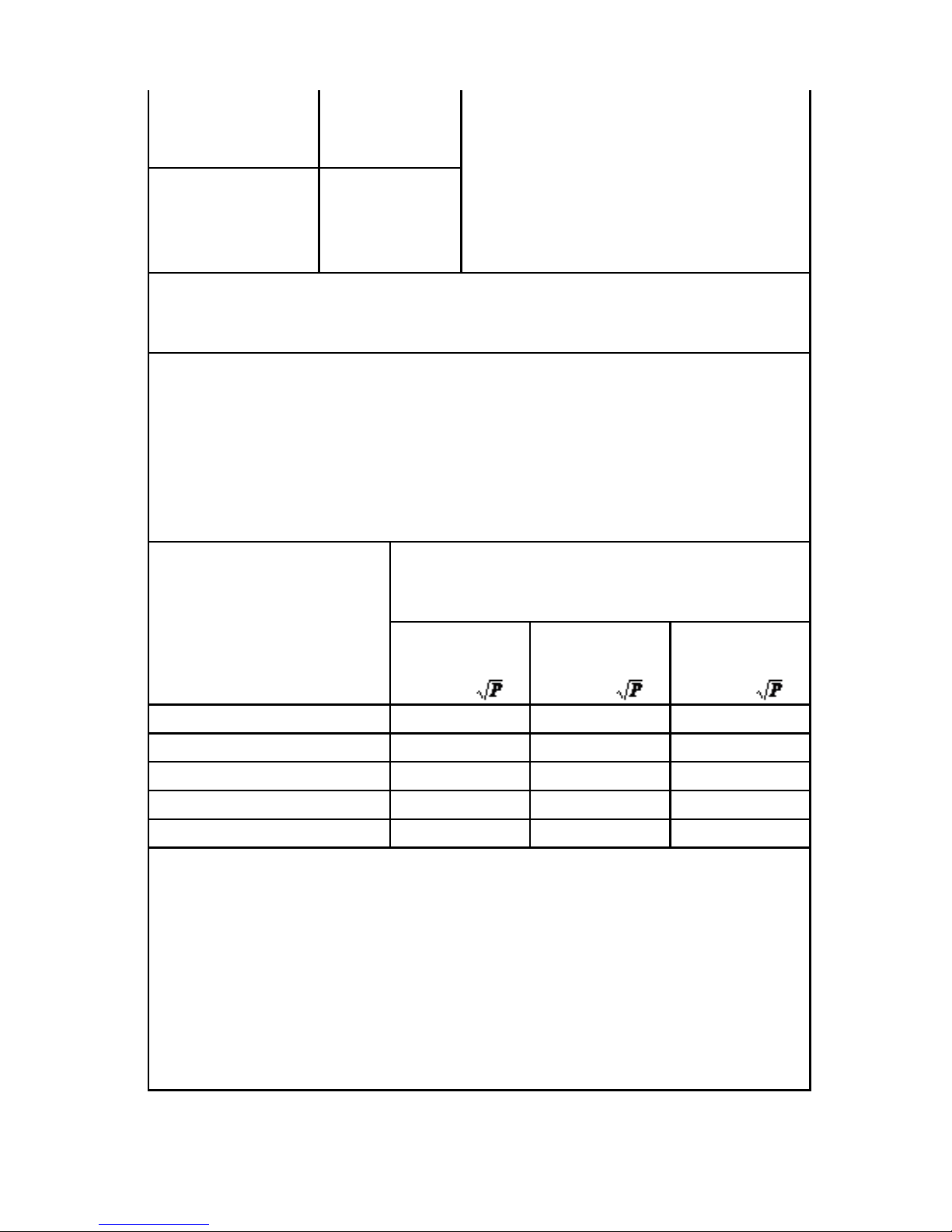
WMP-24C/24F User’s manual
8
Harmonic
emissions
IEC 61000-3-2
including domestic establishments
and those directly connected to the
public low-voltage power supply
network that supplies buildings used
for domestic purposes.
Voltage
fluctuations/
flicker emissions
IEC 61000-3-3
Recommended separation distances between
portable and mobile RF communications equipment and the model
WMP-24C/24F
The model WMP-24C/24F is intended for use in an electromagnetic
environment in which radiated RF disturbances are controlled. The
customer or the user of the model WMP-24C/24F can help prevent
electromagnetic interference by maintaining a minimum distance
between portable and mobile RF communications equipment
(transmitters) and the model WMP-24C/24F as recommended below,
according to the maximum output power of the communications
equipment.
Rated maximum
output power of
transmitter
W
Separation distance according to
frequency of transmitter
m
150 kHz to
80 MHz
d = 1,2
80 MHz to
800 MHz
d = 1,2
800 MHz to
2.7 GHz
d = 2,3
0,01
0,12
0,12
0,23
0,1
0,38
0,38
0,73
1
1,2
1,2
2,3
10
3,8
3,8
7,3
100
12
12
23
For transmitters rated at a maximum output power not listed above, the
recommended separation distanced in meters (m) can be estimated
using the equation applicable to the frequency of the transmitter, where P
is the maximum output power rating of the transmitter in watts (W)
according to the transmitter manufacturer.
NOTE 1 At 80 MHz and 800 MHz, the separation distance for the higher
frequency range applies.
NOTE 2 These guidelines may not apply in all situations. Electromagnetic
propagation is affected by absorption and reflection from structures,
objects and people.
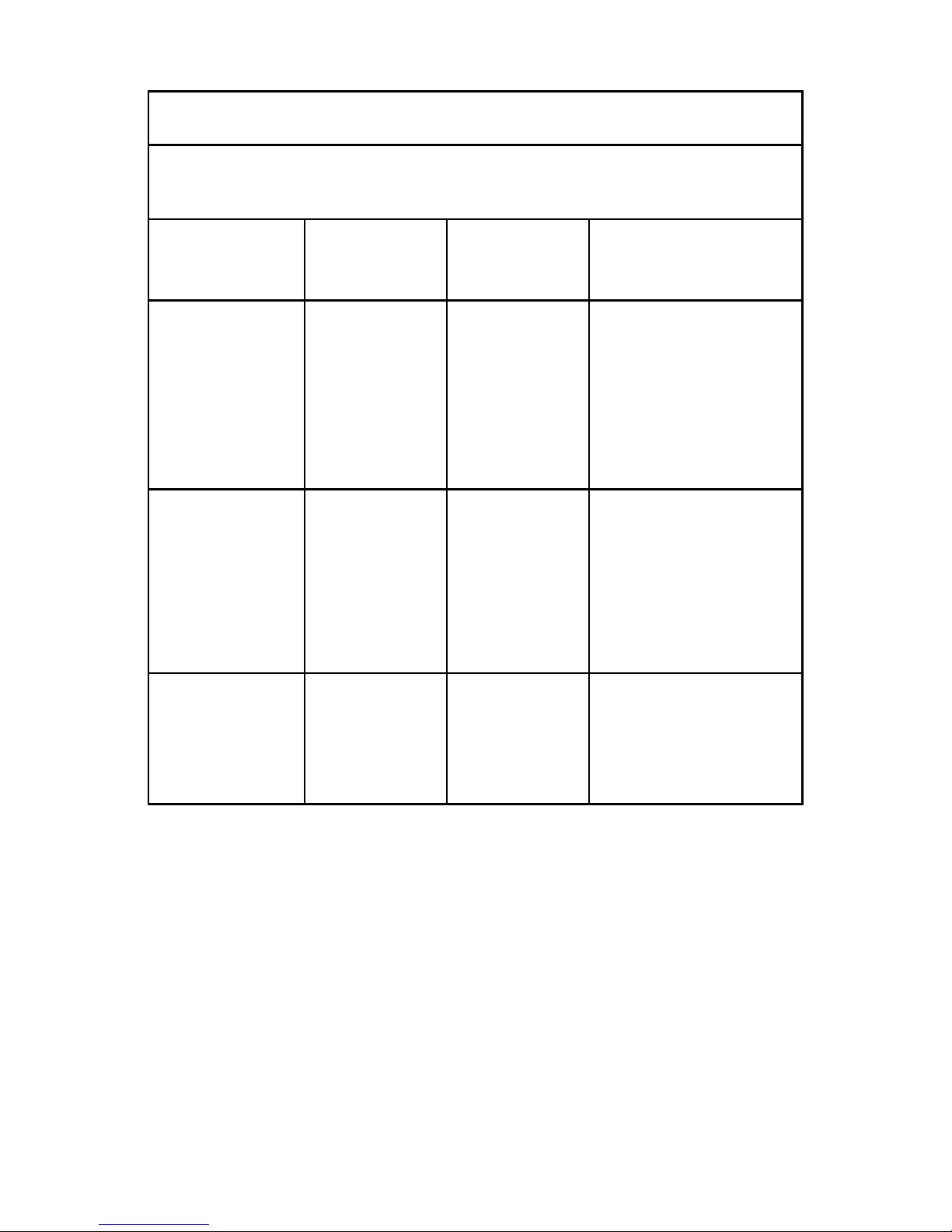
WMP-24C/24F User’s manual
9
Guidance and manufacturer’s declaration – electromagnetic
immunity
The model WMP-24C/24F is intended for use in the electromagnetic
environment specified below. The customer or the user of the model
WMP-24C/24F should assure that it is used in such an environment.
Immunity test
IEC 60601
test level
Compliance
level
Electromagnetic
environment –
guidance
Electrostatic
discharge
(ESD)
IEC 61000-4-2
8 kV contact
15 kV air
8 kV contact
15 kV air
Floors should be
wood, concrete or
ceramic tile. If floors
are covered with
synthetic material, the
relative humidity
should be at least 30
%.
Electrical fast
transient/burst
IEC 61000-4-4
2 kV for
power
supply lines
1 kV for
input/output
lines
2 kV for
power
supply lines
1 kV for
input/output
lines
Mains power quality
should be that of a
typical commercial or
hospital environment.
Surge
IEC 61000-4-5
1 kV line(s)
to line(s)
2 kV line(s)
to earth
1 kV line(s)
to line(s)
2 kV line(s)
to earth
Mains power quality
should be that of a
typical commercial or
hospital environment.
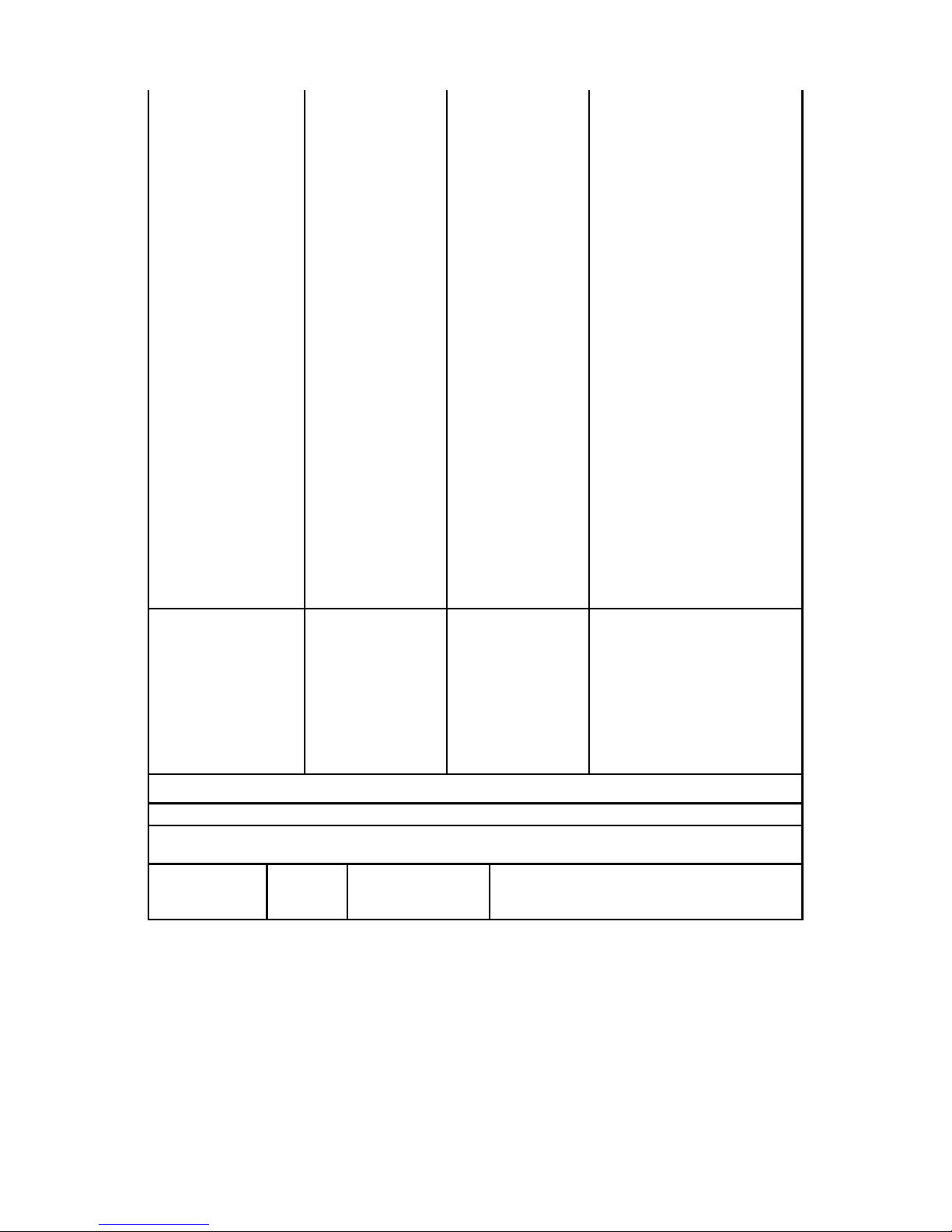
WMP-24C/24F User’s manual
10
interruptions
and
voltage
variations
on power
supply
input lines
IEC
61000-4-11
0% UT
(100 % dip in
UT)
for 0.5 cycle
0 % UT
(100 % dip in
UT)
for 1 cycles
70 % UT
(30 % dip in
UT)
for 25 cycles
0 % UT
(100 % dip in
UT)
for 250
cycles
0 % UT
(100 % dip in
UT)
for 0.5 cycle
0 % UT
(100 % dip in
UT)
for 1 cycles
70 % UT
(30 % dip in
UT)
for 25 cycles
0 % UT
(100 % dip in
UT)
for 250 cycles
Mains power quality
should be that of a
typical commercial or
hospital environment.
If the user of the
model
WMP-24C/24F
requires continued
operation during
power
mains interruptions, it
is recommended that
the model
WMP-24C/24F be
powered from an
uninterruptible power
supply or a battery.
Power
frequency
(50/60 Hz)
magnetic field
IEC 61000-4-8
30 A/m
30 A/m
Power frequency
magnetic fields
should be at levels
characteristic of a
typical location in a
typical commercial or
hospital environment.
NOTE UT is the a.c. mains voltage prior to application of the test level.
Guidance and manufacturer’s declaration – electromagnetic immunity
The model WMP-24C/24F is intended for use in the electromagnetic environment specified below. The
customer or the user of the model WMP-24C/24F should assure that it is used in such an environment.
Immunity
IEC
60601
test level
Compliance
level
Electromagnetic environment – guidance
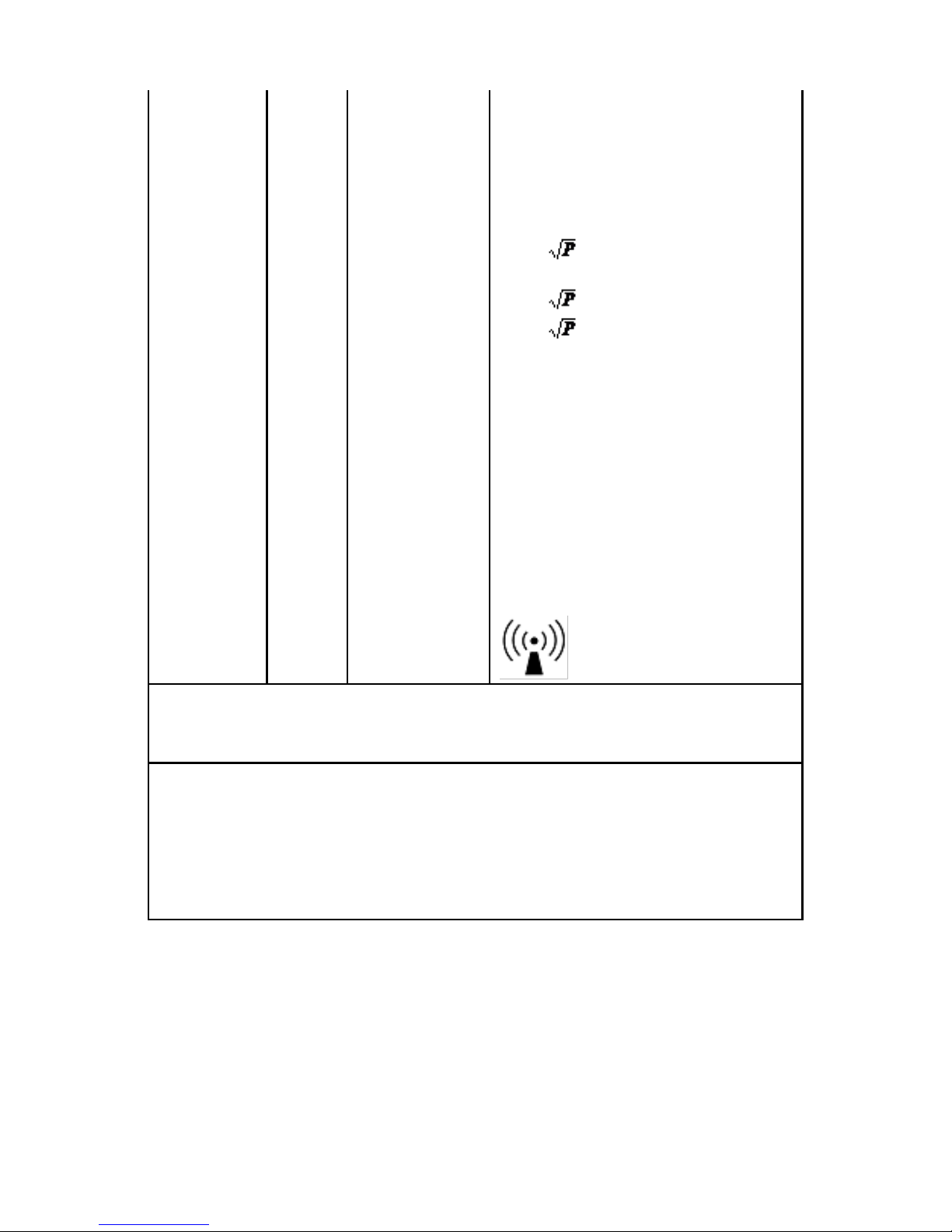
WMP-24C/24F User’s manual
11
Conducted RF
IEC 61000-4-6
Radiated RF
IEC 61000-4-3
3 Vrms
150 kHz
to 80
MHz
3 V/m
80 MHz
to 2.7
GHz
Vrms
V/m
Portable and mobile RF communications
equipment should be used no closer to any part
of the model WMP-24C/24F, including cables,
than the recommended separation distance
calculated from the equation applicable to the
frequency of the transmitter.
Recommended separation distance
d = 1,2
d = 1,2 80 MHz to 800 MHz
d = 2,3 800 MHz to 2.7 GHz
where P is the maximum output power rating of
the transmitter in watts (W) according to the
transmitter manufacturer and d is the
recommended separation distance in meters
(m).
Field strengths from fixed RF transmitters, as
determined by an electromagnetic site survey, a
should be less than the compliance level in
each frequency range. b
Interference may occur in the vicinity of
equipment marked with the following symbol:
NOTE 1 At 80 MHz and 800 MHz, the higher frequency range applies.
NOTE 2 These guidelines may not apply in all situations. Electromagnetic propagation is affected by
absorption
and reflection from structures, objects and people.
a
Field strengths from fixed transmitters, such as base stations for radio (cellular/cordless) telephones
and land mobile radios, amateur radio, AM and FM radio broadcast and TV broadcast cannot be
predicted theoretically with accuracy. To assess the electromagnetic environment due to fixed RF
transmitters, an electromagnetic site survey should be considered. If the measured field strength in
the location in which the model WMP-24C/24F is used exceeds the applicable RF compliance level
above, the model WMP-24C/24F should be observed to verify normal operation. If abnormal
performance is observed, additional measures may be necessary, such as reorienting or relocating
the model WMP-24C/24F.
b
Over the frequency range 150 kHz to 80 MHz, field strengths should be less than 3 V/m.

WMP-24C/24F User’s manual
12
Cleaning/Disinfecting
Steps:
1. Wipe the WMP-24C/24F with a dry clean cloth.
2. Operate with manufacturer’s instructions or hospital protocol.
Cautions:
Do not immerse or rinse the WMP-24C/24F and its
peripherals. If you accidentally spill liquid on the device,
disconnect the unit from the power source. Contact your
Biomed regarding the continued safety of the unit before
placing it back in operation.
Do not spray cleaning agent on the chassis.
Do not use disinfectants that contain phenol.
Do not autoclave or clean the WMP-24C/24F or its
peripherals with strong aromatic, chlorinated, ketone, ether,
or Esther solvents, sharp tools or abrasives. Never immerse
electrical connectors in water or other liquids.
Getting Started
System Set Up
The following is a summary of the steps in setting up the system
for use.
(1). You can fix the system to a mounting fixture using the screw
holes on the sides of the system.
(2). Make any required external connections such as the display,
keyboard, and LAN.
(3). Plug the appropriate end of the power cord into the power
connector on the rear of the system and the plug to an
electrical outlet.
(4). Waiting for 3 seconds then press the power switch on the
front panel of the system once to turn on the system power.
(5). If necessary, run the BIOS SETUP programs to configure the
system.

WMP-24C/24F User’s manual
13
Caution:
In order to boot up system from USB-CD/DVD drive,
please connect USB-CD/DVD drive, turn on computer
power, keep on pressing “F11” key, go into BIOS quick
boot menu, select “USB-CD ROM”, WAIT FOR 20
SECONDS, then press enter, system OS will boot up
from USB-CD/DVD drive directly.
Notice:
The installation is only to be carried out by
manufacturer trained and authorized personnel.

WMP-24C/24F User’s manual
14
Dimension
WMP-24F
(VESA Mount Screw type: M4)

WMP-24C/24F User’s manual
15

WMP-24C/24F User’s manual
16

WMP-24C/24F User’s manual
17
WMP-24C
(VESA Mount Screw type: M4)

WMP-24C/24F User’s manual
18

WMP-24C/24F User’s manual
19

WMP-24C/24F User’s manual
20
System View
Front View
Hotkey and LED definition at front panel
Located on Touch screen bottom side, from left to right, front view
1-1. Up. HDD: Amber
1-2 Down. Battery1(Green) & Battery2(Amber):
LED 1
LED 2
(Charge/Discharge/Low)
(Batt present/ not present)
In charge
blinking
ON
Discharge
OFF
ON
Full charge
ON
ON
Low battery
blinking
blinking
No battery
OFF
OFF
2. Power Button (with LED status indicator: ON: Green, OFF:
dark)
Operation: always on.
Webcam (optional)
RFID(optional)

WMP-24C/24F User’s manual
21
Suspend: Flash 2(light)/2(dark) sec.
3. Volume adjustment (-)
4. Volume adjustment (+)
5. Brightness (-)
6. Brightness (+)
7. Reading light
8. Video input selection (with LED status indicator: ON:
Green->DVI input, OFF: dark->PC mode)
PC mode
DVI input
Remark
Sys power
off
No any
message
1. No connect - 60S
message off (no
connection)
2. No signal -60S
message off (cable
connected, but no
signal input)
3. DVI input - message
for 3 sec.
Sys power
on
PC mode
forcibly
Switch to PC mode
when sys power on
In Windows
Message
for 3 sec
Same as power off
9. LCD on/off (with LED status indicator: LCD ON: dark, LCD OFF:
Green)
10. Clean me (with LED status indicator: ON: Amber, OFF: dark)
a. Keep on contacting 5 seconds to active
b. keep contacting 5 seconds to release
c. auto release after 60 seconds
11. Fn: Function key (with LED status indicator: ON: Green, OFF:
dark)

WMP-24C/24F User’s manual
22
Side View
Standard model without
door
Customized model with
DVD (or Smart card reader)
Rear View
WMP-24F (Fan)
WMP-24C (Fanless)

WMP-24C/24F User’s manual
23
I/O parts (Standard version)
1. LAN x 1
2. RS232 x 2
3. USB 3.1 x 2
4. USB 3.0 x 2
5. Reset
6. DC-in
7. PCI-E/PCI expansion
8. Line-out
9. Microphone-in
10. DP Port x 2 (Output)
I/O parts (Expansion I/O version)
1. LAN x 2
2. RS232 x 1
3. RS232/RS422/RS485 x 1
(RS-485 auto flow support)
4. USB 3.1 x 2
5. USB 3.0 x 2
6. USB 2.0 x 2
7. Reset
8. DC-in
9. PCI-E/PCI expansion
10. Line-out
11. Microphone-in
12. DP Port x 2 (Output)

WMP-24C/24F User’s manual
24
I/O parts (Isolated version)
isolation
isolated COM 4KV isolated RS-232 x 1, RS-232/422/485 x 1
isolated USB 4KV isolated USB 2.0 x 1 (Full speed)
isolated LAN 4KV isolated Lan x 1 (Gigabit)

WMP-24C/24F User’s manual
25
Disconnect Device
Turn off the system:
Turning off WMP-24C/24F properly is important for system
reliability.
1. On the start menu, click “Shut down” and select “OK”.
Unplug the power cord from the power
adapter jack to disconnect the device.

WMP-24C/24F User’s manual
26
BIOS Setup
BIOS Introduction
The AMI BIOS (Basic Input / Output System) installed in your
computer system’s ROM supports Intel processors. The BIOS
provides critical low-level support for a standard device such as
disk drives, serial ports and parallel ports. It also adds virus and
password protection as well as special support for detailed
fine-tuning of the chipset controlling the entire system.
BIOS Setup
The AMI BIOS provides a Setup utility program for specifying the
system configurations and settings. The BIOS ROM of the system
stores the Setup utility. When you turn on the computer, the AMI
BIOS is immediately activated. Pressing the <Del> key
immediately allows you to enter the Setup utility. If you are a
little bit late pressing the <Del> key, POST (Power On Self Test)
will continue with its test routines, thus preventing you from
invoking the Setup. If you still wish to enter Setup, restart the
system by pressing the ”Reset” button or simultaneously pressing
the <Ctrl>, <Alt> and <Delete> keys. You can also restart by
turning the system Off and back On again. The following message
will appear on the screen:
Press <DEL> to Enter Setup
In general, you press the arrow keys to highlight items, <Enter>
to select, the <PgUp> and <PgDn> keys to change entries, <F1>
for help and <Esc> to quit.
When you enter the Setup utility, the Main Menu screen will
appear on the screen. The Main Menu allows you to select from
various setup functions and exit choices.

WMP-24C/24F User’s manual
27
Main
This section provides information on the BIOS information, Embedded controller information and Battery
information
System Date
Set the system date. Use the <Tab> key to switch between data
elements.
System Time
Set the system time. Use the <Tab> key to switch between time
elements.

WMP-24C/24F User’s manual
28
Advanced
Trusted Computing
Configuration
Enables or disables BIOS support for security device. O.S. will
not show Security Device. TCG EFI protocol and INT1A interface
will not be available.
ACPI Settings
Enable Hibernation
Enables or Disables System ability to Hibernate (0S/S4
Sleep State). This option may be not effective with some OS.
ACPI Sleep State
Select the highest ACPI sleep state the system will enter
when the SISPEND button is pressed.
AMT Configuration
Intel AMT
Enable/Disable Intel (R) Active Management Technology
BIOS Extension. Note : iAMT H/W is always enabled. This
option just controls the BIOS extension execution. If
enabled, this requires additional firmware in the SPI device.

WMP-24C/24F User’s manual
29
BIOS Hotkey Pressed
OEMFLag Bit 1: Enable/Disable BIOS hotkey press.
MEBx Selection Screen
OEMFLag Bit 2:Enable/Disable MEBx selection screen.
Hide Un-Configure ME Confirmation Prompt
OEMFlag Bit 6:Hide Un-Configure ME without password
Confirmation Prompt.
Un-Configure ME
OEMFlag Bit 15:Un-Configure ME without password.
Serial Port Configuration
Serial Port 1 Configuration
Serial Port
Select an optimal settings for super IO Device.
Change Settings
Select an optimal settings for Super IO Device.
Set Parameters of Serial Port 1.
Serial Port 2 Configuration
Serial Port
Enable or Disable Serial Port (COM).
Change Settings
Select an optimal settings for super IO Device.
Serial Port 3 Configuration
Serial Port
Enable or Disable Serial Port (COM).
Change Settings
Select an optimal settings for super IO Device.
Serial Port 4 Configuration
Serial Port
Enable or Disable Serial Port (COM).
Change Settings
Select an optimal settings for super IO Device.

WMP-24C/24F User’s manual
30
Serial Port 5 Configuration
Serial Port
Enable or Disable Serial Port (COM).
Change Settings
Select an optimal settings for super IO Device.
Serial Port 6 Configuration
Serial Port
Enable or Disable Serial Port (COM).
Change Settings
Select an optimal settings for super IO Device.
Hardware Monitor
Monitor hardware status
S5 RTC Wake Settings
Wake system From S5
Enable or disable System wake on alarm event. Select
FixedTime, System will wake on the hr::min::sec specified.
Select DynamicTime , System will wake on the current time
+ Increase minute(s).
CPU Configuration
CPU Configuration Parameters
Active Processor Cores
Number of cores to enable in each processor package.
Intel Virtualization Technology
When enabled, a VMM can utilize the additional hardware
capabilities provided by Vanderpool Technology.
Intel(R) SpeedStep(tm)
Allows more than tow frequency ranges to be supported.
Turbo Mode
Enable / Disable Turbo Mode.
Battery Mode Power Limit
Enable / Disable battery mode power limit function.
Embedded Controller Configuration
Battery off Time
Number of seconds of cut off battery output after system
shutdowns.0~600 second(s) 0 means disable battery off
function.

WMP-24C/24F User’s manual
31
Max CPU Temperature
Start point of CPU temperature for throttling.
Max CPU Temperature(Fanless)
Start point of CPU temperature for throttling
Adopter Power Limitation
Adopter Power Limitation in watts.
Battery Power Limitation
Battery Power Limitation in watts.
Platform Misc Configuration
Native PCIE Enable
PCI Express Native Support Enable/Disable. This feature is
only available in Vista
Native ASPM
On enable, Vista will control the ASPM Support for the
device. If disabled, the BIOS will
Show/hide hidden items
For debug only.
Show / hide hidden items.
Secure Erase
Secure Erase mode
Change behavior of Secure Erase module . <Simulated>
Causes the module to show the flow without actually erasing
SSD, <Real> Causes the module to erase SSD.
Force Secure Erase
Force Secure Erase on next boot.
SATA Configuration
Enable or Disable SATA Device.
SATA Mode Selection
Determines how SATA controller(s) operate.
Software Feature Mask Configuration
RAID OROM/RST driver will refer to the SWFM configuration to
enable or disable the storage features.
Serial-ATA Port 0
Enable / Disable Serial ATA Port 0.
Port 0
Enable or Disable SATA Port
HotPlug
Designates this port as hot Pluggable.

WMP-24C/24F User’s manual
32
External SATA
External SATA Support
Spin Up Device
On an edge detect from 0 to 1, the PCH starts a COMRESET
initialization sequence to the device.
SATA Device Type
Identify the SATA port is connected to Solid State Drive or
Hard Disk Drive.
Topology
Identify the SATA Topology if it is Default or ISATA or Flex or
DirectConnect or M2
Device Sleep
mSATA for RTD3.
SATA DEVSLEP Idle Timeout config
Enable/Disable SATA DTIO Config
Serial-ATA Port 1
Enable / Disable Serial ATA Port 0.
Port 0
Enable or Disable SATA Port
HotPlug
Designates this port as hot Pluggable.
External SATA
External SATA Support
Spin Up Device
On an edge detect from 0 to 1, the PCH starts a COMRESET
initialization sequence to the device.
SATA Device Type
Identify the SATA port is connected to Solid State Drive or
Hard Disk Drive.
Topology
Identify the SATA Topology if it is Default or ISATA or Flex or
DirectConnect or M2
Device Sleep
mSATA for RTD3.
SATA DEVSLEP Idle Timeout config
Enable/Disable SATA DTIO Config
Serial-ATA Port 3
Enable / Disable Serial ATA Port 0.
Port 0
Enable or Disable SATA Port

WMP-24C/24F User’s manual
33
HotPlug
Designates this port as hot Pluggable.
External SATA
External SATA Support
Spin Up Device
On an edge detect from 0 to 1, the PCH starts a COMRESET
initialization sequence to the device.
SATA Device Type
Identify the SATA port is connected to Solid State Drive or
Hard Disk Drive.
Topology
Identify the SATA Topology if it is Default or ISATA or Flex or
DirectConnect or M2
Device Sleep
mSATA for RTD3.
SATA DEVSLEP Idle Timeout config
Enable/Disable SATA DTIO Config
Serial-ATA Port 4
Enable / Disable Serial ATA Port 0.
Port 0
Enable or Disable SATA Port
HotPlug
Designates this port as hot Pluggable.
External SATA
External SATA Support
Spin Up Device
On an edge detect from 0 to 1, the PCH starts a COMRESET
initialization sequence to the device.
SATA Device Type
Identify the SATA port is connected to Solid State Drive or
Hard Disk Drive.
Topology
Identify the SATA Topology if it is Default or ISATA or Flex or
DirectConnect or M2
Device Sleep
mSATA for RTD3.
SATA DEVSLEP Idle Timeout config
Enable/Disable SATA DTIO Config
Info Report Configuration
Post Report

WMP-24C/24F User’s manual
34
Post Repost Support Enabled / Disabled.
Info Error Message
Info Error Message Support Enabled / Disabled.
Summary Screen
Summary Screen Support Enabled / Disabled.
USB Configuration
USB Support
USB Support Parameters.
Legacy USB Support
Enables Legacy USB support. AUTO option disables legacy
support if no USB devices are connected. DISABLE option will
keep USB devices available only for EFI applications
XHCI Hand-off
Enable / Disable XHCI Controller Legacy support.
USB Mass Storage Driver Support
Enable/Disable USB Mass Storage Driver Support.
USB hardware delays and time-outs:
USB Transfer Time-out
The Time-out value for control, Bulk, and Interrupt transfers.
Device reset time-out
USB mass storage device Start Unit command time-out
Device power-up delay
Maximun time the device will take before it properly reports
itself to the Host Controller. 'Auto' uses default value: for a
Root port the delay is taken from Hub descriptor.

WMP-24C/24F User’s manual
35
Chipset
System Agent (SA) Configuration
System Agent (SA) Parameters.
VT-d
VT-d capability
Graphics Configuration
Graphics Turbo IMON Current
Graphics Turbo IMON current values supported(14-31)
Skip Scaning of External Gfx Card
If Enable, it will not scan for external Gfx Card on PEG and
PCH PCIE Ports
Primary Display
Select which of IGFX/PEG/PCI Graphics device should be
Primary Display or Select SG for Switchable GFX.
Internal Graphics
Keep IGFX enabled based on the setup options
GTT Size
Select the GTT Size
Aperture Size

WMP-24C/24F User’s manual
36
Select the Aperture Size Note : Above 4GB MMIO BIOS
assignment is automatically enabled when selecting 2048MB
aperture. To use this feature , please disable CSM Support.
DVMT Pre-Allocated
Select DVMT 5.0 Pre-Allocated (Fixed) Graphics Memory size
used by the Internal Graphics Device.
DVMT Total Gfx Mem
Select DVMT5.0 Total Graphic Memory size used by the
Internal Graphics Device.
Memory Configuration
Memory configuration Parameters
PCH-IO Configuration
PCI Express Configuration
PCI Express Configuration settings
USB Configuration
USB Precondition
Precondition work on USB host controller and root ports for
faster enumeration.
PCI Express Configuration settings
XHCI Disable Compliance Mode
Options to disable Compliance Mode. Default is FALSE to not
disable Compliance Mode. Set TRUE to disable Compliance
Mode.
USB Port Disable Override
Selectively Enable/Disable the corresponding USB port from
reporting a Device Connection to the controller..
HD Audio
Control Detection of the HD-Audio device.\n\nDisabled =
HDA will be unconditionally disabled\n\nEnabled = HDA will
be unconditionally enabled\n\nAuto = HDA will be enabled if
present, disabled otherwise.
PCH LAN Controller
Enable or disable onboard NIC
DeepSx Power Policies
Configure the DeepSx Mode Configuration
Wake on LAN
Enable or disable integrated LAN to wake the system.(The
wake ON LAN cannot be disabled if ME is on at SX state.)

WMP-24C/24F User’s manual
37
SLP_LAN# Low on DC Power
Enable/Disable SLP_LAN# Low on DC power.
Wake on WLAN Enable
Enable/Disable PCI Express Wireless LAN to wake the
system.
Restore AC Power Loss
Select AC power state when power is re-applied after a power
failure.

WMP-24C/24F User’s manual
38
Security
Administrator Password
Set Administrator Password.
User Password
Set user Password.
P3:TS64GSSD370
HDD Security Configuration for selected drive.
Secure Boot menu
Secure Boot
Secure Boot can be enabled if 1.System running in User
mode with enrolled Platform key(PK). 2. CSM function is
disabled.
Secure Boot Mode
Secure Boot mode selector. 'Custom' Mode enables users to
change Image Execution policy and manage Secure Boot
keys.
Key Management
Enables experienced users to modify Secure Boot variables

WMP-24C/24F User’s manual
39
Boot
Setup Prompt Timeout
Number of seconds to wait for setup activation key.
65535(0xFFFF) means indefinite waiting.
Bootup Numlock State
Selects the keyboard NumLock state.
PXE Boot
PXE Network Boot Enable / Disable.
Quiet Boot
Enable or disables Quiet Boot option.
Boot Option #1
Sets the system boot order.
Boot Option #2
Sets the system boot order.
Fast Boot
Enables or disables boot with initialization of a minimal set of
devices required to launch active boot option. Has no effect for
BBS boot options.
New Boot Option
Controls the placement of newly detected UEFI boot options

WMP-24C/24F User’s manual
40
Save & Exit
Save Changes and Exit
Exit system setup after saving the changes.
Discard Changes and Exit
Exit system setup without saving any changes.
Save Changes and Reset
Reset the system after saving the changes.
Discard Changes and Reset
Reset system setup without saving the changes.
Save Changes
Save the changes done so far to any of setup options.
Discard Changes
Discard the changes done so far to any of setup options.
Restore Defaults
Restore/load default values for all the setup options.

WMP-24C/24F User’s manual
41
Save as User Defaults
Save the changes done so far as User Defaults.
Restore User Defaults
Restore the User Defaults to all the setup options.

WMP-24C/24F User’s manual
42
Appendix
A. Jumper settings and Connectors
This appendix gives the definitions and shows the positions of
jumpers, headers and connectors. All of the configuration
jumpers on WMP-24C/24F are in the proper position.
Note: Some of jumpers or connectors will be removed
base on system configuration.
Jumper and Connector Definition Block

WMP-24C/24F User’s manual
43
JP1 – Backlight Adjust
Description
Jumper Setting
Analog Inverter
1-2
PWM Inverter
2-3 (default)
JP2 – BISO code select Settings
Description
Jumper Setting
1-2
LVDS BIOS (Low) default
3-4
VEDIO-IN BIOS function
5-6
DICOM BIOS function
7-8
eDP BIOS function
JP3 –mini-PCIe connector mSATA Settings
Description
Jumper Setting
mSATA
2-3 ( NA )default
PCIe
1-2
JP4 –SATA or SATA DOM Selection
Description
Jumper Setting
SATA DOM
1-2 ---power +5V
SATA Port
2-3 (GND) default
JP5 –ME Clear
Description
Jumper Setting
Clear ME
1-2 (NC) default
JP6 –CMOS Clear
Description
Jumper Setting
Normal Open
1-2 (default)
CMOS Clear
2-3

WMP-24C/24F User’s manual
44
1.1 Connector Definition
PJ1 – Battery Connector
Pin #
Signal Description
1
Ground
2
BATT_EN#
3
BATT_CLK
4
BATT_T
5
BATT+
6
Ground
7
Ground
8
BATT_DAT
9
BATT+
10
BATT+
PJ2 /PJ3 – HDD Power Connector
Pin #
Signal Description
1
+12VS
2
Ground
3
Ground
4
+5VS

WMP-24C/24F User’s manual
45
PJ4 Power Jack Connector
Pin #
Signal Description
1
DC In
2
DC In
3
Ground
4
Ground
5
Ground
J1 – Inverter connect
6 1
Pin #
Signal Description
1
+12VS
2
+12VS
3
Backlight Adjust
4
Backlight Enable
5
Ground
6
Ground
J2 – CPU PWM FAN

WMP-24C/24F User’s manual
46
Pin #
Signal Description
1
GND
2
+12VS
3
CPU_FAN_RPM
4
FAN_PWM
J3 – PCI POWER
Pin #
Signal Description
1
+5V
2
Ground
3
+5V
J4/J5/J6/J7/J8 – Internal USB Interface
6 1
Pin #
Signal Description
1
+5VSB
2
+5VSB
3
D- 4 D+ 5 Ground
6
Ground
J9 – VEDIO-IN

WMP-24C/24F User’s manual
47
Pin #
Signal Description
J9(VEDIO-IN)
1
DVI_DATA0+
2
DVI_DATA2+
3
DVI_DATA0-
4
DVI_DATA2-
5
DVI_DATA1+
6
GND
7
DVI_DATA1-
8
DET_DVI
9
GND
10
DVI_5V
11
SCL
12
GND
13
SDA
14
DVI_CLK+
15
HPD_DVI
16
DVI_CLK-
J10 – SYSTEM FAN
Pin #
Signal Description
J10(System Fan)
1
SYS_PWM

WMP-24C/24F User’s manual
48
2
SYS_RPM
3
+12VS
4
GND
J11 – M.2 E-KEY Socket
Pin #
Signal Description
Pin #
Signal Description
1
GND
2
+3.3V
3
USB_D+
4
+3.3V
5
USB_D-
6
LED1#(O)(OD)
7
GND
8
KEY A
9
KEY A
10
KEY A
11
KEY A
12
KEY A
13
KEY A
14
KEY A
15
KEY A
16
LED2#(O)(OD)
17
NA
18
GND
19
NA
20
NA
21
NA
22
NA
23
NA
24
KEY E
25
KEY E
26
KEY E
27
KEY E
28
KEY E
29
KEY E
30
KEY E
31
KEY E
32
NA
33
GND
34
NA
35
PETP0
36
NA
37
PETN0
38
CLINK Reset(I)(0/3.3V)
39
GND
40
CLINK DATA (I/O)
41
PERP0
42
CLINK CLK(I/O)
43
PERN0
44
COEX3(I/O)(0/1.8V)
45
GND
46
COEX2(I/O)(0/1.8V)
47
REFCLKP0
48
COEX1(I/O)(0/1.8V)
49
REFCLKN0
50
SUSCLK(32kHz)(I)(0/3.3V)

WMP-24C/24F User’s manual
49
51
GND
52
PERST0#(0/3.3V)
53
CLKREQ0#(I/O)(0/3.3V)
54
BT_DISABLE2#(I)(0/3.3V)
55
PEWAKE0#(I/O)(0/3.3V)
56
W_DISABLE1#(I)(0/3.3V)
57
GND
58
NA
59
NA
60
NA
61
NA
62
NA
63
GND
64
NA
65
NA
66
NA
67
NA
68
NA
69
GND
70
NA
71
NA
72
+3.3V
73
NA
74
+3.3V
75
GND
J12 – LVDS Interface
Pin #
Signal Description
Pin #
Signal Description
1
+LCD (+5VSB)
2
+LCD (+5VSB)
3
+LCD (+5VSB)
4
+LCD (+5VSB)
5
Ground
6
Ground
7
Ground
8
Ground
9
A_RxIn0-
10
B_RxIn0-
11
A_RxIn0+
12
B_RxIn0+
13
Ground
14
Ground
15
A_RxIn1-
16
B_RxIn1-
17
A_RxIn1+
18
B_RxIn1+
19
Ground
20
Ground
21
A_RxIn2-
22
B_RxIn2-
23
A_RxIn2+
24
B_RxIn2+
25
Ground
26
Ground
27
A_CKIN-
28
B_CKIN-
29
A_CKIN+
30
B_CKIN+
31
Ground
32
Ground
33
A_RxIn3-
34
B_RxIn3-
35
A_RxIn3+
36
B_RxIn3+
37
Ground
38
Ground
39
Ground
40
Ground

WMP-24C/24F User’s manual
50
J13 / J15 – DIMM1 / DIMM0 DDR4 Vertical Connect

WMP-24C/24F User’s manual
51
J14 – TPM 2.0 support
1
DEBUG_CLK
6
SMBDATA
11
LPC_AD0
16
SERIRQ
2
GND
7
LPC_LAD3
12
GND
17
GND
3
LPC_FRAME#
8
LPC_DAT2
13
NA
18
4
SMBCLK
9
+3VS
14
SUS_SATA#
5
PLT_RST#
10
LPC_DAT1
15
+3.3VSB
J16 –TPM / ID-394
Pin #
Signal Description
Pin #
Signal Description
1
LPC AD0
2
PCI reset
3
LPC AD1
4
SERIRQ
5
LPC AD2
6
+3.3VS
7
LPC AD3
8
+5VSB
9
LPC Frame
10
PCI CLKRUN
11
Debug CLK
12
SMB CLK
13
GND
14
SMB DATA
15
SUS_STAT#
16
+3.3VB

WMP-24C/24F User’s manual
52
J17–mini PCI Express Socket
1 51
Pin #
Signal Description
Pin #
Signal Description
1
WAKE#
2
+3.3VSB
3
Reserved
4
GND
5
Reserved
6
+1.5VS
7
CLKREQ#
8
Reserved
9
GND
10
Reserved
11
REFCLK-
12
Reserved
13
REFCLK+
14
Reserved
15
GND
16
Reserved
17
Reserved
18
GND
19
Reserved
20
Reserved
21
GND
22
PERST#
23
PERn0
24
+3.3VSB
25
PERp0
26
GND
27
GND
28
+1.5VS
29
GND
30
SMB_CLK
31
PETn0
32
SMB_DATA
33
PETp0
34
GND
35
GND
36
USB_D-
37
GND
38
USB_D+
39
+3.3VSB
40
GND
41
+3.3VSB
42
Reserved
43
SEL_PCIE_SATA
44
Reserved
45
CL_CLK
46
Reserved
47
CL_ DATA
48
+1.5VS
49
Controller Link RST#
50
GND
51
Reserved
52
+3.3VSB
J18 – DICOM connect

WMP-24C/24F User’s manual
53
Pin #
Signal Description
1
ASIC_RST#
2
+3.3VS
3
+3.3VS
4
CSC_DET#
5
SCK_OUT
6
SDA_OUT
7
GND
8
SPI_PROG
9
SPI_CLK
10
SPI_DO
11
SPI_DI
12
GND
J19 / J23 – Standard SATA / SATA DOM Interface
Pin #
Signal Description
1
Ground
2
Tx+
3
Tx-
4
Ground
5
Rx-
6
Rx+
7
Ground / +5VS (jump select SATA DOM only)
J20 – DICOM JTAG
Pin #
Signal Description
Pin #
Signal Description
1
+3.3VS
2
GND
3
GND
4
394_C2D
5
+3.3VS Pull High
6
X

WMP-24C/24F User’s manual
54
7
394_RST#
8 X 9
GND
10
X
J21 – CPU Interface (Please refer to FCLGA1151)
J22 – CAP Front Bezel Button Connector
Pin #
Signal Description
1
+5V_AWS
2
+3.3_AWS
3
KP_SCL
4
KP_SDA
5
PWR_LED#
1
9

WMP-24C/24F User’s manual
55
6
KP_P_LED#
7
SATA_LED#
8
Ground
9
Ground
J24 – BIOS SOCKET
Pin #
Signal Description
Pin #
Signal Description
1
CS#
5
VDD
2
SO 6 HOLD#
3
WP#
7
SCK
4
VSS
8
SI
J26 – STD or ISO Slot Interface
Pin #
Side B
Side A
Pin #
Side B
Side A
1
+5VSB
+3.3V_LAN
17
Ground
USBPN8
2
+5VSB
+3.3V_LAN
18
UARTCLK2_24M
Ground
3
+5VSB
+3.3V_LAN
19
Ground
Ground
4
+5VSB
+3.3V_LAN
20
232_RI#
Ground
5
+5VSB
+3.3V_LAN
21
Ground
USBPP9
6
+5VSB
+3.3V_LAN
22
Ground
USBPN9
7
Ground
Ground
23
PCIE_RXN12
Ground
8
LPC_AD0
+5VS
24
PCIE_RXP12
ISOCOM_GPIO2
9
LPC_AD1
+5VS
25
Ground
ISOCOM_GPIO3
10
LPC_AD2
+3.3VS
26
Ground
CLKRQ#_LAN
11
LPC_AD3
ISOCOM_GPIO1
27
PCIE_TXN12
Ground
12
LPC_FRAME#
USB_PWREN
28
PCIE_TXP12
Ground
13
PLT_RST#
Ground
29
Ground
LANCLK2_100MN
14
SERIRQ
USB_OC#89
30
PCIE_WAKE#
LANCLK2_100MP
15
Ground
Ground
31
Ground
Ground
16
ISO_24M
USBPP8
32
Ground
Ground
J27 – EC 80 Port

WMP-24C/24F User’s manual
56
Pin #
Signal Description
Pin #
Signal Description
1
LPC_AD0
2
+5VS
3
LPC_AD1
4
+3.3VS
5
LPC_AD2
6
L80HLAT
7
LPC_AD3
8
L80LLAT
J28 – WRDM Interface
6 1
Pin #
Signal Description
1
GND
2
232_EC_SOUT7
3
GND
4
232_EC_SIN7
5
+5VSB
6
+3.3VSB
J29 – Power Switch connect
Pin #
Signal Description
1
Power ON
2
GND
J30,J36 – Reading Light

WMP-24C/24F User’s manual
57
Pin #
Signal Description
1
+12VP
2
READING LIGHT
J31,J32 – COM5, COM6 Serial Port
Pin #
Signal Description
Pin #
Signal Description
1
232_DCD
2
232_DSR
3
232_SIN
4
232_RTS
5
232_SOUT
6
232_CTS
7
232_DTR
8
232_RI
9
GND
10
+5VS
J33 – Battery Socket
Pin #
Signal Description
1
RTC +3.3V
2
GND
3
RTC +3.3V
J34,J35 – L/R Speaker Connect

WMP-24C/24F User’s manual
58
Pin #
Signal Description
1
AMP. Out +
2
AMP. Out -
J37– Internal MIC
Pin #
Signal Description
1
MIC R/L Signals
2
AGND
J38,J39 – DisplayPort Interface
Pin #
Signal Description
Pin #
Signal Description
1
ML_LANE0+
11
GND
2
GND
12
ML_LANE3-
3
ML_LANE0-
13
CONFI G1
4
ML_LAN1+
14
CONGI G2
5
GND
15
AUX_CH+
6
ML_LAN1-
16
GND
7
ML_LANE2+
17
AUX_CH-
8
GND
18
HOT PLUG
9
ML_LANE2-
19
RETURN
10
ML_LANE3+
20
+3.3VS
J40 – Ethernet Port

WMP-24C/24F User’s manual
59
Pin #
Signal Description
1
LAN1_MDI3_N
2
LAN1_MDI3_P
3
LAN1_MDI2_N
4
LAN1_MDI2_P
5
LAN1_MDI1_N
6
LAN1_MDI1_P
7
LAN1_MDI0_N
8
LAN1_MDI0_P
J41– USB3.1 Gen2 Ports
Pin #
Signal Description
Pin #
Signal Description
1
+5VSB
10
+5VSB
2
Data1-
11
Data2-
3
Data1+
12
Data2+
4
GND
13
GND
5
SSRX1-
14
SSRX2-
6
SSRX1+
15
SSRX2+
7
GND
16
GND
8
SSTX1-
17
SSTX2-
9
SSTX1+
18
SSTX2+
J42– USB3.0 Port

WMP-24C/24F User’s manual
60
Pin #
Signal Description
Pin #
Signal Description
1
+5VSB
10
+5VSB
2
Data1-
11
Data2-
3
Data1+
12
Data2+
4
GND
13
GND
5
SSRX1-
14
SSRX2-
6
SSRX1+
15
SSRX2+
7
GND
16
GND
8
SSTX1-
17
SSTX2-
9
SSTX1+
18
SSTX2+
J43 – Audio Earphone / MIC
Signal Description
UP
Line Out (stereo) Green
DOWN
Microphone (stereo) Pink
J44 – Reset Button
Pin #
Signal Description
1
SYS_RESET#

WMP-24C/24F User’s manual
61
2
GND
J500 –eDP connector Interface (bottom layer)
Pin # Signal
Description
Pin # Signal
Description
Pin # Signal
Description
1
NA
15
EDP_AUX_DP_R
29
Ground
2
Ground
16
EDP_AUX_DN_R
30
Ground
3
EDP_TX3_DN_R
17
Ground
31
Ground
4
EDP_TX3_DP_R
18
+VLCD
32
EDP_BKLT_EN
5
Ground
19
+VLCD
33
EDP_BKLT_CTL
6
EDP_TX2_DN_R
20
+VLCD
34
Test Point
7
EDP_TX2_DP_R
21
+VLCD
35
Test Point
8
Ground
22
NA
36
NA
9
EDP_TX1_DN_R
23
Ground
37
NA
10
EDP_TX1_DP_R
24
Ground
38
NA
11
Ground
25
Ground
39
NA
12
EDP_TX0_DN_R
26
Ground
40
NA
12
EDP_TX0_DP_R
27
EDP_HPD
14
Ground
28
Ground

WMP-24C/24F User’s manual
62
B. L type Stand (optional kit)
Key Features and Benefits
Similar color as WMP series
5,000 times hinge life cycle
Specifications:
Weight Capacity:
Max 10kgs
Monitor Mounting Holes
VESA 100*100mm
Application using
Desktop stand

WMP-24C/24F User’s manual
63
C. Battery Pack Specifications (optional kit)
Battery Model
BP-WMP226 22/3900 SA
Battery Type
Li-ion 2S2P
Minimum Capacity
3900 mAh
Nominal Voltage
7.2 V
Max. Charge Voltage
8.4V
Cut Off Voltage
6.0v
Suggested Charge
Current (Max.)
2A
System Continuous
Discharging Current
(Max.)
16.6 A
The End of Charge
Condition
150 mA/min
Discharge Protection
UVP/OCP
Charge Protection
OVP/OTP
Self-discharge Rate
10uA ~800 uA
Dimensions
133 x 47 x 21mm
Weight
220g+/-20g
Ambient Temperature
0°C ~ +45°C
Storage Temperature
-20°C ~ +60°C
Energy
28.08Wh
Backup
100 W/ 10 min

WMP-24C/24F User’s manual
64
D. Scrap Computer Recycling
If the computer equipments need the maintenance or are beyond
repair, we strongly recommended that you should inform us as
soon as possible for the suitable solution. For the computers that
are no longer useful or work well, please contact with worldwide
distributors for recycling.
The worldwide distributors show on the following website:
http://www.wincomm.com.tw/contact.aspx
Note:
Follow the national requirement to dispose unit
