Wincomm WLP-7B20 User Manual

WLP-7B20 Series
User’s Manual
P/N: 205G00WLP7B200, Version V1.3
Copyright 2016, ALL RIGHTS RESERVED.
All other brand names are registered trademarks of their
respective owner
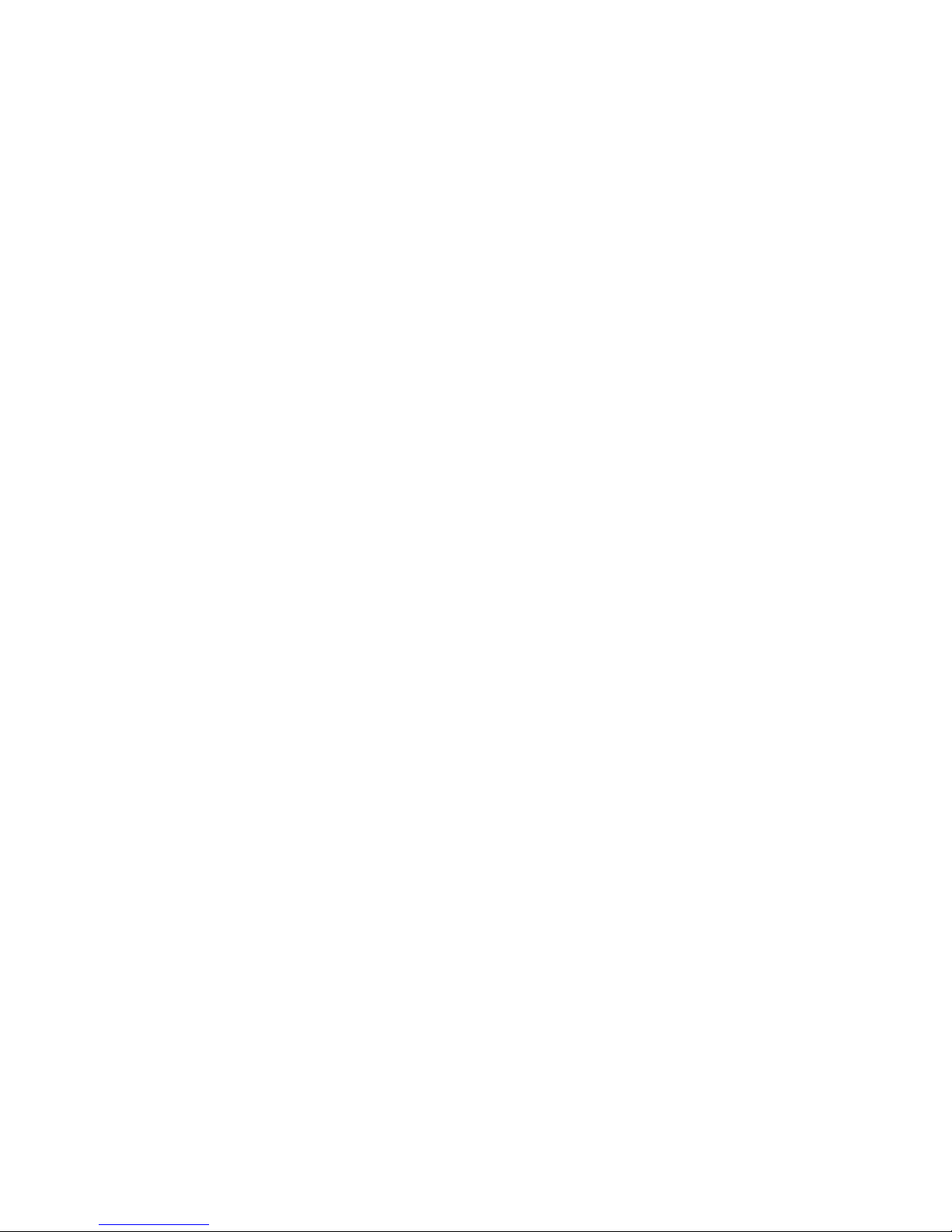
Copyright Notice
Copyright © 2016
All Rights Reserved.
Printed in Taiwan.
The information contained in this document is subject to change
without any notices.
Acknowledgments
Greeting & Setup
Thank you for purchasing the WLP-7B20 Panel PC. We wish that
this unit will be durable and reliable in providing your needs.
Please follow the instructions below to ensure the unit continues to
have high performance
Unpacking
After opening the carton, there will be a unit with an accessory box.
Examine the contents to see if there are damages to the unit and
if all accessories are present.
Setting up
Please read this manual carefully and remember to keep this
manual for future reference.
Safety Instructions & Cleaning
The unit has undergone various tests in order to comply with
safety standards. Inappropriate use may be dangerous. Please
remember to follow the instructions below to insure your safety
during the installation and operating process.
Transporting & Placement of unit
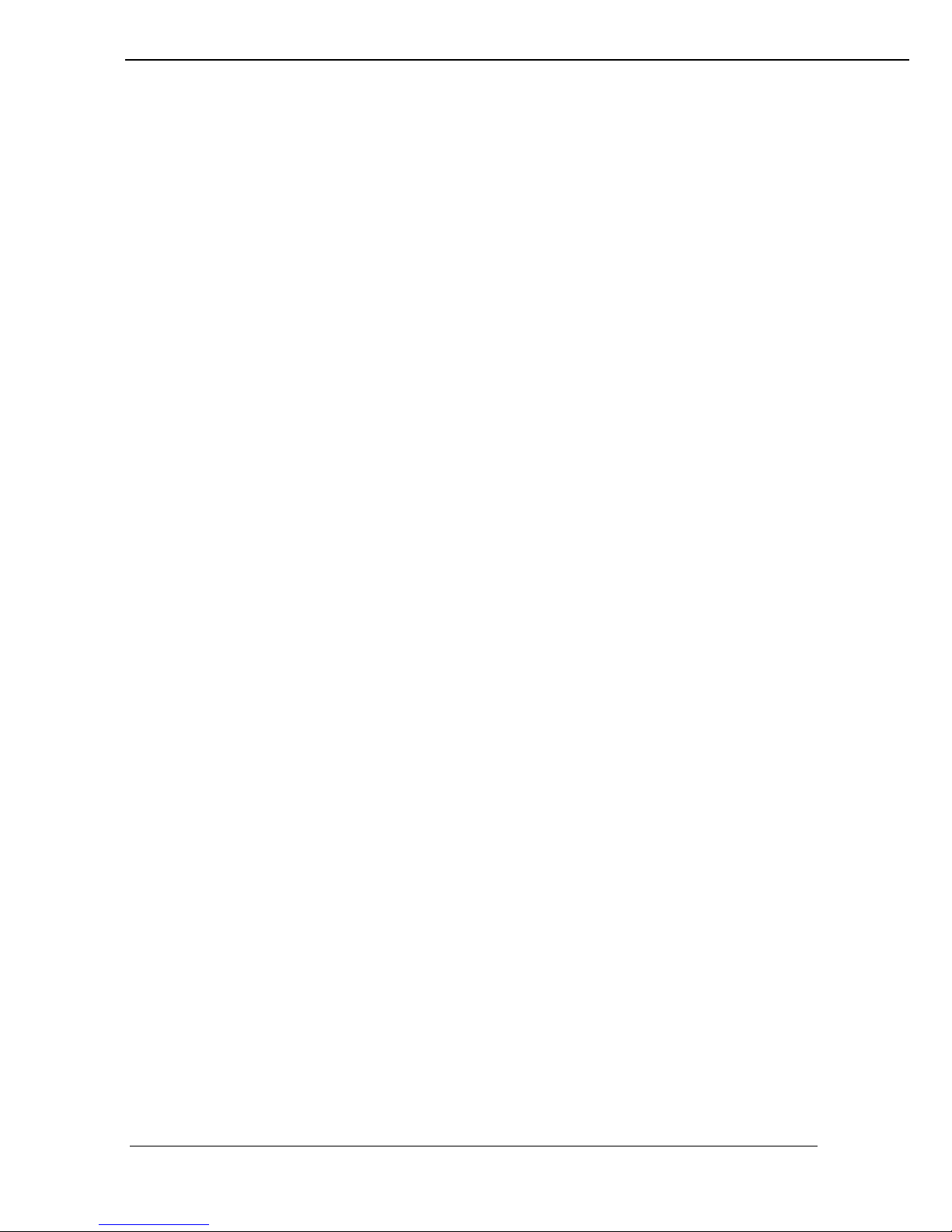
III
1. When moving the unit on a cart; be very cautious. Quick stops,
excessive forces and uneven surfaces may cause the cart to
overturn thus risking the unit to fall to the ground.
2. If the Monitor display unit does fall to the ground, immediately
turn the power off and disconnect cords. Then contact a
service technician for repairs. Continual use of the unit may
result cause a fire or electric shock. Also, do not repair the
unit on your own.
3. Having two or more people transporting the display unit is
recommended. In addition, when installing the open frame by
suspending it also requires two or more people.
4. Before suspending the unit, make sure the material used for
suspension is sturdy and stable. If not properly suspended,
the display unit may fall and cause serious injury to people
standing nearby as well as to the unit itself.
5. If you wish to mount the display unit, remember to use only
the mounting hardware recommended by the manufacturer.
Electrical and Power Source Related
1. This Monitor display unit must operate on a power source as
shown on the specification label. If you are not sure what type
of power supply used in the area, consult your dealer or local
power supplier.
2. The power cords must not be damaged. Applied pressure,
added heat, and tugging may damage the power cord.
3. The power cord must be routed properly when setup takes
place. We advise that this aspect measure is to prevent
people from stepping on the cords or while the unit is
suspended to prevent flying objects from getting tangled with
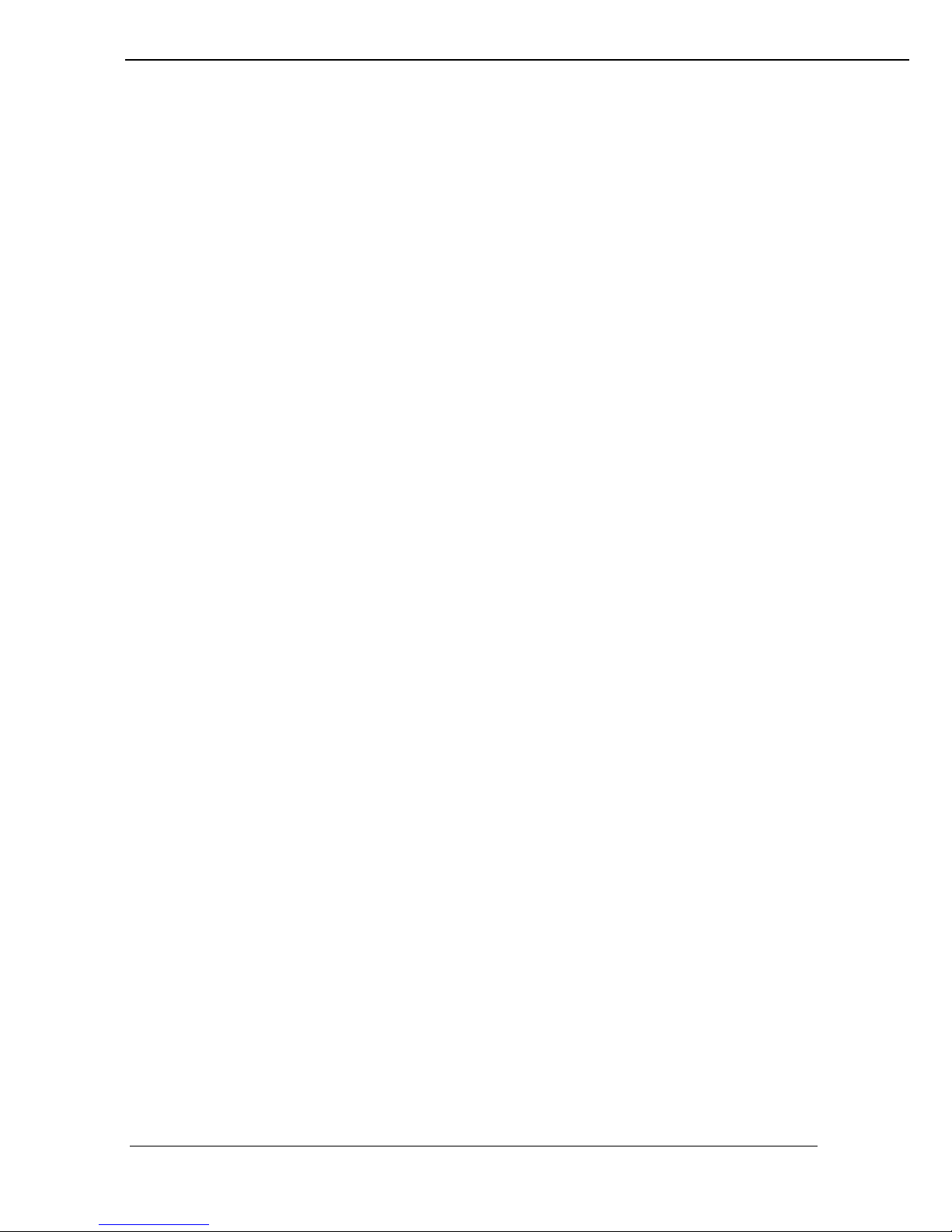
IV
the unit.
4. Do not overload the AC outlets or extension cords. Electrical
shocks or fires may occur from overloading.
5. Do not touch the power source during a thunderstorm.
6. If your hands are wet, do not touch the plug.
7. Use your thumb and index finger, grip firmly on the power cord
to disconnect from the electrical socket. By pulling the power
cord, may result in damaging it.
8. If the unit is not going to be in use for an extended period of
time, remember to disconnect the unit.
9. Connect the unit to a power source with the same numerical
value as spec. label shown. Please use only the power cord
provided by the dealer to ensure safety and EMC compliance.
Various Factors of Environment
1. Do not insert objects into the openings.
2. Do not have liquids seep into the internal areas of the Monitor
display unit.
3. Having liquids seep in or inserting objects into the unit may
result in electric shocks from taking and/or short circuiting
the internal parts.
4. Do not place the Monitor display unit in the presence of high
moisture areas.
5. Do not install the Monitor display unit in a wet environment.
6. Do not place near unit near heat generating sources.
7. Do not place the unit in a location where it will come in contact
with fumes or steam.
8. Remember to keep the Monitor display unit away from the
presence of dust.
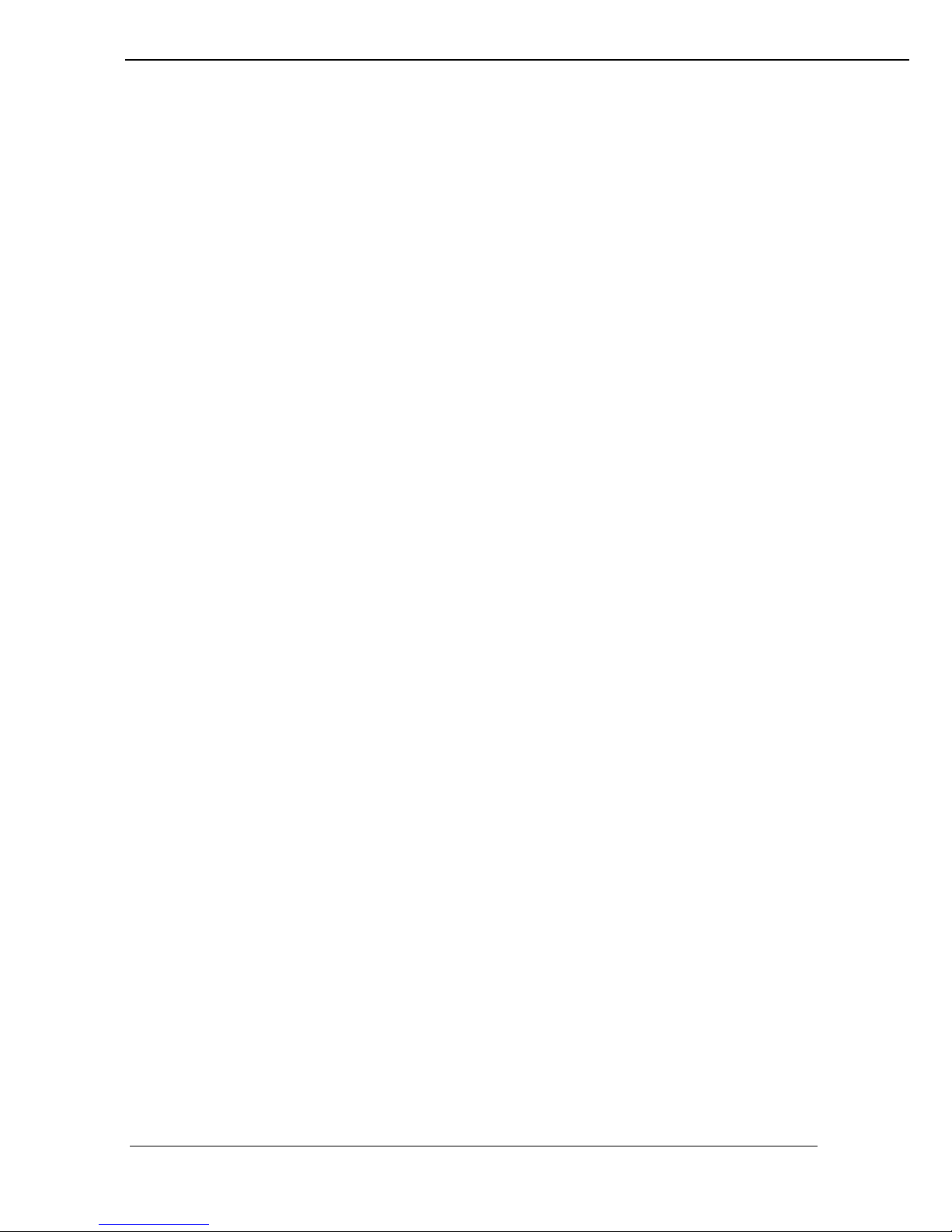
V
9. If water has flow in or seep in, immediately disconnect the
open frame unit. Then contact a service technician for repairs.
Ventilation Spacing
1. Do not cover or block the openings on the top and back sides of
the display unit. Inadequate ventilation may cause
overheating thus reducing the lifespan of the unit.
2. Unless proper ventilation is present, do not place unit in an
enclosed area; such as a built-in shelf. Keep a minimum
distance of 10 cm between the display unit and wall.
Cleaning the unit
1. Remember to turn off the power source and to unplug the cord
from the outlet before cleaning the unit.
2. Carefully dismount the unit or bring the unit down from
suspension to clean.
3. Use only a dry soft cloth or clean room wiper when cleaning
the LCD panel or touch screen surface. Use a soft cloth
moistened with mild detergent to clean the display housing.
4. Remember to avoid having liquids seep into the internal
components.
Servicing, Repairing, Maintenance & Safety Checks
1. If the unit is not functioning properly, observe the performance
level of the display closely to determine what type of servicing
is needed.
2. Do not attempt to repair the Monitor display unit on your own.
Disassembling the cover exposes users’ to high voltages and
other dangerous conditions. Notify and request a qualified
service technician for servicing the unit.
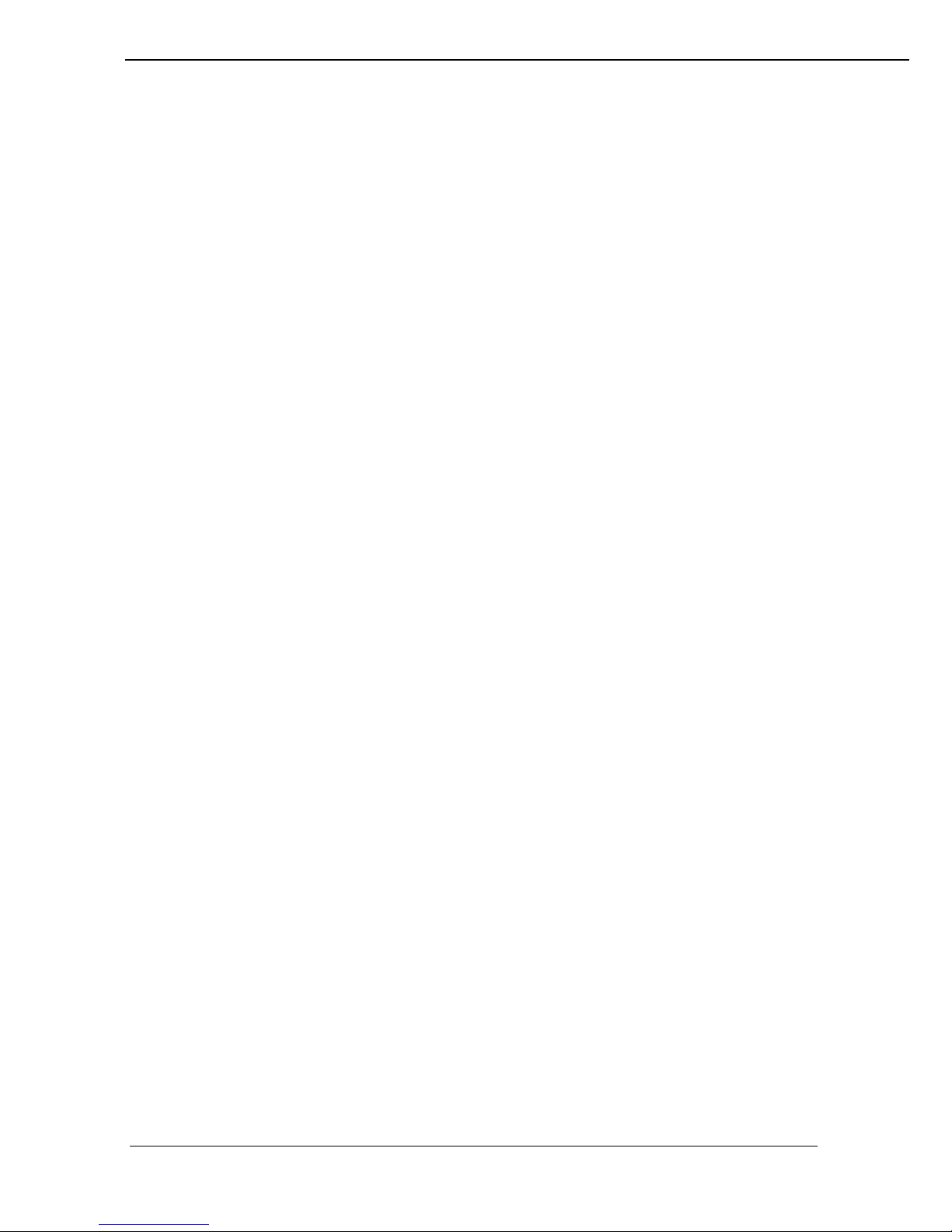
VI
3. If any of the following situations occur turn the power source
off and unplug the unit. Then contact a qualified service
technician
i. A liquid was spilled on the unit or objects have fallen into
the unit.
ii. The unit is soaked with liquids.
iii. The unit is dropped or damaged.
iv. If smoke or strange odor is flowing out of the open frame
unit.
v. If the power cord or plug is damaged.
vi. When the functions of the unit are dysfunctional.
4. When part replacement is needed. Make sure service
technician uses replacement parts specified by the
manufacturer, or those with the same characteristics and
performance as the original parts. If unauthorized parts are
used it may result in starting a fire, electrical shock and/or
other dangers.
Battery Installation
Follow below instructions and notice the caution for replacing and
disposing of the RTC Lithium battery CR2032 for safety
consideration.
CAUTION:
There is danger of explosion, if battery is incorrectly replaced.
Replace only with the same or equivalent type recommended
by the manufacturer. Dispose of used batteries according to the
manufacturer’s instruction.
The specification is subject to change without notice.
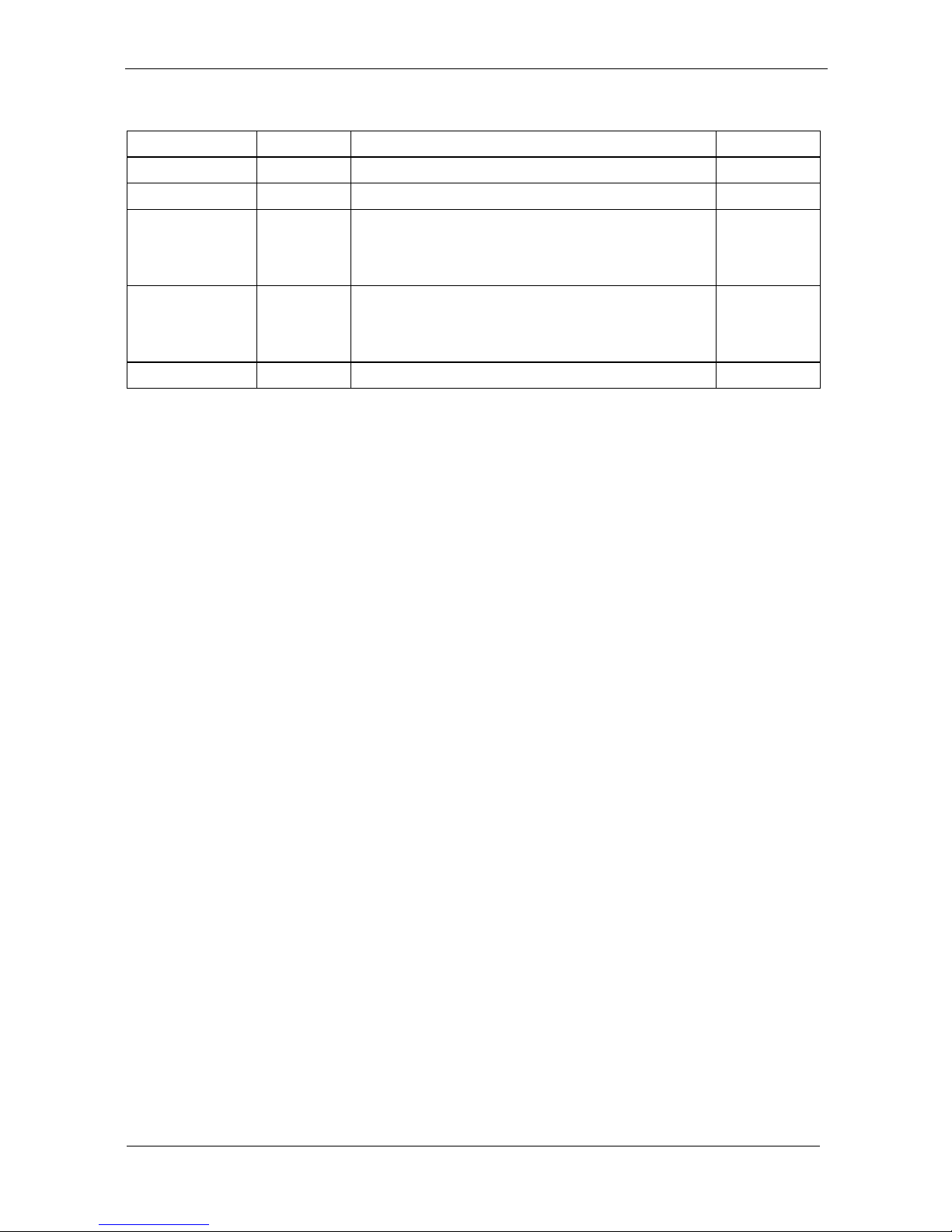
VII
Version Change History
Date
Version
Description
Remark
2015/3/13
V1.0
First release
Cosa
2015/4/20
V1.1
Modify Spec. of Touch
Cosa
2015/9/4
V1.2
Change Outline Drawing
Modify Font
Add Spec. of Shock/Vibration/Drop
Cosa
2016/3/8
V1.3
Add Panel Precautions
Add Cautions with Continuous
displaying fixed pattern
Cosa
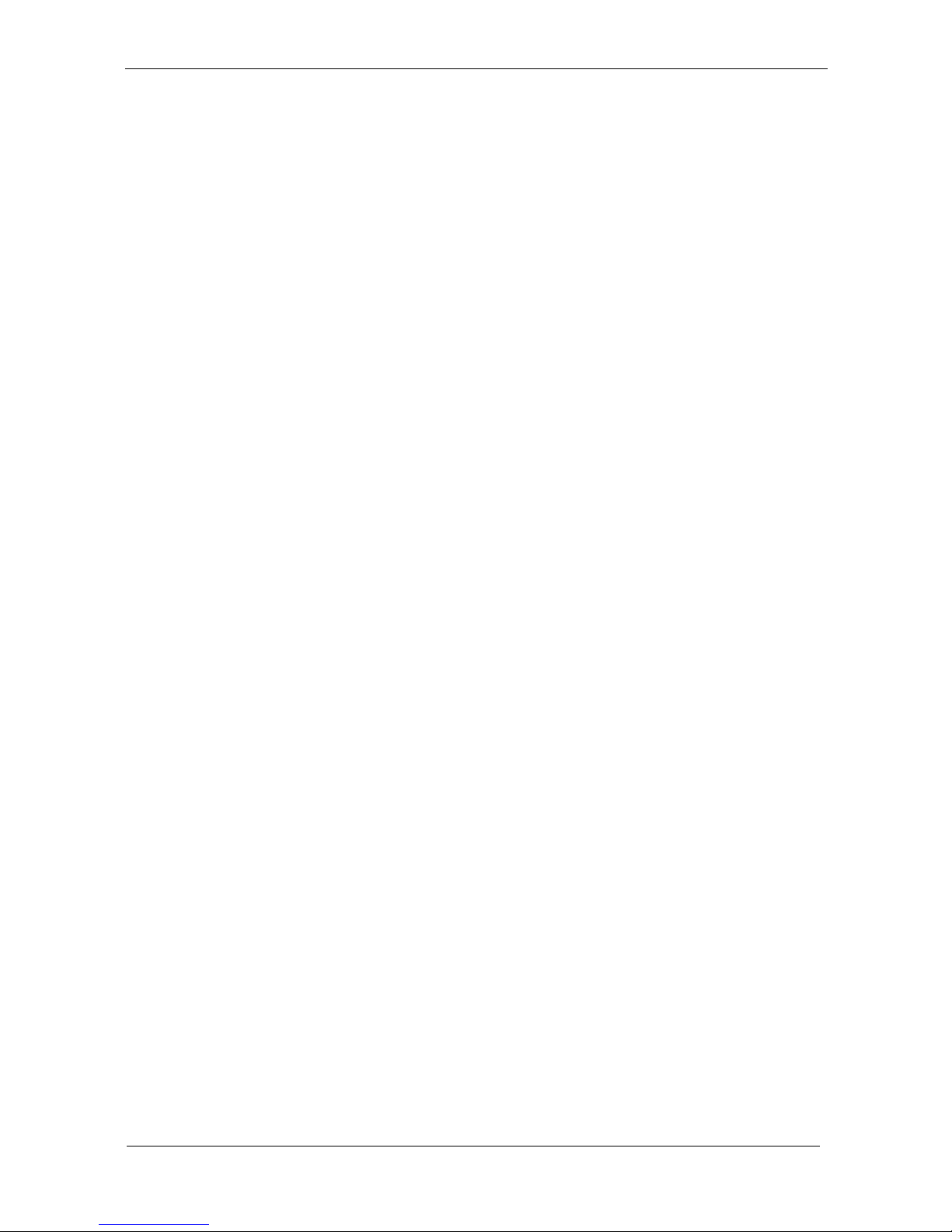
VIII
Table of Contents
How to Use This Manual ................................................. IX
System Overview............................................... 1
System View .................................................................. 6
I/O connectors ............................................................... 8
VESA mount installation................................................... 9
Panel mount installation ................................................ 10
Unpacking .................................................................... 12
Getting Started .................................................14
Setting up the System ................................................... 14
Installing System Software ............................................ 14
Installing the Drivers ..................................................... 15
BIOS Setup Information ...................................19
Appendix ..........................................................32
A. Jumper settings and Connectors ..................32
B. Wake UP on LAN Function ............................54
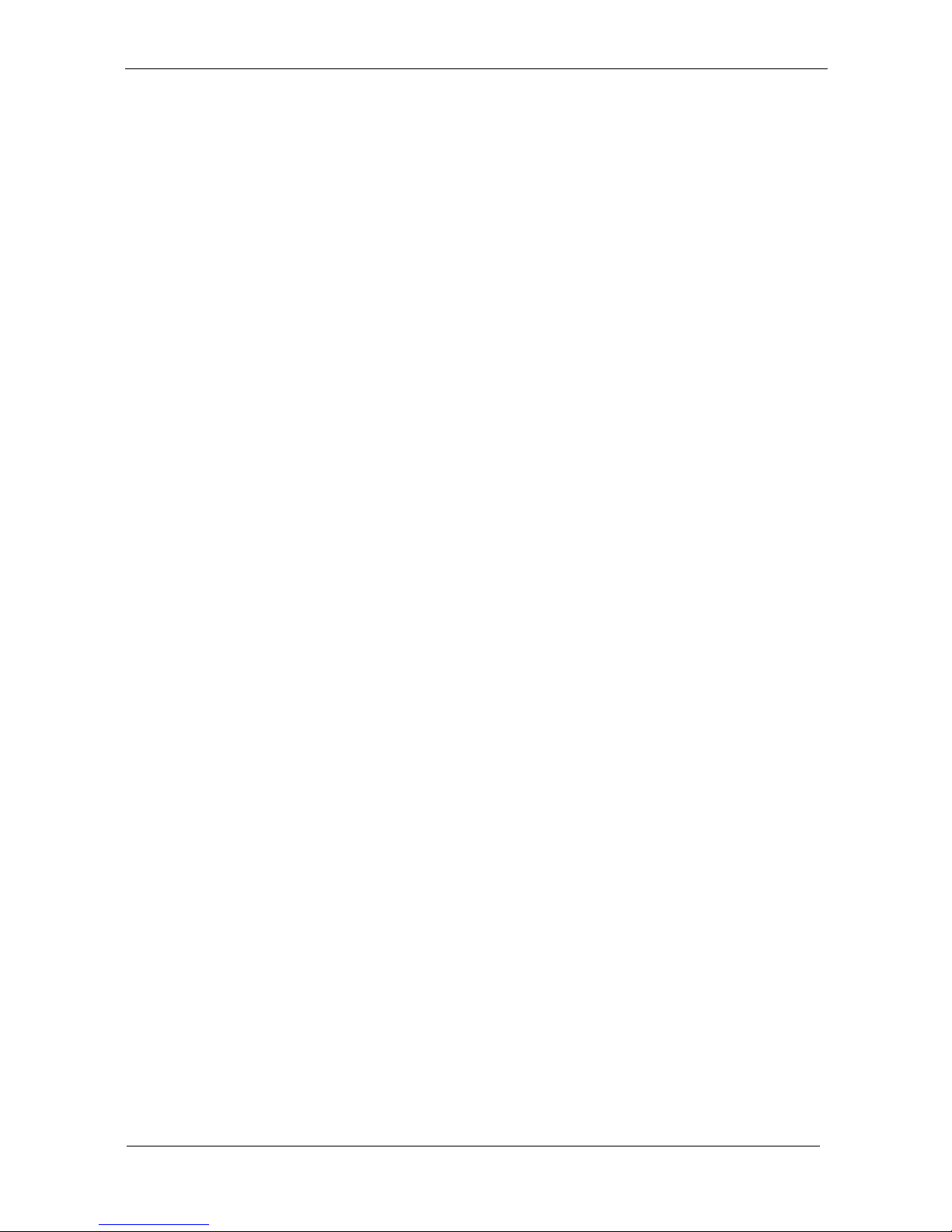
IX
How to Use This Manual
This manual is written for the system integrator, PC technician
and knowledgeable PC end user. It describes how to configure your
WLP-7B20 Panel PC to meet various operating requirements. The
user’s manual is divided into three chapters, with each chapter
addressing a basic concept and operation of the server board.
Chapter 1: System Overview - presents what you have
inside the box and gives you an overview of the product
specifications and basic system architecture for the WLP-7B20
Panel PC.
Chapter 2: System Installation - describes how to set up
the system.
Chapter 3: BIOS Setup Information - specifies the
meaning of each setup parameter, how to get advanced BIOS
performance and update to a new BIOS. Additionally, the POST
checkpoint list will give you a guide for troubleshooting.
The contents of this manual are subject to change without prior
notice. These changes will be incorporated in new editions of this
manual.

1
System Overview
System Specification
CPU
Intel® Celeron® J1900 2.0 GHz quad-core processor
Chipset
Intel® HD Graphics
Audio
Realtek ALC262 audio codec, 2+2 watts power
amplifier
LAN
Gigabit Ethernet x 2
Memory
Dual Channel, two DDR3 SODIMM socket support up
to 8GB DDR3L-1333
I/O
EC
Serial ATA
SATA II controller (3.0Gb/sec) Port x 2
Serial port
External RS232/RS422/RS485 x 1(Set by BIOS,
RS485 auto flow), RS232 x 1
Internal RS232 x 1
RS232 (Jumper 5V, 12V) x1
USB
External USB 2.0 type a x 3, USB3.0 x 1
Internal Mini-PCIE x2 (Default ) or USB 2.0 pin
head x 2 (Option)
Touch x 1
USB 2.0(Pin head) x 3
WDT
Generates system reset; 256 segments, 0, 1, 2…255
sec/min.
BIOS
Brand: AMI
Flash ROM size: 64Mb
Support RTC wakeup /Wake on LAN /Power on after power
failure/PnP/ACPI/RTC
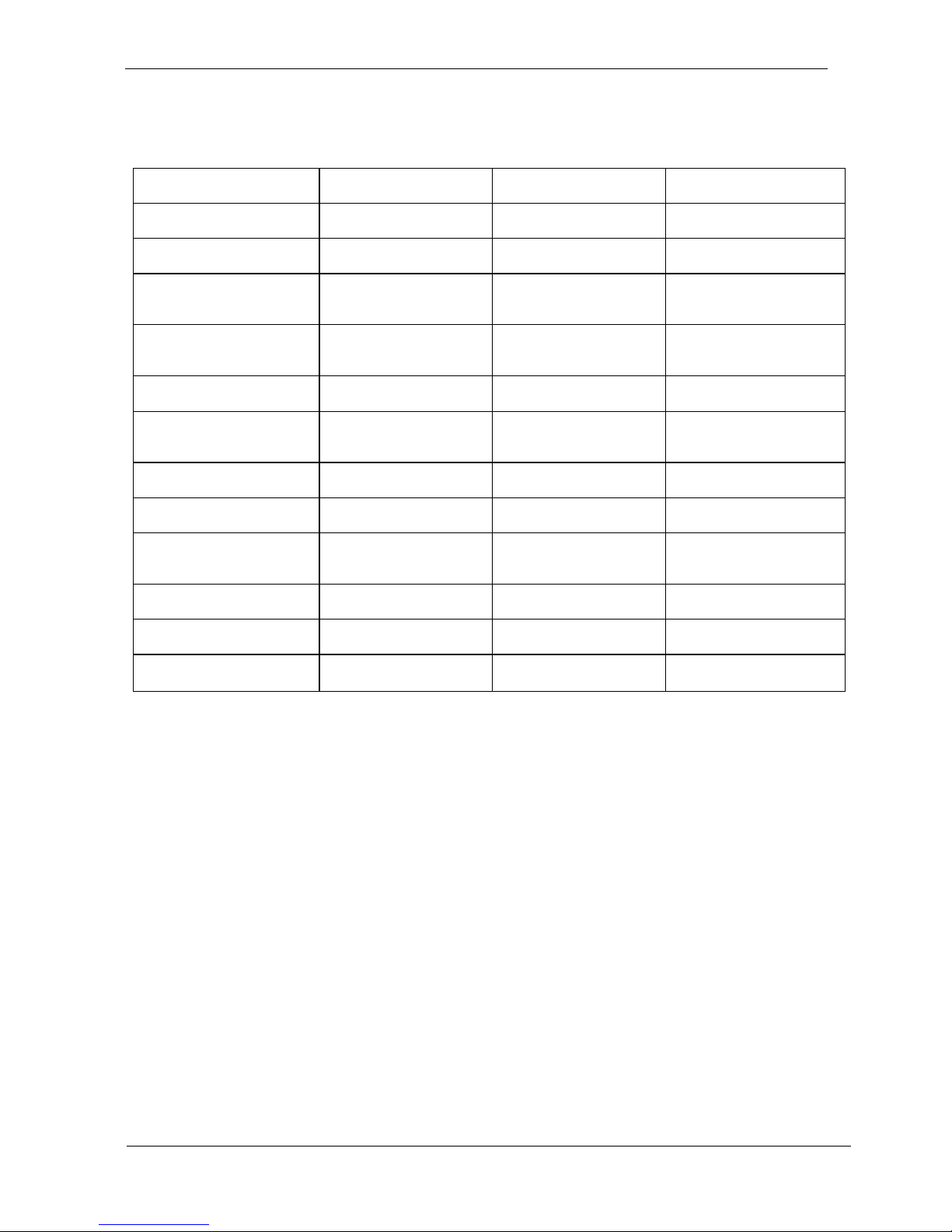
2
Display
Panel
Size
10”
12”
15”
Brand
TIANMA
TIANMA
TIANMA
Model
TM104SCH02
TM121SDS01
TM150TDS50
Resolution
(pixel)
SVGA (800 x
600)
SVGA (800 x
600)
1,024 (H) × 768
(V)
Number of Colors
262K, LVDS 6
bits
16.2M
16.7 M
View Angle (H/V)
130/110
160/140
160/160
Brightness
(cd/m2)
230
450
400
Contrast Ratio
400:1
700:1
600 :1
Interface
LVDS 6 bits
LVDS
LVDS 8-bit
Supply Voltage
(V)
3.3
3.3
3.3
Backlight
CCFL
LED
LED
life time<Hrs>
20000
50000
50000
Operating temp.
-20~70℃
-20~70℃
-30~80℃
Continuous displaying fixed pattern may induce image sticking. It’s
recommended to use screen saver or moving content periodically if
fixed pattern is displayed on the screen.
Cautions:
Continuous displaying fixed pattern may induce image sticking. It’s
recommended to use screen saver or moving content periodically if
fixed pattern is displayed on the screen.
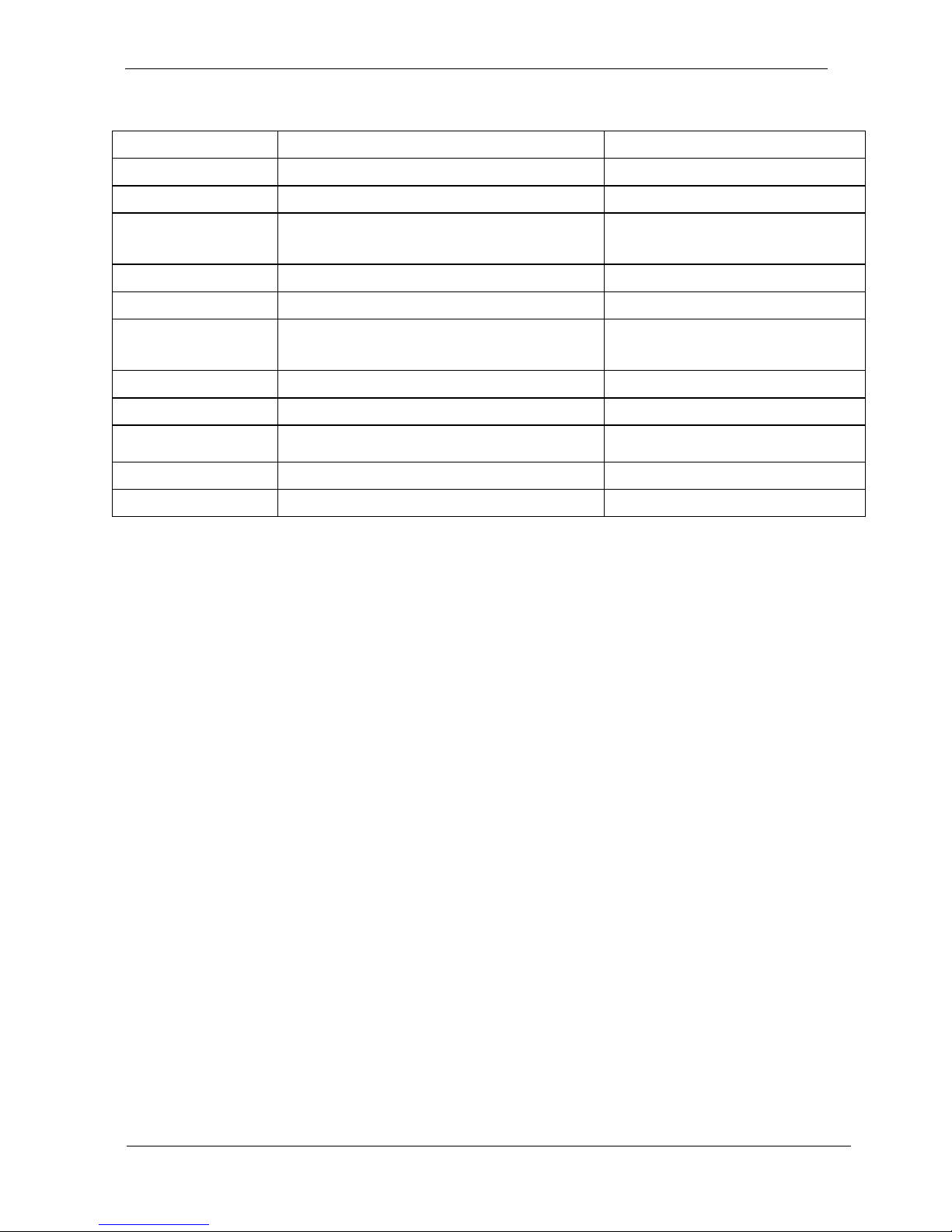
3
Touch Screen: resistive or capacitive types
ELO
HIGGSTEC
Type
5 wire Full Flat Res. touch
Projective Capacitive
Glove
Any type glove
No
Input Mode
Point: Finger or touch pen
Drag: Finger
Finger
P-Cap touch pen
Vandal
NA
NA
Interface
USB
USB
Light
Transmission
80± 5%
90± 3%
Hardness
4H
7H
Glass thickness
2.5 mm
3.45 mm
Linearity
X≦ 1%, Y≦ 1%
X≦ 1.0%, Y≦ 1.0%
Resolution
4096x4096
25ppi
Lifetime
36 million activations
100 million activations
Touch Controller
EETI EXC7700 microcontroller with USB interface and specific for 4, 5,
8 wire touch screen.
Storage
HDD
2.5” SATA HDD drive bay x 1 (with
anti-vibration mechanism)
SATA DOM
2nd SATA connector pin7 with VCC_(+5V)
Expansion
Mini-PCIe
52 pin card-edge type compatible to PCI
Express*Base specification 2.0 x 2
External I/O
USB
USB 2.0 x 3, USB 3.0 x 1
(internal USB 2.0 x 5 one for Res. Touch or PCT,
two for Mini PCI-e or USB 2.0, Three for Free )
COM
RS232/RS422/RS485 x 1(Set by BIOS, RS485 auto
flow), RS232 x 2
LAN
RJ-45 x 2 (Gigabit Ethernet)
Audio
3.5mm phone jack connector * 2 ( Line-out, and
Mic-in)
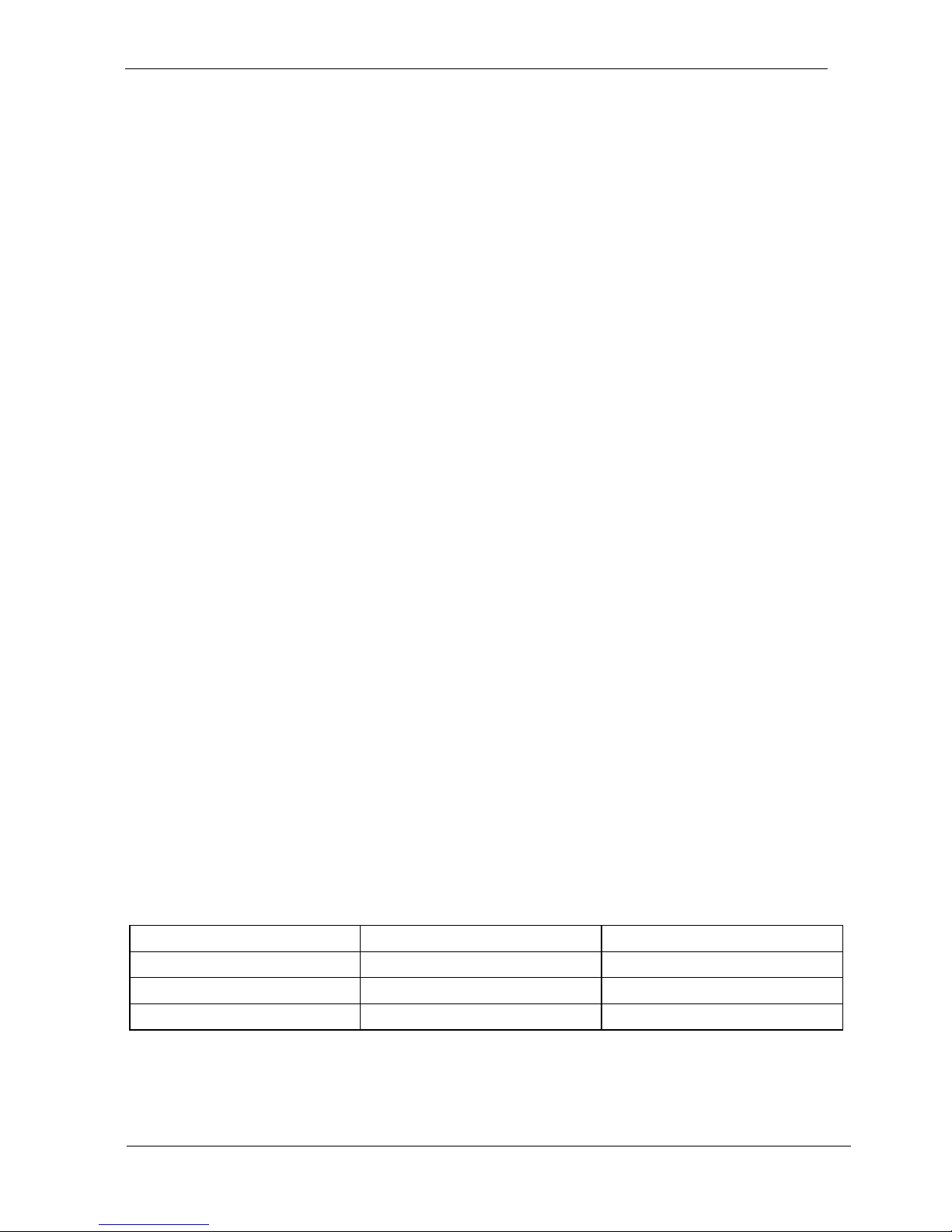
4
DVI output
DVI-I x 1
Power
Power
DC-In connector x 1 (Jack with locker)
Switch
Reset key
LED indicator on
Aluminum bezel
Green: power On/Off
Red: HDD status
Power Input
DC12V~28V
Power Adapter
AC 90 ~ 264V / 47 ~ 63 Hz / DC output 12V
Mechanical & Environmental
Material construction
Front bezel is Aluminum or SECC, others
are SECC enclosure
Aluminum bezel Color
Black / Silver
Front Panel Protection
Res. Touch IP66 / P-CAP touch IP69K
ID design
Panel mount (default)
Operation Temperature
12V DC Input 0~50℃
(IEC60068-2-56, air flow cooling)
12V DC Input 0~40℃
(IEC60068-2-2, natural cooling)
32V DC Input 0~40℃
(IEC60068-2-2, natural cooling)
Storage Temperature
-20~65℃
Operation Relative
Humidity
10%~90%, non-condensing
Storage Relative
Humidity
10%~90%, non-condensing
Mounting
Panel mount/VESA (75x75)
Net Weight (Kg)
Gross Weight (Kg)
10”
3.5 Kg
5.5
12”
4.5
6.5
15”
5.5
8.5
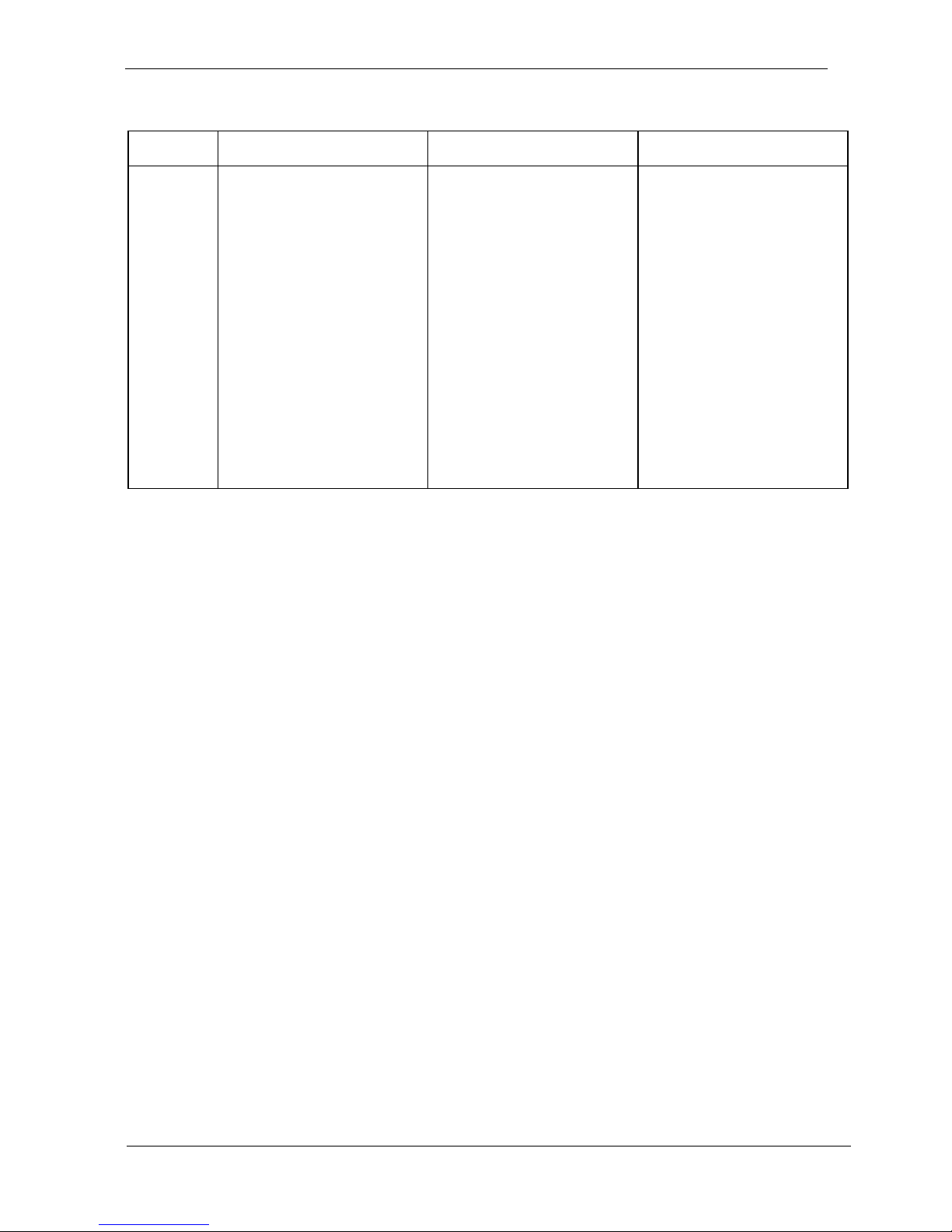
5
Shock/Vibration/Drop
Shock
Vibration
Drop
General
Operating:
Pulse shape
:
Half-sine waveform
Impact
acceleration:15g
Pulse duration:11
ms
Number of shocks
:
18 shocks (3 shock
for each ±axis)
Orientation
:±
X, ±Y
and ±Z axes
Operating:
5 ~ 500Hz ,
Acceleration:1.0G
Sweep time:15
minutes
Number of cycle:1
cycle for each axis
Vibration axes:X, Y
and Z
3 Feet height free
drop still survive,
(test surface:
concrete, with
packing)
6 surfaces
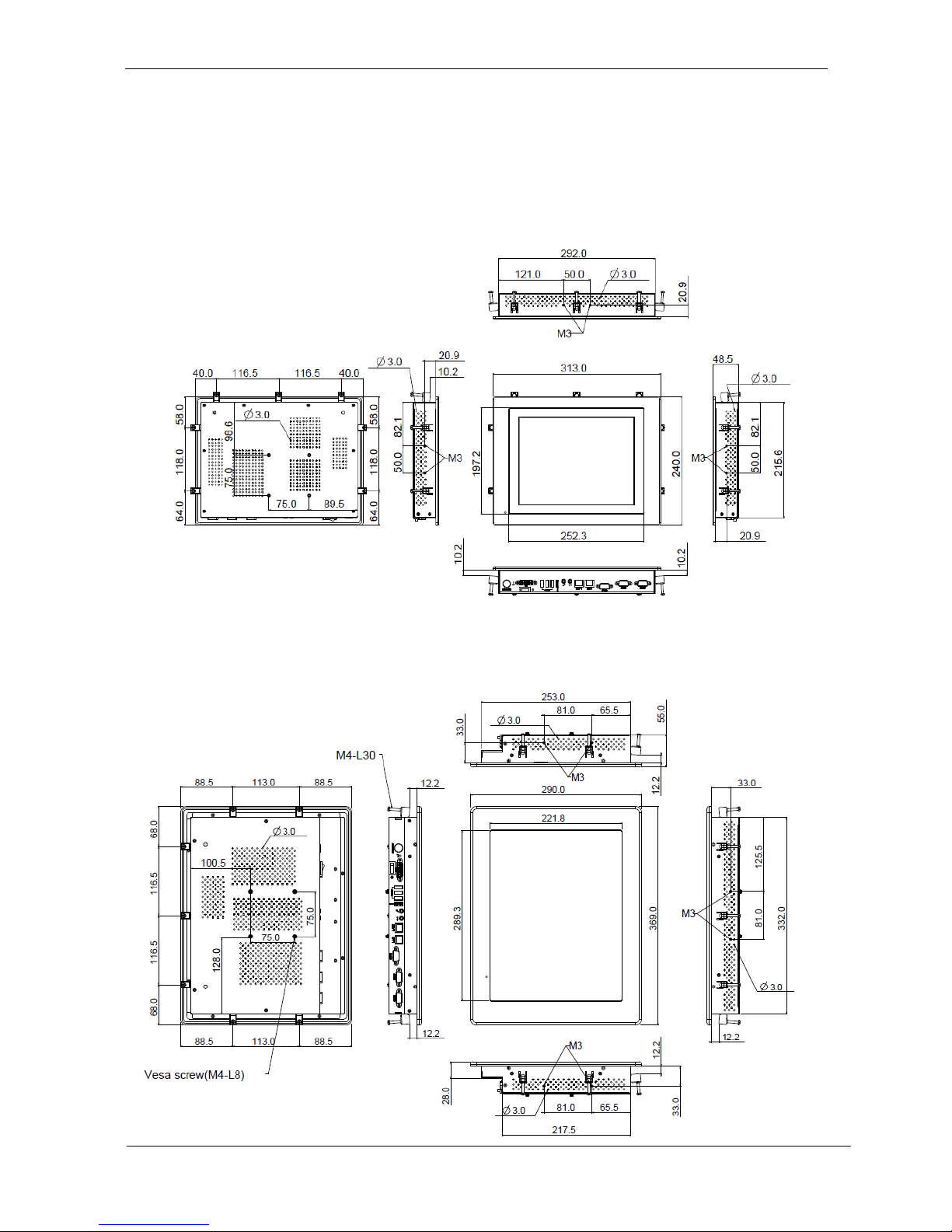
6
System View
WLP-7B20-10 Outline Drawing (Panel Mount)
WLP-7B20-12 Outline Drawing (Panel Mount)
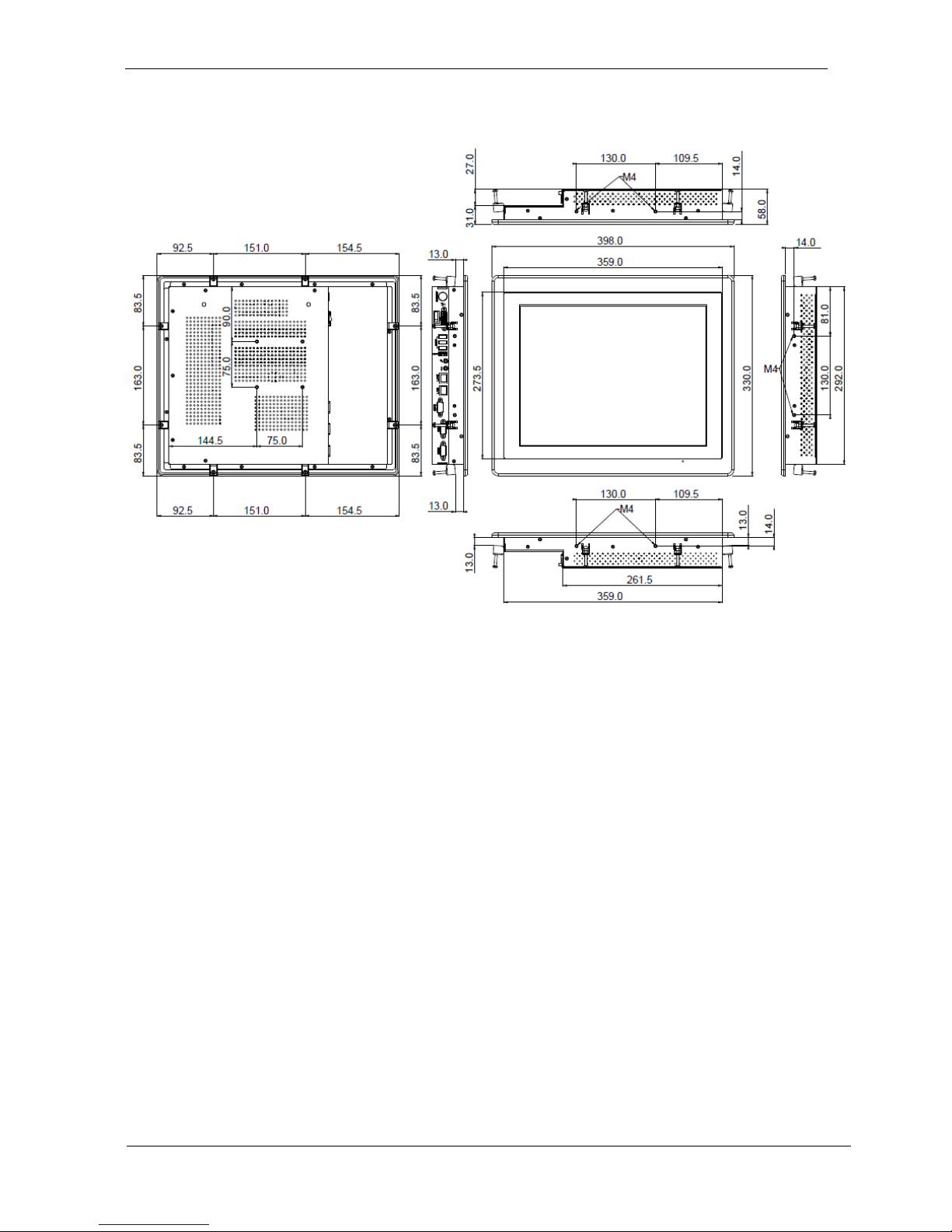
7
WLP-7B20-15 Outline Drawing (Panel Mount)

8
I/O connectors
Note: Share the same place with DVI output, DVI and VGA not
simultaneously

9
VESA mount installation
Please use the supplied 4 x M4-L10 screws for VESA mounting. And
as below VESA mounting holder is just a diagrammatic drawing. You
can choose any standard VESA 75x75 mm mounting holder to mount
our machine.
For use only with UL listed Wall Mount Bracket with minimum
weight/load bearing capacity 10 Kg
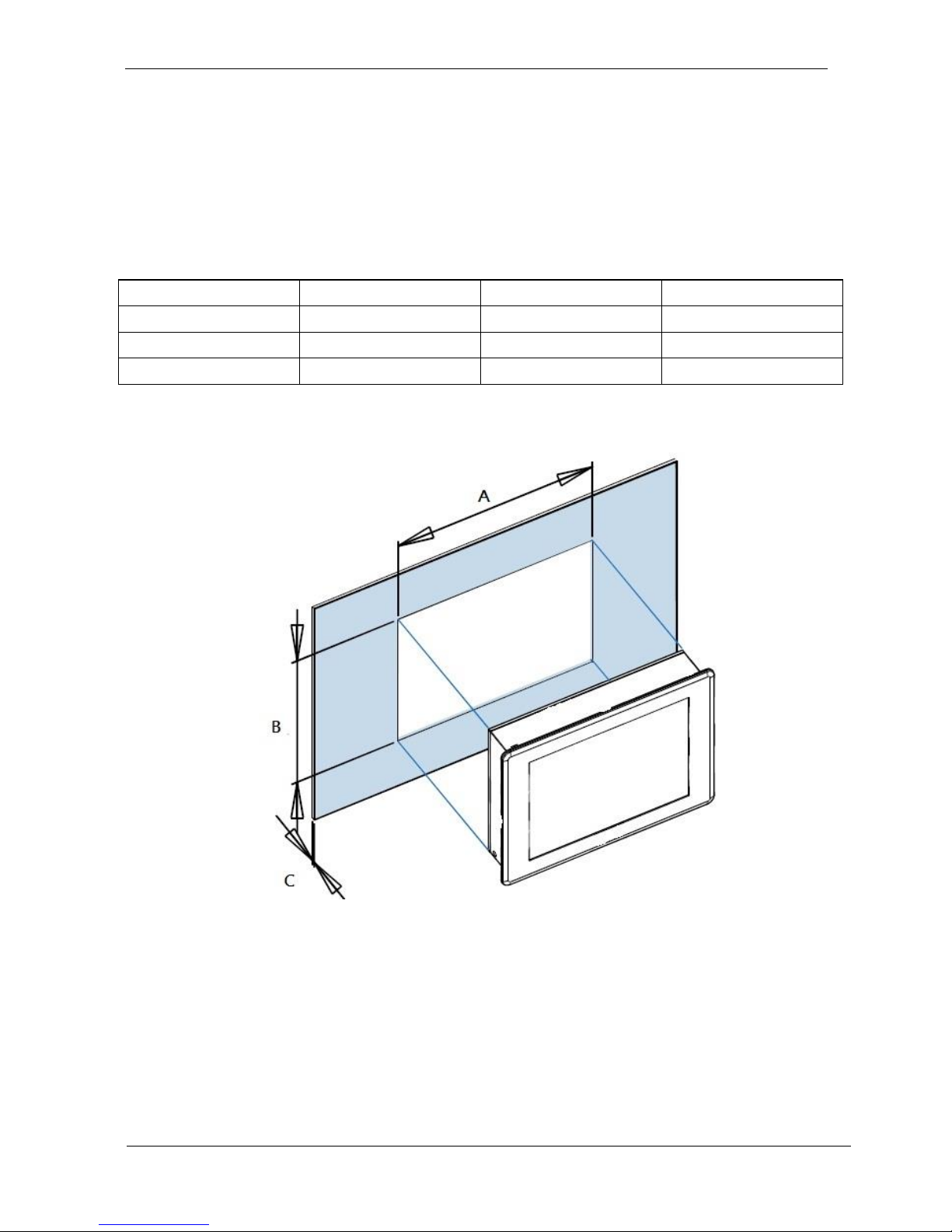
10
Panel mount installation
1. The Panel PC can be panel mounted and comes with brackets and
screws for this purpose. The required cutout for panel mounting and
maximum panel thickness is shown below.
A B
C
WLP-7B20-10
296
224
12
WLP-7B20-12
345
266
15
WLP-7B20-15
365
298
16
Unit: mm
