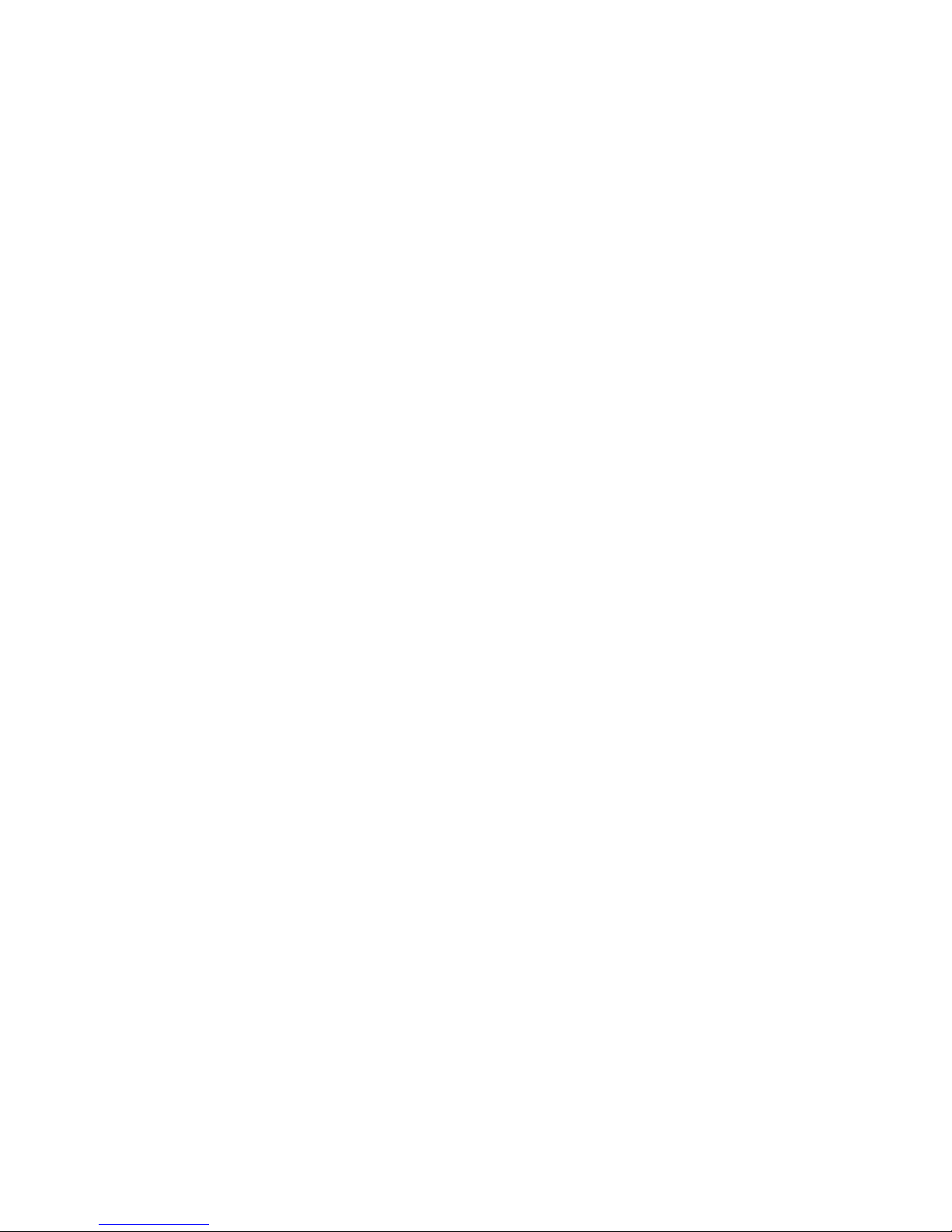
WEB-6681 Series
VIA C3 Ezra/Eden
Embedded Board Computer
User’s Manual
P/N: 205-00WEB66810, Version 1.0
Copyright© Oct., 2002. All rights reserved
All other brand names are registered trademarks of their respective owners.
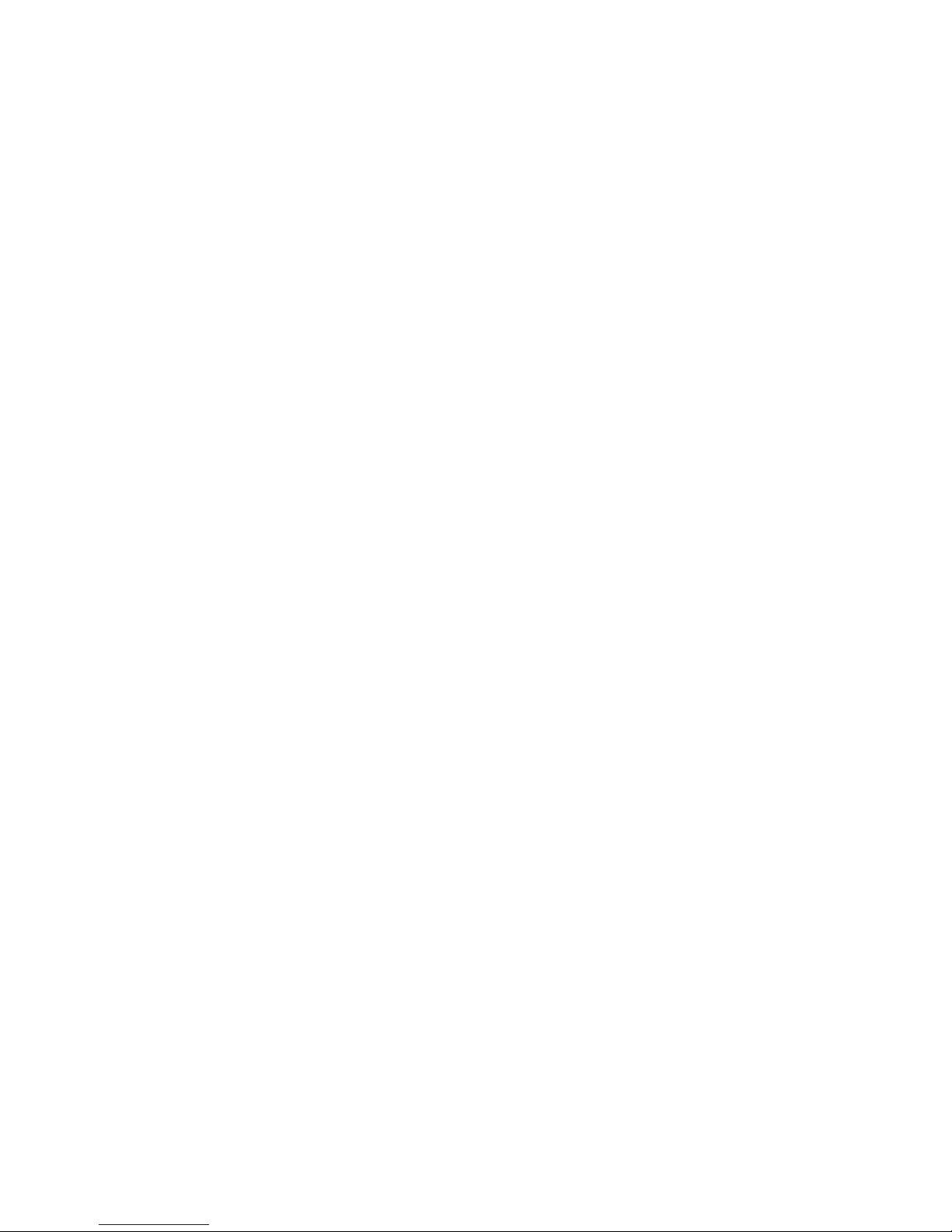
(To Be Added)
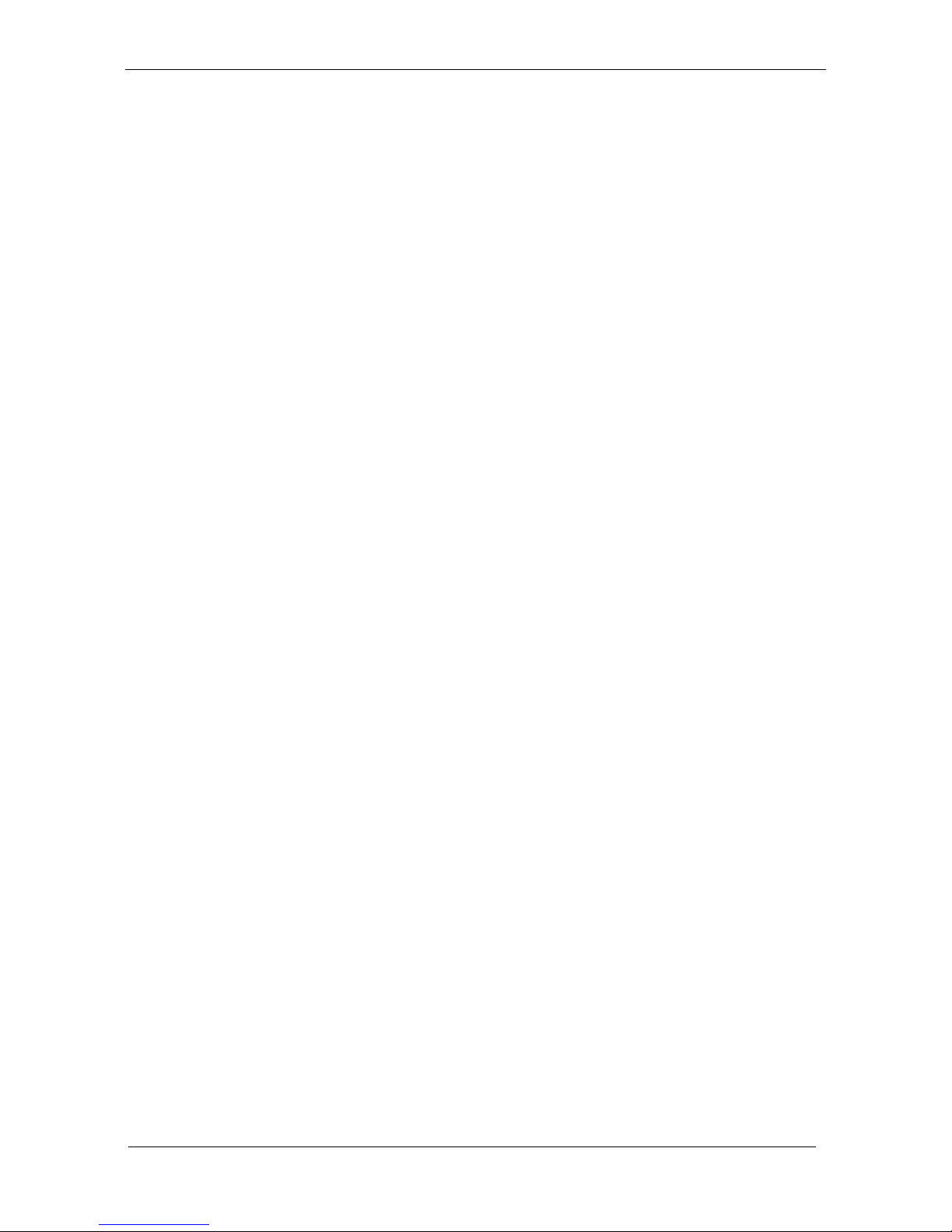
Introduction
WEB-6681 SERIES【R1.0】 User’s Manual
3
Table of Contents
Chapter 1 Introduction.................................................................1-1
1.1
Check List.................................................................................1-1
1.2
Product Specification................................................................1-2
1.3
System Architecture..................................................................1-5
Chapter 2 Hardware Configuration Setting...............................2-1
2.1
Jumper Notes............................................................................2-1
2.2
Jumper Locations......................................................................2-2
2.3
CMOS Content Trigger : JBAT1 ..............................................2-2
2.4
Watching Dog Setting : JP2......................................................2-3
2.5
Watching Dog Address: JP3 .....................................................2-3
2.6
LAN Status Indicators: LED1, LED2, LED3...........................2-3
2.7
Connectors................................................................................2-4
2-7-1
Front Bezel Connectors : PANEL1 .................................2-4
2-7-2
PC104 BUS Connector : J6,J10 ......................................2-6
2-7-3
USB Connectors : USB1................................................2-7
2-7-4
ATX Power Connector ATX1 .........................................2-7
2-7-5
KB/MS Connector : KM1...............................................2-7
2-7-6
IDE Connectors : IDE1...................................................2-8
2-7-7
Disk On Module: IDE2(Slave)........................................2-9
2-7-8
Parallel Port Connector: LPT1......................................2-10
2-7-9
Serial Port Connector: J4...............................................2-11
2-7-10
VGA CRT Connector : VGA1 ......................................2-11
2-7-11
LAN Connector : J1,J2,J3(U8,U9,U10)........................2-12
2-7-12
Compact Flash : J5(IDE2-Master) ................................2-12
2-7-13
Power Connector –5V/-12V : J8...................................2-13
2-7-14
Power Connector : J9....................................................2-13
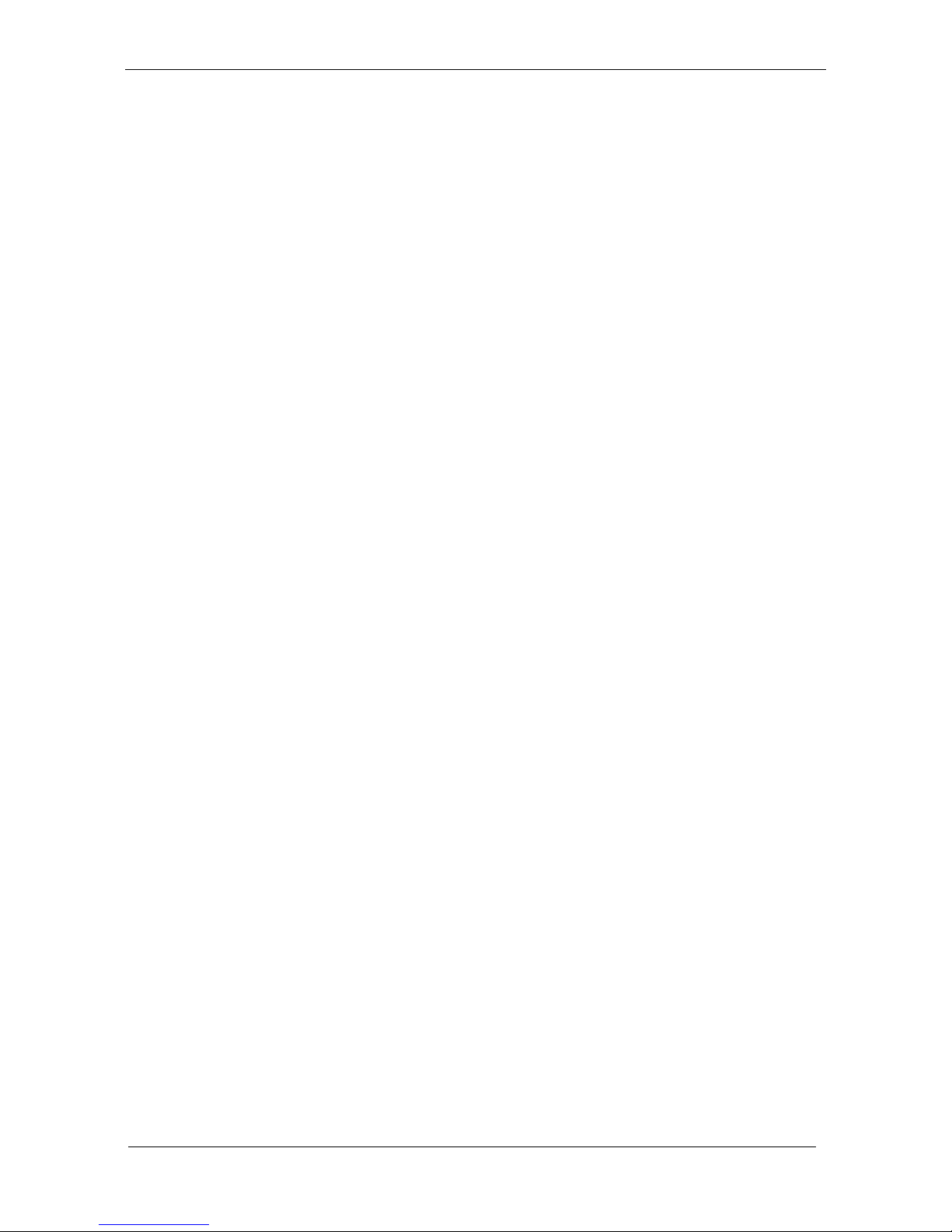
Introduction
WEB-6681 SERIES【R1.0】 User’s Manual
4
2-7-15
Battery Socket: BAT1 ...................................................2-13
Chapter 3 System Installation......................................................3-1
3.1
Memory ....................................................................................3-1
3.2
Installing the Embedded Board Computer................................3-2
3.3
Install Display and Ethernet Driver ..........................................3-2
3-3-1
VIA VT8601A Integrated Graphics Controller...............3-2
Chapter 4 BIOS Setup Information.............................................4-1
4.1
BIOS Setup Information...........................................................4-1
4.2
Entering Setup ..........................................................................4-1
4.3
Main Menu ...............................................................................4-2
4.4
Standard CMOS Setup Menu ...................................................4-3
4.5
CMOS Setup Reference Table..................................................4-5
4.6
Standard CMOS Setup Menu ...................................................4-8
4.7
Advanced CMOS Setup Menu .................................................4-9
4.8
Advanced Chipset Setup Menu...............................................4-13
4.9
Power Management Setup Menu............................................4-15
4.10
PCI/Plug and Play Setup.........................................................4-18
4.11
Peripheral Setup......................................................................4-21
4.12
Hardware Monitor Setup ........................................................4-24
4.13
BIOS POST Check Point List.................................................4-25
4.14
Flash BIOS Utility..................................................................4-31
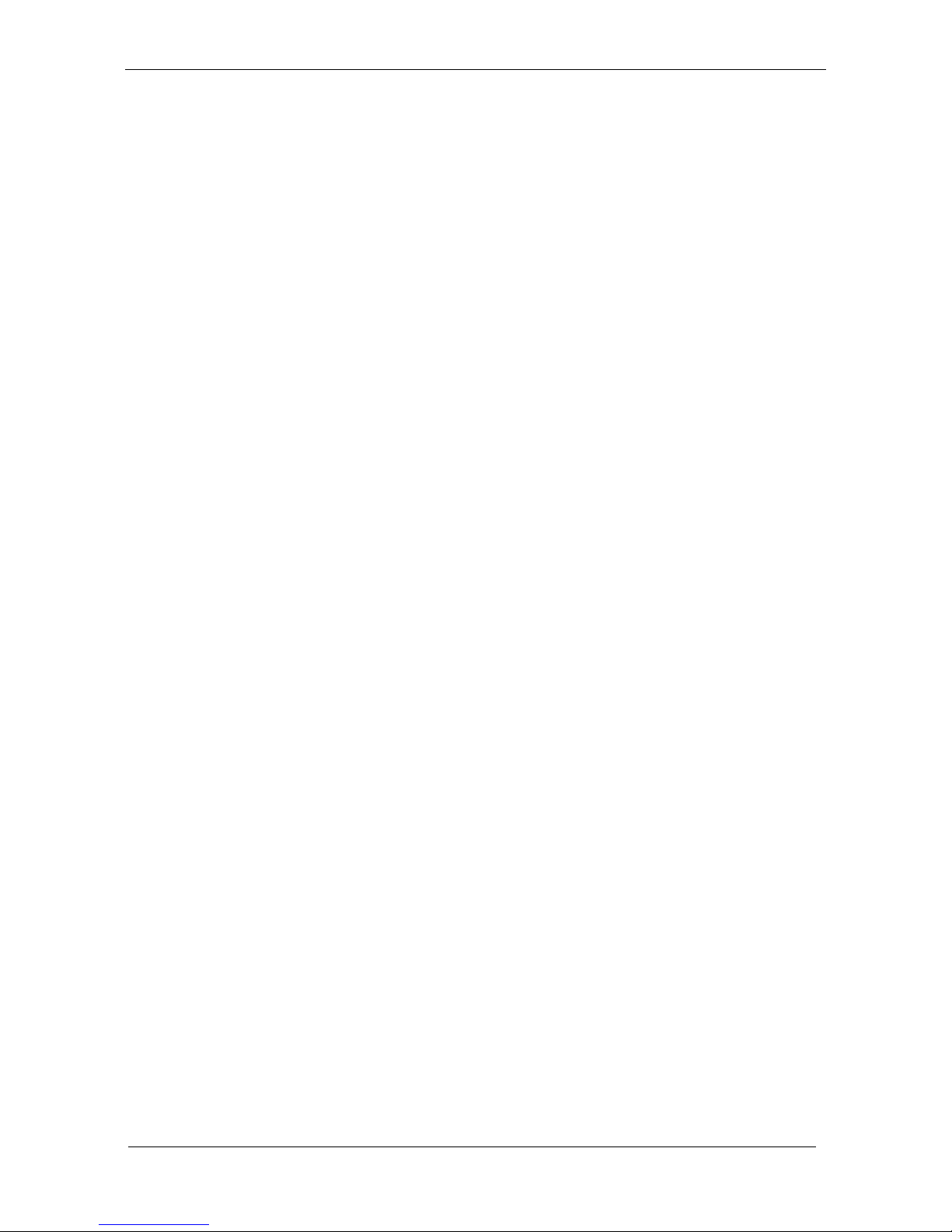
Introduction
WEB-6681 SERIES【R1.0】 User’s Manual
5
How to Use This Manual
This manual is written for the system integrator, PC technician
and knowledgeable PC end user. It describes how to configure your
WEB-6681 Series to meet various operating requirements. The user’s
manual is divided into four chapters, with each chapter addressing a
basic concept and operation of the server board.
Chapter 1: Introduction - presents what you have inside the
box and gives you an overview of the product specifications
and basic system architecture for the WEB-6681 Series server
board.
Chapter 2: Hardware Configuration Setting - shows the
definitions and locations of Jumpers and Connectors so that you
can easily configure your system.
Chapter 3: System Installation - describes how to install this
embedded computer board. It will also introduce and show you
the driver installation procedure for the Graphics Controller and
Ethernet Controller.
Chapter 4: BIOS Setup Information - specifies the meaning
of each setup parameter, how to get advanced BIOS performance
and update to a new BIOS. Additionally, the POST checkpoint
list will give you a guide for troubleshooting.
The contents of this manual are subject to change without prior notice. These
changes will be incorporated in new editions of this manual. We may make
supplements or changes for the product described in this manual at any time.
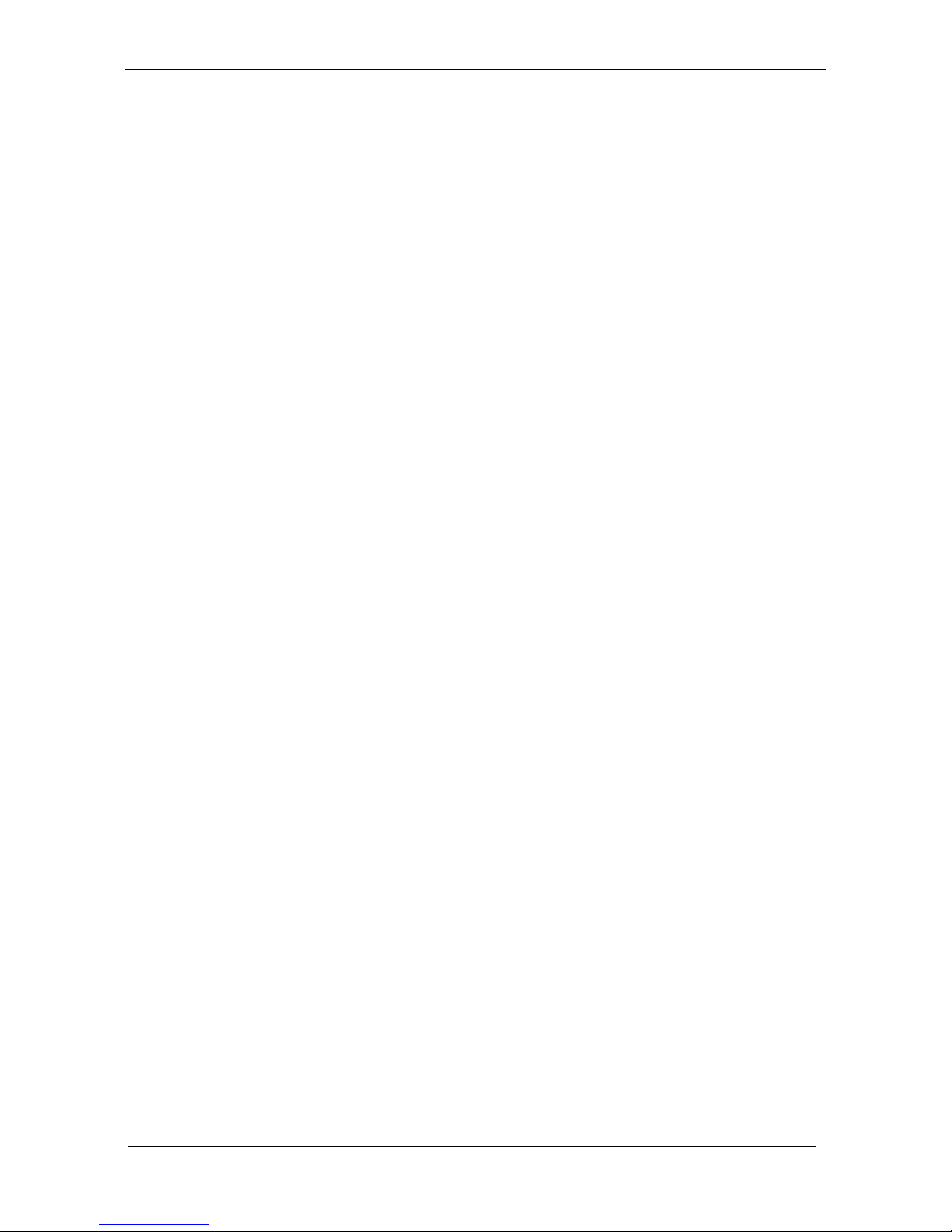
Introduction
WEB-6681 SERIES【R1.0】 User’s Manual
1-1
Chapter 1 Introduction
WEB-6681 Series is a 5.25” embedded board computer with an on-board,
embedded low power VIA C3 EZRA or EDEN-series processor. Other on-board
features include chipsets built-in AGP 4x graphic core with CRT display, onboard
64MB system memory and a SO-DIMM socket for expansion and Triple 10/100
Mbps PCI Ethernet interfaces. A PC/104 expansion connector is provided, and
SSD supports for one compact flash interface. Watchdog timer is from 1 second to
63 seconds and Hardware Monitoring is supported also.
EBC - VIA EDEN Platform
With this board, system engineers are able to develop the Web server system
for some network appliances such as Fire-wall, VPN and Gateway. WEB-6681
Series, most scaleable x86 embedded platform, with low-power consumption
highest performance is designed mainly for the rapidly emerging Connected Digital
Information. VIA C3 EZRA or EDEN-series processors are specially designed to
work well in environments with operating temperature up to 60℃ within this low
power EBC significantly increases both MTBF and application possibilities.
1.1 Check List
The WEB-6681 Series package includes the following basic items accompany
with this manual.
* One WEB-6681 Series embedded board computer
* One printer port cable kit
* One serial port cable
* Two IDE cables
* One 6-pin Keyboard and Mouse cable for min DIN
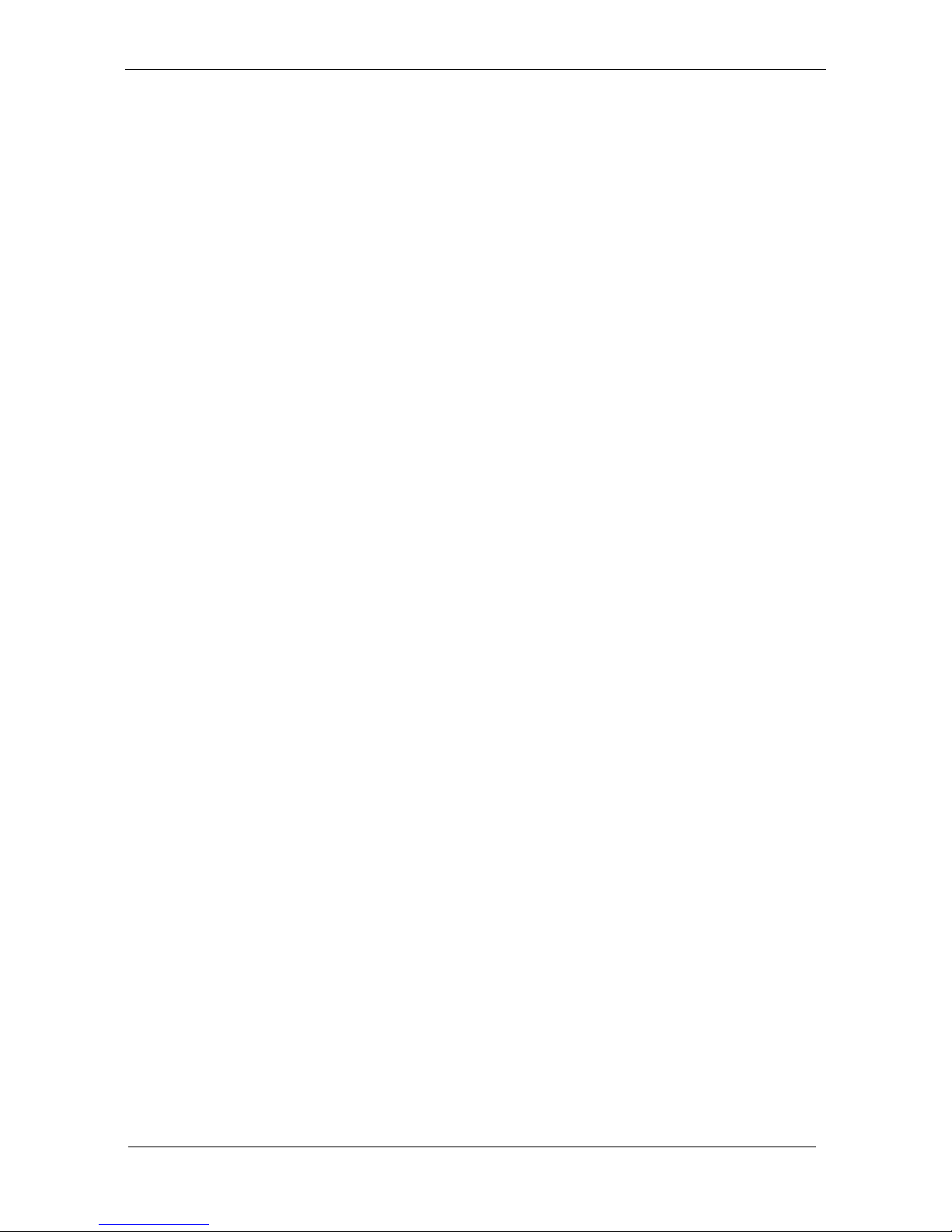
Introduction
WEB-6681 SERIES【R1.0】 User’s Manual
1-2
* One PS/2 Y-type cable
* One USB cable
* One CD-Title to support internal VGA display driver, IDE driver and
Intel 82559 / Intel 82559ER / Realtek 8100B(L) network controller
driver.
If any of these items is damaged or missed, please contact your vendor and save
all packing materials for future replacement and maintenance.
1.2 Product Specification
Features
◆
5.25” Embedded Board Computer
◆
Onboard VIA C3 EZRA 800AMHz or EDEN 400MHz
◆
Integrated AGP 4X 2D/3D Graphics core
◆
Support CRT and TFT panels
◆
Support Compact Flash Storage
◆
Support Triple 10/100Base-T fast Ethernets
◆
Support Ultra DMA 100/66/33 PCI-EIDE interface
◆
1 COMs/1 Parallel/2 USBs
Specification
Chipset : VIA VT8601A and VT82C686B
CPU
◆
Support VIA C3 EZRA <EBGA> and EDEN series processors
◆
Onboard VIA C3 EZRA 800AMHz for Model: WEB-6681 Series
X
-P800 series
◆
Onboard VIA EDEN 400MHz for Model: WEB-6681 Series
X-P400 series
◆
CPU bus clock : 66/100/133 MHz
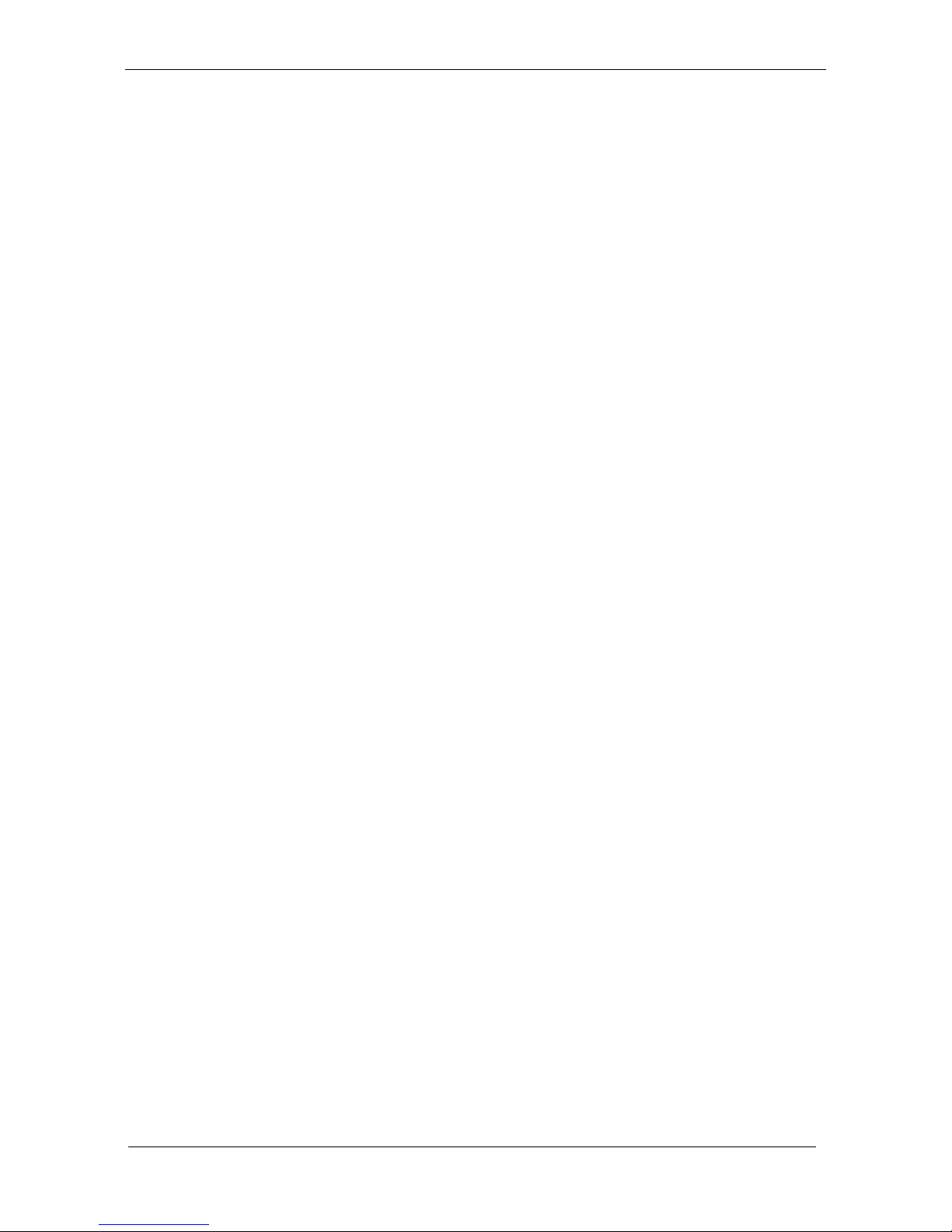
Introduction
WEB-6681 SERIES【R1.0】 User’s Manual
1-3
L2 Cache Memory : CPU Integrated
Main Memory
◆
Onboard 64MB SDRAM system memory, option for expansion to
128MB
◆
One 144-pin SO-DIMM sockets
◆
32 MB to 512 MB
◆
Supports up to double-sided or single-sided SO-DIMMs at 133/100
MHz system memory bus.
System BIOS
◆
AMI BIOS
◆
2MB Flash ROM for easy upgrades
◆
Support ACPI, DMI, PnP, and Green function
IDE Interface
Two enhanced IDE interface up to Four IDE devices with Ultra
DMA 33/66/100
One IDE is 40-pin 2.54mm port; the other is 44-pin 2.00mm port,
shared with the Compact Flash interface. Compact Flash interface is
defined as master device; 44-pin IDE port is defined as slave device.
I/O Interface
Parallel Port: Support one SPP, EPP/ECP bi-directional parallel port
Serial Ports: Support one RS232 port for COM1
Keyboard and PS/2 Mouse Interfaces
Support one connectors for Keyboard and Mouse
USB
Support 2 USB ports
Battery
Lithium battery
Real-Time Clock/Calendar (RTC)
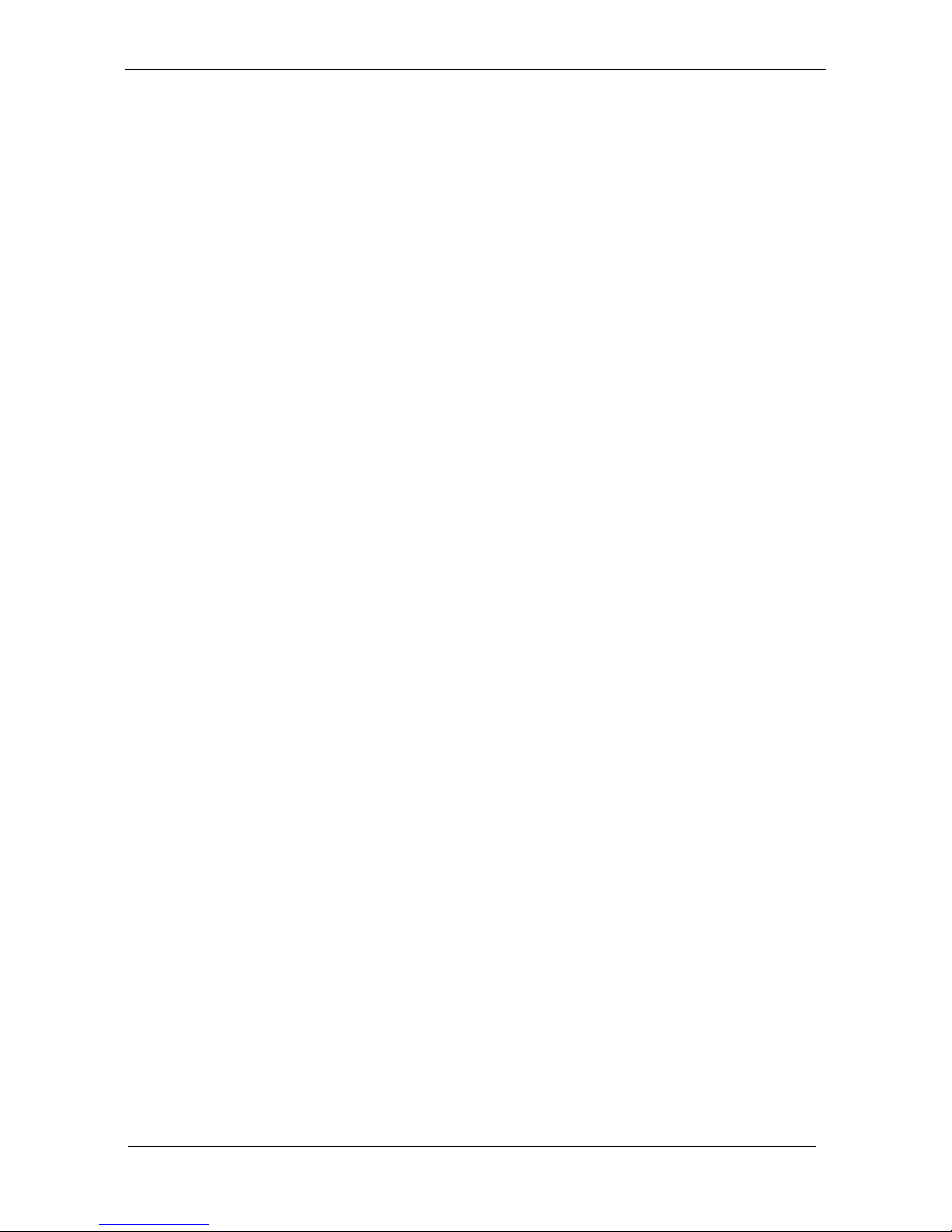
Introduction
WEB-6681 SERIES【R1.0】 User’s Manual
1-4
Build-in VIA VT686B
Y2K compliant
Watch-Dog Timer
From 1 to 63 seconds, software programmable
System Monitoring and Protection
Monitoring system temperature, voltage, and cooling fan status
On-chip 3D AGP 4X VGA Display
Integrated AGP 4X graphics core
Shared system memory up to 8MB Frame Buffer
One connector for CRT display interface
Support TTL LCD Panel
On-board Ethernet Function
Triple Ethernet LAN controller
Realtek 8100B(L) for WEB-6681 SERIES SERIESR series and
Intel 82559(ER) for WEB-6681 SERIES SERIESI series
Support Three 10/100BASE-T with RJ-45 connector
SSD Interface
One socket supports Compact Flash Disk (type II)
Not support hot swap Mode
Expansion slot
PC/104 ISA-bus connector for PC/104 module expansion
Mechanical and Environmental
Outline Dimension (L X W): 203mm (8 inch) X 146m (5.75 inch)
PCB layout : 6-layer (Double-side components)
Power Requirements: ATX power
Operating Temperature : 0 ~ 60℃
Relative Humidity: 5% to 95%, non-condensing
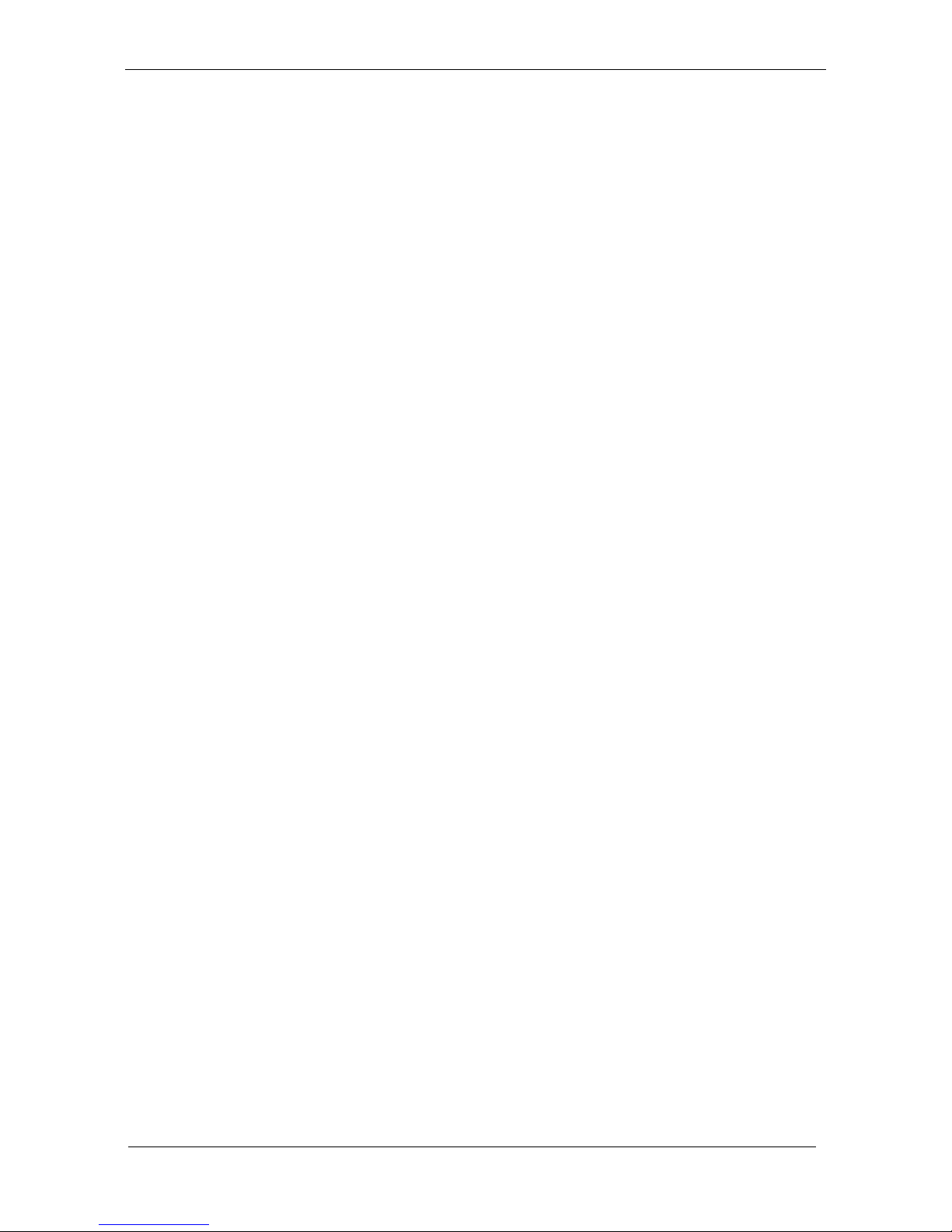
Introduction
WEB-6681 SERIES【R1.0】 User’s Manual
1-5
1.3 System Architecture
The following illustration of block diagram will show you how WEB-6681
Series give you a highly integrated system solution. The most up-to-date system
architecture of WEB-6681 Series include two main VLSI chips, VT8601A North
Bridge and VT82C686B South Bridge, to support VIA EDEN/EZRA processor,
SDRAM with non ECC, PCI bus interface, ACPI compliant power management,
USB port, SMBus communication, and Ultra ATA/33/66/100 IDE Bus Master. The
VT82C686B South Bridge will support PS/2 Keyboard/Mouse, one UARTs and
Parallel. Besides, VGA is integrated in VT8601A North Bridge. Triple Ethernet
devices will provide user more flexibility and reliability in a highly integrated
application.
WEB-6681 Series are built-in VIA C3 EDEN or EZRA processors for high
performance and cost-effective application. The North Bridge VT8601A provides a
completely integrated solution for the system controller and data path components
in a processor system. The South Bridge, VT82C686B, provides PCI-to-ISA bridge
solution for the best industry application. It supports Ultra ATA 33/66/100 IDE
master interface, full Plug-and-Play compatibility, and Advanced Programmable
Interrupt Controller (APIC) interface on WEB-6681 Series`. It also supports 2-port
Universal Serial Bus (USB), and internal Real-time Clock (RTC) to maintain date
and time of a system.
The South Bridge VT82C686B, which integrates one high-speed serial ports,
one parallel port, 8042 keyboard controller with PS/2 mouse ports. This parallel
port supports one PC-compatible printer port (SPP), Enhanced Parallel Port (EPP)
and Extended Capabilities Port (ECP). Beside, it offer H/W monitor function.
VT82C686B standard 16-bit ISA bus slot is applied for all of slower I/O
operations. In WEB-6681 Series, it contains Watch-dog Timer (WDT) Enabled by
jumper setting and trigger by software. The on-board AGP device, graphics display
port. The on-board PCI device, Triple Ethernet controllers, powered by Intel 82559
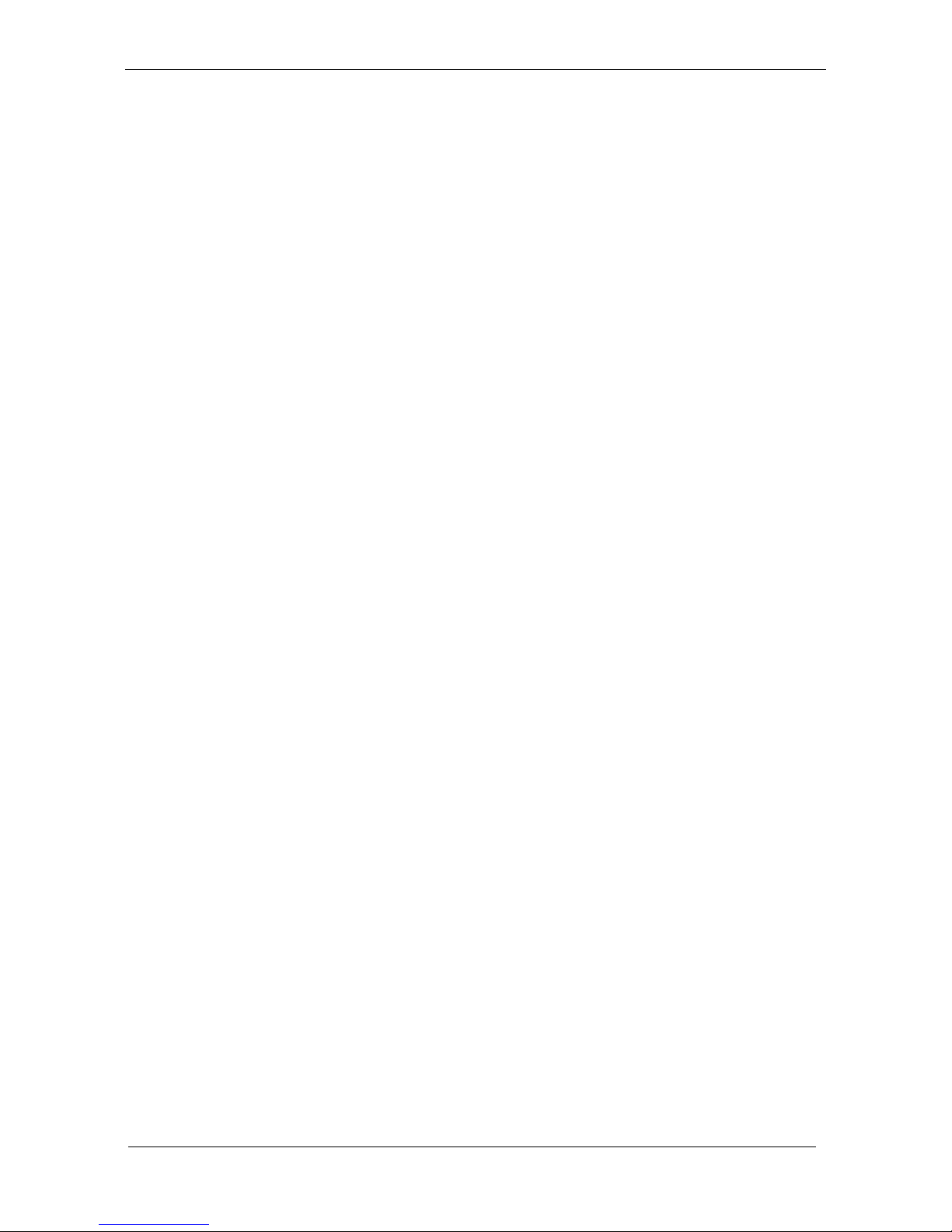
Introduction
WEB-6681 SERIES【R1.0】 User’s Manual
1-6
or Intel 82559(ER) or Realtek RTL8100BL supports 10/100 BASE-T data transfer.
All of details operating relations are shown in Figure 1-1 WEB-6681
Series System Block Diagram.
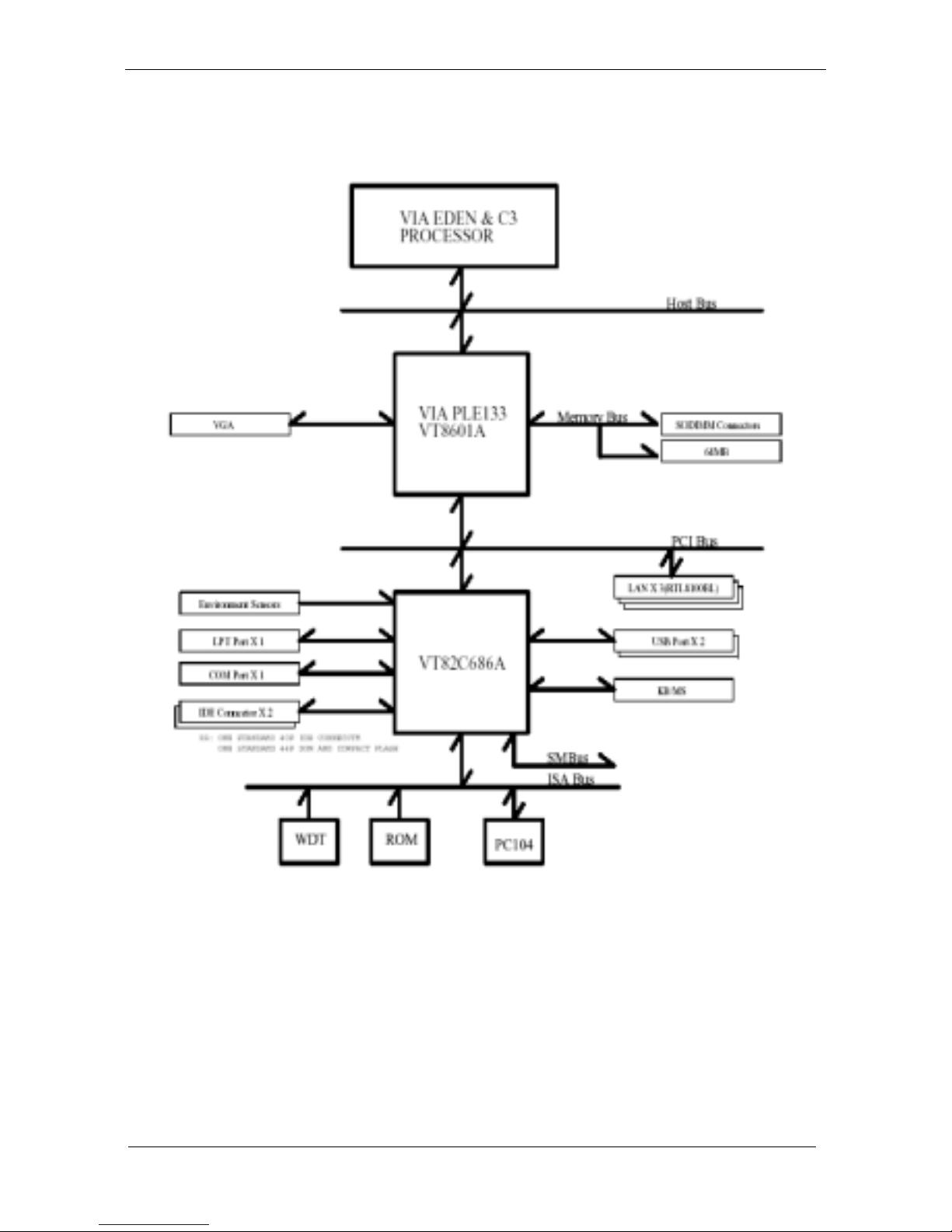
Introduction
WEB-6681 SERIES【R1.0】 User’s Manual
1-7
Figure 1-1 WEB-6681 Series System Block Diagram
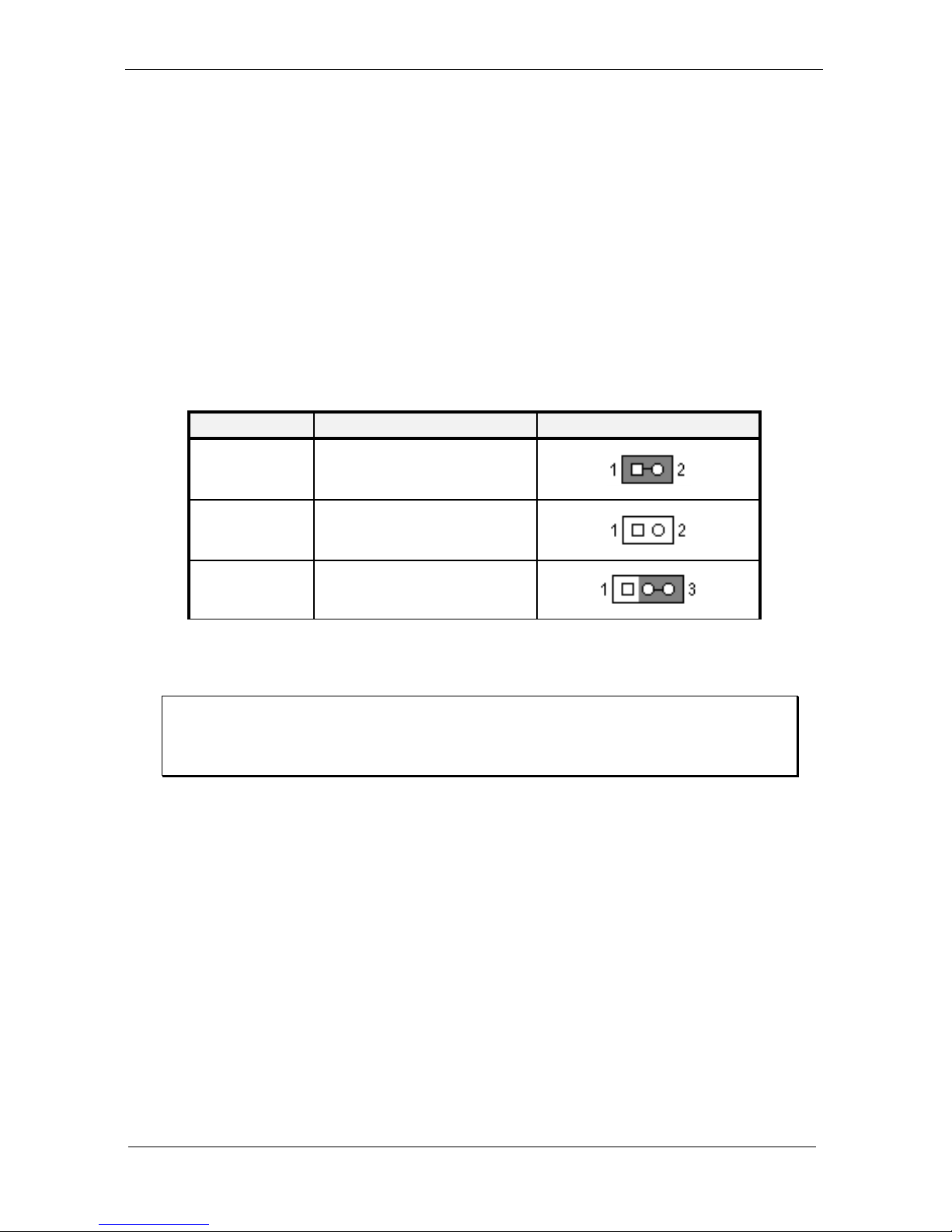
Hardware Configuration Setting
WEB-6681 SERIES【R1.0】 User’s Manual
2-1
Chapter 2 Hardware Configuration Setting
2.1 Jumper Notes
To close or Enabled a setting, put a jumper cap over the jumper pins. To open
or disable a setting, make sure there is no jumper cap covering the jumper pins. See
the table below for an illustration.
Notation Description Illustration
CLOSE Pins 1 & 2 closed
OPEN Pins 1 & 2 open
2-3 Pins 2 & 3 closed
Table Jumper Setting Example
Note : In this chapter, settings which are marked with ♣ are default
factory settings.
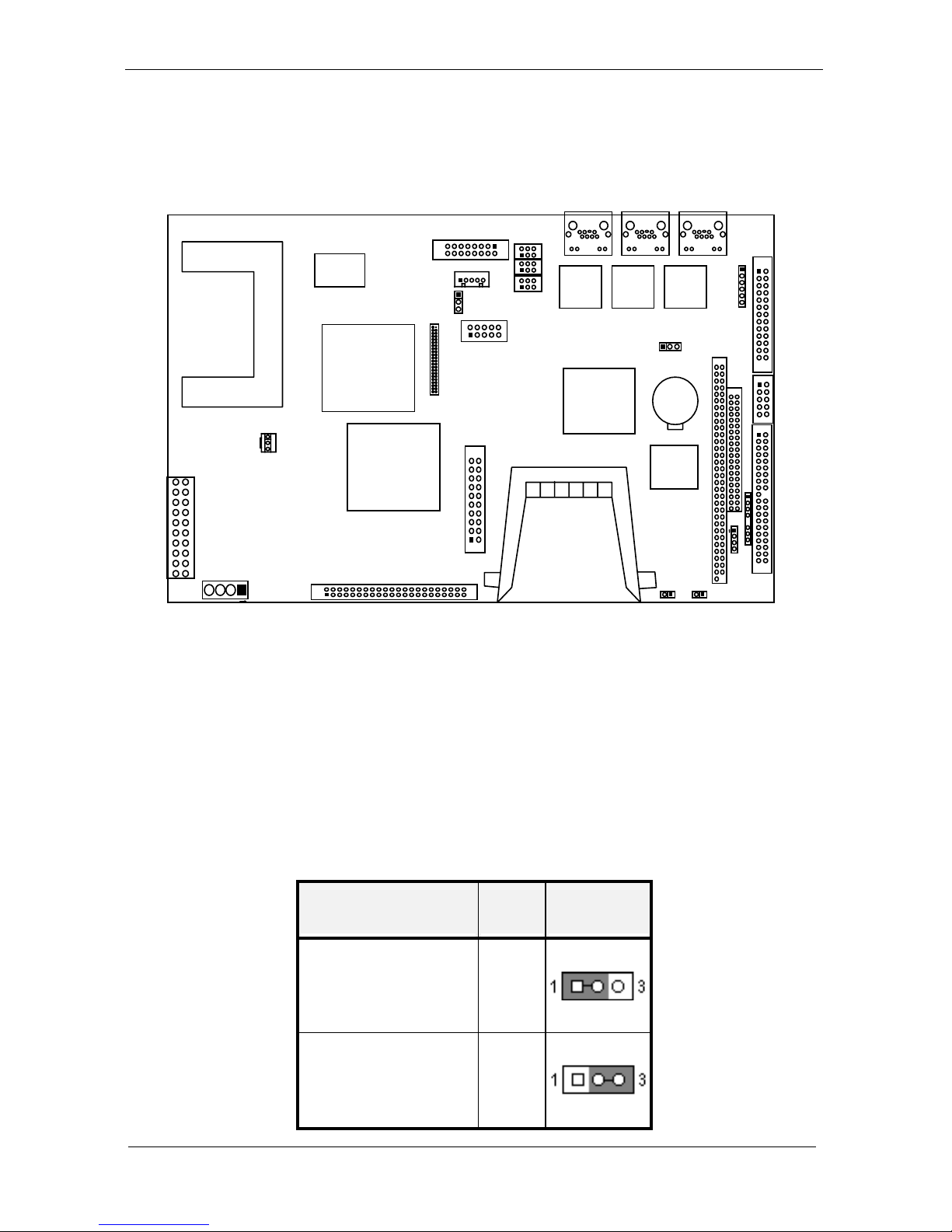
Hardware Configuration Setting
WEB-6681 SERIES【R1.0】 User’s Manual
2-2
2.2 Jumper Locations
BIOS
14
113
26
2
1 39
40
1
9
10
1
2
VT8601A
VT82C68
6B
510165612112
1
15
16
RTL81
00BL
C3 CPU
1
RTL81
00BL
RTL81
00BL
BATTER
Y
21
4344
11561
2
CLOCK
J9
ATX1
IDE2
JP2
JP3
J8
J7
LPT1
J4
IDE1
J6
J10
JBAT1
BAT1
U8
U9 U10
J1
J2
J3
1
2
19 20
PANEL1
KM1
561
2
USB1
VGA1 LED2
LED1
LED3
CN1
JP1
21495
0
LCD1
FAN1
SODIMM1
J5
2.3 CMOS Content Trigger : JBAT1
The contents of the CMOS RAM can be cleared by shorting JBAT1
jumper for about 1 to 2 seconds. You should make sure that there is no
power when clearing the CMOS RAM contents.
Description JBAT1 Illustration
Normal operation ♣
1-2
Clear CMOS content 2-3
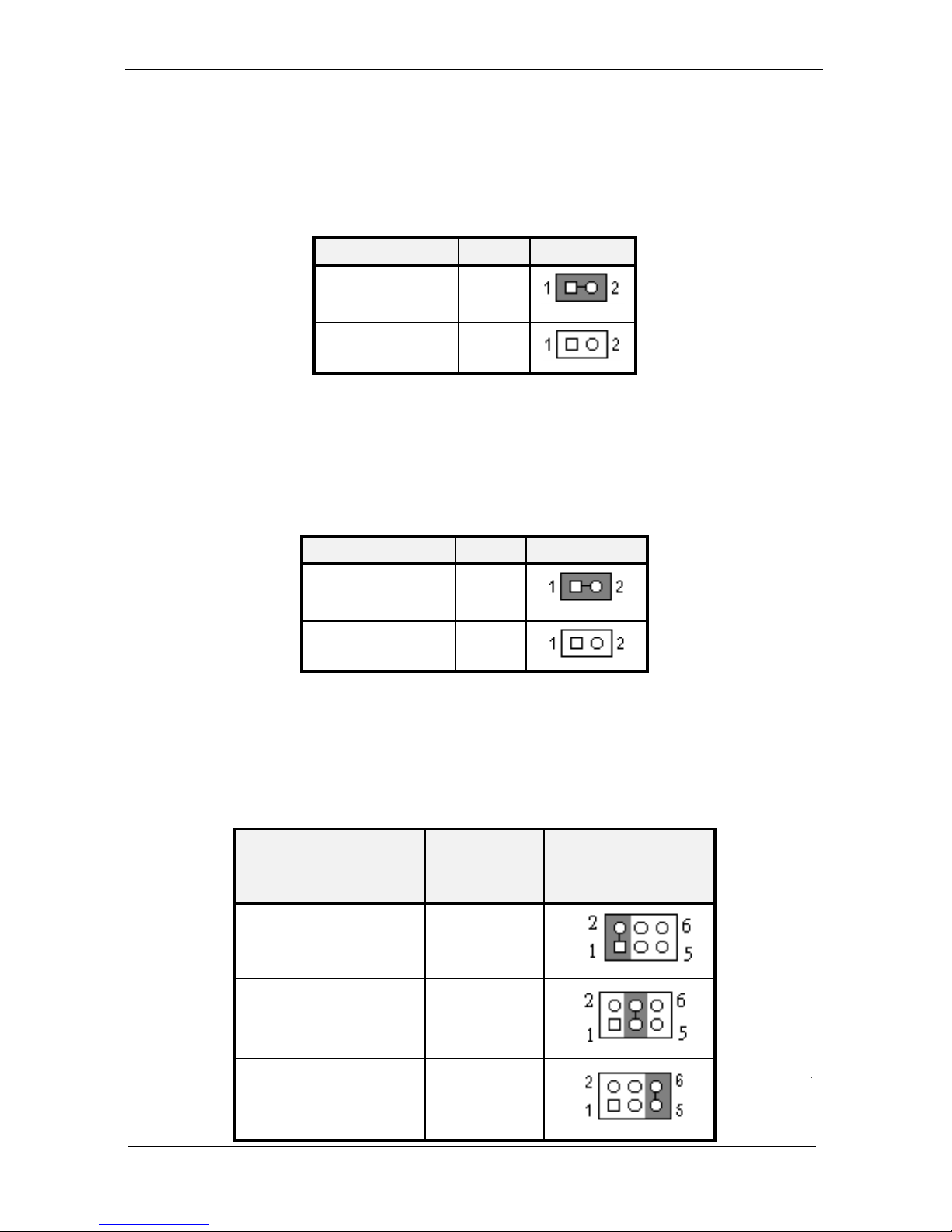
Hardware Configuration Setting
WEB-6681 SERIES【R1.0】 User’s Manual
2-3
Table 1-1 Clearing CMOS Content (JBAT1)
2.4 Watching Dog Setting : JP2
Description JP2 Illustration
WDT Enabled
♣
CLOSE
WDT Disable OPEN
Table 1-2 WDT Setting (JP2)
2.5 Watching Dog Address: JP3
Description JP3 Illustration
PORT 443 ♣
CLOSE
PORT 543 OPEN
Table 1-3 WDT Adress(JP3)
2.6 LAN Status Indicators: LED1, LED2, LED3
Description
LED1
LED2
LED3
Illustration
Active LED 1-2
.. .
Link LED 3-4
.
100/10 LED 5-6
.
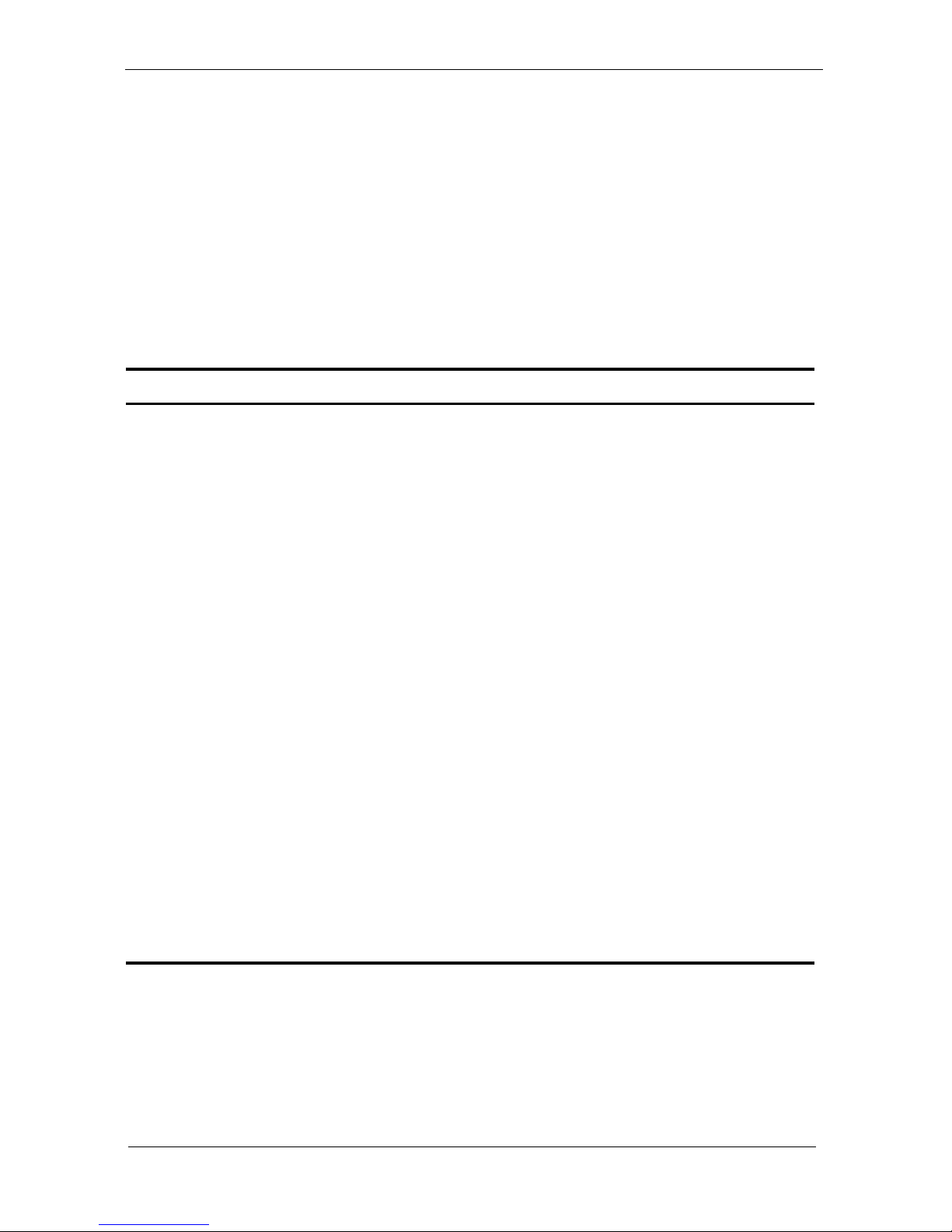
Hardware Configuration Setting
WEB-6681 SERIES【R1.0】 User’s Manual
2-4
Table 1-4 Lan LED(Intel 82559 and RTL8100BL) Status(LED1,LED2,LED3)
2.7 Connectors
The connectors on the WEB-6681 Series are used to connect external
devices such as hard disk drives, printers, keyboard, CRT, panel, serial ports,
etc.
Specifically, WEB-6681 Series has the following connectors:
Connector Description
J1,J2,J3 RJ45 Connector(Lan3,Lan1,Lan2)
ATX1 ATX Power Control
VGA1 VGA CRT Connector
J4 Serial Port Connectors
LPT1 Parallel Port Connector
KM1 PS/2 KB/MS Connector
J9 Power Connector
IDE1 IDE Connectors
SO-DIMM1 SO-DIMM Connector
USB1 USB Connectors
PANEL1 Front Bezel Connectors
J8 -5V ,–12V Power Connector
J5 Compact Flash Connector
IDE2 Disk On Module Connector
LCD1 TFT LCD Interface
CN1 TFT LCD Power Connector
J6,J10 PC104 Connector
BAT1 Battery socket
2-7-1 Front Bezel Connectors : PANEL1
The front bezel of the chassis has a control panel which provides light
indication of the computer activities and switches to change the computer
status. This is a 20-pin header that provides interfaces for the following
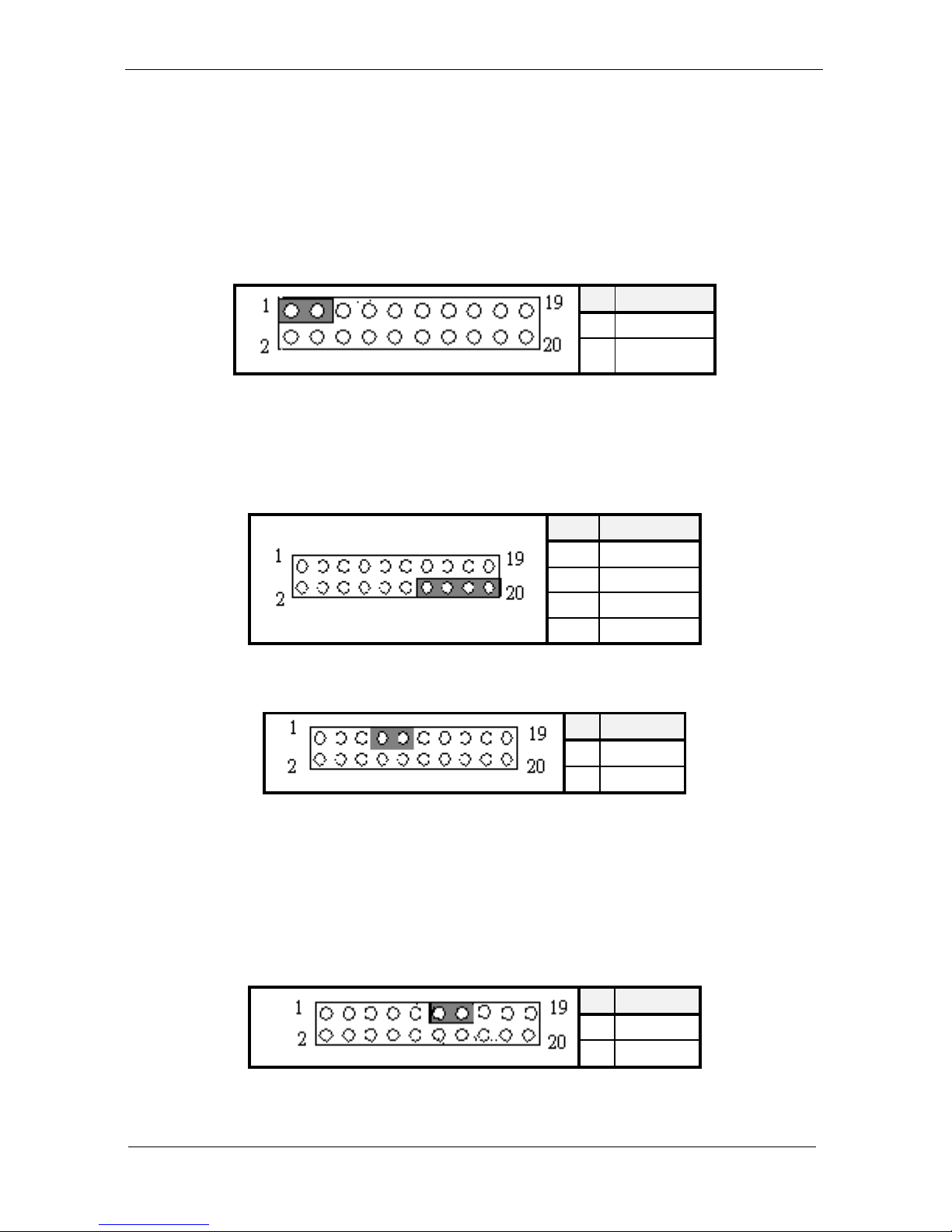
Hardware Configuration Setting
WEB-6681 SERIES【R1.0】 User’s Manual
2-5
functions: Power LED, Hard Disk LED, Reset Switch and External
Speaker.
(1) HDD LED : Pins 1 and 3
This connector connects to the Hard Drive activity LED on the control
panel. This LED will flash when the HDD is being accessed.
Pin Function
1
VCC
.
3 HDD-LED
(2) External Speaker : Pins 14,16,18 and 20
This connector provides an interface to a speaker for audio tone
generation. An 8-ohm speaker is recommended.
Pin Function
14
VCC
16
GND
18
NC
.
20 SPEAK
(3) Power Switch : Pins 7 and 9
Pin Function
7 PW-BN
.
9
GND
(4) Power LED : Pins 11 and 13
The power LED indicates the status of the main power.
Pin Function
11 PW-LED
. . .
13 GND
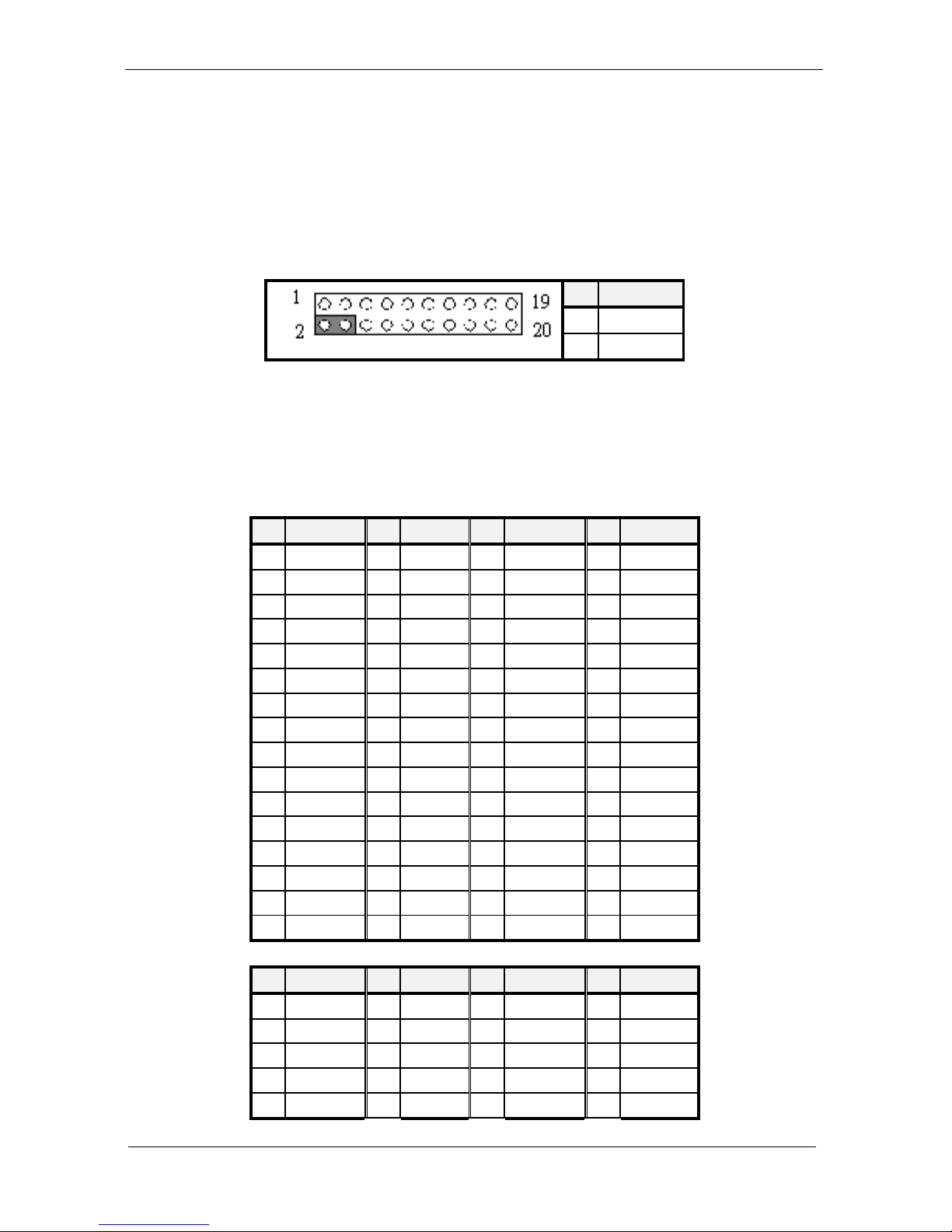
Hardware Configuration Setting
WEB-6681 SERIES【R1.0】 User’s Manual
2-6
(5) Reset Switch : Pins 2 and 4
The reset switch allows the user to reset the system without turning
the main power switch off and then on.
Pin Function
2 RSTSW
.
4
GND
2-7-2 PC104 BUS Connector : J6,J10
J6 and J10 are dual-in-line pin headers that support PC/104 modules.
J10 consists of 64 pins (A12~A32, B1~B32). J6 has 40 pins (C1~C20,
D1~D20). Their pin assignments are listed in the following tables.
Pin Function Pin Function Pin Function Pin Function
A1 IOCHK A17 A14 B1 GND B17 DACK1
A2
D7 A18 A13 B2 REST B18 DRQ1
A3
D6 A19 A12 B3 VCC B19 REFRESH
A4
D5 A20 A11 B4 IRQ9 B20 CLK
A5
D4 A21 A10 B5
-5V B21 IRQ7
A6
D3 A22 A9 B6 DRQ2 B22 IRQ6
A7
D2 A23 A8 B7 -12V B23 IRQ5
A8
D1 A24 A7 B8 OWS B24 IRQ4
A9
D0 A25 A6 B9 +12V B25 IRQ3
A10 IOCHRDY A26 A5 B10 GND B26 DACK2
A11 AEN A27 A4 B11 SMEMW B27
TC
A12 A19 A28 A3 B12 SMEMR B28 BALE
A13 A18 A29 A2 B13 IOW B29 VCC
A14 A17 A30 A1 B14 IOR B30 OSC
A15 A16 A31 A0 B15 DACK3 B31 GND
A16 A15 A32 GND B16 DRQ3 B32 GND
Pin Function Pin Function Pin Function Pin Function
C1 GND C11 MEMW D1 GND D11 DACK5
C2 SBHE C12 D8 D2 MEMCS16 D12 DRQ5
C3 LA23 C13 D9 D3 IOCS16 D13 DACK6
C4 LA22 C14 D10 D4 IRQ10 D14 DRQ6
C5 LA21 C15 D11 D5 IRQ11 D15 DACK7
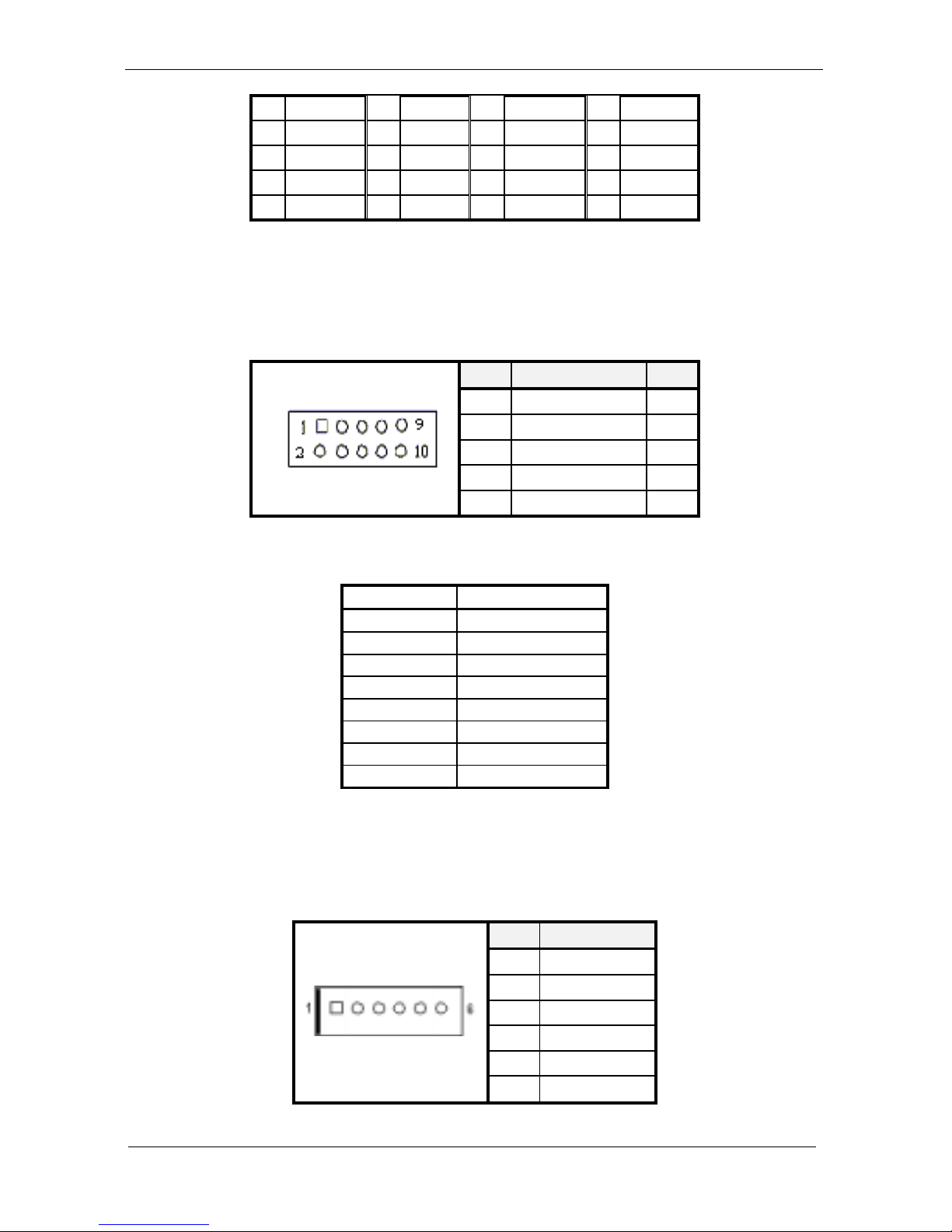
Hardware Configuration Setting
WEB-6681 SERIES【R1.0】 User’s Manual
2-7
C6 LA20 C16 D12 D6 IRQ12 D16 DRQ7
C7 LA19 C17 D13 D7 IRQ15 D17 VCC
C8 LA18 C18 D14 D8 IRQ14 D18 MASTER
C9 LA17 C19 D15 D9 DACK0 D19 GND
C10 MEMR C20 NC D10 DRQ0 D20 GND
2-7-3 USB Connectors : USB1
This is a connector for Universal Serial Bus (USB1) ports. Pins 1-4
are used for the first port; pins 6-9 are used for the second port.
Pin
Function Pin
1 Vcc 10
3 USB- 8
5 USB+ 6
7 GND 4
.
9 Chassis GND
2
2-7-4 ATX Power Connector ATX1
Signals ATX
+12V 10
+5V 4,6,19,20
-12V 12
-5V 18
5VSB 9
PS-ON 14
POWER-ON
8
Ground 3,5,7,13,15,16,17
2-7-5 KB/MS Connector : KM1
This is a 6-pin KB/MS Connector; it is also used as a 6-pin cable
connector.
Pin Function
1 KB_DATA
2 MS_DATA
3 GND
4 VCC
5 KB_CLK
6 MS_CLK

Hardware Configuration Setting
WEB-6681 SERIES【R1.0】 User’s Manual
2-8
2-7-6 IDE Connectors : IDE1
IDE1 are EIDE connectors. IDE1 is for connecting primary IDE
devices.
Pin Function Pin Function
1 Reset IDE 21 DRQ0
2 Ground 22 Ground
3 Host data 7 23 Host IOW
4 Host data 8 24 Ground
5 Host data 6 25 Host IOR
6 Host data 9 26 Ground
7 Host data 5 27
IOCHRDY0
{IOCHRDY1}
8 Host data 10 28 Not connected
9 Host data 4 29 DACK0 {DACK1}
10 Host data 11 30 Ground
11 Host data 3 31 IRQ14
12 Host data 12 32 Not connected
13 Host data 2 33 Address 1
14 Host data 13 34 Not connected
15 Host data 1 35 Address 0
16 Host data 14 36 Address 2
17 Host data 0 37 Chip select 0
18 Host data 15 38 Chip select 1
19 Ground 39 Activity
20 Not connected 40 Ground

Hardware Configuration Setting
WEB-6681 SERIES【R1.0】 User’s Manual
2-9
2-7-7 Disk On Module: IDE2(Slave)
Pin Function Pin Function
1 Reset IDE 23 Slave IOW
2 Ground 24 Ground
3 Slave data 7 25 Slave IOR
4 Slave data 8 26 Ground
5 Slave data 6 27 Slave IOR
6 Slave data 9 28 Ground
7 Slave data 5 29 Slave ACK
8 Slave data 10 30 Ground
9 Slave data 4 31 IRQ15
10 Slave data 11 32 Not connected
11 Slave data 3 33 Slave data 1
12 Slave data 12 34 Not connected
13 Slave data 2 35 Address 0
14 Slave data 13 36 Address 2
15 Slave data 1 37 Chip select 0
16 Slave data 14 38 Chip select 1
17 Slave data 0 39 Activity
18 Slave data 15 40 Ground
19 Ground 41 +5V
20 Not connected 42 +5V
21 SDDREQ 43 Ground
22 Ground 44 Ground

Hardware Configuration Setting
WEB-6681 SERIES【R1.0】 User’s Manual
2-10
2-7-8 Parallel Port Connector: LPT1
This connector is used for parallel port.
Pin Function Pin Function
1 Strobe 14 Auto Feed
2 Parallel data 0, PD0 15 Error
3 Parallel data 1, PD1 16 Initialize
4 Parallel data 2, PD2 17 Select
5 Parallel data 3, PD3 18 Ground
6 Parallel data 4, PD4 19 Ground
7 Parallel data 5, PD5 20 Ground
8 Parallel data 6, PD6 21 Ground
9 Parallel data 7, PD7 22 Ground
10 ACK, Acknowledge 23 Ground
11 Busy 24 Ground
12 Paper empty 25 Ground
13 Select 26 NC

Hardware Configuration Setting
WEB-6681 SERIES【R1.0】 User’s Manual
2-11
2-7-9 Serial Port Connector: J4
These 10-pin connectors are RS-232 ports used for serial
communication.
Pin
Function Pin
Function
1 DCD, Data carrier detect 2 DSR, Data set ready
3 RXD, Receive data 4 RTS, Request to send
5 TXD, Transmit data 6 CTS, Clear to send
7 DTR, Data terminal ready
8 RI, Ring indicator
9 GND, Ground 10 NC, Not connected
2-7-10 VGA CRT Connector : VGA1
This is a 15-pin connector used to connect the VGA CRT monitor.
Pin
Function Pin
Function
1 Red 9 Vcc
2 Green 10
Ground
3 Blue 11 Not connected
4 Not connected
12
DDC data
5 Ground 13
HSYNC
6 Ground 14
VSYNC
7 Ground 15
DDC clock
8 Ground 16
NC

Hardware Configuration Setting
WEB-6681 SERIES【R1.0】 User’s Manual
2-12
2-7-11 LAN Connector : J1,J2,J3(U8,U9,U10)
This connector allows you to connect to LAN, default setting is J1 to
LAN3, J2 to LAN1 and J3 to LAN2.
Pin
Function Pin
Function
1 TX+ 5 N/C
2 TX- 6 RX3 RX+ 7 N/C
4 N/C 8 N/C
2-7-12 Compact Flash : J5(IDE2-Master)
PIN No. Signal Description PIN No. Signal Description
1 Ground 2 D3
3 D4 4 D5
5 D6 6 D7
7 CS#0 8 A10
9 ATA_SEL 10 A9
11 A8 12 A7
13 VCC 14 A6
15 A5 16 A4
17 A3 18 A2
19 A1 20 A0
21 D0 22 D1
23 D2 24 IOCS16
25 CD2 26 CD1
27 D11 28 D12
29 D13 30 D14
31 D15 32 CS1
33 VS1 34 IOR
35 IOW 36 WE#
37 INTRQ 38 VCC
39 CSEL 40 VS2
41 RESET 42 IOCHRDY
43 INPACK 44 REQ
45 DASP 46 PDIAG
47 D8 48 D9
49 D10 50 Ground

Hardware Configuration Setting
WEB-6681 SERIES【R1.0】 User’s Manual
2-13
2-7-13 Power Connector –5V/-12V : J8.
PIN No.
Signal Description
1 -12V
2 GND
3 GND
4 -5V
2-7-14 Power Connector : J9.
PIN No.
Signal Description
1 +12V
2 GND
3 GND
4 +5V
2-7-15 Battery Socket: BAT1
Follow below instructions and notice the caution for replacing and disposing of the
RTC Lithium battery CR2032 for safety consideration :
CAUTION:
Danger of explosion if battery is incorrectly replaced.
Replace only with the same or equivalent type recommended by the
manufacturer.
Dispose of used batteries according to the manufacturer’s instruction.

Hardware Configuration Setting
WEB-6681 SERIES【R1.0】 User’s Manual
2-14
(1) Install Battery Procedure
(2) Uninstall Battery Procedure
CAUTION:
Do not install and press battery shown as below direction.

Hardware Configuration Setting
WEB-6681 SERIES【R1.0】 User’s Manual
2-15

System Installation
WEB-6681 SERIES【R1.0】 User’s Manual
3-1
Chapter 3 System Installation
This chapter provides you with instructions on how to setup your system. The
additional information shows you how to handle WDT operation in software
program.
3.1 Memory
WEB-6681 Series provide onboard 64MB and 1 SO-DIMMs (144-pin Dual
In-line Memory Module) to support 3.3V SDRAM (Synchronized DRAM) as
on-board main memory . Onboard memory can be expansive up to 128MB by using
4 pieces of x16 type SDRAM. The maximum memory size of SO-DIMM is
32MB~ 512MB with using 16MB/32MB/64MB/128MB/256MB technology.
Support up to 1 double-sided SO-DIMMs at 100/133MHz or 1 single-sided
SO-DIMMs at 100/133MHz system memory bus. The memory architecture adopts
64-bit data interface to support for x16 SDRAM device width. In addition, it also
supports Un-buffered , Non-ECC SDRAM and Enhanced Open page arbitration
SDRAM paging scheme. For Refresh mechanism, the CBR ONLY supported.
For system compatibility and stability, don’t use memory module without
brand. You can also use the single or double-side SO-DIMM .The SO-DIMMs can
be out of order. You can install different size of SDRAM module.
Without out the contact and lock integrity of memory module with socket, it
will impact on the system reliability. Follow normal procedure to install your
SDRAM module into memory socket. Before locking, make sure that the module
has been fully inserted into the SO-DIMM slot.
NOTE:
For maintaining system stability, do not change any of SDRAM parameters in BIOS
setup to upgrade your system performance without acquiring technical information.

System Installation
WEB-6681 SERIES【R1.0】 User’s Manual
3-2
3.2 Installing the Embedded Board Computer
To install your WEB-6681 Series into the chassis or proprietary environment,
you need to perform the following steps:
(1). Check all jumpers setting on proper position
(2). Install memory module on right position if necessary
(3). Place WEB-6681 Series into the dedicated position in your system
(4). Attach cables to existing peripheral devices and secure it
NOTE: Please refer section 3.3 to install display and Ethernet drivers and setup your
system.
3.3 Install Display and Ethernet Driver
3-3-1 VIA VT8601A Integrated Graphics Controller
The on-board graphics controller is integrated in VIA VT8601A chipset that
integrates 64-bit 2D/3D graphics accelerator in a single chip. The integrated
graphics core with 2D, 3D and DVD video acceleration is fully matched with the
mainstream requirement today . The optimized Shared Memory Architecture (SMA)
can use system memory as frame buffer. The capacity is optional for 2~8MB and
setup by BIOS setting. The graphics controller can support CRT resolution as
1280x1024x64K, 1024x768x16M, 800x600x16M and 640x480x16M colors.
3-3-2 Network Controller for Intel 82559 Intel 82559 ER
or Realtek 8100BL Align
The Triple Intel 82559 or Intel 82559(ER) or REALTEK 8100BL is fully
integrated 10BASE-T/100BASE-TX LAN solution. The 32-bit PCI controllers
provide enhanced scatter-gather bus mastering capabilities and Enabled to perform
high-speed data transfers over the PCI bus. Its bus master capabilities Enabled the
component to process high level commands and perform multiple operations,
which lower CPU utilization by off-loading communication tasks from the CPU.

System Installation
WEB-6681 SERIES【R1.0】 User’s Manual
3-3
The WEB-6681 Series provides two LED indicators on RJ-45 connectors to
show LAN interface status. These messages will give you a guide for
troubleshooting.
Yellow LED indicates transmit and receive activity.
Blinking : indicates transmit/receive activity
On : indicates no activity but link is valid
Off : link is invalid
Green LED indicates Link speed
On : link speed at 100Mbps
Off : link speed at 10Mbps
3-3-3 Drivers Support
WEB-6681 Series provides on CD-Title to support on-board VGA and
Ethernet device drivers in various operating systems. Before installing the device
drivers, please see the reference files in each sub-directory. You cannot install
drivers from CD-Title directly.
VIA VT8601A CHIPSET INTEGRATED GRAPHICS: Support NT4.0,
Windows9x/ME, Win2000, … environment
VIA VT8601A and VT82C686B CHIPSET DRIVER: Support NT4.0,
Windows9x, Win2000 , … environment
REALTEK 8100BL: Support Dos, Windows3.1, Windows9x, NT3.5,
NT4.0, Novell, OS/2 …
Intel 82559: Support Dos, Windows3.1, Windows9x, NT3.5, NT4.0,
Novell, OS/2 …
Intel 82559(ER): Support Dos, Windows3.1, Windows9x, NT3.5, NT4.0,
Novell, OS/2 …

System Installation
WEB-6681 SERIES【R1.0】 User’s Manual
3-4
3-3-4 Watch-Dog Timer Programming
To activate the Watch-Dog Timer (WDT) function, you have to program I/O
port 443H or 543H, reference to section 2.1. After this feature is enabled, a system
reset will be generated unless an application triggers the timer periodically within
time-out period. This allows the system to restart in an orderly way in case of any
abnormal condition is found.
This WDT comes with 63 possible ranges of time intervals from 1s to 63sec.,
which can be adjusted by software programming. It could be enabled and
programmed by writing I/O port 443H or 543H to issue trigger continuously, and
disabled by programming the same port. A tolerance of 10% timer limit must be
considered. For instance, if the time-out interval is set to 1 second, the WDT trigger
command must be issued within 700ms at least.
The below example gives you a reference algorithm for WDT programming
via I/O port 443H in your application programs:
Enable WDT
MOV DX, 0443H
←
WDT port
MOV AL, sec
←
sec = WDT time ( 1 < sec < 63sec.)
OUT DX, AL
Re-trigger WDT
MOV DX, 0443H
←
WDT port
MOV AL, sec
←
sec = WDT time ( 1 < sec < 63sec.)
OUT DX, AL
Disable WDT
MOV DX, 0443H
MOV AL, 0
OUT DX, AL

BIOS Setup Information
WEB-6681 SERIES【R1.0】 User’s Manual
4-1
Chapter 4 BIOS Setup Information
4.1 BIOS Setup Information
WEB-6681 Series is equipped with the AMI BIOS stored in Flash ROM. This
BIOS has a built-in Setup program that allows users to modify the basic system
configuration easily . This type of information is stored in CMOS RAM so that it is
retained during power-off periods. When system is turned on, WEB-6681 Series
communicates with peripheral devices and check its hardware resources against the
configuration information stored in the CMOS memory. If any error is detected, or
the CMOS parameters need to be initially defined, the diagnostic program will
prompt the user to enter the SETUP program. Some errors are significant enough to
abort the start-up.
4.2 Entering Setup
Turn on or reboot the computer. When the message “Hit <DEL> if you want to
run SETUP” appears, press <Del> key immediately to enter BIOS setup program.
If the message disappears before you respond, but you still wish to enter Setup,
please restart the system to try “COLD START” again by turning it OFF and then
ON, or touch the "RESET" button. You may also restart from “WARM ST ART” by
pressing <Ctrl>, <Alt>, and <Delete> keys simultaneously . If you do not press the
keys at the right time and the system will not boot, an error message will be
displayed and you will again be asked to,
Press <F1> to Run SETUP or Resume

BIOS Setup Information
WEB-6681 SERIES【R1.0】 User’s Manual
4-2
In HIFLEX BIOS setup, you can use the keyboard to choose among options or
modify the system parameters to match the options with your system. The table
below will show you all of keystroke functions in BIOS setup.
Key Functions
Up Arrow
Move
to the previous item
Down Arrow
Move to the next item
Left Arrow
Move to the item on the left (menu bar)
Right Arrow
Move to the item on the right (menu bar)
Move Enter
Move to the item you desired
Page Up key
Increase the numeric value or make change
s
Page Down key
Decrease the numeric value or make changes
+ key
Increase the numeric value or make changes
- key
Decrease the numeric value or make changes
Esc key
Main Menu
-- Quit and not save changes into CMOS
Status Page Setup Menu and Option Page
Setup Menu -- Exit current page and
return to Main Menu
F1 key
General help on Setup navigation keys
F10 key
Save all the CMOS changes and exit
4.3 Main Menu
Once you enter WEB-6681 Series AMI BIOS CMOS Setup Utility , you should
start with the Main Menu ”Standard CMOS Setup”. The Main Menu allows you to
select from eleven setup functions and two exit choices. Use arrow keys to switch
among items and press
<Enter> key to accept or bring up the sub-menu.

BIOS Setup Information
WEB-6681 SERIES【R1.0】 User’s Manual
4-3
NOTE : It is strongly recommended to reload Optimal Setting if CMOS is lost or
BIOS is updated.
4.4 Standard CMOS Setup Menu
This setup page includes all the items in a standard compatible BIOS. Use the
arrow keys to highlight the item and then use the <Page Up>/<Page Down> or
<+>/<-> keys to select the value or number you want in each item and press
<Enter> key to certify it.
Follow command keys in CMOS Setup table to change Date, Time, Drive
type, and Boot Sector Virus Protection Status.
Screen shot

BIOS Setup Information
WEB-6681 SERIES【R1.0】 User’s Manual
4-4
Menu seletions
Item
Options Description
Date
MM : DD : YY Set the system date. Note that the ‘Day’
automatically changes when you set the date
Time
HH : MM : SS Set the system time
Drive A
Drive B
Non Installed
360KB, 5 1/4
1.2MB, 5 1/4
720KB, 3 1/2
1.44MB, 3 1/2
Select the type of floppy disk drive ins
talled in
your system
Pri
Master
Select a suitable item or keep it in
Auto for automatic detection.
Press <Page Up> or <Page Down> to select a
suitable item
Pri Slave
Select a suitable item or keep it in
Auto for automatic detection.
Press <Page Up> or <Page Down> to select a
suitable item
Sec
Master
Select a suitable item or keep it in
Auto for automatic detection.
Press <Page Up> or <Page Down> to select a
suitable item
Sec
Select a suitable item or keep it in
Press <Page Up> or <Page Down> to select a

BIOS Setup Information
WEB-6681 SERIES【R1.0】 User’s Manual
4-5
Slave Auto for automatic detection. suitable item
4.5 CMOS Setup Reference Table
This setup reference table includes all the Optimal, Failsafe, and Other options
setting in each BIOS setup item. It is very easy to cross reference. If you want to go
details, you can directly refer to item description in sub-section.
ADVANCED CMOS SETUP DEFAULTS
BIOS Setup Items Optimal Default Failsafe Default
Other Options
Quick Boot Enabled Enabled
1st Boot Device IDE-0 IDE-0 IDE1, IDE2, IDE3......
2nd Boot Device IDE-1 IDE-1 IDE1, IDE2, IDE3.....
3rd Boot Device CDROM CDROM IDE1, IDE2, IDE3.....
Try Other Boot Device Yes Yes No
S.M.A.R.T. for Hard Disks Disabled Disabled Enabled
Boot Up Num-Lock On On Off
PS/2 Mouse Support Enabled Enabled Disabled
Primary Display VGA/EGA VGA/EGA Absent,…,Mono
Boot To OS/2 No No Yes
L1 Cache Enabled Enabled Disabled
L2 Cache Enabled Disabled Disabled
System BIOS Cacheable Enabled Disabled Disabled
C000, 32K Shadow Cached Cached Enabled, Disabled
C800, 16K Shadow Disabled Disabled Cached, Enabled
CC00, 16K Shadow Disabled Disabled Cached, Enabled
D000, 16K Shadow Disabled Disabled Cached, Enabled
D400, 16K Shadow Disabled Disabled Cached, Enabled
D800, 16K Shadow Disabled Disabled Cached, Enabled
DC00, 16K Shadow Disabled Disabled Cached, Enabled
ADVANCED CHIPSET SETUP DEFAULTS
BIOS Setup Items Optimal Default Failsafe Default
Other Options
Configure SDRAM Timing by SPD Disabled Disabled Enabled
DRAM Frequency 100Mhz 100Mhz 133Mhz ,66Mhz
SDRAM CAS# Latency 3 3 2
DRAM Bank Interleave Enabled Disabled Enabled
DRAM Integrity Mode Disabled Disabled Enabled
Memory Hole Disabled Disabled 512KB-640KB,
15MB-16MB,
14MB-16MB
AGP Mode 4x 2x 1x
AGP fast Write Disabled Disabled Enabled

BIOS Setup Information
WEB-6681 SERIES【R1.0】 User’s Manual
4-6
AGP Aperture Size 64MB 64MB 4,8,16,32,128,256MB
Search for MDA Resources Yes No
PCI Delay Transaction Enabled Disabled
ISA Bus Clock PCICLK4 PCICLK/4 PCICLK/2,PCICLK3,
PCICLK/5,PCICLK6
USB Controller All USB Port Disabled USB Port 0&1, USB
Port 2&3.
USB Device Legacy Support All Device All Device No mice, Disabled
Spread Spectrum Controller Normal Normal Enabled
Spread Spectrum Modulation 0.25% 0.25% 0.5%
POWER MANAGEMENT SETUP DEFAULTS
BIOS Setup Items Optimal Default Failsafe Default
Other Options
ACPI Aware O/S Yes Yes No
Power Management / APM Enabled Disabled Disabled
Video Power Down Mode Suspend Disabled Stand By
Hard Disk Power Down Mode Stand By Disabled Suspend
Standby Time Out (Minute) Disabled Disabled 1, 2, 4, 8, 10, 20, 30,
40, 50, 60 .
Suspend Time Out (Minute) Disabled Disabled 1, 2, 4, 8, 10, 20, 30,
40, 50, 60 .
Throttle Slow Clock Ratio 50 %-56.25% 50 %-56.25% 0%-6.25%,
6.25%-12.5%,
18.75%-25%,
31.25%- 37.5%,
37.5%-43.75%
43.75%-50%
56.25%-62.5%
62.5%-68.75%
68.75%-75%
75%-87.5%
75%-81.25%
81.25%-87.5%
87.5%-93.75%
93.75%-100%
Display Activity Ignore Ignore Monitor
IRQ3 Monitor Ignore Ignore
IRQ4 Monitor Ignore Ignore
IRQ5 Ignore Ignore Monitor
IRQ7 Monitor Ignore Ignore
IRQ9 Ignore Ignore Monitor
IRQ10 Ignore Ignore Monitor
IRQ11 Ignore Ignore Monitor
IRQ13 Ignore Ignore Monitor
IRQ14 Monitor Ignore Ignore
IRQ15 Ignore Ignore Monitor

BIOS Setup Information
WEB-6681 SERIES【R1.0】 User’s Manual
4-7
PCI / Plug AND Play SETUP
BIOS Setup Items Optimal Default Failsafe Default Other Options
Plug and Play Aware O/S No No Yes
Clear NVRAM No No Yes
On board 1 st LAN Enabled Enabled Disable
On board 2 st LAN Enabled Enabled Disable
On board 3 st LAN Enabled Enabled Disable
On Chip VGA Fram Buffer Size 8MB 8MB None,2,4,16.32MB
PCI Latency Timer (PCI Clocks) 32 32 64, 96, 128, 160, 192,
224, 248
Primary Graphics Adapter On Chip VGA On Chip VGA PCI
Boot Screen Select Auto Auto Both CRT & LCD,
LCD Panel Type 0 0 1 ~ 15
Allocate IRQ to PCI VGA Yes Yes No
PCI IDE Bus Master Disabled Disabled Enabled
DMA Channel 0 PnP PnP ISA/ EISA
DMA Channel 1 PnP PnP ISA/ EISA
DMA Channel 3 PnP PnP ISA/ EISA
DMA Channel 5 PnP PnP ISA/ EISA
DMA Channel 6 PnP PnP ISA/ EISA
DMA Channel 7 PnP PnP ISA/ EISA
IRQ3 PCI/ PnP PCI/ PnP ISA/ EISA
IRQ4 PCI/ PnP PCI/ PnP ISA/ EISA
IRQ5 PCI/ PnP PCI/ PnP ISA/ EISA
IRQ7 PCI/ PnP PCI/ PnP ISA/ EISA
IRQ9 PCI/ PnP PCI/ PnP ISA/ EISA
IRQ10 PCI/ PnP PCI/ PnP ISA/ EISA
IRQ11 PCI/ PnP PCI/ PnP ISA/ EISA
IRQ12 PCI/ PnP PCI/ PnP ISA/ EISA
IRQ14 PCI/ PnP PCI/ PnP ISA/ EISA
IRQ15 PCI/ PnP PCI/ PnP ISA/ EISA
PERIPHERAL SETUP DEFAULTS
BIOS Setup Items Optimal Default Failsafe Default
Other Options
On Board Serial Port1 Auto Auto Disabled
3F8h/COM1,
2F8h/COM2,
3E8h/COM3,
2E8h/COM4,
On Board Parallel Port Auto Auto Disabled, 378, 278,
3BC
Parallel Port Mode Normal Normal Normal, EPP, Bi-Dir
ECP, EPP+ECP
EPP Version N/A N/A
Parallel Port DMA Channel N/A N/A
Parallel Port IRQ Auto Auto

BIOS Setup Information
WEB-6681 SERIES【R1.0】 User’s Manual
4-8
On Board IDE Both Both Disabled, Primary ,
Secondary ,Reserved
HARDWARE MONITOR SETUP DEFAULT
BIOS Setup Items Optimal Default Failsafe Default Other Options
..CPU Temperature ===
System Temperature ===
CPU Fan Speed ===
Vcore ===
+ 2.500V ===
+ 3.300V ===
+ 5.000V ===
+ 12.000V ===
4.6 Standard CMOS Setup Menu
This setup page includes all the items in a standard compatible BIOS. Use the
arrow keys to highlight the item and then use the <Page Up>/<Page Down> or
<+>/<-> keys to select the value or number you want in each item and press
<Enter> key to certify it.
Follow command keys in CMOS Setup table to change Date, Time, Drive
type, and Boot Sector Virus Protection Status.

BIOS Setup Information
WEB-6681 SERIES【R1.0】 User’s Manual
4-9
4.7 Advanced CMOS Setup Menu
This setup includes all of the advanced features in the system. The detail
descriptions are specified as below.
Quick Boot
Set “Disabled” for normal booting or select “Enabled” to skip minor BIOS test
items to obtain quick boot response.
Boot Up Sequence
This category includes six items to determine which drive computer searches
first for the Disk Operating System (DOS).
The default ARMD (AT API Removable Media Device) emulation type is set to
popular drive type LS-120 and ATAPI ZIP. There are many choices of booting
devices to boot up system. User can select “Disabled”, “IDE-0”, “IDE-1”, “IDE-2”,
“IDE-3”, “Floppy”, “ARMD-FDD”, “ARMD-HDD”, “CDROM”, “SCSI”, or
“NETWORK”.
Try Other Boot Device
Select “Yes” to Enabled trying to boot from different devices in sequence.
Selected “No” for booting only from the first boot device.

BIOS Setup Information
WEB-6681 SERIES【R1.0】 User’s Manual
4-10
S.M.A.R.T for Hard Disks
Self-Monitoring, analysis and reporting Technology. For prediction of device
degradation and/or faults.
Boot Up Num-Lock
Select “On” to Enabled numeric function of the numeric keypad, or “Off” to
disregard it.
PS/2 Mouse Support
Select “Enabled” to Enabled PS/2 mouse function, or “Disabled” to release
IRQ12 interrupt for other ISA-bus I/O devices.
System Keyboard
This option will be used to neglect “keyboard error” while you choose Absent
setting in your BIOS setup and system has no keyboard attached.
Primary Display
Chooses Absent, VGA/EGA, CGA40x25, CGA80x25, or Mono to meet your
monitor type. If you select Absent, the “CMOS Display T ype W rong” message will
be ignored regardless the mismatched display card.

BIOS Setup Information
WEB-6681 SERIES【R1.0】 User’s Manual
4-11
Password Check
This option Enables the password checking when the system boots up or runs
CMOS Setup. It only takes effect after setting Change Supervisor Password.
Setup : This option will force system to check password before running
Setup if you have already entered the current user password in
“Change User Password”. By that time, the system will be only able
to boot but deny accessing Setup.
Always : Password prompt appears every boot-up. The system will not boot
and deny access Setup with invalid password. The best way is to
clear CMOS or try to reload BIOS Setup to boot up system.
Boot To OS/2
You should set this option to “Yes” to support OS/2 environment.
L1 Cache
This option controls to turn on or off the CPU’s Level 1 built-in cache.
L2 Cache

BIOS Setup Information
WEB-6681 SERIES【R1.0】 User’s Manual
4-12
Enabled his option to turn on or off the CPU’s Level 2 built-in cache.
System BIOS Cacheable
Enabled this option to enhance system performance by shadowing and
caching system BIOS. When disabled, this BIOS shadow function will be ignored.
Shadow Memory
Each of segments provides three options “Disabled”, “Enabled”, and “Cached”
for faster adapter’s ROM execution. However this shadow function is Chipset
oriented and dependent on system hardware feature. In general, C000 64k will be
allocated for VGA BIOS and set to Cached to get higher display performance by
shadowing and caching feature. If user chooses Enabled setting, only BIOS shadow
function is active.

BIOS Setup Information
WEB-6681 SERIES【R1.0】 User’s Manual
4-13
4.8 Advanced Chipset Setup Menu
NOTE :This setup is very important to keep system stability. If you ar e not
technical person, do not attempt to change any parameters. The best way is
to choose optimal default setting.
Configure SDRAM Timing by SPD
This option provides DIMM plug-and-play support by Serial Presence Detect
(SPD) mechanism via the System Management Bus (SMBus) interface. You can
disable this option to manage the following four SDRAM timing options by
yourself. In addition, SDRAM operating timings may follow serial presence from
EEPROM content by setting this option to “Enabled”, and all of SDRAM timing
options will be not available and hidden.
DRAM Frequency
PC-100 means the memory bus is running at 100MHz. PC-133 means its bus is
running at 133MHz.
SDRAM CAS# Latency
This option controls the number of SCLKs between the time a read command
is sampled by the SDRAMs and the time the North Bridge, 8601A, samples
correspondent data from the SDRAMs.
Spread Spectrum

BIOS Setup Information
WEB-6681 SERIES【R1.0】 User’s Manual
4-14
This option is for EMI test only.
Memory Hole
This option allows the end users to specify the location of a memory hole for
memory space requirement from ISA-bus cards.
USB Controller
This option will Enabled on-chip USB function to support USB peripheral
devices.
USB Device Legacy Support
This feature will be automatically disabled and hidden if user chooses the
“Disabled” setting from the foregoing USB Function option. Otherwise, enabling
this option provides support for USB-keyboard without auxiliary driver under DOS
environment.

BIOS Setup Information
WEB-6681 SERIES【R1.0】 User’s Manual
4-15
4.9 Power Management Setup Menu
This APM (Advanced Power Management) determines how much power
energy can be saved by setting below items to handle system power resource. The
following descriptions will specify the definition of each item in details.
Power Management/APM
Using this feature to control system power resources. Set this option to
“Enabled” to Enabled power management function and effective based on
following parameter settings.
Video Power Down Mode

BIOS Setup Information
WEB-6681 SERIES【R1.0】 User’s Manual
4-16
This option specifies the power conserving state that the VESA VGA video
subsystem enters after the specified period of display inactivity has expired.
Hard Disk Power Down Mode
This option specifies the power management state that the HDD enters after
the specified period of hard drive inactivity has expired. It is the same as video
power control. If user chooses “Stand By” or “Suspend”, it will depend on period of
parameter “Stand By Time out” or “Suspend Time out”.
Stand by Time out (Minute)
This option specifies the length of the period of system inactivity while the
computer is in Full-On power state before the computer is placed in Standby mode.
When this length of time expires, the computer enters Standby Timeout state. In
Standby mode, some power use is curtailed.
Suspend Time out (Minute)
This option is the same as Stand by T ime out function. These two features
will be Enabled to monitor power of sub-items “Display Activity”, “Serial port”,
“Parallel Port”, “Floppy”, “Pri-HDD”, and “Sec-HDD” independently. It is also
used to control CPU throttle running function. All of sub-items will be ineffective
in selection of disabling “Stand by Time out” or “Suspend Time out” even if it can
be choose by user in BIOS setup menu.

BIOS Setup Information
WEB-6681 SERIES【R1.0】 User’s Manual
4-17
Throttle Slow Clock Ratio
This option specifies the speed at which the system clock runs in power saving
modes. The settings are expressed as duty cycle of the STPCLK# signal. This duty
cycle indicates the percentage of time the STPCLK# signal is asserted while in the
throttle mode.
Display Activity
This option specifies if BIOS is to monitor activity on the display monitor for
power conservation purposes. If set to Monitor and the computer is in a power
saving state, BIOS watches for video display activity. The computer enters the full
on power state if any activity occurs. BIOS reloads the Standby and Suspend
timeout timers if activity occurs on the specified IRQ lines. If set to Ignore, video
display monitor activity is not monitored.
IRQ Active
When set to Monitor, these options Enabled event monitoring on the specified
IRQ. If set to Monitor and the computer is in a power saving state, BIOS watches
for activity on the device with specified IRQ line. The computer enters the full on
power state if any activity occurs. BIOS reloads the Standby and Suspend timeout
timers if activity occurs on the specified IRQ. No monitoring activity occurs if the
option is set to Ignore. The settings for each of these options are Monitor or Ignore.

BIOS Setup Information
WEB-6681 SERIES【R1.0】 User’s Manual
4-18
4.10 PCI/Plug and Play Setup
This section describes configuring the PCI bus system. PCI (Peripheral
Component Interconnect) is a system which allows I/O devices to operate at speeds
nearing CPU’s when they communicate with own special components.
All of options described in this section are important and technical and it is
strongly recommended that only experienced users could make any changes to the
default settings.
Plug and Play Aware O/S

BIOS Setup Information
WEB-6681 SERIES【R1.0】 User’s Manual
4-19
Set this option to “Yes” if the operating system installed in the computer is
Plug and Play-aware. BIOS only detects and Enabled PnP ISA adapter cards that
are required for system boot. The Windows 95 operating system detects and
Enabled all other PnP-aware adapter cards. Windows 95 is PnP-aware. Set this
option to “No” if the operating system (such as DOS, OS/2, Windows 3.x) does not
use PnP. You must set this option correctly or PnP-aware adapter cards installed in
your computer will not be configured properly.
Clear NVRAM
This option is used to clear NVRAM and check or update ESCD (Extended
System Configuration Data) data after system power on. Set this option to No that
will not clear NVRAM and the operation of update ESCD is effective in different
ESCD data comparison. If you select the “Yes” setting, then the BIOS will update
ESCD each time of power on.
On Board(1
st,2 nd,3 rd)LAN
These options are Enabled or disable LAN function.
PCI Latency Timer (PCI Clocks)
This option is used to control PCI latency timer period (follow PCI clocks).
Based on PCI specification 2.1 or later and PCI bus frequency in system, user can
select different timer to meet their PCI bus environment.

BIOS Setup Information
WEB-6681 SERIES【R1.0】 User’s Manual
4-20
PCI VGA Palette Snoop
Some display cards that are non-standard VGA such as graphics accelerations
or MPEG video cards may not show colors properly. User can choose “Enabled”
setting to correct this display mismatch problem and support any ISA adapter card
installed in the computer requires VGA palette snooping.
Allocate IRQ to PCI VGA
This option will be used to allocate IRQ for PCI VGA card. In general, some of
PCI VGA cards need IRQ support.
PCI IDE Bus Master
Set this option to Enabled to specify that the IDE controller on the PCI local
bus has bus mastering capability.
DMA Channel 0/1/3/5/6/7
These options specify if the named DMA channel is available for using on the
ISA/EISA bus or PnP (Plug & Play).
IRQ 3/4/5/7/9/10/11/12/14/15
These options specify the bus that the named interrupt request lines (IRQs) are

BIOS Setup Information
WEB-6681 SERIES【R1.0】 User’s Manual
4-21
used on. These options allow you to specify IRQs for use by legacy ISA adapter
cards. These options determine if AMIBIOS should remove an IRQ from the pool
of available IRQs passed to devices that are configurable by the system BIOS. The
available IRQ pool is determined by reading the ESCD NVRAM. If more IRQs
must be removed from the pool, the end user can use these PCI/PnP Setup to
remove the IRQ by assigning the option to the ISA/EISA setting. All IRQs used by
on-board I/O are configured as PCI/PnP.
4.11 Peripheral Setup
This section describes I/O resources assignment for all of on-board peripheral
devices.
On Board Serial Port 1
These fields control the resource assignments of two on-board serial interfaces
SIO1 and SIO2. The following lists show current options in On Board Serial Port
1/ Port 2 :
Auto cannot set serial I/O resources by manual operation
Disabled indicates on-board COM port function is ineffective
3F8h/COM1 assign I/O address 3F8h to COM1
2F8h/COM2 assign I/O address 2F8h to COM2
3E8h/COM3 assign I/O address 3E8h to COM3
2E8h/COM4 assign I/O address 2E8h to COM4
On Board Parallel Port

BIOS Setup Information
WEB-6681 SERIES【R1.0】 User’s Manual
4-22
There are four optional items Parallel Port Mode, EPP Version, Parallel Port
IRQ, and Parallel Port DMA Channel used to control on-board parallel port
interface while user select I/O base address manually. The following lists are
available options of on-board parallel port :
Auto user can not control all of LPT port I/O resources
Disabled on-board parallel port function is ineffective and N/A
378h locate IRQ7 for this default I/O address
278h assign this I/O address to LPT1
3BCh assign this I/O address to LPT1
◎ Parallel Port Mode :
This option specifies the parallel port mode. ECP and EPP are both
bi-directional data transfer schemes that adhere to the IEEE P1284 specifications.
This Parallel Port Mode includes four options “Normal”, “Bi-Dir”, “EPP”, and
“ECP”.
Setting
Description
Normal Uni-direction operation at normal speed
Bi-Dir Bi-direction operation at normal speed
EPP The parallel port can be used with devices that adhere to the
Enhanced Parallel Port (EPP) specification. EPP uses the existing
parallel port signals to provide asymmetric bi-directional data
transfer driven by the host device.
ECP The parallel port can be used with devices that adhere to the
Extended Capabilities Port (ECP) specification. ECP uses the
DMA protocol to achieve data transfer rates up to 2.5 Megabits per
second. ECP provides symmetric bi-directional communication.
EPP Version :
This option is only valid if the Parallel Port Mode option is set to EPP. This

BIOS Setup Information
WEB-6681 SERIES【R1.0】 User’s Manual
4-23
option specifies the version of the Enhanced Parallel Port specification that will be
used by AMIBIOS.
Parallel Port DMA Channel :
This option is only available if On Board Parallel Port is set to fixed
I/O address and the setting of Parallel Port Mode is ECP. This option sets
the DMA channel used by ECP-capable parallel port.
Parallel Port IRQ :
This option is only valid if the Onboard Parallel Port option is not set
to Disabled. This option sets the IRQ used by the parallel port.
On Board IDE
This option specifies the onboard IDE controller channels that will be used.
The settings are Disabled, Primary, Secondary, or Both.

BIOS Setup Information
WEB-6681 SERIES【R1.0】 User’s Manual
4-24
4.12 Hardware Monitor Setup
This setup describes current system status detected from hardware monitor
controller. The status showed on screen will include :
There are two on-board temperature sensors, TSENS1, and TSENS2.
Current System Temperature (Generally indicates the inside
temperature of chassis or surface temperature of SBC)
Current CPU Fan Speed
Current Chassis Fan Speed
System operating voltage includes “CPU Vcore”, “+2.500V”, “+3.300”,
“+5.000V”, “+12.000V”.

BIOS Setup Information
WEB-6681 SERIES【R1.0】 User’s Manual
4-25
4.13 BIOS POST Check Point List
AMIBIOS provides all IBM standard Power On Self Test (POST) routines as
well as enhanced AMIBIOS POST routines. The POST routines support CPU
internal diagnostics. The POST checkpoint codes are accessible via the
Manufacturing Test Port (I/O port 80h).
Whenever a recoverable error occurs during the POST, the system BIOS will
display an error message describing the message and explaining the problem in
detail so that the problem can be corrected.
During the POST, the BIOS signals a checkpoint by issuing one code to I/O
address 80H. This code can be used to establish how far the BIOS has executed
through the power-on sequence and what test is currently being performed. This is
done to help troubleshoot faulty system board.
If the BIOS detects a terminal error condition, it will halt the POST process
and attempt to display the checkpoint code written to port 80H. If the system hangs
before the BIOS detects the terminal error, the value at port 80H will be the last
test performed. In this case, the terminal error cannot be displayed on the
screen. The following POST checkpoint codes are valid for all AMIBIOS products
with a core BIOS date of 07/15/95 version 6.27 (Enhanced).
Uncompressed Initialization Codes — The uncompressed initialization
checkpoint hex codes are listed in order of execution :

BIOS Setup Information
WEB-6681 SERIES【R1.0】 User’s Manual
4-26
Code Description
D0
NMI is disabled. CPU ID saved. INIT code checksum verification will be
started.
D1
Initializing the DMA controller, performing the keyboard controller BAT
test, starting memory refresh, and going to 4GB flat mode.
D3 To start memory sizing.
D4
Returning to real mode. Executing any OEM patches and setting the stack
next.
D5
Passing control to the uncompressed code in shadow RAM at E000:0000h.
The INIT code is copied to segment 0 and control will be transferred to
segment 0.
D6
Control is in segment 0. Next, checking if <Ctrl><Home> was pressed and
verifying the system BIOS checksum.
If either <Ctrl><Home> was pressed or the system BIOS checksum is bad,
next will go to checkpoint code E0h.
Otherwise, going to checkpoint code D7h.
D7 To pass control to interface module.
D8 Main BIOS runtime code is to be decompressed.
D9 Passing control to the main system BIOS in shadow RAM next.
Boot block Recovery Codes — The boot block recovery checkpoint hex
codes are listed in order of execution :
Code Description
E0
The onboard floppy controller if available is initialized. Next, beginning the
base 512KB memory test.
E1 Initializing the interrupt vector table next.
Code Description
E2 Initializing the DMA and Interrupt controllers next.
E6
Enabling the floppy drive controller and Timer IRQs. Enabling internal cache
memory.
ED Initializing the floppy drive.
EE Start looking for a diskette in drive A: and read first sector of the diskette.
EF A read error occurred while reading the floppy drive in drive A: .
F0 Next, searching for the AMIBOOT.ROM file in the root directory.
F1 The AMIBOOT.ROM file is not in the root directory.
F2
Next, reading and analyzing the floppy diskette FAT to find the clusters
occupied by the AMIBOOT.ROM file.
F3 Start reading AMIBOOT.ROM file, cluster by cluster.

BIOS Setup Information
WEB-6681 SERIES【R1.0】 User’s Manual
4-27
F4 The AMIBOOT.ROM file is not the correct size.
F5 Next, disabling internal cache memory.
FB Next, detecting the type of Flash ROM.
FC Erasing the Flash ROM.
FD Programming the Flash ROM
FF Flash ROM programming was successful. Next, restarting the system BIOS.
Uncompressed Initialization Codes — The following runtime checkpoint
hex codes are listed in order of execution. These codes are uncompressed in
F0000h shadow RAM.
Code Description
03 The NMI is disabled. Next, checking for a soft reset or a power on condition.
05 The BIOS stack has been built. Next, disabling cache memory.
06 Uncompressing the POST code next.
07 Next, initializing the CPU and the CPU data area.
08 The CMOS checksum calculation is done next.
0B
Next, performing any required initialization before the keyboard BAT
command is issued.
0C
The keyboard controller input buffer is free. Next, issuing the BAT
command to the keyboard controller.
0E
The keyboard controller BAT command result has been verified. Next,
performing any necessary INIT after the K/B controller BAT command test.
0F The keyboard command byte is written next.
10 Next, issuing the pin 23 and 24 blocking and unblocking commands.
11 Next, checking if the <End> or <Ins> keys were pressed during power on.
12
To initialize CMOS if the
initialize CMOS RAM in every boot
is set or the
<End> key is pressed. Going to disable DMA and Interrupt controllers.
13
The video display has been disabled. Port B has been initialized. Next,
initializing the chipset.
Code Description
14 The 8254 timer test will begin next.
19 The 8254 timer test is over. Starting the memory refresh test next.
1A The memory refresh line is toggling. Checking the 15us on/off time next.
23
Reading the 8042 input port and disabling the MEGAKEY Green PC feature
next. Making the BIOS code segment writable and performing any necessary
configuration before initializing the interrupt vectors.
24
The configuration or setup required before interrupt vector initialization has
completed. Interrupt vector init. is about to begin
25 Interrupt vector initialization is done. Clearing the password if the POST

BIOS Setup Information
WEB-6681 SERIES【R1.0】 User’s Manual
4-28
DIAG switch is on.
27 Any initialization before setting video mode to be done.
28 Going for monochrome mode and color mode setting.
2A Bus initialization system, static, output devices will be done next, if present.
2B
Passing control to the video ROM to perform any required configuration
before the video ROM test.
2C To look for optional video ROM and give control.
2D
The video ROM has returned control to BIOS POST. Performing any
required processing after the video ROM had control.
2E
Completed post-video ROM test processing. If the EGA/VGA controller is
not found, performing the display memory read/write test next.
2F EGA/VGA not found. Display memory R/W test about to begin.
30 Display memory R/W test passed. Look for retrace checking next.
31
Display memory R/W test or retrace checking failed. To do alternate display
retrace checking.
32
Alternate display memory R/W test passed. To look for the alternate display
retrace checking.
34 Video display checking is over. Setting the display mode next.
37 The display mode is set. Displaying the power on message next.
38 Initializing the bus input, IPL, and general devices next, if present.
39 Displaying bus initialization error message.
3A
The new cursor position has been read and saved. Displaying the
Hit <DEL>
message next.
40 Preparing the descriptor tables next.
42 Entering protected mode for the memory test next.
43 Entered protected mode. Enabling interrupts for diagnostics mode next.
44
Interrupts Enabled if the diagnostics switch is on. Initializing data to check
memory wraparound at 0:0 next.
45
Data initialized. Checking for memory wraparound at 0:0 and finding the
total system memory size next.
46
The memory wraparound test has completed. The memory size calculation
has been done. Writing patterns to test memory next.
47
The memory pattern has been written to extended memory. Writing patterns
to the base 640 KB memory test.
Code Description
48
Patterns written in base memory. Determining the amount of memory below
1MB next.
49
The amount of memory below 1MB has been found and verified.
Determining the amount of memory above 1MB memory next.
4B
The amount of memory above 1MB has been found and verified. Checking
for a soft reset and clearing the memory below 1MB for the soft reset next.
If this is a power on situation, going to checkpoint 4Eh next.
4C
The memory below 1MB has been cleared via a soft reset. Clearing the
memory above 1MB next.
4D The memory above 1MB has been cleared via soft reset. Saving the memory

BIOS Setup Information
WEB-6681 SERIES【R1.0】 User’s Manual
4-29
size next. Going to checkpoint 52h next.
4E
The memory test started, but not as the result of a soft reset. Displaying the
first 64KB memory size next.
4F
Memory size display started. This will be updated during memory test.
Performing the sequential and random memory test next.
50
Memory testing/initialization below 1MB completed. Going to adjust
displayed memory size for relocation and shadowing.
51
The memory size display was adjusted for relocation and shadowing.
Testing the memory above 1MB next.
52
The memory above 1MB has been tested and initialized. Saving the memory
size information next.
53
The memory size information and the CPU registers are saved. Entering
real mode next.
54
Shutdown was successful. The CPU is in real mode. Disabling the Gate A20
line, parity, and the NMI next.
57
The A20 address line, parity, and the NMI are disabled. Adjusting the
memory size depending on relocation and shadowing next.
58
The memory size was adjusted for relocation and shadowing. Clearing the
Hit <DEL>
message next.
59
The
Hit <DEL>
message is cleared. The
<WAIT…>
message is displayed.
Staring the DMA and interrupt controller test next.
60 The DMA page register test passed. To do DMA#1 base register test.
62 DMA#1 base register test passed. To do DMA#2 base register test.
65 DMA#2 base register test passed. To program DMA unit 1 and 2.
66 DMA unit 1 and 2 programming over. To initialize 8259 interrupt controller.
7F Extended NMI sources enabling is in progress.
80
The keyboard test has started. Clearing the output buffer and checking for
stuck keys. Issuing the keyboard reset command next.
81
A keyboard reset error or stuck key was found. Issuing the keyboard
Controller interface test command next.
82
The keyboard controller interface test completed. Writing the command byte
and initializing the circular buffer next.
83 Command byte written, Global data init done. To check for lock-key.
84
Locked key checking is over. Checking for a memory size mismatch with
CMOS RAM data next.
85
The memory size check is done. Displaying a soft error and checking for a
password or bypassing Setup next.
86 Password checked. About to do programming before setup.
87
The programming before Setup has completed. Uncompressing the Setup
code and executing the AMIBIOS Setup utility next.
88
Returned from CMOS setup program and screen is cleared. About to do
programming after setup.
89
The programming after Setup has completed. Displaying the power on
Screen message next.
8B
The first screen message has been displayed. The <WAIT…> message is
displayed. Performing the PS/2 mouse check and extended BIOS data

BIOS Setup Information
WEB-6681 SERIES【R1.0】 User’s Manual
4-30
area allocation check next.
8C Programming the Setup options next.
8D Going for hard disk controller reset.
8F Hard disk controller reset done. Floppy setup to be done next.
91
The floppy drive controller has been configured. Configuring the hard disk
drive controller next.
95 Initializing the bus option ROMs from C800 next.
96 Initializing before passing control to the adaptor ROM at C800.
97
Initialization before the C800 adaptor ROM gains control has completed.
The adaptor ROM check is next.
98
The adaptor ROM had control and has now returned control to BIOS POST.
Performing any required processing after the option ROM returned control.
99
Any initialization required after the option ROM test has completed.
Configuring the timer data area and printer base address next.
9A
Return after setting timer and printer base address. Going to set the RS-232
base address.
9B
Returned after setting the RS-232 base address. Performing any required
initialization before the Coprocessor test next.
9C
Required initialization before the Coprocessor test is over. Initializing the
Coprocessor next.
9D Coprocessor initialized. Going to do any initialization after Coprocessor test.
9E
Initialization after the Coprocessor test is complete. Checking the extended
keyboard, keyboard ID, and Num Lock key next. Issuing the keyboard ID
command next.
A2 Displaying any soft errors next.
A3 Soft error display complete. Going to set keyboard typematic rate.
A4 Keyboard typematic rate set. To program memory wait states.
A5
Memory wait state programming is over. Clearing the screen and enabling
parity and the NMI next.
A7
NMI and parity Enabled. Performing any initialization required before
passing control to the adaptor ROM at E000 next.
A8
Initialization before passing control to the adaptor ROM at E000h completed.
Passing control to the adaptor ROM at E000h next.
A9
Returned from adaptor ROM at E000h control. Performing any initialization
required after the E000 option ROM had control next.
AA
Initialization after E000 option ROM control has completed. Displaying the
system configuration next.
AB Building the multiprocessor table, if necessary.
AC Uncompressing the DMI data and initializing DMI POST next.
B0 The system configuration is displayed.
B1 Copying any code to specific areas.
00
Code copying to specific areas is done. Passing control to INT 19 h boot
loader next.

BIOS Setup Information
WEB-6681 SERIES【R1.0】 User’s Manual
4-31
4.14 Flash BIOS Utility
Utilize AMI Flash BIOS programming utility to update on-board BIOS for the
future new BIOS version. Please contact your technical window to get this utility if
necessary.
NOTE : Remark or delete any installed Memory Management Utility (such as
HIMEM.SYS, EMM386.EXE, QEMM.EXE, …, etc.) in the CONFIG.SYS files
before running Flash programming utility.
