WinCan VIEWER V8 Instruction Manual
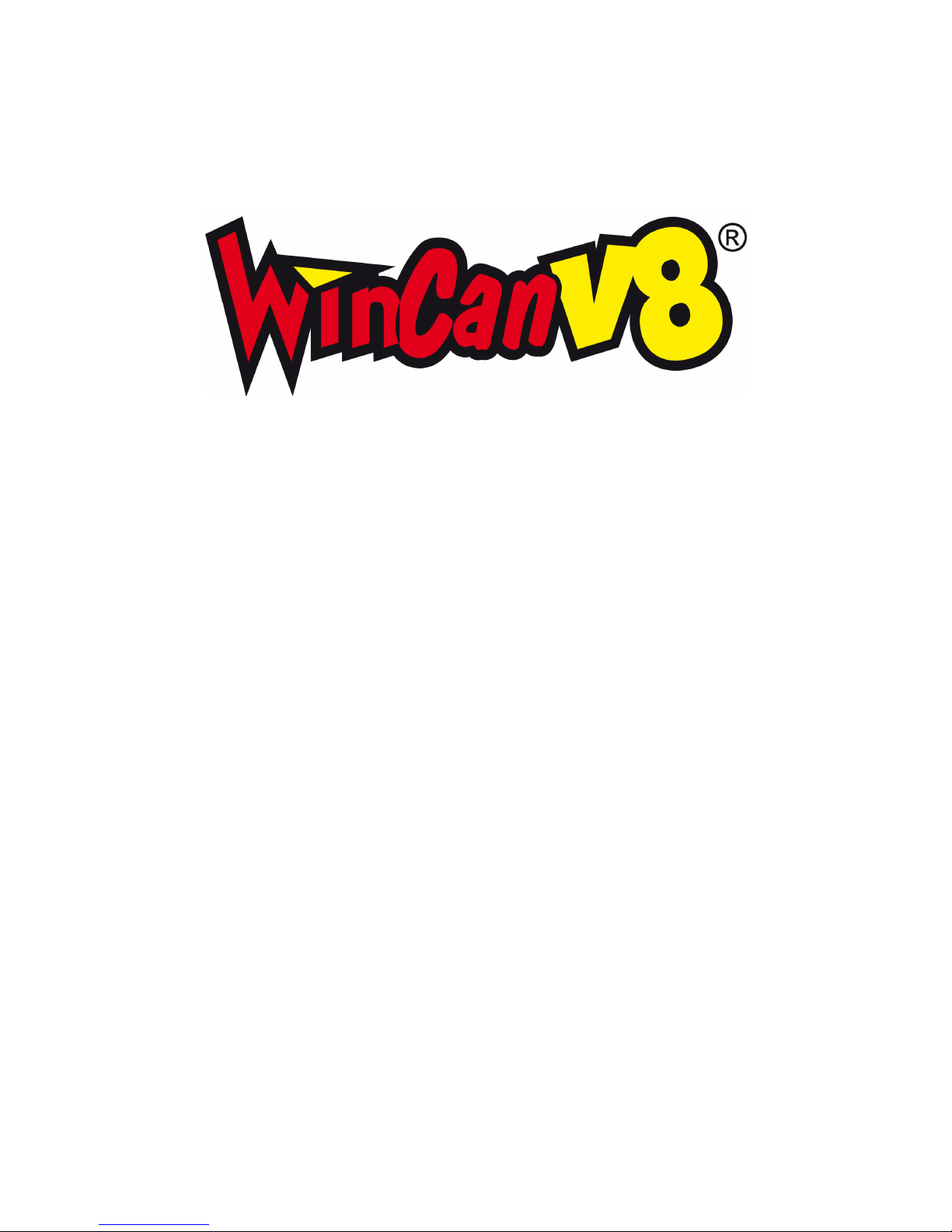
CD LAB AG, Irisweg 12, CH-3280 Murten, Tel. +41 (0)26 672 37 37, Fax +41 (0)26 672 37 38
www.wincan.com
Media-Distribution
VIEWER
WinCan Video Player
Instruction manual
Version: 2.2
Date: 17.08.2011
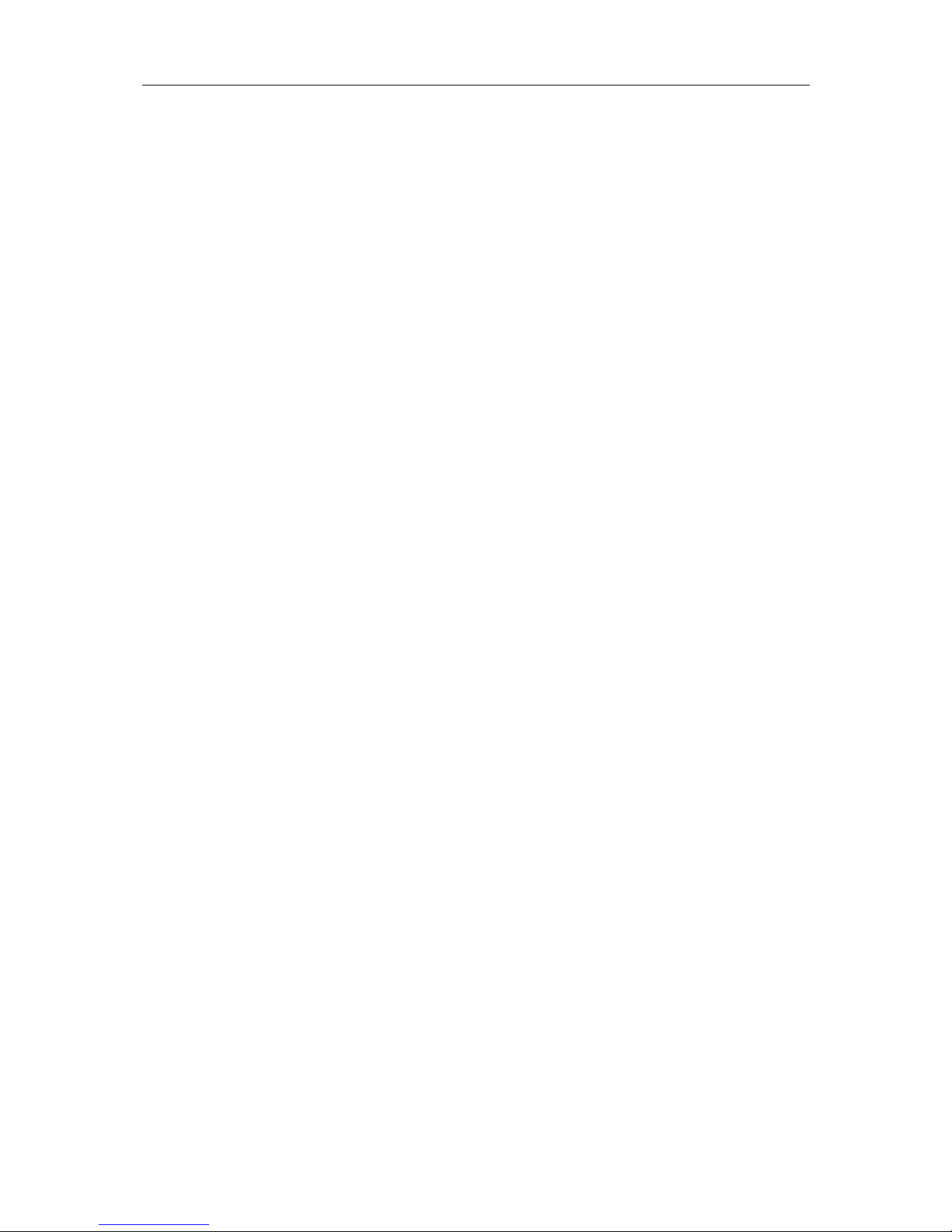
Table of contents
1 Introduction.................................................................. 3
2 Minimum system requirements ........................................ 3
3 Data transmission.......................................................... 3
3.1 Selection of the sections to be exported ....................................................... 3
3.2 Distributing data using MediaDistribution ...................................................... 4
3.3 Burning data using an external program ....................................................... 6
3.4 Burning data using the WinCan8 burning tool ................................................ 7
4 What is WinCan VIEWER? ............................................... 8
4.1 System requirements ................................................................................. 8
4.2 Installation of Microsoft .NET Framework 2.0................................................. 8
5 Launching WinCan VIEWER ............................................. 9
6 WinCan VIEWER projects ................................................ 9
7 Language Settings ....................................................... 10
8 Icons used in the grids/tables........................................ 10
9 Function overview........................................................ 11
10 Videoclips and photos................................................... 11
10.1 Displaying photos .....................................................................................11
10.2 Displaying videos ......................................................................................12
11 Icons of the symbol bar................................................ 13
12 Project on several CDs or DVDs ..................................... 13
13 Printing projects .......................................................... 13
13.1 Printing a selection of sections....................................................................14
14 ScanExplorer functionalities .......................................... 15
14.1 What is ScanExplorer? ...............................................................................15
15 WinCan Video Player .................................................... 16
15.1 Licensing the WinCan Video Player..............................................................16
15.1.1 Reading the license file................................................................................................... 16
15.2 Activating the Basic Video Player ................................................................17
16 Appendix.................................................................... 18
16.1 Launching WinCan Viewer with START parameters ........................................18
16.2 Using combinations of START parameters ....................................................19
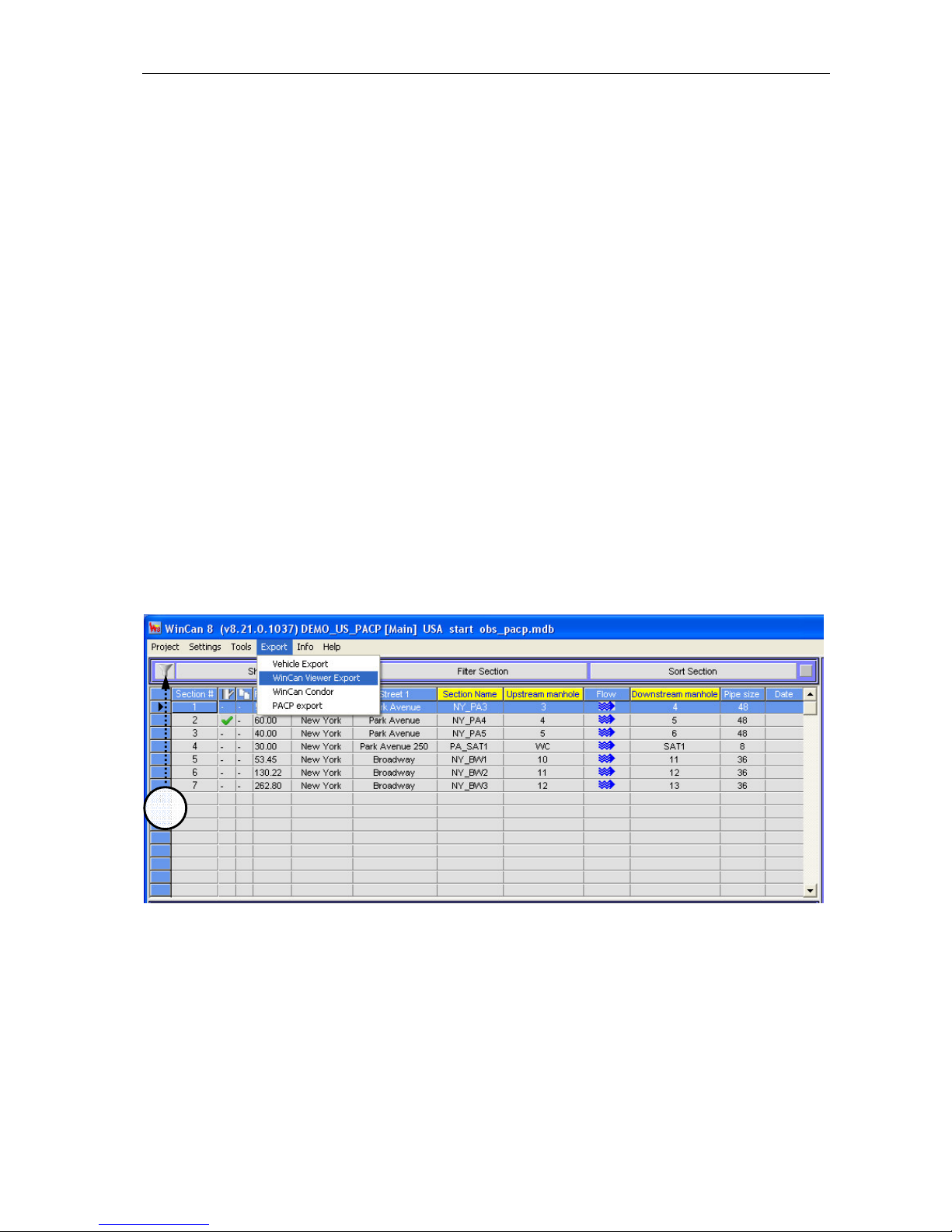
Introduction
Page 3/19
1 Introduction
This user guide describes the procedure of making a WinCan8 project ready to be sent to a
final customer (engineer office, town administration etc.) in easy to handle format.
This procedure implies the following four steps:
1. Exporting the projectdatabase as well as the media files from WinCan8.
2. Distribution of the data stuff via the software WinCan8 - MediaDistribution
3. Burning of the distributed data (via MediaDistribution or an external burning software)
4. Checking the exported data in WinCan8-Viewer
2 Minimum system requirements
The following modules must be licensed and installed on the PC, which the WinCan8 project
will be distributed on:
• WinCan v8 Entry (Version 8.24.0.XXXX or higher)
• The language of the project to be exported
• WinCan8 MediaDistribution
• WinCan8 Viewer (Version 4.X.X.XX) or higher)
3 Data transmission
3.1 Selection of the sections to be exported
Open the project to be exported in WinCan8. Select the menu command Export, WinCan
Viewer Export:
ALL the sections displayed on the section table will be distributed and exported.
If there has to be exported a group of sections only, you may set filter criteria in the current
project. Click on the symbol (1) to set the criteria you like in the filter dialogue (see documentation WinCan Replicator). Filtered sections can then be exported directly via the command WinCan Viewer Export.
1
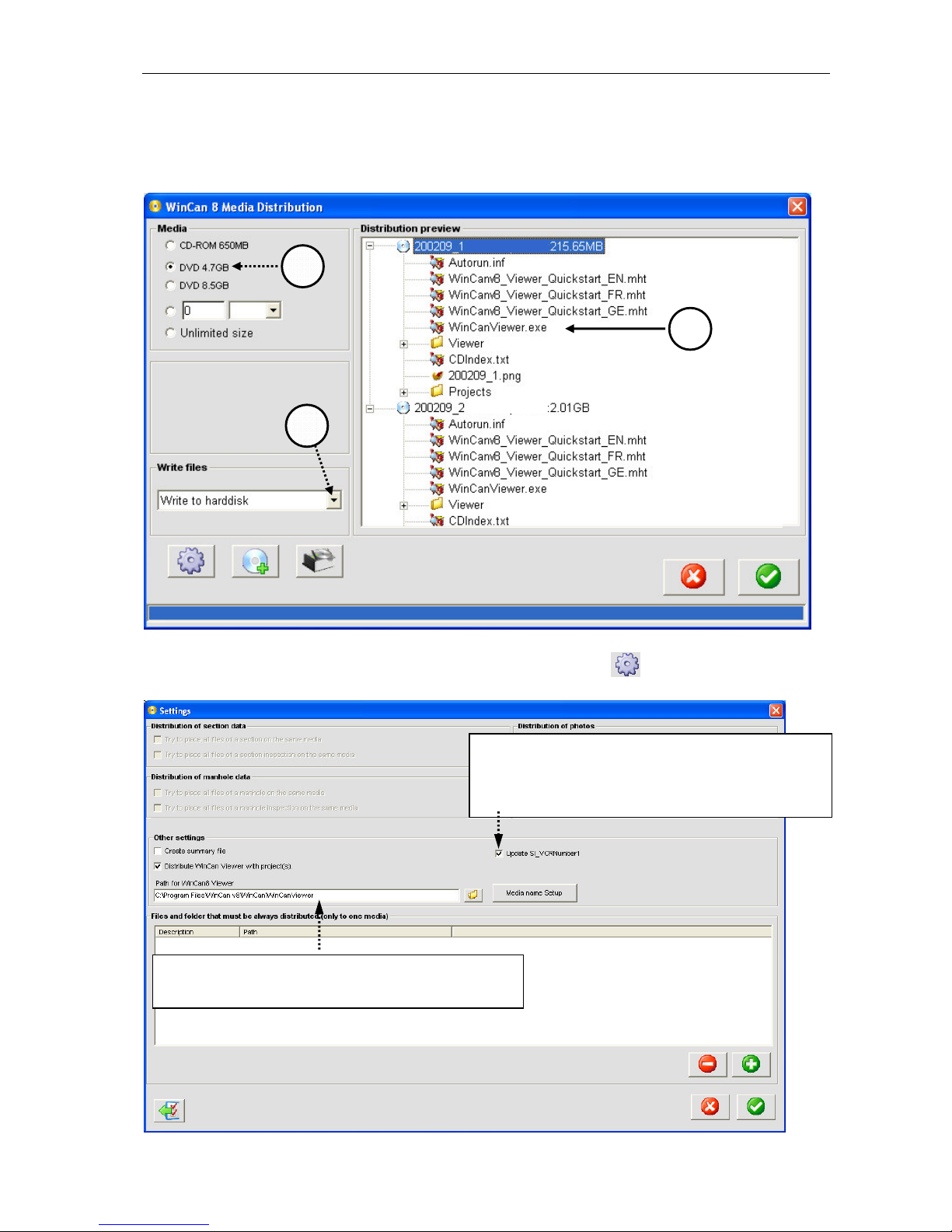
Data transmission
Page 4/19
3.2 Distributing data using MediaDistribution
The software WinCan8 MediaDistribution is running directly after the exporting process. According to the size of the WinCan8 project the amount of CDs/DVDs (1) needed is automatically calculated and the files put on the corresponding media are listed as shown below (1):
Besides the distribution of the project data the software is also copying the tool WinCan8-
Viewer (3) automatically on every DVD. Click on the button and check the following
settings in the dialog box shown below:
2
1
The WinCanViewer always must be copied to
the distributed project using this path!
During the distribution of the data the media
name will automatically be written in the field
SI_MediaNumber1 AND copied into
SI_VCRNumber1.
3
Free spac
e:
Free space:
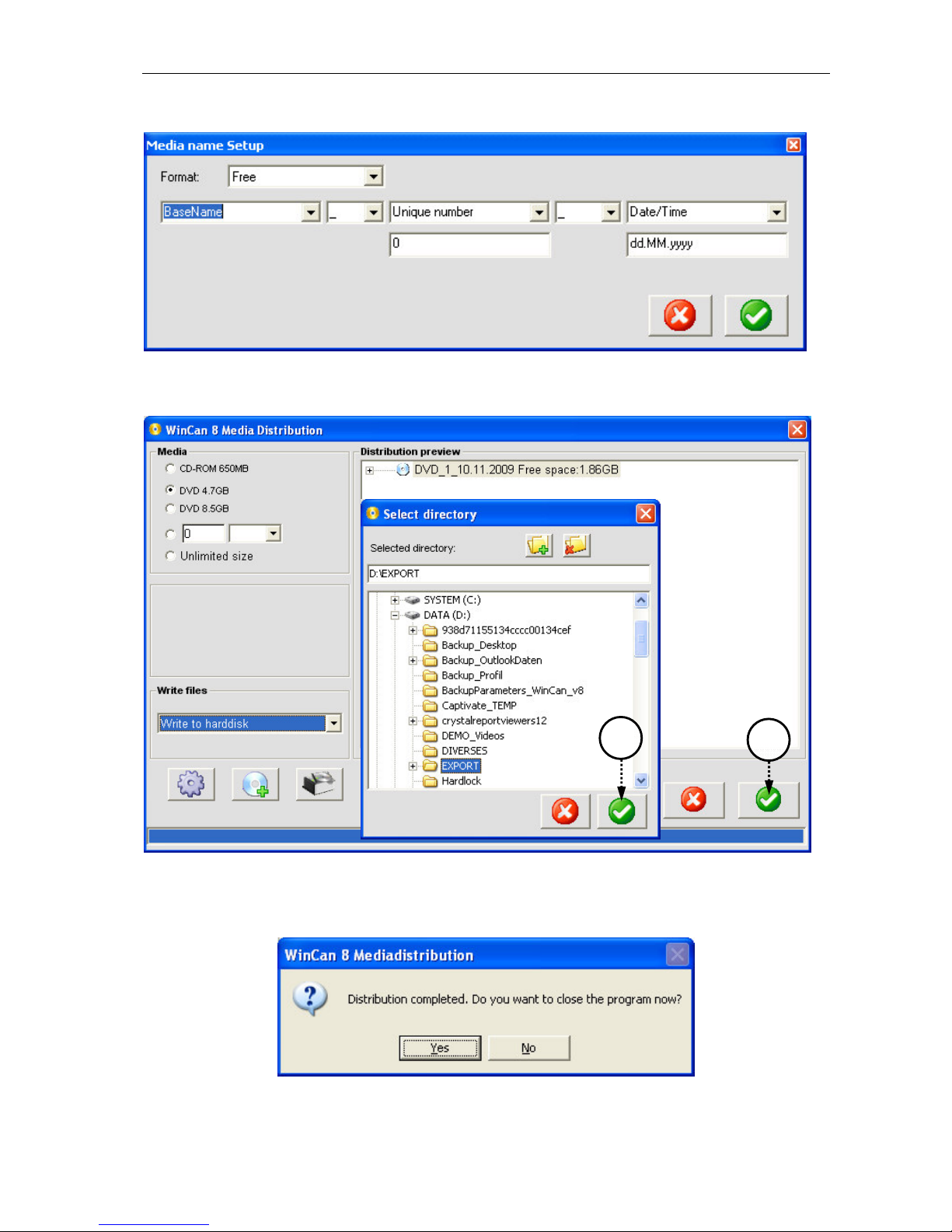
Data transmission
Page 5/19
Click on button media name settings and define another name pattern for the folder that
will finally contain the distributed data.
Confirm all the name settings with a click on the green button and you will find yourself
again in the dialogue WinCan8 Media Distribution. Also click on the green button in this window to distribute your project data directly to the hard disk (4):
First define the folder on the hard disk where the data finally should be written in (e.g.
D:\EXPORT) and confirm this entry with the green button in the Select directory panel (5):
now the distribution process is launched. Once this job is finished the MediaDistribution
software can be closed by clicking on YES in the dialogue shown below:
In case you want to provide the distributed project data on CD or DVD, you will have to
burn them afterwards.
4 5
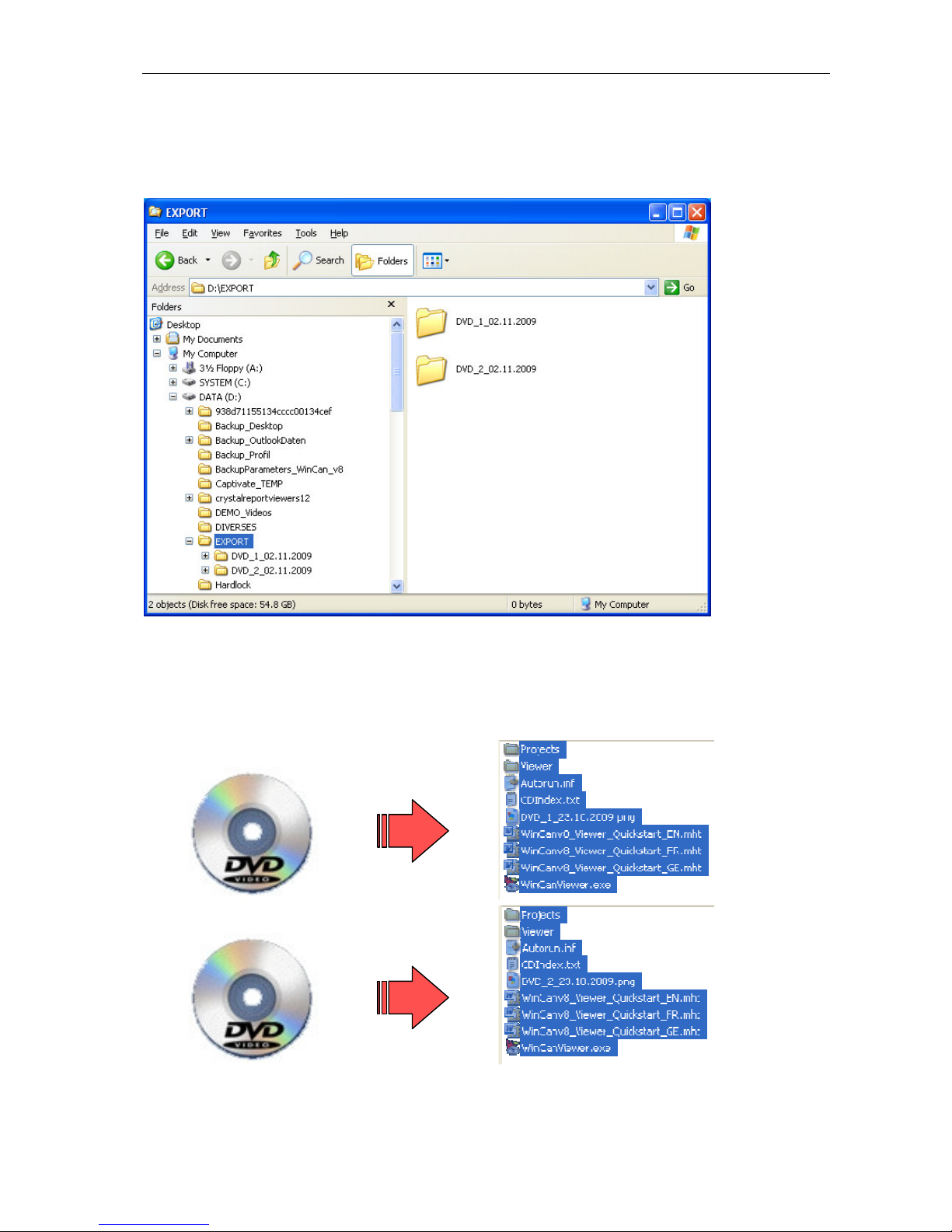
Data transmission
Page 6/19
3.3 Burning data using an external program
Just burn the data using exactly the same data structure the MediaDistribution has built up
before. Neither delete any folder/file nor rename one of them nor move any file into another
folder. In case you decide not to transmit some files to a final customer, you will have to
delete these before starting the distribution software.
The Mediadistribution is creating folders with the media name defined before followed by a
serial number (e.g. DVD1, DVD2, ...).
IMPORTANT: Burn the CONTENT of the folder DVD1* on the first DVD then burn the CONTENT of the folder DVD2* on the second DVD etc. The data distributed on the hard disk
must be visible finally in the root directory of the DVD (as show in the graphic below!); otherwise the WinCan8 Viewer will NOT start automatically after sliding in the DVD in the drive.
HINT: Always check if the data are readable after burning before you forward the DVDs to
your customer.
