
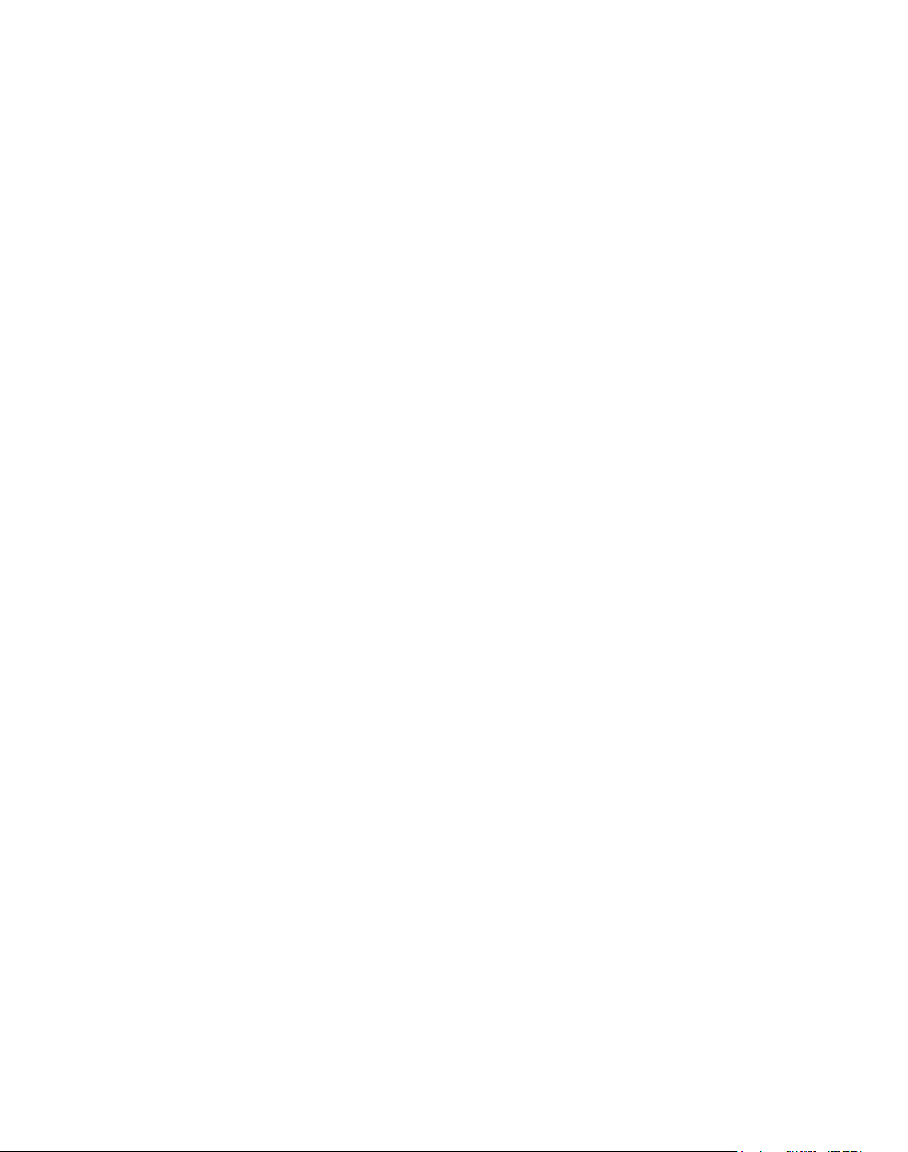
Table of Contents
Table of Contents……………………………………………………..………………………2
Important Safety Precautions………………………………………..………………………3
Cleaning the LCD Screen.................................................................................................3
Cleaning Weather Station and Outdoor Device…............................................................3
What’s in the Box……………………………………………………………………………..4
Identifying the Parts……………………………………………………………………..4
Replacing Remote Control Battery………………………………………………….…...5
Replacing Outdoor Device Battery….………...………………………………………...5
Product Specification………………………………………………………………………....6
Features…………………………………………………………………………………..6
Specification……………………………………………………………………………...6
How to Use Your Weather Station…………………………………………………………...7
Turning On and Off……………………………………………………………………...7
Connecting to PC………………………………………………………………….……..7
Main Screen……………………………………………………………………
Photo……………………………………………………………………………………..8
Thumbnail Mode……………………………………………………………….…...8
Single View Mode………………………………………………………………….8
Slideshow Mode……………………………………………………………………8
Zoom and Rotate…………………………………………………………………...8
Music……………………………………………………………………………………..9
Video….………………………………………………………………………………….9
Calendar………………………………………………………………………………..10
Setting…………………………………………………………………………………..10
Frequently Asked Questions………………………………………………………………...11
………...7
2
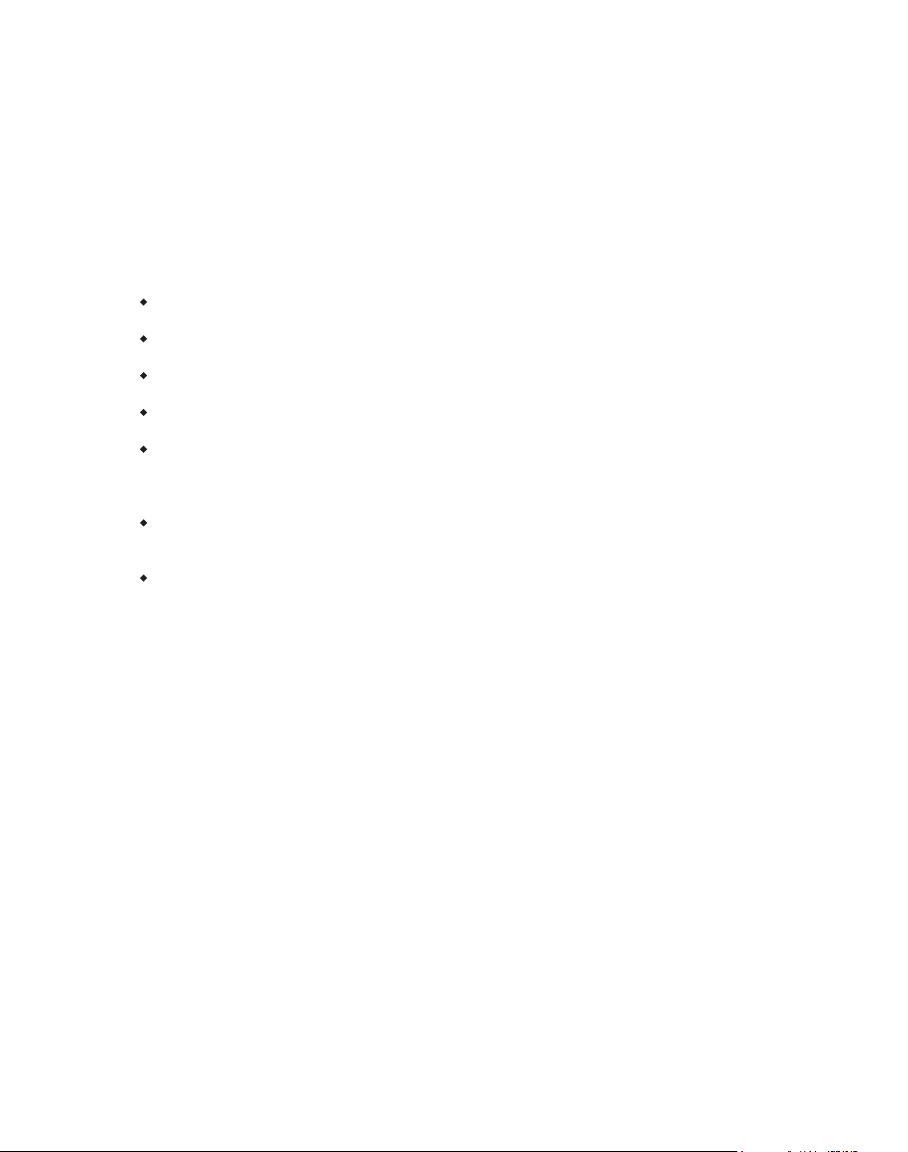
Important Safety Precautions
Always follow these basic safety precautions when using your Weather Station. This will
reduce the risk of fire, electric shock and injury.
Warning: To reduce the risk of fire or shock hazard, do not expose this product to rain or
Warning: To prevent the risk of electric shock, do not remove the cover. There are no
moisture.
user-serviceable parts inside. Refer all servicing to qualified personnel.
The Weather Station is for indoor use only.
Unplug the Weather Station before performing care and maintenance.
Do not block the ventilation holes on the back of the Weather Station at any time.
Keep your Weather Station out of direct sunlight and heat sources.
Protect the power cord. Route power cords so that they are not likely to be walked on
or pinched by items places on or against them. Pay particular attention to the point
where the cord attaches to the Weather Station.
Only use the AC adapter included with the Weather Station. Using any other power
adapter will void your warranty.
Unplug the power cord from the outlet when the unit is not in use.
Cleaning the LCD Screen
Treat the screen gently.
To clean fingerprints or dust from the LCD screen, it is recommended to use a soft,
non-abrasive cloth such as a camera lens cloth to clean the LCD screen.
If you use a commercial LCD cleaning kit, do not apply the cleaning liquid directly to the
LCD screen. Clean the LCD screen with cleaning cloth moistened with the liquid.
Cleaning Weather Station and Outdoor Device
Clean the outer surface of Weather Station and outdoor device (excluding the screen) with a
soft cloth dampened with water.
3
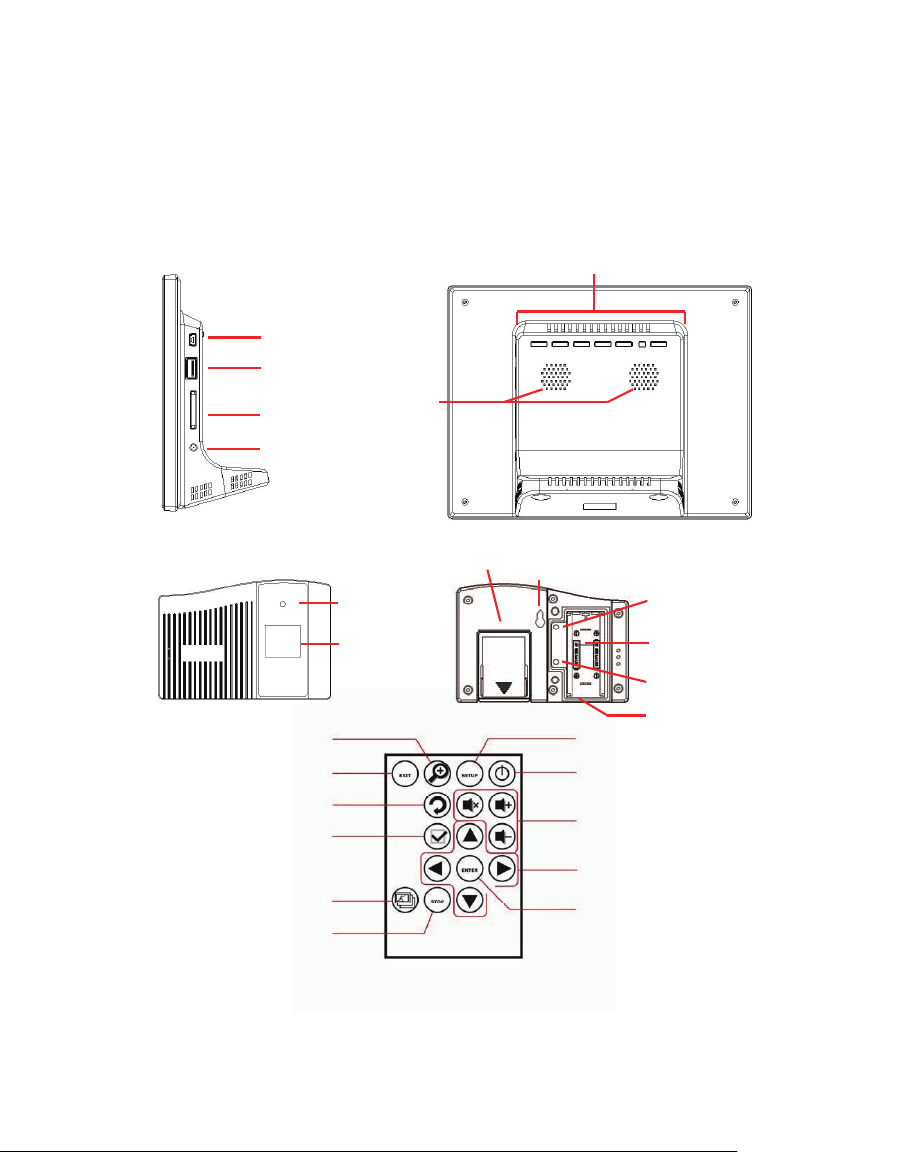
What’s in the Box
r
r
p
r
Weather Station
Power Adapter
Remote Control
USB cable
User’s Manual
Identifying the Parts
Mini-USB
USB
SD/MS/MMC
DC Jack
Zoom In
ROTATION
SELECT
SLIDESHOW
EXIT
EXIT
Speake
RF signal
*1
indicator
Temperature/
Humidity
display
Menu / Exit / Left / Enter / Right / Power LED / Powe
Wall
Stand
Mounting
Hole
Fahrenheit/
Celsius switch
AA Battery x 2
Reset
roof robbe
Water
STOP
POWER
Volume Control
Direction Control
ENTER
Note
*1
Outdoor device sends temperature and humidity data to the station every 60 seconds
*2
Outdoor device only provides limited water proof. Please set the outdoor device where rain/water does not
directly shower on.
4

Replacing Remote Control Battery
p
If the remote control stops working or works improperly, replace the battery (CR2025 lithium
battery) with a new one.
1. Pull out the battery holder.
2. Remove the old battery from the holder and then put a new battery with “+” facing
up.
3. Insert the battery holder back to the remote control.
Warning
Battery may explode if mistreated. Do not recharge,
disassemble or dis
ose of in fire
Notes
When the lithium battery becomes weak, the operating distance of the Remote Control may shorten, or
the Remote Control may not function properly. In this case, replace the battery with a CR2025 lithium
battery. Use of another battery may present a risk of fire or explosion.
Dispose the used batteries as specified by the local authorities.
Do not leave the Remote Control in a very hot and humid place.
Incorrect use of the battery may cause leaking and corrosion.
- When the Remote control will not be used for a long period of time, remove the battery from
the remote control to prevent leaking and corrosion.
- Incorrectly inserting, shorting, dismantling, or heating the battery, or throwing it into a fire
may cause the battery to rupture and leak.
Replacing Outdoor Device Battery
While the outdoor device battery is low, the red low battery icon will flash on the main page;
replace with 2 new AAA batteries.
After the batteries are changed, hit the reset button on the outdoor device. Weather Station
may take few minutes to receive the signal.
5

Product Specification
Features
Indoor/outdoor temperature and humidity
Comfort diagnoses
Moon phase indication
Supports JPEG, MP3, and Motion-JPEG.
Zoom in, rotate, and slideshow with effects/music
2 alarm settings
Specification
Product
Resolution 800 x 600 pixel
Memory Card
Formats
Image Formats JPEG
Audio Formats MP3
Video Formats Motion-JPEG,
USB Ports USB 2.0 (Host) x 1, mini-USB x 1
Power Input AC 100V~240V, 50~60Hz
Power Output DC 5V / 1.5A
Internal Speakers 0.5W x 2
Outdoor Device
Transmit Range
Outdoor Device
Working Temp.
Certification CE / FCC / RoHS
Error of temperature is within 1℃
Error of humidity is within 7%
Outdoor device transmit range may vary by wall blocking
8" Weather Station
Secure Digital™, Multi-Media Card™, Memory Stick™,
Memory Stick Pro™, Memory Stick Duo™, Memory Stick
Pro Duo™, Compact Flash, and USB flash drives
Up to 30M
-20℃ ~ 60℃
6

How to Use Your Weather Station
y
d
Turning On and Off
To turn the Weather Station on, just simply plug the AC adapter to a wall outlet and
the Weather Station then switch the POWER switch to ON position or press the
POWER button, and the system will shows the Function interface. *
To turn off the Weather Station, just switch the POWER switch to OFF position or
press and hold the POWER button until the screen is blackened. *
* The power switch or the power button may vary from different models.
Connecting to PC
At any time connecting the Weather Station to the PC, it will enter USB mode. The screen
will show the message “connecting to PC”. In USB mode, the Weather Station functions as a
USB flash drive. To exit USB mode, just simply unplug the USB cable.
Main Screen
The Weather Station will enter Main Screen when powered on. (The screen may vary from
different models)
Year / Date
Internal
Memor
Memory
Car
USB
Flash
Photo Music Video Calendar Setup
Time
Slide Show
Alarm Status
Feature Options
Comfort
Diagnose
Moon Phase
Indoor Temperature / Humidity Outdoor Temperature / Humidity
To switch between internal memory, card slot and USB flash, press UP/DOWN on the remote
control or hold Left/Right on the Weather Station.
For functions, use LEFT and RIGHT to select Photo, Music, Video, Calendar, or Setup and
press ENTER.
The Moon Phase will change as the date goes.
When flashes, change batteries of the outdoor device following the instruction on page 5.
7

When Weather Station does not receive signal from outdoor device for 5 minutes, flashes.
Move the outdoor device closer to your Weather Station.
Comfort Diagnoses indicates
Very Cold Cold Cool Comfortable Muggy Very Hot
Below 10℃ 11~15℃ 16~19℃ 20~26℃ 27~30℃ Above 31℃
Below 37.6℉ 38.1~40.3℉ 40.9~42.6℉ 43.1~46.4℉ 47~48.7℉ Above 49.2℉
Photo
.
Select in Main page to enter Photo mode
Thumbnail Mode: You can use up/down/left/right key on remote to select the
picture.
Single View Mode: select the desired image in Thumbnail mode and press ENTER
to display the image in full screen. The image will be displayed constantly. Press
LEFT/RIGHT button on the remote control to view last/next image, or press Exit to
return to Thumbnail Mode.
Slideshow Mode: the images are displayed one by one. Pressing the SLIDESHOW
button or PLAY in Single View Mode will start the slideshow. You can setup the
display duration, effects, and image display ratio in the Setup menu by pressing
SETUP button on the remote control. While playing slideshow, press ENTER to
switch from “Slideshow” and “single picture display”.
“Zoom” and “Rotate”: “Zoom” and “Rotate” function only in Single View Mode.
You can simply press ZOOM or ROTATE button on the remote, or you can pr
Setup/Menu on the remote/machine to select “Zoom” or “Rotate” function. Once
you want to view next photo or start slideshow, press EXIT first then view next
photo or start slideshow. You can use arrow buttons to see the ambient area after
zoom in the photo.
8
ess

Music
Video
Select in Main page and the music file list will show.
Use UP and DOWN buttons to select the file.
Press ENTER to play or pause the music.
Select in Main page and the video file list will show.
Press ENTER to play the video file.
9

Calendar
♦ Select in Main page to show below calendar.
Setting
Select in Main page or SETUP button on the remote to enter Setup page.
♦ Use Up/Down button to select the value you want to change, press ENTER and the
variable turns yellow, and use Left/Right button to change the value.
10

Frequently Asked Questions
Q: How do I set up my Weather Station?
A: It is very simple to get you Weather Station out of the box and running in just a few
minutes. 1. Put 2 AAA batteries in the outdoor device (page 5). 2. Plug the power
adapter into the Weather Station and into a standard wall socket. Insert a memory card
into the appropriate card slot on the side of the Weather Station and turn it on. Your first
slideshow will automatically start to play.
Q: What memory cards can the Weather Station read?
A: Compatible memory cards include Secure Digital™, Multi-Media Card™, Memory
Stick™, Memory Stick Pro™, Memory Stick Duo™, and Memory Stick Pro Duo™.
Q: I set up the Weather Station; why does it not turn on?
A: The adapter
Power Switch may not be on. Please check if the adapter is properly plugged to the
Weather Station and the wall socket.
Q: I have a memory card in the Weather Station; why can’t I view my photos?
A: First, check whether the memory card is one of listed above and the images are one of
the formats listed in the Specification. Second, turn the Weather Station off and make
sure that the memory is inserted all the way into the card slot and is facing the correct
direction. Third, turn the Weather Station on; you should see the yellow card icon in the
Main Screen.
Note: Some digital cameras save images in other formats. Please refer to your camera’s
manual if your photo format is not listed in the Specification.
may be not securely connected to the Weather Station or wall socket, or the
Q: Why is the picture display slower with some pictures and faster with others
A: Higher resolution pictures will be loaded slowly. Try to use lower resolution pictures or
down sampling your images. See your camera’s operating manual for details on
downsizing your photos.
Q: Does the Weather Station support all JPEG files?
A: No. The Weather Station supports the JPEG files taken by a digital camera. It may not
read all images files downloaded from the Internet or from other graphic applications.
Q: Why my Weather Station does not show outdoor temperature and humidity?
A: if flashes, move the outdoor device closer to Weather Station; if flashes, change
batteries of the outdoor device.
11
?

A15-1205-110 Made In China

FCC warning statement
This equipment has been tested and found to comply with the limits for a Class B
digital device, pursuant to part 15 of the FCC Rules. These limits are designed to
provide reasonable protection against harmful interference in a residential installation.
This equipment generates, uses and can radiate radio frequency energy and, if not
installed and used in accordance with the instructions, may cause harmful interference
to radio communications. However, there is no guarantee that interference will not
occur in a particular installation. If this equipment does cause harmful interference to
radio or television reception, which can be determined by turning the equipment off
and on, the user is encouraged to try to correct the interference by one or more of the
following measures:
• Reorient or relocate the receiving antenna.
• Increase the separation between the equipment and receiver.
• Connect the equipment into an outlet on a circuit different from that to which the
receiver is connected.
• Consult the dealer or an experienced radio/TV technician for help
This equipment complies with FCC radiation exposure limits set forth for an
uncontrolled environment. This equipment should be installed and operated with
minimum 20 cm between the radiator and your body. This transmitter must not be
collocated or operating in conjunction with any other antenna or transmitter unless
authorized to do so by the FCC.
