Win Accord PTT718, PTT726B2, PTT726 Users Manual
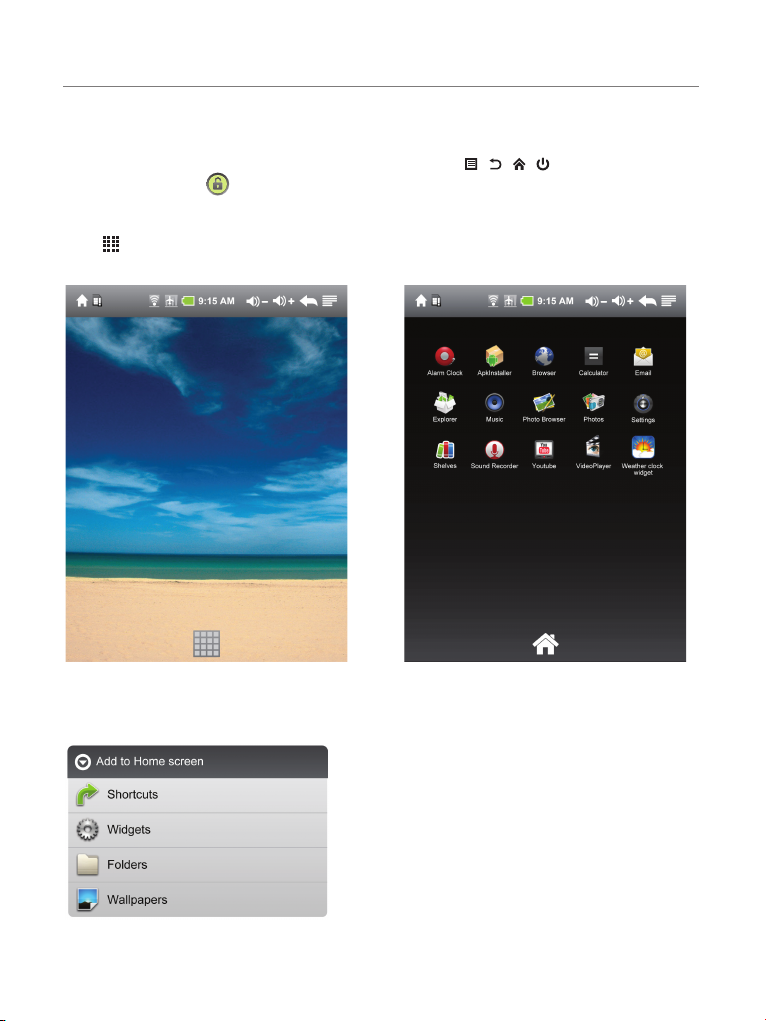
QUICK START GUIDE
1.Press and hold Power button for 3 seconds to turn on Personal Touch Tablet.
2.Click the “Lock” icon on Home screen and slide up to unlock PTT.
3.Press Power button for a while to show “Device options”, then you can choose Power off \ Suspend \ Cancel.
Note: When PTT has a screen timeout and automatically turns off, press
to wakeup PTT then tap up to unlock PTT.
Find and run application
1. Tap on Home screen to find application.
See as following:
2. Tap any icon to run application
/ / /
button on the body
Create \delete short cut and widget on Home screen
1. Tap any blank on Home screen for a while to show “Add to Home screen”, then you can add Shortcuts\ Widgets\
Folders\Wallpapers by a slight Tap. See as following:
2. Tap and hold any icon on Home screen until it becomes bigger, then drag the icon into the recycle bin to delete
short cut and widget.
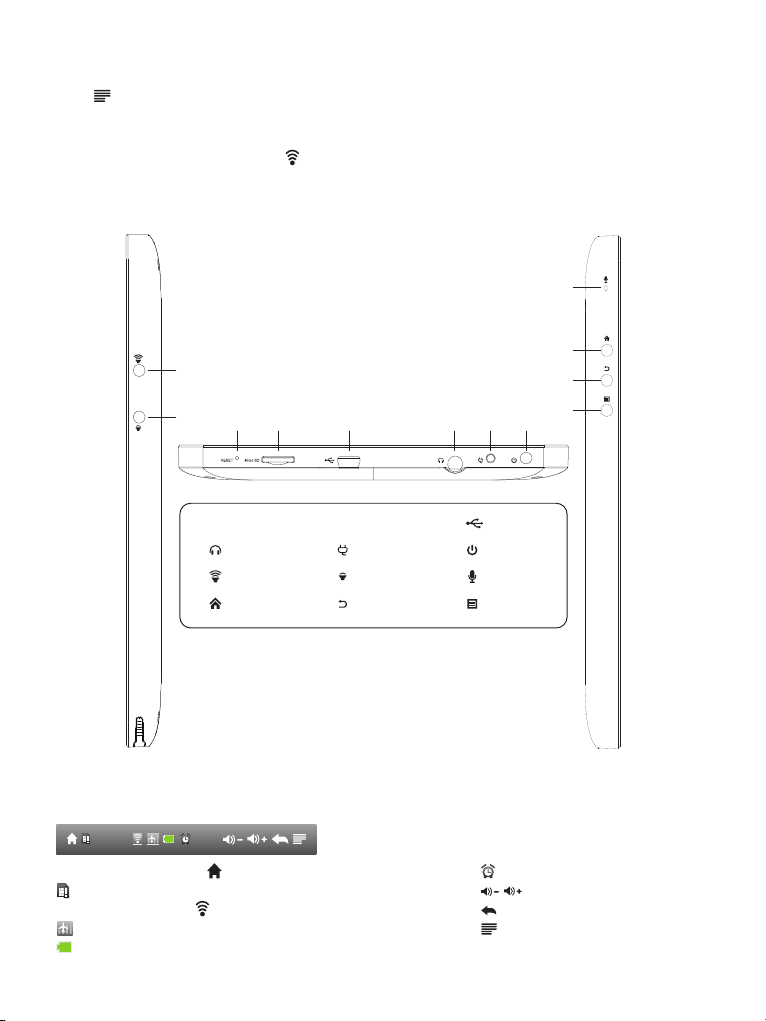
How to setup WiFi
1. Tap in upper right of Home screen to show “Settings” in button line >Tap Settings >Tap Wireless & networks
Tap “Wi-Fi” to turn it on , it will search Wi-Fi network automatically.
2. Go to “Wi-Fi settings” >Choose your network account and enter wireless password >Tap “Connect” to setup Wi-Fi.
3. When Wi-Fi is set up successfully, icon will be shown on the top of screen.
>
Buttons overview
9.
10.
7.
8.
1.2.2.
3.
4.5.5.6.6.
11.
12.
RESET
1.
Headphone jack
4.
Volume up
7.
10.
Home button Back button MENU
Micro SD USB Device
DC in jack POWER
Volume down MIC
8.
11.
Status bar overview
14:35
In any function screen, tap button once can back to Home screen
Shows Mini SD card was removed
When WiFi is turned on, will be shown
Airplane mode
Shows battery status
3.
9.
12.
Indicates alarm clock is turned on
Volume down & up icon
Back icon
Shows Menu under different status
