
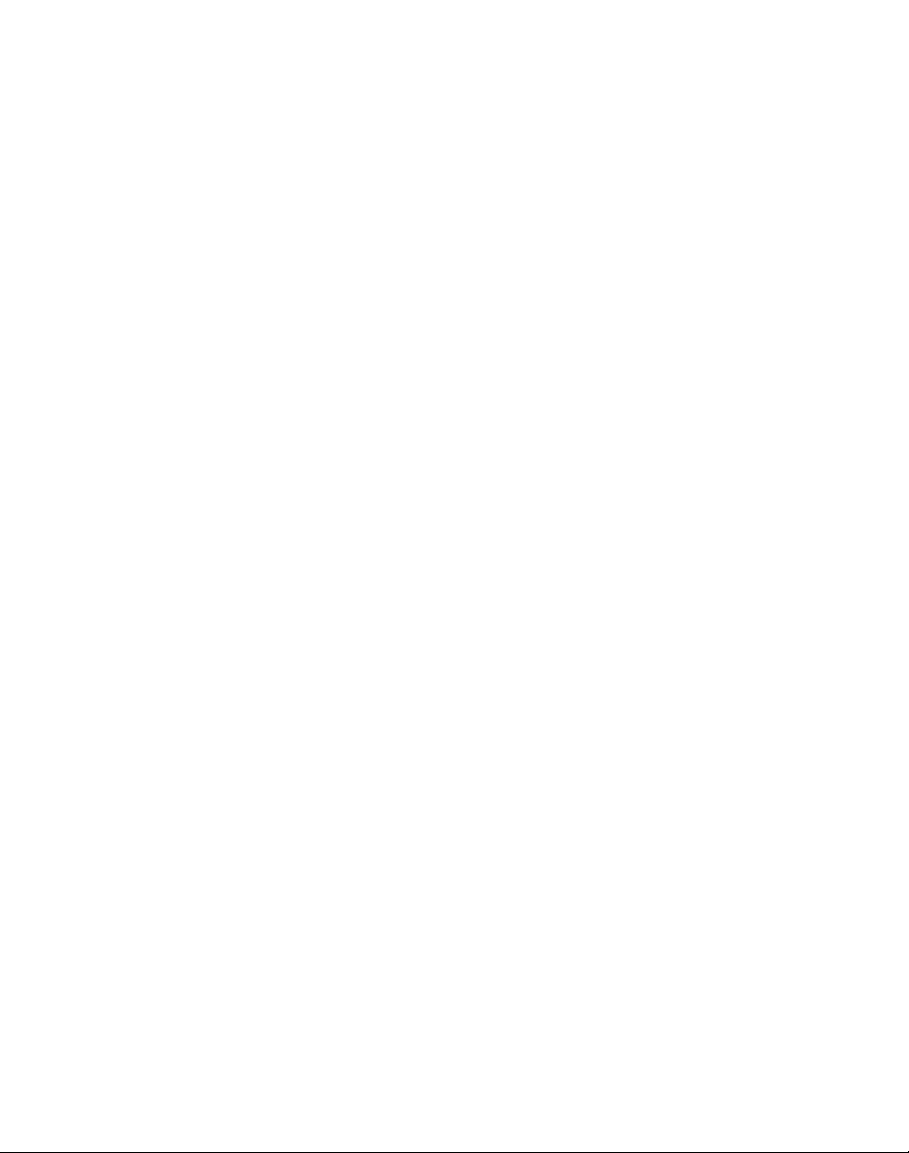
Table of Contents
Table of Contents……………………………………………………..……………………….....2
Important Safety Precautions………………………………………..……………………….…3
Cleaning the LCD Screen................................................................................................…..3
Cleaning the Digital Picture Frame................................................................................. …3
What’s in the Box…………………………………………………………………………….. ...4
Identifying the Parts……………………………………………………………………......4
Replacing Remote Control Battery……………………………………………………........5
Product Specification……………………………………………………………………….........5
Features……………………………………………………………………………......…....5
Specification…………………………………………………………………………….......6
How to Use Your Digital Picture Frame……………………………………………………......6
Turning On and Off…………………………………………………………………….......6
Connecting to PC……………………………………………………………………….......6
Function Select Screen…………………………………………………………………......7
Photo…………………………………………………………………………………….......7
Slideshow Mode……………………………………………………………………….7
Thumbnail Mode…………………………………………………………………........7
Single View Mode…………………………………………………………………......7
Video…………………………………
Music…
Calendar……………………………………………………………………………….........9
Monthly Calendar…………………………………………………………………......9
Calendar………………………………………………………………………….......10
Clock…………………………………………………………………………………10
File Manager…………………………………………………………………………........11
Setting………………………………………………………………………………….......11
System Setup………………………………………………………………………....11
Photo Setup……………………………………………………………………….......11
Calendar Setup……………………………………………………………………......11
Video Setup………………………………………………………………………..….11
Music Setup………………………………………………………………………......11
…………………………………………………………………………………......9
………………………………………………….......8
About EzDisplay (Optional) ………………………………………………………………........12
Install the Program………………………………………………………………......................12
Install Device Driver………………………………………………………………....................16
Program working and operating…………………………………………………………..........17
Use of application program………………………………………………………......17
Program status……………………………………………………………………......19
Frequently Asked Questions……………………………………………………………...........20
2
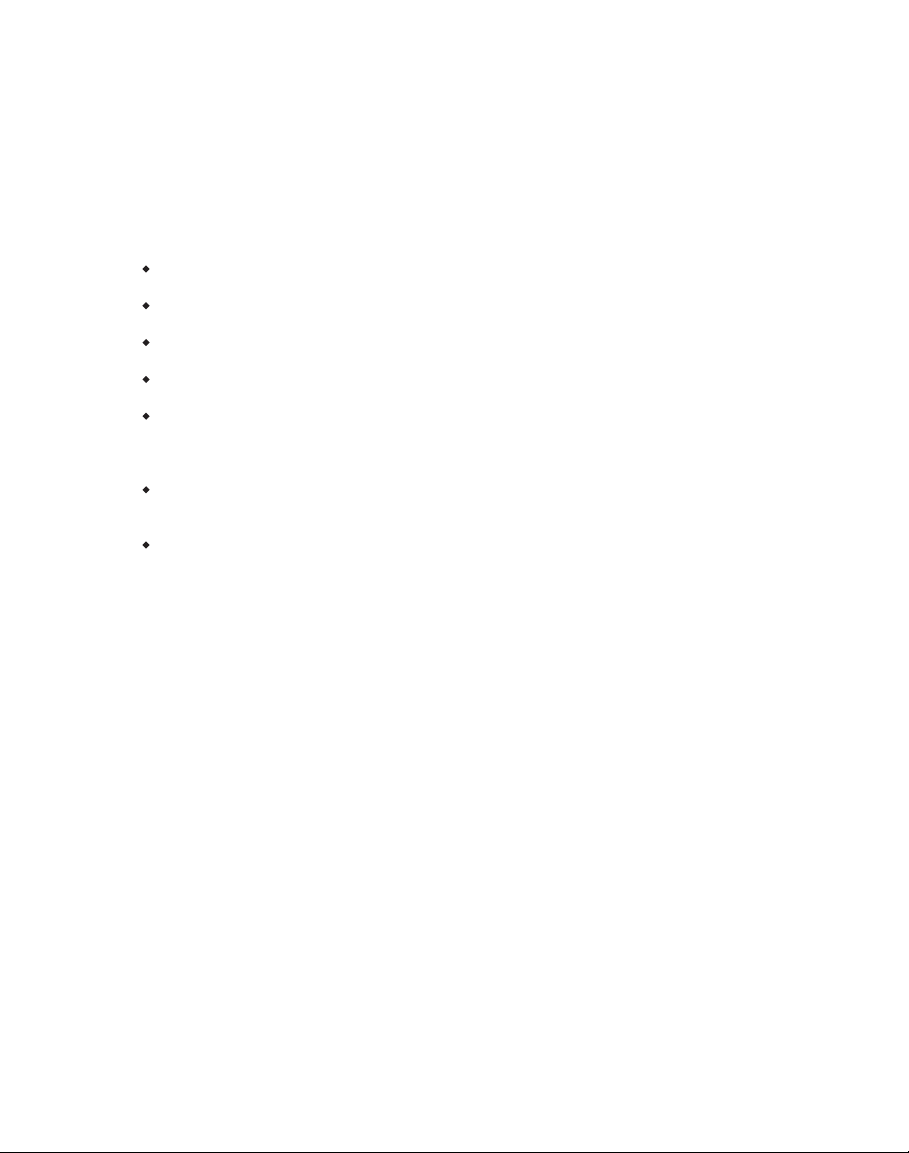
Important Safety Precautions
Always follow these basic safety precautions when using your Digital Picture Frame. This
will reduce the risk of fire, electric shock, and injury.
Warning: To reduce the risk of fire or shock hazard, do not expose this product to rain or
Warning: To prevent the risk of electric shock, do not remove the cover. There are no
moisture.
user-serviceable parts inside. Refer all servicing to qualified personnel.
The Digital Picture Frame is for indoor use only.
Unplug the Digital Picture Frame before performing care and maintenance.
Do not clock the ventilation holes on the back of the Digital Picture Frame at any time.
Keep your Digital Picture Frame out of direct sunlight and heat sources.
Protect the power cord. Route power cords so that they are not likely to be walked on
or pinched by items places on or against them. Pay particular attention to the point
where the cord attaches to the Digital Picture Frame.
Only use the AC adapter included with the Digital Picture Frame. Using any other
power adapter will void your warranty.
Unplug the power cord from the outlet when the unit is not in use.
Cleaning the LCD Screen
Treat the screen gently.
To clean fingerprints or dust from the LCD screen, it is recommended to use a soft,
non-abrasive cloth such as a camera lens cloth to clean the LCD screen.
If you use a commercial LCD cleaning kit, do not apply the cleaning liquid directly to the
LCD screen. Clean the LCD screen with cleaning cloth moistened with the liquid.
Cleaning the Digital Picture Frame
Clean the outer surface of the Digital Picture Frame (excluding the screen) with a soft cloth
dampened with water.
3
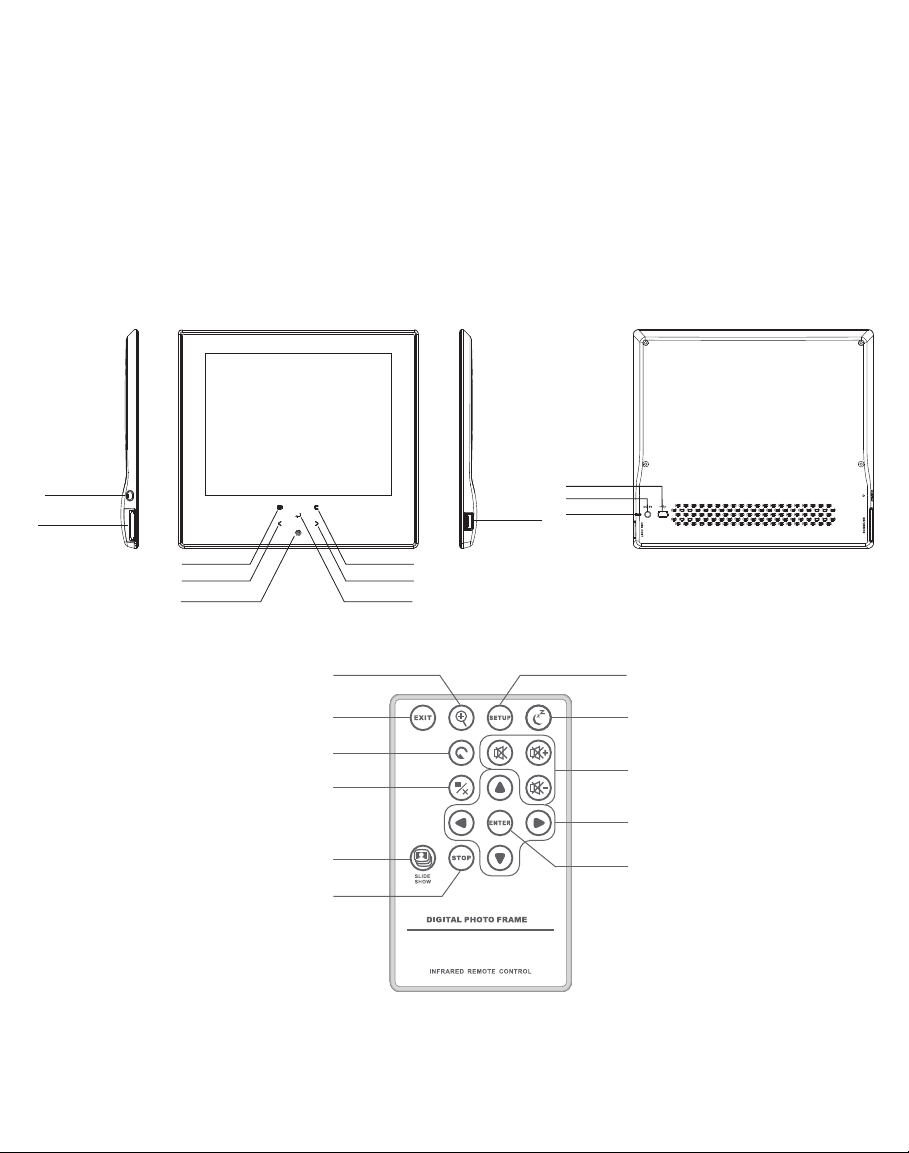
What’s in the Box
Digital Picture Frame
Stand
Power Adapter
Remote Control
USB cable
User’s Manual
Identifying the Parts
POWER SWITCH
SD/MMC/MS SLOT
MANUAL
LEFT
IR
Copy / Delete
SLIDE SHOW
Zoom In
EXIT
ROTATE
STOP
MINI USB
DC 5V
USB HOST
EXIT
RIGHT
ENTER
INDICATOR
SETUP
SLEEP
Copy / Delete
Volume Control
Direction Buttons
ENTER
4
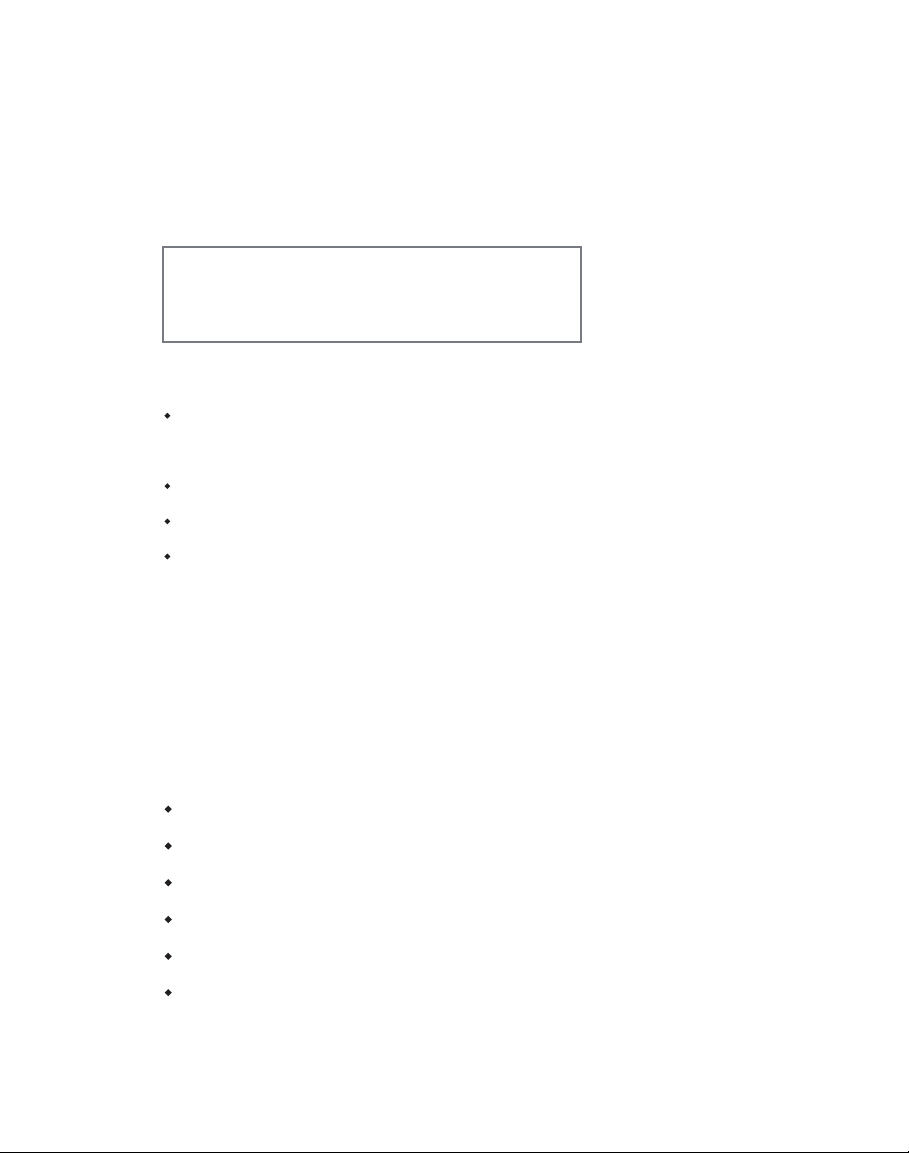
Replacing Remote Control Battery
p
If the remote control stops working or works improperly, replace the battery (CR2025 lithium
battery) with a new one.
1. Pull out the battery holder.
2. Remove the old battery from the holder and then put a new battery with “+” facing
up.
3. Insert the battery holder back to the remote control.
Warning
Battery may explode if mistreated. Do not recharge,
disassemble or dis
ose of in fire
Notes
When the lithium battery becomes weak, the operating distance of the Remote Control may shorten, or
the Remote Control may not function properly. In this case, replace the battery with a CR2025 lithium
battery. Use of another battery may present a risk of fire or explosion.
Dispose the used batteries as specified by the local authorities.
Do not leave the Remote Control in a very hot and humid place.
Incorrect use of the battery may cause leaking and corrosion.
- When the Remote control will not be used for a long period of time, remove the battery from
the remote control to prevent leaking and corrosion.
- Incorrectly inserting, shorting, dismantling, or heating the battery, or throwing it into a fire
may cause the battery to rupture and leak.
Product Specification
Features
Supports JPEG image formats
Zoom in, background music, and auto-slideshow with effects
Displays digital clock, calendar, and analog clock
Auto-Crop
Auto-Resize
Supports USB update
5
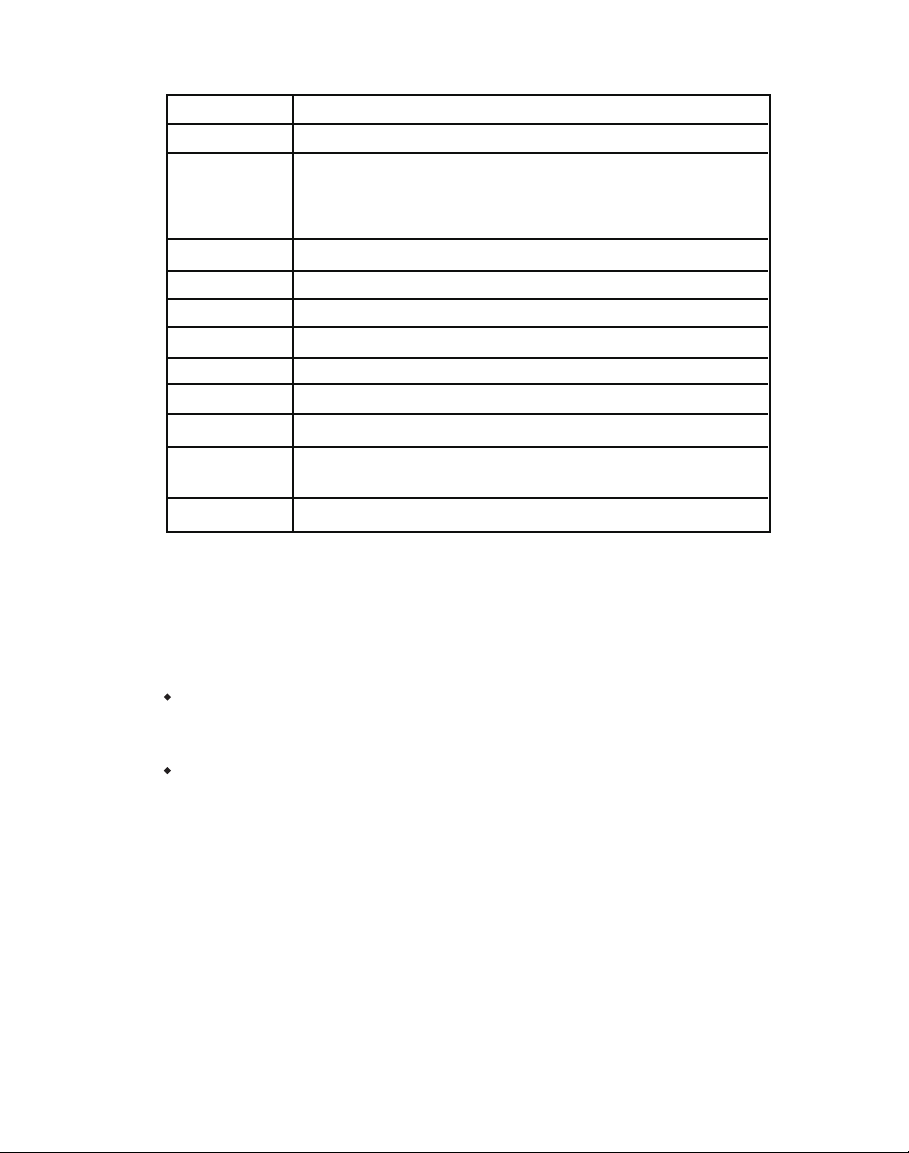
Specification
Product 7DN Libra Digital Photo Frame
Resolution 800x600 pixel
Memory Card
Formats
Image Formats JPEG
Audio Formats MP3
Video Formats Motion JPEG,XVID,H.264
Sub-Display Optional
USB Ports USB 2.0 (Host) x 1, mini-USB x 1
Power Input AC 100V~240V, 50~60Hz
Power Output DC 5V / 1.5A
Internal
Speakers
Certification CE / FCC / RoHS
Secure Digital™, Multi-Media Card™, Memory Stick™,
Memory Stick Pro™, Memory Stick Duo™, Memory Stick Pro
Duo™ and USB flash drives
0.5W x 2
How to Use Your Digital Picture Frame
Turning On and Off
To turn the Digital Picture Frame on, just simply plug the AC adapter to a wall
outlet and the Digital Picture Frame then switch the POWER switch to ON position
or press the POWER button, and the system will shows the Function interface. *
To turn off the Digital Picture Frame, just switch the POWER switch to OFF
position or press and hold the POWER button until the screen is blackened. *
* The power switch or the power button may vary from different models.
Connecting to PC
At any time connecting the Digital Picture Frame to the PC, it will enter USB mode. The
screen will show the message “connecting to PC”. In USB mode, the Digital Picture Frame
functions as a USB flash drive. To exit USB mode, simply unplug the USB cable or press
ESC key.
6
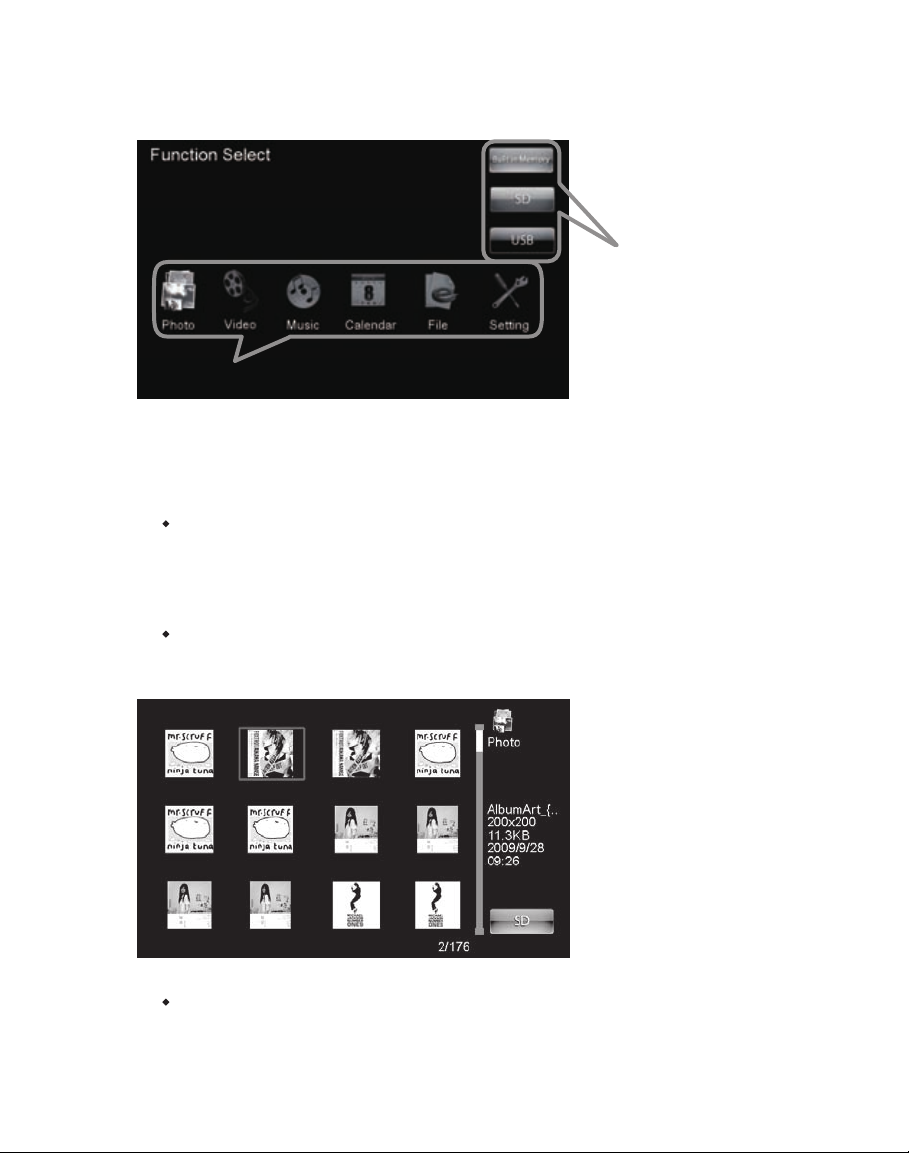
Function Select Screen
The Digital Picture Frame will enter the Mode Selection Screen when powered on. (The screen
may vary from different models)
Storage type: built-in memory, memory
cards, or USB massive storage device
Feature Options
If there is no any operation for 8 seconds in the Mode Selection Screen, the Digital Picture Frame
will start the slideshow automatically.
Photo
Slideshow Mode: the images are displayed one by one. Pressing the SLIDESHOW
button will start the slideshow. You can setup the display duration, effects, and image
display ratio in the Setup menu by pressing SETUP button on the remote control. While
playing slideshow, press ENTER to switch from “Slide with music” and “Slide photo
only”.
Thumbnail Mode: the screen is split to 2 portions; the left portion shows the
thumbnails and the right portion displays the image information (image name,
resolution, file size, image created date…etc)
Single View Mode: select the desired image in Thumbnail mode and press ENTER to
display the image in full screen. The image will be displayed constantly. Press
LEFT/RIGHT button on the remote control to view last/next image, or press ESC/Exit
7
