Win Accord LIBAR104AUO User Manual

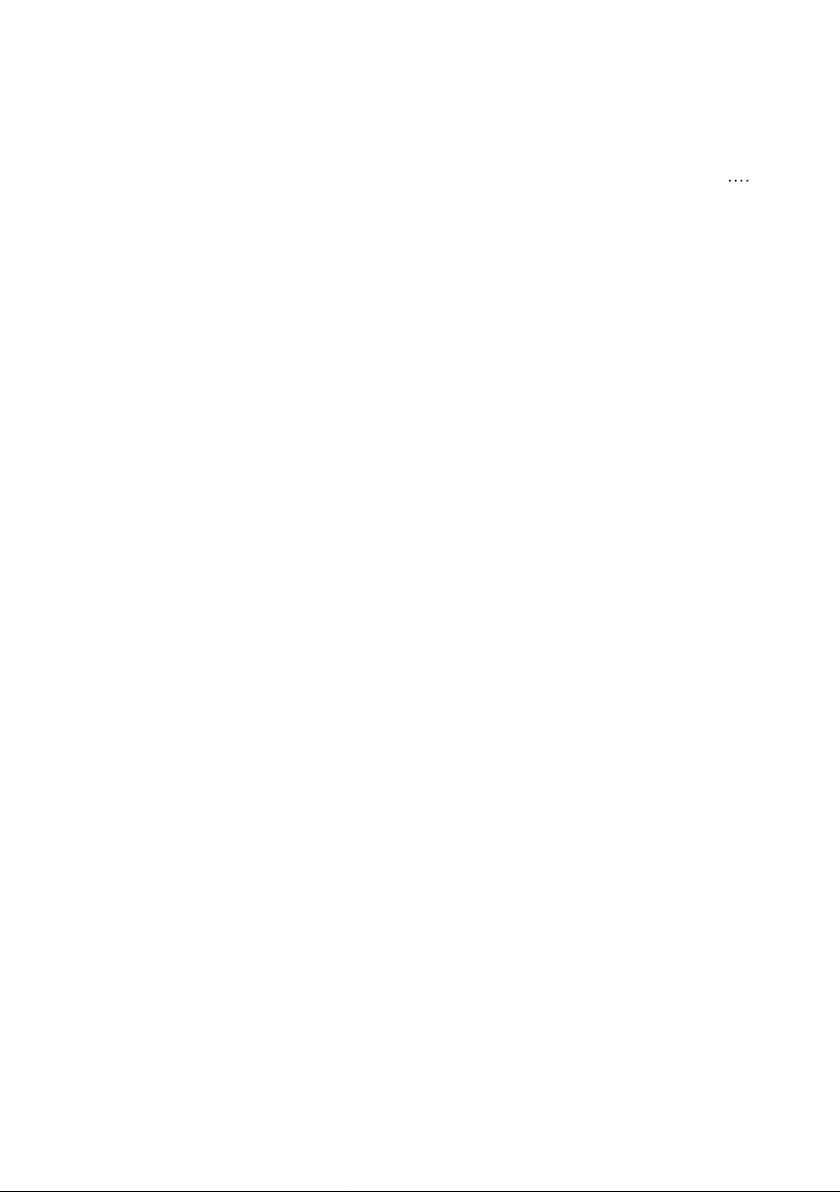
Table of Contents
Table ofContents……………………………………………………..………………………..… 2
Important Safety Precautions………………………………………..…………………….….…3
Cleaning the LCD Screen
Cleaning the DigitalPicture Frame
What
’
s in the Box…………………………………………………………………….
Identifying the Parts
Replacing Remote Control Battery …………………………….…………………………5
ProductSpecification…………………………………………….
Features
Specification
How to Use
Turning on and off
Connecting to PC……………………………………………….
Function Select Screen………………………………………….……………………….
Photo
Video……………………………………………………………………...
Music……………………………………………………………………...
Calendar………………………………………………………….……..……………... … . 9
File Manager
Setting
…………………………………………………………………………….....…….5
……………………………………………………………………………..
Your
Digital Picture Frame…………………………….
……………………………………………………………………………………..
Slideshow Mode……………………………………………………….………………. 7
Thumbnail Mode
Single View Mode
Month
ly Calendar
Calendar
Clock…………………………………………………………………………………..10
System Setup……………………………………………………………………….....11
Photo Setup
Calendar Setup…………………………………………………………………….…. 11
Video Setup………………………………………………………………………..…. 11
Music Setup……………………………………………………………………….….
…………………………………………………………………………...
…………………………………………………………………………...
…………………………………………………………………………………..
………………………………………………………………………..
...............................................................................................
.................................................................................
………..
……………………………………………………………………..
…………………………...
……………………….
………………………………………….………......
…………………
…………………………………………………………………...
…………………………………………………………………..…
…………………………………………………………………..
………….…..
...
……………..
……………. …
…..
… 3
… 4
…4
.… 5
…. 6
….6
….6
….6
…. 7
…. 7
…. 7
….. 8
.
.
…. 9
….10
…. 11
…. 11
…. 11
. 3
. 9
1
.7
1
About EzDisplay (Optional) …………………………………….
Install the Program……………………………………………….…………… .........................12
Install Device Driver……………………………………………….…………… .......................16
ProgramWorking and Operating
Use of Application Program……………………………….
Program Status
FrequentlyAsked Questions………………………………………….………………….....….. 20
……………………………………………………………………
…………………………………..
…………………….…
……………………...........17
………………………..
.........12
.......19
...17
.
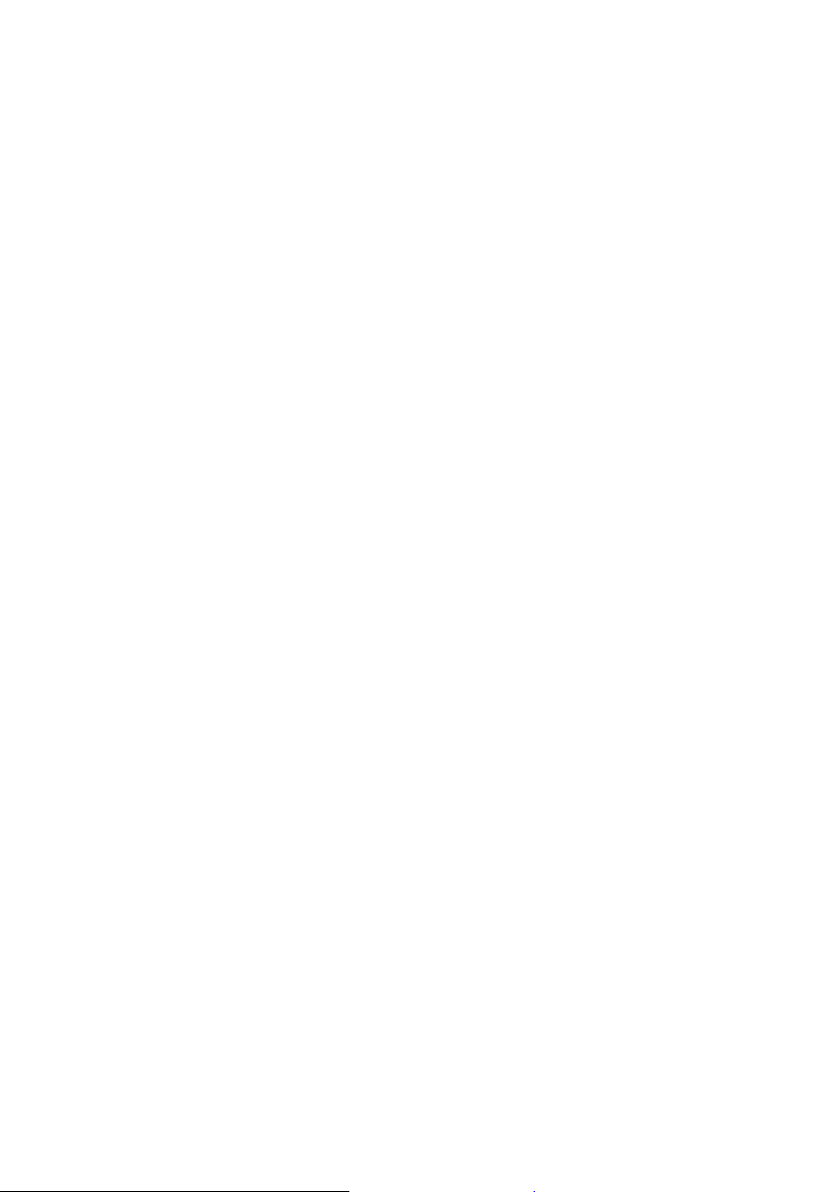
3
Important Safety Precautions
Always follow these basic safety precautions when using your Digital Picture Frame. This will
reduce the risk of fire, electric shock, and injury.
Warning:
Warning:
To
reduce the risk of fire or shock hazard, do not expose this product to rain or moisture.
To
prevent the risk of electric shock, do not remove the cover. There are no user-
serviceable parts inside. Refer all servicing to qualified personnel.
The Digital Picture Frame
Unplug the Digital
Do not block the ventilation holes on the back of the Digital Picture Frame at any time.
Keep your Digital Picture Frame out of direct sunlight and heat sources.
Protect the power cord. Route power cords so that they are not likely to be walked on or
pinched by items placed on or against them. Pay particular attention to the point where the
cord
is
attached to the Digital Picture Frame.
Only use theAC adapter included with the Digital Pi
adapter will void your warran
Unplug the power cord from the outlet when the unit
is
for indoor use only.
Picture Frame before performing care and maintenance.
ty.
cture Frame. Using any other power
is
not in use.
Cleaning the LCD Screen
Treat the screen gently.
To
clean fingerprints or dust from the LCD screen,itis
cloth such
as
a camera lens cloth to clean the LCD screen.
recommended to use a soft, non-abrasive
If you use a commercial LCD cleaning kit, do not apply the cleaning liquid directly to the LCD
screen. Clean the LCD screen with cleaning cloth moistened with the liquid.
Cleaning the Digital Picture Frame
Clean the outer surfaceof the Digital Picture Frame (excluding the screen) with a soft cloth
dampened with water.
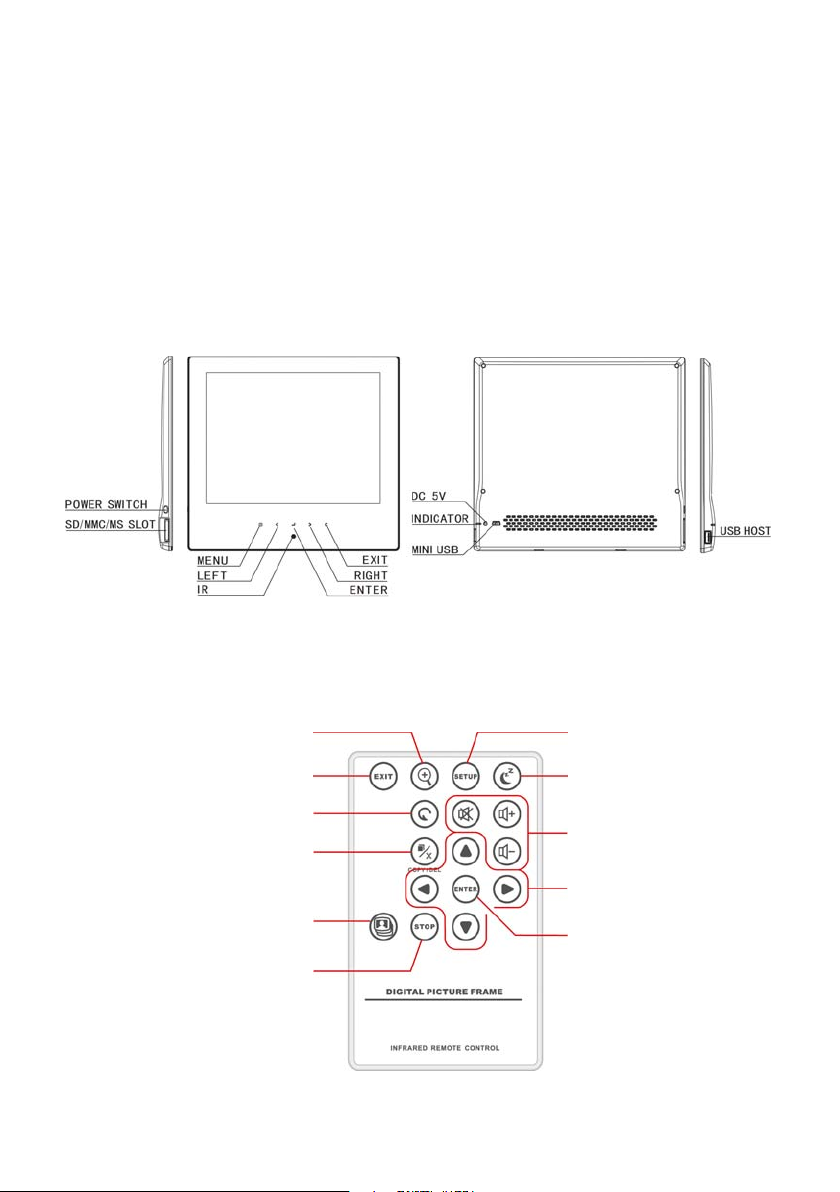
4
What’s in the Box
Digital Picture Frame
PowerAdapter
Remote Control
USB cable
Stand
User
’sManual
Identifying the Parts
Zoom In
EXIT
ROTATE
Copy/Delete
SLIDE SHOW
STOP
SETUP
SLEEP
Volume Control
Direction Buttons
ENTER
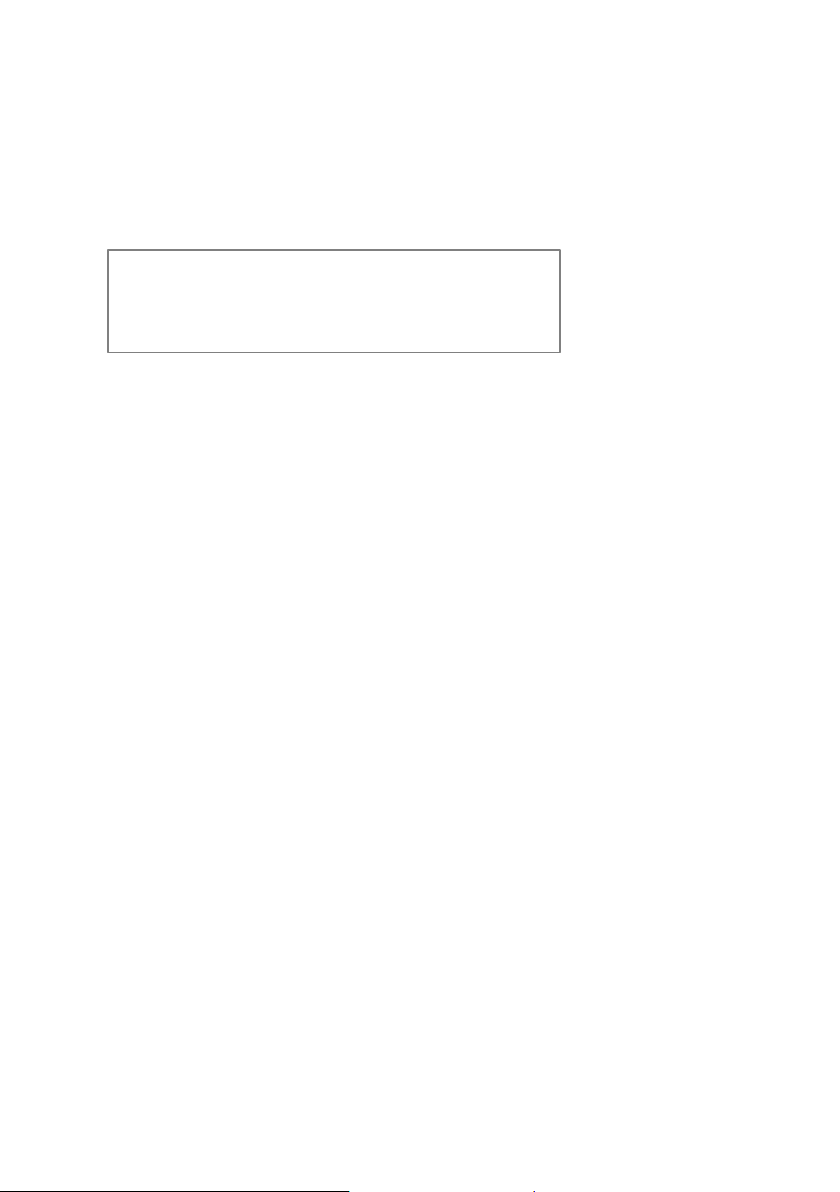
5
Replacing Remote Control Battery
Warning
Battery may explode if mistreated. Do not recharge,
disassemble or dispose of in fire
If the remote control stops working or works improperly, replace the battery (CR2025 lithium
battery) with a new one.
1.
Pull out the battery holder.
2. Remove the old battery from the holder and then put a new battery with “+” facing up.
3. Insert the battery holder back to the remote control.
Notes
When the lithium battery becomes weak, the operating distance of the Remote Control
may shorten, or the Remote Control may not function properly. In this case, replacethe
battery with a CR2025 lithium battery. Use of another battery may present a risk of fire
or explosion.
Dispose the used batteries
Do not leave the Remote Control in a very hot and humid place.
Incorrect use of the battery may cause leaking and corrosion.
- When the Remote control will not be used for a long period of time, remove the
battery from the remote control to prevent leaking and corrosion.
- Incorrectly inserting, shorting, dismantling, or heating the battery, or throw
into a fire may cause the battery to rupture and leak.
as
specified by the local authorities.
Product Specification
Features
Support JPEG image formats
Zoom in, background music, and auto-slideshow with effects
Displays clock, monthly calendar
Auto-Crop
Auto-Resize
File Management
Supports USB update
ing
it
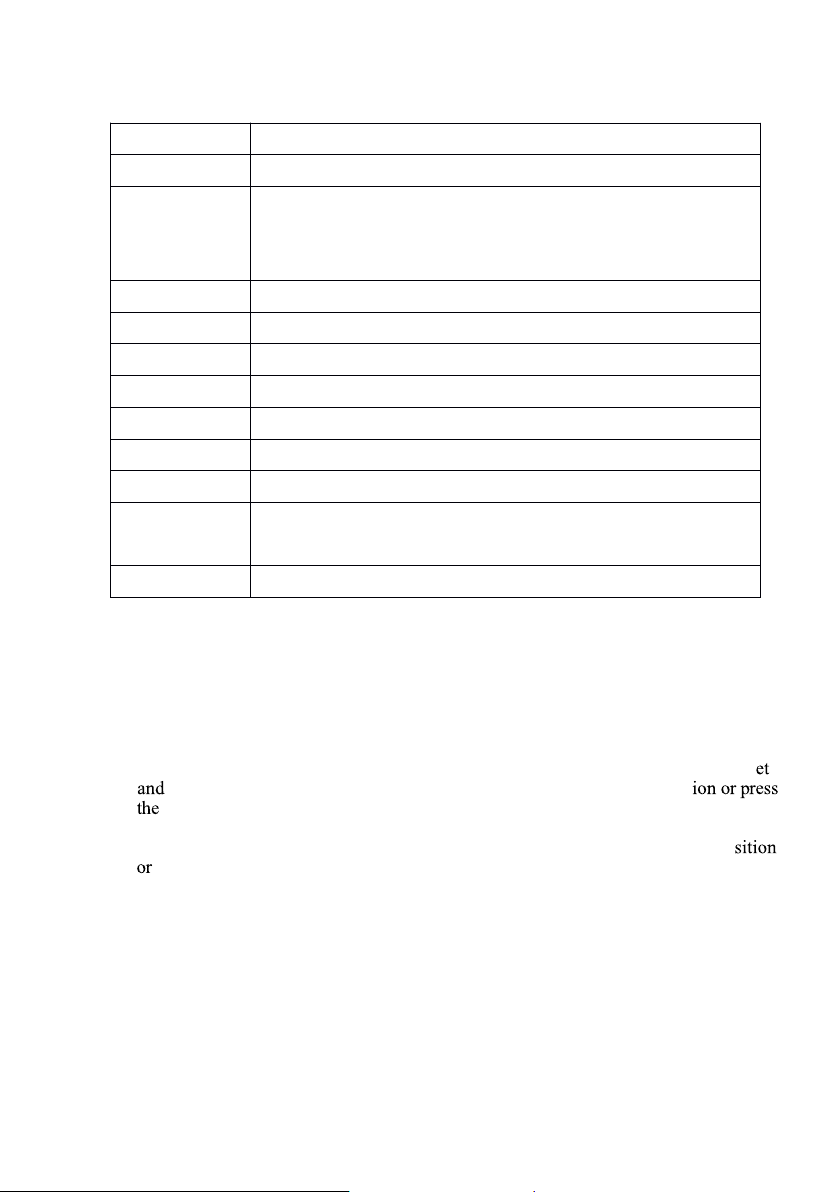
6
Specification
Product
10.4’’Digital Photo Frame
Resolution
800x600 pixel
Memory Card
Formats
Secure Digital™, Multi-Media Card™, Memory Stick™,
Memory Stick Pro™, Memory Stick Duo™, Memory Stick Pro
Duo™ and USB flash drives
Image Formats
JPEG
Audio Formats
MP3
Video Formats
Motion JPEG,XVID,H.264
Sub-Display
Optional
USB Ports
USB 2.0 (Host) x 1, mini-USB x 1
Power Input
AC 100V~240V, 50~60Hz
Power Output
DC 5V / 2A
Internal
Speakers
1W x 2
Certification
CE / FCC / RoHS
How to Use
Your
Digital Picture Frame
Turning on and off
To
turn the Digital Picture Frame on, just simply plug theAC adapter to a wall outl
the Digital Picture Frame then switch the POWER switch to ON posit
POWER button, and the system will shows the Function interface. *
To
turn off the Digital Picture Frame, just switch the POWER switch to OFF po
press and hold the POWER button until the screen
* The power switch or the power button may vary from different models.
is
blackened. *
Connecting to PC
Atany time connecting the Digital Picture Frame to the PC,itwill enter USB mode. The screen
will show the message “connecting to PC”. In USB mode, the Digital Picture Frame functions
as
a
USB flash drive.
T
o exit USB mode, simply unplug the USB cable or press ESC key.
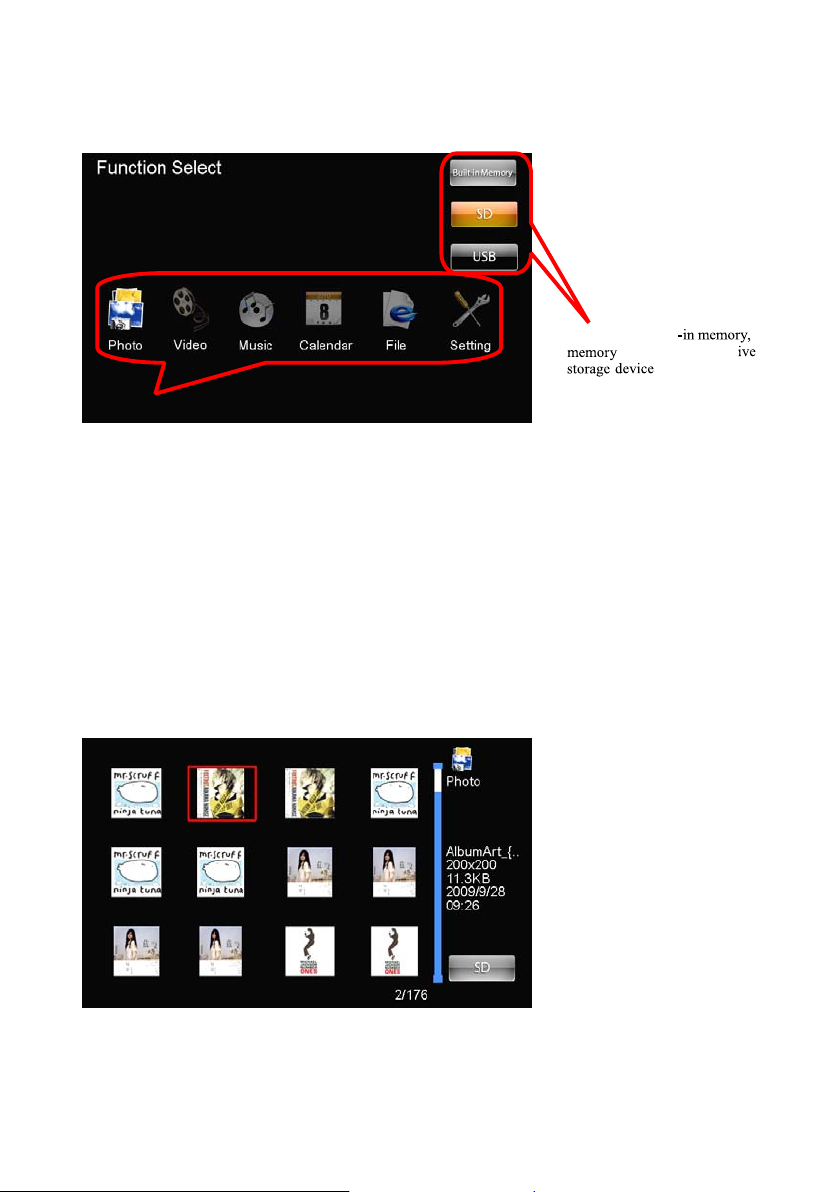
7
Function Select Screen
Feature Options
The Digital Picture Frame will enter the Mode Selection Screen when powered on. (The screen
may vary from different models)
Storage type: built
cards, or USB mass
If there
is
no any operation for 8 seconds in the Mode Selection Screen, the Digital Picture Frame
will start the slideshow automatically.
Photo
Slideshow Mode: The images are displayed one by one. Pressing the SLIDESHOW
Y
button will start the slideshow.
display ratio in the Setup menu by pressing SETUP butto
ou can setup the display duration, effects, and image
n on the remote control. While
playing slideshow,press ENTER to switch from “Slide with music” and “Slide photo
only”.
is
Thumbnail Mode: The screen
split to 2 portions; the left portion shows the thumbnails
and the right portion displays the image information (image name, resolution, file size,
image created date…etc)
Single View Mode:Select the desired image in Thumbnail mode and press ENTER to
display the image in full screen. The image will be displayed constantly. Press
LEFT/RIGHT button on
eturn to Thumbnail Mode.
r
the remote control to view last/next image, or press ESC/Exit to
