Win Accord EG35 User Manual
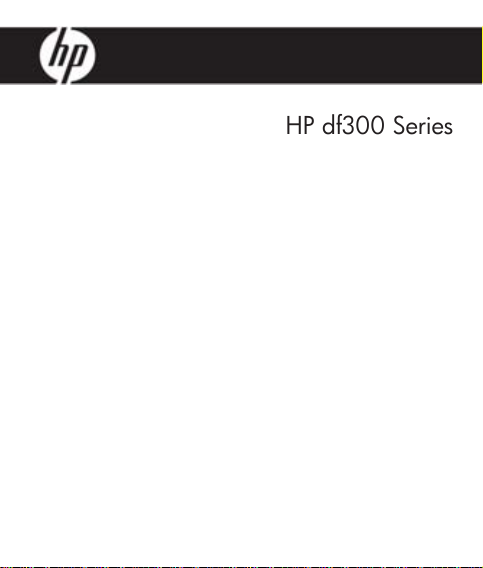
デジタル・ピクチャ・フレーム
HP df300 / df301 series
HP df300 Series
Digital Picture Frame
數位相框
User Manual
使用說明書
ユーザー・マニュアル
Revision 1.0a
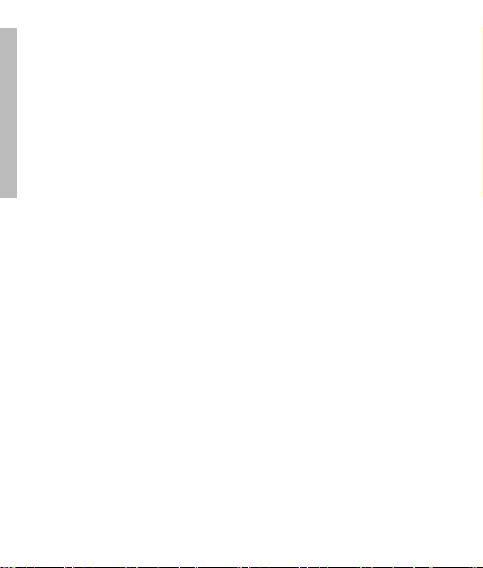
3
FCC Compliance Statement
Note: This equipment has been tested and found to comply with the limits for
a Class B digital device, pursuant to Part 15 of the FCC Rules. These limits
are designed to provide reasonable protection against harmful interference
in a residential installation. This equipment generates, uses, and can radiate
radio frequency energy and, if not installed and used in accordance with the
ENGLISH
instructions, may cause harmful interference to radio communications. However,
there is no guarantee that interference will not occur in a particular installation.
If this equipment does cause harmful interference to radio or television
reception, which can be determined by turning the equipment off and on, the
user is encouraged to try to correct the interference by one of the following
measures:
- Reorient or relocate the receiving antenna.
- Increase the separation between the equipment and receiver.
- Connect the equipment into an outlet on a circuit dif ferent from that to which
the receiver is connected.
- Consult the dealer or an experienced radio/TV technician for help.
FCC Caution: To assure continued compliance, only use shielded interface
cables when connecting to computer or peripheral devices. Any changes or
modifications not expressly approved by the p arty responsible for compliance
could void the user’s authority to operate this equipment.
This device complies with Part 15 of the FCC Rules. Operation is subject to the
following two conditions: (1) this device may not cause harmful interference,
and (2) this device must accept any interference received, including interference
that may cause undesired operation.
2
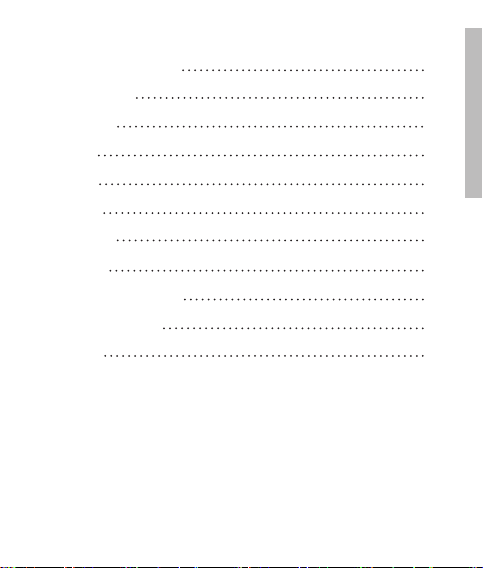
Table of Contents
FCC Compliance Statement
What’s in the Box?
Getting Started
Initial Setup
Setup Menu
Key Features
Picture Options
Specifications
Frequently Asked Questions
Cleaning and Care Tips
Getting Help
2
ENGLISH
4
5
7
9
11
12
17
18
19
20
3
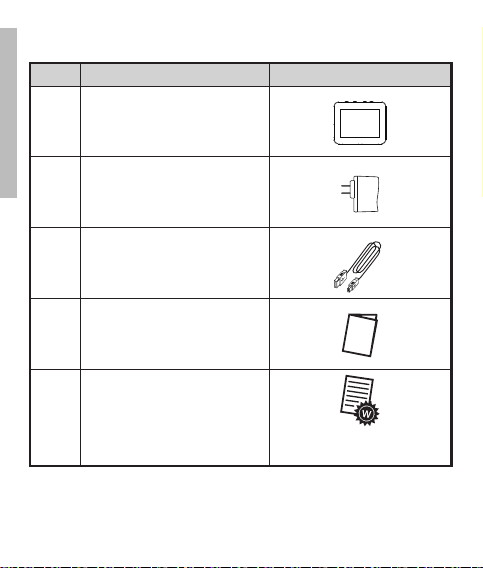
5
What’s in the Box?
Qty Item Image
1 3.5” Digital Picture Fram e
ENGLISH
Universal Power Adapter
1
(5V, 0.5A, 100/240 switching)
1 USB 2.0 Cable
1 User Manual
1 Warrant y Document
IMPOR TANT: Pleas e keep t his
docume nt for t echnic al supp ort c ontac t
4
inform ation.
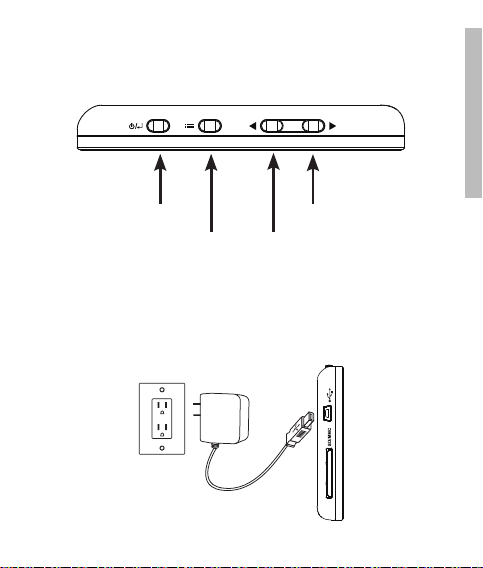
Getting Started
1. The digital picture frame has basic co ntrol buttons on the top of the frame
as illustrated below.
Power
Options Left/Previous
2. Unfold the attached stand to it s extended position. Attach the USB cab le
to the AC adapter. Connect the mini connector of the cable to the digital
picture frame, and plug the adapter into a wall power outlet as illustrated
below. The picture frame will automatically power on and begin charging
the internal bat ter y. Please allow 2 to 3 hours for a full internal battery
charge.
5
Right/Next
ENGLISH
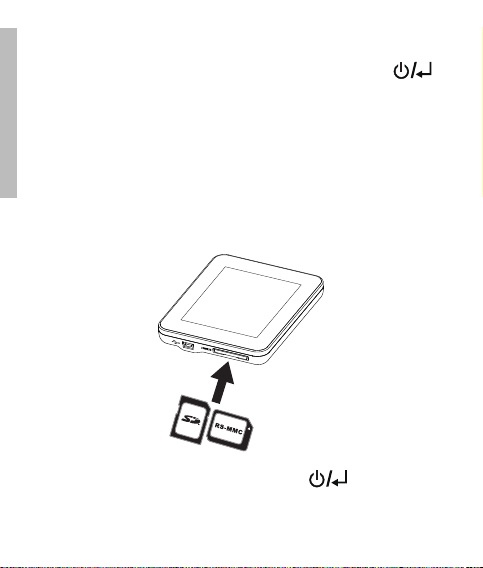
7
3. If the frame did not automatically power on, press and hold the
button on the top of the frame for 3 to 5 se conds. The df300 Digital
Picture Frame is preloaded with pic tures that illustrate the b asic features of
this product and a slideshow will begin in a few seconds. If you wish to
eventually delete the se pictures from the internal memory, please reference
ENGLISH
the PICTURE OPTIONS section of this manual.
4. If you wish to immediate ly view your own pictures, insert a SD memory
card containing desired pictures into the card slot. In a few seconds,
a slide show of your pictures will begin. Note: Memory card must be
orientated correctly as illustrated below. Push the memory card into the
slot until it is locked into position.
5. To turn the picture frame off, press and hold the button for 3 to 5
seconds.
6
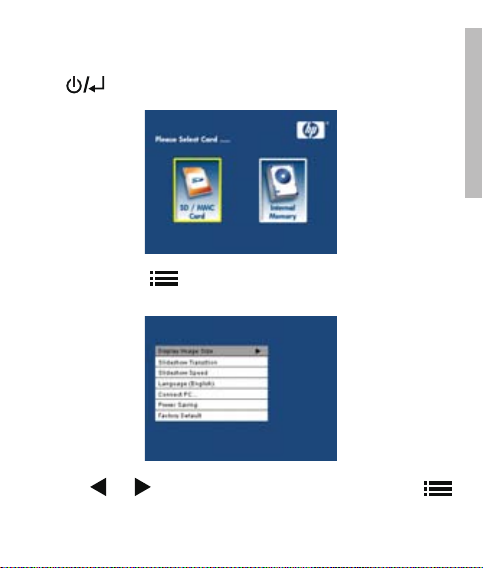
Initial Setup
1. Power on the picture frame and allow the picture slideshow to begin. Press
the button to view the Memory Source Screen as illustrated below.
2. Press and hold the button until the SETUP MENU is displayed as
illustrated below.
3. Use the and buttons to highlight the desired setting. Press the
button to select the setting options.
7
ENGLISH
