Win Accord 84INCHC8 User Manual
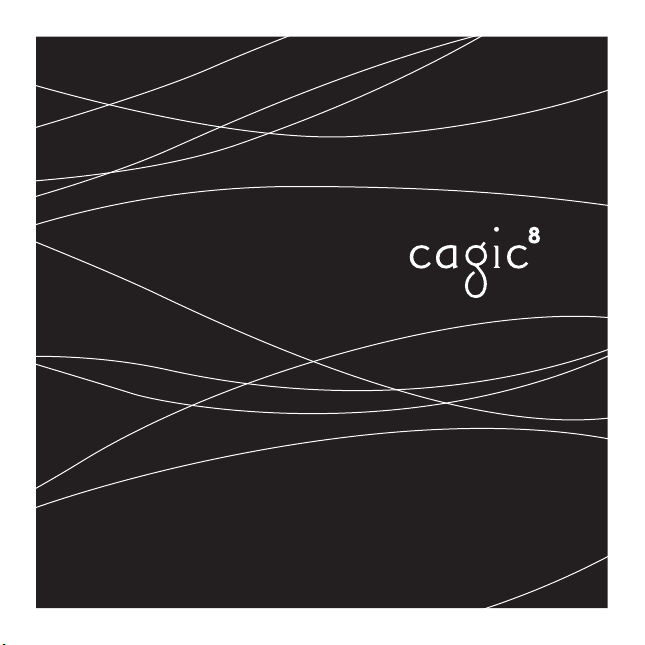
thank you for purchasing the
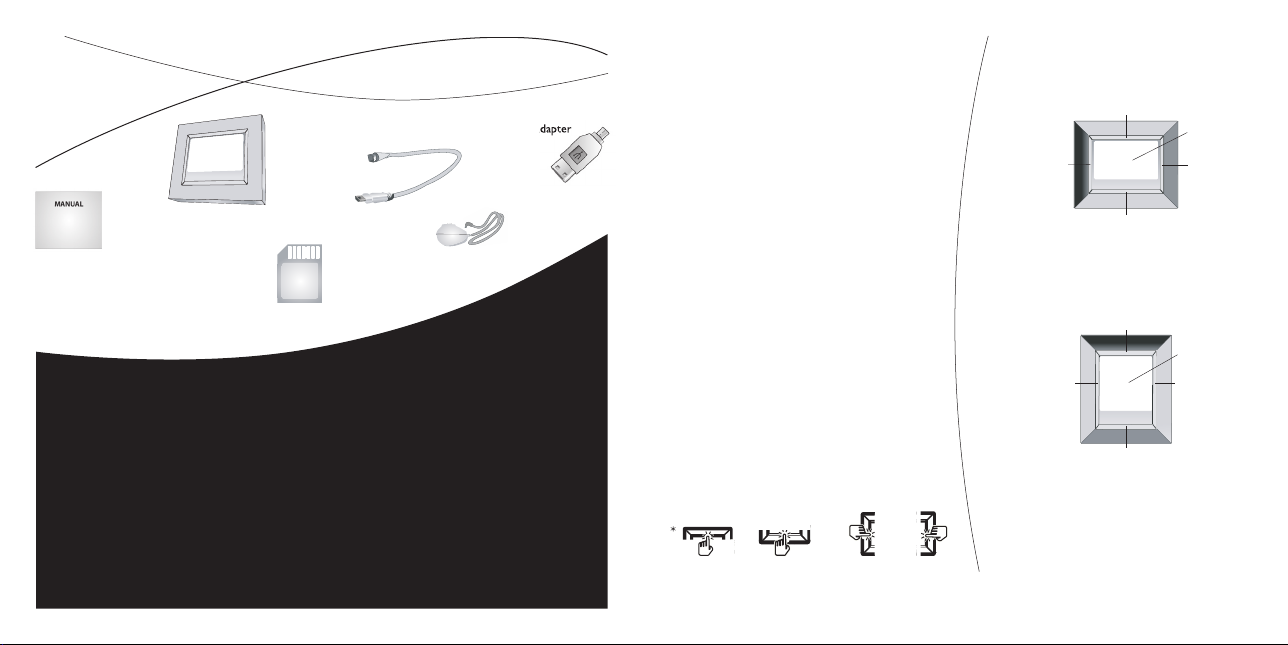
3
INTRODUCING YOUR CAGIC
DIGITAL PHOTO FRAME
Your Cagic Digital Photo Frame brings
your digital photos out of your camera
and into your living room. You can keep
up to 10,000 photos in your frame and
make them part of your home.
You interact with your frame by
simply touching the metal matting on
the sides of your frame’s screen. e
on screen display on your screen will
guide you on which side of the matting to
touch. For your convenience, we’ll refer
to the sides as top matting, bottom
matting, left matting and right matting*.
With your frame, you can view
your photos how you wish. You can
rotate a photo, change the color, and
alter how the photos are displayed.
Your frame remembers the changes you
make, so you only need change it once.
horizontally or vertically.
Right MattingLeft Matting
Scree
n
Top Matting
Bottom Matting
Screen
Top Matting
Right MattingLeft Matting
Screen
Top Matting
Bottom Mattin
g
Right MattingLeft Matting
contents
AC Power Adapter
8
Digital Picture Frame
Top Matting
INTRODUCTION 3
TURNING ON YOUR FRAME 4
COPY PHOTOS TO YOUR FRAME 4
PLAY YOUR PICTURE SHOW 5
ROTATE A PHOTO 6
REMOVE A PHOTO FROM YOUR FRAME 6
LOCK A PHOTO IN YOUR FRAME 6
CHOOSE WHICH PHOTOS TO SHOW 7
CHANGE YOUR FRAME’S ADVANCE SETTINGS 9
TURN OFF YOUR FRAME 13
ADD SPACE TO YOUR FRAME 13
GETTING HELP 14
IMPORTANT INFORMATION 15
APPENDIX INSIDE BACK COVER
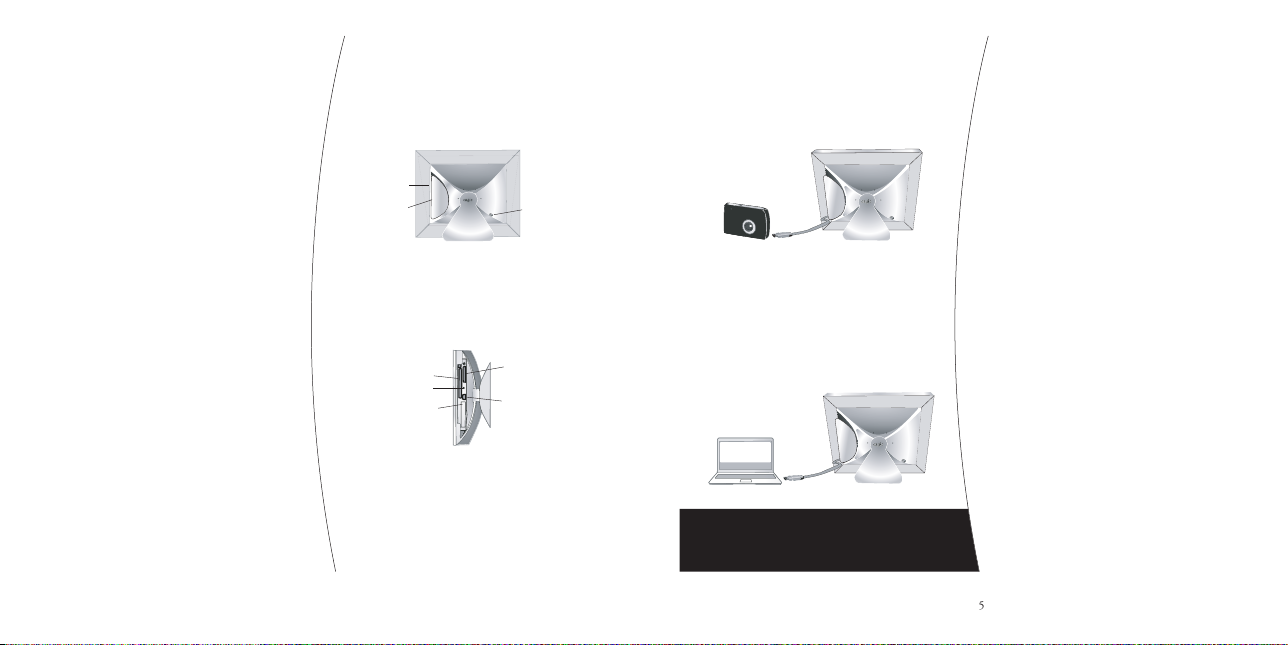
4
Your frame displays photos one at a time in
plays by itself, repeating once it reaches
To control your Picture Show,
pause your Picture Show, go back to the
previous photo or move forward to
photo in your Picture Show,
your Picture Show,
touch the left
your Picture Show,
touch the right
adapter (as appropriate). Your frame will appear
as a fl ash drive on your PC or Mac and allow
you to copy JPG photos.
AC/DC Power Jack
Card Door
Latch
SD/MMC/MS/xD
Memory Card Slo
t
CF Memory Card Slot
Storage SD Car
d
USB Port
Reset Button
Right MattingLeft Matting
Scree
n
Top Matting
Bottom Matting
Screen
Top Matting
Bottom Mattin
g
Right MattingLeft Matting
SD/MMC/MS/xD
Memory Card Slo
t
CF Memory Card Slot
Storage SD Car
d
USB Port
Reset Button
Screen
Top Matting
Bottom Mattin
g
Right MattingLeft Matting
TURN ON YOUR FRAME
Your frame comes with enough room
If you are copying more photos to
your frame than your frame can store,
photos in chronological order to make
locked photos (“See Lock a Photo in
Your Frame”.)
You can copy photos to your
Directly from your camera
From your computer (Advanced Mode)
You will fi nd all the connections you need
your frame is connected to your camera
AC/DC Power Jack
Card Door
Latch
SD/MMC/MS/xD
Memory Card Slo
t
CF Memory Card Slot
Storage SD Car
d
USB Port
Reset Button
Right MattingLeft Matting
Scree
n
Top Matting
Bottom Matting
Screen
Top Matting
Bottom Mattin
g
Right MattingLeft Matting
your digital camera; simply plug it into
SD/MMC/MS/xD
Memory Card Slo
t
CF Memory Card Slot
Storage SD Car
d
USB Port
Reset Button
Screen
Top Matting
Bottom Mattin
g
Right MattingLeft Matting
If you wish to connect your camera to your frame,
FOR ADDITIONAL HELP ON CONNECTING TO YOUR
FRAME, YOU CAN GO TO THE HELP SECTION OF CAGIC’S
WEBSITE, AT WWW.CAGIC.COM.
