
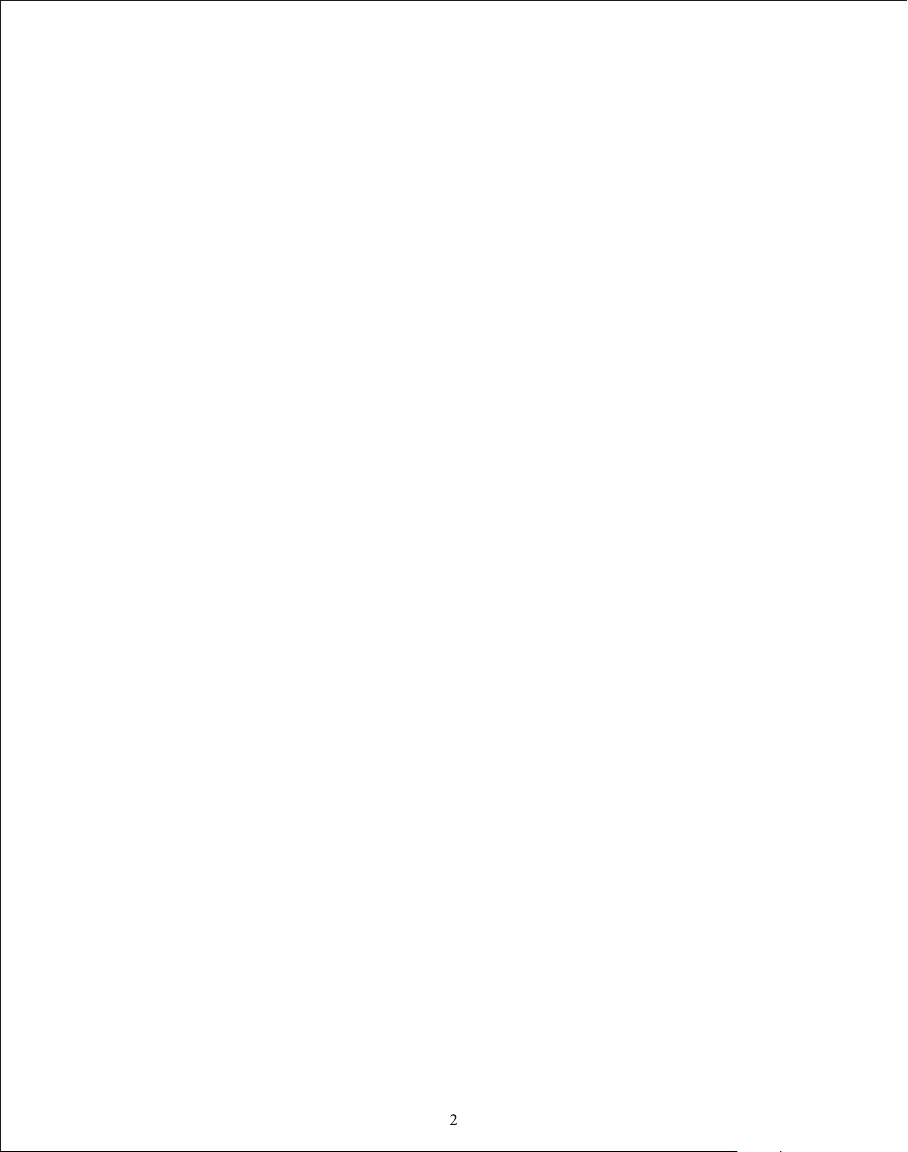
Table of Contents
Table of Contents..…………………………………………………..…………………2
Important Safety Precautions............................................................................3
Cleaning the LCD Screen. ..….…...……………………………………………….3
Clea ning th e Digit al Pict ure Frame ....…………………………………………….3
What's in the Box…………………………..…………………………………………..4
Iden tifyi ng the Pa rts…………….…….…………………………………………..4
Repl acing R emote C ontrol Ba ttery ….………..…………………………………...5
Product Specification…………………………….……………………………………6
Feat ures…………………………….…..………………………………………….6
Spec ifica tion……………………….…..…………………………………………..6
Using the Digital Picture Frame……….……………………………………………..7
Sele ct Mode ………………….…..…………………………………………………7
Card S elect ion……………….……..……………………………………………...7
Phot o…………………...….………..……………………………………………..8
Musi c………………...…….……...……………………………………………….8
Vid eo………………..…….………………………………………………………..9
File M anage ment……...….………………………………………………………..9
Time………………………...…………………………………………………….10
Frequently Asked Questions………………………………………………………...11
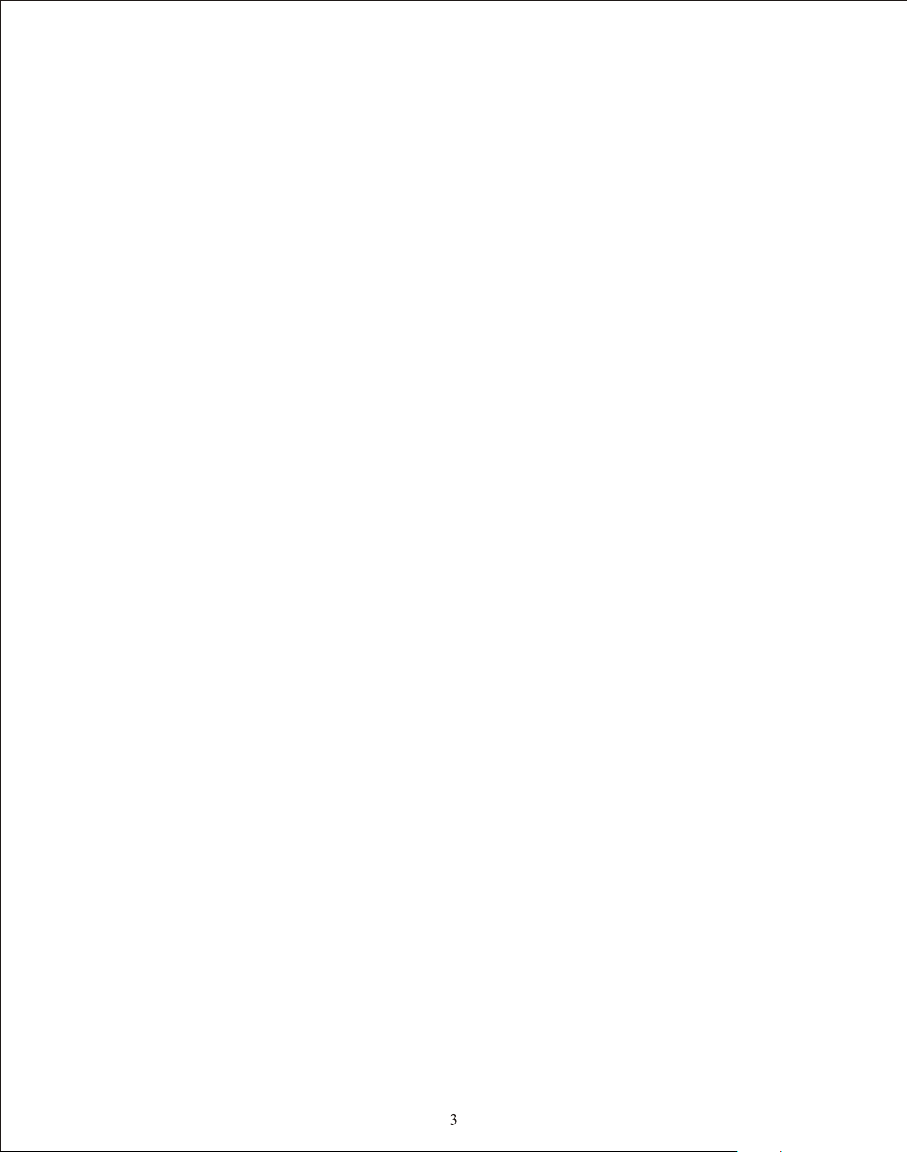
Important Safety Precautions
Always follow these basic safety precautions w hen using y our Digit al Pictur e Frame. This
will reduce the risk of fire, el ectric sh ock, and in jury.
Warning: To reduce the r isk of fire o r shock haz ard, do not e xpose this product to rain or
m oisture .
Warning : To prevent th e risk of ele ctric sho ck, do not re move the cover. Th ere are no
user-servi ceable pa rts insid e. Refer all servicing to qualified personnel.
The Digital Picture Frame is f or indoor u se only.
Un plug the Di gital Pic ture Fram e before pe rformin g care and ma intenan ce.
Do n ot clock th e ventila tion hole s on the back o f the Digit al Pictur e Frame at any time.
Ke ep your Dig ital Pict ure Frame o ut of direc t sunligh t and heat so urces.
Pr otect the p ower cord . Route pow er cords so t hat they ar e not likel y to be walke d on
or pinched by items places on or a gainst th em. Pay par ticular a ttentio n to the poin t
where t he cord att aches to the Digital Picture Frame.
Only use t he AC adapter included with the Digi tal Pictu re Frame. U sing any ot her power
a dapter wi ll void your warranty.
Unplu g the power c ord from th e outlet wh en the unit i s not in use.
Cleaning the LCD Screen
Tre at the screen gently.
To clean fing erprint s or dust fro m the LCD scr een, it is re commended to use a soft, non-abrasive
cloth such as a camera lens clot h to clean th e LCD scree n.
If you use a commercial LCD clea ning kit, d o not apply t he cleani ng liquid d irectly t o the LCD
screen. Clean the LCD screen with clean ing cloth m oistene d with the li quid.
Cleaning the Digital Picture Frame
Clean the outer surface of the D igital Pi cture Fra me (exclu ding the sc reen) wit h a soft clot h
dampened with water.
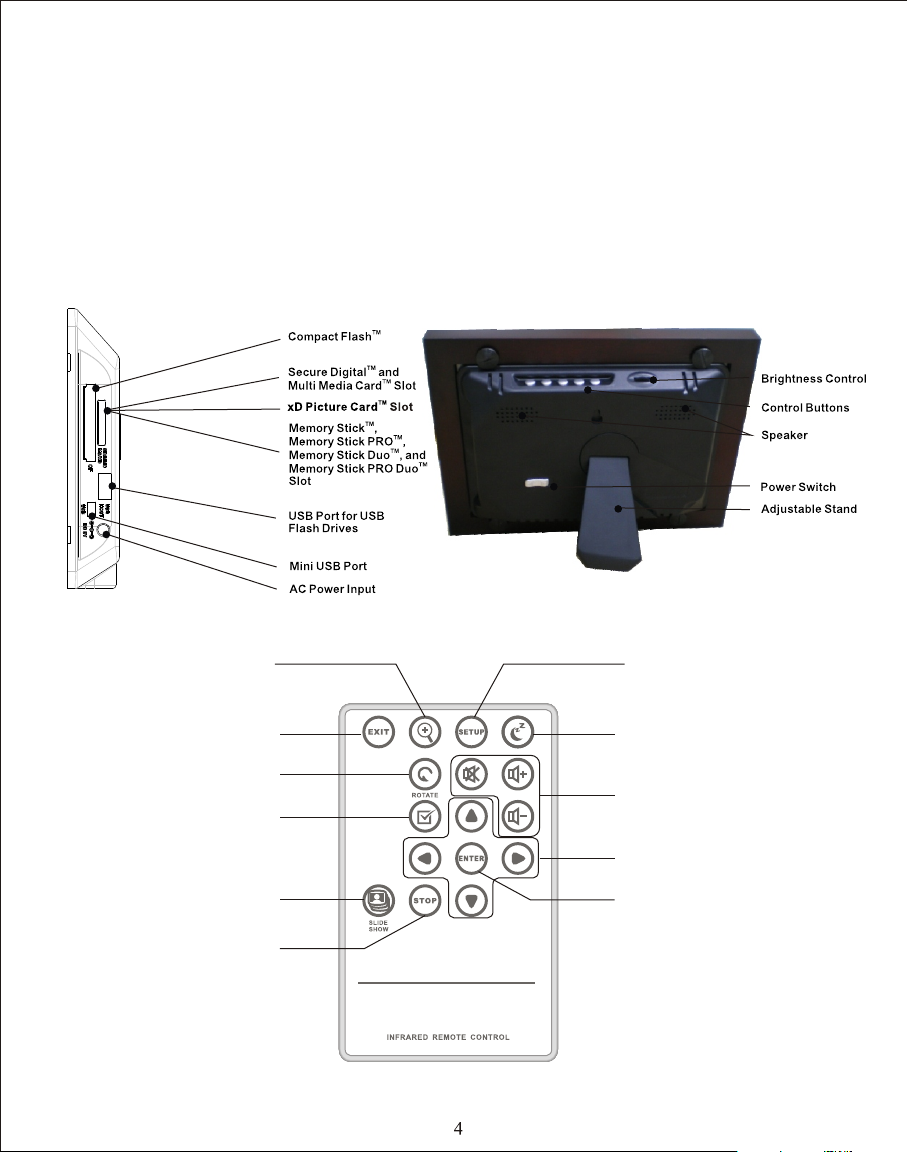
What's In the Box
Digital Picture Frame
Power Adapter
Remote Control
USB Cable
User's Manual
Identifying the Parts
Zoom I n
EXIT
ROTATION
SELE CT
SLID ESHOW
STOP
SETU P
POWE R
Volume Control
Dire ction Control
ENTE R
DIGITAL PICTURE FRAM E

Replacing the Remote Control Battery
If the remote control stops working or works improperly, rep lace the battery (CR2025 lithium
battery) with a new one.
1. Pull out the battery holder.
2. Remove the old battery from the holder and then put a new battery with “+” facing u p.
3. Insert the battery holder back to the remote control.
Warning
Battery may explode if mistreated. Do not recharge, disassemble
or dispose of in fire
Notes
When the lithium battery becomes weak, the operating distanc e of the Remot e Control
may shorten, or the Remote Control may not function properly. In this case, replace the
battery with a CR2025 lithium battery. Use of another battery may present a risk of fire
or explosion.
Dispose the used batteries as specified by the local authorities.
Do not leave the Remote Control in a very hot and humid place.
Incorrect use of the battery may cause leaking and corrosion.
- When the Remote control will not be used for a long period of time, remove the
- Incorrectly inserting, shorting, dismantling, or heating the battery, or throwing it
into a fire may cause the battery to rupture and leak.
battery from the remote control to prevent leaking and corrosion.

Product Specification
Features
Image rotation, zoom in, background music
Display files by name or by date
ArcSoft™ effec ts: Dynami c Lighting , Face Beaut ify, and Face Trac king
Specification
Product
Resolution
Memory Card
Formats
Image Formats
Audio Formats
Video Formats
USB Ports
Power Input
Power Output
Internal
Speakers
Certification
7” Digital Photo Frame
800 x 480 pixel
Secure Digital™, Multi-Media Card™, Memory Stick™,
Memory Stick Pro™, Memory Stick Duo™, Memory Stick Pro
Duo™, Compact Flash™, and USB flash drives
JPEG, BMP, PNG, GIF, TIFF
MP3, WAV, WMA, AAC
MPEG1/2/4, M-JPEG, AVI, Divx
USB 2.0 (Host) x 1, mini-USB x 1
AC 100V~240V, 50~60Hz
DC 5V / 2A
1W x 2
CE / FCC / RoHS

Using the Digital Picture Frame
After the Digital Picture Frame is turned on, the slide show starts automatically afte r 2
seconds. Press EXIT button to Select Mode screen.
Select Mode
In Select Mode, you will see below screen. There are 6 options: Card Selection, Photo, Music,
Video, File Management, and Time.
Card Selection
If there is not any memory card inserted, “Internal Memory” shows. When the memory card
is inserted, ex. SD card, the icon will change to SD; if the MS card is inserted, the icon will
change to MS. The card also can be selected by pressing ENTER on the Card Selection icon.

Photo
By pressing SETUP, there are options of File Sorting, Copy Photo (memory card to
internal memory), Delete Photo (from internal memory), Factory Default, Select C ard,
Display Image Size, Magic Window, Slidesho w Transition, Slideshow Speed, ArcSoft™
Screen Effect, and Adjust LCD Col or.
By pressing ZOOM or ENTER once, the single photo displays.
- Press ENTER to start or pause the slideshow.
- Press ZOOM to zoom in the image.
- Press ROTATE to rotate the image 90° counterclockwise.
- Press SELECT to select or unselect the image(s). The selected images can be
copied or deleted at one time.
Music
In Music, slideshow plays while the music is playing. The music information and the
play time are shown at the right side of the slideshow. Th e control bu ttons are at t he
bottom. to
By pressing SETUP, there are options of File Sorting, Copy Music (memory card to
internal memory), Delete Music (from internal memory), Factory Default, Select
Card, and Audio Pla yback Repe at.
To show the music file list, move to the most right control button and press ENTER.

Video
In Video, the file list will be on the left side and the preview will be on the right side.
Press ENTER to play the video, RIGHT to forward, LEFT to backward, UP to pl ay last
video, and DOWN to play next video.
By pressing SETUP, there are options of File Sorting, Copy Movie (memory card to
internal memory), Delete Movie (internal memory), Factory Default, S elect Card , and
Video Playback Repeat.
File Management
In File, the file list will be on the left side and the image pr eviews wil l be shown on th e
right side. For video and music files, only the file information will be shown on the
right side.
Press ENTER on video/music files to play the video/music. Press ENTER on image
files to view the image on full screen; press ENTER again to start the slideshow.
Press SELECT to select the files.
By pressing SETUP, there are options of Copy Files (memory card to internal memory),
Delete Files (internal memory), Factory Default, and Select Card.

Time
In time, the slide show plays at the left side, calendar shows at the right side, an d the
time is displayed at the bottom.
When the alarm is set, the red alarm icon shows.
The date of today will be shown as yellow.
Press SETUP to setup alarm, clock, and date, as shown below.
- Set the alarm time duration at the first block. The alarm will be ringing for every
3, 5, or 10 minutes.
- Set the alarm for once or daily at the second block.

Frequently Asked Questions
Q: How do I set up my Digital Picture Frame?
A: It is very simple to get you Digital Picture Frame out of the box and running in just a few
minutes. Just plug the power adapter into the Digital Picture Frame and into a standard
wall socket. Insert a memory card into the appropriate card slot on the side of the Digital
Picture Frame and turn it on. Your first slideshow will automatically start to play.
Q: What memory cards can the Digital Picture Frame read?
A: Compatible memory cards include Secure Digital™, Multi-Media Card™, Memory
Stick™, Memory Stick Pro™, Memory Stick Duo™, Memory Stick Pro Duo™, and
Compact Flash™.
Q: I set up the Digital Picture Frame; why does it not turn on?
A: The adapter may be not securely connected to the Digital Picture Frame or wall socket,
or the Power Switch may not be on. Please check if the adapter is properly plugged to
the Digital Picture Frame and the wall socket.
Q: I have a memory card in the Digital Picture Frame; why can't I view my photos?
A: First, check whether the memory card is one of the listed above and the images are one
of the formats listed in the Specification on page 6. Second, turn the Digital Picture
Frame off and make sure that the memory card is facing the correct direction and is
inserted all the way into the card slot and. Third, turn the Digital Picture Frame on;
you should see the Select Mode Screen. Follow the instruction of Card Selection to
select your memory card.
Note: Some digital cameras save images in other formats. Please refer to your camera's
manual if your photo format is not listed in the Specification.
Q: Why is the picture display slower with some pictures and faster with others?
A: Higher resolution pictures will be loaded slowly. Try to use lower resolution pictures or
down sampling your images. See your camera's operating manual for details on
downsizing your photos.
Q: Does the Digital Picture Frame support all JPEG files?
A: No. The Digital Picture Frame supports the JPEG files taken by a digital camera. It may
not read all image files downloaded from the Internet or from other graphic ap plicatio ns.

Changes or modifications not expressly approved by the party responsible for
compliance could void the user's authority to operate the equipment.
This equipment has been tested and found to comply with the limits for a Class
B digital device, pursuant to Part 15 of the FCC Rules. These limits are
designed to provide reasonable protection against harmful interference in a
residential installation. This equipment generates uses and can radiate radio
frequency energy and, if not installed and used in accordance with the
instructions, may cause harmful interference to radio communications.
However, there is no guarantee that interference will not occur in a particular
installation. If this equipment does cause harmful interference to radio or
television reception, which can be determined by turning the equipment off and
on, the user is encouraged to try to correct the interference by one or more of
the following measures:
-- Reorient or relocate the receiving antenna.
-- Increase the separation between the equipment and receiver.
-- Connect the equipment into an outlet on a circuit different from that to which
the receiver is connected.
-- Consult the dealer or an experienced radio/TV technician for help
