Win Accord 6222-104 User Manual
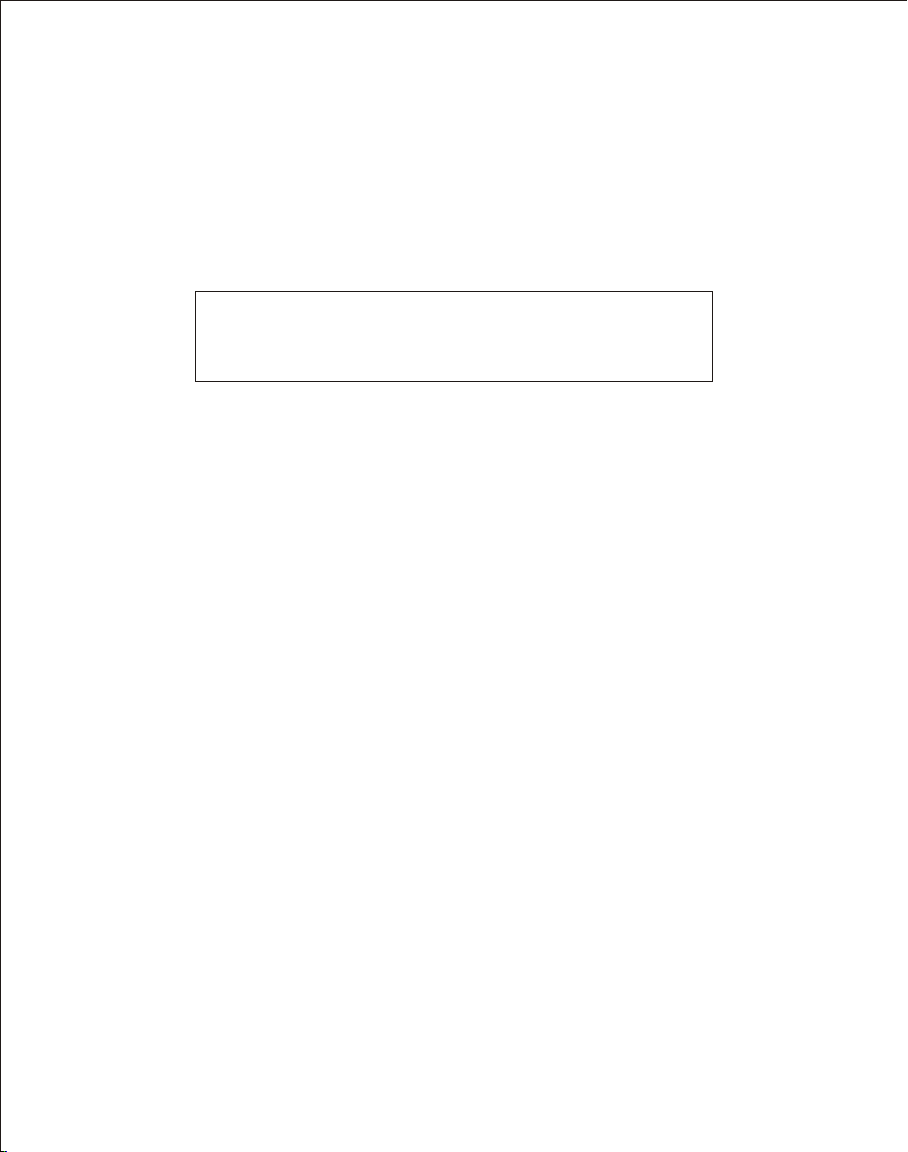
Replacing the Remote Control Battery
If the remo te control s tops worki ng or works im properly, rep lace the bat tery
(CR2025 l ithium bat tery) with a n ew one.
1. Pull out th e battery ho lder.
2. Remove th e old batter y from the holder and then put a new battery with
“+” facin g up.
3. Insert th e battery ho lder back to the remote control.
Warning
Battery may explode if mistreated. Do not recharge,
disassemble or dispose of in fire
Notes
When the li thium batt ery become s weak, the op erating di stance of the
Remote Co ntrol may sh orten, or the Remote Control may not function
properl y. In t his case, re place the ba ttery with a C R2025 lith ium battery.
Use of anot her battery may present a risk of fire or explosion.
Dispose t he used batt eries as spe cified by th e local auth orities.
Do not leav e the Remote C ontrol in a ve ry hot and hum id place.
Incorre ct use of the ba ttery may ca use leakin g and corrosion.
- When the Re mote contr ol will not be u sed for a long p eriod of tim e,
remove the battery from the remote control to prevent leaking and
corrosion.
- Incorre ctly inser ting, shor ting, dism antling, or heating the battery,
or throwi ng it into a fir e may cause th e battery to rupture and leak.
5
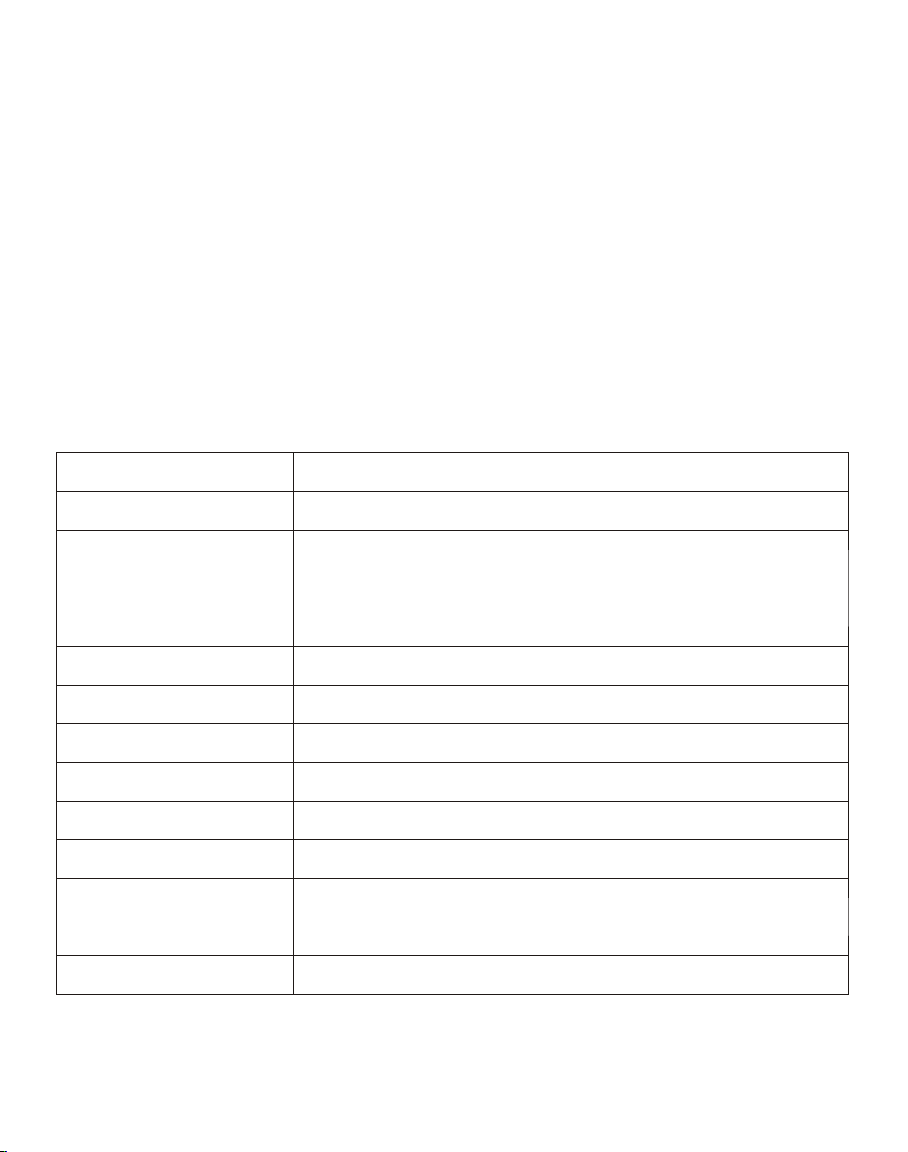
Product Specification
Features
Support s JPEG and BMP image formats
Image rot ation, zoo m in, backgr ound music
Display f iles by name o r by date
ArcSoft ™ effects: Dynamic Lighting, Face Be autify, and Face Tracking
Specification
Product
Resolut ion
Memory Ca rd
Formats
Image For mats JPEG, BMP, PNG, GIF, TIFF
Audio For mats MP3, WAV, WMA, AAC
Video Formats MPEG1/2/ 4, M-JPEG, AVI, Di vx
USB Ports USB 2.0 (Ho st) x 1, mini- USB x 1
Power Inp ut AC 100V~2 40V, 50~60 Hz
Power Out put DV 12V/1. 5A
Interna l
Speaker s
Certifi cation
10.4” Dig ital Photo F rame
800 x 600 pix el
Secure Di gital™, Mu lti-Medi a Card™,
Memory St ick™, Memo ry Stick Pro ™,
Memory St ick Duo™, Me mory Stick P ro Duo™,
Compact F lash™, and U SB flash dri ves
1.5Wx2
CE / FCC / RoHS
6
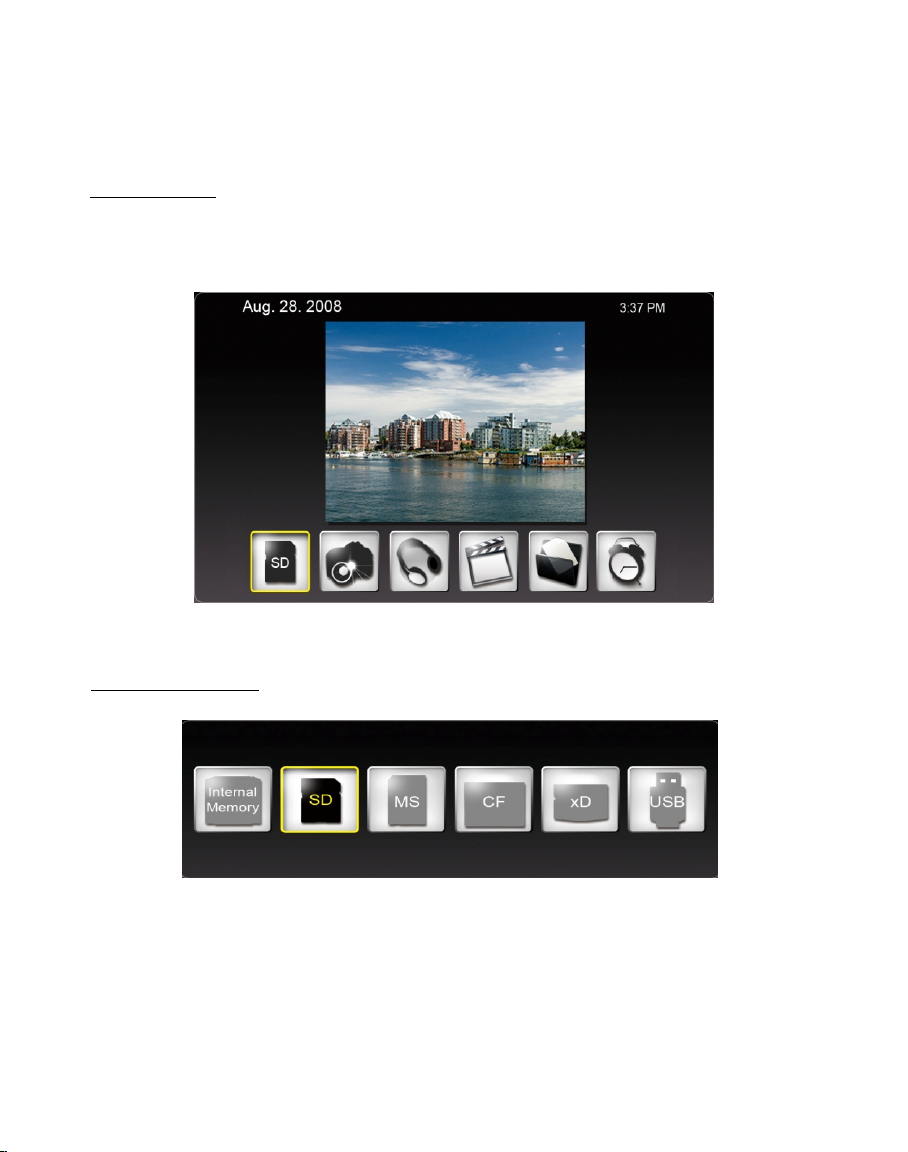
Using the Digital Picture Frame
After the D igital Pic ture Frame i s turned on, the slide show starts automatically
after 2 sec onds. Pres s EXIT button to S elect Mode s creen.
Select Mo de
In Select M ode, you wil l see below sc reen. There are 6 options: C ard Select ion,
Photo, Mu sic, Video, File Management, and Time.
Card Photo Music Video File Time
Card Selection
If there is not any memory card inserted, “Internal Memory” shows.
When the memory card is inserted, ex. SD card, the icon will change to
SD; if the MS card is inserted, the icon will change to MS. The card also
can be selected by pressing ENTER on the Card Selection icon.
7
