
10" Wide Screen
Digital Photo Fr ame
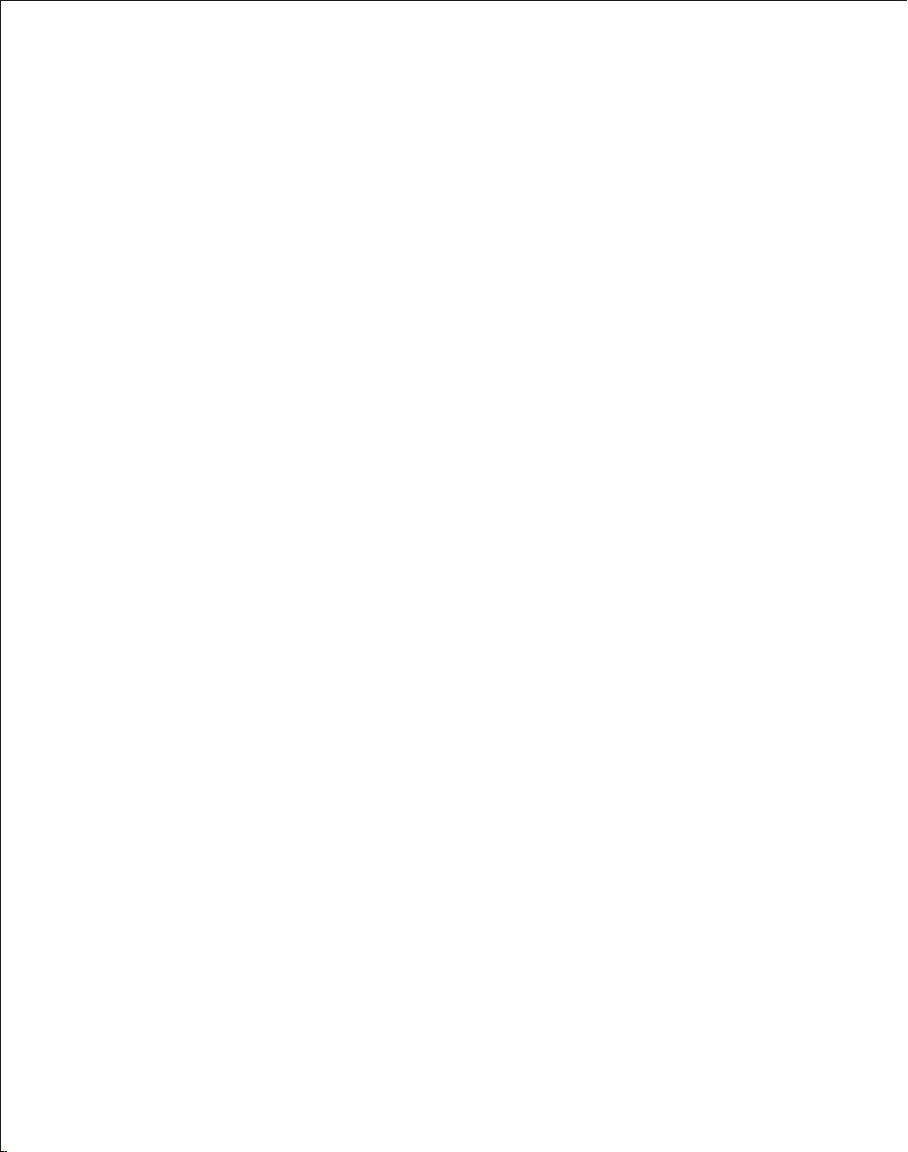
Table of Contents
Table of Contents. ... .. ... .. ... ..... ..... ..... ..... ..... ..... ..... ..... ..... ..... ..... ..... ... .. ... .. ... .. ... ..... ..... ..... ..... ..2
Important Saf ety Precautio ns. ... ..... ... ..... ... ..... ... .. ... ..... ... ..... ... ..... ... ..... ... ..... ... ..... ... ..... ... ..... ... 3
Cleaning the LC D Screen... .. ....... ....... ....... .. ....... ....... .. ..... .. ....... ....... .. ..... .. ....... ....... .. ....... ..3
Cleaning the Di gital Picture F ra me..... .. .. .. .. .. ................................... .. .. .. .. .. .. ..........................3
Introductio n.. ..... .. ....... ....... ....... .. ..... .. ....... ....... .. ..... .. ....... ....... ....... .. ..... .. ....... ....... .. ..... .. ....... .4
What's In the Box. ..... ..... .. ..... ..... .. ..... ..... .. ..... ..... .. ..... ..... .. ..... ..... .. ..... ..... ....... ..... ....... ..... ....... .5
Setting Up the Di gital Picture F ra me. .. ..... .. ..... .. ..... ....... ....... ....... ....... ..... .. ..... .. ..... .. ..... .. ..... .5
Locating the Di gital Picture F ra me's Features. ..... ..... ..... ..... ..... ..... .. ... .. ..... ..... ..... ..... ..... ..... ..... .. .5
Using the Contr ol Buttons and Re mo te Control... ... ... ... ... ... ... ... ... ... ........ ... ... ... ... ... ... ... ... ... ... ... ..6
Use the Control B uttons... ..... ..... ..... ..... .. ... .. ... .. ..... ..... ..... ..... ..... ..... ..... .. ... .. ... .. ..... ..... ..... ...6
Use the Remote Co ntrol.. ..... .. ..... ..... ..... ..... .. ..... ..... ..... ..... .. ... .. ..... ..... ..... ..... .. ..... ..... ..... ..... 7
Install and Rep lace the Remote C on trol Battery... ... ... ... .... ... ... ... ... ... ... .... ... ... ... ... ... ... .... ... ... 7
Setting Up the Sl ideshow.... ..... ..... ..... .. ..... ..... ..... ..... .. ..... ..... ..... ..... .. ..... ..... ..... .. ..... ..... ..... ..... .. 8
Card Selectio n Screen... ..... ....... ..... ..... ..... .. ..... ..... ..... .. ..... ..... ..... .. ..... ..... ..... .. ..... ..... ..... .. ..8
Mode Selectio n Screen... ..... ..... .. ..... ..... ..... .. ..... ..... ..... ..... .. ..... ..... ..... .. ..... ..... ..... ..... .. ..... ...9
Thumbna il Screen.... ..... ..... .. ..... ..... ..... .. ..... ..... .. ..... ..... ..... .. ..... ..... ..... .. ..... ..... .. ..... ..... ..... .. 9
Display a Singl e Photo on the Full S cr een.. ... ... ... ..... ... ... ... ..... ... ... ... ..... ... ... ... ... ..... ... ... ... ...10
Controlling t he Slide Show and Pho to. ..... ..... ..... ... .. ... ..... ..... ..... ..... ... .. ... ..... ..... ..... ... .. ... ..... ..... 10
Manually Chan ge the Displaye d Ph oto.. ... ... ... ..... ... ... ... ... ..... ... ... ... ... ..... ... ... ... ... ..... ... ... ... .10
Rotate the Phot o..... .. ..... ..... ..... ..... .. ... .. ..... ..... ..... ..... .. ... .. ..... ..... ..... ..... .. ... .. ..... ..... ..... ..... 10
Enlarge the Pho to. ....... ..... .. ..... .. ..... ....... ..... .. ..... .. ..... ....... ..... .. ..... .. ..... ....... ..... .. ..... .. ..... ..10
Copy the Displa yed Photo to the Bu il t-In Memory....... ... ... ... ... ... ... ... ... ... ... ... ... ... ... ... ... ... ... ..11
Delete the Disp layed Photo.... ....... ..... ..... .. ..... ..... .. ..... ..... ....... ..... ..... .. ..... ..... .. ..... ..... ....... .11
Adjust the LCD Col or. .. ..... .. ....... .. ....... ....... .. ....... ....... .. ....... .. ....... ....... .. ....... ....... .. ....... .. ..11
Add Music to the Sli de Show.. ..... .. ..... ..... ..... .. ..... ..... ..... .. ..... ..... ..... .. ..... ..... ..... .. ..... ..... ..... 11
How to copy pictures from Flash Card into Built-in memory.......... ........... ........... ........... ........... .. 12
Listening to Mu sic.................... ... ... ... ... ... ... ... ... ... ... ... ... ... ... ... ... ... ... ... ... ... ... ... ... ... ... ... ... ... ..1 3
Control the Volu me. ..... .. ..... ..... ..... .. ..... ..... ..... .. ..... ..... ..... .. ..... ..... ..... .. ..... ..... ..... .. ..... ..... ..13
Wat ch ing a Video. ..... ..... ....... ..... ..... .. ..... ..... ..... .. ..... ..... .. ..... ..... ..... .. ..... ..... .. ..... ..... ..... .. ..... ...13
Setting Viewing Options.. ........... ........... ........... ........... ........... ........... .. ........... ........... ........... 14
Advanced Oper ations... ..... .. ..... ..... ....... ..... ..... .. ..... ..... .. ..... ..... ....... ..... ..... .. ..... ..... .. ..... ..... .....15
Connect to a Wind ows Computer... ..... ... ..... ... ... ..... ... ..... ... ..... ... ... .. ... ... ..... ... ..... ... ..... ... ... .16
Disconnect th e Digital Pictu re F rame from the Com puter.. ... ... ..... ... ... ... ... ..... ... ... ... ... ..... ... ... 17
Connect a USB Fla sh Drive... ... ..... ..... ... .. ... ..... ... .. ... ..... ..... ... ..... ..... ... ..... ..... ... ..... ..... ... ....1 7
Frequently Ask ed Questions... .. ... ..... ..... ... ..... ..... ... .. ... ..... ..... ... ..... ..... ... .. ... ..... ..... ... ..... ..... ... .1 8
Technical Speci ficatons... ..... ... ..... ..... ... ..... ... .. ... ..... ... ..... ..... ... ..... ..... ... ..... ..... ... ..... ... .. ... ..... .19
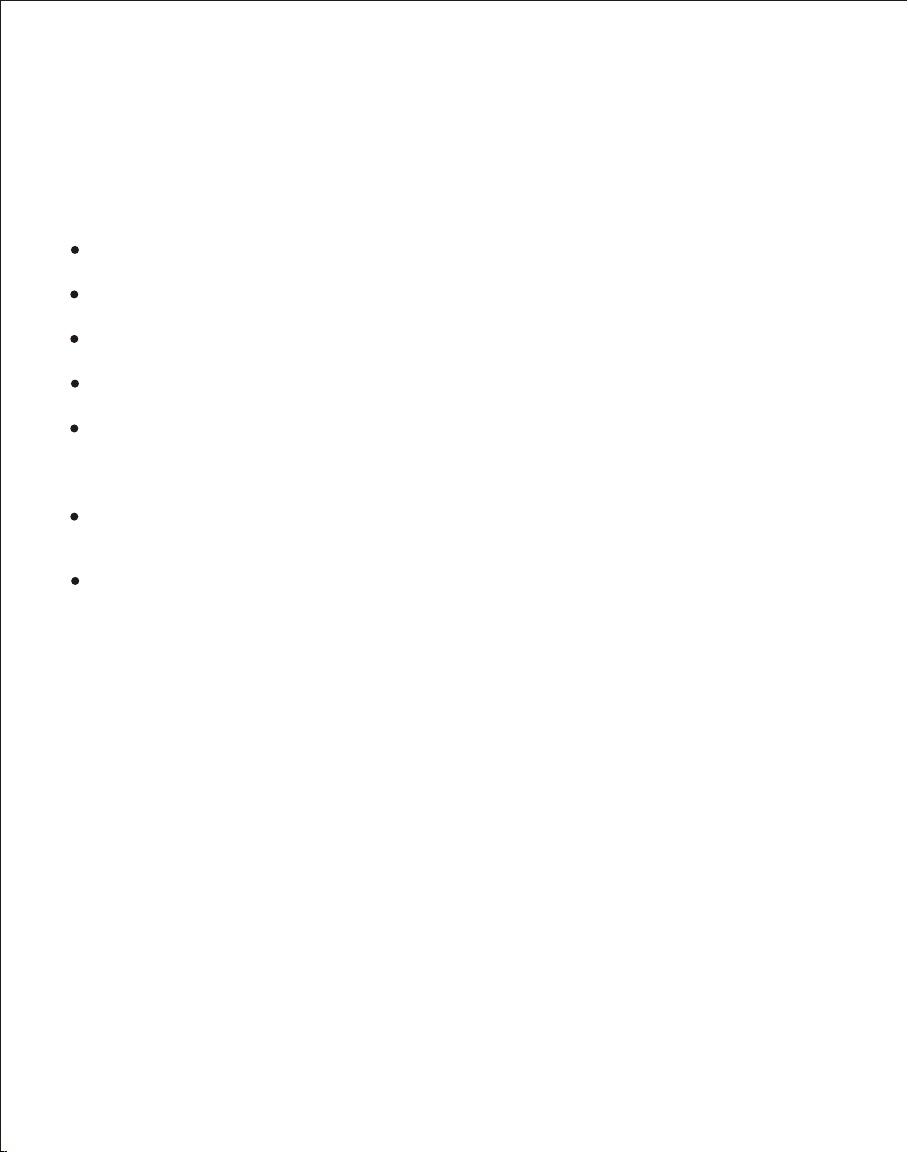
Important Safety Precautions
Always follo w these basic sa fety precaut ions when usi ng your Digital Picture Fram e. This wil l
reduce the ri sk of fire, el ec tric shock, a nd injury.
War ni ng: To redu ce the risk of fi re or shock ha zard, do not e xpose this pr od uct to rain or moisture.
War ni ng: To prev ent the risk o f e lectric shoc k, do not remo ve the cover. There are no
user-servic eable parts i nside. Refer al l servicing t o qualified p er sonnel.
The Digi tal Picture F ra me is for indo or use only.
Unplug the Di gital Pictur e Frame before p erforming ca re and mainte na nce.
Do not block t he ventilati on holes on the b ack of the Dig ital Picture Frame at any tim e.
Keep your Mul timedia Digi tal Picture Fra me out of dire ct sunlight a nd heat sources .
Protect the p ower cord. Ro ute power cords so that they a re not likely to be walked on o r
pinched by it ems placed on or against them . Pay particu lar attentio n to the point wh ere
the cord atta ches to the Di gital Pictur e F rame.
Only use the AC adapter incl uded with the Di gital Pictur e Frame. Usin g a ny other powe r
adapter will void your war ranty.
Unplug the po wer cord from the outlet when the unit is no t in use.
Cleaning the LCD Screen
Tre at the screen ge ntly. The screen is m ade of glass a nd can be scra tc hed or broken .
To clean finge rprints or du st from the LCD s creen, we rec ommend using a s oft,
non-abrasiv e cloth such a s a camera lens c loth to clean the LCD scree n.
If you use a co mmercial LCD Cleaning Kit, d o not apply th e cleaning li qu id directly t o the
LCD screen. C lean the LCD s creen with clea ning cloth mo istened with th e liquid.
Cleaning the Digital Picture Frame
Clean the out er surface of th e Digital Pic ture Frame (e xcluding the sc reen) with a s oft cloth
dampened wit h water.
3

Introduction
Welcome to the Digital P icture Frame ! Now you can d is play your dig ital photos d irectly from yo ur
memory card. No computer i s n ecessary. Simply inse rt a memory card into the Digi tal Picture F ra me,
and turn on th e power. You'll be trea ted to a slide show of your p ho tos. It's as e asy as that. You can
also display individual pho tos, play vid eo clips, and pl ay backgroun d music with y our slide show.
The Digital P icture Frame in cludes these key features :
Displays dig ital photos ( JPEG) without a computer.
Simply inser t a compatibl e memory card in to the digita l picture fra me to show photo s,
play music or supported vi deo files (memo ry card not in cluded).
Compatible m emory cards i nclude Secure D igital , MultiMedia Card , C ompact Flash ,
Memory Stick , Memor yStick Pro , Memory Stic k Duo , M emory Stick P ro Duo and x D
TM TM TM TM
Card.
Instantly pl ays music wit h the integrate d speakers.
Digital phot o slide Show w ith Music backg round.
Displays JPE G images and m otion JPEG fi le s (AVI) st ored on digit al cameras.
Supports up t o 12 megapixe l image files (J PEG format).
Control the m ain function s with buttons o n the frame or with the incl uded infrared r emote
control.
TM TM TM
Bright TFT LCD scre en.
USB2.0 high- speed connec tion to connect to your PC.
USB2.0 (Host ) for connect ing to your di gi tal camera.
Built-In Mem ory.
To learn more ab out your new Dig ital Picture Frame's feat ures, and take f ull advantag e of them,
please take a few minutes t o r ead this User 's Guide.
4

What's In the Box
Digital Pictu re Frame
AC Power Adapter (12V, 1.5A)
This User 's Guide
Remote Contro l
Setting Up the Digital Picture Frame
The Digital Pic ture Frame is eas y to s et up. Just follo w these steps:
1. Plug the AC Power Adapt er into the Digit al P icture Frame an d into a wall outle t.
2. Insert a memor y card into the app ropriate slot.
Slot 1 - Secure Dig ital or MultiMedia C ardt ,Memor y Stick , Mem oryStick Pro ,
Memory Stick Du o ,Me mory Stick Pro Du o ,xD Memor y Card
TM
Slot 2 - Compact Fl ash
Min i USB Por t for Fil e Transf er
USB P ort for U SB Flas h Drive s
xD- Pictu re Card S lot
Mem ory Sti ck ,Mem ory Sti ck PRO ,
Mem ory Sti ck Duo ,a nd
Mem ory Sti ck PRO Du o Slot
Sec ure Dig ital an d
Mul ti Medi a Card Sl ot
Com pact Fl ash Slo t
AC Po wer Inp ut
TM M TM TM
TM TM TM
TM
TM
TM
TM
TM
TM
TM
TM
Key pad
Pow er Butt on
Spe aker
Adj ustab le Stan d
5

Note: The c ard will only fit in on e direction; do n ot force it. Th e card should fit s nugly when
properly inse rted.
3. Press the powe r button on the bac k of the Digital Pict ure Frame ON and ho lding 2 Seconds .
until the LED lig ht is on beside the D igital Picture Fr ame. It will auto matically sta rt a slide
show of the photo s on the card.
4. To display photo s individuall y, press the Exi t button to open th e Thumbnail s Screen. Use
the Left and Righ t arrows to choos e a photo. Press th e Pl ay button (>/II ) on the top of the
Digital Pictu re Frame, or the En ter button on the r em ote control.
Note: Pull the pl astic tab stick in g out of the remote c ontrol. It prot ects the batter y, and the
remote contro l will not work unl ess it is removed.
Locating the Digital Picture Frame's Features
Photo and descr iption of butto ns o n picture frame .
Using the Control Buttons and Remote Control
You can us e all of the Digita l Picture Frame 's features with ei ther the button s on top of the frame o r
using the remot e control.
Use the Control Buttons
The control but tons are locate d on t op of the Digital P icture Frame. Their basic fu nctions are the
same no matter wh en you press them .
Note:You can open the Setu p Menu at any time by p ressing the MENU bu tton.
Except in the Sli deShow Mode.
6

Use the Remote Control
The remote cont rol included wi th y our digital pic ture frame may lo ok slightly different from t he one
shown here, but i t includes all of the s ame buttons, an d functions in th e same way.
ON/OF F
DIGITAL PICTURE FRAM E
Install and Replace the Remote Control Battery
1. Hold the Remot e Control with th e control buttons f acing downwar d.
2. While pressi ng down on the ridg ed a rea of the batter y cover, pull the tr ay out.
3. Place a "CR202 5" Lithium batt ery on the tray with th e positive "+" en d facing toward y ou .
4. Close the tray.
7

Setting Up the Slideshow
You can co ntrol all of the Di gital Picture Frame functions w ith the buttons o n the top of the fram e or
with the remote c ontrol. To display t he setup screen , simply hold dow n th e Exit button for 2 s econds,
or press the Setu p button on the rem ot e control.
Card Selection Screen
Use the Card Sele ction menu to cho os e between memor y cards and the bui ld-in memory.
1. To open the card sel ect menu, eithe r insert a new card, or p ress the Exit but ton repeatedl y
to back through t he screens unti l you see it.
2. Press the Left a nd Right arrows t o select the desire d memory card, or b uilt-in memor y.
3. Press Enter to m ake the selecti on. The Mode Se lection Scree n opens.
8

Mode Selection Screen
The Mode Select ion Screen show s af ter you choose th e memory source . Use it to choose th e ty pe
of files you wish t o display.
Slide Show Di sp lay slide show
Photo Displ ay JPEG still photo s lide shows.
Music Play au dio files.
Video Sho w motion JPEG AVI mo vies.
Clock Clock & C alendar
1. Press the Left a nd Right arrows o n the Remote Contro l or the Digital Pi cture Frame to
select the mode .
2. Press Enter to m ake the selecti on. If you select ed P HOTO, the Thumbnail Sc reen opens.
It is described b elow.
If you selected a ny of the other fil e types, a screen l is ting all of the fil es with the chose n
type. You can select one i n the same manner a s a photo.
3. To go back to the Mode S election Scre en, press Exit.
Thumbnail Screen
This screen sho ws thumbnail ve rs ions of all photo s on the selected m emory source; up to 6 p hotos
are displayed a t a time. Use this sc re en to select a sing le photo to displ ay, or to start a Sl ide Show
of all of the photo s.
1. Press the Arrow B uttons on the Rem ote Control or the Di gital Picture F rame until the
desired photo i s highlighted . The photo's f ilename is disp la yed at the top of the s creen.
The notat ions at the top of th e sc reen also indic ate if there is
2. Press the Slid e Show button to st art a slideshow.
3. To stop the Sl ide Show and return t o the Thumb nail screen, pres s the Exit button .
9

Display a Single Photo on the Full Screen
You can ch oose a single pho to to display, without a Slide sh ow.
1. With the Thumbnails scr ee n displayed, pr ess Enter to disp lay the selected ph oto on the
full screen.
2. Press the Left Ar row to return to th e previous photo.
3. Press the Righ t Arrow to display t he next photo.
4. To stop the displa y and return to the Thumbnail sc reen, press the E xit button.
Controlling the Slide Show and Photo
The digital Pho to Frame provid es m any options for c ustomizing th e display, and m anaging files .
These options a re available when v iewing photos o nly.
Manually Change the Displayed Photo
During a Slide Sh ow, each photo repla ces the previou s one at a selected r at e (See Slide Show
Speed).
You can al so change the dis played photo at a ny t ime during a slid e show.
Press the Left Arr ow to return to the p revious photo .
Press the Right Ar row to display th e next photo.
Rotate the Photo
You can ro tate a photo disp layed full-sc re en using the Remo te Control.
Press the rotat e button to rotat e the photo 90 counte rclockwise.
Enlarge the Photo
To magnify a photo di splayed full-sc reen, press the Z oom button.
The photo d oubles in size ea ch t ime you press the b utton until it is 4 x normal size.
Then it wil l return to norma l si ze.
While the photo i s in enlarged, us e the Arrow buttons to m ove the photo so yo u can see
the portions th at aren't curre ntly visible.
10
