
PHOTO
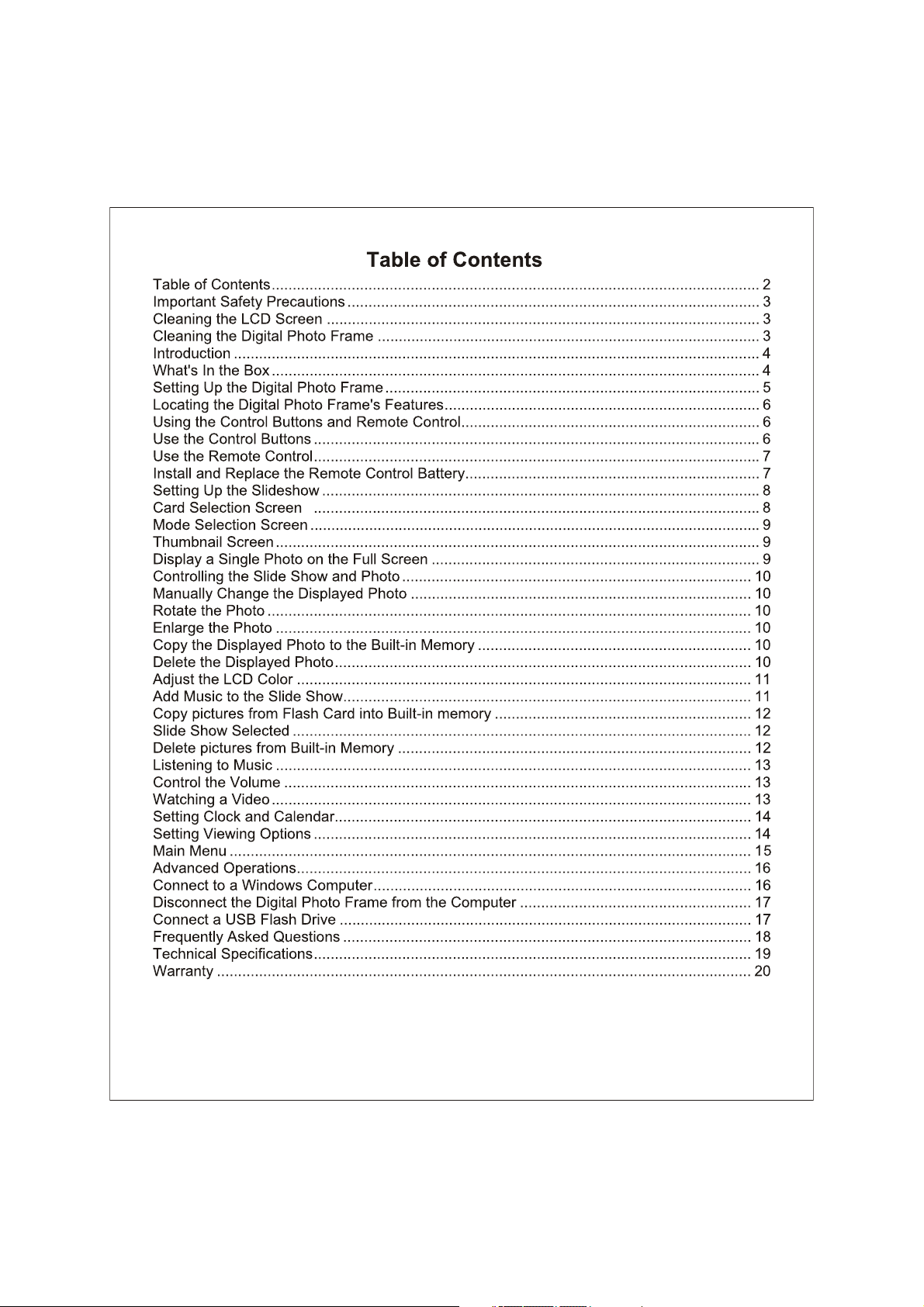
2
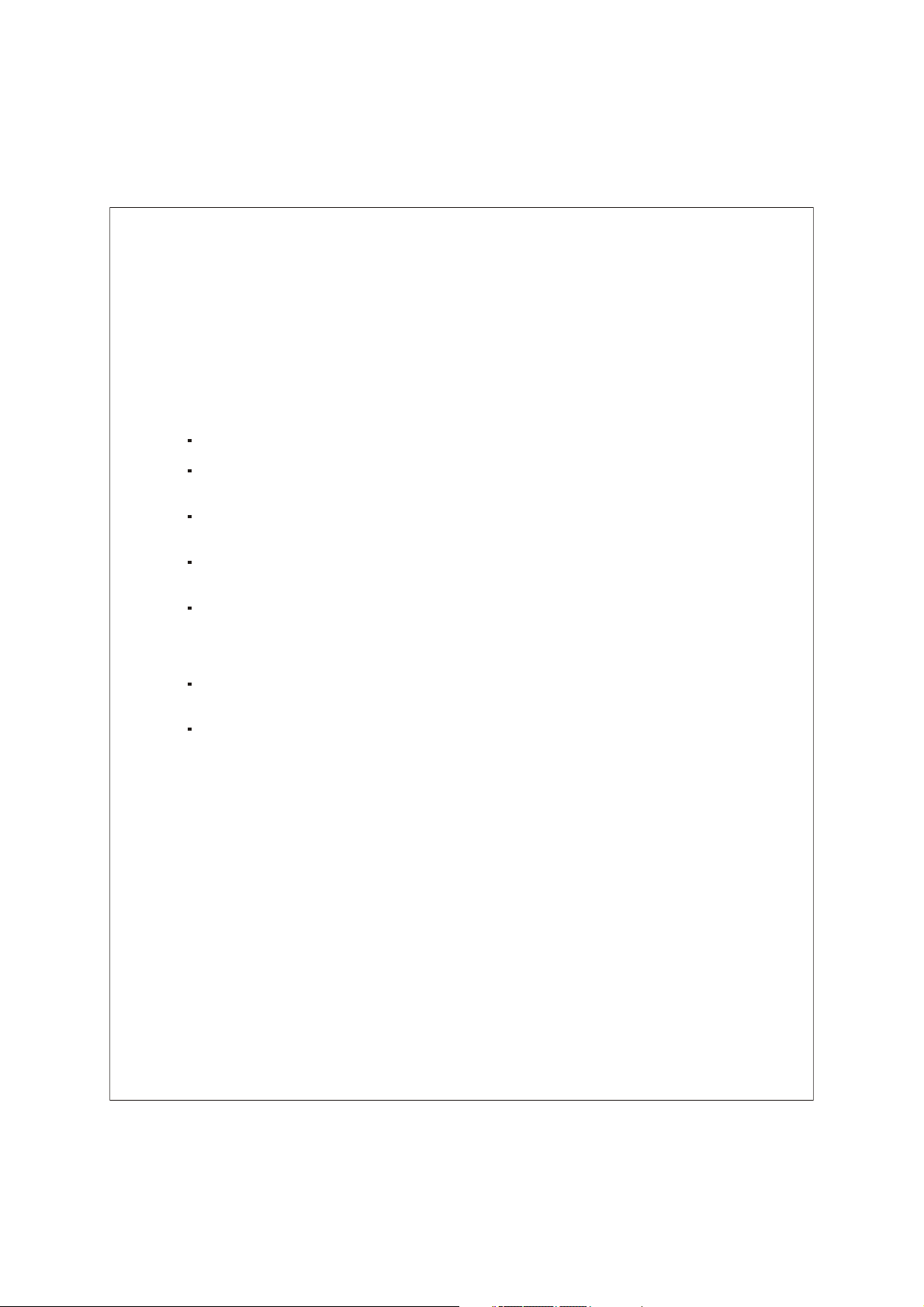
Important Safety Precautions
Always follow these basic safety precautions when using your Digital Photo
Frame. This will reduce the risk of fire, electric shock, and injury.
Warning: To reduce the risk of fire or shock hazard, do not expose this product to
rain or moisture.
Warning: To prevent the risk of electric shock, do not remove the cover. There are
no user-serviceable parts inside. Refer all servicing to to qualified
Personnel
The Digital Photo Frame is for indoor use only.
Unplug the Digital Photo Frame before performing care and
Maintenance.
Do not block the ventilation holes on the back of the Digital Photo
Frame at any time.
Keep your Multimedia Digital Photo Frame out of direct sunlight and
heat sources.
Protect the power cord. Route power cords so that they are not likely to
be walked on or
pinched by items placed on or against them. Pay particular attention to
the point where the cord attaches to the Digital Photo Frame.
Only use the AC adapter included with the Digital Photo Frame.
Using any other power adapter will void your warranty.
Unplug the power cord from the outlet when the unit is not in use.
Cleaning the LCD Screen
Treat the screen gently. The screen is made of glass which can be scratched
or broken easily.
To clean fingerprints or dust from the LCD screen, we recommend using a
soft, non-abrasive cloth such as a camera lens cloth to clean the LCD screen.
If you use a commercial LCD Cleaning Kit, do not apply the cleaning liquid
directly to the LCD screen. Clean the LCD screen with cleaning cloth
moistened with the liquid.
Cleaning the Digital Photo Frame
Clean the outer surface of the Digital Photo Frame (excluding the screen)
with a soft cloth dampened with water.
3
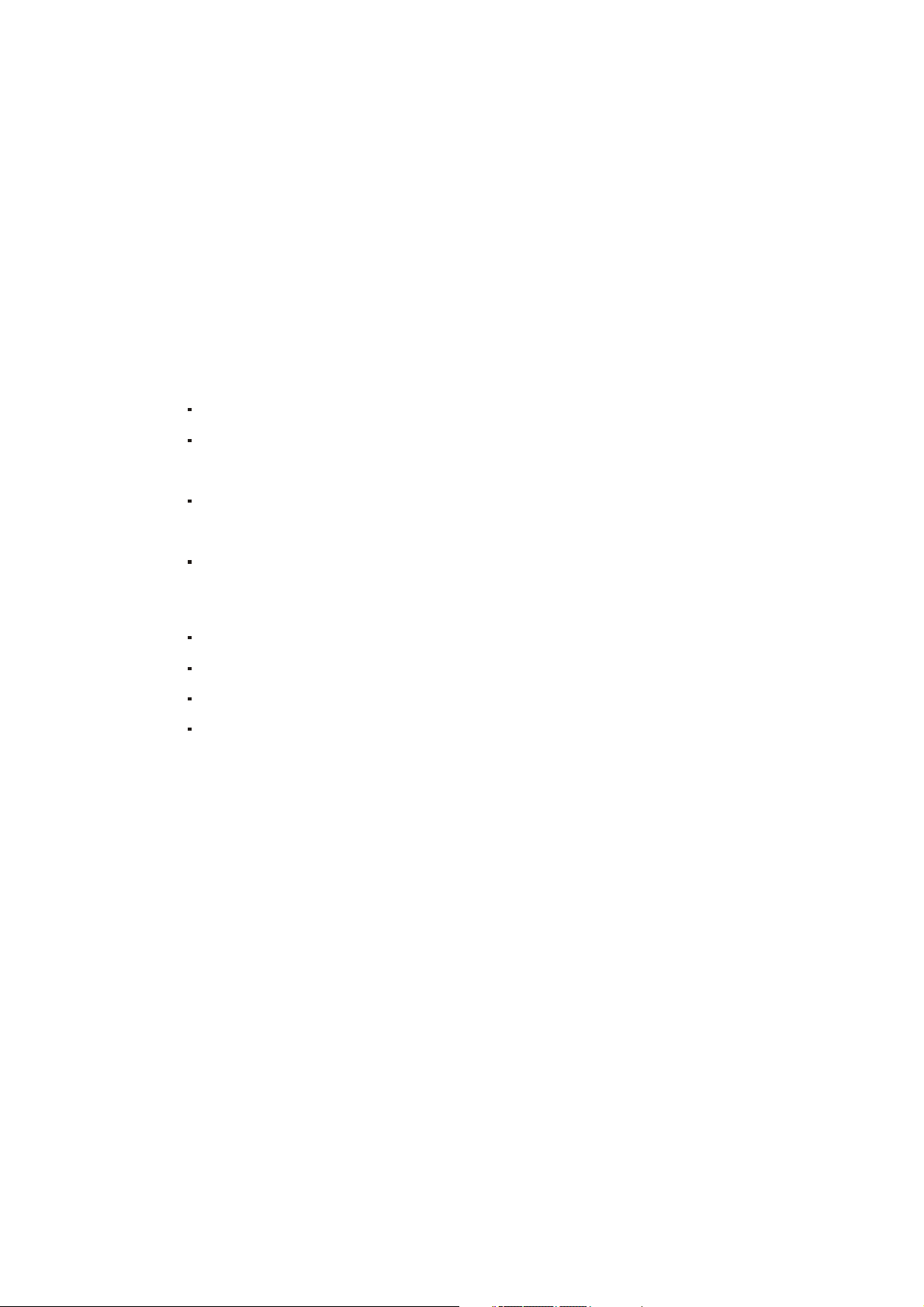
Introduction
Welcome, Now you can display your digital photos directly from your memory card,
no computer is necessary. Simply insert a memory card into the Digital Photo
Frame, and turn on the power. You'll be treated to a slideshow of your photos. It's
as easy as that. You can also display individual photos, play video clips, and play
background music with your slide show.
The Digital Photo Frame includes these key features:
Displays digital photos (JPEG) without a computer.
Simply insert a compatible memory card into the digital photo frame to
show pictures, play music or supported video files (memory card not
Included).
Compatible memory cards include Secure Digital™, Multi Media Card™,
Compact Flash™,Memory Stick™, Memory Stick Pro™, Memory Stick
Duo™ and xD- Picture Card. (CF Card may not be available on some
models)
Supports up to 12 Mega Pixel image files (JPEG format).
Control the main functions with buttons on the frame or with the included
infrared remote control.
Bright TFT LCD screen.
USB2.0 high-speed connection to connect to your PC.
USB2.0 (Host) for connecting to your digital camera.
Built-in Memory. (May not be available on some models)
To learn more about your new Digital Photo Frame's features, and take full
advantage of them, please take a few minutes to read this User Guide.
What's In the Box
Digital Photo Frame
AC Power Adapter (12V, 1.5A)
User Manual
Remote Control
USB cable (Optional)
4
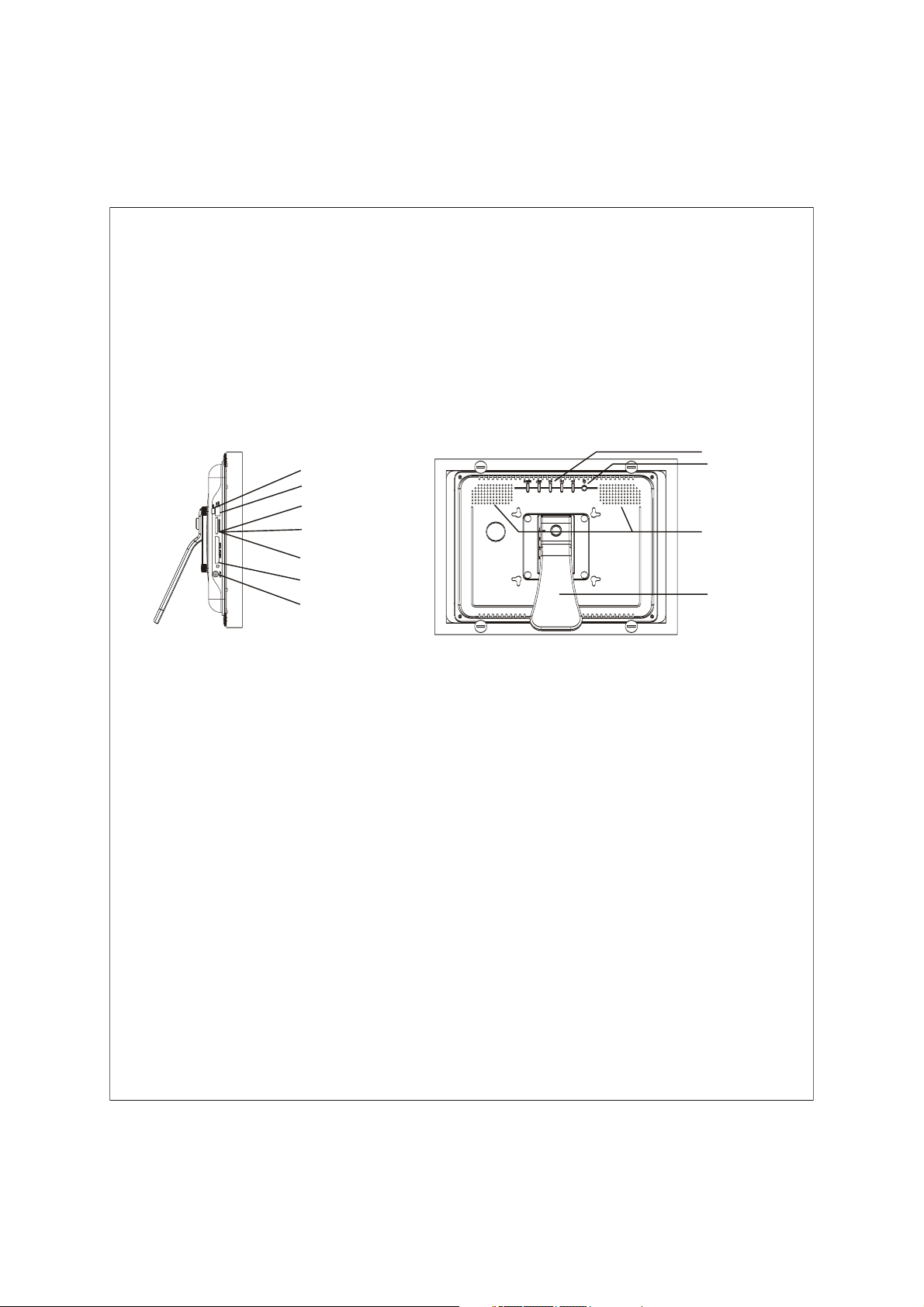
Setting Up the Digital Photo Frame
The Digital Photo Frame is easy to set up. Just follow these steps:
1. Plug the AC Adapter into the Digital Photo Frame and connects it to a
wall outlet.
2. Insert a memory card into the appropriate slot.
Slot 1 - Compact Flash™
Slot 2 - Memory Stick ™, Memory Stick Pro ™, Memory Stick Duo™, xD-
Picture Card™, Secure Digital™ or Multi Media Card™
Keypad
Mini USB Port for File Tra nsfe r
USB Port for USB Flash Drives
xD-Picture Card Slot
Memory Stick ,Memory Stick PRO ,
Memory Stick Duo ,and
Memory Stick PRO Duo Slot
Secure Digital and
Multi Media Card Slot
Compact Flash Slot
AC Power Input
TM
TM
TM
TM
TM
TM
TM
TM
Note: The card will only fit in one direction; do not force it. The card should
fit snugly when properly inserted.
Power Button
Speaker
Adjustable Stand
3. Pull out adjustable stand to adjust viewing angles.
4. Press the power on the back of Digital Photo Frame ON. The Digital
Photo Frame will automatically start a slide show of the pictures on
the card.
5. To display photos individually press Exit button to open the Thumbnails
Screen .Use the Up and Down arrows to choose a photo. Press the
Play button (>/II) on the top of the Digital Photo Frame, or the Enter
Button on the remote control.
Note: Pull the plastic tab sticking out of the remote control. It protects the battery,
and the remote control will not work unless it is removed.
6.
Slide Show button on the remote control.
To restart the Slide Show, press the Play button (>/ll) again, or press the
5
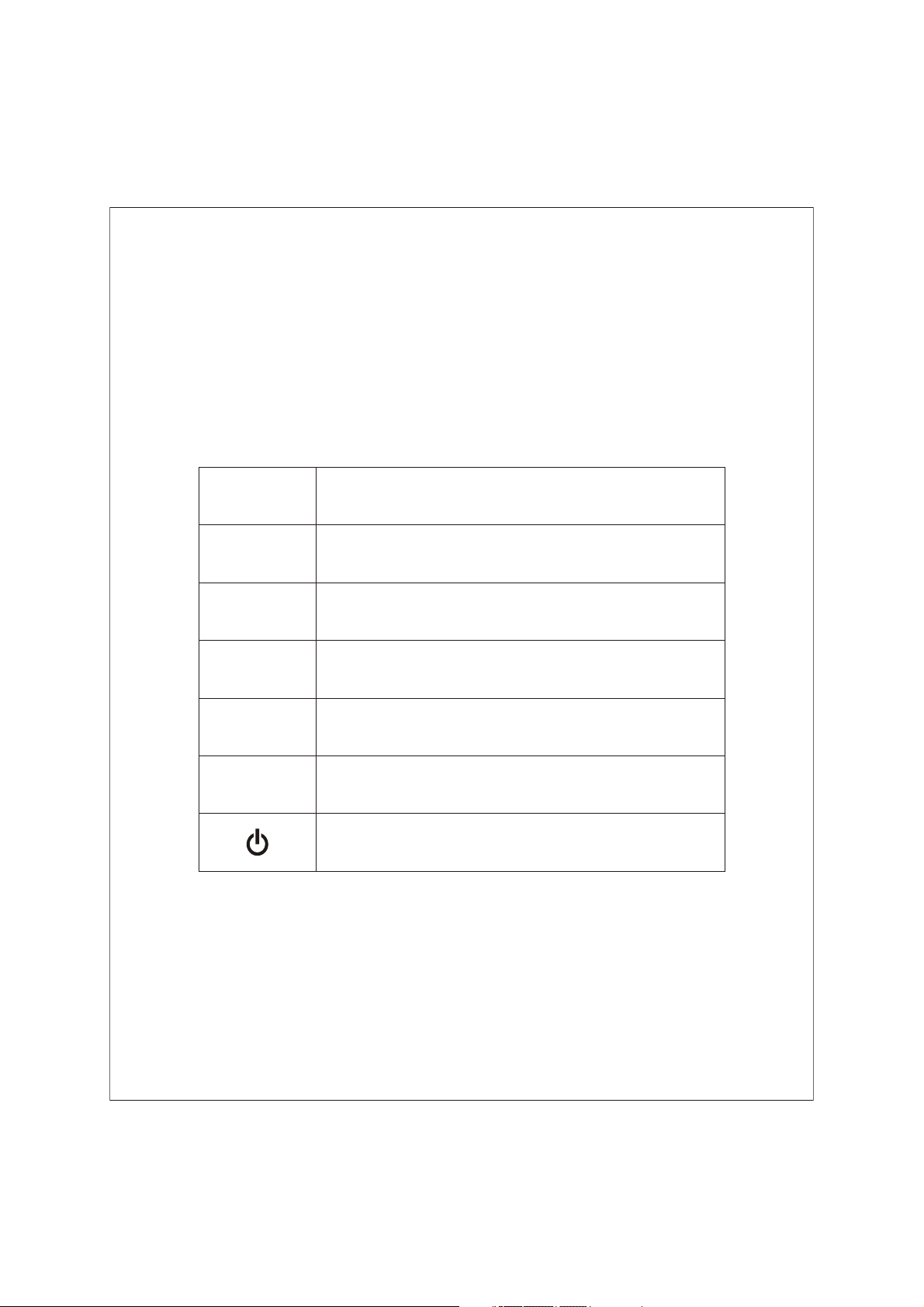
Locating the Digital Photo Frame's Features
Photo and description of buttons on the Photo Frame.
Using the Control Buttons and Remote Control
You can use all of the Digital Photo Frame's features with either the buttons on top
of the frame or using the remote control.
Use the Control Buttons
The control buttons are located on top of the Digital Photo Frame. Their basic
functions are the same no matter when you press them.
Button Action
<<
>ll
>>
EXIT
Menu
Move the selection up or left, display the
previous photo, or select the previous file.
Select the highlighted option, start a Slide
Show, Pause or Play.
Move the selection down or right, display
the next photo or select the next file.
Exit the current display, or go back to
previous screen.
Call up the OSD Menu mode
Power ON/OFF
6
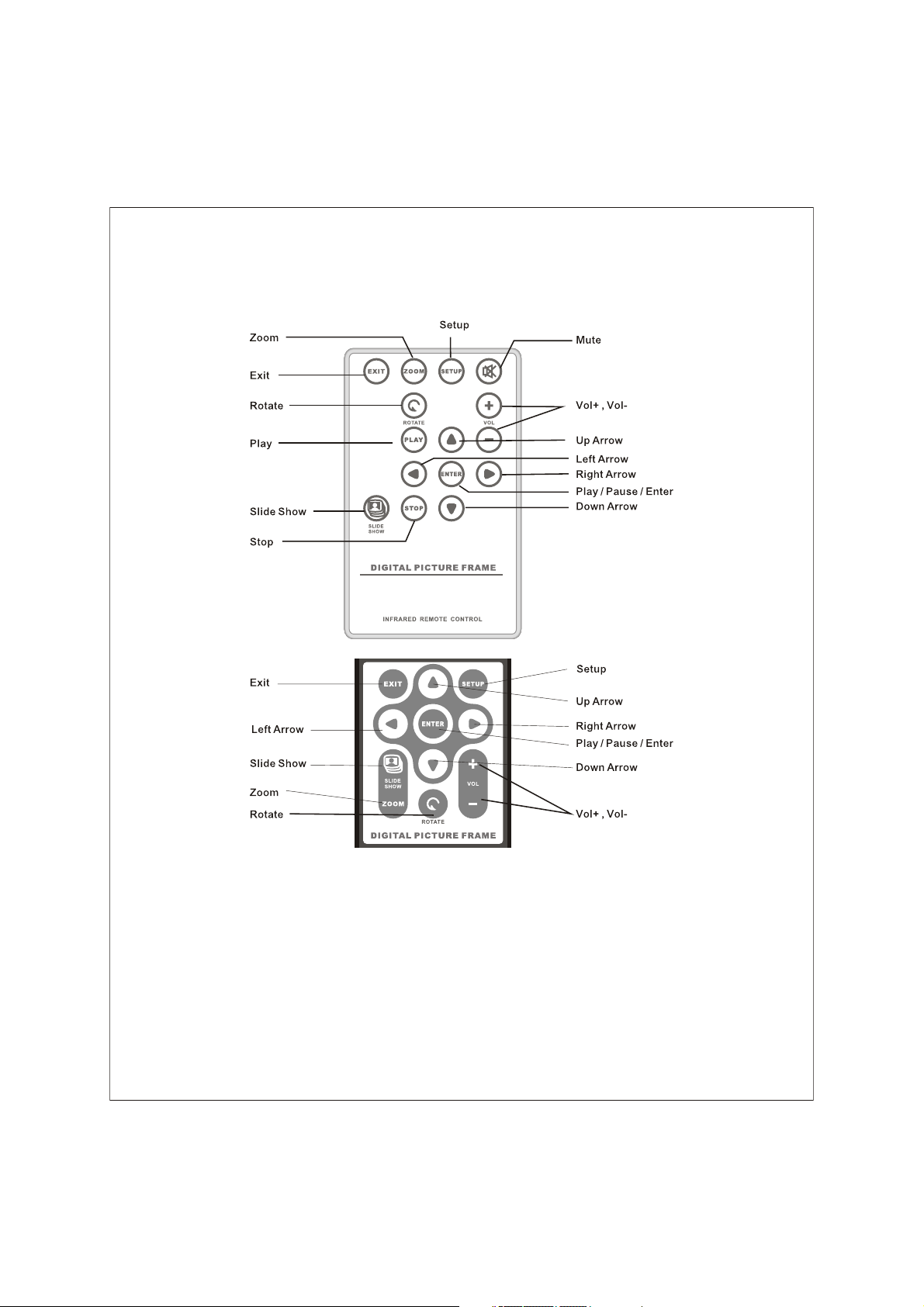
Use the Remote Control
The remote control included with your digital Photo frame may look slightly
different from the one shown here depending on models.
Install and Replace the Remote Control Battery
1. Hold the Remote Control with the control buttons facing downward.
2. Press the latch and pull the tray out.
3
. Place a "CR2025" Lithium battery on the tray with the positive "+" end
facing toward you.
4. Close the tray.
7
