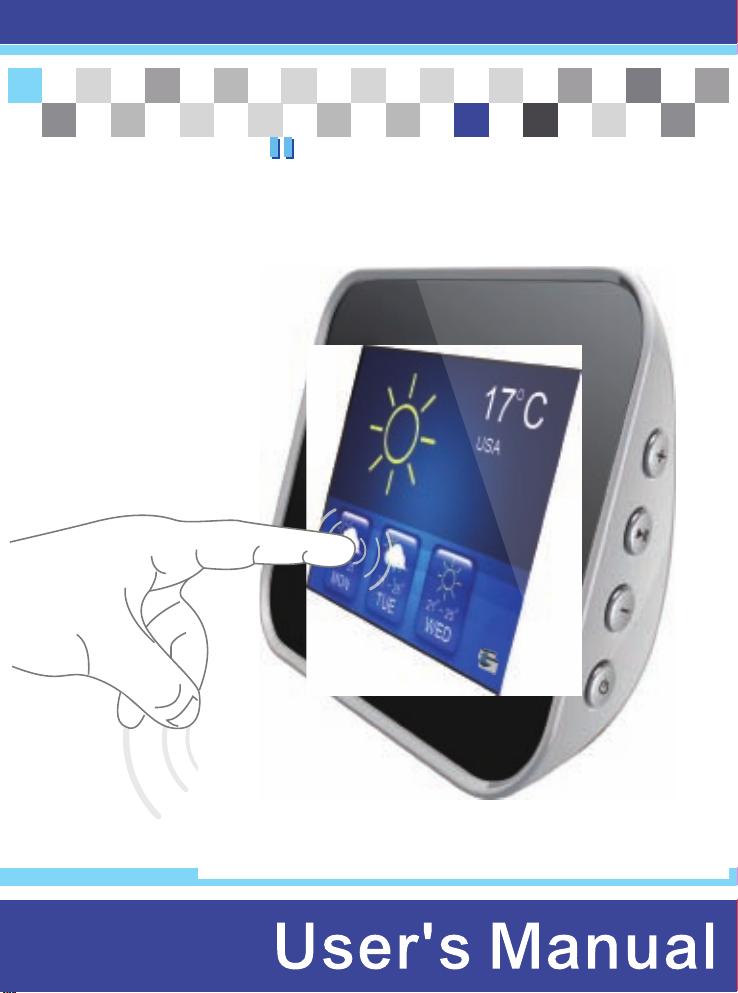
alarm clock
3.5
3.5
Touch
screen
Digital
Picture
Frame with WiFi
touch your life
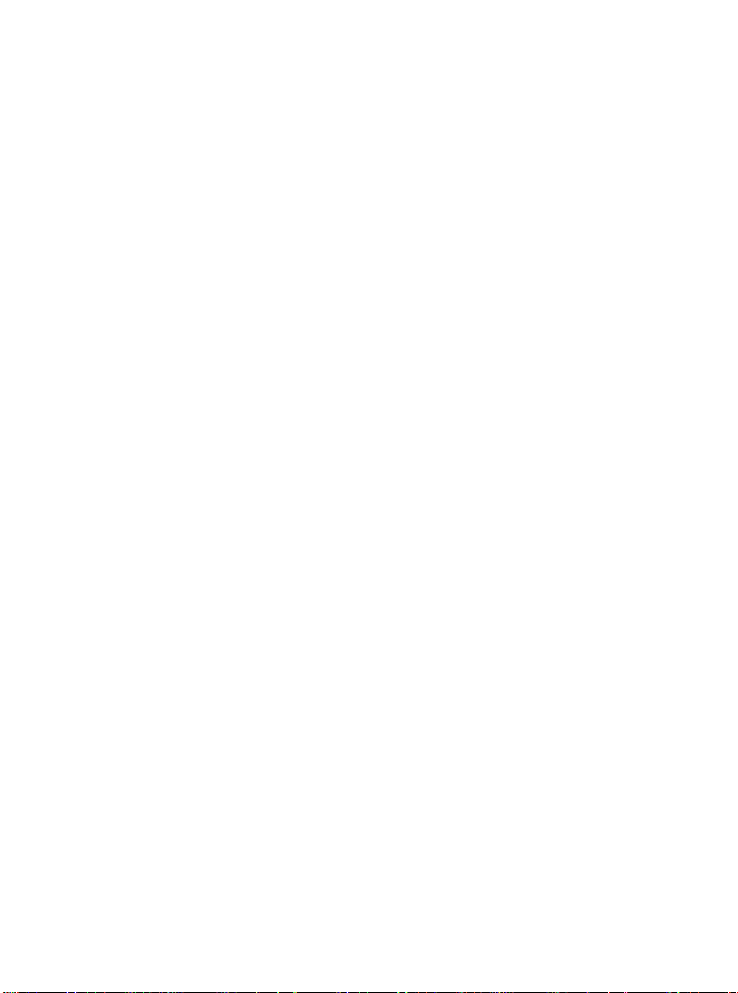
Table of Contents
Table of Contents……………………………………………………………………………………. 2
Important Safety Precautions……………………………………………………………………..... 3
Cleaning the LCD Screen……………………………………………………………………... 3
Cleaning the Digital Picture Frame…………………………………………………………... 3
Introduction………………………………………………………………………………………….... 4
What’s In the Box…………………………………………………………………………………….. 5
Setting Up the Digital Alarm Clock..………………………………………………………..... 5
Start Using Digital Alarm Clock……….……………………………………………………………. 5
Go to Main Menu………………………………………………………………………………. 5
Display Photos in Local File…………………………………………………………………... 6
Play Music in Local File……………………………………………………………………...... 6
Playback Videos in Local File……………………………………………………………….... 7
Setup Menu…………………………………………………………………………………………... 8
Date and Time Setup………………………………………………………………………….. 8
Alarm Setup…………………………………………………………………………………...... 8
Music Setup…………………………………………………………………………………...... 9
Photo SlideShow Setup……………………………………………………………………….. 9
Hardware System Setup……………………………………………………………………...10
WiFi Setup…………………………………………………………………………………...…10
Setup from Webpage ………………………………………………………...…………………….10
Frame Channel setup .……………………………………………………………………….11
Picasa setup ………...…………………………………………………...…………………....11
FrameIt Setup …………………………………………………………...…………………....11
Photo Mail Setup………………………………………………………...………………….....12
Network Function…………………………………………………………...…………………….....13
Weather widget……………………………………………………………...………………....13
Photo Album…………………………………………………………………..…………….....13
Photo Mail…………………………………………………………………..……………….....14
Internet Radio……………………………………………………………….………………....15
YouTube…………………………………………………………………….……………….....17
Technical Specification…………………………………………………….…………………….....18
2
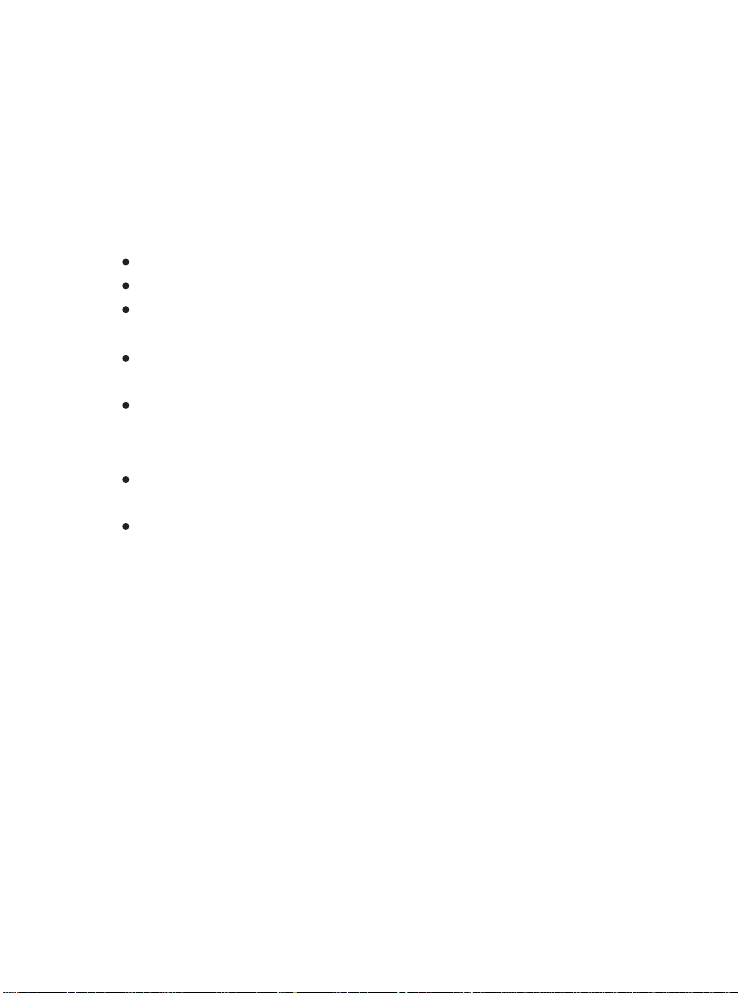
Important Safety Precautions
Always follow these basic safety precautions when using your Digital Picture Frame. This will
reduce the risk of fire, electric shock, and injury.
Warning: To reduce the risk of fire and shock hazard, do not expose this product to rain or
moisture.
Warning: To prevent the risk of electric shock, do not remove the cover. There are no
user-serviceable parts inside. Refer all servicing to qualified personnel.
The Digital Picture Frame is for indoor use only.
Unplug the Digital Picture Frame before performing care and maintenance.
Do not block the ventilation holes on the back of the Digital Picture Frame at any
time.
Keep your Multimedia Digital Picture Frame out of direct sunlight and heat
Protect the power cord. Route power cords so that they are not likely to be
sources.
walked on or pinched by items placed on or against them. Pay particular attention
to the point where the cord attaches to the Digital Picture Frame.
Only use the AC adapter included with the Digital Picture Frame. Using any other
power adapter will void your warranty.
Unplug the power cord from the outlet when the unit is not in use.
Cleaning the LCD Screen
Treat the screen gently. The screen is made of glass and can be scratched or
To clean fingerprints or dust from the LCD screen, it is recommended to use a
broken.
soft, non-abrasive cloth such as a camera lens cloth to clean the LCD screen.
If you use a commercial LCD Cleaning Kit, do not apply the cleaning liquid directly
to the LCD screen. Clean the LCD screen with cleaning cloth moistened with the
liquid.
Cleaning the Digital Picture Frame
Clean the outer surface of the Digital Picture Frame (excluding the screen) with a soft cloth
dampened with water.
3
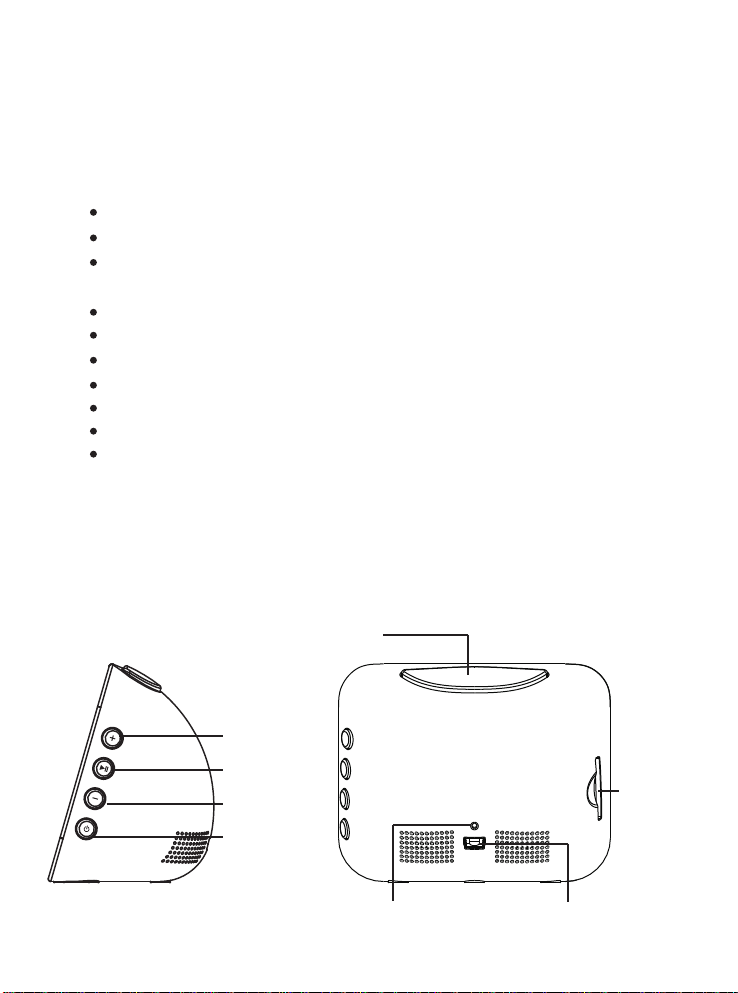
Introduction
Welcome to the Digital Alarm Clock! Now you can display your digital photos directly from
your memory card, no computer is necessary. Simply insert a memory card into the Digital
Picture Frame, and turn on the power. You’ll be treated to a slideshow of your photos. It’s as
easy as that. You can also display individual photos with your slide show.
The Digital Alarm Clock includes these key features:
Displays Time, Calendar, Alarm.
Displays digital photos (JPEG), Play Music and Video without a computer.
WiFi function to connect with your AP router to internet for YouTube, Internet
Compatible memory cards includes Secure Digital , MultiMedia Card .
Displays JPEG images on digital cameras.
Supports up to 64 Mega Pixel image files (JPEG format).
Control the main functions on touch screen.
512MB Internal Memroy.
Bright TFT LCD screen.
USB2.0 high-speed connection to connect to your PC.
To learn more about your new Digital Alarm Clock’s Features, and takes full advantage of
them, please take a few minutes to read this User’s Guide.
Radio, and Internet Photo Album, Weather Forecast.
TM TM
Volume +
Play&Pause
Volume Power ON/OFF
Home
SD Card slot
Reset hole USB Connector
4
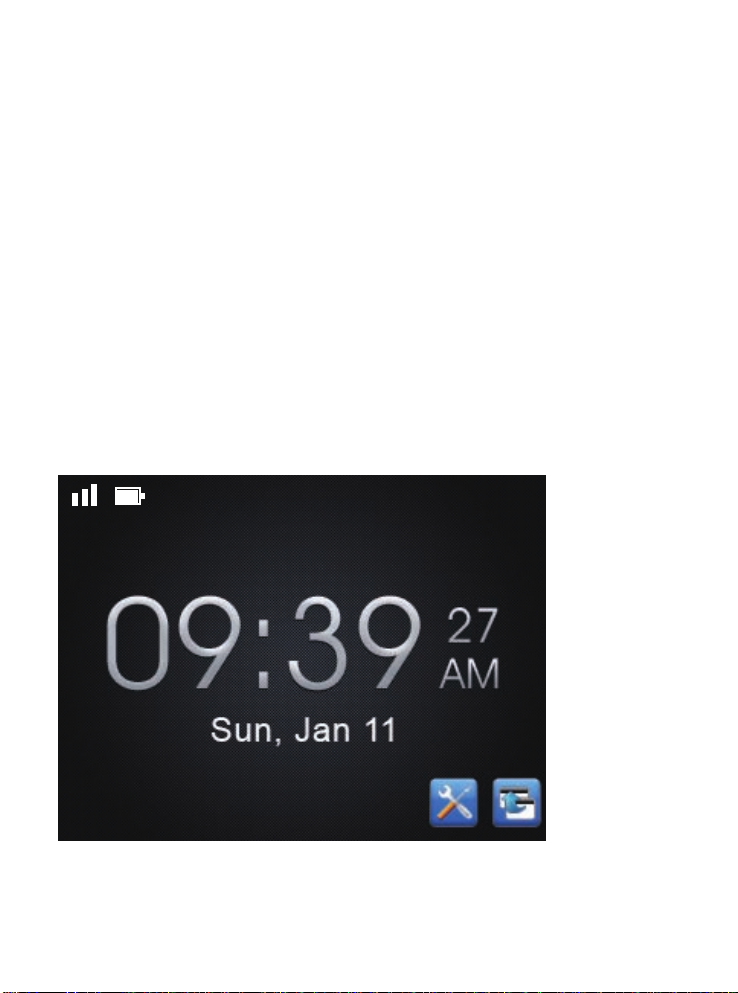
What’s In the Box
Digital Alarm Clock
AC Power Adapter (5V, 2A) with USB Cable.
User’s Guide
Setting Up the Digital Alarm Clock
The Digital Alarm Clock is easy to set up. Just follow these steps:
1.Plug the AC power Adapter into the Digital Alarm Clock and into a wall outlet.
2.Click the Power button to turn on the Digital Alarm Clock.
3.Press the Setup icon in the bottom-right of screen. You may start to setup Time and Date.
4.You may press the left / right arrow to adjust Hour, Minute, Year, Month, and Day.
5.You may press the Home icon in the bottom-right corner on the screen or click the Home
button on the top of Digital Alarm Clock.
Start Using Digital Alarm Clock
Go to the Main Menu
1.In time screen, please press “back icon” go to Main Menu or click “Home” button twice.
2.In any function screen, please click “Home” button once back to Main Menu.
5
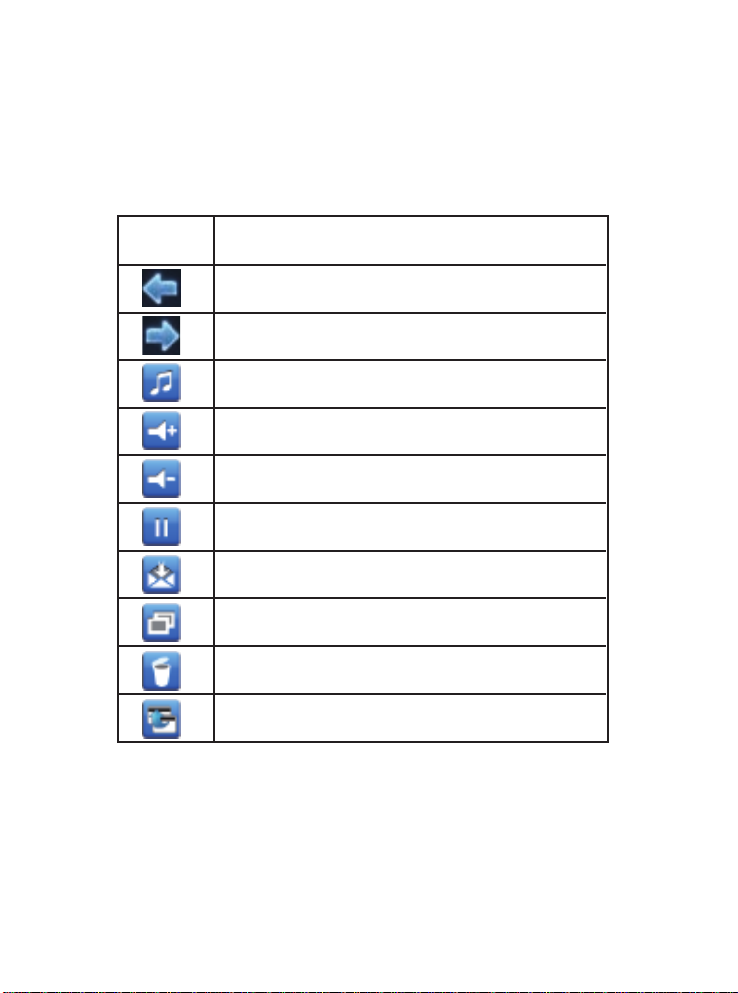
Display Photos in Local File
1.When you are in Main Menu, please press “Files” icon on screen.
2.It will display Photos, Music, and Videos icon on screen.
3.Press Photos icon on screen, you will see SD Card and Memory icons on screen if
you
insert SD Card into Digital Alarm Clock.
4.Selecting location, it starts to slide show photos with music if you have music file in it.
5.Press anywhere on screen, you will see the functions on screen.
Icon Action
Previous Photo / You may slide left either
Follow Photo / You may slide right either
Music on/off
Volume up
Volume down
Pause
Send Pictures by email
Copy (Only show when you are in SD card location)
Delete (Only show when you are in Memory location)
Back
Play Music in Local File
1.When you are in Main Menu, please press “Files” icon on screen.
2.It will display Photos, Music, and Videos icon on screen.
3.Press Music icon on screen, you will see SD Card and Memory icons on screen if you
insert SD Card into Digital Alarm Clock.
6
