Wimius T3 User Manual

T3 Mini LED Projector
User Manual
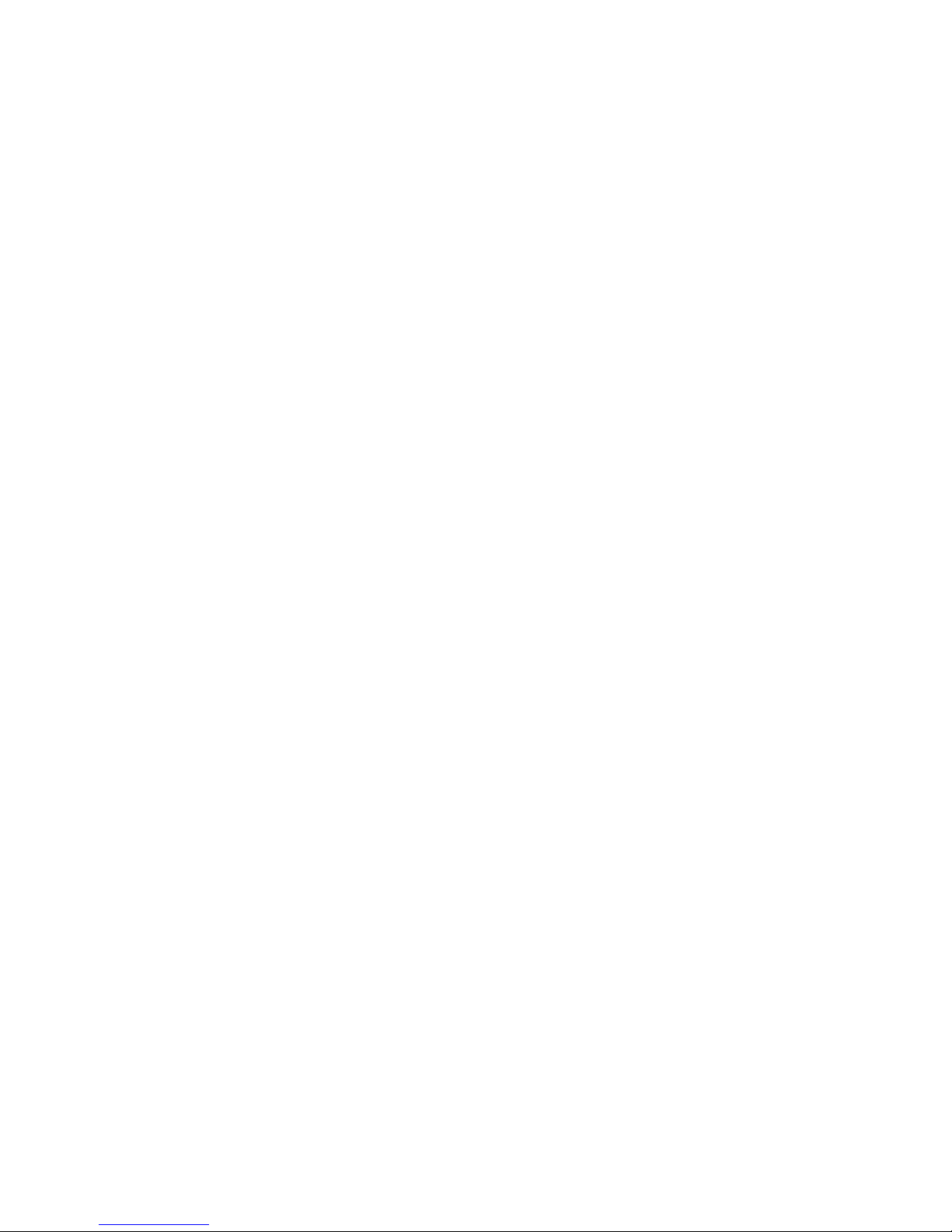
Mini LED projector
T3 user manual
Please read the manual carefully before using this product .The
powerful T3 using LCD projection technology, the latest generation
(bridgelux)LED light with low power consumption, fast response,vivid
color reduction processingmakes the color bright and clear, long life
(fifty thousand hours long life), high contrast (up to 1000: 1), resolution
800 * 480 .Fully enclosed dust and copper pipe cooling design, Make
the work noise lower .Support external TF card (maximum to 64G).
Directly read and projection the TXT files that stored in the machine .
Support the machine's memory or TF card to play high-definition video,
pictures and other multimedia files, full decode 480p, 720P. 1080P and
other HD sources .The OSD Language can be Select Simplified Chinese,
Traditional Chinese, English, Spanish, German, Italian, French, Russian
and other 20 kinds of international languages , support large capacity
mobile hard disk (500G-2T,mobile hard disk need external power supply)
One. Product Description
It can put the whole color video image signal processing into the big
screen for presentations or enjoyment,it is especially suitable for dance
halls, karaoke OK, home theater and business presentation.The projector
can use the remote control for full function remote control, you can use
the buttons on the body to operate. The whole machine adopts micro
computer intelligent control, can automatically control the switch
machine self-test, with anti misoperation shutdown,light source protection,
thermal protection, fan detection monitoring circuit, ad hoc brightness
AGC, clear image sharpness adjustment, optical keystone correction,
hand control, remote control receiver circuit, greatly improving the overall
stability and reliability.
The projector can be externally connected with 5 basic image signal sources:
a high definition VGA interface signal source
a HDMI HD input
a composite video signal source
a USB inputs
a SD card input
It can be easily connected to DVD players, VCD machines, video
recorders, cameras, game consoles, digital cameras and computer
karaoke machines and PCs
This series of projectors can be easily installed Front / Rear / hanging
cast .And it also has a projection screen 16: 9, 4: 3, two display modes
to meet your different preferences.This series of projectors with high
luminous efficiency optical engine system, including the use of precision
1

1. Product Specifications:
Projection Type
Home Theater Projector
Display technology type
LCD technology
The type of light source
LED light source
Nominal Brightness
1200 lumens
Contrast
1000:1
Resolution
800*480
Diagonal screen size
37-100 inch
Projection Distance
1.16-3.0M
Installation method
Front, Rear, Ceiling, Desktop
Image size
37 inches /1.16 m
screen ratio
16:9/4:3
Uniformity of light source
brightness
90%
Focus
Manual
Projection Color
16770000
Light life
≥50000 hours
TF card (U disk) Maximum
support
64G
port
USB input * 1, TF card input * 1, AV * 1, HDMI input * 1, VGA
input * 1
Audio output
*1(L/R)
Power standard ≤60 W
Built-in speaker 2W/8ohm
HDMI/VGA/AV 576i、720P、720i、720P、1080i、1080P
Keystone correction ±15·
power supply 110V-220V
2
dozens of layers of reflective material professional optical reflector,
multi-slice mufti-specialty group of the projector lens, etc.,to make
the short-focus wide-screen precision optical systems.

2.product appearance
Power key: Press to open or close the projector, and as same as the
power button on the remote control. Volume plus,minus key: press
these two buttons can increase or decrease the volume, but also for
the left and right of eachmenu under the Project menu and move the
selection parameter adjustment.
Menu key: to call up the main menu or exit the system. Select the up
and down keys: press these two buttons can be moved up and down
to select the next menu item of each menu. Source selection keys: select
broadcasttelevision signal or an external video signal. Lens: Turn this
lens, you can adjust the focus state of each pixel in the image, changing
the clarity of the image.Inlet and outlet: inlet and outlet of the air-cooled
engine cooling system, the use of the process, it is never blocked or
clogged, so as not to burn the machine.
3

(1) Audio output headphone port seat, connect an external audio signal
amplifying device or headphones.(2) AV (video) input port.
(3) TF Card port, insert the TF card ,TF card can play audio, video and
picture files.
(4) HDMI port HD video signal, the computer connection, HDMI output signal
terminal of the DVD.
(5) USB port, insert U disk U disk can play audio, video and picture files.
(6) VGA (PC, PC) signal input port
3.Remote Control Key Names
4
Power Mute
Next
Last
Play/Pause
Voice-
Signal Souce
Menu
Backward
Forward
Flip
Voice+
Zoom
ESC
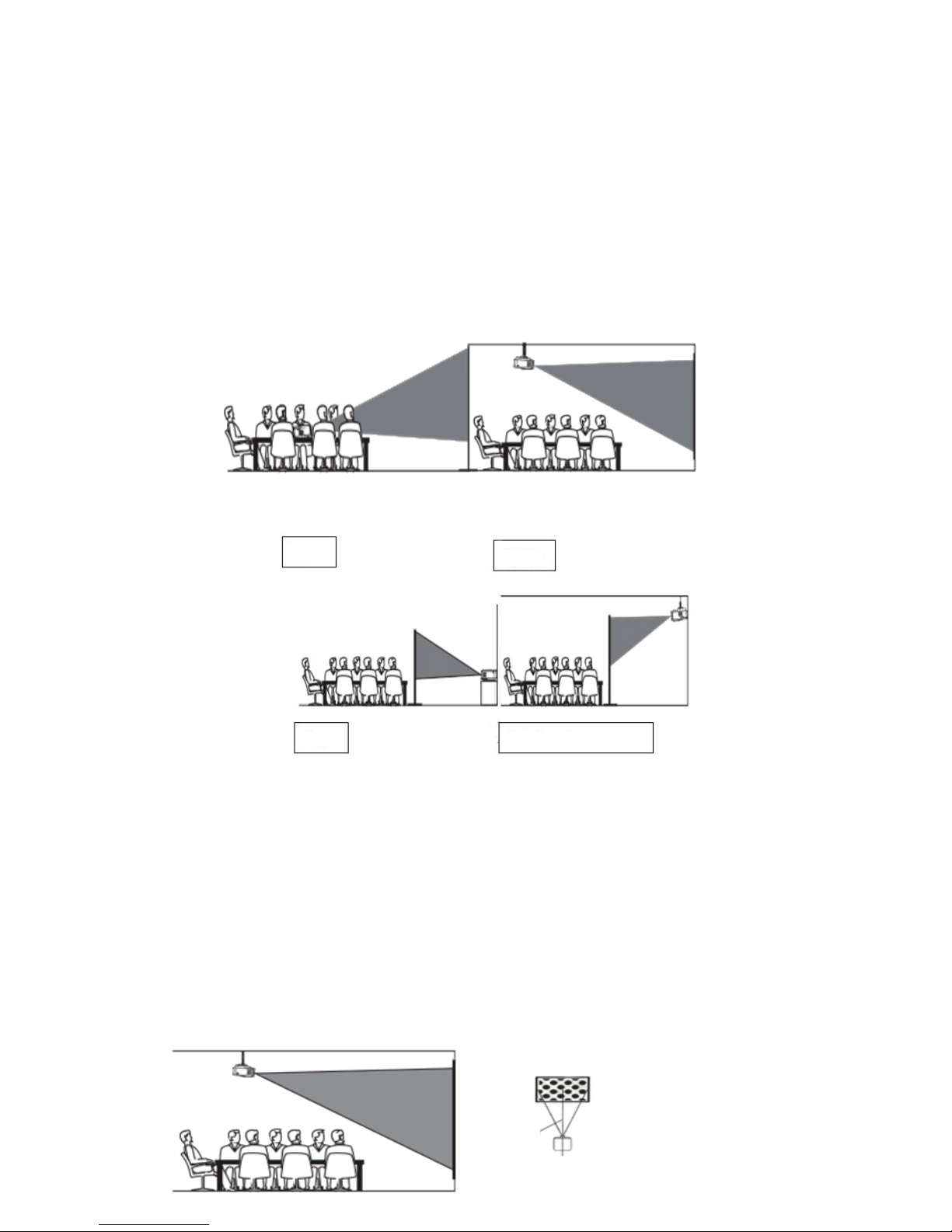
Two.Installation Projector
1.Installation method
Place the projector on a solid, stable surface or hanger, surrounding
ventilation, do not block the vents or shelter, and no shelter vents
objects within 10CM. So that theprojector and screen to maintain an
appropriate distance from the projector and screen determines the size
of the projected image. Connect the projector's power cord to a power
outlet and the projector, and the other end is connected with the AC
ground. Depending on your needs, you can place the projector on a
stable counter top forward projected onto the screen, you can also
use special hangers will be fixed on the roof playing, can also be
used behind a screen, and cast from behind the screen image.
Installation Note: When forward lifting, the body can not be higher
than the projection on the edge of the screen, otherwise it will affect
the effect of adjusting the image or trapezoidal Please refer to "The
distance between the projector and the screen" section to determine
the size of the distance between the screen and the projector Place
the projector screen is on the axis of symmetry about the installation,
in order to avoid the image left and right trapezoidal distortion.
During installation, do not live operation, in order to avoid risk of
electric shock or burn the machine.Just packed projectors, the first
boot image may appear on the bottom was a trapezoidal distortion
and blur, see the "keystone correction and focus adjustment" section
later adjusted
5
Front
Ceiling
Rear
Install rear hanger
Square Image
The Curtain
The Projector
Axis of
symmetry
of the curtain
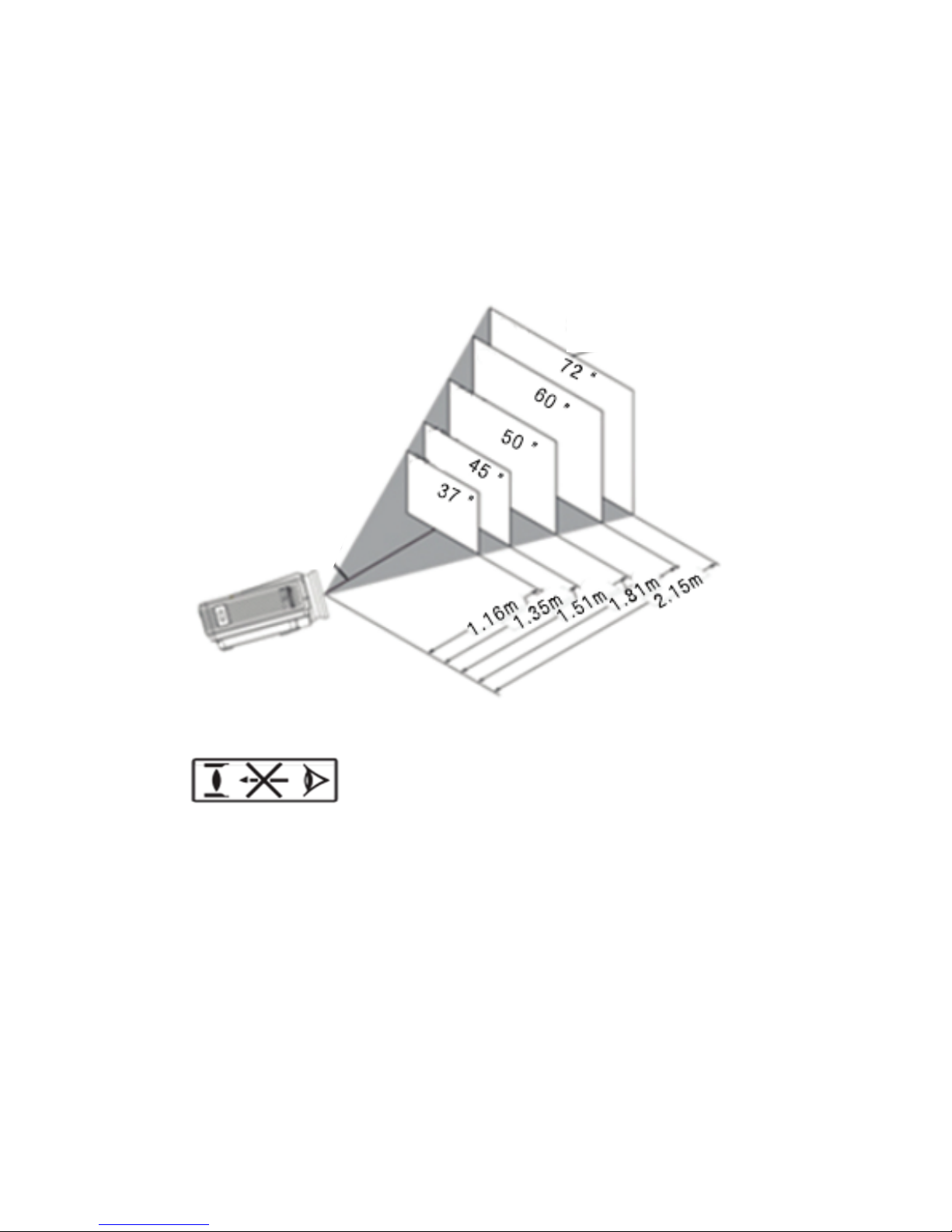
Recommended use of Ceilingwith stentwhen Installed correctly, the
image ispositive square.
2. The distance between the projector and screen
3.Focus adjustment
Clockwise rotation of the lens, the lens all back into the machine, and
then slowly rotate the lens counterclockwise, and carefully observe the
pixels on the screen, the particles in the clearest image when Hou
(subject to the center of the image area), also It is the best focus
lens position.。
4.Keystone correction
slowly slide Keystone (Fig. 3),until the border of the screen image has
become a regular square, adjust the keystone of the maximum amplitude
of ± 15 degrees. If the adjusted limit Keystone gear position does not
eliminate keystone, shorten the distance between the projector and
screen center in the vertical direction. If placed on the table mounted
projector, the bottom plate can be adjusted by rotating the wheel to
change the angle of the projection angle of the projector.
6
Lens center
Screen size
Warning:
Please do not stare or look directly at the light
cause it is of high brightness.
Especially children who are vulnerable to injury..

Trapezoidal
Picture3
Please refer to the following illustration Projector Ceiling
Note: Do not place the projector near a heat source air conditioners
and heaters, otherwise the machine may overheat and shut down
automatically.When installing the projector, please choose those
adequate strength and hanger screws, so as to avoid quality time or
screw screwed into enough depth and occurs in the projector
falling accident.
Hanger fixing holes
Three.Signal linesConnection
1.Power input socket:when using, please insert the power adapter of
the machine accessories into theDC output terminal, and the other end
of the power adapter is inserted into the mains socket.
2.VGA input socket:with this port can be connected to a computer or
other output socket with VGA video signal.When the projector is
connected to the computer, you can use a VGA cable connection.
After connecting with a VGA cable projector and
7
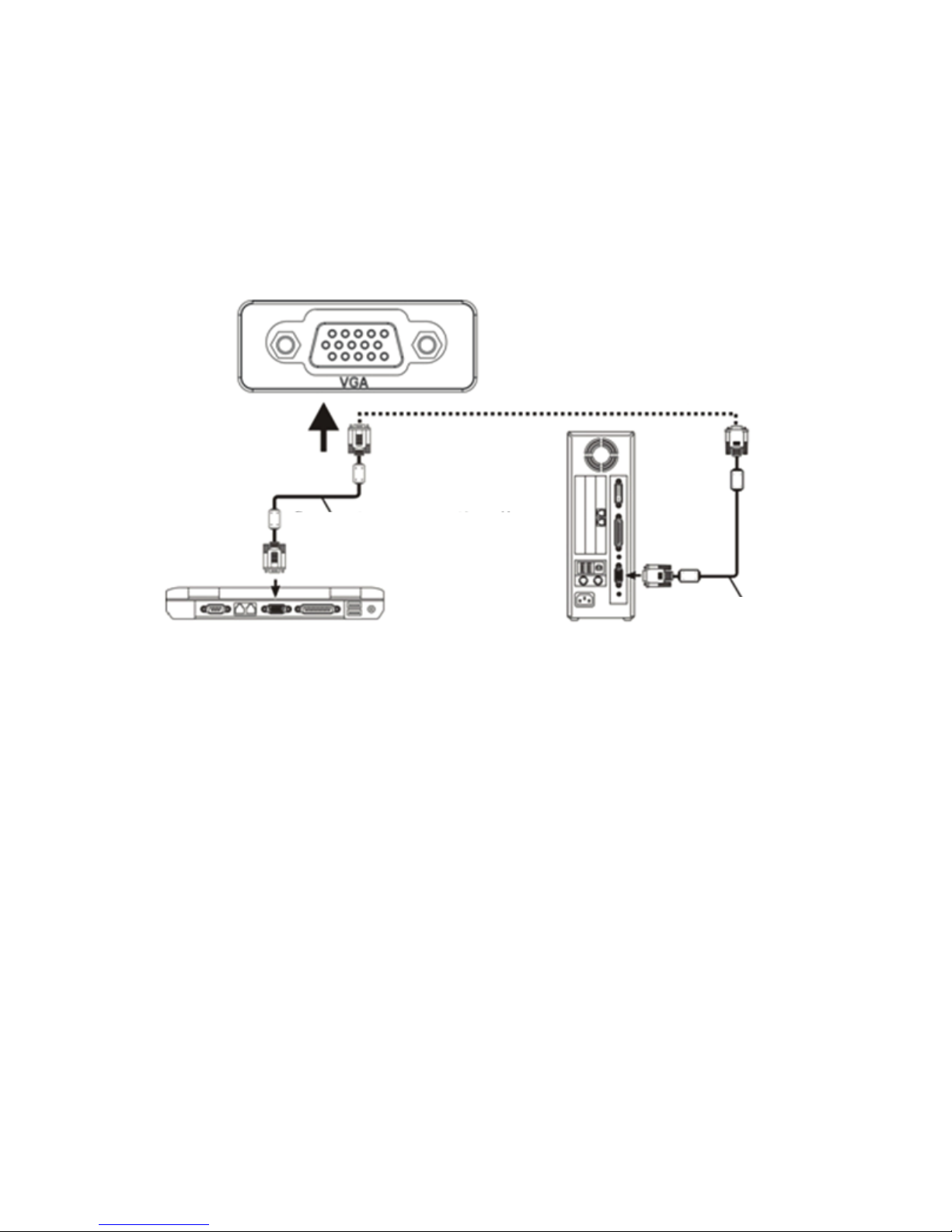
When the laptop connected to the projector, laptop required video
switch: Please use the original VGA cable to connect the notebook and
the projector, and the projector turned on, press the VGA button on the
remote control, or press the unit "Source" button, or the remote control
"Source" button, the projector is switched to VGA mode. Back to the
notebook side, press the switch key notebook "Fn + Fx", Fx represents
different models of notebook video switching keys F1-F10, similar to the
small TV icon. Press once the computer display, while the secondary is
pressed dual display, press three times the external display
(computer not shown). Since each brand of computer function key to
switch between different positions located, you control the following
according to your laptop's instructions to switch
Toshiba(Fn+F5) IBM(Fn+F7) HP(Fn+F4) Founder(Fn+F3)
samsung(Fn+F3) Panasonic(Fn+F3) NEC(Fn+F4) apple(Fn+F8)
sharp(Fn+F5) Hitachi(Fn+F7) Dell(Fn+F8) Acer(Fn+F5)
Lenovo(Fn+F3) BenQ(Fn+F7) ASUS(Fn+F9)
Win7 / Win8 system: Please use the original VGA cable to connect the
projector and notebook, then the projector is turned on, press the
machine "Source" button, or "Source" button on the remote control, the
projector will switch to VGA mode. Back side of the notebook, desktop,
right, screen resolution, connect the projector to display copy it.
computer equipment, connect the power cord or power adapter, turn
on the projector, press the "Source" button on the projector panel or
remote control, select the "PC (VGA)", press "OK" key to enter the
computer model, and then the computer's resolution setting and the
physical resolution of the projector consistent with the refresh rate
of 60Hz. (Actual use, most current computer systems do not support
800 * 480 resolution, this function is used to see the document class
will not see thefont, but for a computer to play images, pictures class
does not greatly affected).
8
Computer connection line
Laptop Desktop
Computer
connection line
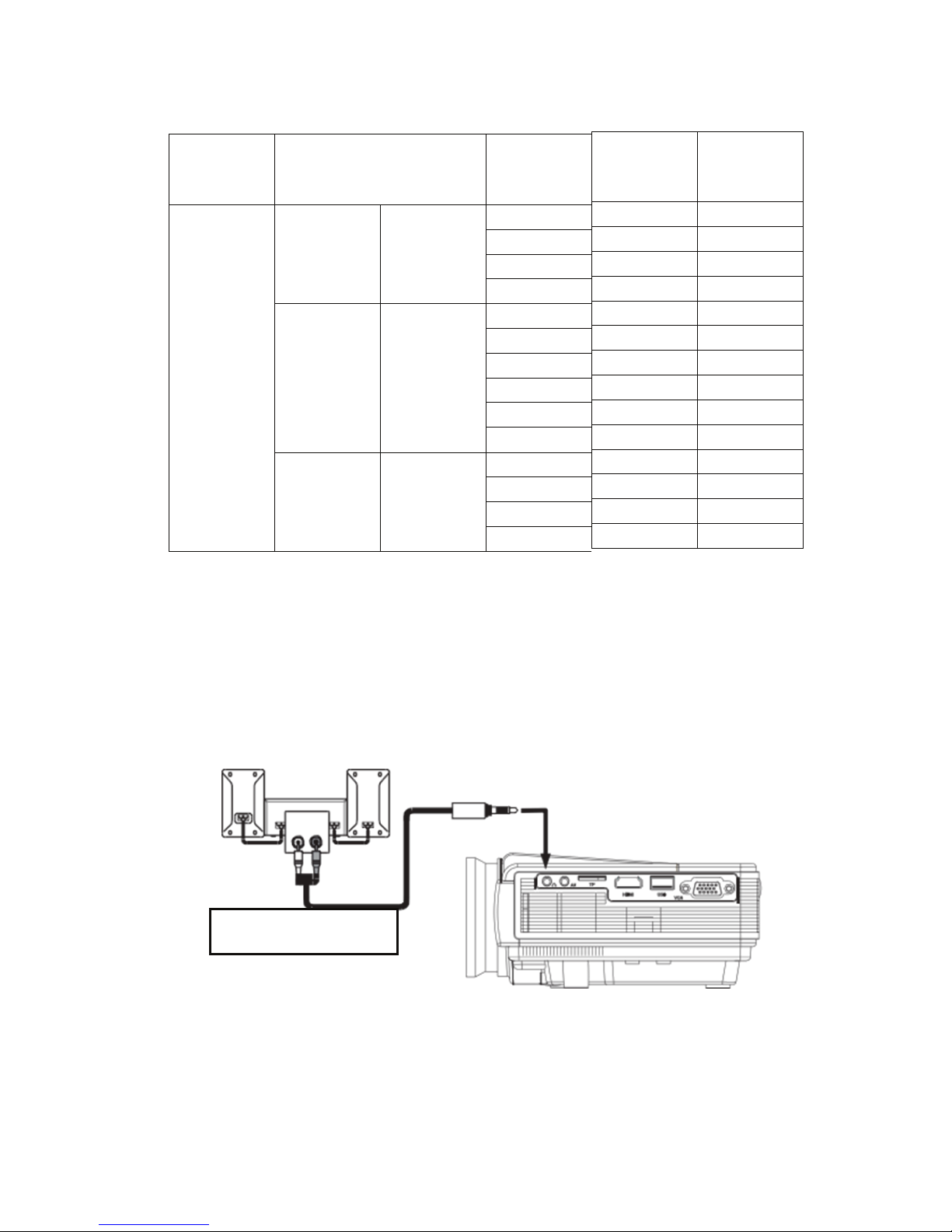
Refer to the follwering table parameters to adjust the output signal
from a computer
Note: when there is a computer connected to the projector and the image
can not bedisplayed simultaneously, please set the display properties of
the computer, select the output mode for the CRT.
3.Video input socket:This port can be connected to the LD players, DVD
players, cameras and other video player video (VIDEO), the audio
output socket.
4.Audio output:Audio signal from the output port of the projector, such as
high power to play music, please connect to an external power amplifier
input.
Audio signal line
5.HDMI signal input:This interface can be connected to the output end
of a HDMI HD output player.When the projector connect to HD player, HD
set-top boxes, video games,hd (HDMI) signal connection can be used.
After connecting projectors and high-definition equipment with
high-definition cable (HDMI cable), connect the power cord or power
adapter, turn on the projector, press the "Source" button on the projector
9
Type
Resolution
Horizontal
Frequenc
y(KHz)
Field
frequency
(
Hz)
VESA
standard
PC
VGA
640×480
31.5
60
√
34.7
70
37.9
72
√
37.5
75
√
SVGA
800×600
31.4
50
35.1
56
√
37.9
60
√
46.6
70
48.1
72
√
46.9
75
√
XGA
1024×768
40.3
50
48.4
60
√
56.5
70
√
60.0
75
√
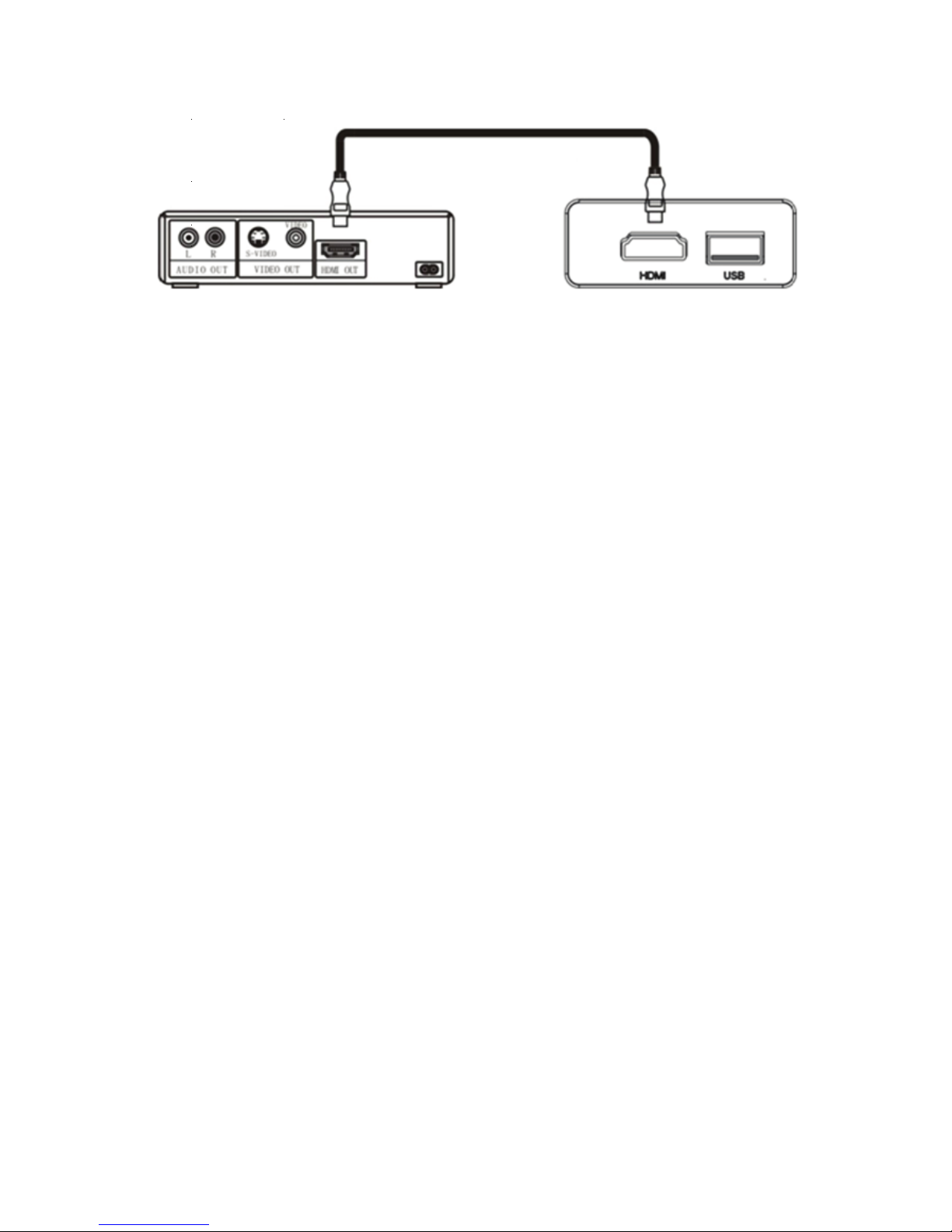
6.Connect the U disk
Plug U disk into the "USB" port, or insert the TF card into the TF card slot,
press the "Source" button on the projector panel or remote control, select
the "multimedia (USB or TF)", press "OK "key to enter multimedia mode,
select a video or picture files into the video preview mode, press on the
remote control" play / pause "button to full screen.
Four.Operation and use of the projector
This chapter tells you how to use the projector, starting from the opening
of the projector, and gradually introduce the use of the projector, please
carefully read this chapter, a simple operation guide will enable you to
quickly master the operation of the projector.
1.Power /Shutdown
According to the projected image size / distance, fixed projectors, and
connected signal lines to corresponding projector interface as it requires.
According to the positive and negative polarity of the battery box remote
controller identifier into the battery. Insert the adapter DC into the DC
projector on the rear panel,when power indicator lights, the machine enters
the standby mode. Press the "power button" button on the remote controller
or panel to turn on the indicator light and enter the normal working condition..
After a few seconds, the system will be fully activated, the screen image will
appear. Press the "SOURCE" key on the remote control to select the signal
channel to be accessed. Newly installed projectors, first time image may
appear blurred or keystone state. When the image appears blurred, you
can adjust the machine in front of the lens, when the particle image is
clearest (subject to the intermediate region), is the best lens focus position.
When it comes to keystone distortion, please toggle back and forth slowly
ladder regulator on the machine so that the image on the screen was a
positive frame quadrilateral so far. If keystone adjustment transferred to
the best location, you can not eliminate the ladder frame, please adjust the
distance between the projector and screen center in the vertical direction.
After adjusting the image is clear,it can be watched.During the watching,
you can also set the parameters of the system according
to personal preferences, adjust the image's brightness, contrast, color
10
Video player
HDMI connection line
panel or remote control, select "(HDMI)" press "OK" button to enter the
HDMI mode.
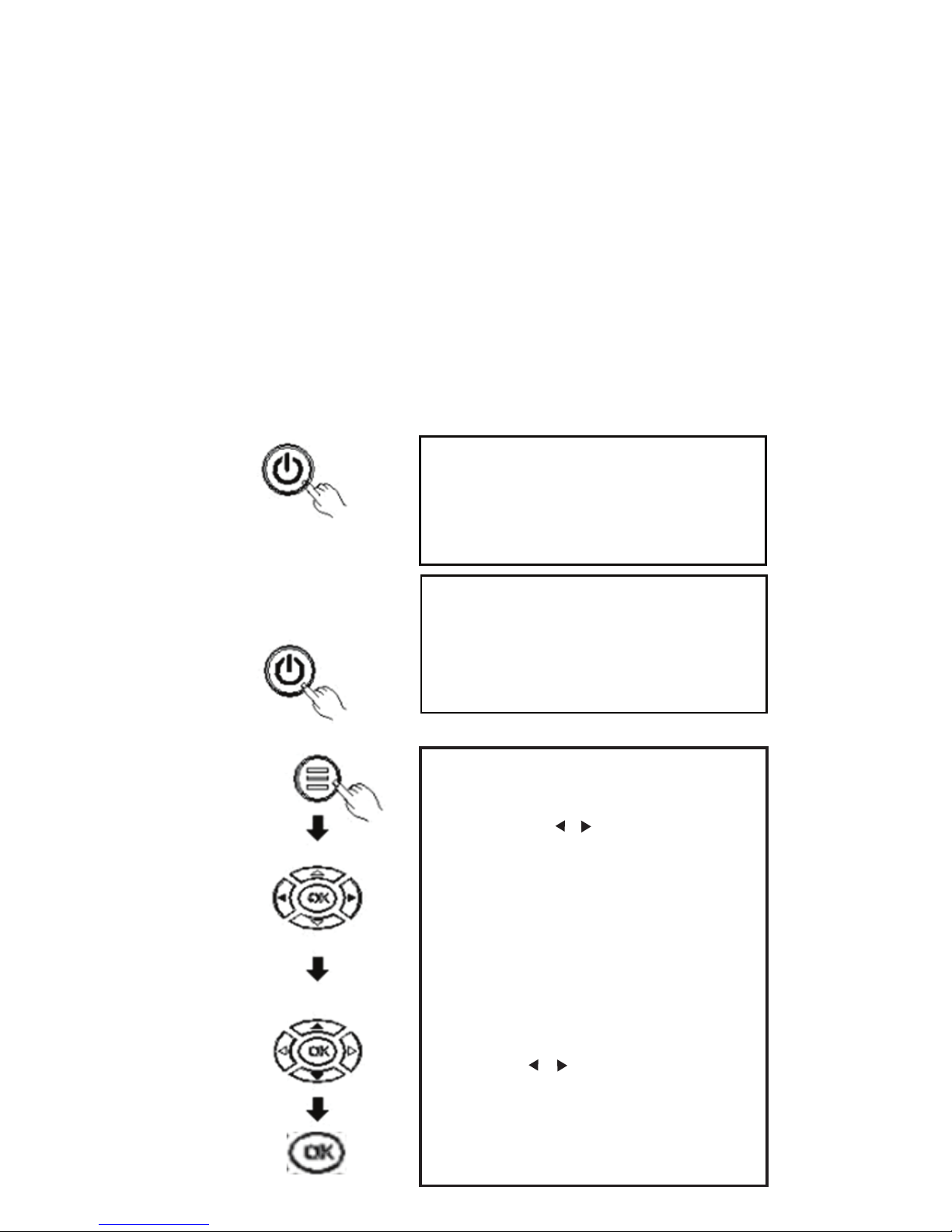
saturation, audio volume and image clarity and sharpness.Press the
"Power" button on the front panel or the remote control again to close
the light path and display systems, cooling fan automatically stops, the
projector into standby mode again.After shutdown, must wait until the
projector fan delay automatic stop, the total power can be cut off, so as
to avoid the machine stored in excess heat and affect the normal life of
the projector. To improve the quality of the projection screen, please use
the appropriate projection screen.When using the projector you should
reduce the ambient light, consider appropriate shading measures, try to
turn off the lights in the room, at least to ensure the lights do not
direct screen.Although the unit can be connected to a plurality of video
signals, but in actual use, we recommend that connect one transmission
signals to avoid signal interference, affect the playback of the projector.
2.Menu operation
(1)power/off
(2)Menu-basic operations
11
Turn off the machine
Press the power key on the cover or
remote control again, and the machine
will enter the state of dormancy.
Turn on the machine
Press the power key on the cover or
remote control, the indicator turn color,
the machine into normal working
condition.
1.Press the Menu button on the
remote control or "MENU" on the
projector to display the menu screen.
2、Press the “ ”“ ”button on the
remote control or the projector to
select your need to adjust or set a
menu item, then the menu of the
selected icon will be highlighted.
3、Press the “ ▲”“ ▼”button on the
remote control or the projector on the
sub-menu to select the menu item you
need to adjust.
4、Then press the remote control or
"OK" button on the projector, activate
the selected icon sub-menu.
5、Press “ ”“ ”button, to adjust your
selected menu item parameter values.
6、Repeat the above second to fifth
procedure to adjust the other menu
items, or simply press the "MENU" or
"EXIT" key to exit the menu screen.
Press again
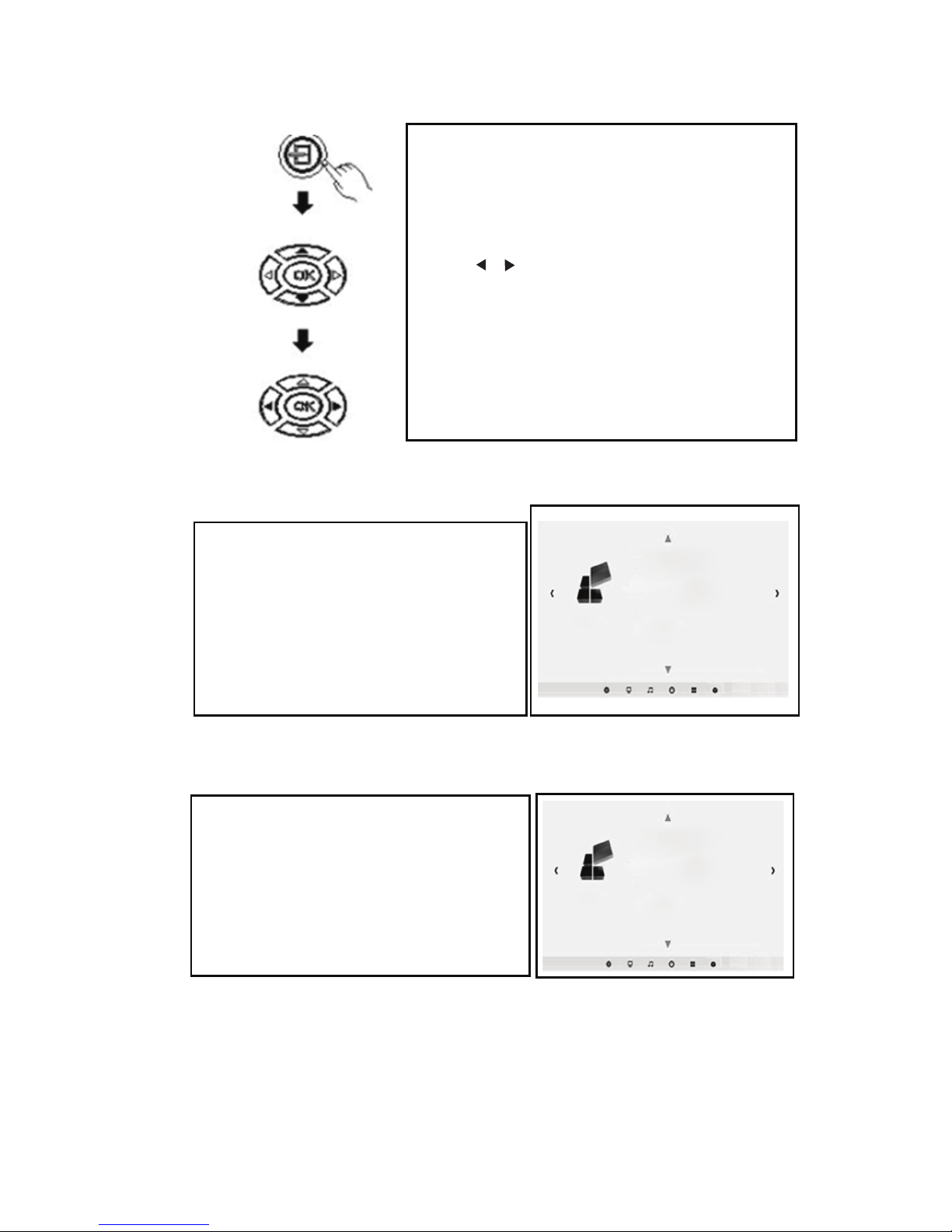
(3)Input Source Select
(4) Language selection
(5)Image flip
12
Press "SOURCE" button to enter the source
selection interface
Press "▲""▼" button to select your desired
input signal from PC, AV HDMI, SD, USB
Press “ ”“ ” button to confirm the type of
input signal。
PC:PC signal inputHDMI:HD signal input
AV:Video signal inputUSB:Multimedia
signal input
SD:Multimedia signal input
Refer to " Menu Basic Operation " section
to switch to the right of the menu screen,
and select a menu language.
Press the "OK" button to enterlanguage
options screen.Press "▲""▼" select
the language you want, and then press
the "MENU" button to accept the settings
and exit.
Setting
Setting
menu language
Restore factory settings
Menu transparency low
Menu display time close
Zoom 0
Image rollovers
menu language
Restore factory settings
Menu transparency low
Menu display time close
Zoom 0
Image rollovers
Refer to " Menu Basic Operation " section
to switch to the right of the menu screen,
and select a menu language.
Press "▲""▼" button to select image flip
Repeat press "OK" key to make the
screen up, down, left and right flip
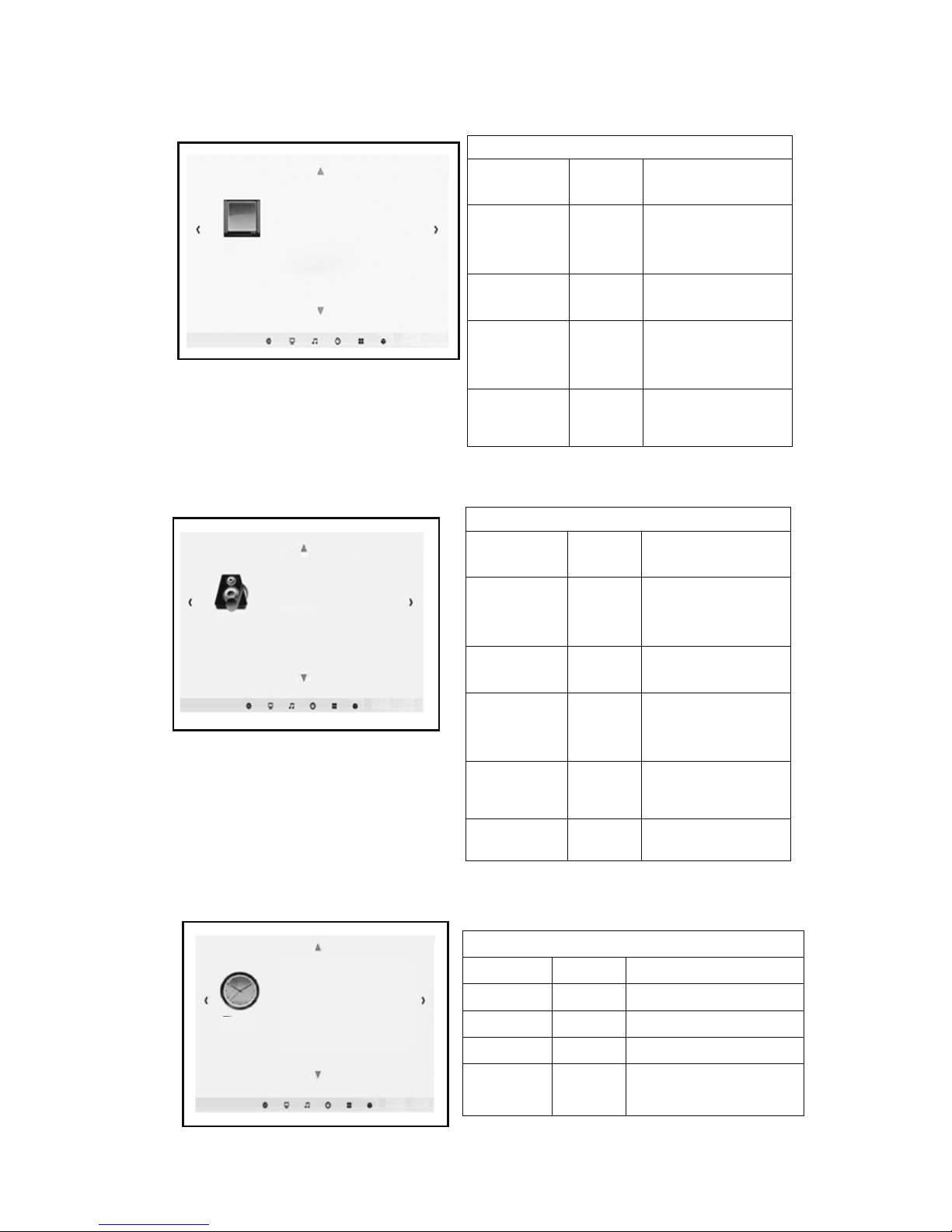
3.menu setting
picture menu
Sound menu
Clock menu
Time menu
Clock Set the current clock time
Off Time Off time setting
On time On time setting
Sleep timer
Sleep timer setting
Auto sleep
no signal automatic off
Setting
13
Image
Image mode standard
Color temperature standard
Zoom mode 16:9
Noise reduction middle
Computer settings
HDMI mode DVD
Sound
Sound mode standard
Balance 0
Automatic volume open
Surround sound close
Balance
Time
Clock
Shutdown time
Boot time
Sleep timer
Auto sleep
Menu picture
Picture Mode
Color
Temperature
Aspect Ratio
Noise
Reduction
PC Setting
standard
Picture display
mode adjustment.
Picture display
color temperature
adjustment.
Image 4: 3, 16: 9,
Zoom adjustments.
Picture display
NoiseReduction
adjustment.
Picture display
PC Setting
adjustment.
standard
Sound menu
Sound mode
balance
Auto Volume
Surround
Sound
Fiber mode
PCM
EQ
Sound output
mode ajustment
Audio output
level adjustment
Auto volume
setting adjustment
Surround Sound
setting adjustment
Fiber mode PCM
setting adjustment.
Audio equalizer
setting adjustment
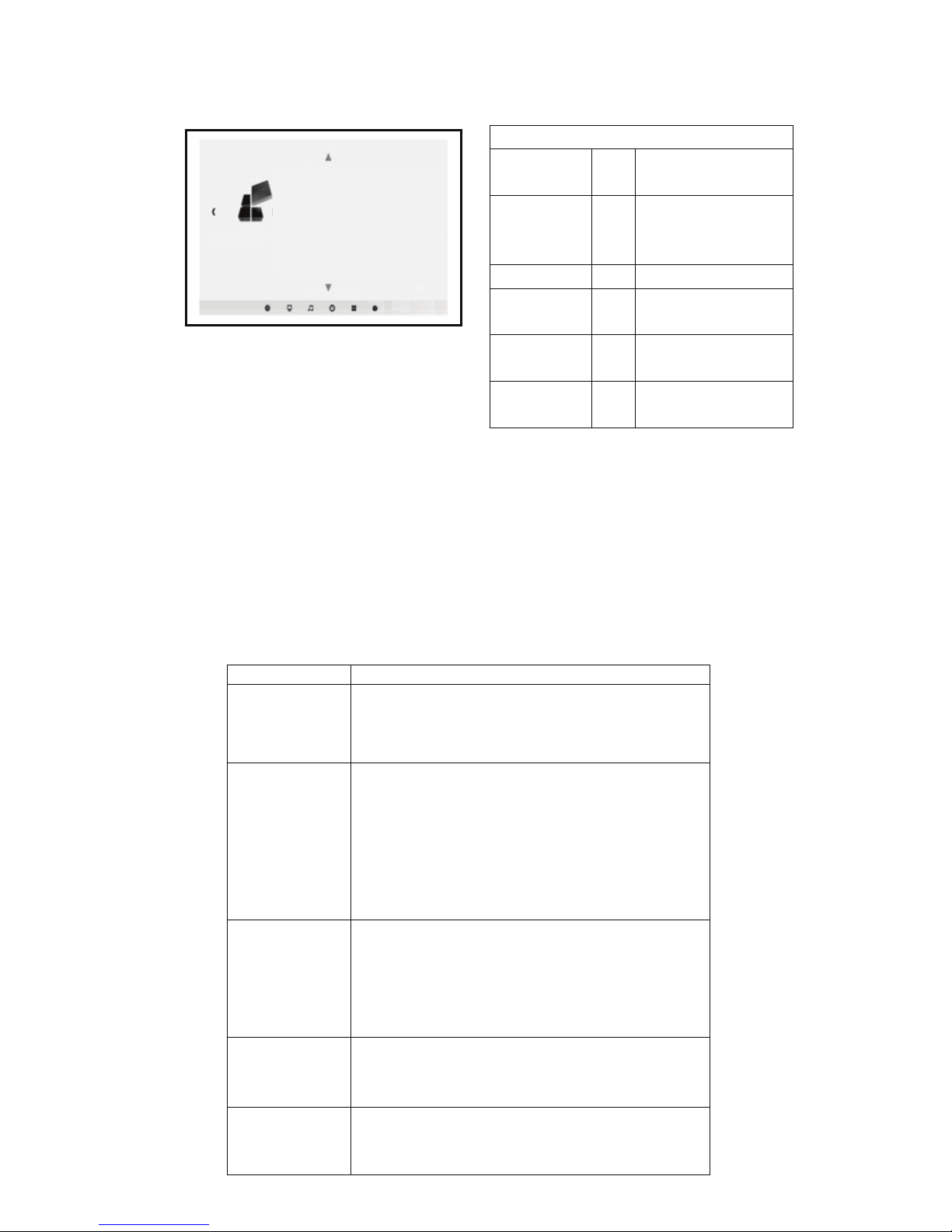
Menu setup
Five.Deal with simple faults
The operation of this machine is very easy, and the same as using of
an ordinary TV ,generally will not encounter any difficulty, but sometimes
the influence of some false failure phenomena appear because of using
the peripheral devices or mains, Please refer to the following instructions
before repairing the machine, for troubleshooting. After excluding the
following possible failure, the projector is still abnormal, please contact
the relevant technical staff.
14
Menu setup
OSD
Language
Adjust the display of
menu language
Restore
Factory
Default
Restore factory
settings.
Blending
Blending
setting
Osd Duration
OsdDuration setting
image flip
Image flip
mode adjustment
zoom
Image zooming
adjustment
Setting
menu language
Restore factory settings
Menu transparency low
Menu display time close
Image rollovers
Zoom 0
Failure phenomena
the cause of the fault may be
1.After turning the
power switch on
the side, the light
does not shine.
◇Does Power cord plug in?
◇Does the outlet have a normal mains voltage?
◇Does the power on the rear side of the board are open?
2.After turning on
the projector, no
image on the
screen.
◇ Does the volume of the projector turn to minimum?
◇ Is there a stereo audio signal output device?
◇ Does the volume of the sound equipment turn to
minimum ?
◇ Does the Signal path of the projector select correct ?
◇ Does the power source device turn on?
◇ Does the signal cable plug in?
◇ Does the signal cable insert in the wrong position?
◇ Under VGA input mode,does the computer display
refresh rate set too high?
◇When using a portable computer, does the output of
the computer have set to signal external display?
◇ Does the rear panel power of the projector have turn
on ?
◇ Whether the remote control battery is dead?
◇ Are there obstructions between the remote control
receiver window and the projector?
◇Does the operating distance of the remote control and
the projector too far?
◇ Is the air inlet of the projector blocked by other objects?
◇ Does this machine overheat protection?
5.Normal picture,
but no sound.
3.Press the power
button of the
remote control
can not turn up
4.After each boot
for a periodof time
automatic
shutdown
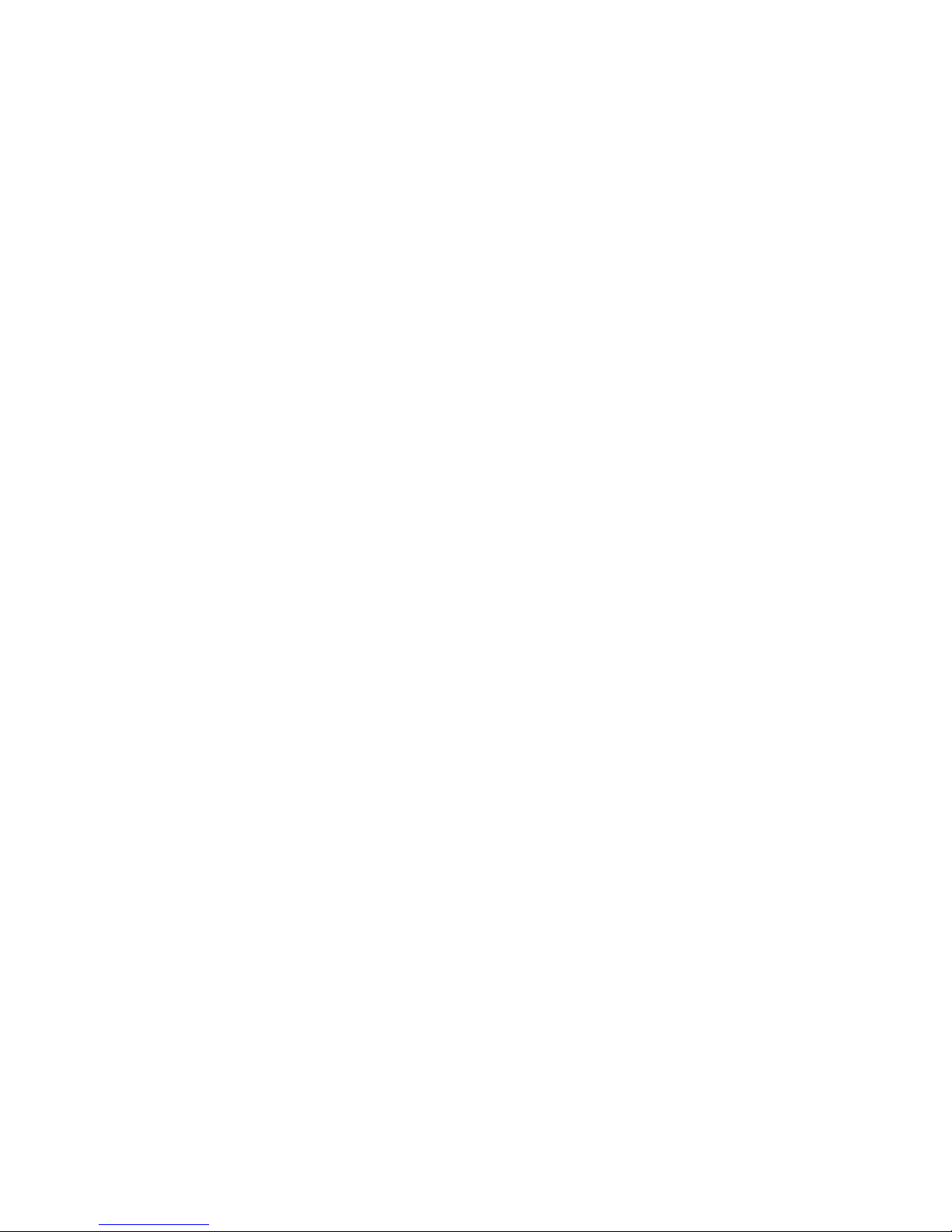
Six.Safety Instructions
WARNING: To avoid the risk of fire or electric shock. Do not place
the projector to rain or moisture gas.
Warning: This is a Class A product in a domestic environment, this
product may cause radio interference. In this case, the user may be
required to take adequate measures.
Warning: In normal operation, the projector into standby mode, be
sure to use the switch button on the projector or remote control.
Before disconnecting the AC power cord, make sure the cooling fan has
stopped. Do not disconnect the normal operation of the AC power cord
to turn off the projector, as this may cause the machine to malfunction.
About (remote control) Battery Note: If the battery is installed in
reverse polarity (positive and negative reversed position), then the
battery will overheat and become damaged. To warn children not to
remove the battery or load. By an adult will be charged to the battery
in the remote control.
Warning
※Please use the power button on the remote control or on the cover ,
do not unplugged immediately after the main power off, that the
machine automatically cooling, otherwise it will affect the life of the
projector.
For safety, in addition to professional maintenance staff, no person
shall own overhaul projector.
In order to use the projector correctly, please read the following tips:
Please use the power of the projector labeled type, it is dangerous to
use other types of power supply.
Please use the supplied adapter to match the power supply, if you need
to change,please contact your dealer for replacement.
Please use the machine to match the AC power supply, voltage
fluctuation should be less than 10%。
Be sure to connect the power supply to the distribution system that
meets the requirements of the state.
To ensure the stability and security of the power supply unit, it is
recommended to use a separate power lines with protective measures
electrical outlet is not allowed in a line connected to a variety of
high-power electrical products, such as refrigerators, air conditioning,
electrical and so on.
Do not place this projector to rain or moisture to avoid electrical shock
hazard, the unit should be placed in ventilated dry, dust-free place to
avoid vibration, heat, radiation and frequent movement.
If the projector is not used in a long time, please pull out the power
cable from the mains socket.
15
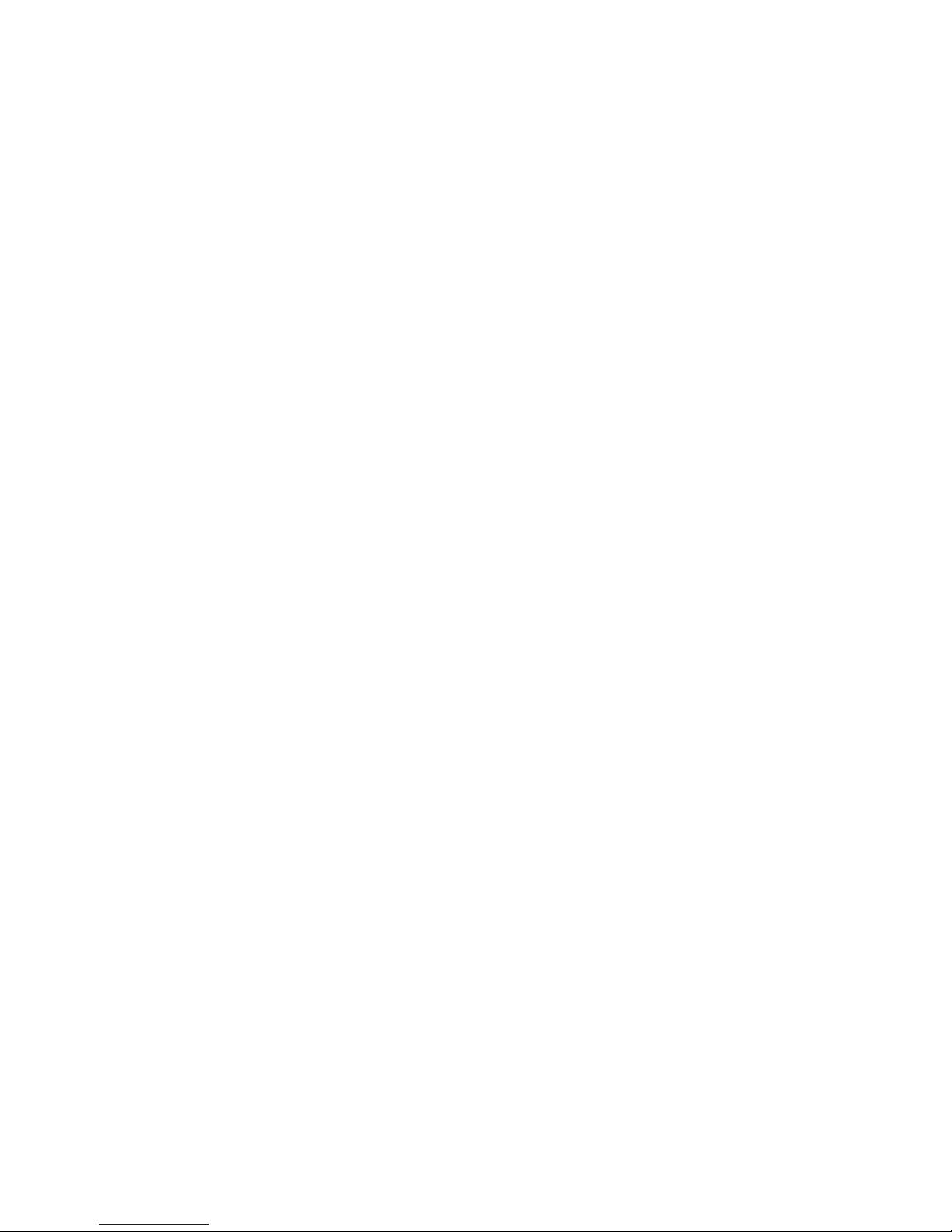
Projector side and the rear plate was slit projector vents ,protect the
normal use of the projector, to prevent overheating. Prior to use should
check the ventilation parts, to ensure its smooth, in the vicinity of the
projector, do not place flammable objects.Do not insert anything into the
slit of the projector, or it may produce a short circuit or an electric shock
to your device and cause damage.
Do not rotate the projector lens too much, so as not to fall off.
When the projector is working, do not straight to the projector lens, so
as not to hurt your eyes.
When installing the projector, you should choose those adequate
strength and hanger screws, so as to avoid screw quality or rotating
depth is not enough and projector falling accident.
16
