WiMi Wi-Watch S1 User Manual
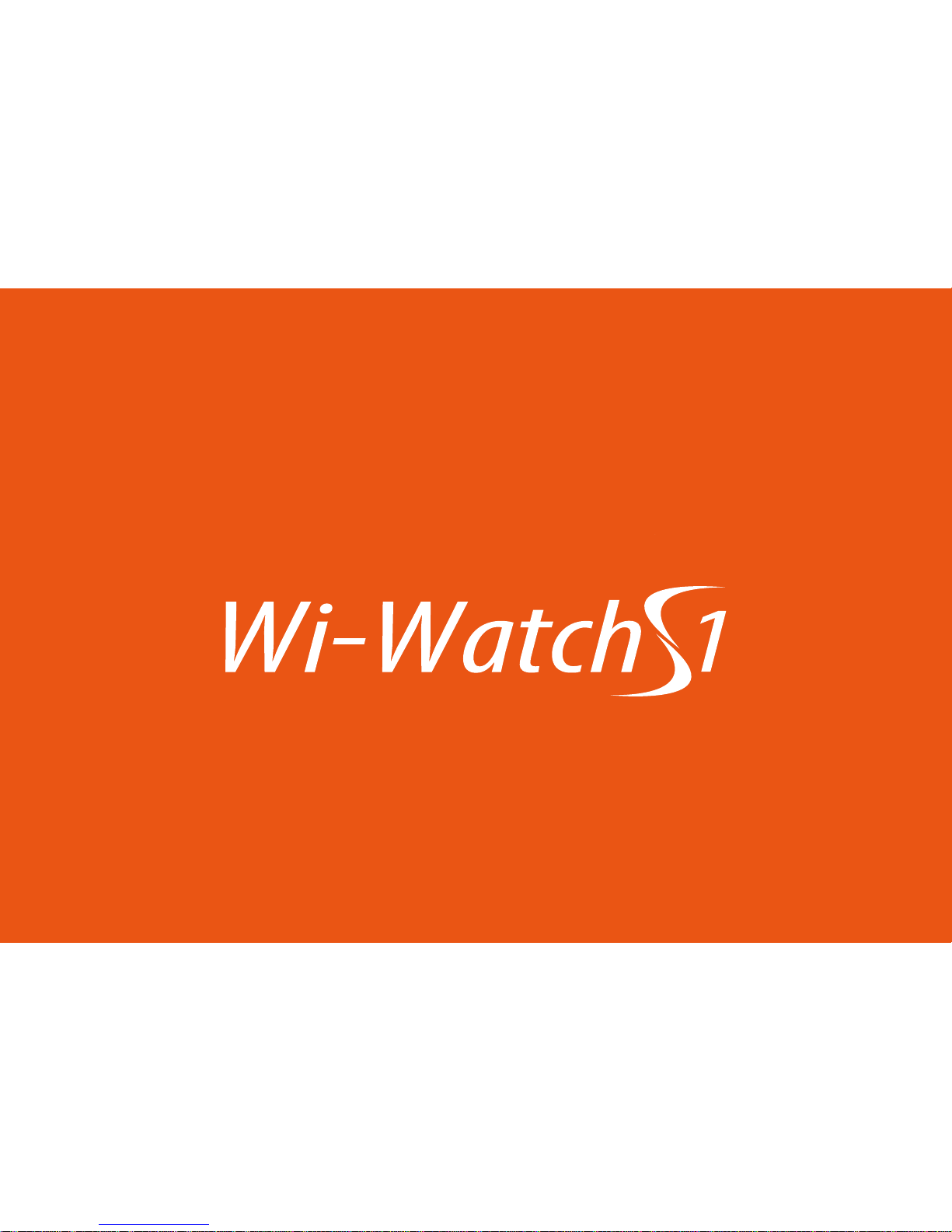
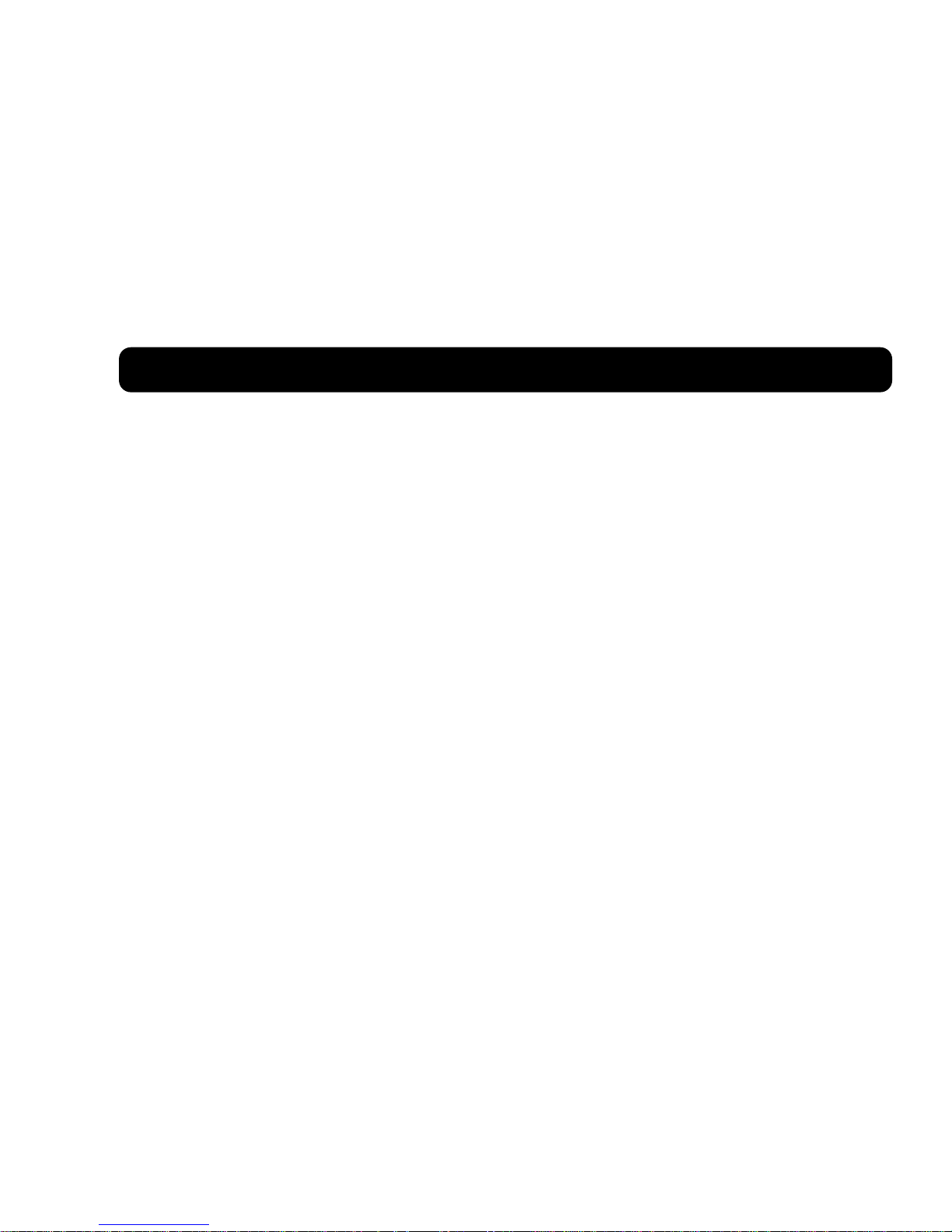
INTRODUCTION
Package Contents ............................................................................................................5
Product Overview ............................................................................................................6
GETTINGSTARTED
Charging the Battery .......................................................................................................7
Powering the Device On / O.......................................................................................9
Powering the Device On.................................................................................................9
Powering the Device O............................................................................................... 9
Connecting to Your Smart Phone.............................................................................10
Install Wi-Watch S1 Smart Watch APP .................................................................. 10
Connect via Bluetooth................................................................................................. 11
SYNC THE WATCH WITH APP
Reminder Interval Setup ............................................................................................ 12
Email Setup...................................................................................................................... 12
Social Networking Setup ........................................................................................... 13
General Reminder Setup ........................................................................................... 15
CONTENTS
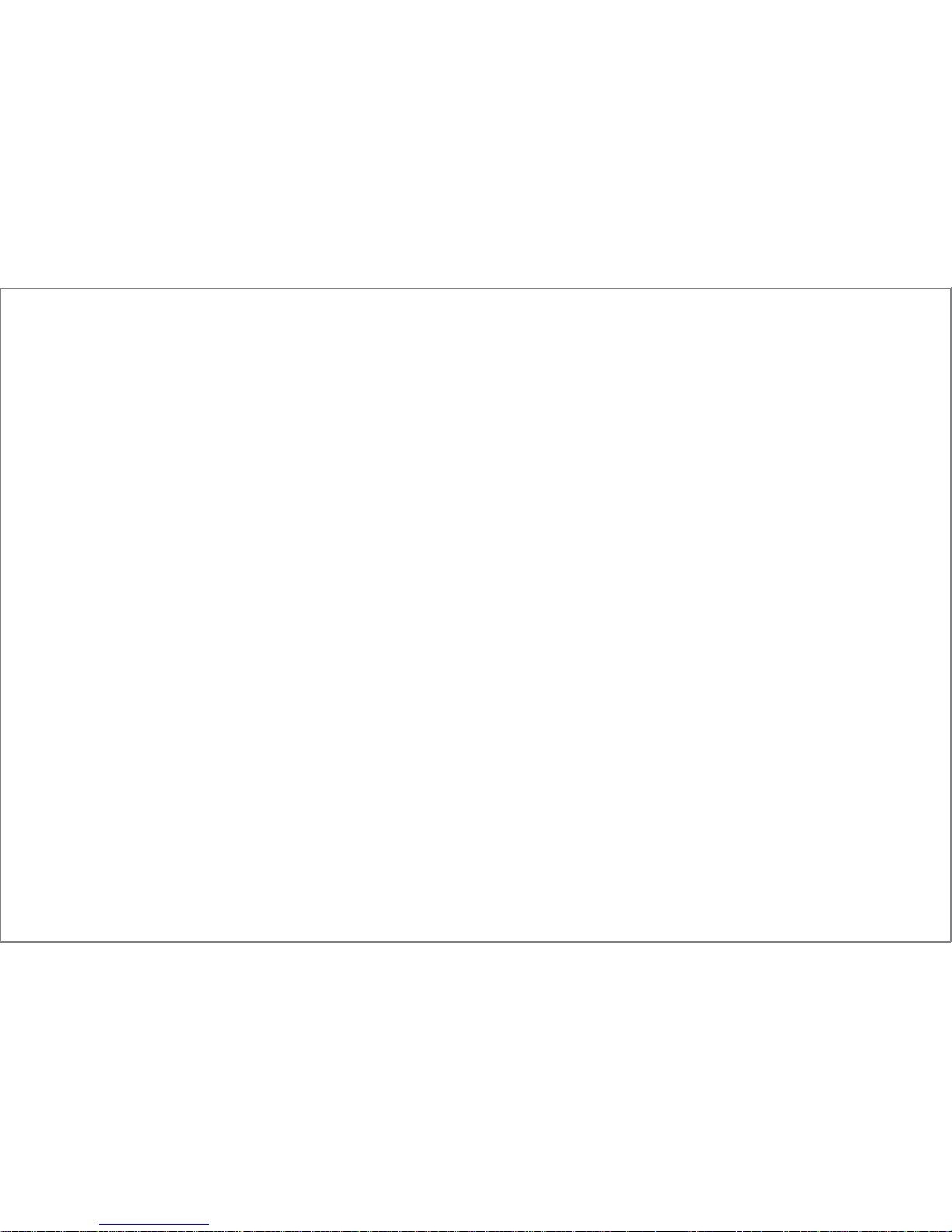
Bluetooth Connection Verication ....................................................................... 16
Weather Location Setup............................................................................................. 16
USING THE WATCH
Using the Touch Screen ............................................................................................. 17
Page Flow Diagram ...................................................................................................... 18
Understanding the Home Screen ........................................................................... 19
General Operations ...................................................................................................... 20
SMS Android ................................................................................................................... 21
Dial ..................................................................................................................................... 22
Notication ..................................................................................................................... 25
APPS .................................................................................................................................. 27
Calendar .......................................................................................................................... 28
Settings ............................................................................................................................ 29
(Siri) Voice Control ...................................................................................................... 35
Multimedia ...................................................................................................................... 36
Pedometer ...................................................................................................................... 37
Phonebook ..................................................................................................................... 40
Calls ................................................................................................................................... 41
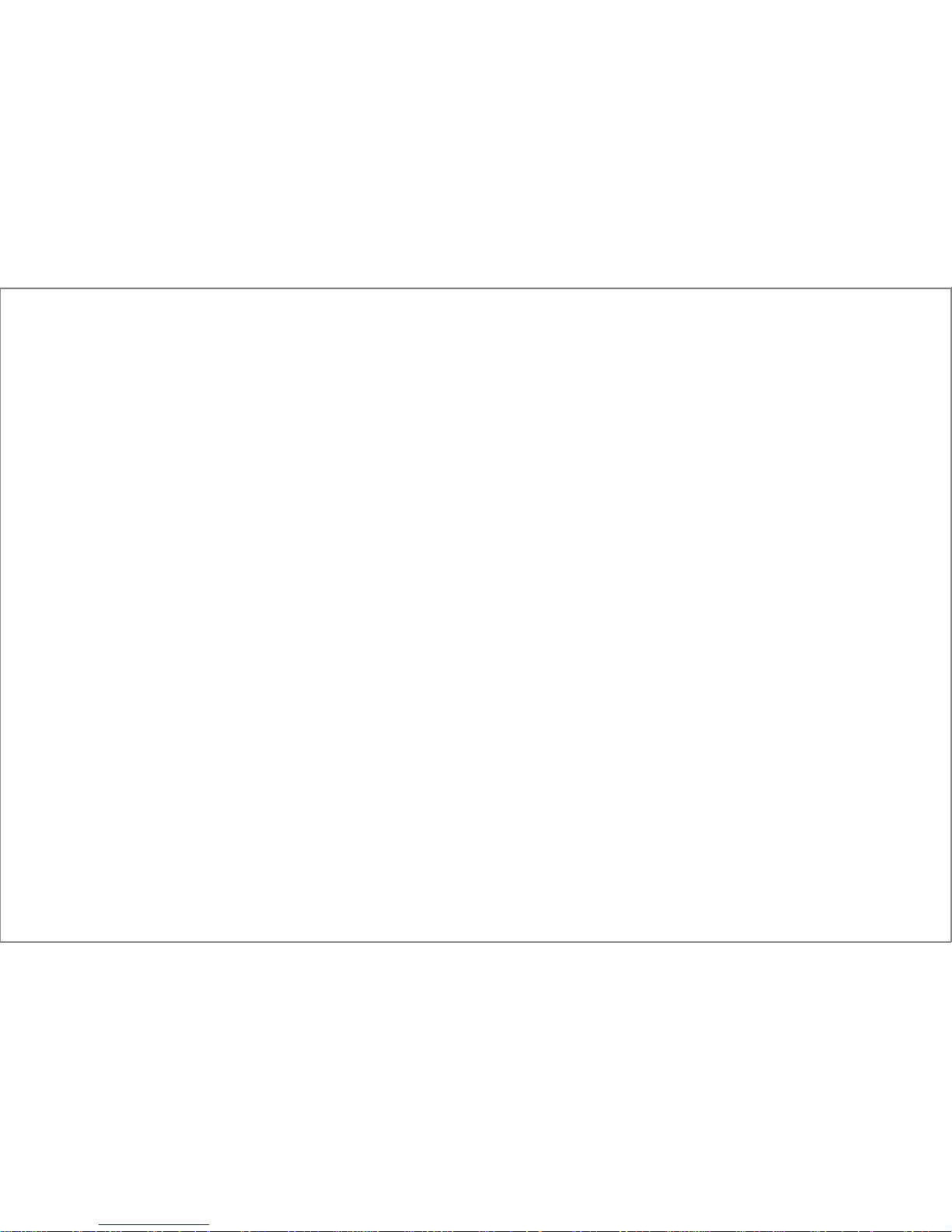
Heart Rate..........................................................................................................................41
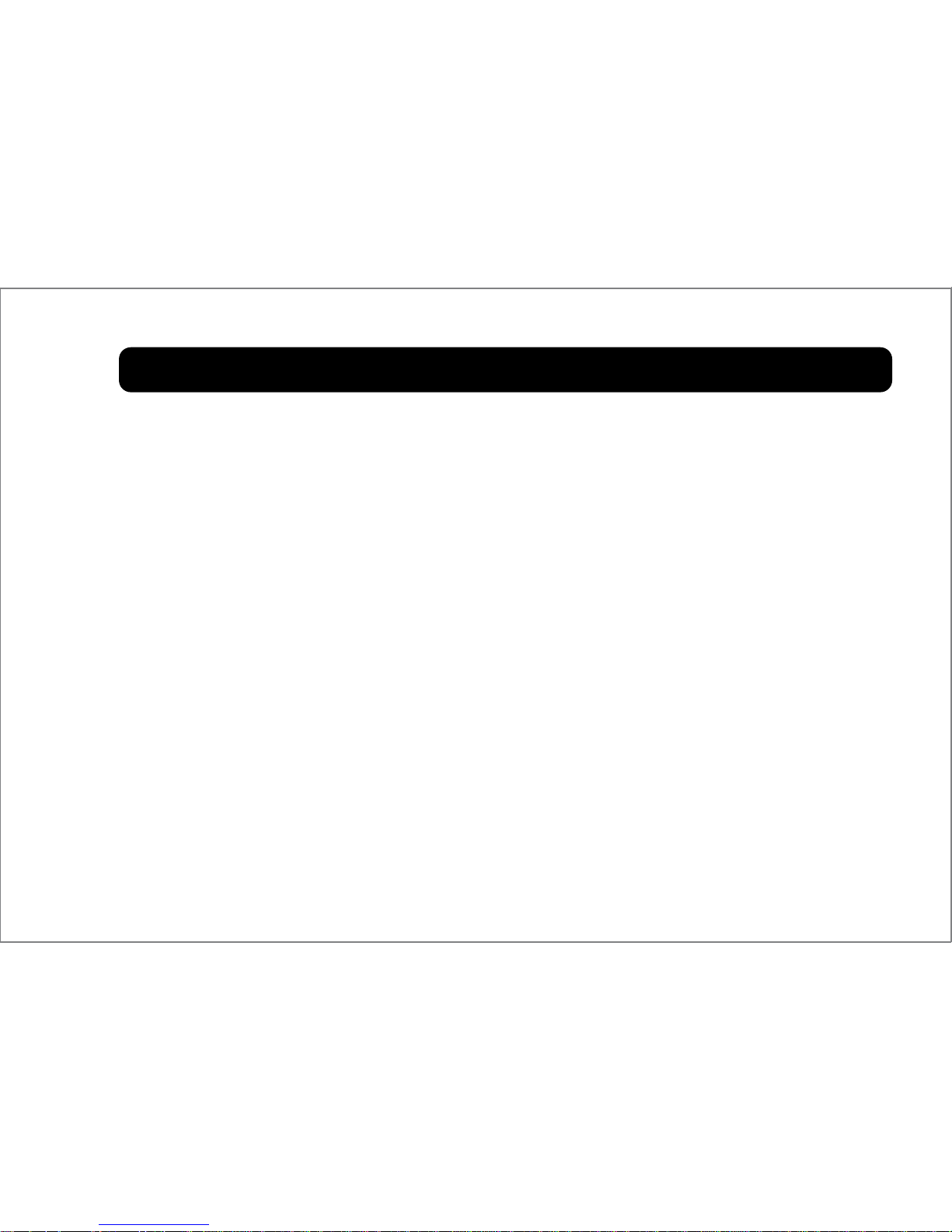
To prevent injury to yourself and others or damage your device, please
read the safety information carefully prior using your device.
• Keep the device dry. Humidity and liquids may damage the device.
• Do not expose the device to direct sunlight for extended period of
time.
• Do not use the device outdoor during a thunderstorm.
• Avoid exposing the battery or device to high external pressure, which
can lead to an internal short circuit and overheating.
• Do not store the device with metal objects, such as coins, keys, and
necklaces.
• During charging, the battery increases its temperature substantially
due to the internal resistance. Thus, the battery may feel warm when
charging is completed.
• Since the device is embedded with the built-in battery, please dispose it
properly according to the local regulation.
SAFETY PRECAUTIONS
4
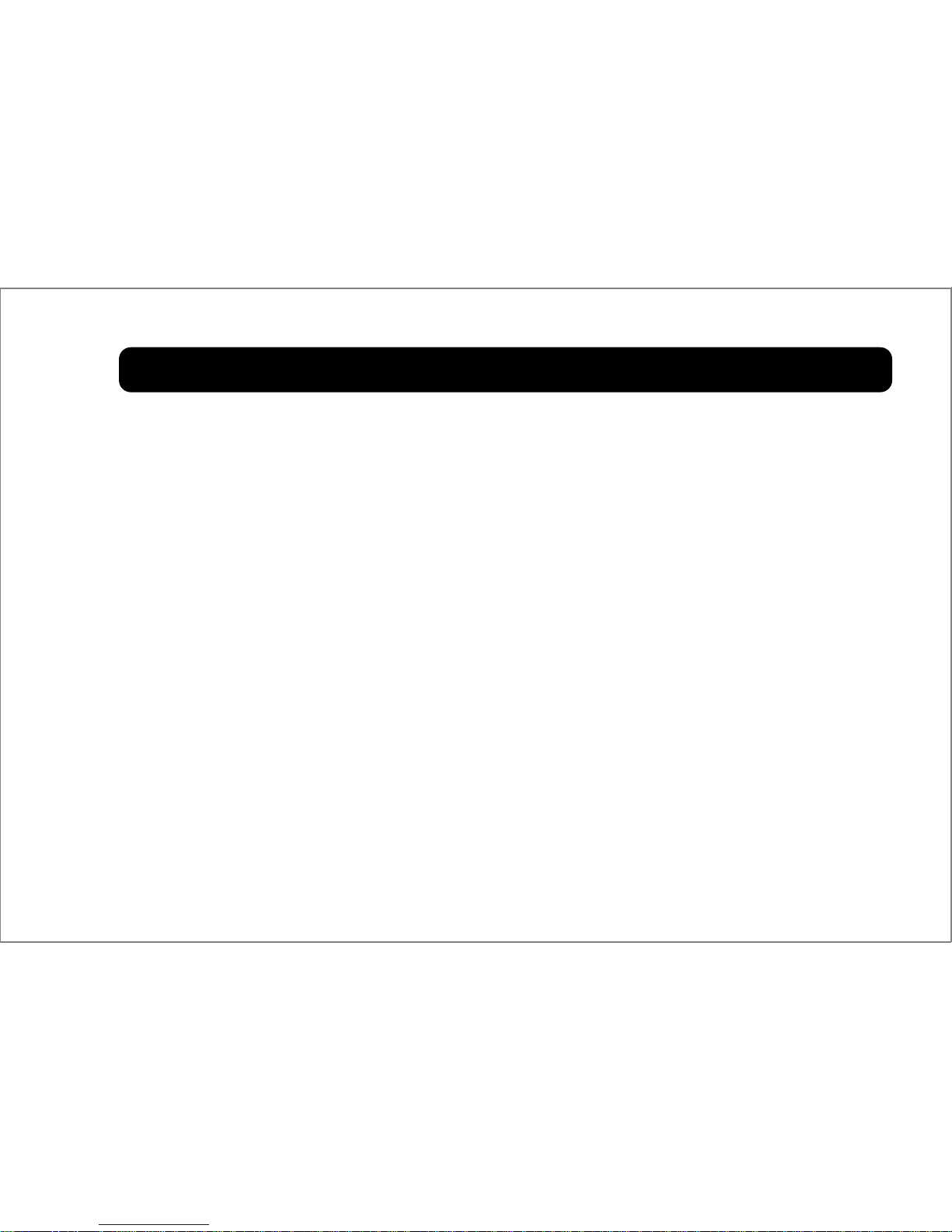
INTRODUCTION
Thank you for purchasing the Wi-Watch Wi-Watch S1.
The Wi-Watch S1 helps to keep you updated with the new notication of
text messages, emails, and incoming calls that are received by your smart
phone, without the need to remove your phone from the pocket or purse.
With Bluetooth connection, you can easily set up the reminder, email,
and popular social networking site conguration using the Wi-Watch S1
SmartWatch APP.
Package Contents
Before using the device, please make sure the following items are
included to the package. If any of the items is missing or are damaged,
please contact the vendor or WirelessMe immediately.
5

Travel charger User Manual
Product Overview
Speaker
Touch screen
SIM card
charger
Power button
USB cable
User Manual
6
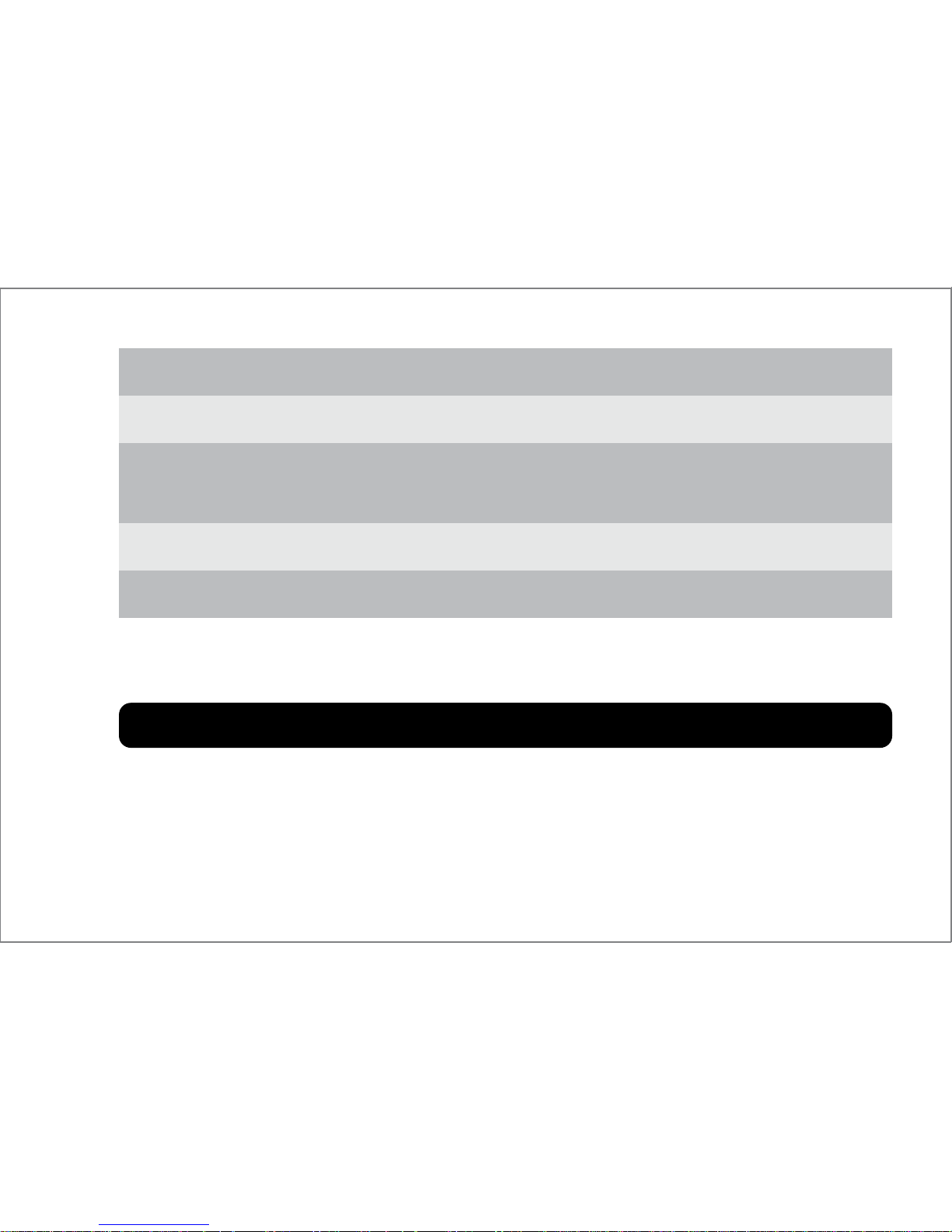
GETTING STARTED
This section includes the basic information on charging the battery,
powering the device on / o, and connecting the Wi-Watch S1 to your
smart phone.
Item
Speaker
Power button
Rubber strap
Microphone
Touch screen
Description
Emits audio sound.
• Press and hold for 3 seconds to turn on the device.
• Press and hold for 2 seconds to turn off the device.
Tighten around your wrist.
Use for audio input.
Touch-sensitive screen for input,
using gestures and an on-screen keyboard.
7
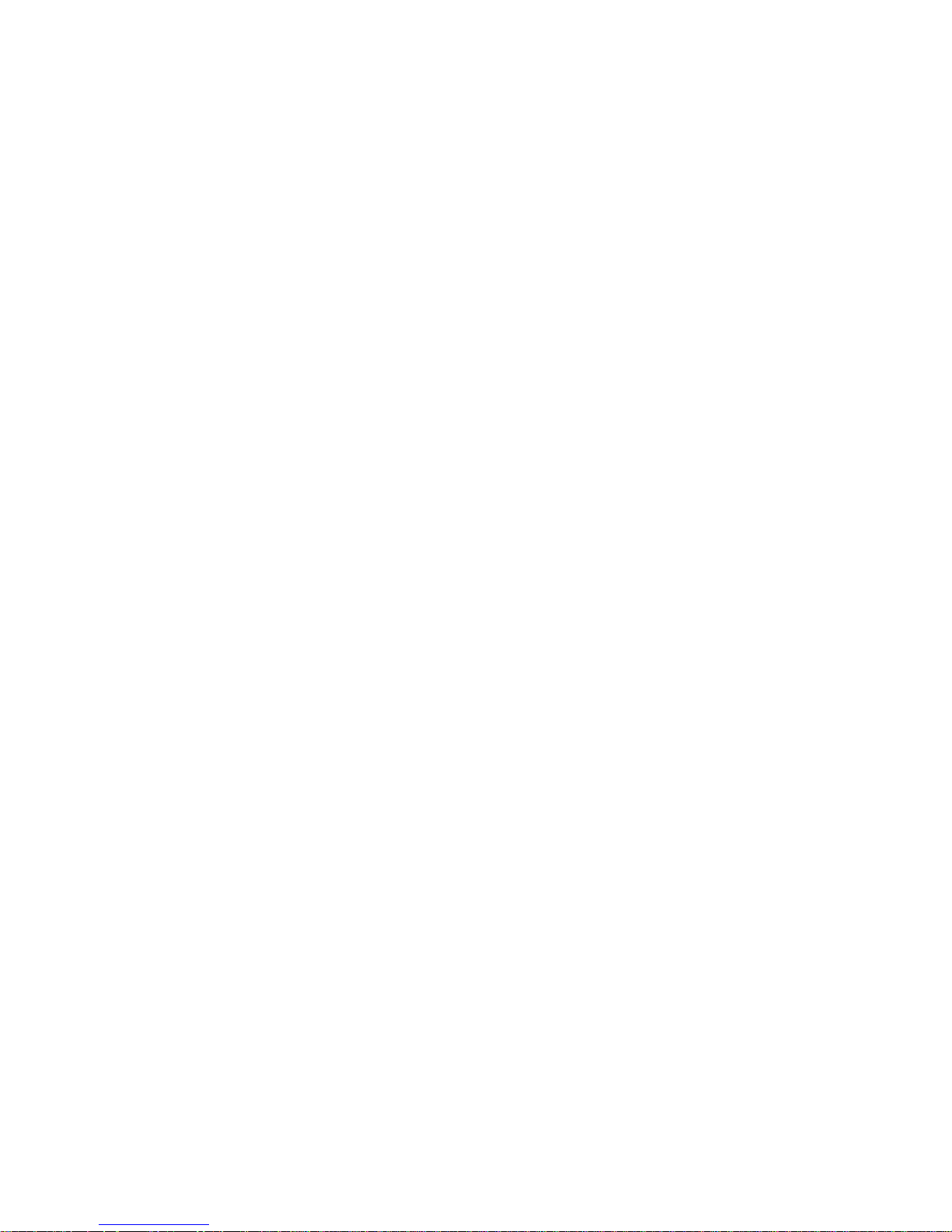
Insert the SIM card :
1. Open the SIM slot door at the right side.
2. Put the Sim card into the SIM slot, make sure the SIM card metal part is
upside and the cut conner is inside the NanoSmart.
3. Push the SIM card into the end of the SIM slot until the SIM card is
locked.
Take out the SIM card:
Push the SIM inside the NanoSmart then the SIM card will bound out.
Take out out the SIM card carefully.
8
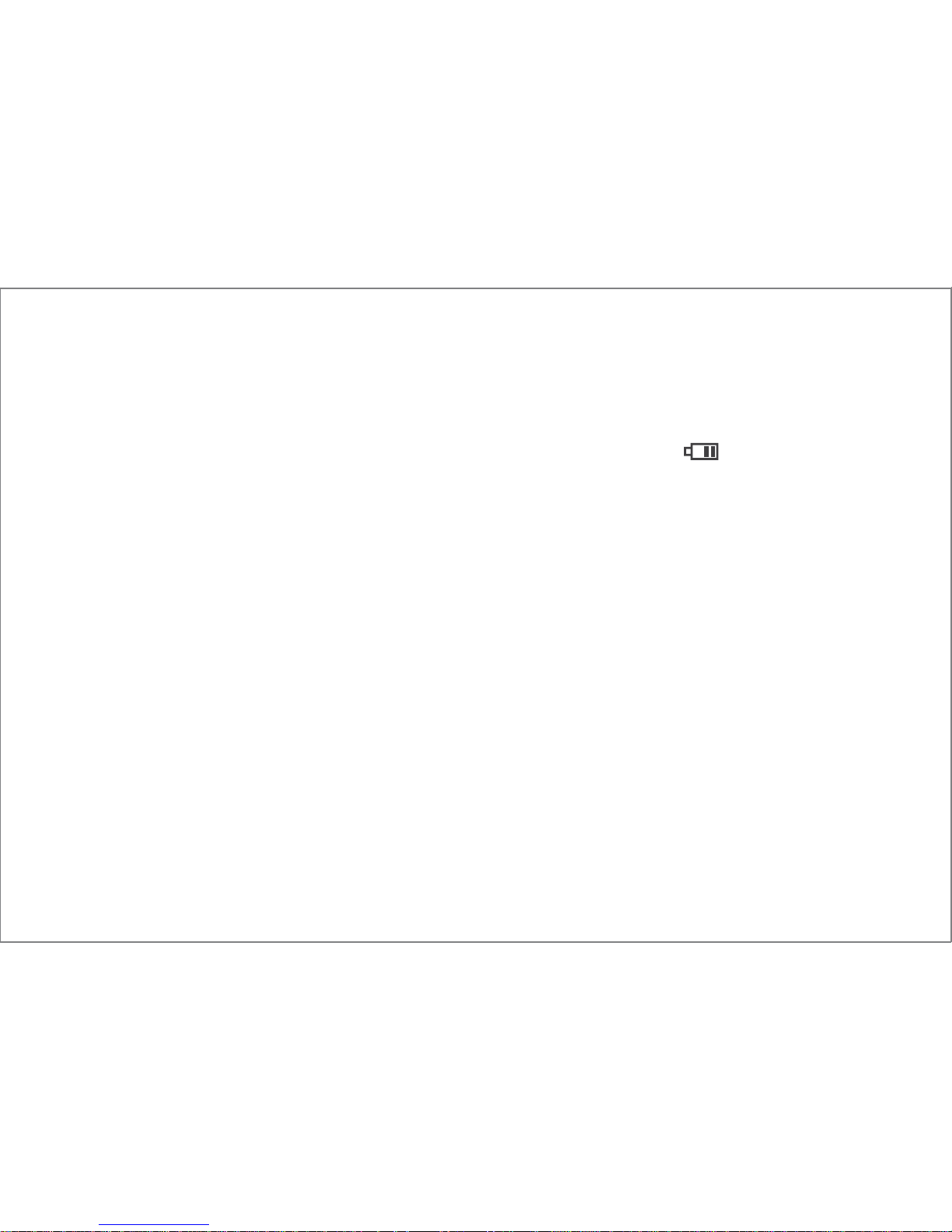
Charging the Battery
Before using the device for the rst time, you need to charge the battery.
Wait until the battery indicator displays “full battery” ( ), indicating the
battery is fully charged.
NOTE:
• If the screen is grayed-out (in sleep-mode), press the Power
button.
• New battery will achieve the best performance after 2 or 3 times
complete charge and discharge cycles.
Powering the Device On / O
Powering the Device On
Press and hold the Power button for 3 seconds. The Home page opens.
Powering the Device O
To power o the device, press and hold the Power button for 2 seconds.
9
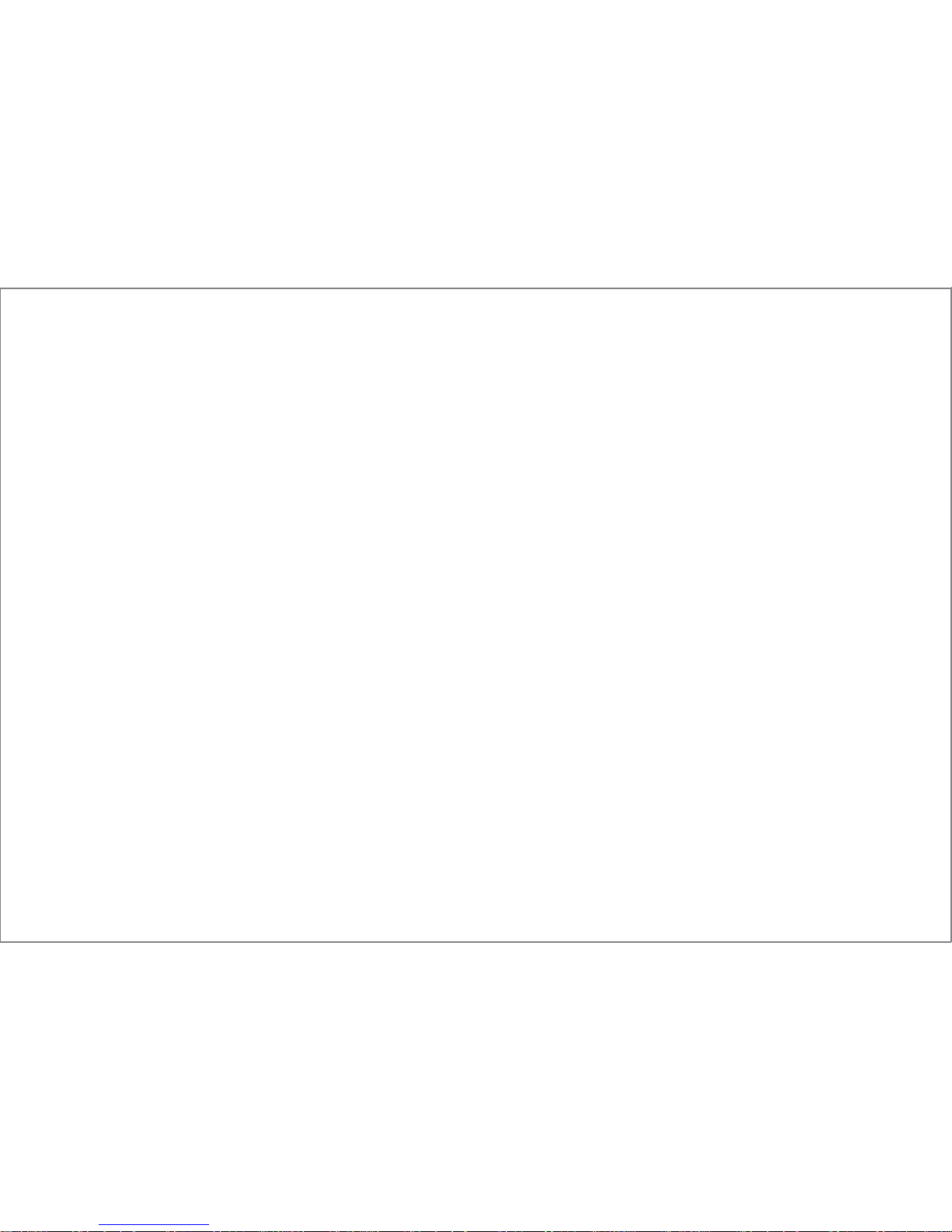
Connecting to Your Smart Phone
To synchronize the data between your smart phone and Wi-Watch S1,
you need to install Wi-Watch S1 Smart Watch APP into your smart phone,
and then pair your smart phone with the Wi-Watch S1.
After you log in, congure Wi-Watch S1 Smart Watch APP and connect
the device via Bluetooth, you will then see the messages,
phonebook, call history, audio, Anti-lost, and notications from the smart
features on the Wi-Watch S1 screen.
Install Wi-Watch S1 Smart Watch APP
The Wi-Watch S1 is compatible with both iOS and Android. To install the
Wi-Watch S1 Smart Watch APP to your smart phone, do the following:
1. Ensure your smart phone is connected to the Internet.
2. Open Play Store (Android).
3. Search for the Wi-Watch S1 then download and install the application
into your smart phone.
10
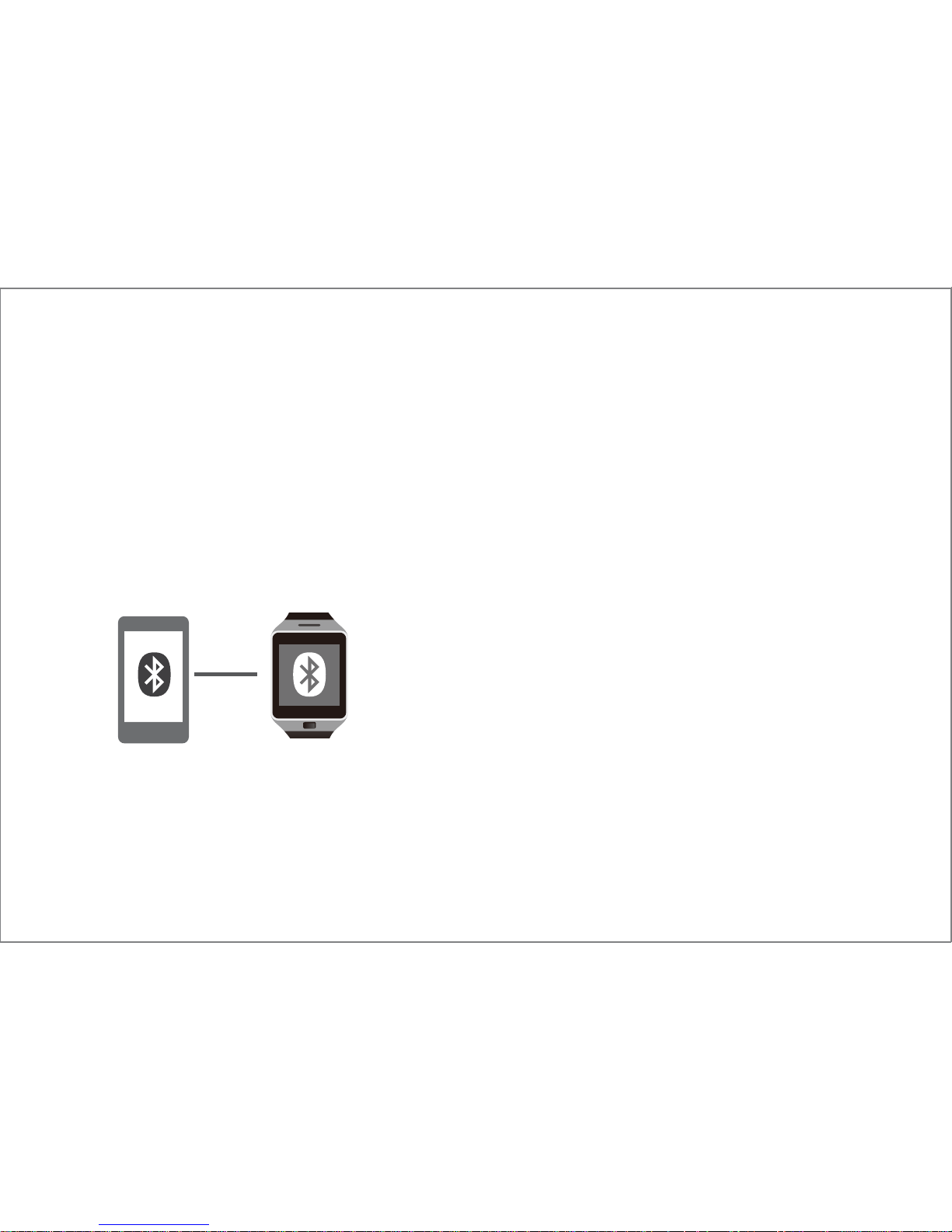
Connect via Bluetooth
To establish the connection between your smart phone and
Wi-Watch S1, do the following:
1. Make sure the Wi-Watch S1 is powered on.
2. Enable Bluetooth on your smart phone and make sure your smart
phone is discoverable for other devices.
Wait until you see the Wi-Watch S1 in the list of Devices.
3. Select Wi-Watch S1 and tap Pair to conrm the pairing code.
NOTE:
• On Android based smart phone, a conrmation message appears on
the screen, where you are asked to grant the call history and contact
information to the Wi-Watch S1. Tap OK.
11
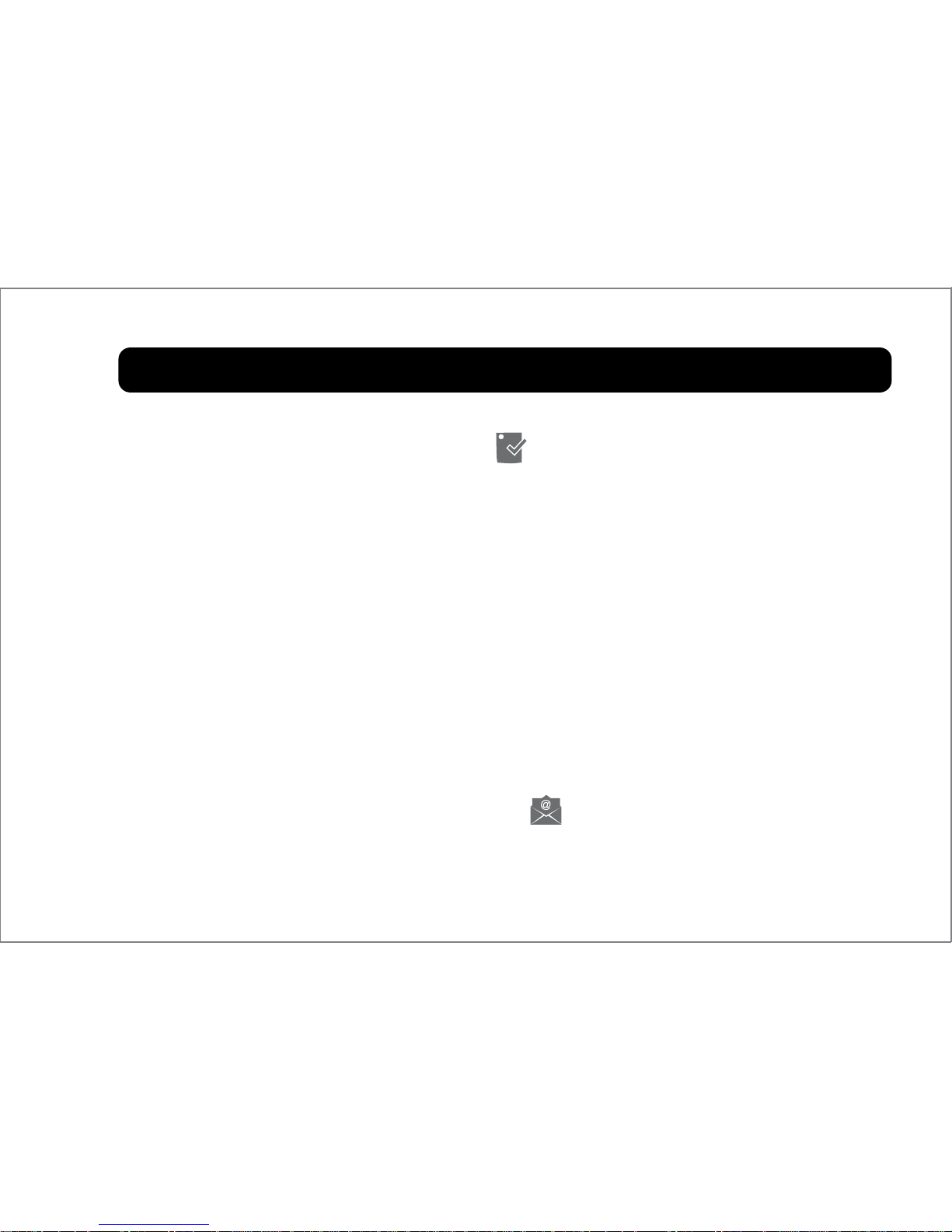
SYNC THE WATCH WITH APP
Reminder Interval Setup
To setup the reminder interval, tap on Wi-Watch S1 Smart Watch APP
main page. Choose the reminder to appear every after 5 / 10 / 30 minutes
or never.
Email Setup
In order to congure the email settings on Wi-Watch S1 Smart Watch APP,
you need to have an active email account.
If you have a non-Gmail based email account, choose EMail tab, if you
have Gmail account, choose Gmail tab.
Email
To setup a non-Gmail based email, tap on Wi-Watch S1 Smart Watch
APP main page -> tap Add EMail. Enter a name for this account, user
name (login email address), password, host address, port number, and
12
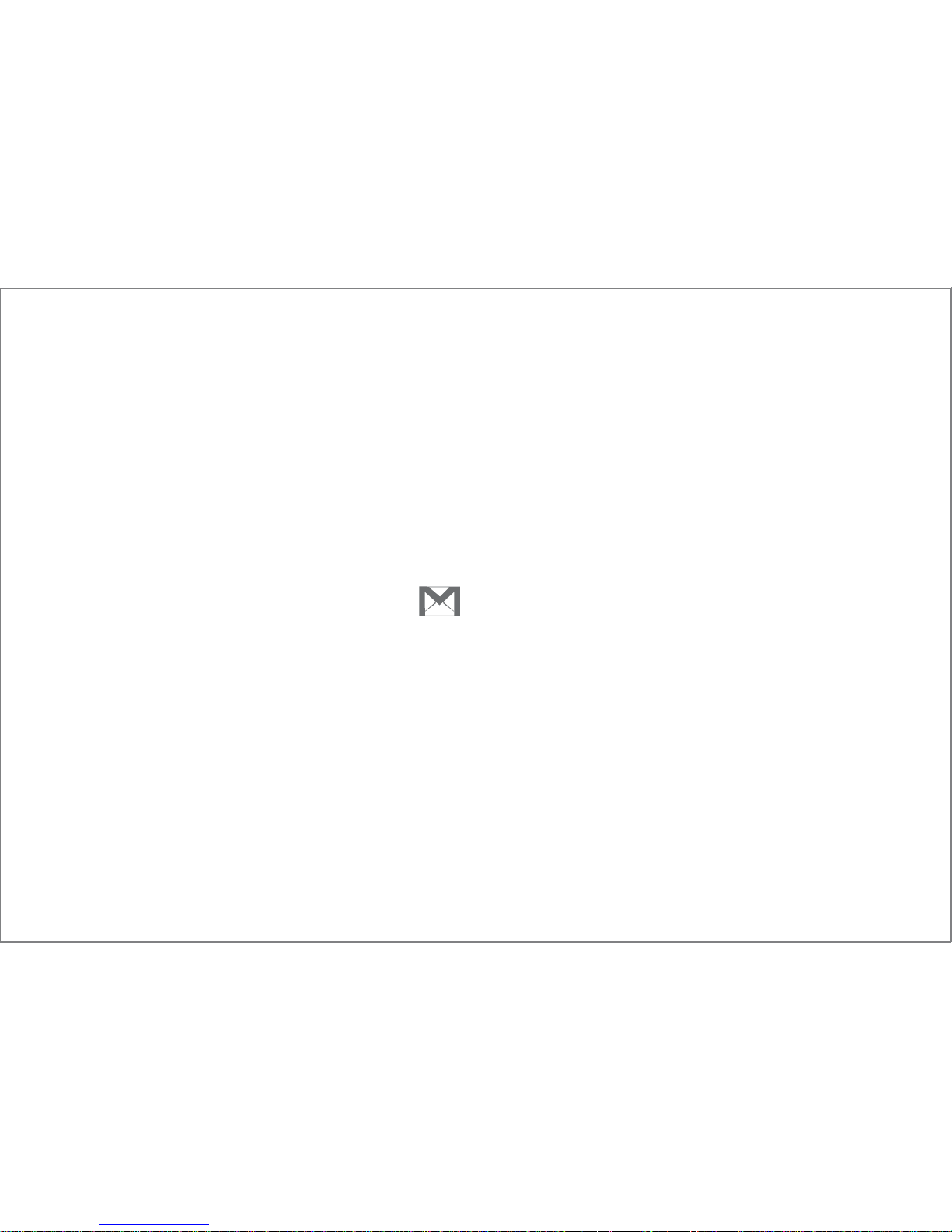
select the mail type between POP3 and IMAP. Tap Save to save the
changes.
NOTE: If you do not know the email connection parameters, please
consult with your email account provider.
Gmail
To setup Gmail account, tap on Wi-Watch S1 Smart Watch APP main
page. Enter the user name (if necessary) and password. Tap Save to save
the changes.
OOTE: By default Wi-Watch S1 Smart Watch APP detects your Google
account user name congured on your Android-based smart phone.
Social networking Setup
You can congure sending notications to Wi-Watch S1 from your Twitter
and/or Facebook account.
13
