
Quick Start Guide
i896QW
NOTE: For Spanish users, go to “Control Panel", then go to “Clock, Language,
and Region", then go to “Language” to change to Spanish Language OSD.
8.95" Detachable Laptop (Windows)
To assure the product to work in best status
please read the guide carefully before operation and keep it well for future use
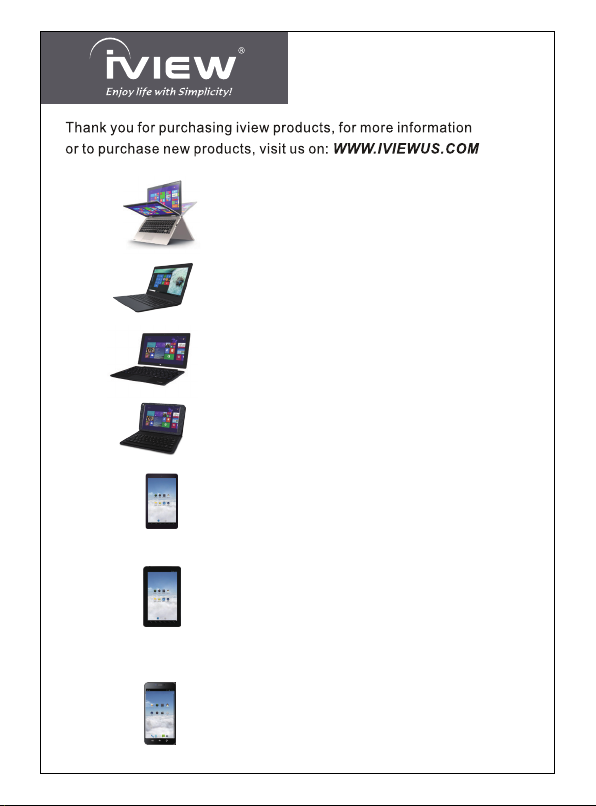
Laptop with Touch - 360° Rotation
★ MEGATRON
(14.1" Intel Quad Core, Windows 10, 360° Rotation)
★ ULTIMA
(13.3" Intel Quad Core, Windows 10, 360° Rotation)
★ MAXIMUS Pro
★ MAXIMUSII
★ MAXIMUS
★ UNISON
Intel Windows Laptop
★ 1410NB
★ 1330NB
Detachable Touch 2 in 1 Laptop
★ MAGNUS
★ MAGNUSII
★ GEMINI
★ i896QW
Windows Tablet
★ i895QW
★ OPTIMUS (8" Intel Quad Core, Windows 10)
Intel Android Tablet
★
Android Tablet
★ 1070TPC (10.1” Quad Core, BT)
★ 1060TPC (10.1” Quad Core, BT)
★ 930TPC (9” Quad Core, BT)
★ 769TPC (7" Quad Core, BT)
★ 766TPC (7" Quad Core)
★ 744TPC (7" Quad Core, BT, Leather Case)
★ 744TPC (7" Quad Core, BT)
★ 733TPC-K (7" Quad Core, USB Keyboard Case)
★ 733TPC (7" Quad Core)
Smart Phone / Tablet with 3G / 4G
★ M-1000Q (10.1” Quad Core with Phone, BT, GPS, 3G)
★ S7-Q (7” Quad Core with Phone, BT, GPS, 3G)
★ M6 (6” Quad Core with Phone, BT, GPS, 3G)
★ 600 (6” Dual Core with Phone, BT, GPS, 3G)
★ M45 (4.5” Dual Core with Phone, BT, GPS, 3G)
(11.6" Intel Quad Core, Windows 10, 360° Rotation)
(11.6" Intel Quad Core, Windows 10, 360° Rotation)
(11.6" Intel Quad Core, Windows 10, 360° Rotation)
(11.6" Quad Core, Remix OS, 360° Rotation)
(14.1” Intel Quad Core, BT, Windows 10)
(13.3” Intel Quad Core, BT, Windows 10)
(10.1" Intel Quad Core, Windows 8.1, Android 4.4)
(10.1" Intel Quad Core, Windows 10)
(10.1" Quad Core, Remix OS)
(9" Intel Quad Core, Windows 10)
(8.95” Intel Quad Core, Windows 10, BT Keyboard Case)
i708Q (7" Intel Quad Core, BT)
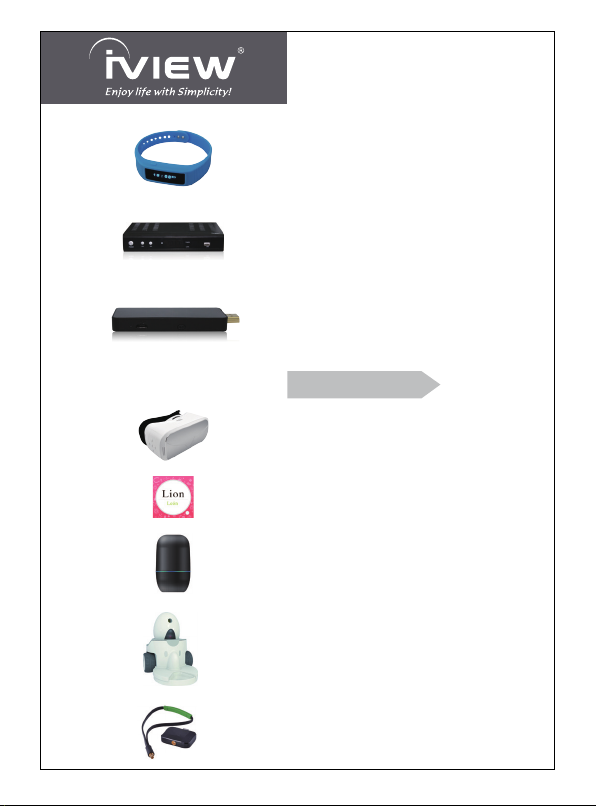
Wearable
★
S5 (Smart Wrist)
Converter Box
★ 3500STBII (Converter Box)
★ 3200STB (Converter Box)
★ 3200STB-A (Converter Box, with External Antenna)
The Smallest PC
★ CYBER DONGLE (Micracast / WIFI Display on TV)
★ CYBER PC (Intel Quad Core, BT, Windows 8.1, Android 4.4)
★ CYBER PC Pro (Intel Quad Core, BT, Windows 10)
New Product
★ 360° 3D gogle - VR Zone
★ 3D gogle - VR Zone S
★ Popup Zoo
★ Smart Speaker - Genie
★ Pet Robot - Pamigo
★ ATSC Receiver - Air Stick

iVIEW's new 8.95'' 2 in 1 Detachable Laptop i896QW is the next-generation Laptop with
Windows 10. It features with 8.95'' High Resolution Screen (1024 x 600) and strong
processors of Intel Atom Processor Z3735F (Quad Core, 1.33GHz) CPU providing
TM
®
access to the web for news, weather, or local business info; downloading thousands of
Apps from the Windows Store to tap your need, such as games, favorite movie clips,
music, and videos. With detachable dock keyboard i896QW enables you to work with
much more portability. With built-in bluetooth function you are able to connect to your
bluetooth speaker system / bluetooth earphone to listen to music, or connect to a
bluetooth keyboard for easy typing, and send files to another tablet or mobile phone with
bluetooth. Equipped with memory of 32GB, you may store plenty of pictures, movies,
and documents. Expansion storage is available via Micro Card Reader slot, up to
160GB. iVIEW-i896QW is your all-in-one laptop that you can't live without.
Notes
* This device complies with Part 15 of the FCC Rules. Operation is subject to the following
two conditions: (1) this device may not cause harmful interference, and (2) this device must
accept any interference received, including interference that may cause undesired operation.
* This is a high-density electronic product; please do not dismantle it by yourself.
* Avoid strong beat and collision.
* Avoid using this product in the following environments: High and low temperature,
humidity. dusty. with strong magnetic and long-term exposure to the sun.
* Wipe the product shell by using dry wet cotton cloth gently; the use of other chemical
cleaning is prohibited. This product should keep away from water drop and water
splash, so cups filled with liquids should not be placed near the product.
* Use the headset long time, high volume may cause permanent damage to hearing.
* Do not use headphones when going across a road, driving a motorcycle or bicycle, in
order to avoid traffic accidents.
* Please use permitted battery, charger and accessories only, the use of any other type
of product would be a breach of warranty regulations, and may be dangerous.
* Please deal with waste machinery and accessories according to local environmental
regulations.
* If you have any questions in the process of using of the product. please contact the
local dealer or contact Wiltronics customer service center directly.
* For any file loss caused by product damage, repair or other causes of product
damage, Wiltronic shall not be responsible for it. Please follow the user's guide and
timely backup your files.
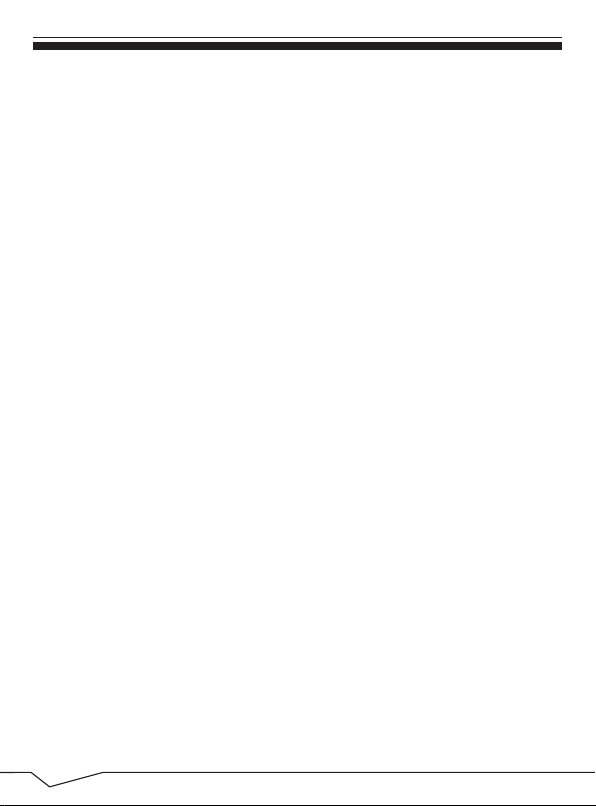
Content
1. Appearance and Button................................................................. 2
2. Introduction to Desktop...................................................................3
2.1 Windows start menu ................................................................3
2.2 Image slide applications............................................................3
2.3 Introduction to app Interface .....................................................5
2.4 Action center.............................................................................6
2.5 Running programme.................................................................7
2.5 Dual-Screen application............................................................7
3. Basic Operations...........................................................................8
3.1 Sleep, restart and shut down....................................................8
3.2 Recovery
3.3 Bluetooth............................................................ ......... ......... ..9
3.4 Security management........................................................... ...9
4. Features.......................................................................................10
5. Accessories..................................................................................10
............................................................ ......... ......... ...8
1
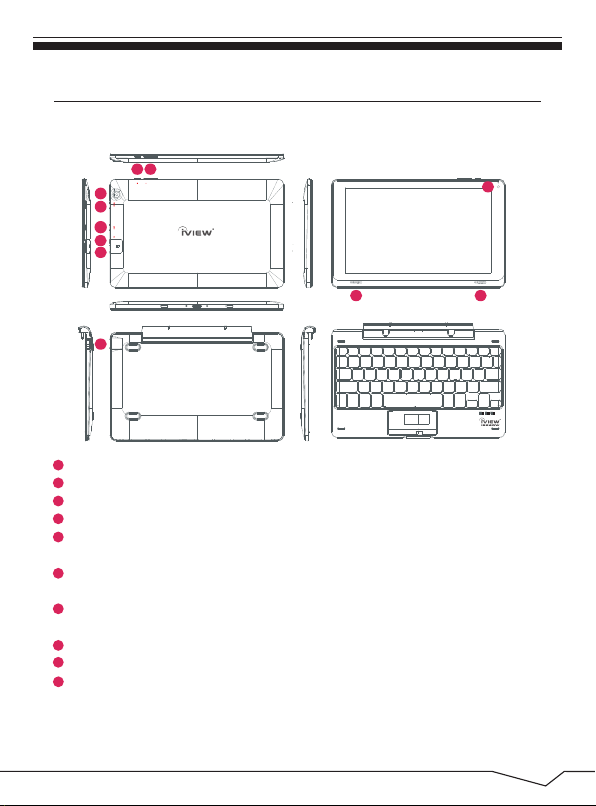
1. Appearance and Button
All view ID:
8
7
1
2
3
4
5
10 10
6
1
Back Camera: Take photos, and record pictures.
2
HDMI: HDMI video output.
3
Micro USB Jack: You can use it to connect the computer for data transmission,
4
charging and external USB flash drive.
5
Earphone Jack: 3.5mm standard earphone jack can transmit the audio signals of
laptop to earphone.
6
Micro SD Card Slot: The built-in storage card reader slot supports Micro SD and
Micro SDHC format.
7
Power Button: Press it down to start or close the touch screen panel. You can also let
the computer enter dormancy through this button or wake from the dormancy mode.
8
Volume- / Volume+: Lower / raise Volume.
9
Front Camera: Take photos, and record pictures.
10
Loudspeaker: The built-in loudspeaker enables you to hear the sound without having
to link additional device.
9
2

2. Introduction to Desktop
2.1 Windows Start Menu: Press Win on the keyboard or click
on the screen, you can see the Start Menu. These application
programs are displayed in the form of “magnet” and list. As
long as you click them, you can easily visit them.
You need to log on your Microsoft account before the application program completely
runs.
2.2 Image slide applications
Slide to right Slide to left
Slide to the right from the left
side of the screen to start the
application program in running.
3
Slide to the left from the right side
of the screen to start Charm menu
column.

Reduce
Enlarge
On the touch screen, narrow two
fingers to reduce the image.
Slide downward
In start screen, slide from
the top of the screen to view
all application programs.
Slide upward
On the touch screen, widen two
fingers to enlarge the image.
Slide with finger
In start screen, slide finger right
and left to move the image.
In the start screen, slide upward from the
bottom of thescreen to visit all application
program (APPS) interfaces.
4

2.3 Introduction to app Interface
In addition to the application programs already pinned on the start menu, you can
check the other application list via “Win” - ”All apps”, such as other software
application programs in the Laptop.
If you want to pin more application programs on the start interface, press and hold
the application program for about one second, and release the magnet till the
pop-up option appears, and select “Pin to Start” to fix to the start screen, or, just
press and move to the start screen.
5

Conversely, if you want to cancel or delete a certain application in the start screen,
press and hold the application program magnet for about one second, click ,
you can also click to check more menu, such as resize the magnet you want.
2.4 Action center
Slide it to the left from the right side of the screen to start Action Center to check
the laptop status: Rotation lock, Bluetooth, Brightness, etc.
6

2.5 Running programme
Slide it to the right from the left side of the screen to scan the running program,
and you can close it via click .
2.6 Dual-Screen application
On My Computer in (Figure 1), slide it inward from the left side of the screen, drag
it and hold. Let go when seeing double interfaces appear. In (Figure 2), press the
partition button on the middle partition line and drag right and left to partition the
display proportion of the double screens.
(Figure 1) (Figure 2)
7

3. Basic Operations
3.1 Sleep, restart and shut down
● Reset / Shutdown forcedly
If the tablet freezes, you can press and hold the Power button for 8~12 seconds,
then the tablet will shutdown.
3.2 Recovery
8

3.3 Bluetooth
a) Turn on Bluetooth: Start Menu - Settings - Devices - Bluetooth.
After turn on bluetooth, the tablet will auto-search other device, and you can pair
with your device.
b) Send a File: Before sending the files, you should open the window "Select where
to send your files": Click at lower right corner of desktop - - Send a File.
c) Receive a File: Before receiving the files, you should open the window "Waiting
for a connection": Click at lower right corner of desktop - - Receive a File.
3.4 Security management
Method for quick setup:
Click the “Win” button in the lower left corner of screen, and select “Settings”.
Select “Accounts” on the right and click “Create local account” in “Your account” on
the right side. After inputting the password of Complete Windows Live Id Account,
input username, password, confirm password and password prompt.
9

4. Features
* Screen: 8.95" Capacitive Touch Screen, 1024 x 600 High Resolution
* Processor: Intel Atom Processor Z3735F, Quad Core, 1.33GHz
®
TM
* OS: Windows 10 Home
* Memory: 2GB
* Storage: 32GB
* Wireless Connection: WIFI 802.11 b/g/n
* Build in Bluetooth 4.0
* Support Dual Camera: Front 0.3MP, Rear 2.0MP
* Support Skype Video Call
* Support 1080P Full HD Video
* I/O Port : USB Jack
* Card Slot: Micro SD Card (Max: 128GB)
* Audio Output: Stereo Speaker (8Ω 1.0w) / 3.5MM Stereo Headphone Jack
* Windows Store, Office Work, Internet Browser,Calendar, Calculator, E-mail, etc.
* Picture Viewing, Music / Video Playback, Games, etc.
* Supports Multi Languages
* Battery: Built in 6000 mAh / 3.7V Li-ion, Rechargeable
* Power Source: 5V 2A
5. Accessories
Below items are included in your package:
* Complete Device
* Power Adapter
* OTG Cable
* Earphone
* User Manual
* Detachable Dock Keyboard
10

* Please note that in order to have your merchandise repaired and replaced by
warranty, you must contact our customer service representatives by email, and
get RMA number.
6.

This device complies with part 15 of the FCC Rules. Operation is subject to the condition that
this device does not cause harmful interference (1) this device may not cause harmful
interference, and (2) this device must accept any interference received, including interference
that may cause undesired operation.
Changes or modifications not expressly approved by the party responsible for compliance
could void the user's authority to operate the equipment.
NOTE: This equipment has been tested and found to comply with the limits for a Class B
digital device, pursuant to Part 15 of the FCC Rules. These limits are designed to provide
reasonable protection against harmful interference in a residential installation. This equipment
generates, uses and can radiate radio frequency energy and, if not installed and used in
accordance with the instructions, may cause harmful interference to radio communications.
However, there is no guarantee that interference will not occur in a particular installation.
If this equipment does cause harmful interference to radio or television reception,
which can be determined by turning the equipment off and on, the user is encouraged to try to
correct the interference by one or more of the following measures:
-- Reorient or relocate the receiving antenna.
-- Increase the separation between the equipment and receiver.
-- Connect the equipment into an outlet on a circuit different
from that to which the receiver is connected.
-- Consult the dealer or an experienced radio/TV technician for help.
The device has been evaluated to meet general RF exposure requirement. The device can be u
sed in portable exposure condition without restriction.

