Willis Electric SL90 User Manual
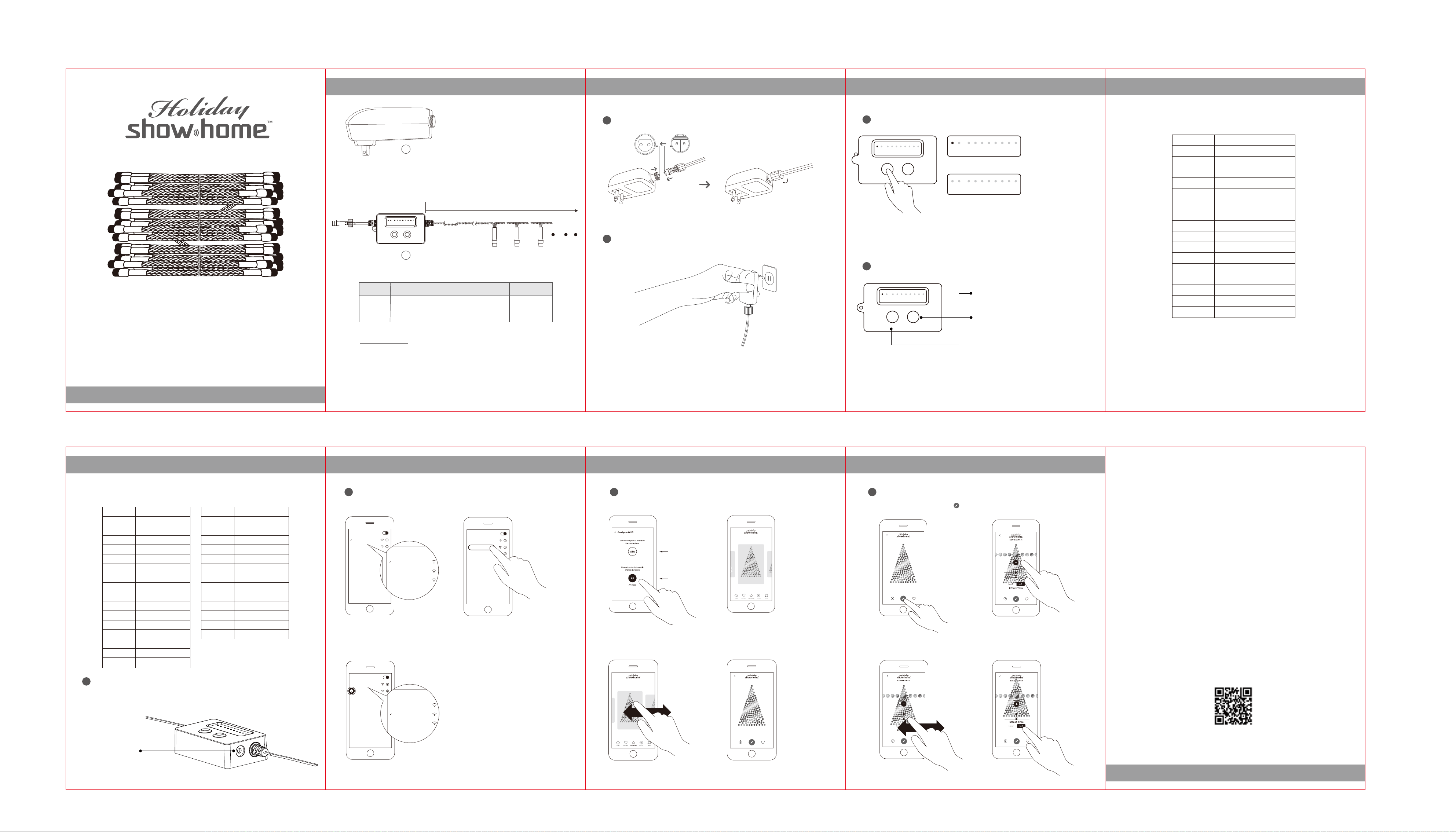
Package contents and specification Installation notes
Function / Reset
Function / Reset
WiFi
Home Internet
UltimateString_xxxx
Neighbour Network
WiFi
Home Internet
UltimateString_xxxx
Neighbour Network
Effect TitleEffect Title
Effect Title
Effect Title
Effect Title
ect Title
1
Controller connection adapter as shown
Button Functions
There are two ways for WiFi connection:
1
Button Functions
(2-2) Short press the Function/Reset button to change the functions.
There are 15 functions as below:
300
ULTIMATE LIGHT STRING
INSTRUCTION MANUAL
A
30.52M
B
PART DESCRIPTION QUANTITY
A
B
300 Ultimate light string
Adapter
Specif ication
INPUT: 120V ~ 60Hz, 1.0A Max
OUTPUT: DC24V 1.5A
OPERATION: Indoor/Outdoor
OPERATING TEMPERATURE: -15° F TO 90° F (-26° C TO 32° C)
WARRANTY: One Year Limited
Please insert the mistake-proofing
connector in the correct direction.
1Wifi Timer 2 3 4 5 6 7 8
Function / Reset Color / Timer
1Wifi Timer 2 3 4 5 6 7 8
1.STA: WiFi signal indicator light stays on fast flash.
1Wifi Timer 2 3 4 5 6 7 8
0
1
2
3
4
2
Connect the power adapter to the power supply
2.AP: WiFi signal indicator keeps flickering slowly.
This two modes can be switchover by long pressing
the "reset" button at least for 5s. The current instruction
should be in AP mode. (wifi signal indicator light should
be in off state)
5
6
7
8
9
10
Button switch function instruction:
2
11
12
1
1Wifi Timer 2 3 4 5 6 7 8
1
Function / Reset Color / Timer
Short press: button switch function.
long press at least for 5s: switchover to wifi mode.
Short press: switchover to color and theme.
long press at least for 2s: set timer.
13
14
15
Features
OFF
Steady
Sparkle
Rainbow
Fade
Snow
Snake
Twinkle
Fireworks
Horizontal
Waves
Updown
Glow
Color rand
Instead
Altemate
(2-1) Press the Color/Timer button and hold for more than 2 seconds,you can set the timer.
When timer is working, the green timer indicator will light up.
1
2
Button Functions APP Operation APP Operation APP Operation
(2-3) Short press the Color/Timer button to change the functions.
There are 16 single color and 13 themes as below:
Monochrome
0
1
2
3
4
5
6
7
8
9
10
11
12
13
14
15
Red
Green
Blue
Orange
Pink
Spring green
Gold
Peach
Lawn green
Cyan
Sky blue
Yellow
Purple
Pure white
Cold white
Warm white
0
1
2
3
4
5
6
7
8
9
10
11
12
Independence day
Theme
Spring
Summer
Autumn
Winter
Christmas day
Valentines' day
Thanks giving day
St. patrick's day
Halloween
Sun
Earth
Multi-color
Connect your phone
1
a. Open WiFi settings of your mobile device.
WiFi
Home Internet
UltimateString_xxxx
Neighbour Network
c. Ensure that "UltimateString_xxxx" network
is connected.
b. Find and select "UltimateString_xxxx" network.
WiFi
Home Internet
UltimateString_xxxx
Neighbour Network
Play Effects
2
a. Launch the app and select “AP” mode.
STA mode
“STA” mode
“AP” mode
c. Browse effects by swiping left or right.
b. Launch the app and open the Effects Gallery.
Effect Title
d. Tap to select an effect
Edit Effects
3
a. While playing an effect, press " "
to show current settings.
Effect Title
c. Move sliders to increase/decrease
speed and intensity of the effect.
3
d. Tap the color sample to change colors
or "+" to create a custom color.
d. Tap “Apply” to store changes.
4
FCC Caution.
This device complies with part 15 of the FCC Rules. Operation is subject to the following
two conditions: (1) This device may not cause harmful interference, and (2) this device
must accept any interference received, including interference that may cause undesired
operation.
Any Changes or modifications not expressly approved by the party responsible for
compliance could void the user's authority to operate the equipment.
Note: This equipment has been tested and found to comply with the limits for a Class B
digital device, pursuant to part 15 of the FCC Rules. These limits are designed to provide
reasonable protection against harmful interference in a residential installation.
This equipment generates uses and can radiate radio frequency energy and, if not installed
and used in accordance with the instructions, may cause harmful interference to radio
communications. However, there is no guarantee that interference will not occur in a
particular installation. If this equipment does cause harmful interference to radio or television
reception, which can be determined by turning the equipment off and on, the user is
encouraged to try to correct the interference by one or more of the following measures:
-Reorient or relocate the receiving antenna.
-Increase the separation between the equipment and receiver.
-Connect the equipment into an outlet on a circuit different from that to which the receiver
is connected.
-Consult the dealer or an experienced radio/TV technician for help.
*RF warning for Mobile device:
This equipment complies with FCC radiation exposure limits set forth for an uncontrolled
environment. This equipment should be installed and operated with minimum distance
20cm between the radiator & your body.
Connect the audio line between the 300L Ultimate String's
3
audio input interface and your phone(or other music player),
then the lights will flash follow the music beat.
Audio interface
5 6 7 8
WiFi
Home Internet
UltimateString_xxxx
Neighbour Network
Effect Title
Eff
Effect Title
Scan & See Me!
www.ishowtree.com
